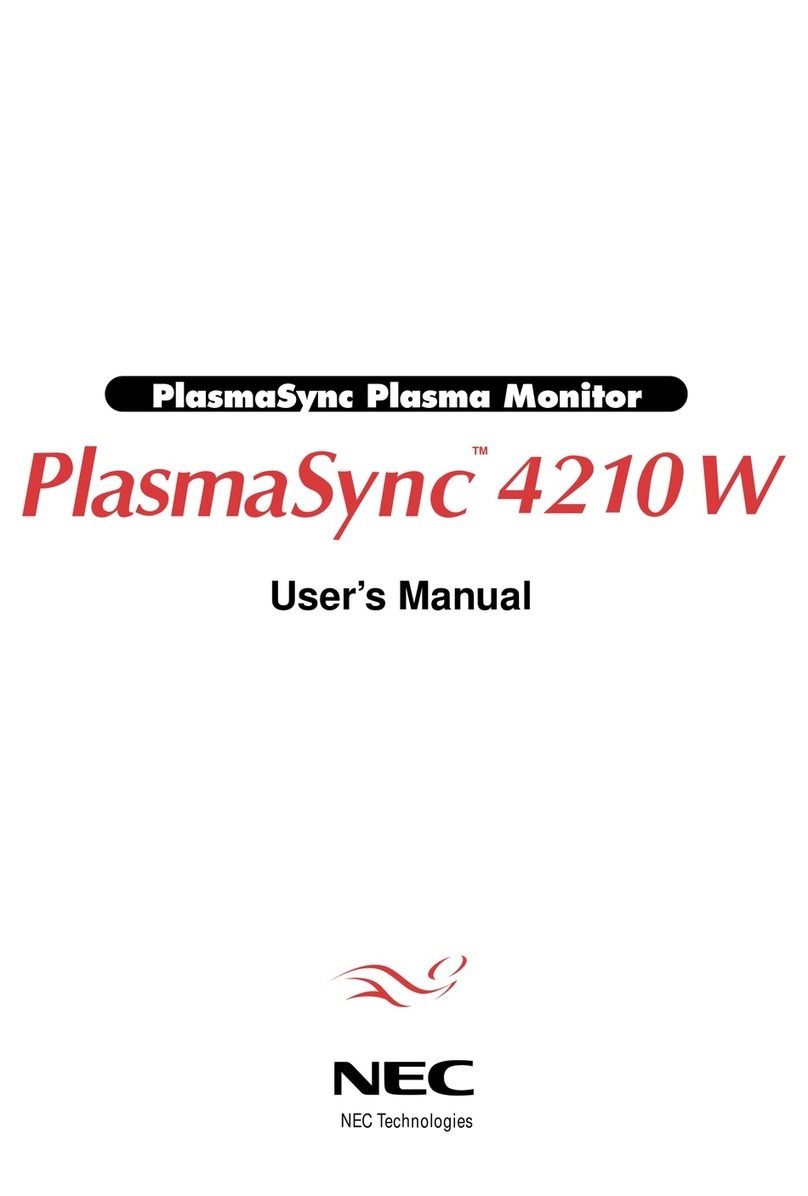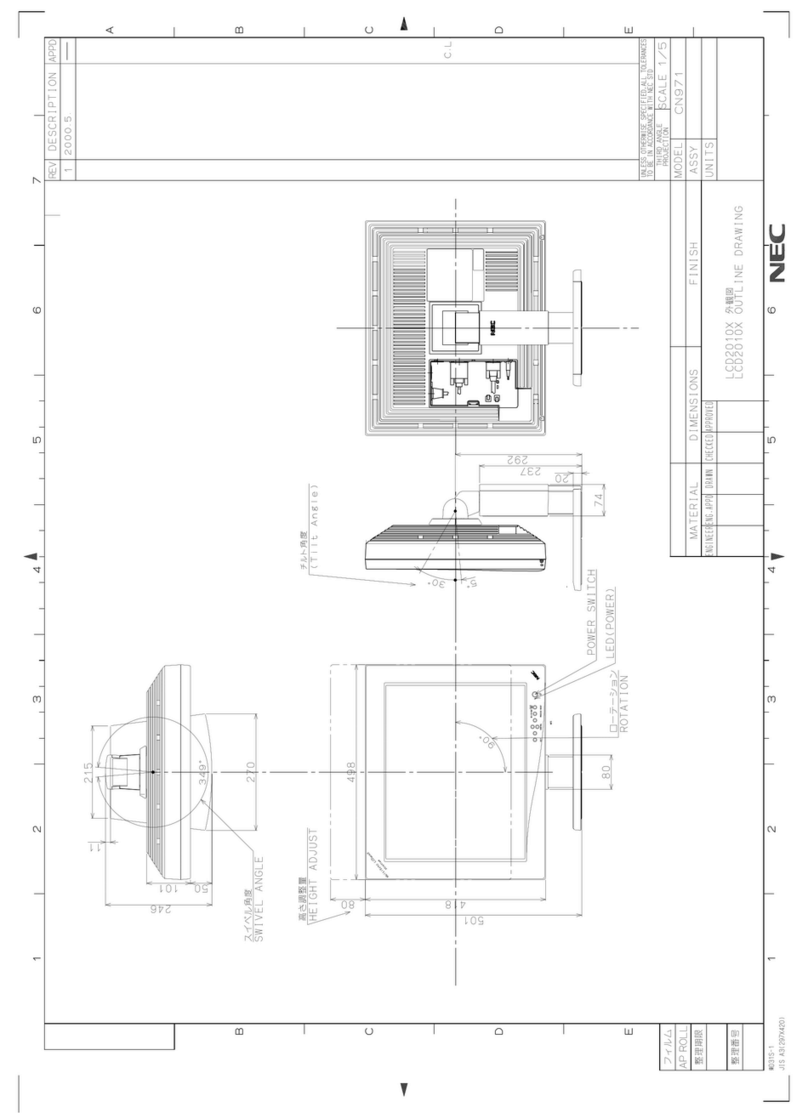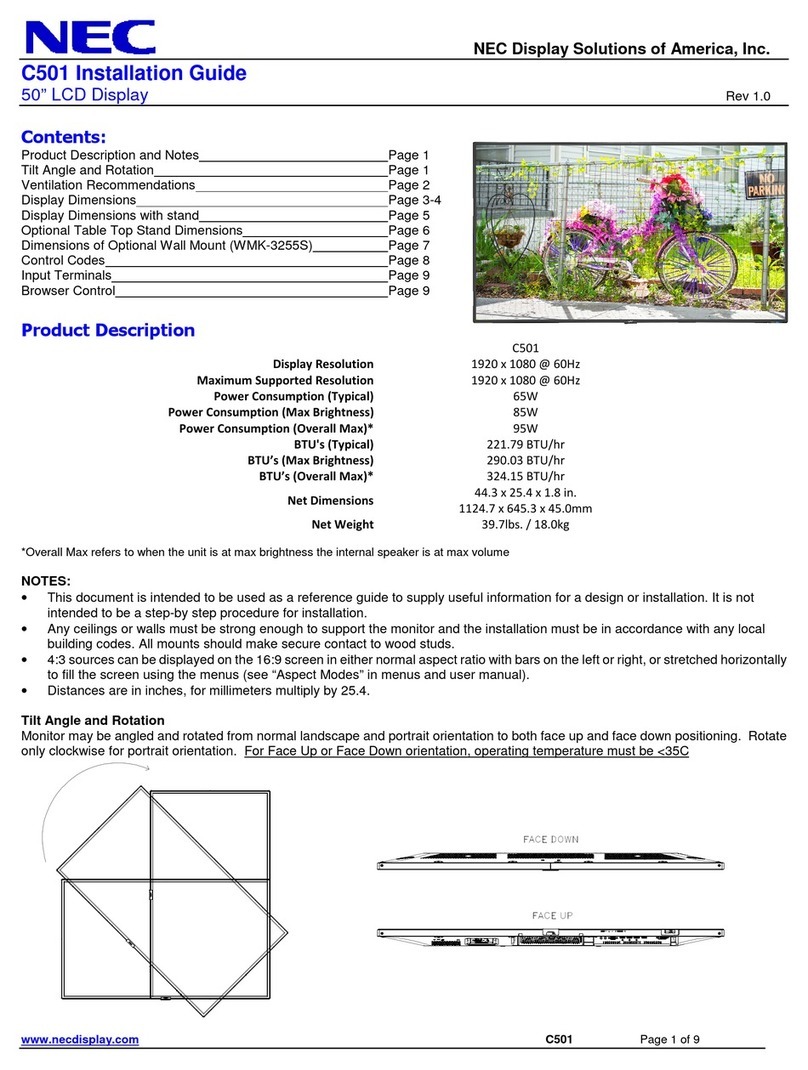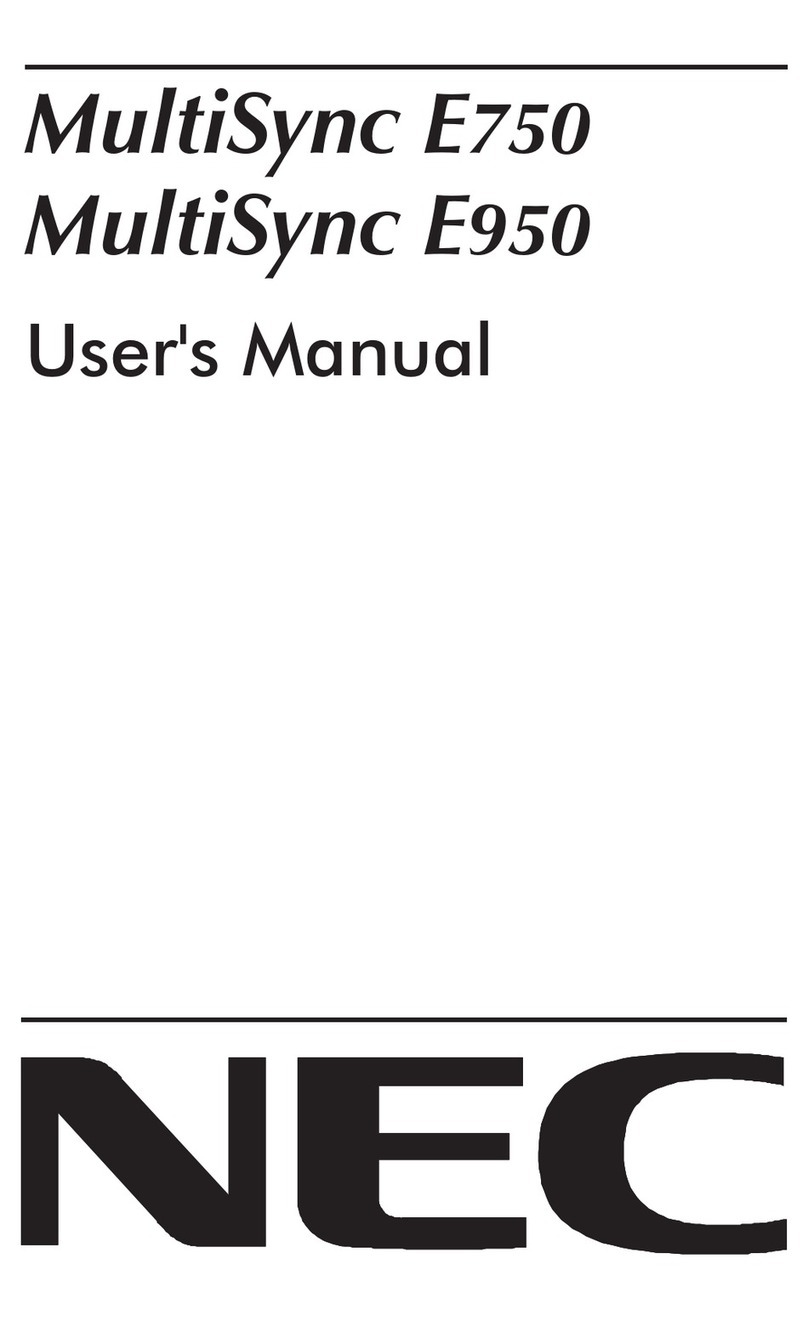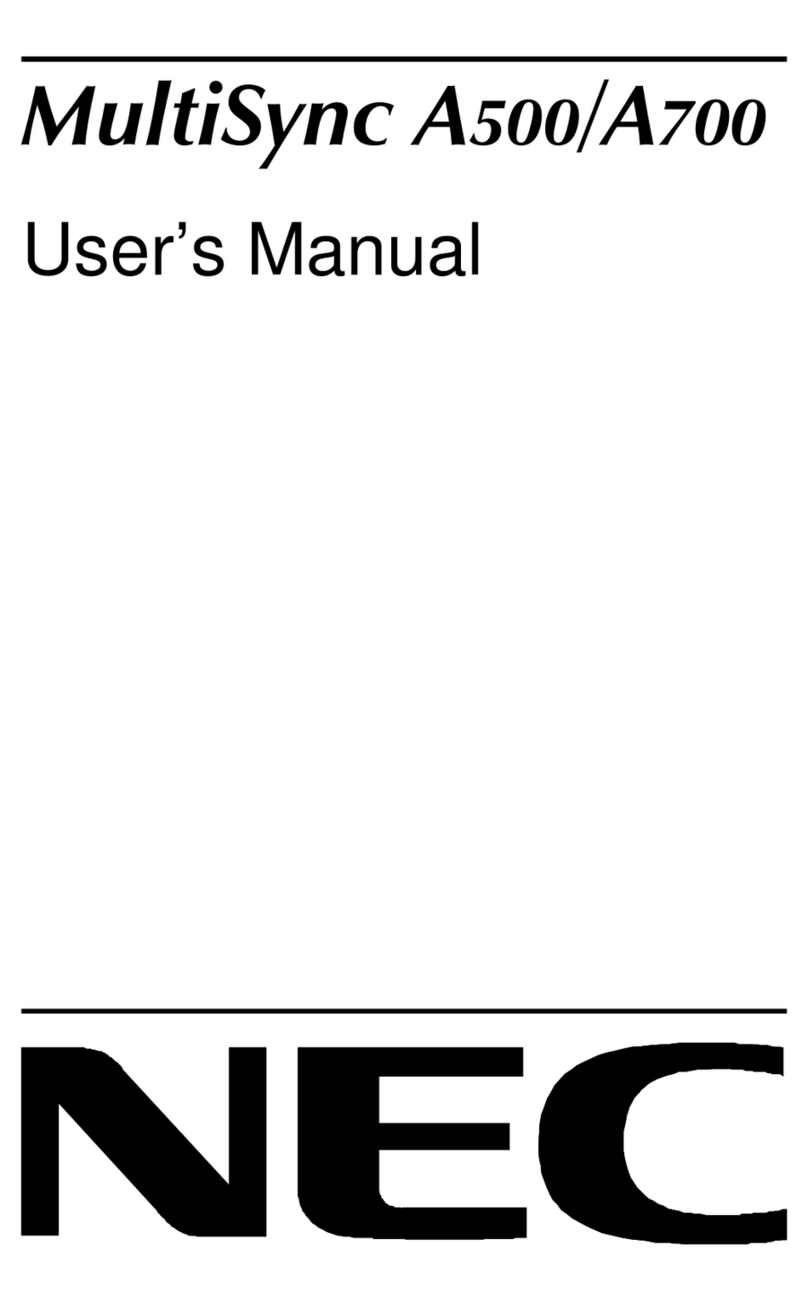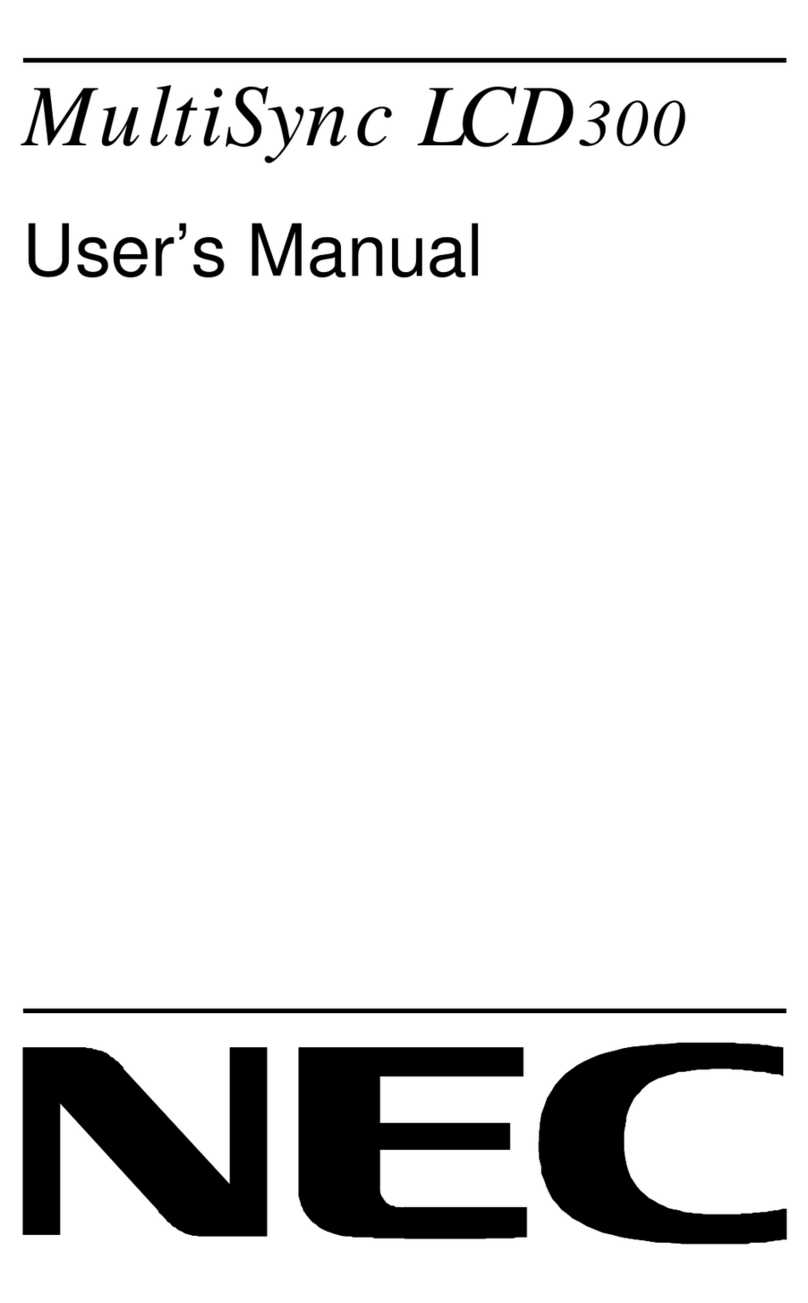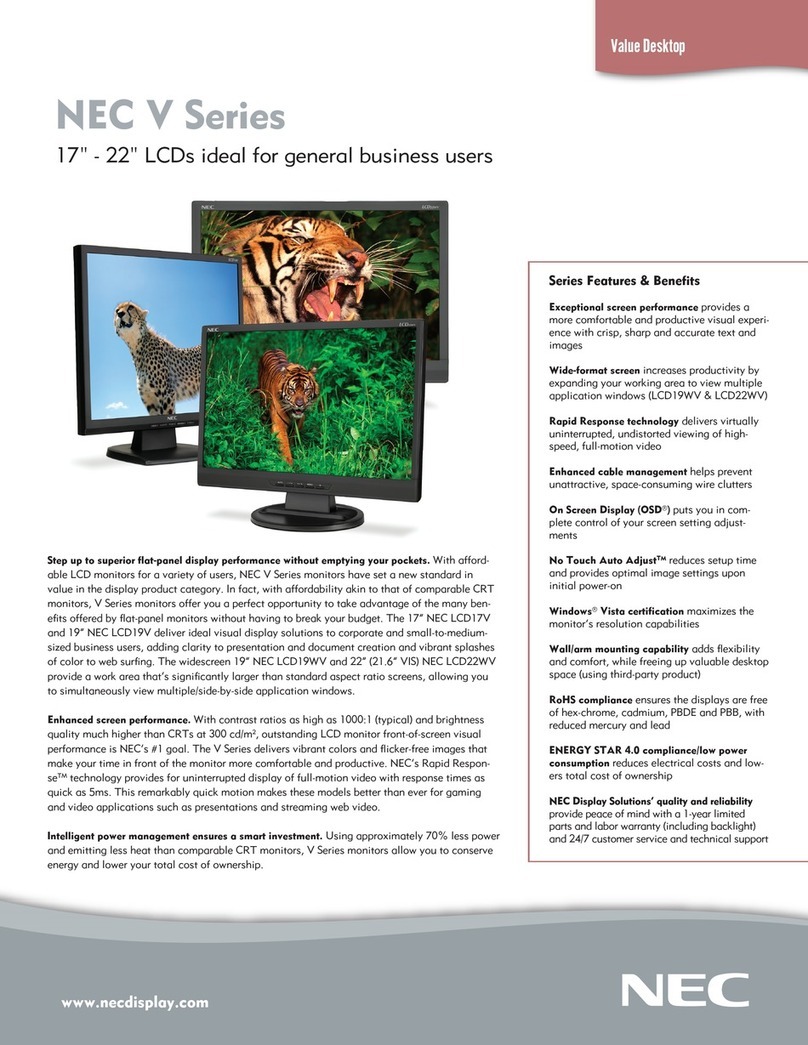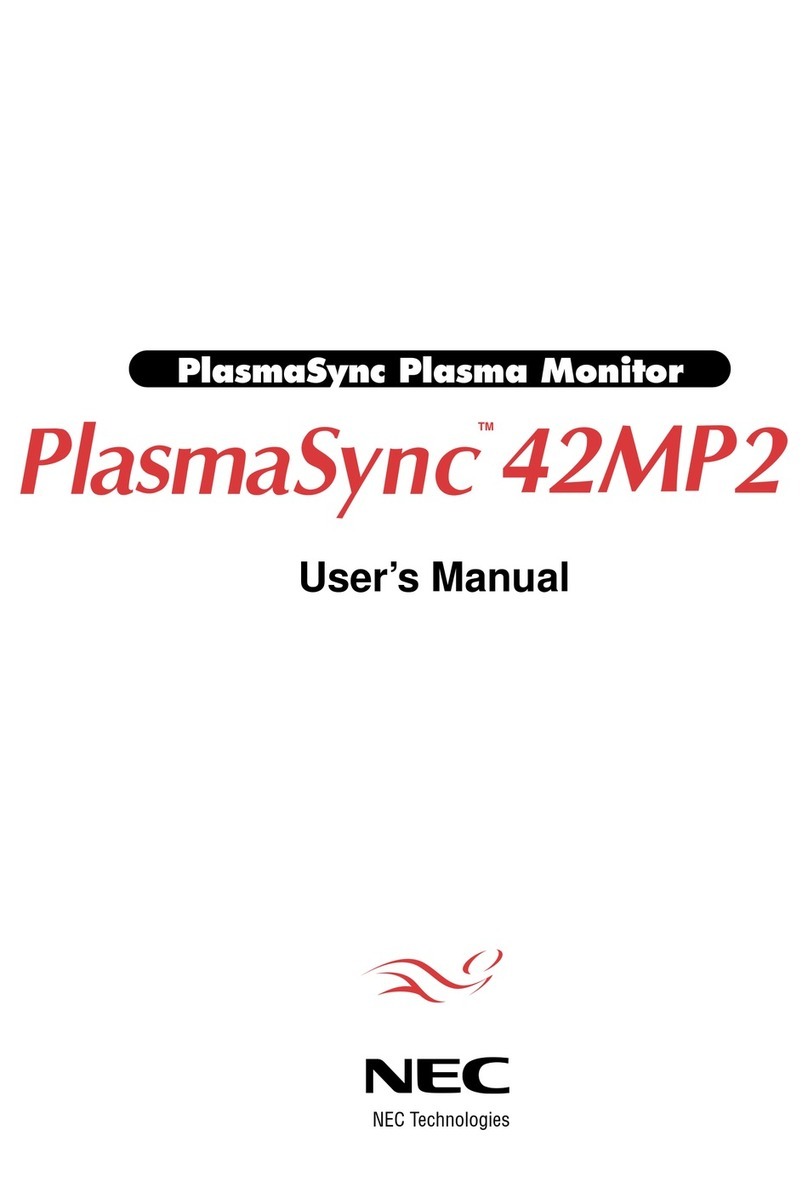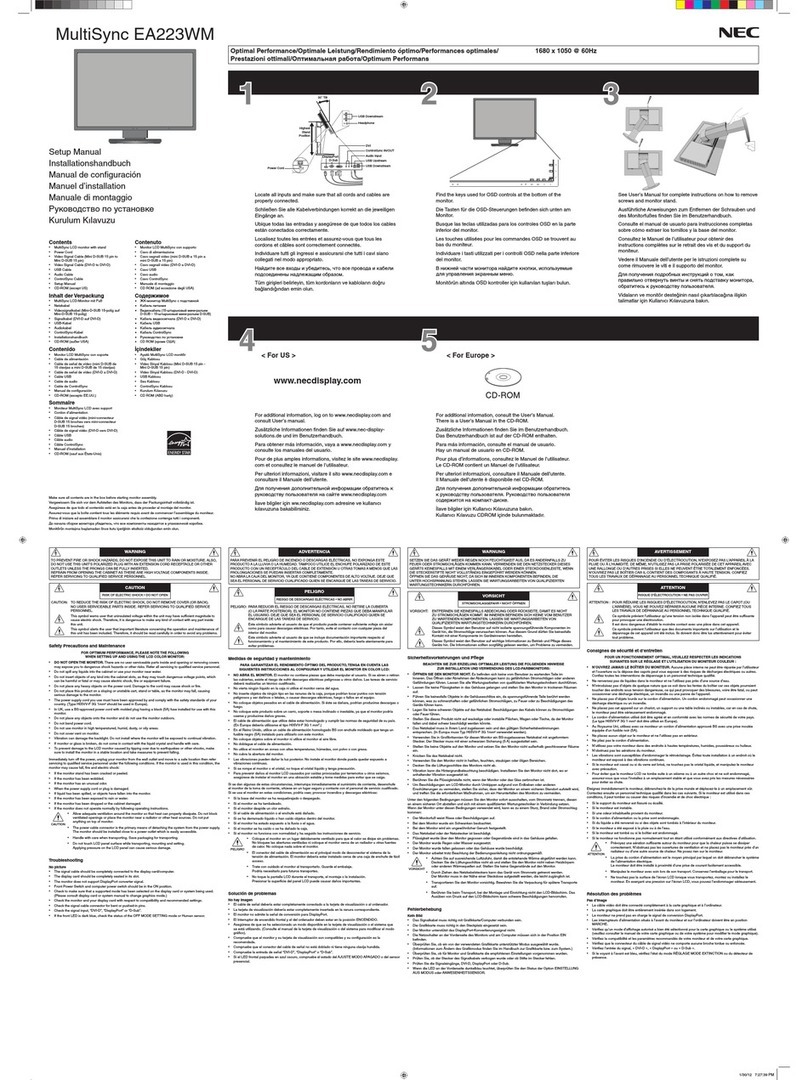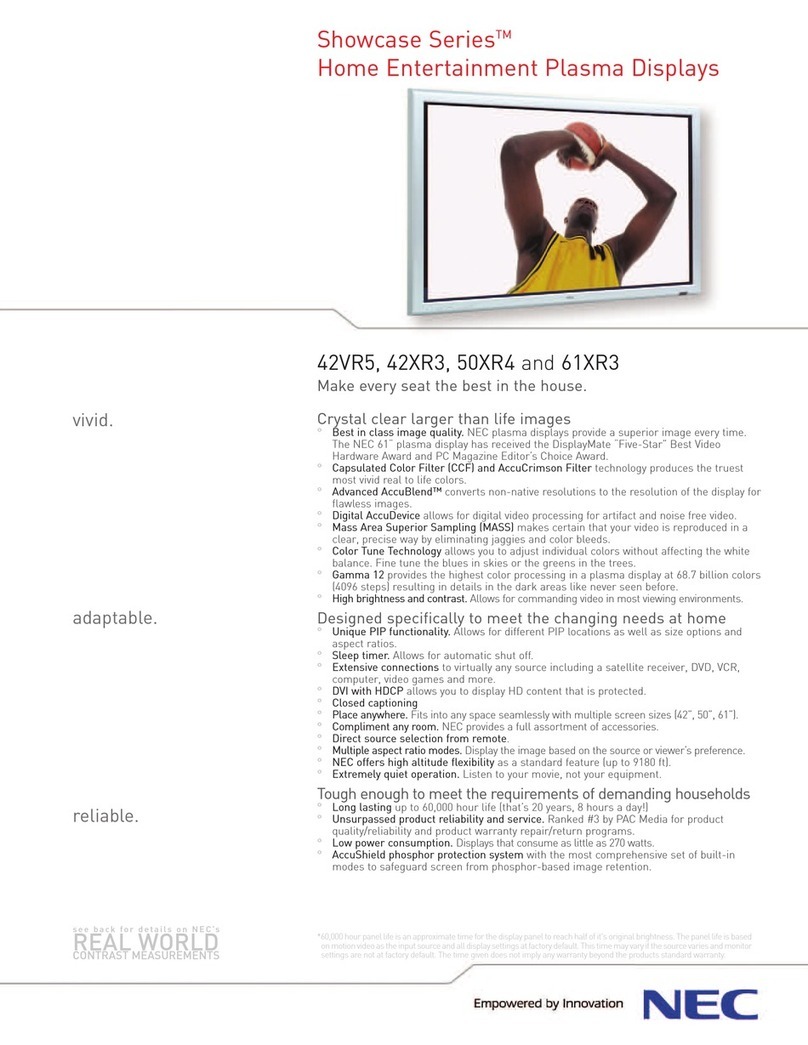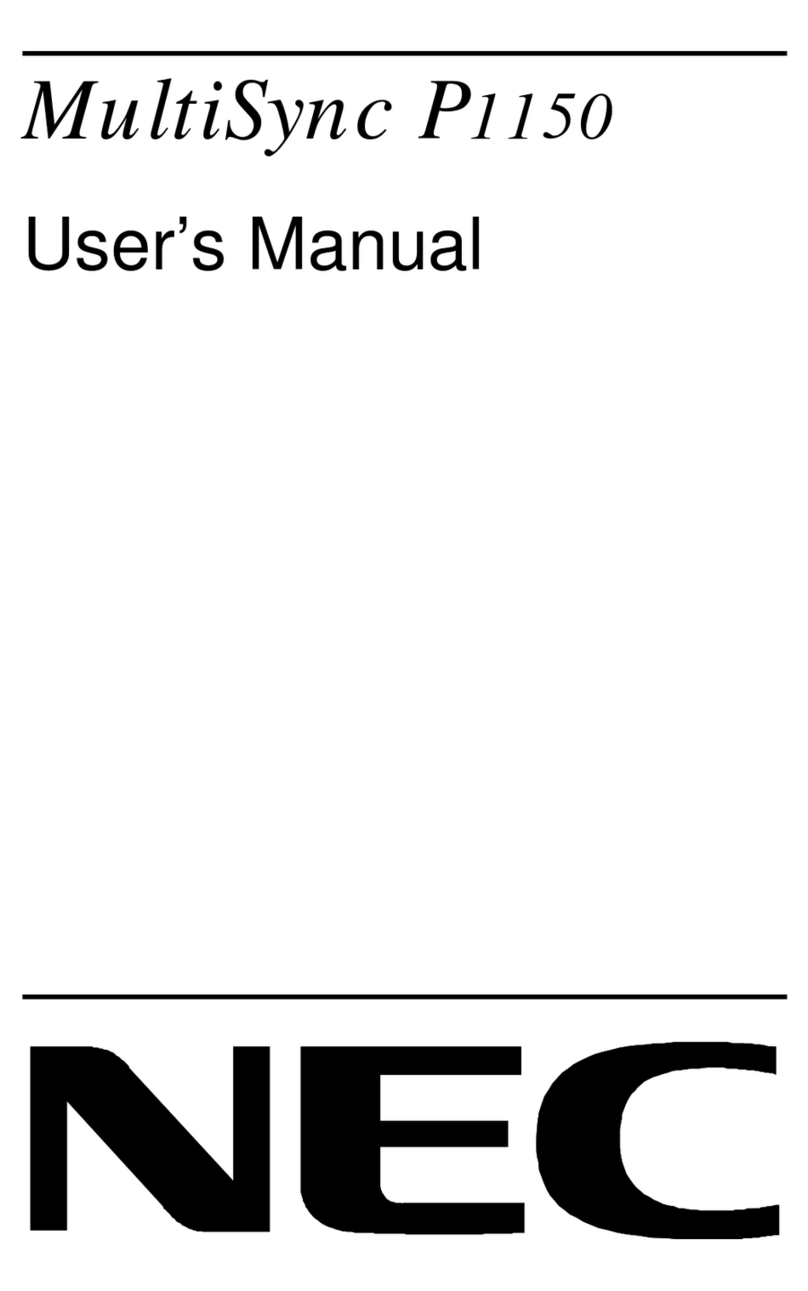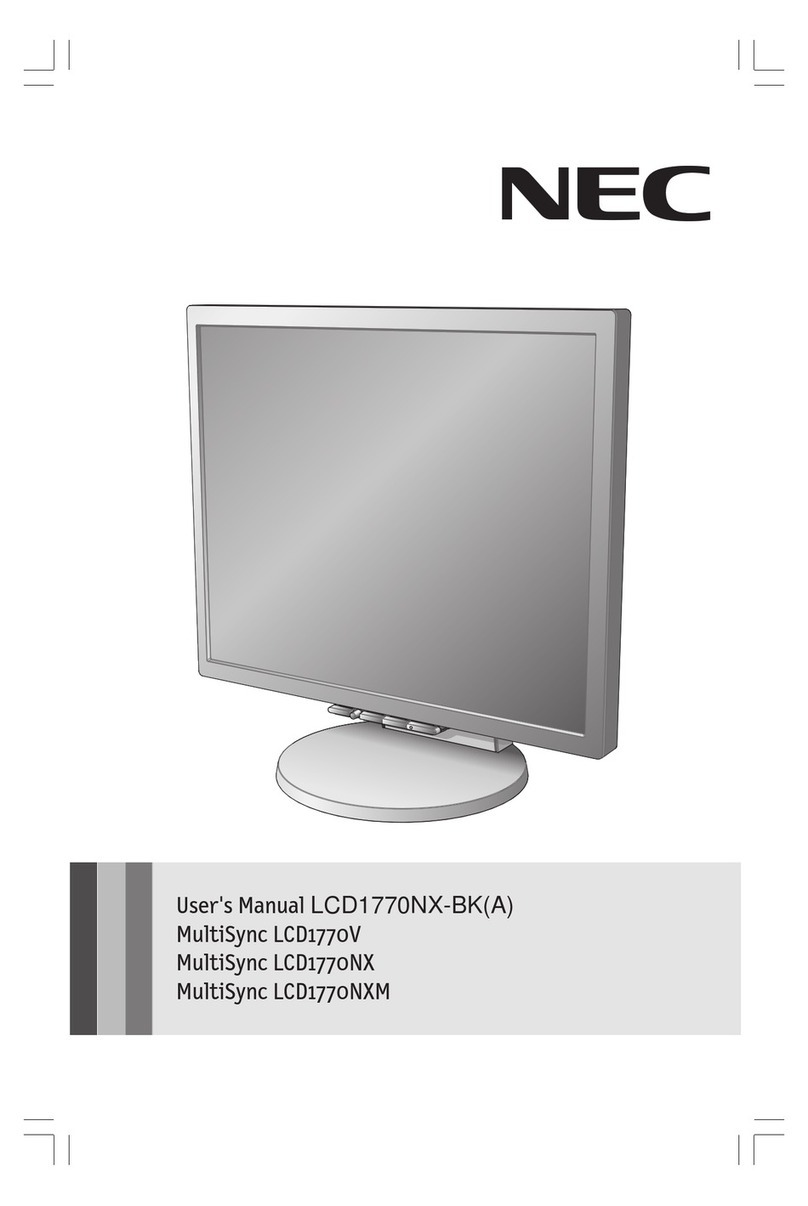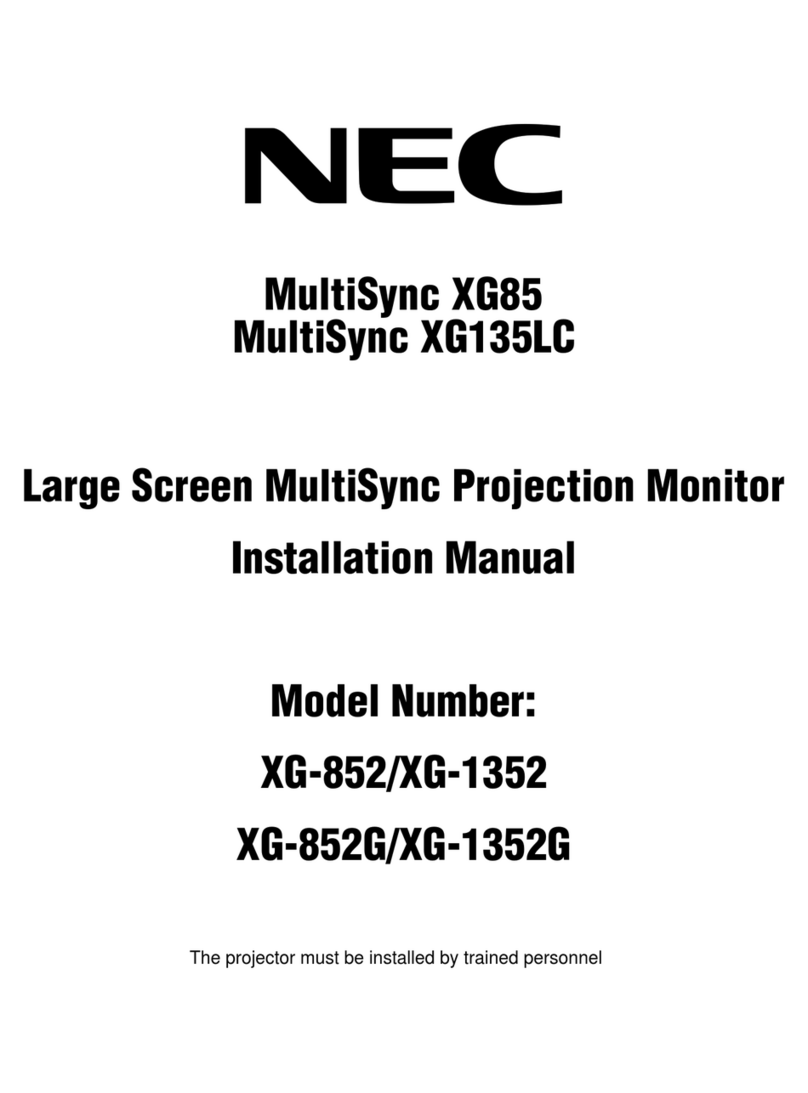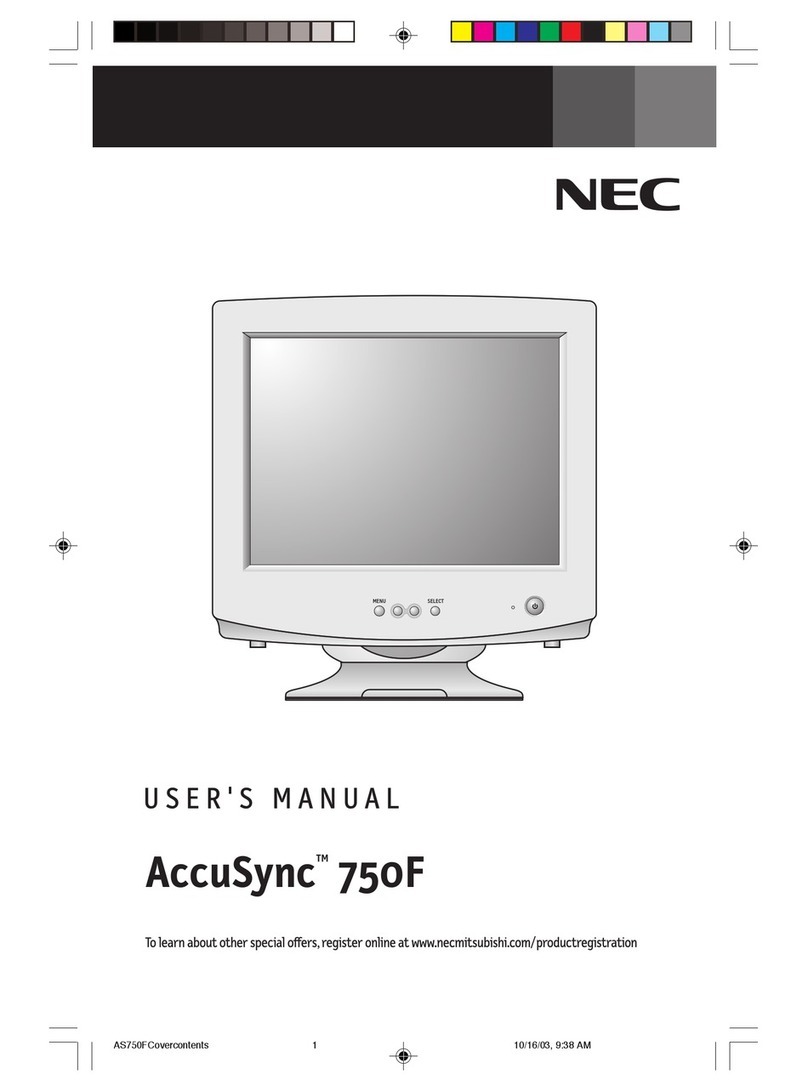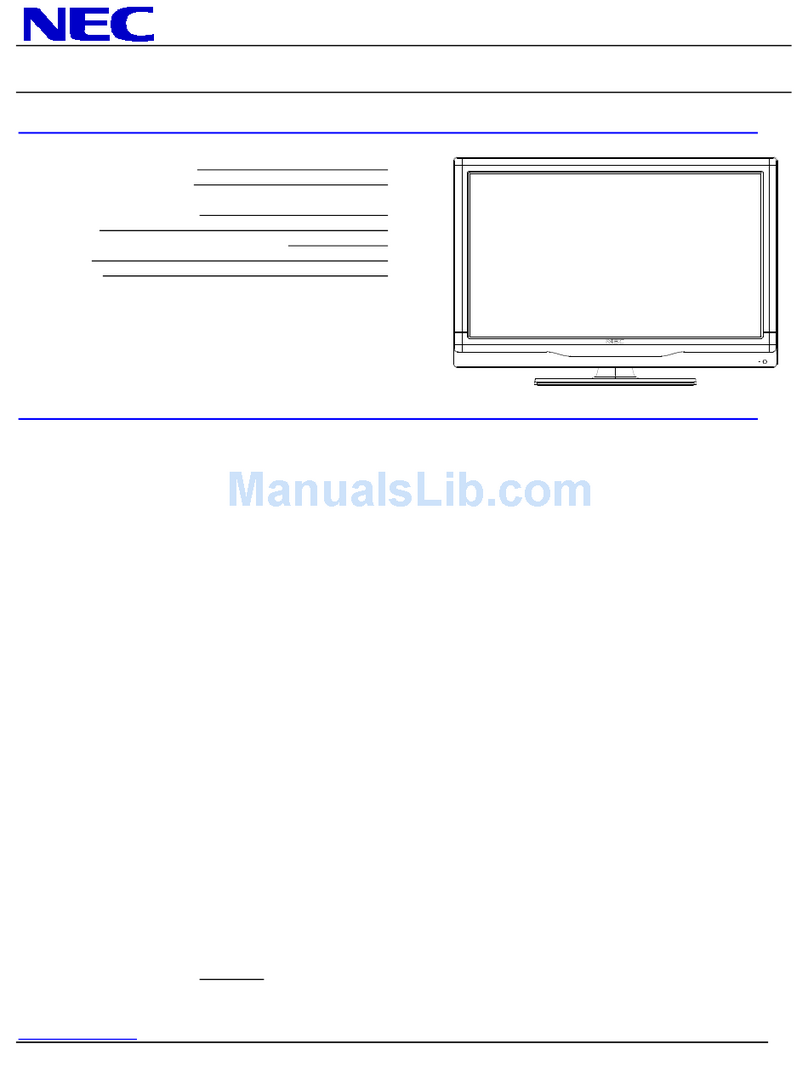© NEC Corporation 2019 6
Figure 56: Vertical Alignment of Cabinets ....................................................................... 45
Figure 57: Fastening of First Row to Power Bar................................................................ 45
Figure 58: Locking Two Modules .................................................................................... 46
Figure 59: Cabinet Alignment Brackets........................................................................... 46
Figure 60: Connections in Power Bar.............................................................................. 47
Figure 61: Installing Side Covers on Power Bar ............................................................... 48
Figure 62: Frame Cover Links ....................................................................................... 49
Figure 63: Installing Top Frame Cover............................................................................ 49
Figure 64: Installing Side Frame Covers ......................................................................... 49
Figure 65: Fastening the Side Frame Covers ................................................................... 49
Figure 66: Installing Power Bar Cover Plate .................................................................... 49
Figure 67: Service Tool................................................................................................. 50
Figure 68: Pixel Card ................................................................................................... 50
Figure 69: Pixel Card Positions in a Cabinet .................................................................... 50
Figure 70: Installing the Pixel Cards............................................................................... 51
Figure 71: Level Screws ............................................................................................... 51
Figure 72: Advanced User Login .................................................................................... 53
Figure 73: Entering Password........................................................................................ 53
Figure 74: Interface after Successful Login ..................................................................... 53
Figure 75: Pop-Up Configurating the Screen Connection ................................................... 54
Figure 76: Start Screen Configuration – Register Sending Card (Default View) .................... 54
Figure 77: Start Screen – Screen Connection (Default View) before Configuration ............... 55
Figure 78: Save Configuration....................................................................................... 55
Figure 79: Screen Settings for 4×4 Controller (LED-FA012i2-110 and LED-FA019i2-110)...... 56
Figure 80: Screen Settings for 5×5 Controller (left) and 6×6 Controller (right) ................... 56
Figure 81: Starting Configuration Color and Brightness Settings ........................................ 57
Figure 82: Start Screen Configuration Color and Brightness Settings.................................. 57
Figure 83: Starting the Import of the fcg-Files ................................................................ 58
Figure 84: Successfully Import of the fcg-Files ................................................................ 58
Figure 85: Start Screen – Starting Calibration ................................................................. 59
Figure 86: Start Screen for Screen Calibration ................................................................ 59
Figure 87: Screen Calibration – Register Manage Coefficients............................................ 60
Figure 88: Starting Screen Module Flash ........................................................................ 60
Figure 89: Flash Module after loading Module Calibration Data .......................................... 61
Figure 90: Flash Module after saving Module Calibration Data ........................................... 61
Figure 91: Calibration is disabled................................................................................... 62
Figure 92: Calibration is enabled ................................................................................... 62
Figure 93: Start Screen Software NovaLCT ..................................................................... 63
Figure 94: Advanced User Login .................................................................................... 66
Figure 95: Entering Password........................................................................................ 66
Figure 96: Interface after successful Login...................................................................... 66
Figure 97: Starting the Monitoring function..................................................................... 67
Figure 98: Start Screen Monitoring ................................................................................ 68
Figure 99: Entering Password Monitoring Functions.......................................................... 68
Figure 100: Start Screen Monitoring for Advanced Users .................................................. 69
Figure 101: Start Screen with Configuration Mode ........................................................... 69
Figure 102: Changing Monitoring Parameters .................................................................. 70
Figure 103: Start Screen Monitoring after Changing the Monitoring Parameters................... 70
Figure 104: Starting the Monitoring Function .................................................................. 71
Figure 105: Start Screen Monitoring Receiving Cards and Power Supplies ........................... 71
Figure 106: Starting the Monitoring Function .................................................................. 72
Figure 107: Start Screen Monitoring Receiving Cards and Power Supplies ........................... 72
Figure 108: Start Screen Monitoring Sending Card........................................................... 73
Figure 109: Starting the Monitoring Function .................................................................. 73
Figure 110: Start Screen Monitoring Receiving Cards and Power Supplies ........................... 74
Figure 111: Start Screen Monitoring Temperature............................................................ 74
Figure 112: Pixel Card Service Tool ................................................................................ 76
Figure 113: Mask Roller................................................................................................ 76
Figure 114: Pixel Card.................................................................................................. 77