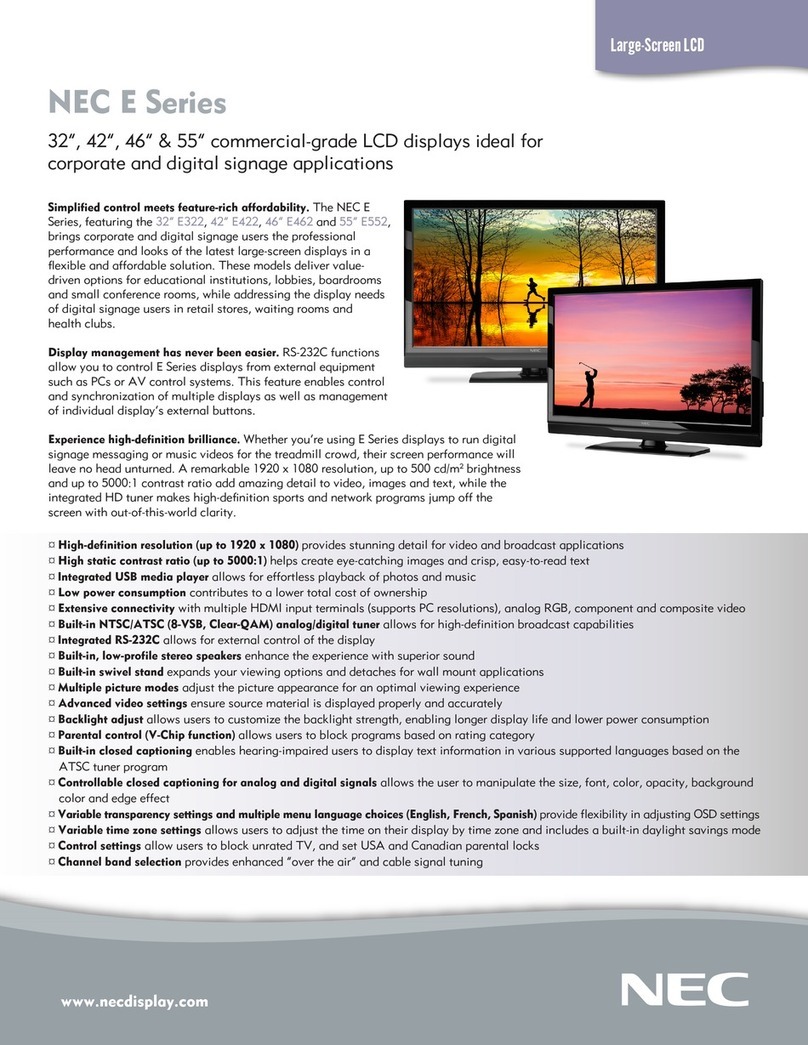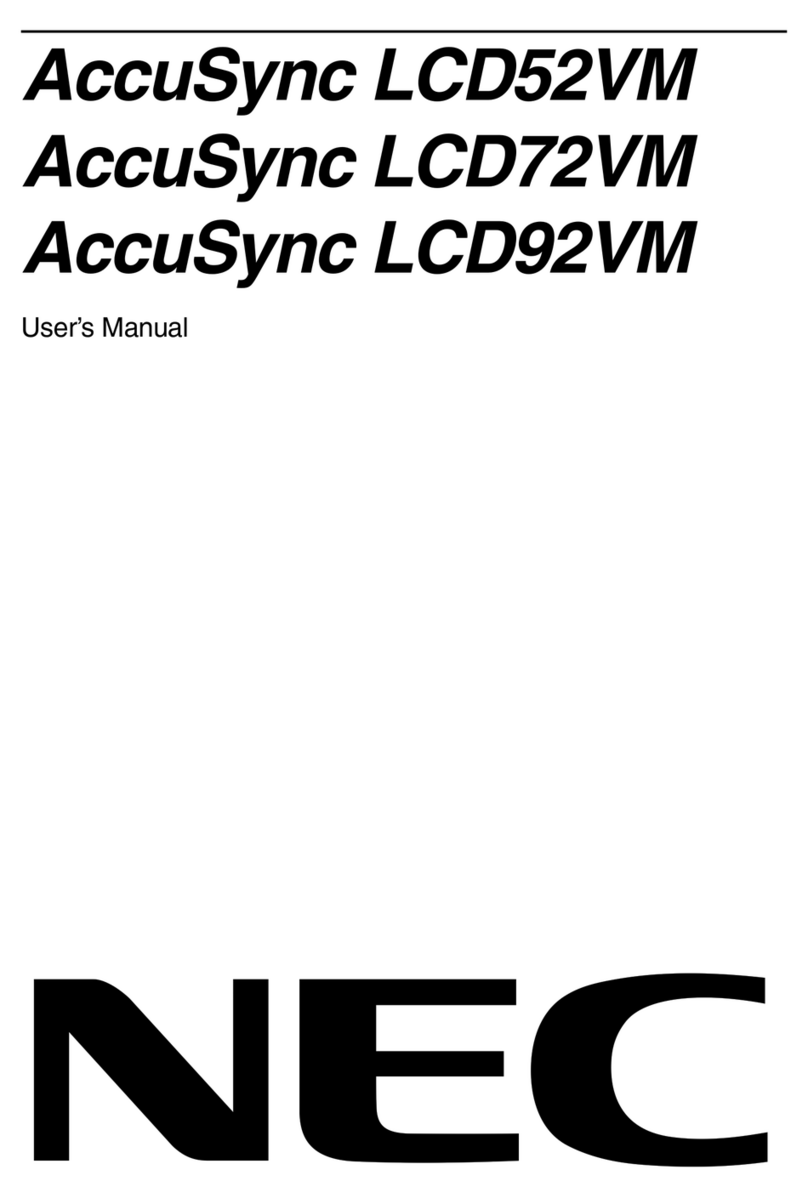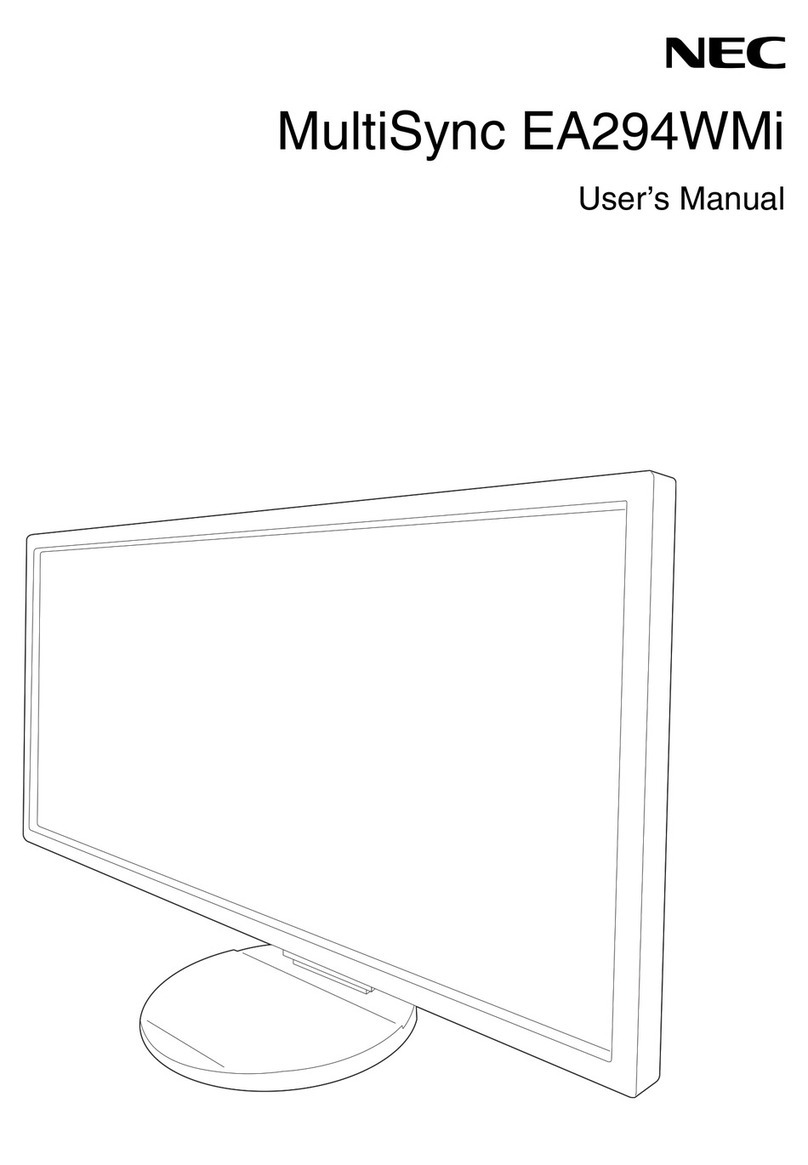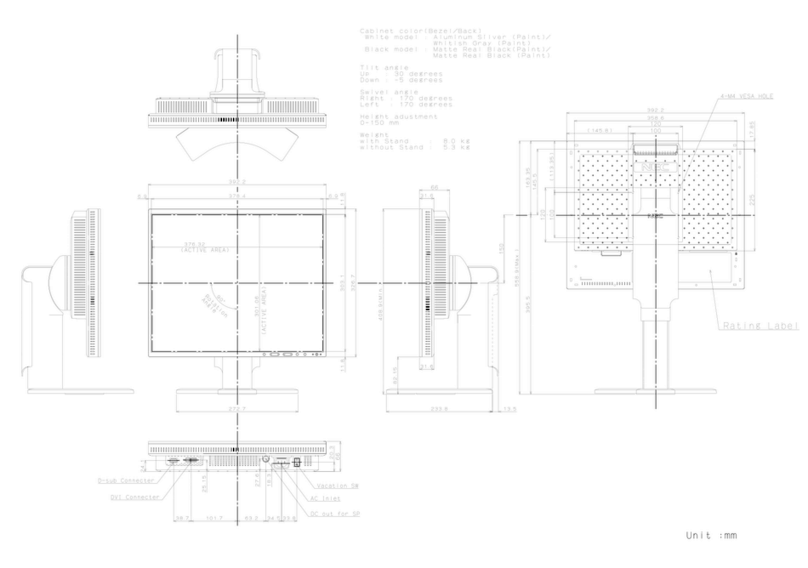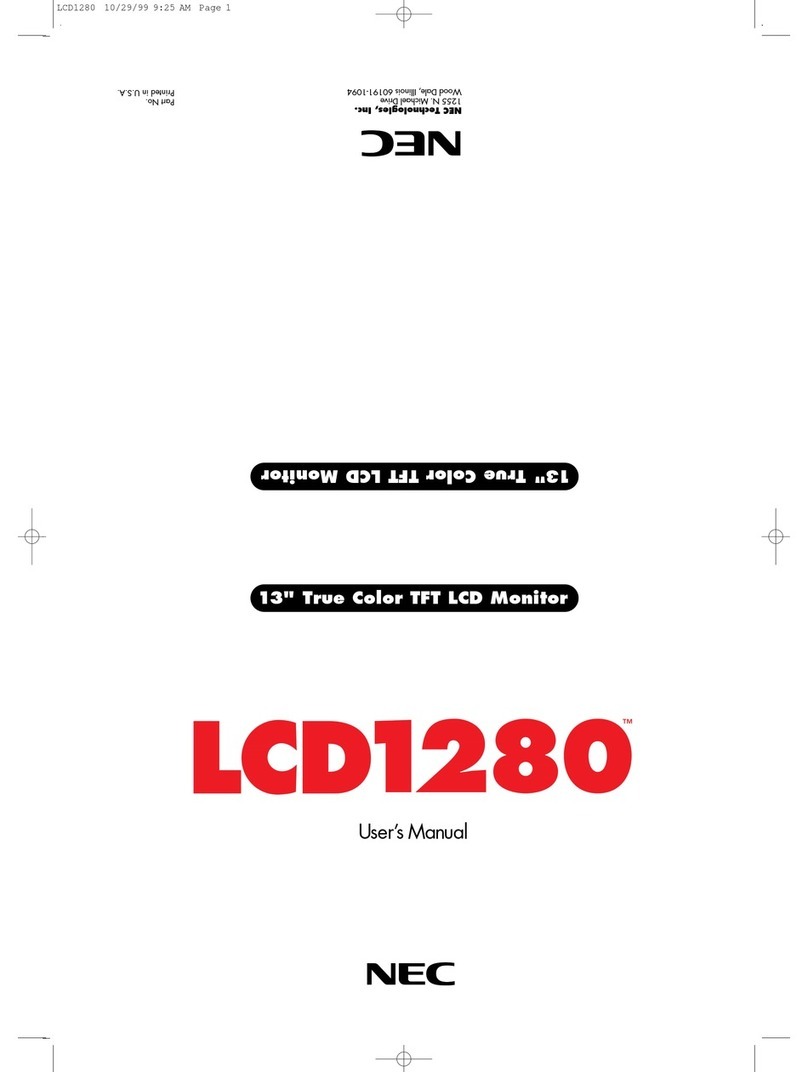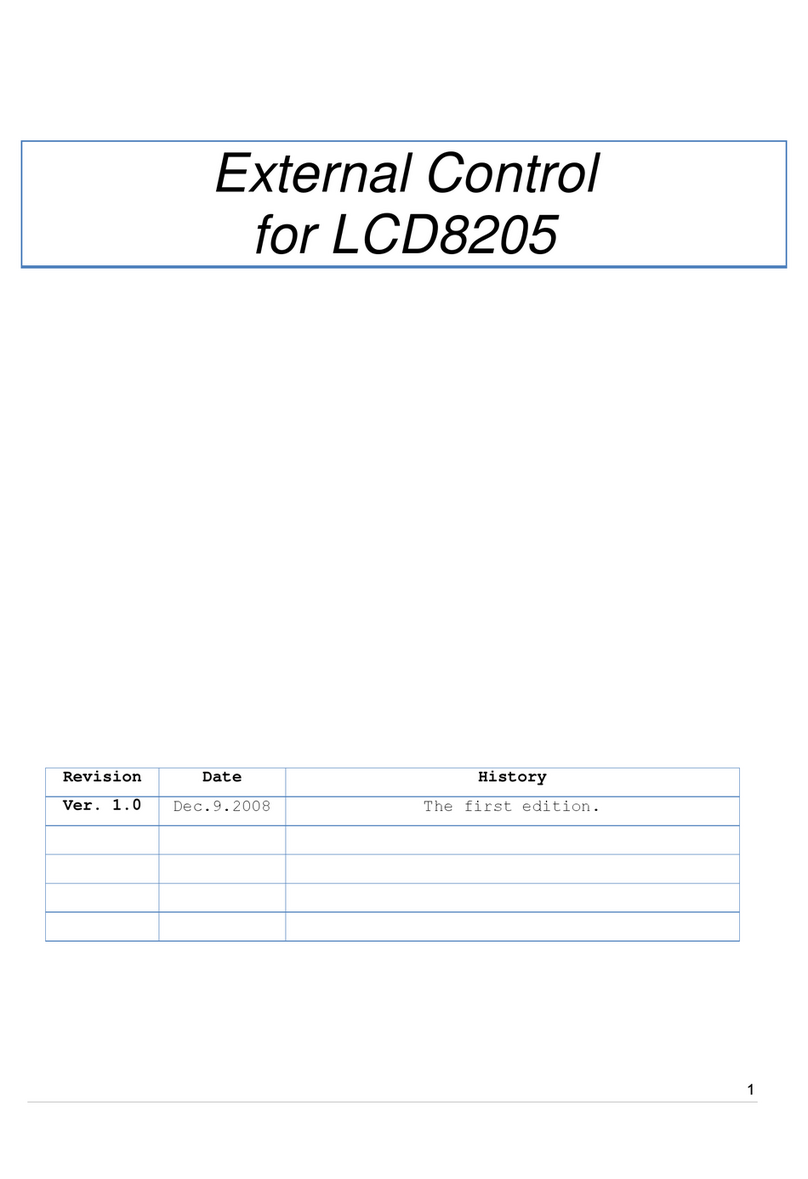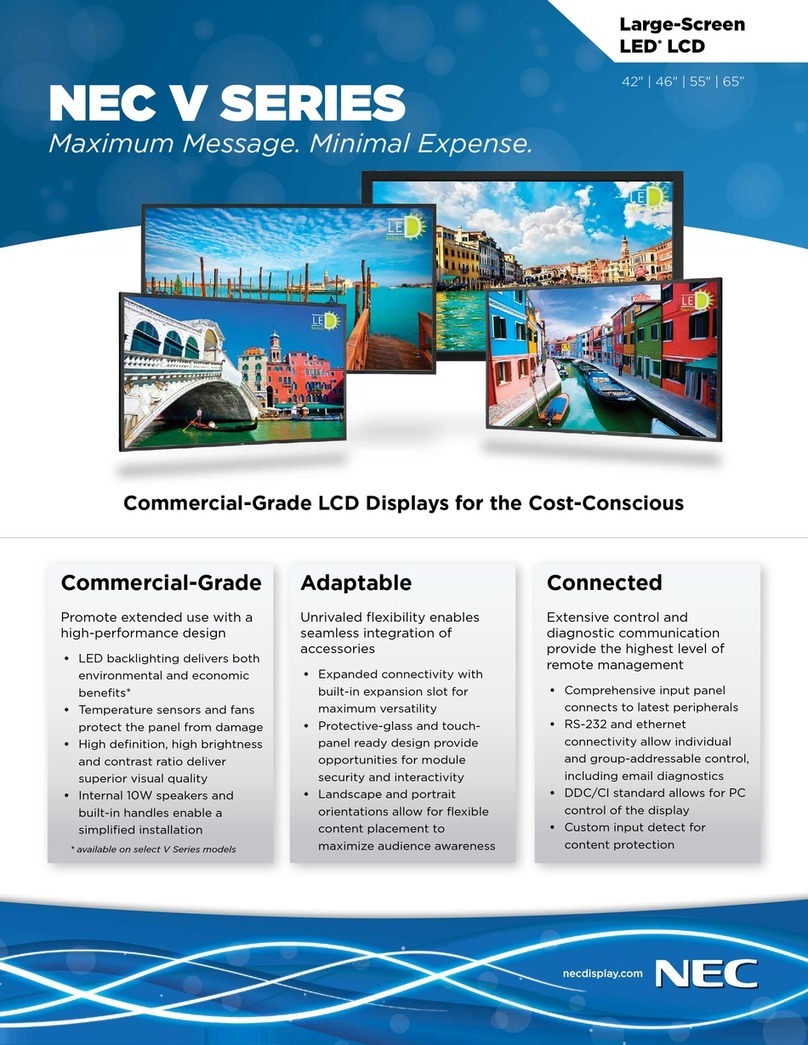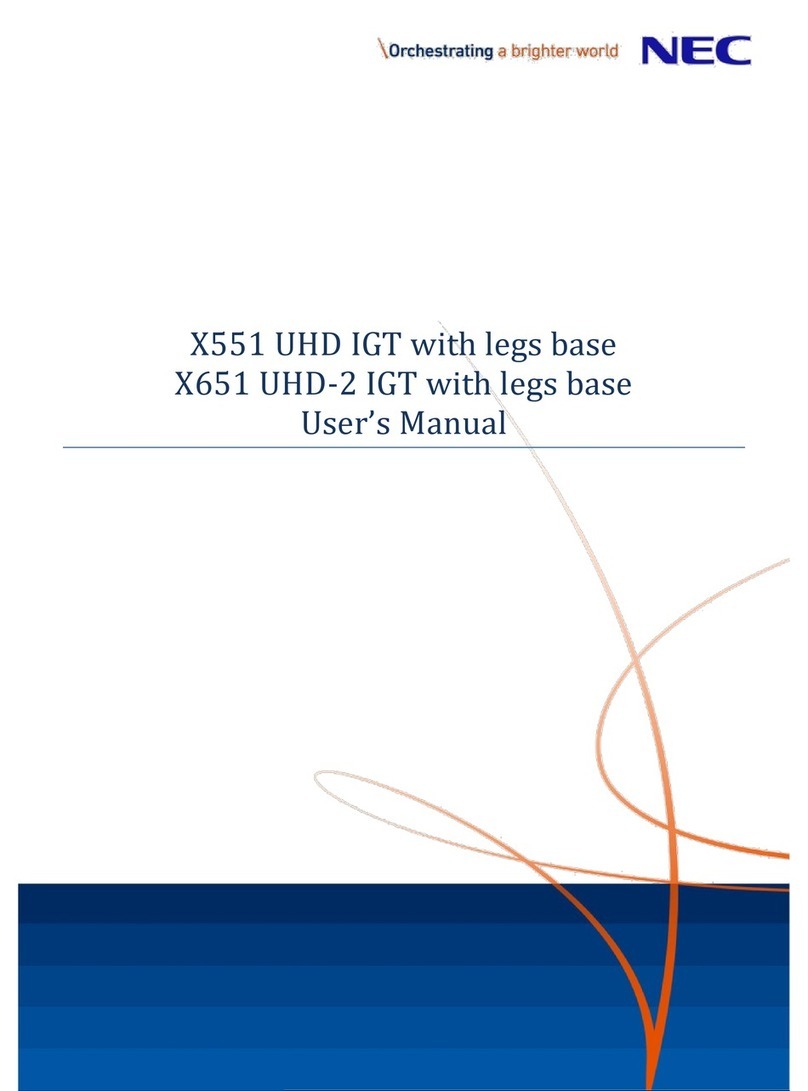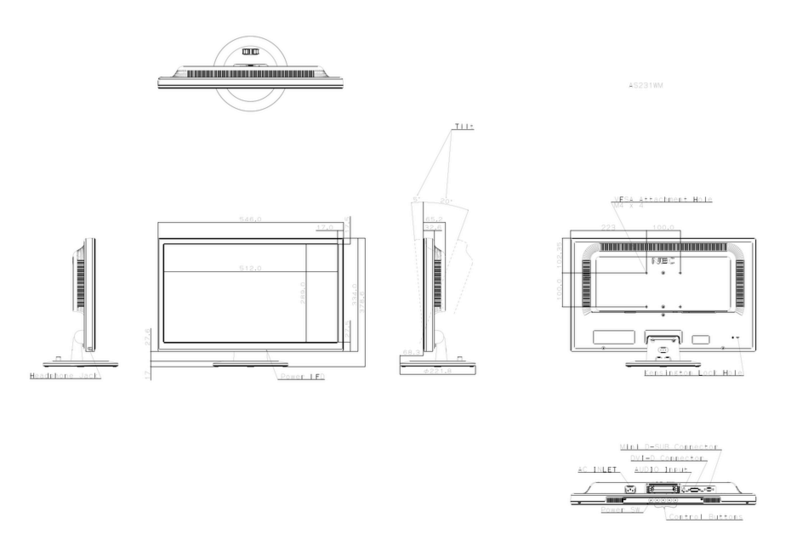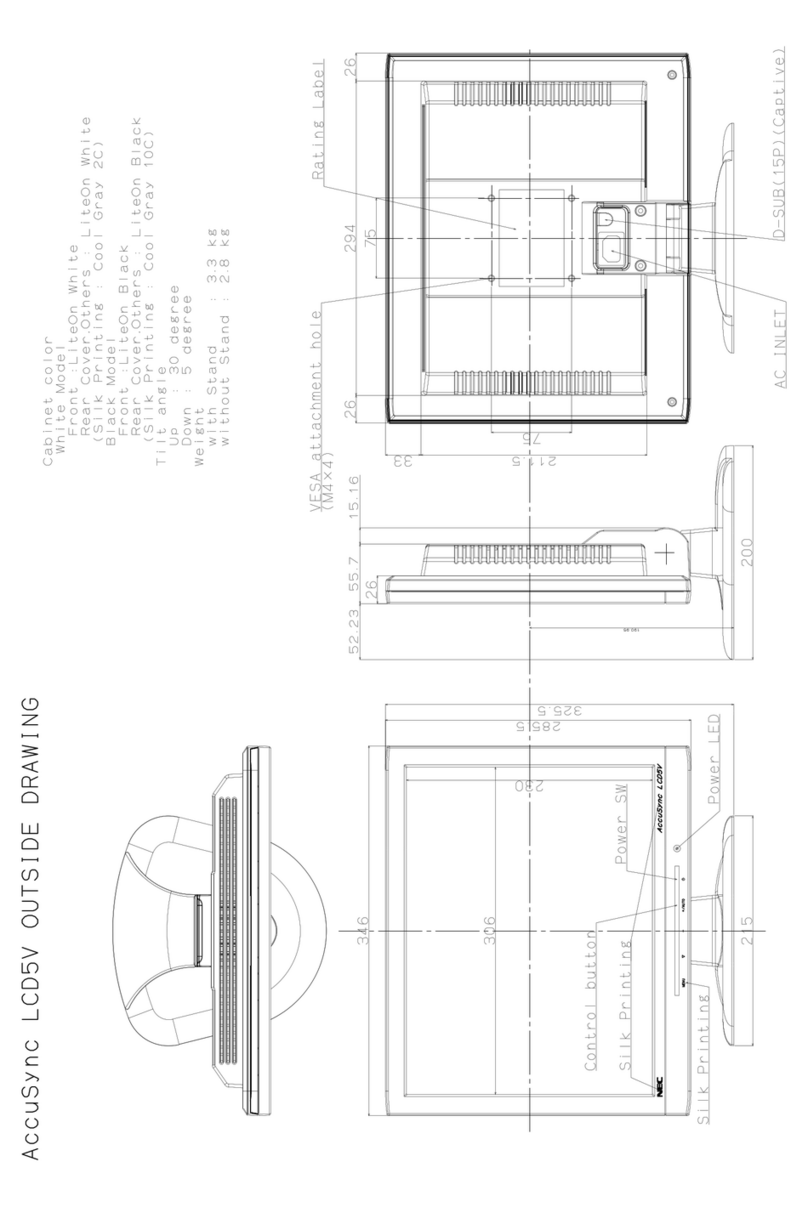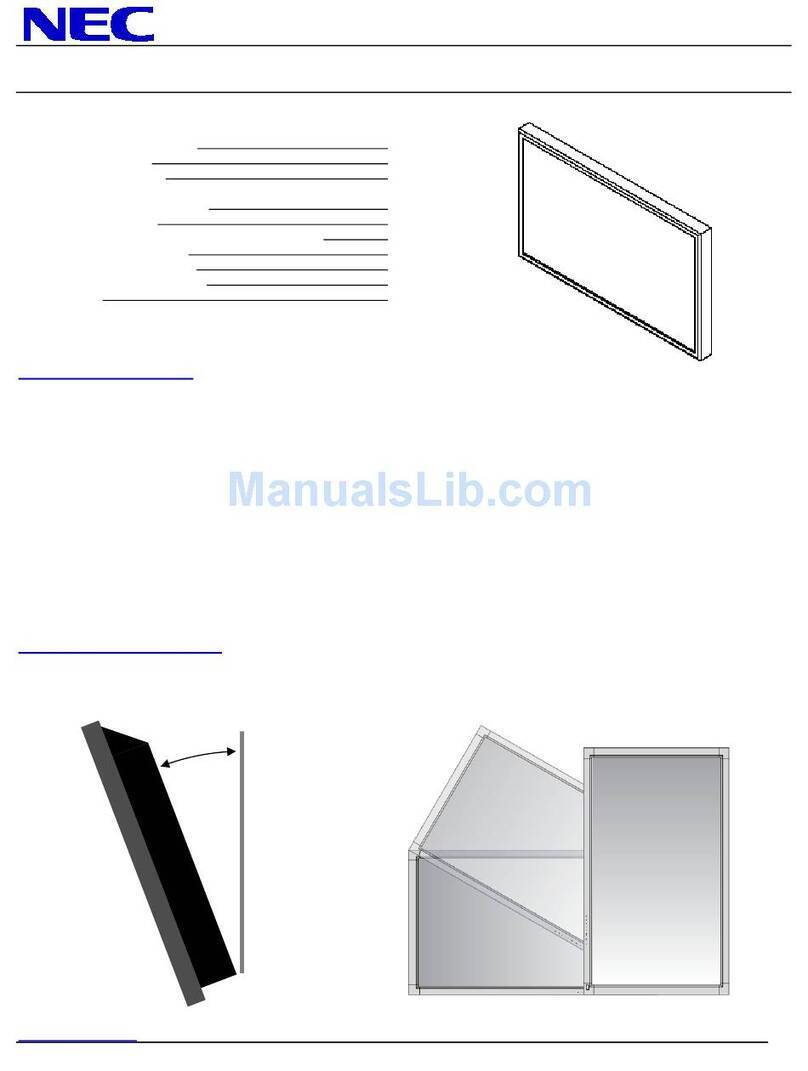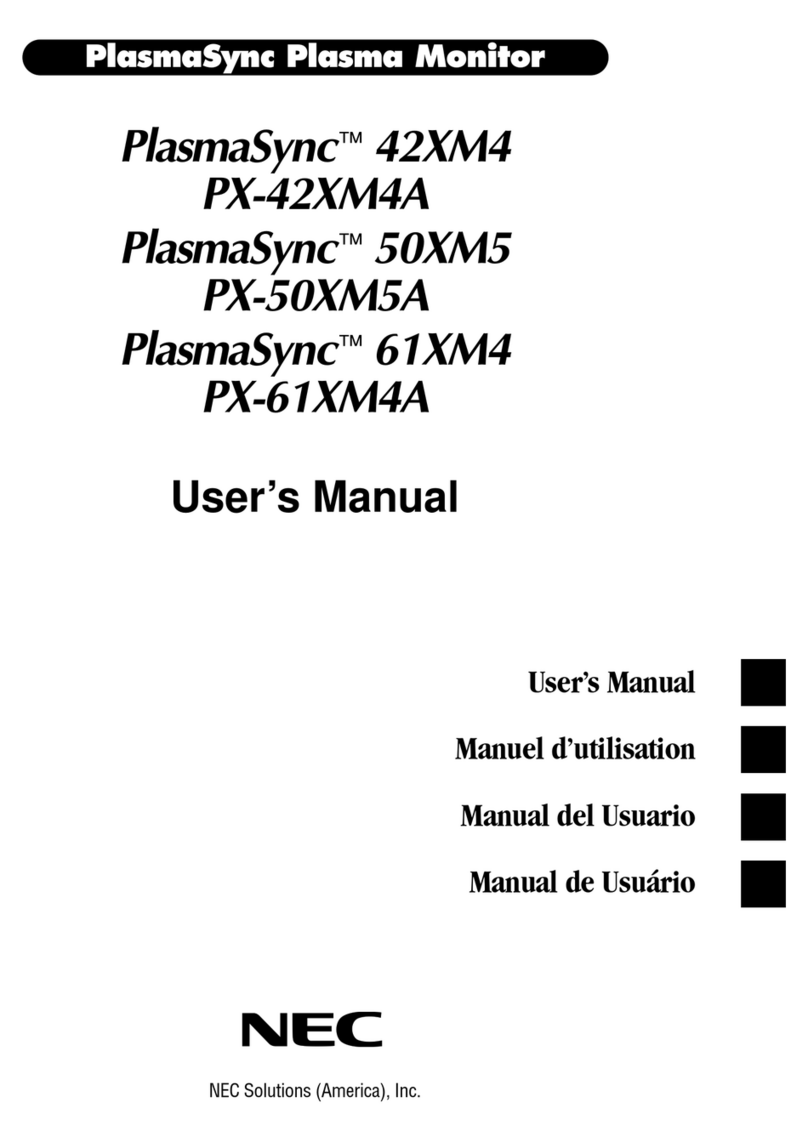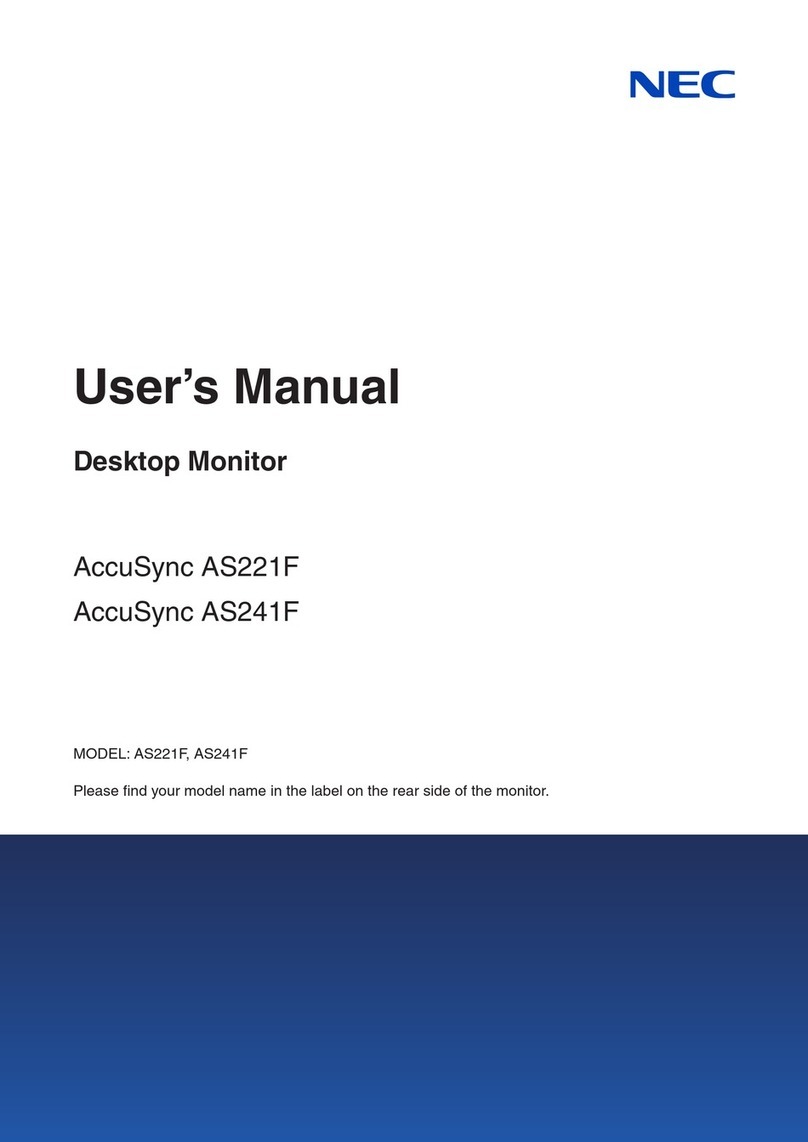6
Figure 55: Adjustment plates ........................................................................................ 48
Figure 56: Connections in Power Bar.............................................................................. 49
Figure 57: Connecting Two Cabinets .............................................................................. 49
Figure 58: Installing Corner frame bottom (left, right) ..................................................... 51
Figure 59: Corner frame top (left, right) ......................................................................... 51
Figure 60: Installing Overframe (top)............................................................................. 51
Figure 61: Installing Overframe (left, right) .................................................................... 51
Figure 62: Fastening the Overframe (left, right) .............................................................. 52
Figure 63: Installing Power Bar Cover Plate .................................................................... 52
Figure 64: Service Tool................................................................................................. 53
Figure 65: Pixel Card ................................................................................................... 53
Figure 66: Pixel Card Positions in a Cabinet .................................................................... 53
Figure 67: Installing the Pixel Cards............................................................................... 54
Figure 68: Level Screws ............................................................................................... 54
Figure 69: Advanced User Login .................................................................................... 56
Figure 70: Entering Password........................................................................................ 56
Figure 71: Interface after Successful Login ..................................................................... 56
Figure 72: Pop-Up Configurating the Screen Connection ................................................... 57
Figure 73: Start Screen Configuration –Register Sending Card (Default View) .................... 57
Figure 74: Start Screen –Screen Connection (Default View) before Configuration ............... 58
Figure 75: Save Configuration ....................................................................................... 58
Figure 76: Screen Settings for 4×4 Controller ................................................................. 59
Figure 77: Screen Settings for 5×5 Controller (left) and 6×6 Controller (right) ................... 59
Figure 78: Screen Settings for 8×8 Controller ................................................................. 59
Figure 79: Start Screen –Starting Calibration ................................................................. 60
Figure 80: Start Screen for Screen Calibration ................................................................ 60
Figure 81: Screen Calibration –Register Manage Coefficients............................................ 61
Figure 82: Starting Screen Module Flash ........................................................................ 61
Figure 83: Flash Module after loading Module Calibration Data .......................................... 62
Figure 84: Flash Module after saving Module Calibration Data ........................................... 62
Figure 85: Calibration is disabled................................................................................... 63
Figure 86: Calibration is enabled ................................................................................... 63
Figure 87: Start Screen Software NovaLCT ..................................................................... 64
Figure 88: Advanced User Login .................................................................................... 67
Figure 89: Entering Password........................................................................................ 67
Figure 90: Interface after successful Login...................................................................... 67
Figure 91: Starting the Monitoring function..................................................................... 68
Figure 92: Start Screen Monitoring ................................................................................ 69
Figure 93: Starting the Monitoring Function .................................................................... 69
Figure 94: Start Screen Monitoring Receiving Cards and Power Supplies............................. 70
Figure 95: Starting the Monitoring Function .................................................................... 71
Figure 96: Start Screen Monitoring Receiving Cards and Power Supplies............................. 71
Figure 97: Start Screen Monitoring Sending Card ............................................................ 72
Figure 98: Starting the Monitoring Function .................................................................... 72
Figure 99: Start Screen Monitoring Receiving Cards and Power Supplies............................. 73
Figure 100: Start Screen Monitoring Temperature............................................................ 73
Figure 101: Pixel Card Service Tool ................................................................................ 76
Figure 102: Mask Roller................................................................................................ 76
Figure 103: Pixel Card.................................................................................................. 77
Figure 104: Foam Forms for Pixel Cards ......................................................................... 78
Figure 105: Cabinet without Pixel Cards ......................................................................... 78
Figure 106: Screws on Hub Board.................................................................................. 78
Figure 107: Removal of Hub Board ................................................................................ 78
Figure 108: Replacing the Receiving Card ....................................................................... 79
Figure 109: Behind Hub Board –Power Supply and PDU with PDU Shielding ........................ 79
Figure 110: Removing Shielding & PDU .......................................................................... 80