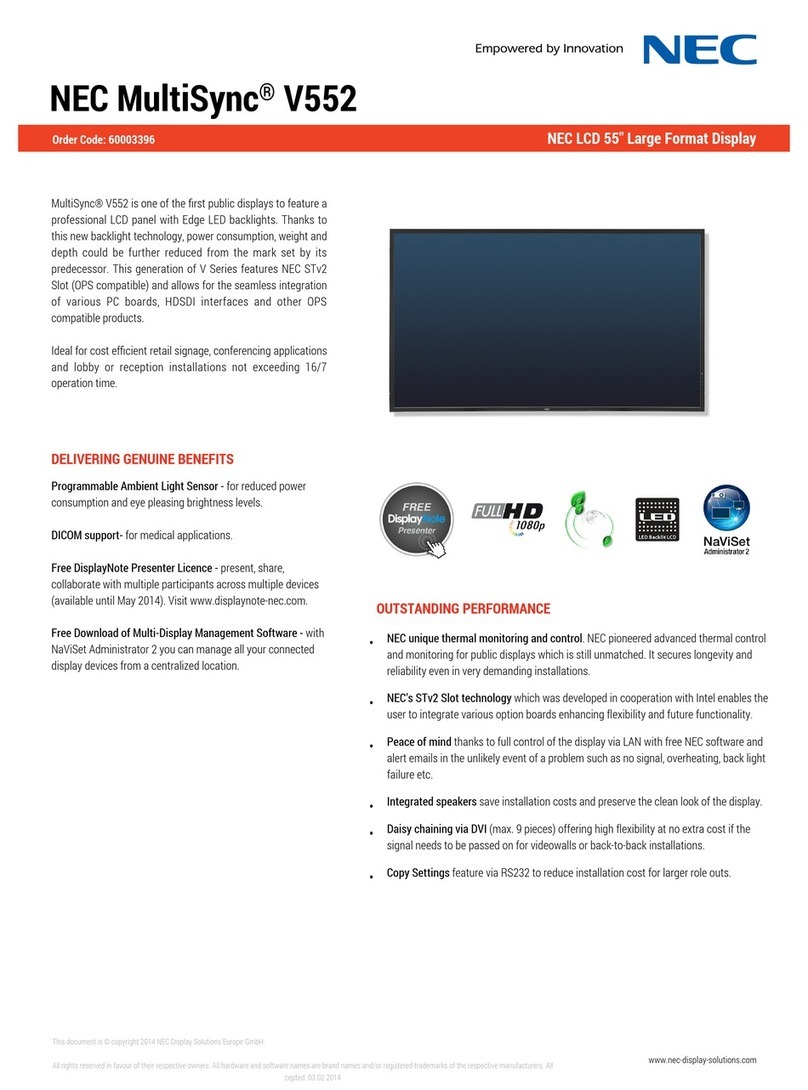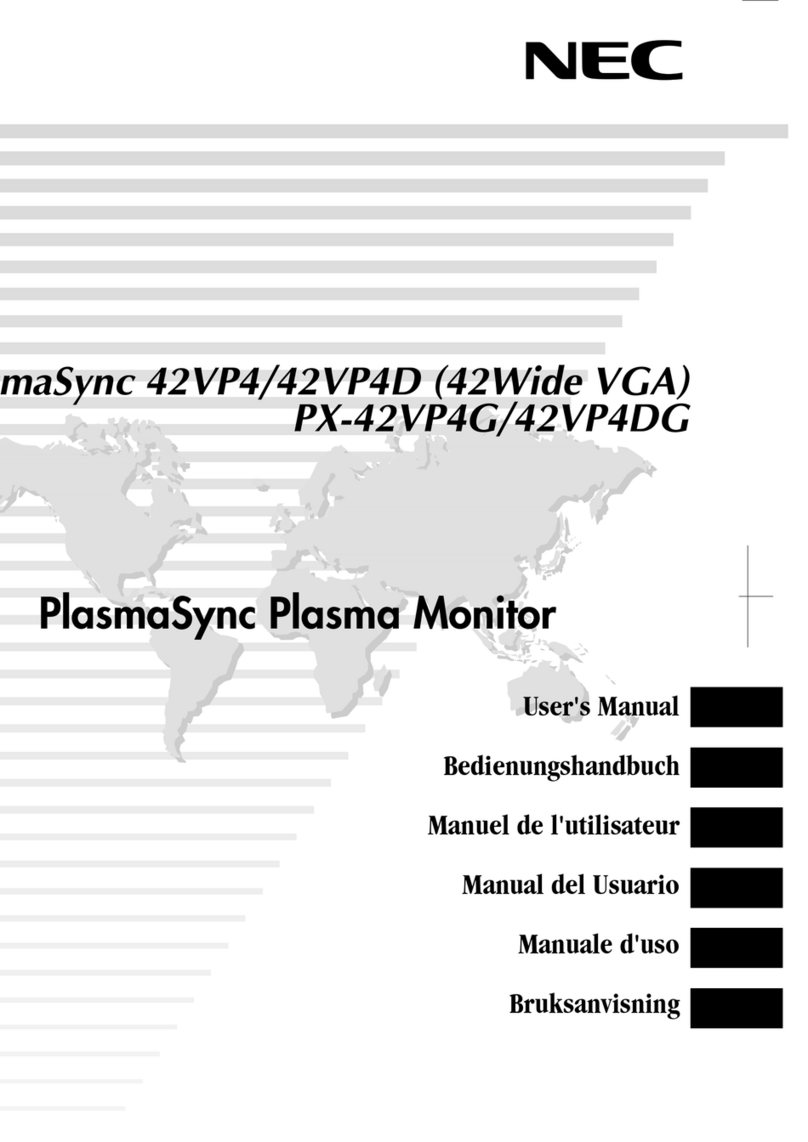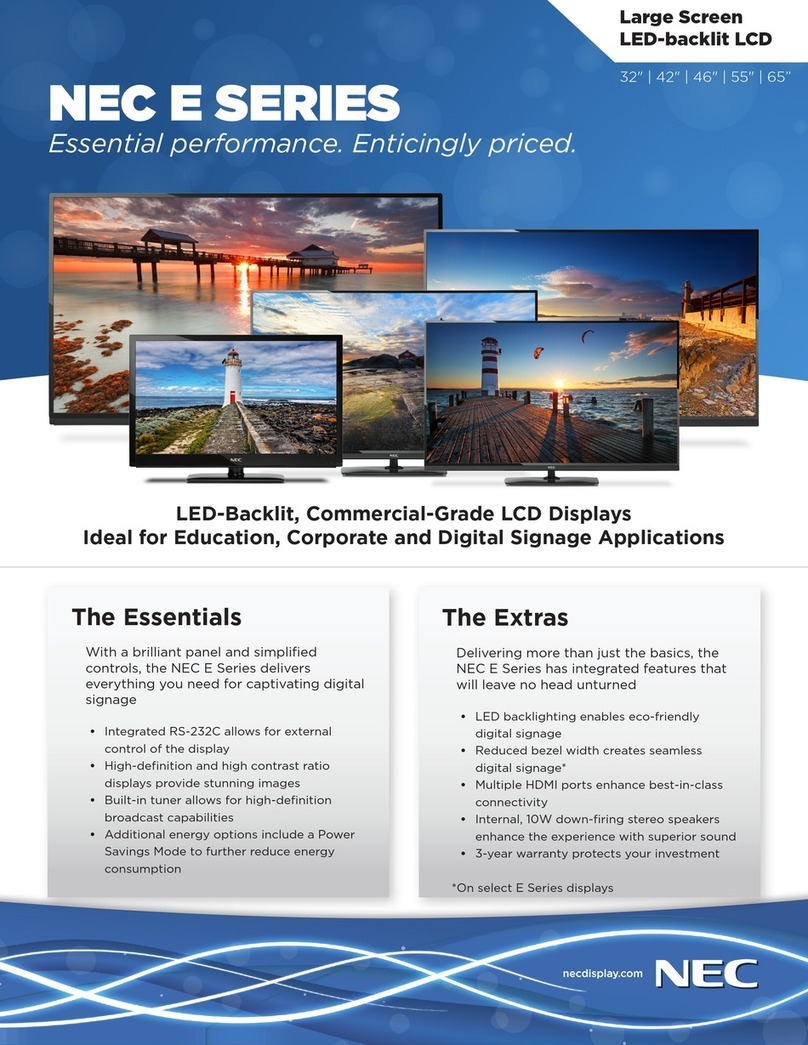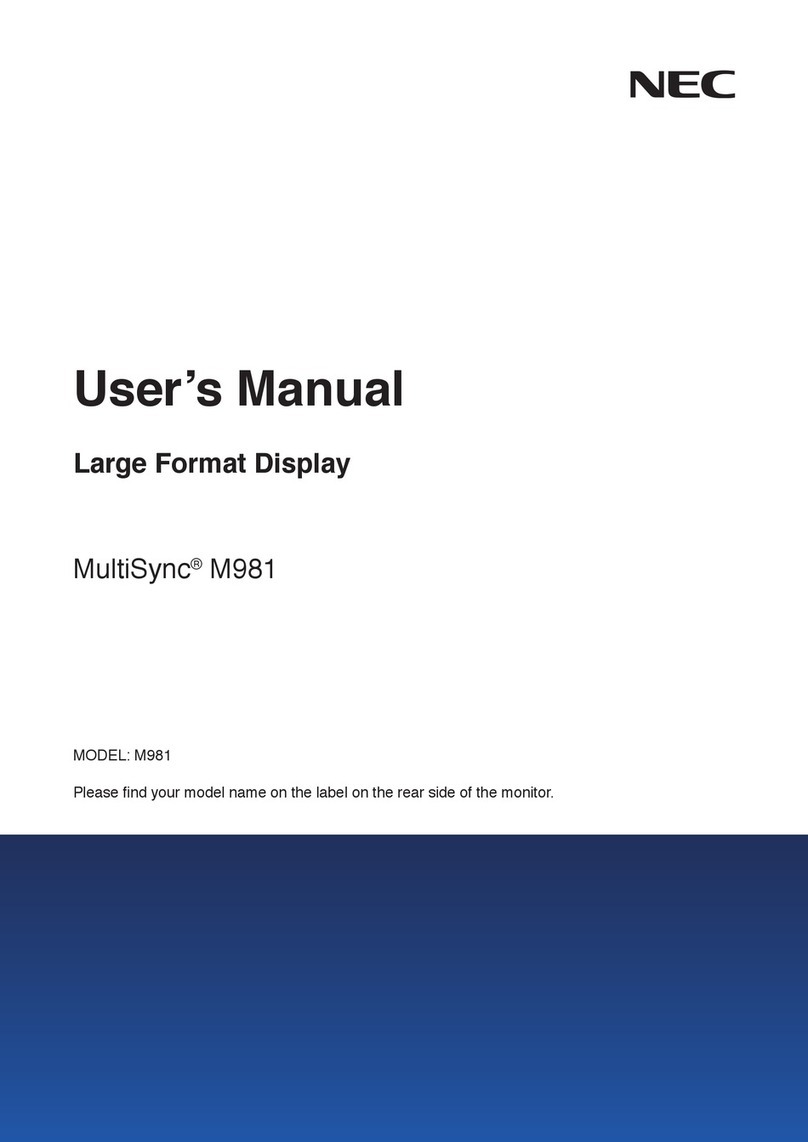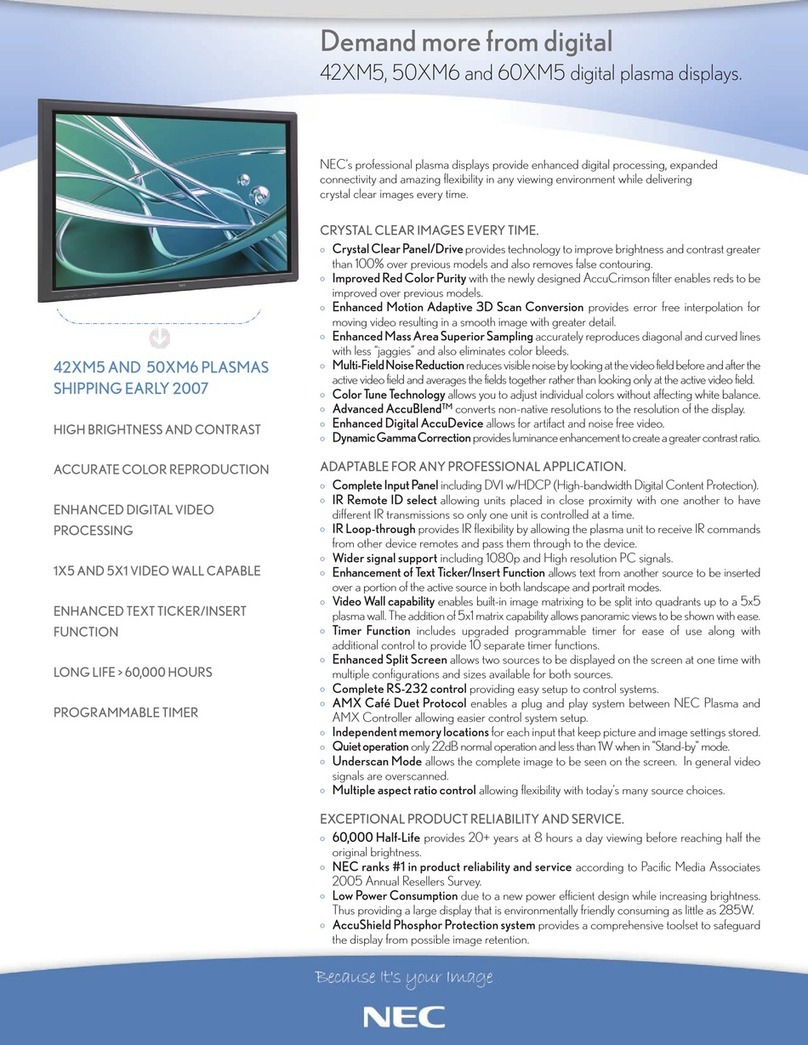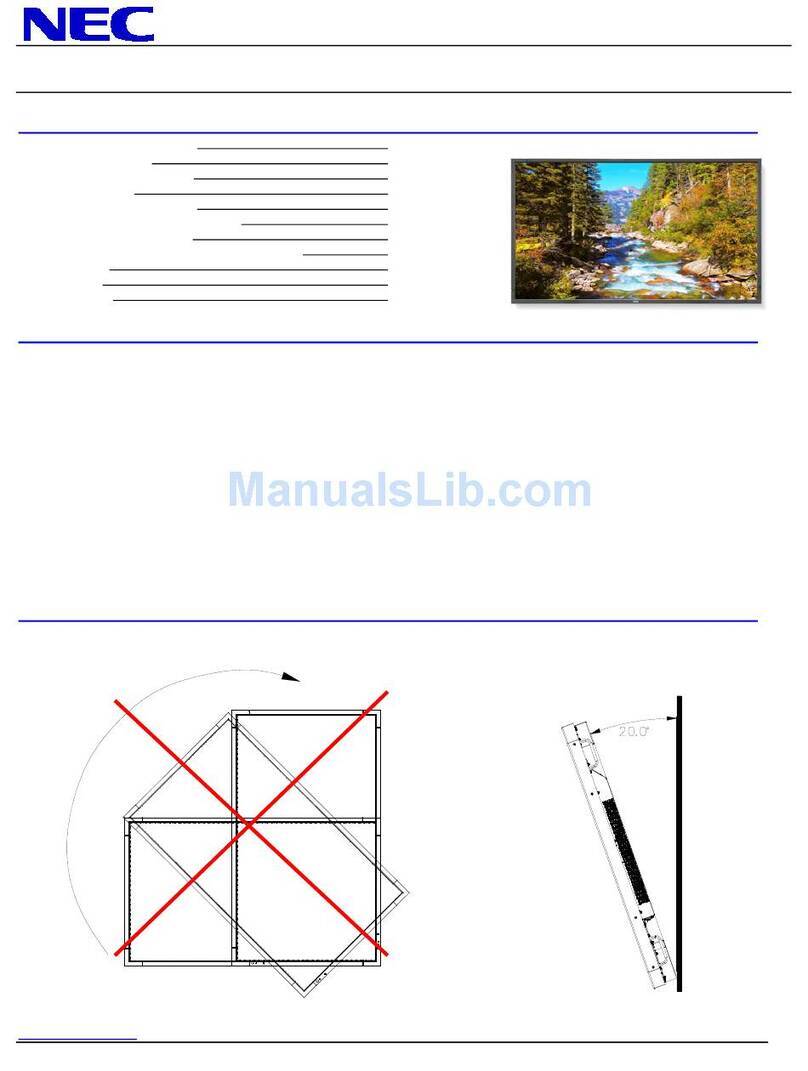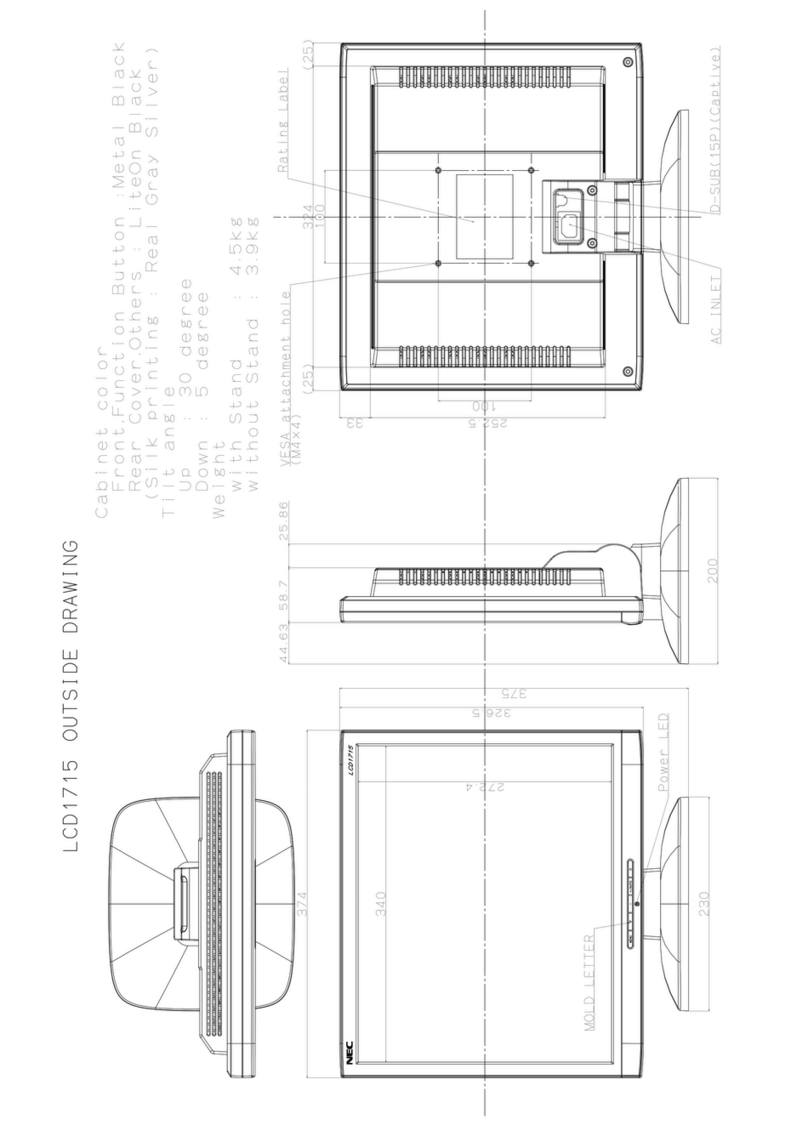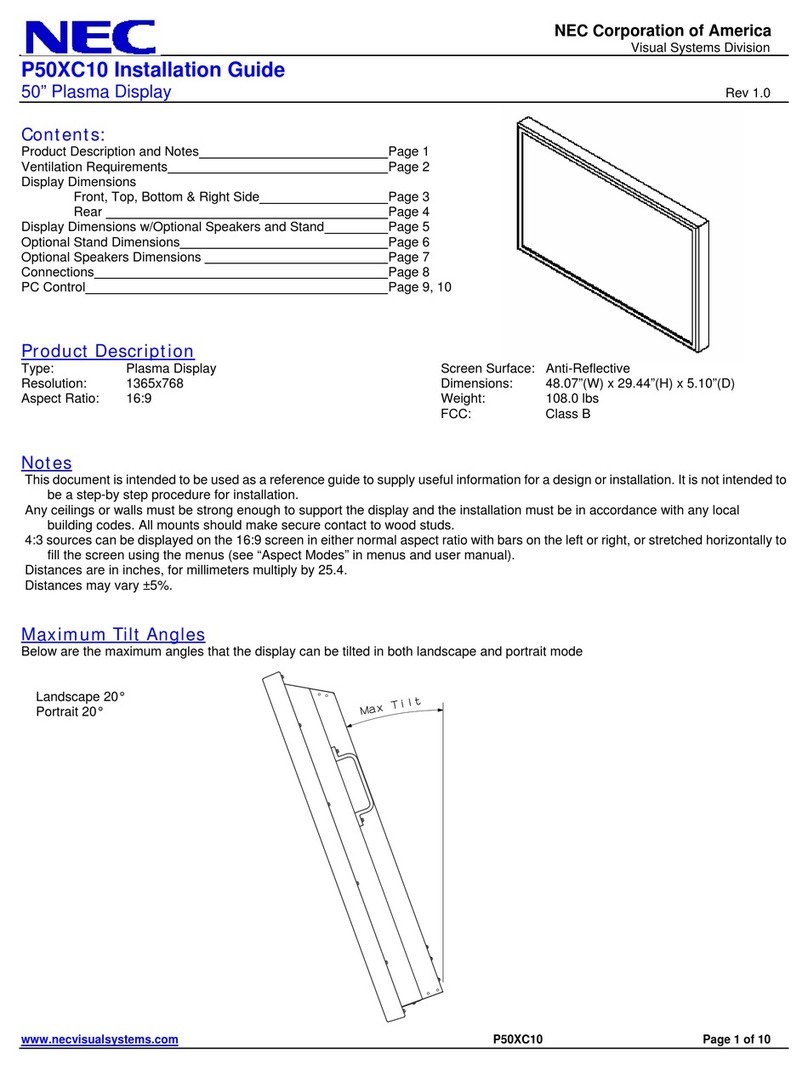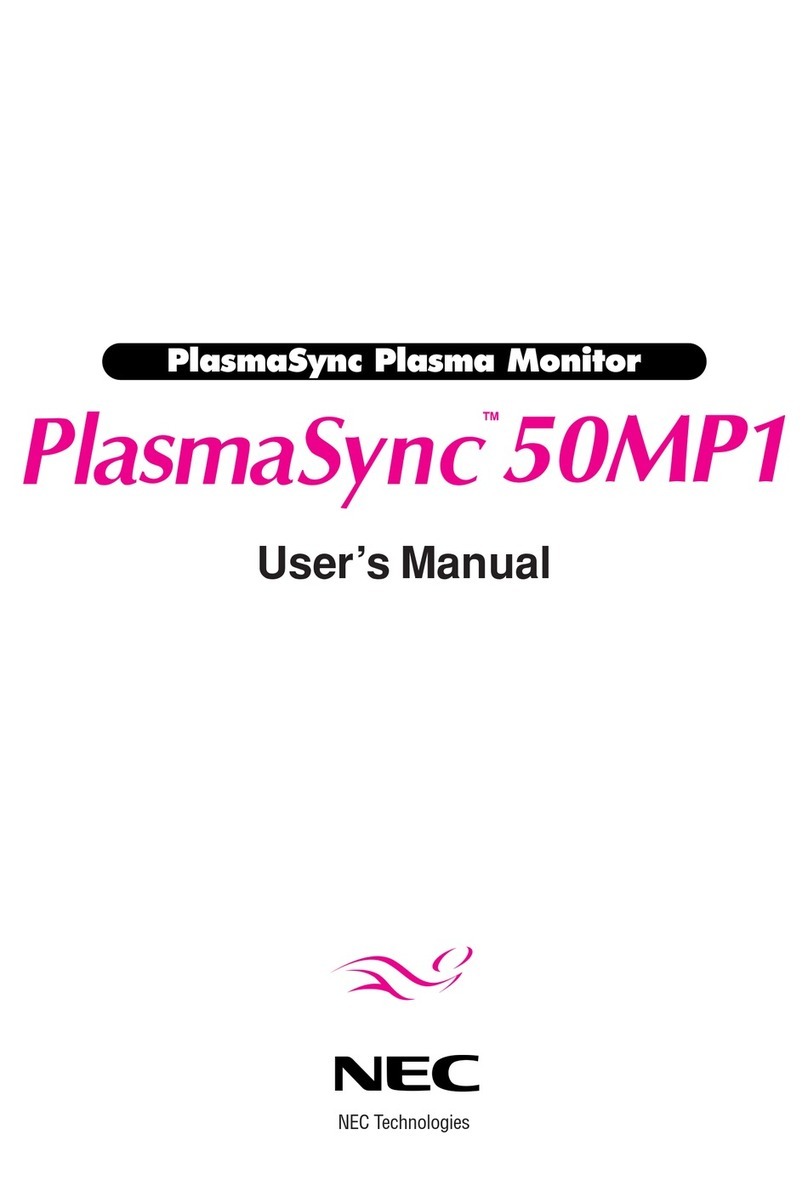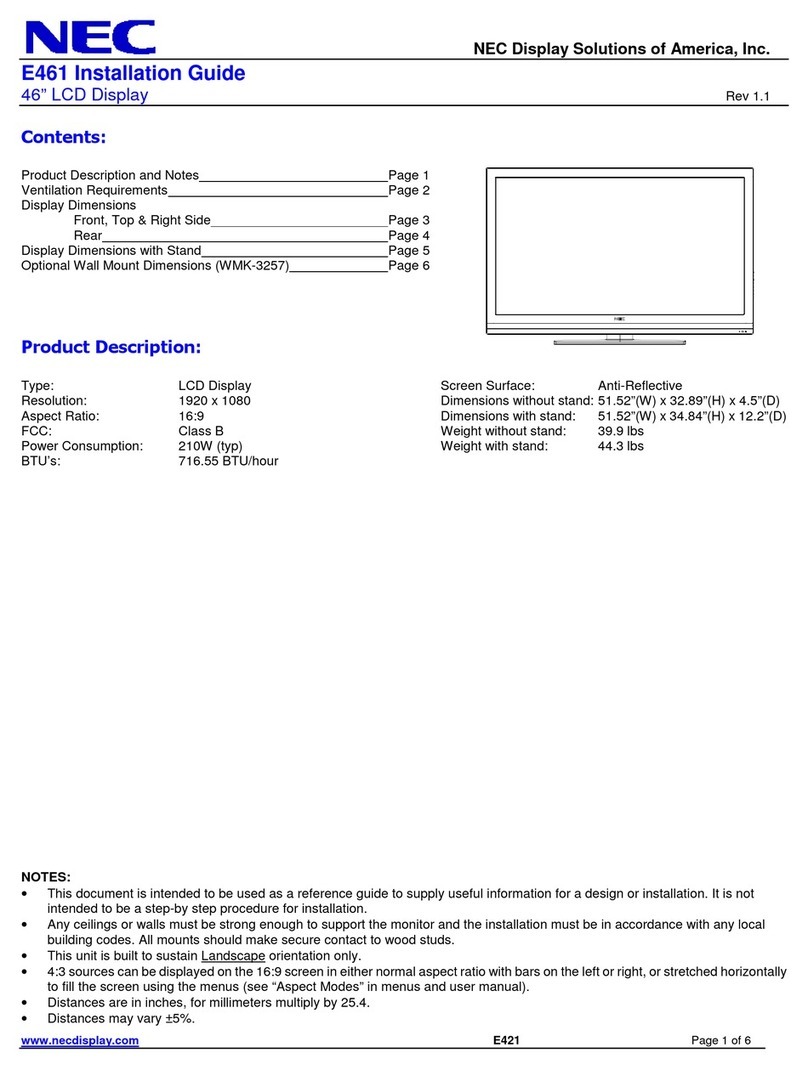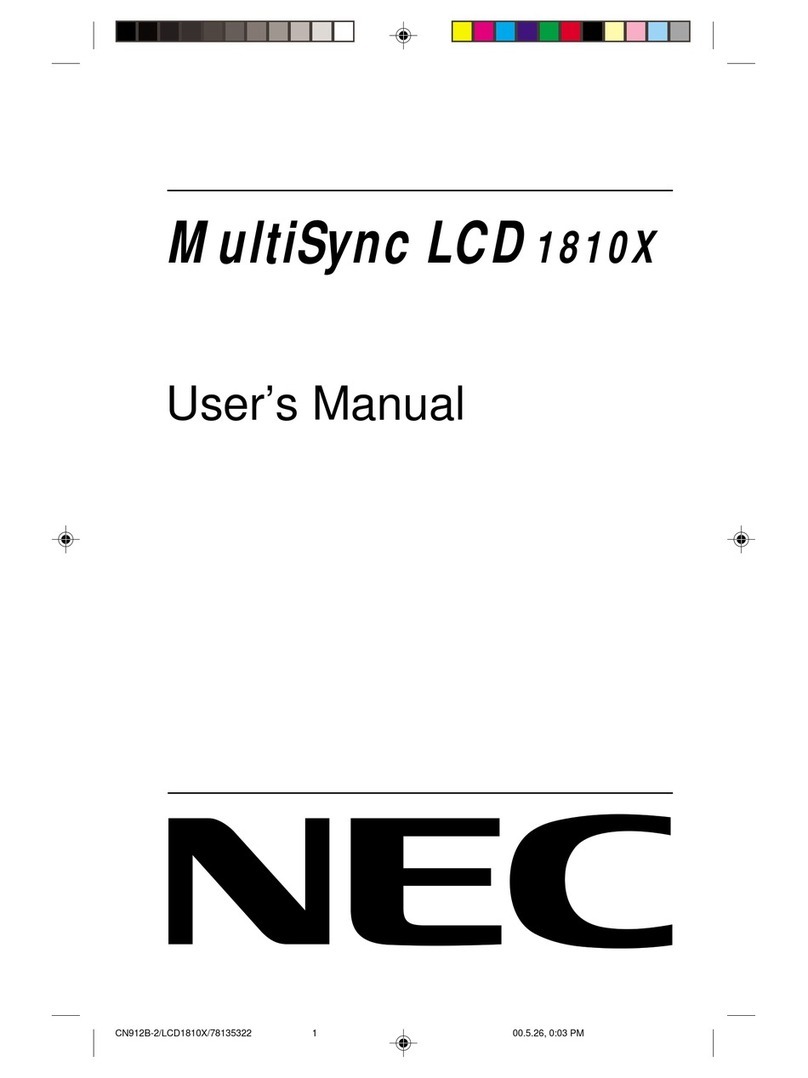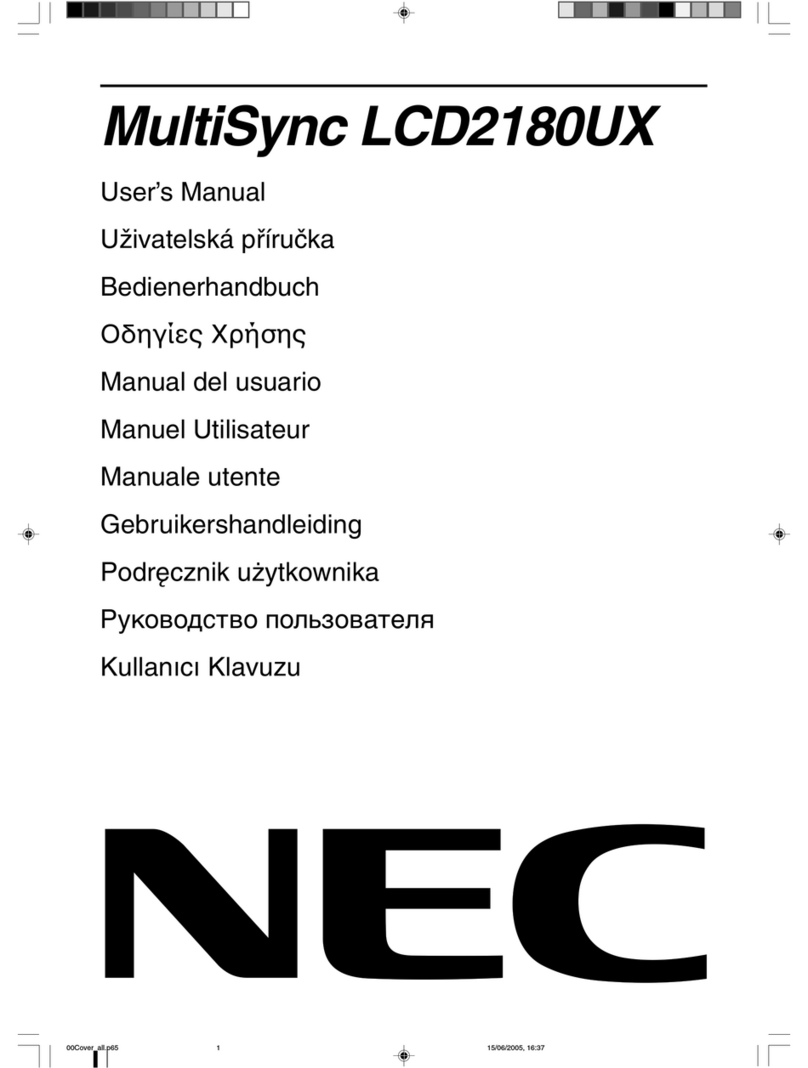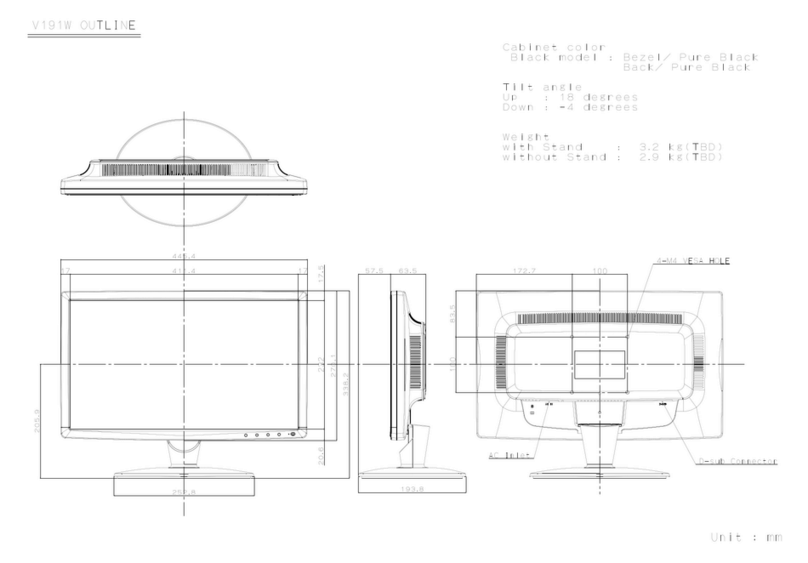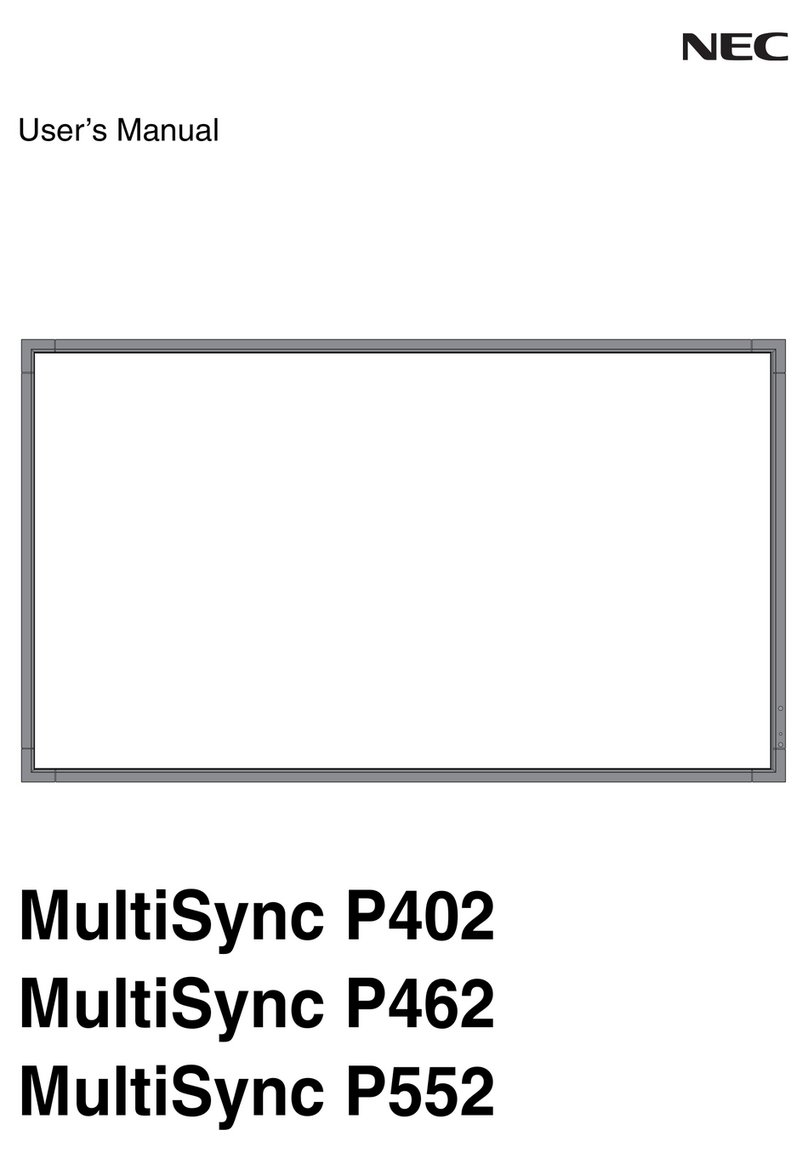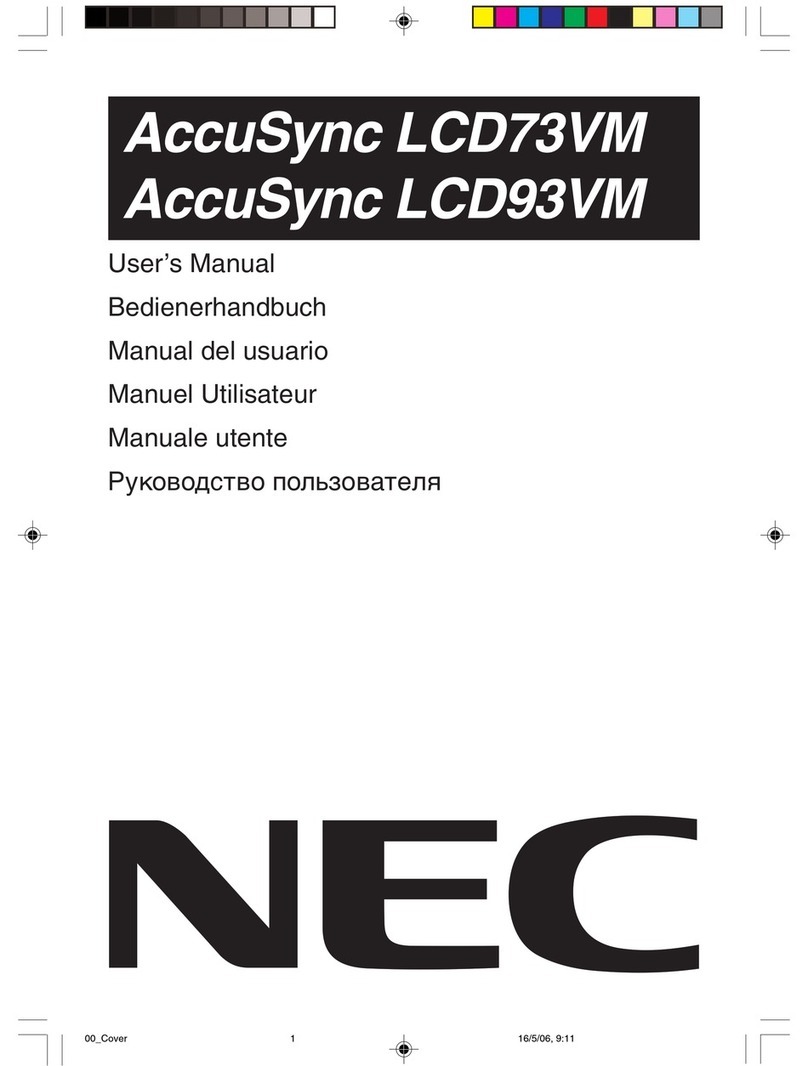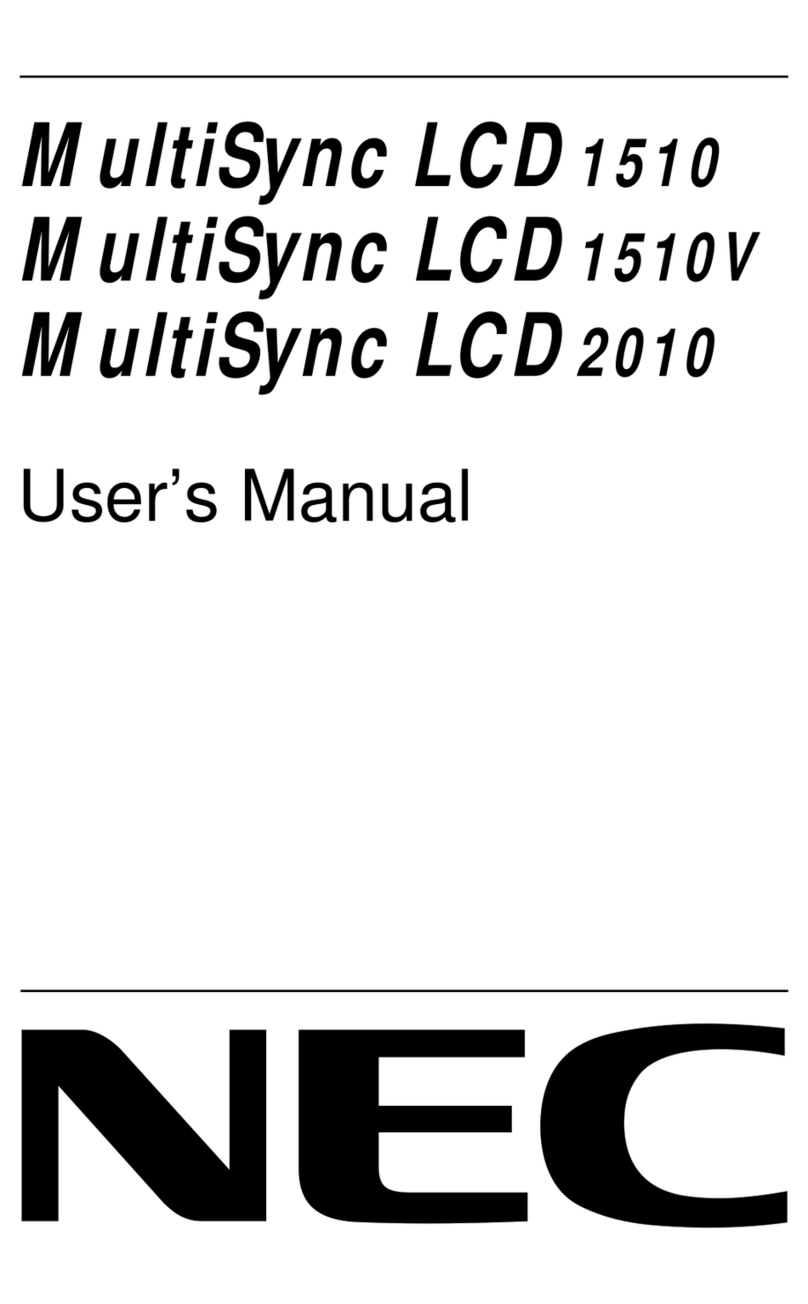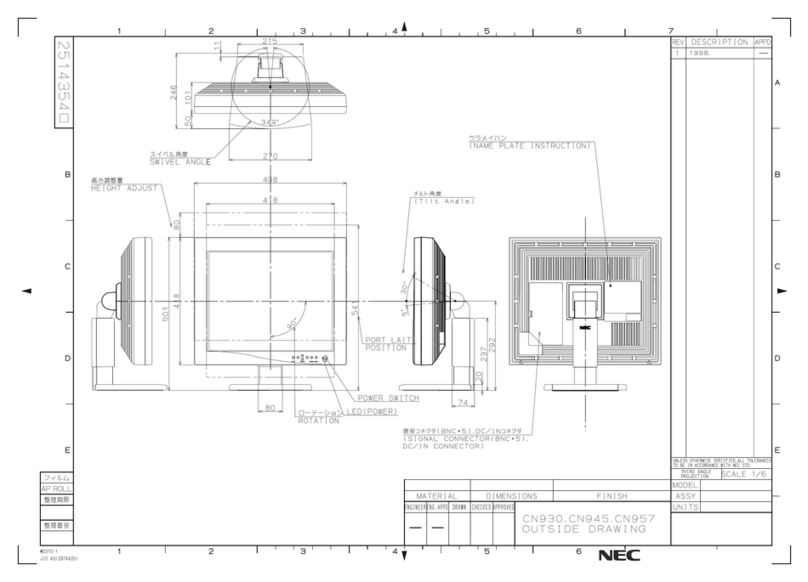6
Figure 55: Locking Two Modules .................................................................................... 49
Figure 56: Adjustment plates ........................................................................................ 49
Figure 57: Connections in Power Bar.............................................................................. 50
Figure 58: Installing Corner frame bottom (left, right) ..................................................... 52
Figure 59: Corner frame top ......................................................................................... 52
Figure 60: Installing Overframe (top)............................................................................. 53
Figure 61: Installing Overframes (left, right)................................................................... 53
Figure 62: Fastening the Overframes (left, right) ............................................................. 53
Figure 63: Installing Power Bar Cover Plate .................................................................... 53
Figure 64: Service Tool................................................................................................. 54
Figure 65: Pixel Card ................................................................................................... 54
Figure 66: Pixel Card Positions in a Cabinet .................................................................... 54
Figure 67: Installing the Pixel Cards............................................................................... 55
Figure 68: Level Screws ............................................................................................... 55
Figure 69: Advanced User Login .................................................................................... 57
Figure 70: Entering Password........................................................................................ 57
Figure 71: Interface after Successful Login ..................................................................... 57
Figure 72: Pop-Up Configurating the Screen Connection ................................................... 58
Figure 73: Start Screen Configuration –Register Sending Card (Default View) .................... 58
Figure 74: Start Screen –Screen Connection (Default View) before Configuration ............... 59
Figure 75: Save Configuration ....................................................................................... 59
Figure 76: Screen Settings for 4×4 Controller (LED-FA012i2-110 and LED-FA019i2-110)...... 60
Figure 77: Screen Settings for 5×5 Controller (left) and 6×6 Controller (right) ................... 60
Figure 78: Screen Settings for 8×8 Controller ................................................................. 61
Figure 79: Start Screen –Starting Calibration ................................................................. 62
Figure 80: Start Screen for Screen Calibration ................................................................ 62
Figure 81: Screen Calibration –Register Manage Coefficients............................................ 63
Figure 82: Starting Screen Module Flash ........................................................................ 63
Figure 83: Flash Module after loading Module Calibration Data .......................................... 64
Figure 84: Flash Module after saving Module Calibration Data ........................................... 64
Figure 85: Calibration is disabled................................................................................... 65
Figure 86: Calibration is enabled ................................................................................... 65
Figure 87: Saving calibration data ................................................................................. 66
Figure 88: Creating the calibration data file .................................................................... 66
Figure 89: Specifying the file name and the save location................................................. 67
Figure 90: End of the creation process ........................................................................... 67
Figure 91: Transferring the calibration data..................................................................... 68
Figure 92: Selecting the screen for calibration................................................................. 68
Figure 93: Selecting the calibration data file for backup.................................................... 69
Figure 94: Selecting Screen .......................................................................................... 69
Figure 95: End of the transfer ....................................................................................... 70
Figure 96: Start Screen Software NovaLCT ..................................................................... 71
Figure 97: Advanced User Login .................................................................................... 74
Figure 98: Entering Password........................................................................................ 74
Figure 99: Interface after successful Login...................................................................... 74
Figure 100: Starting the Monitoring function ................................................................... 75
Figure 101: Start Screen Monitoring .............................................................................. 76
Figure 102: Entering Password Monitoring Functions ........................................................ 76
Figure 103: Start Screen Monitoring for Advanced Users .................................................. 77
Figure 104: Start Screen with Configuration Mode ........................................................... 77
Figure 105: Changing Monitoring Parameters .................................................................. 78
Figure 106: Start Screen Monitoring after Changing the Monitoring Parameters................... 78
Figure 107: Starting the Monitoring Function .................................................................. 79
Figure 108: Start Screen Monitoring Receiving Cards and Power Supplies ........................... 79
Figure 109: Starting the Monitoring Function .................................................................. 80
Figure 110: Start Screen Monitoring Receiving Cards and Power Supplies ........................... 80
Figure 111: Start Screen Monitoring Sending Card........................................................... 81
Figure 112: Starting the Monitoring Function .................................................................. 81
Figure 113: Start Screen Monitoring Receiving Cards and Power Supplies ........................... 82