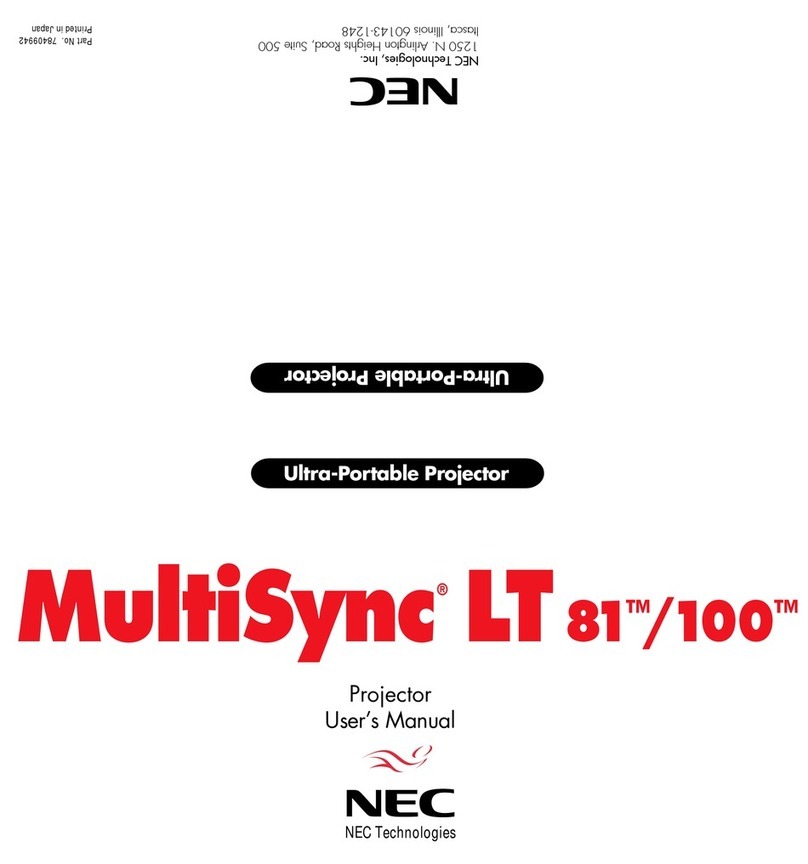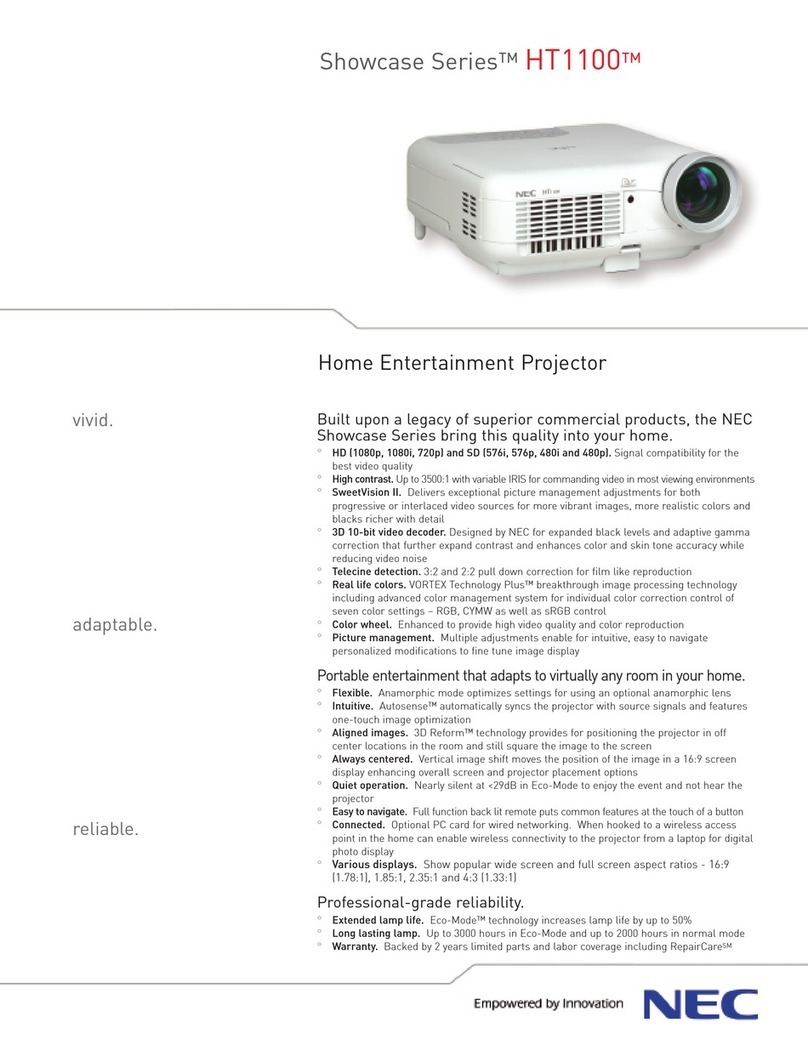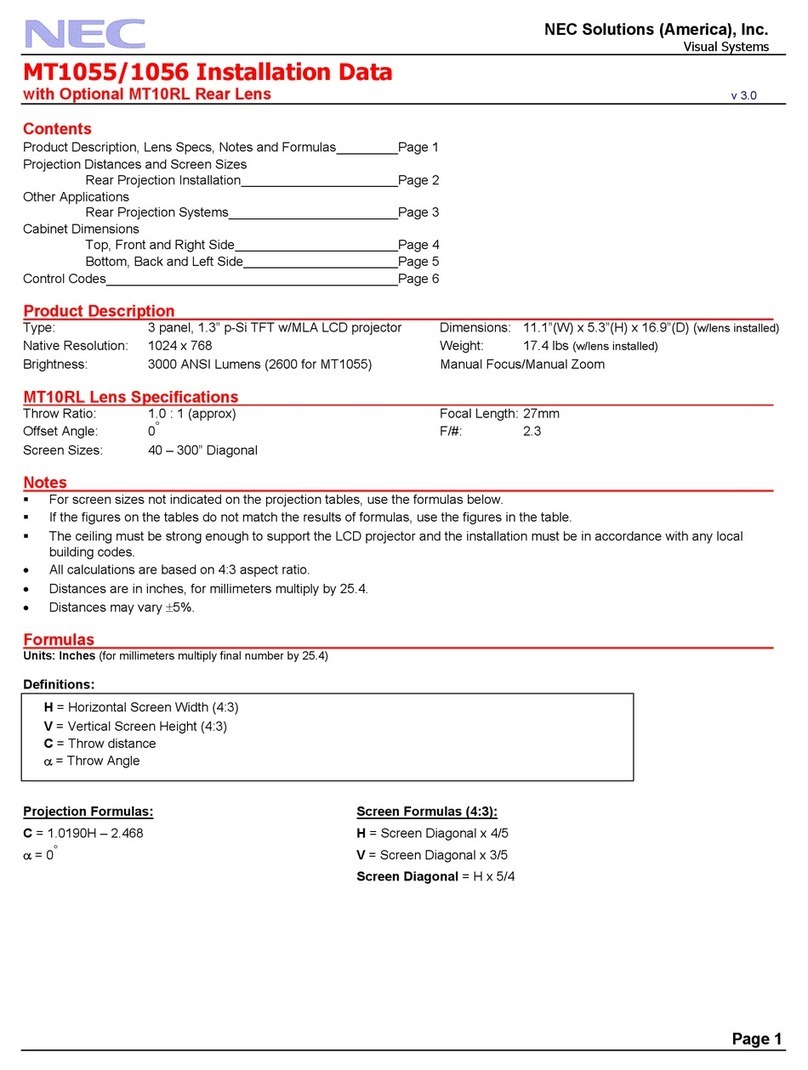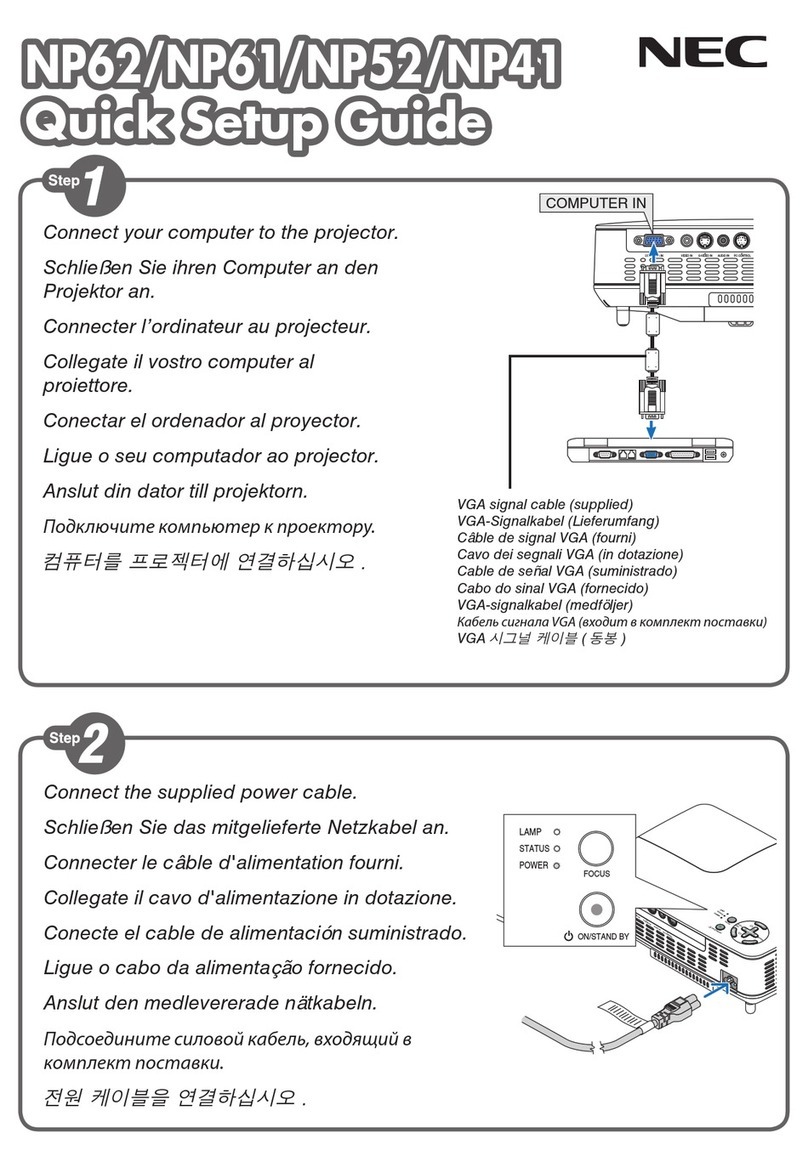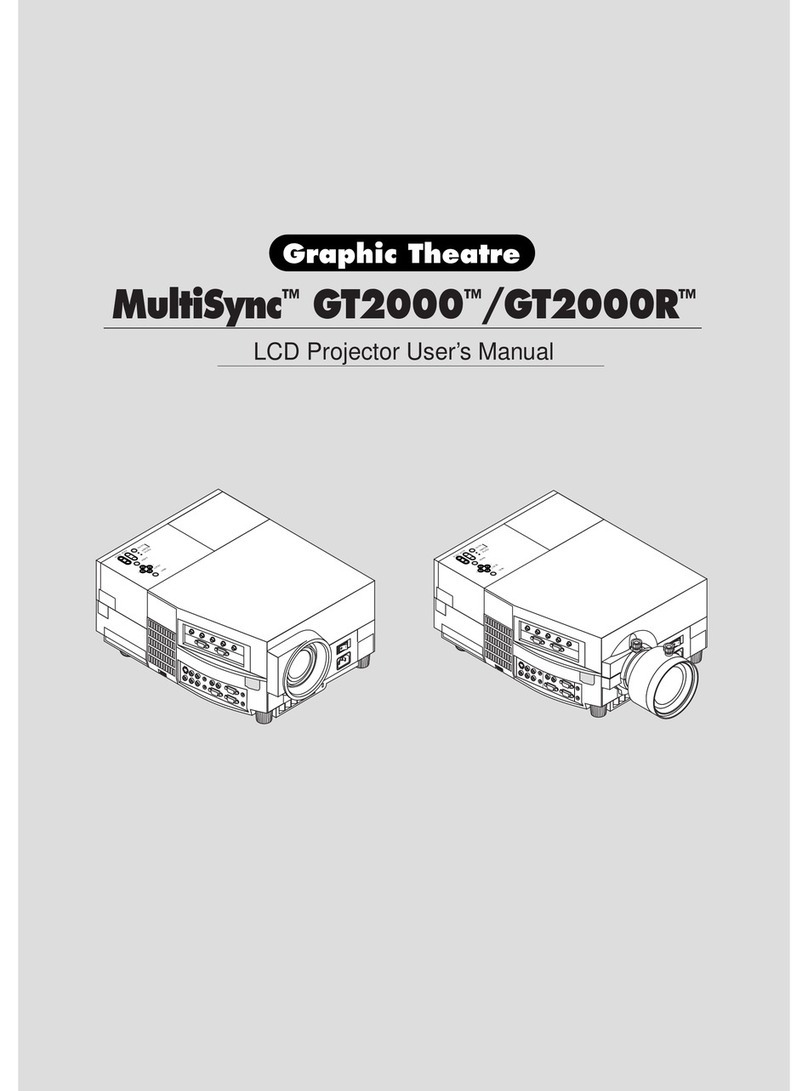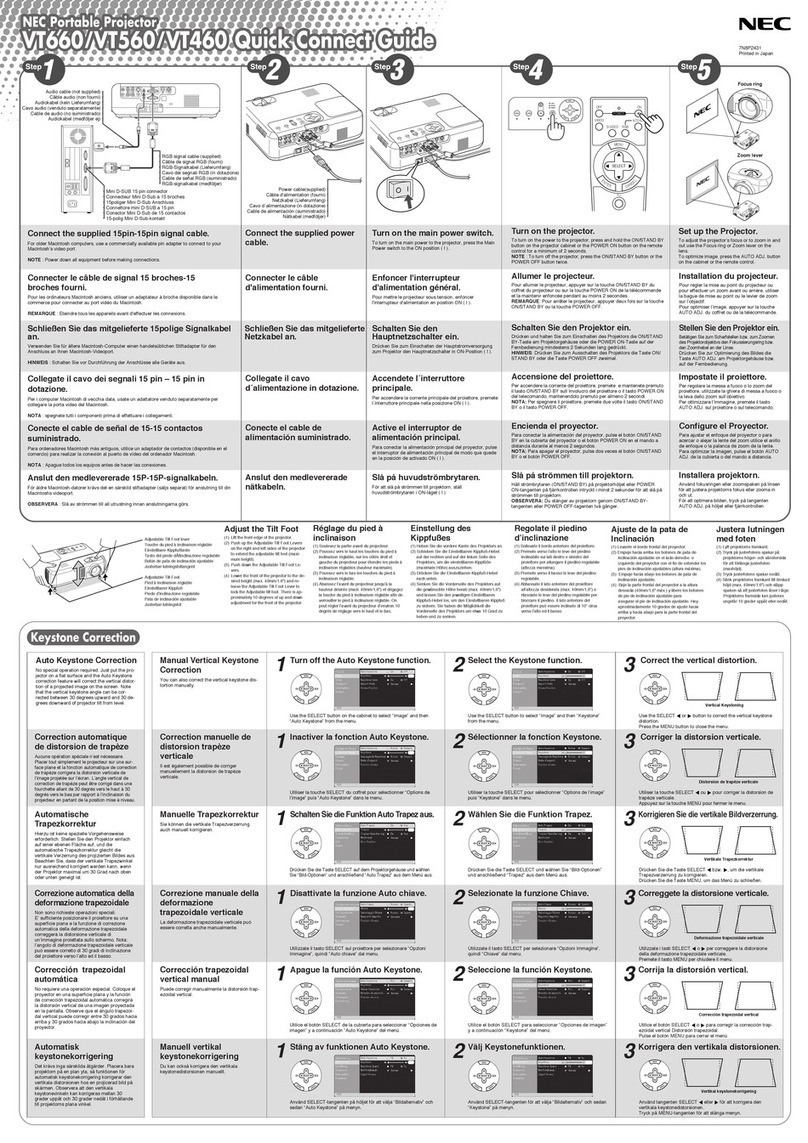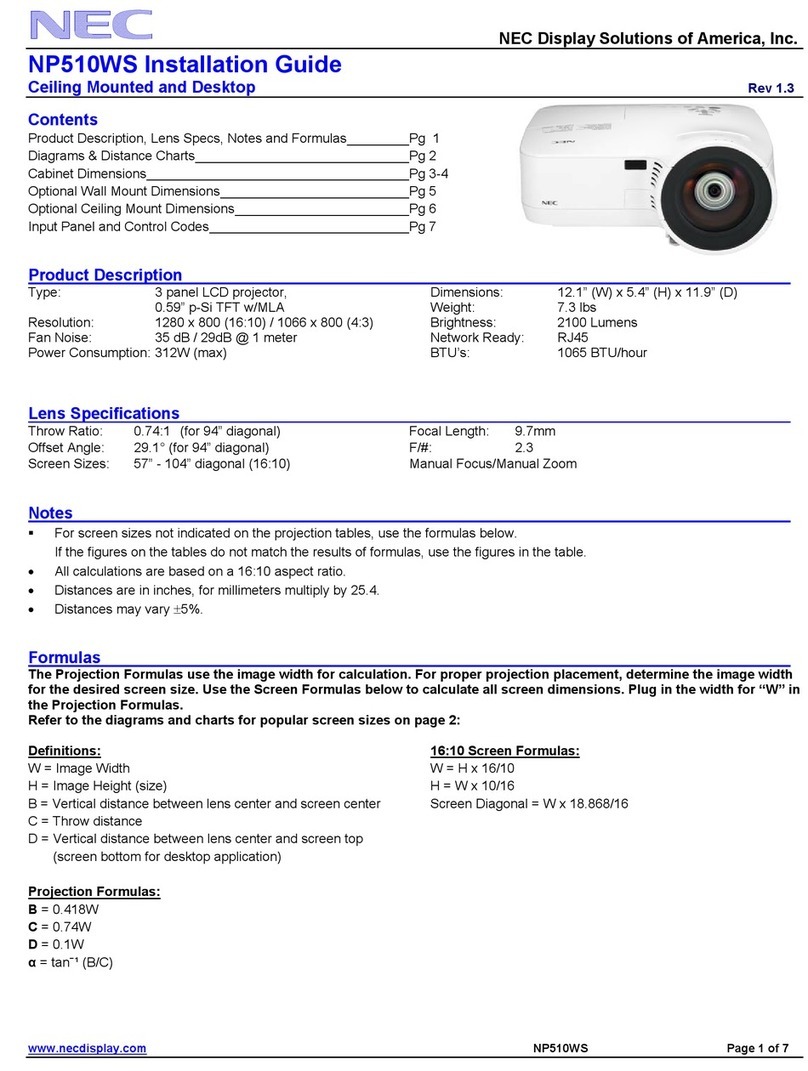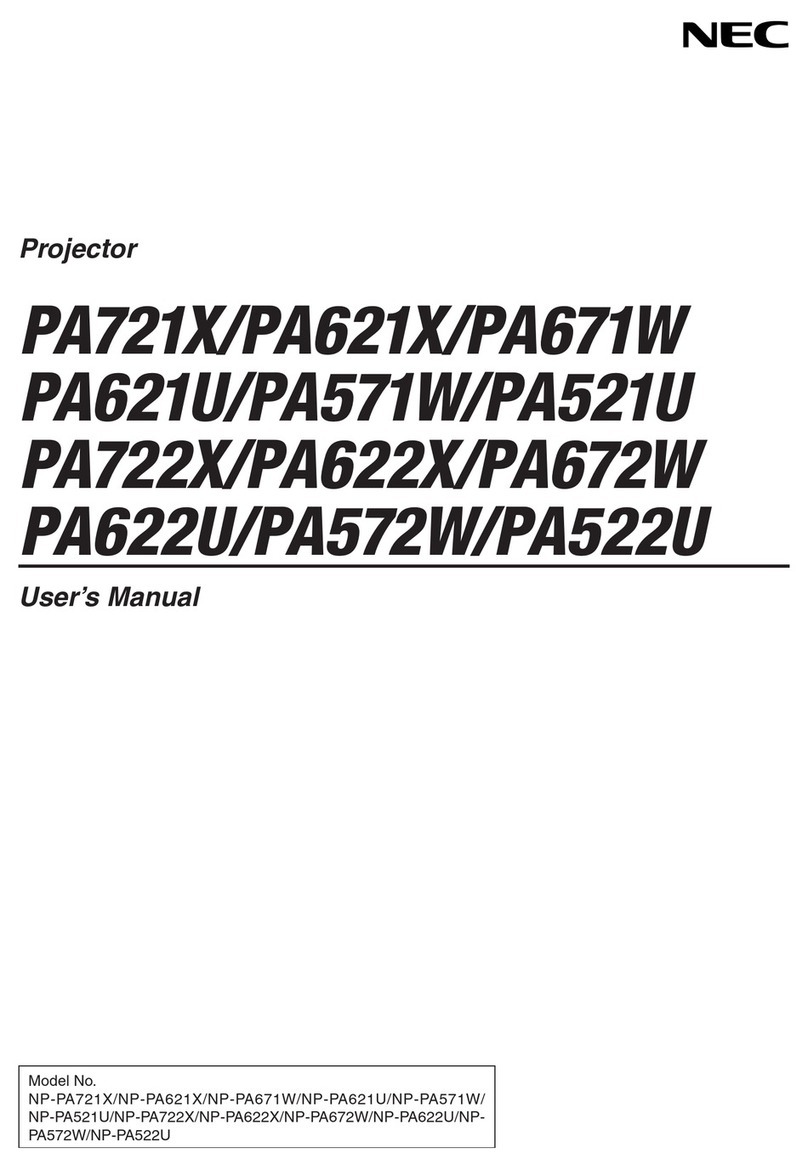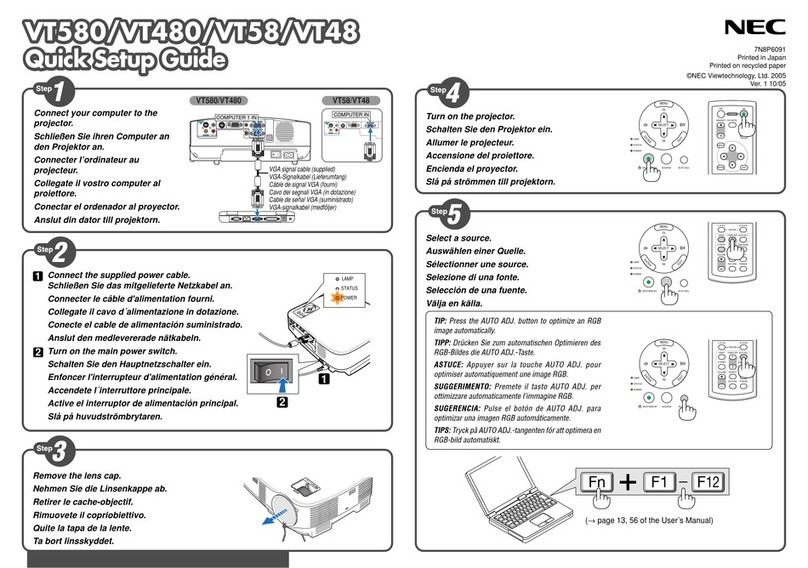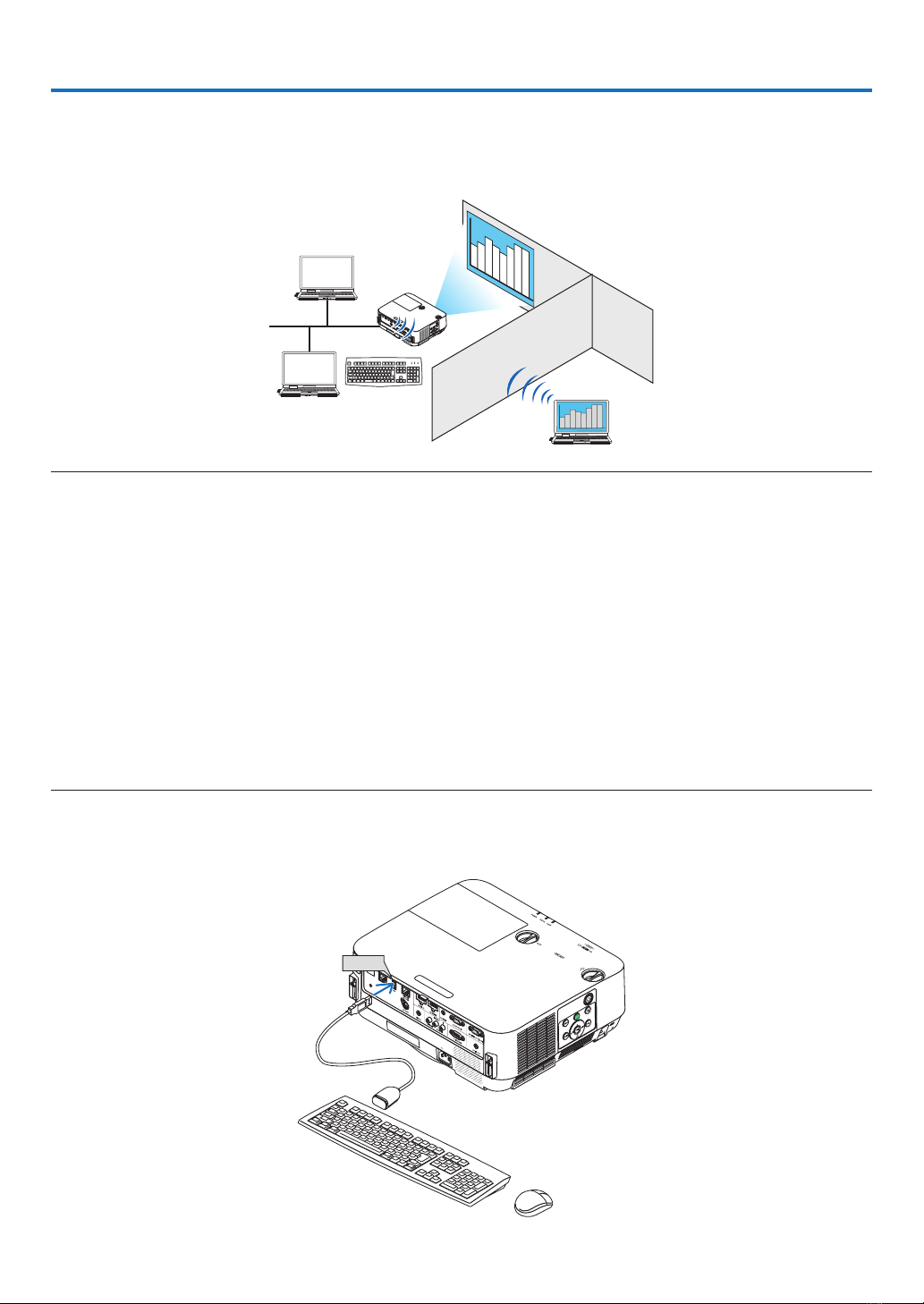Projector
NP-CR5450H/NP-CR5450W
User's Manual for the APPS MENU
Contents
1. What can you do with the APPS MENU? ....................................................................2
2. VIEWER ..........................................................................................................................6
3. REMOTE DESKTOP CONNECTION...........................................................................10
4. IMAGE EXPRESS UTILITY..........................................................................................14
5. Miracast .......................................................................................................................15
6. WEB SERVER FUNCTION...........................................................................................16
6-1. WEB SHARING..................................................................................................................... 16
6-2. IMAGE EXPRESS UTILITY LITE ........................................................................................... 19
6-3. PROJECTOR CONTROL ...................................................................................................... 21
7. NETWORK SETTINGS.................................................................................................22
7-1. PROJECTOR NAME ............................................................................................................. 22
7-2. NETWORK INFORMATION................................................................................................... 22
7-3. WIRED LAN .......................................................................................................................... 22
7-4. Wireless LAN ........................................................................................................................ 22
7-5. IMAGE EXPRESS UTILITY ................................................................................................... 29
7-6. NETWORK SERVICE ............................................................................................................ 29
8. TOOLS..........................................................................................................................31
8-1. MOUSE................................................................................................................................. 31
8-2. PROGRAM TIMER................................................................................................................ 31
8-3. DATE AND TIME ................................................................................................................... 34
8-4. ADMINISTRATOR MODE...................................................................................................... 34
8-5. DEFAULT APP ...................................................................................................................... 34
Trademarks......................................................................................................................35