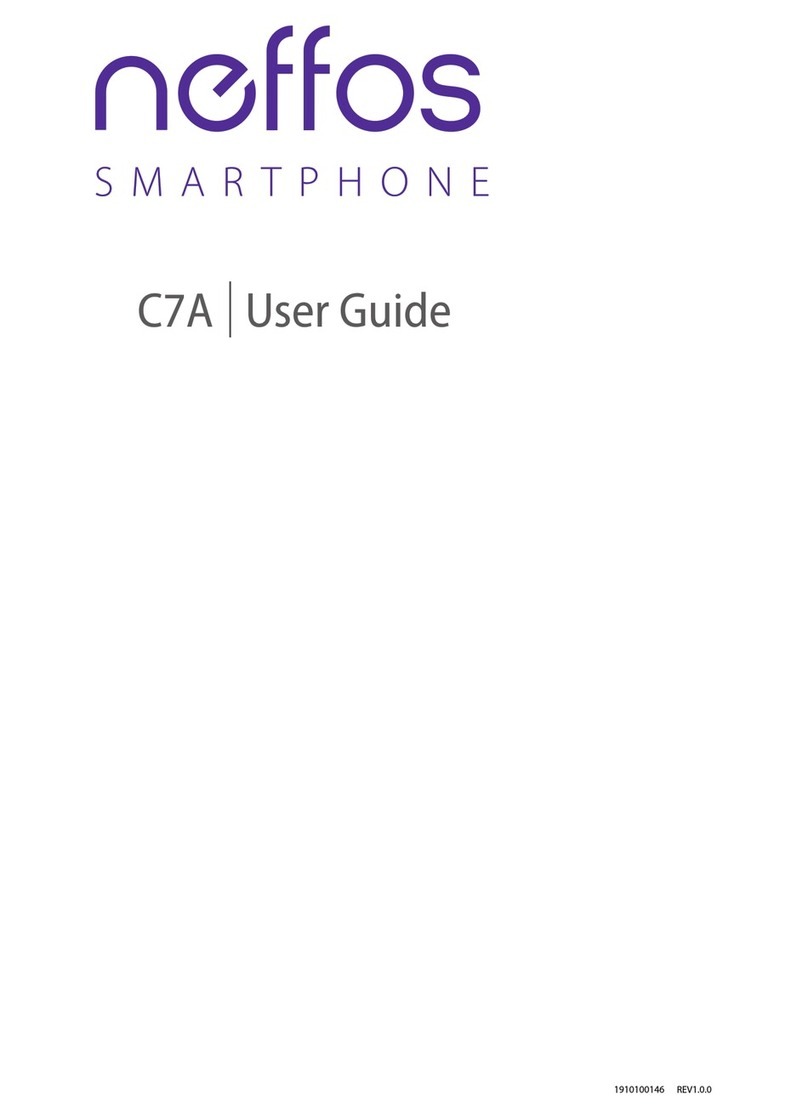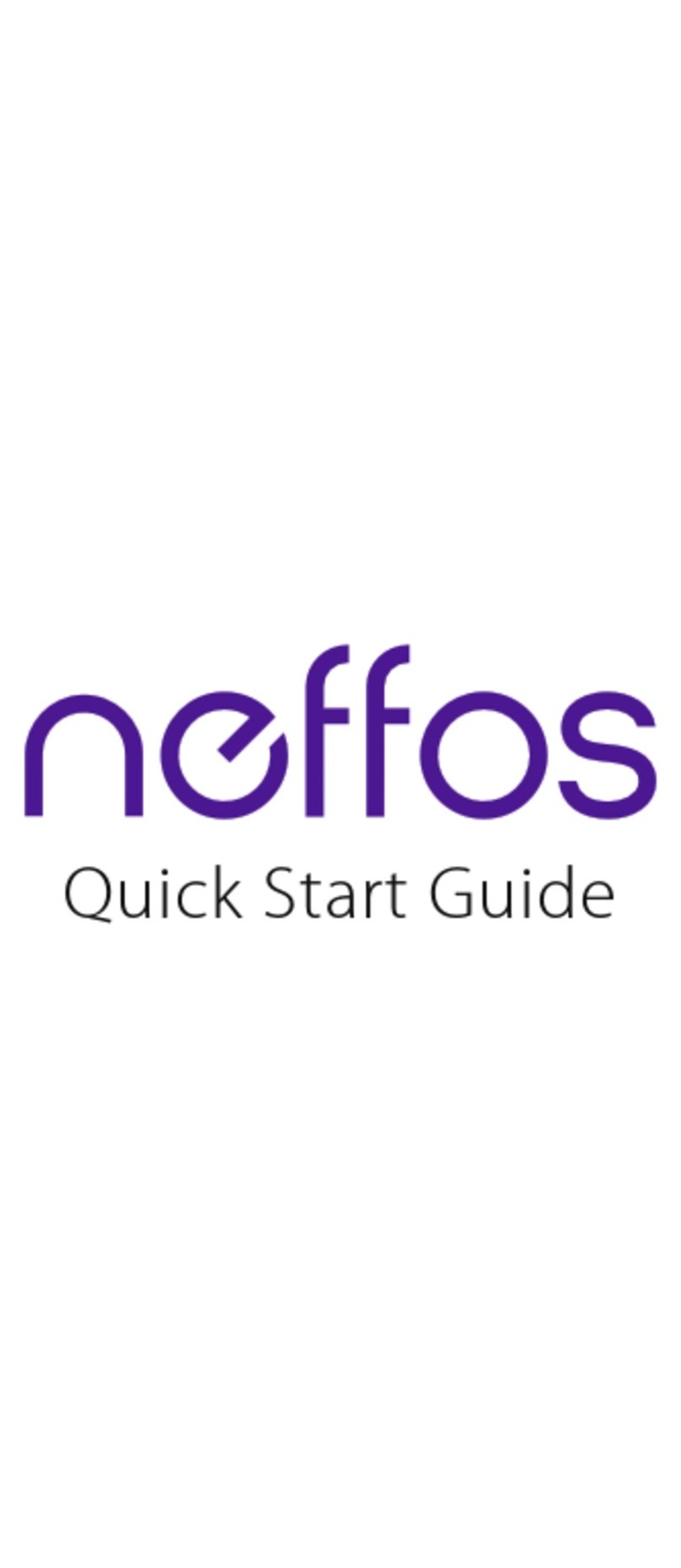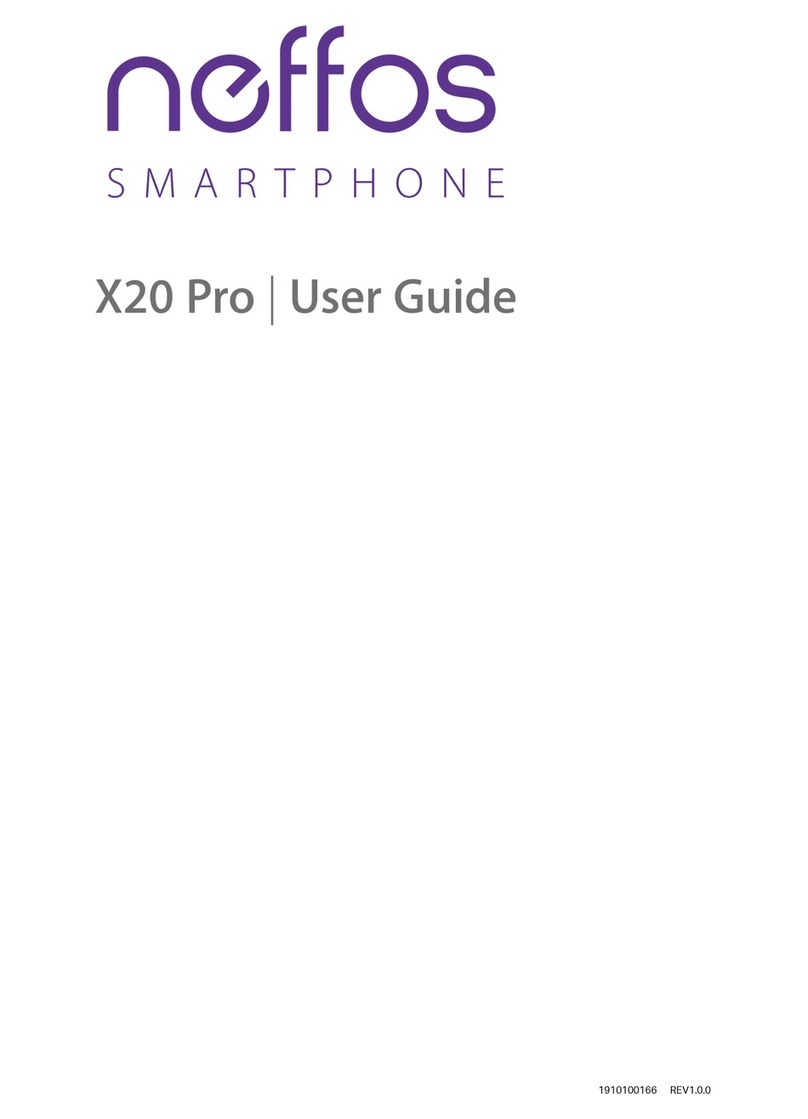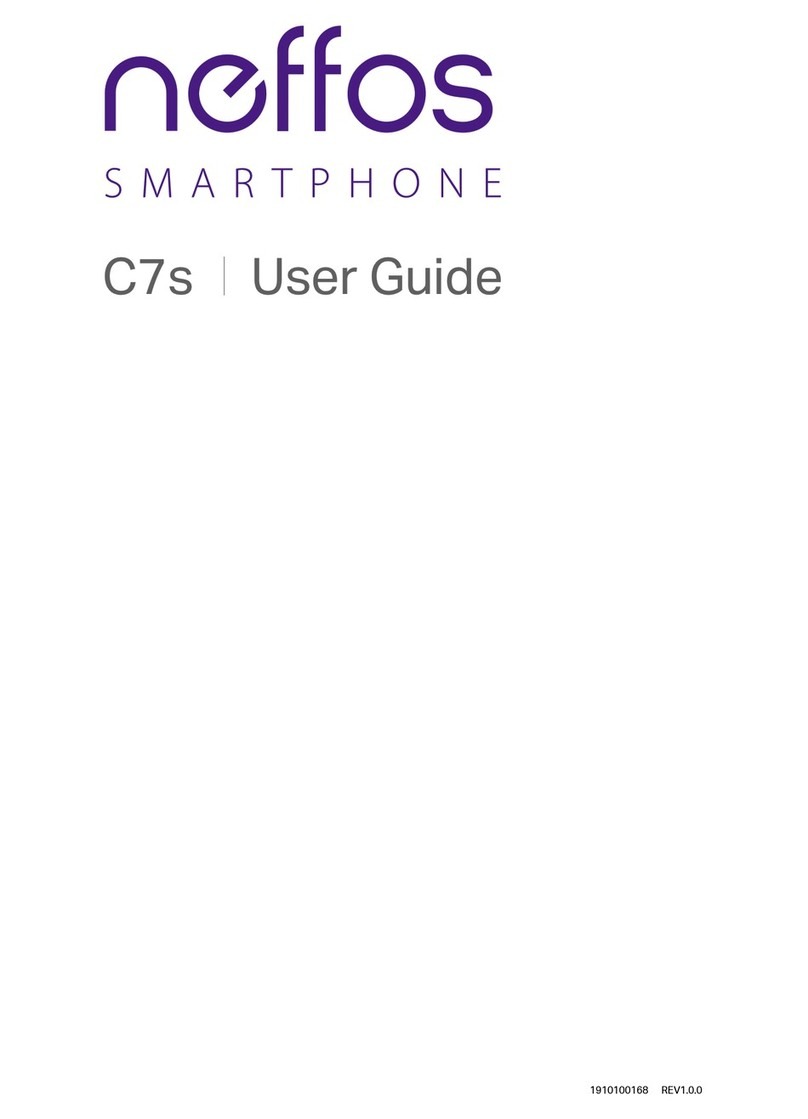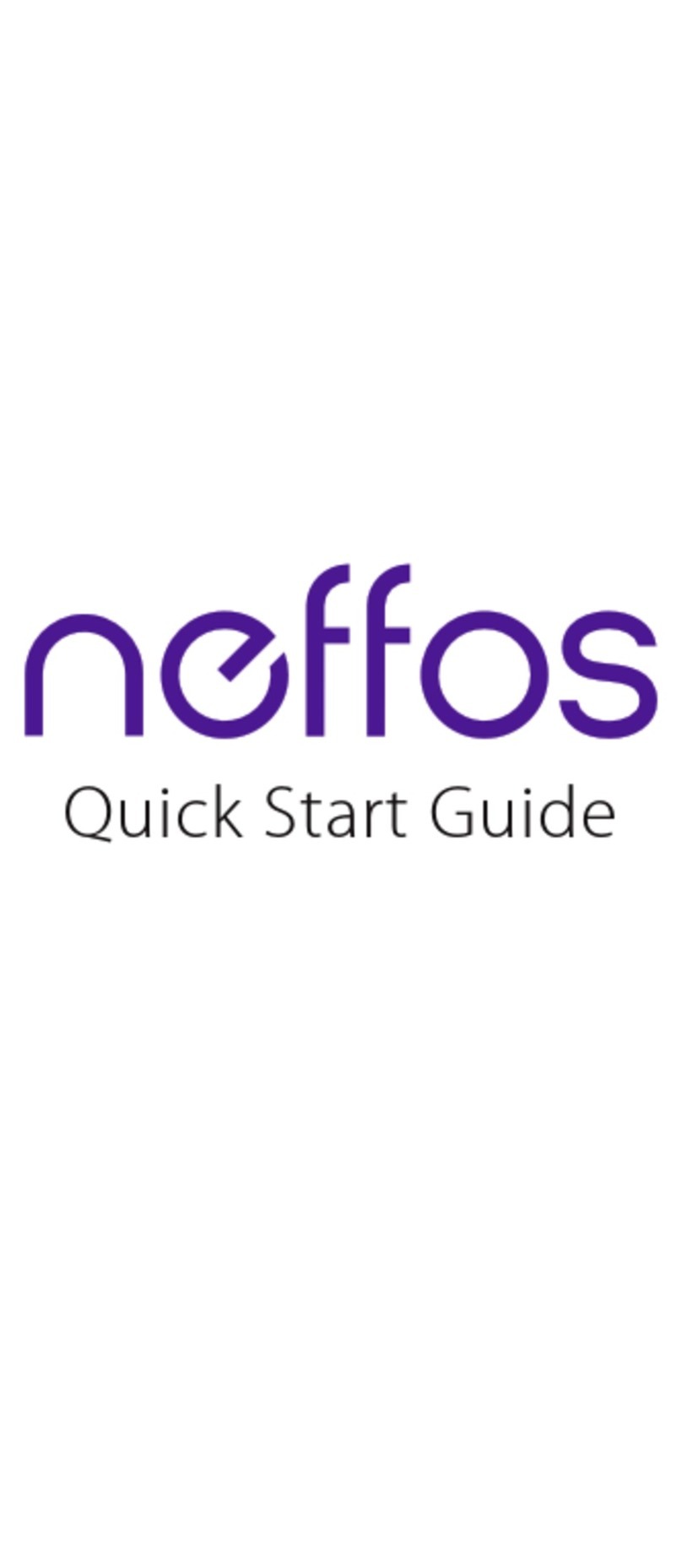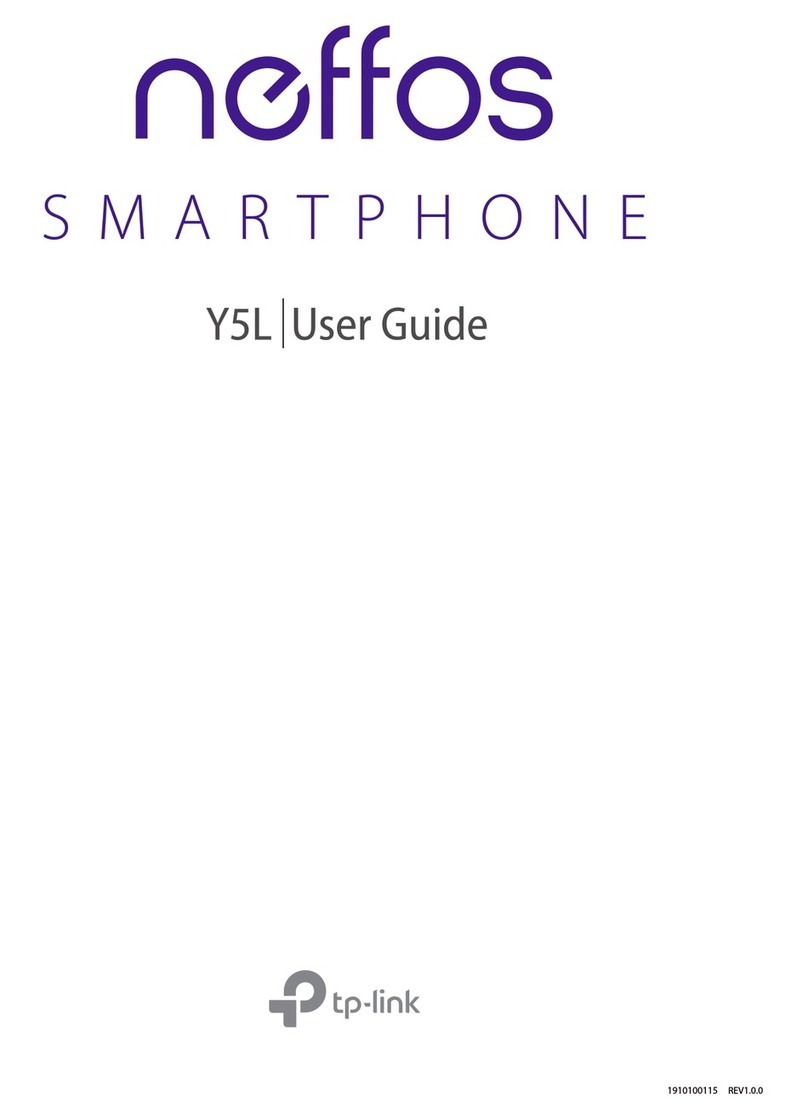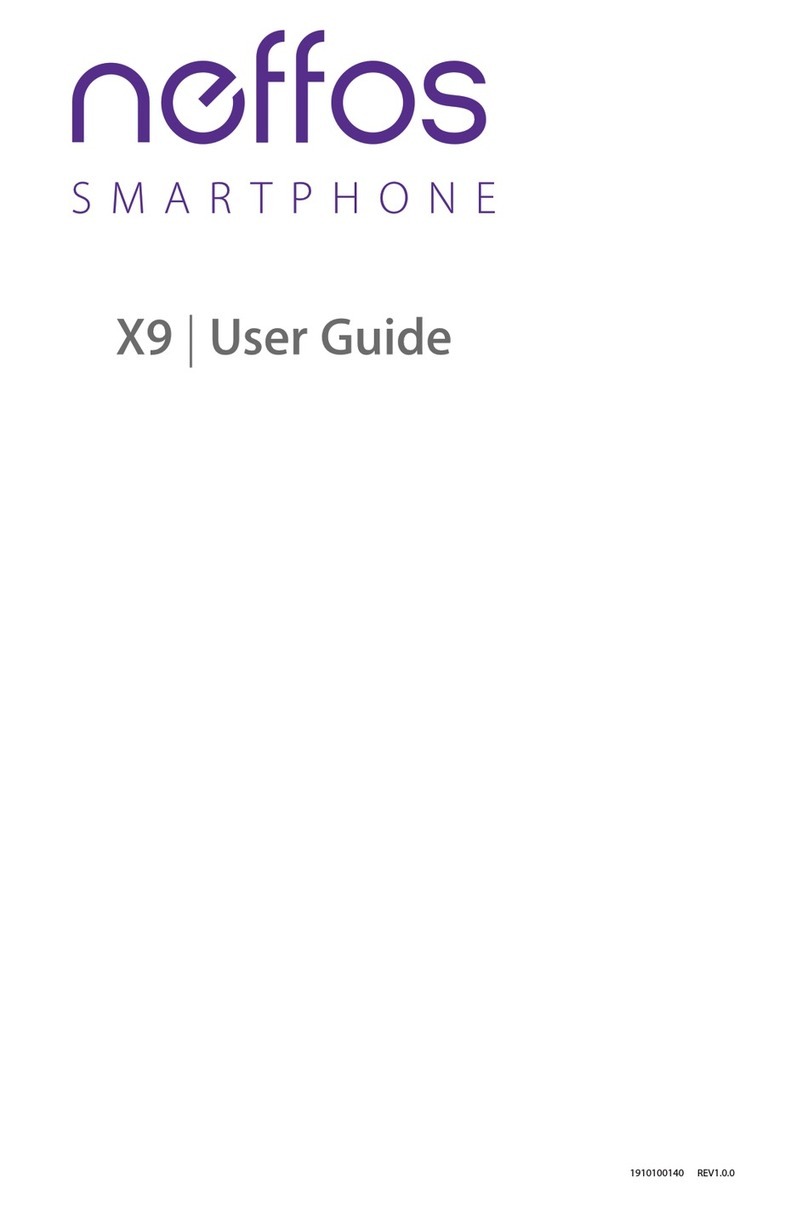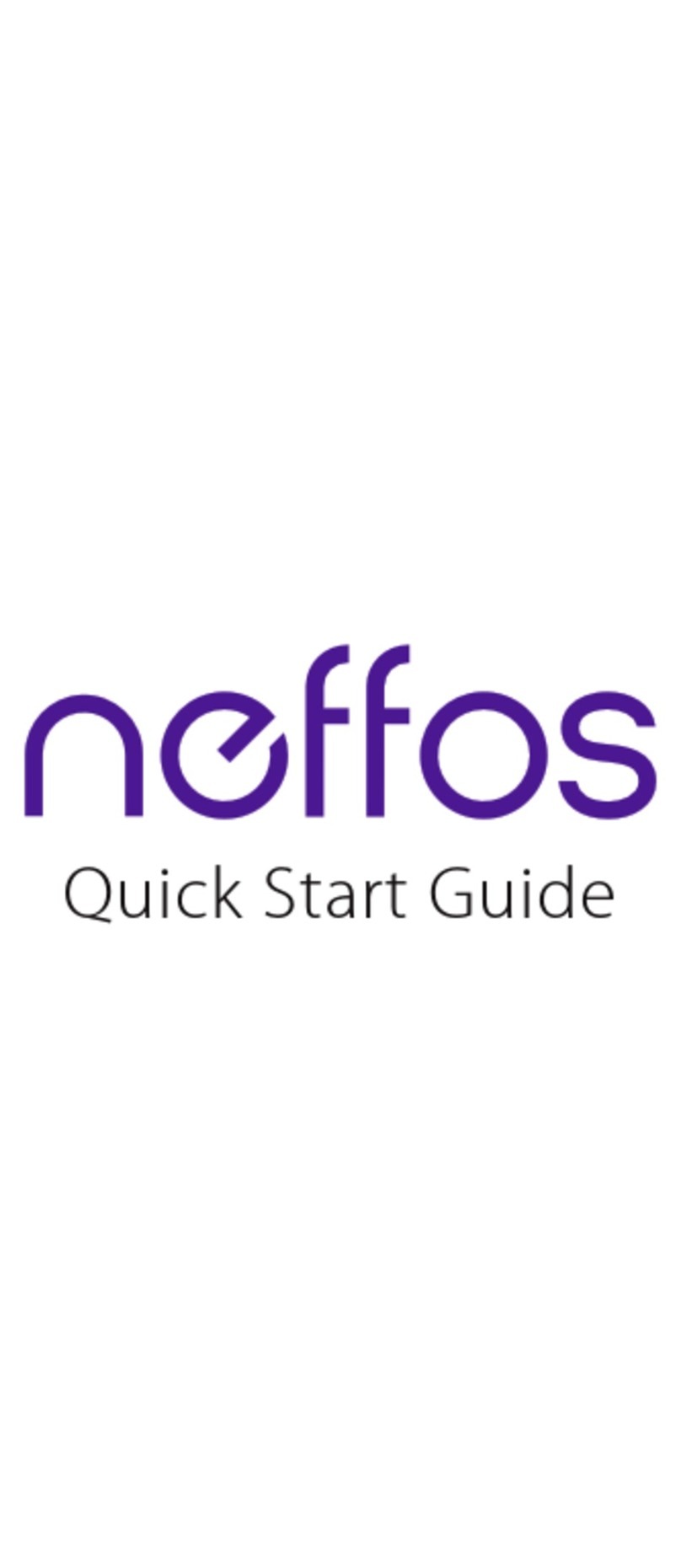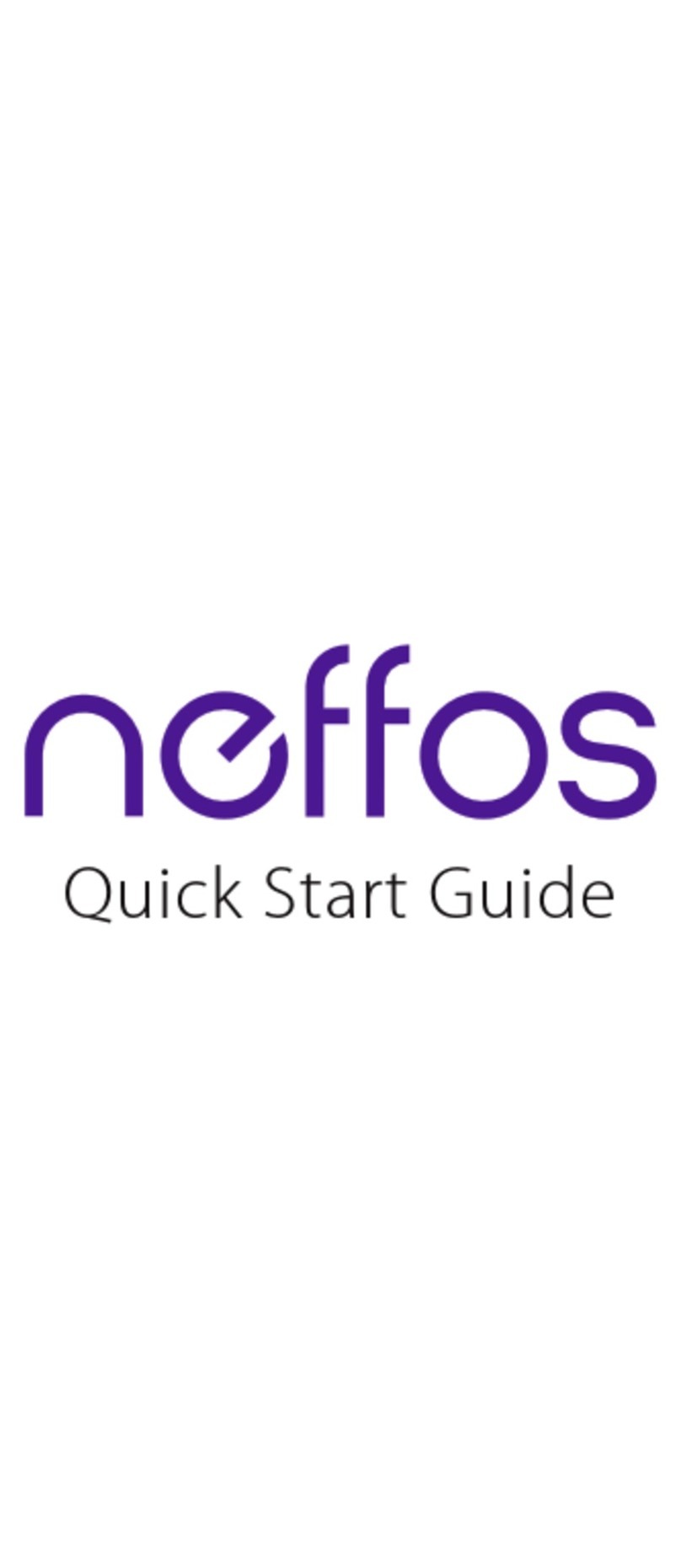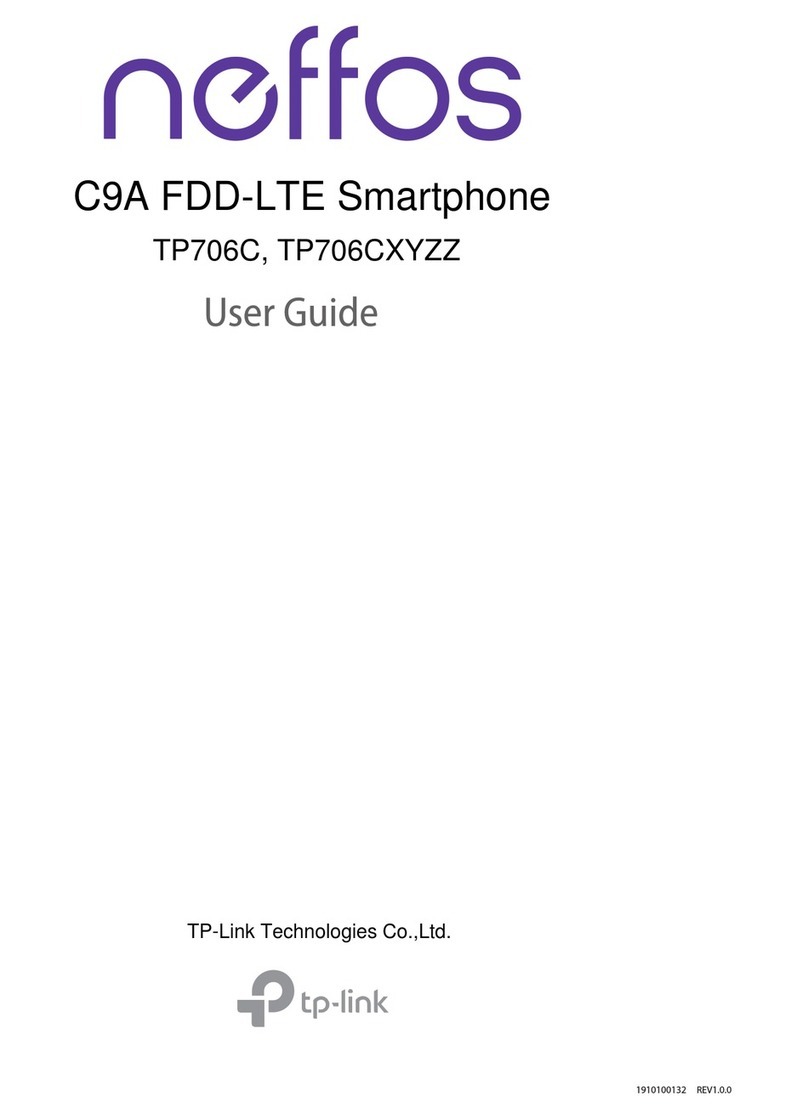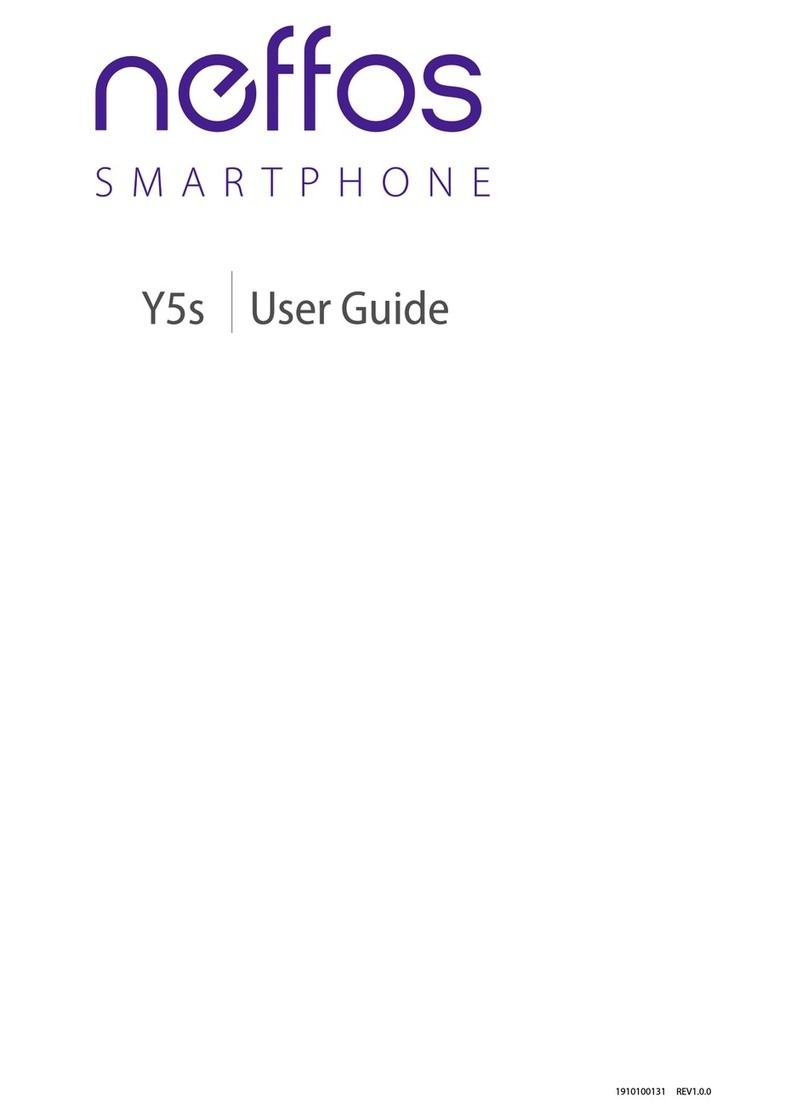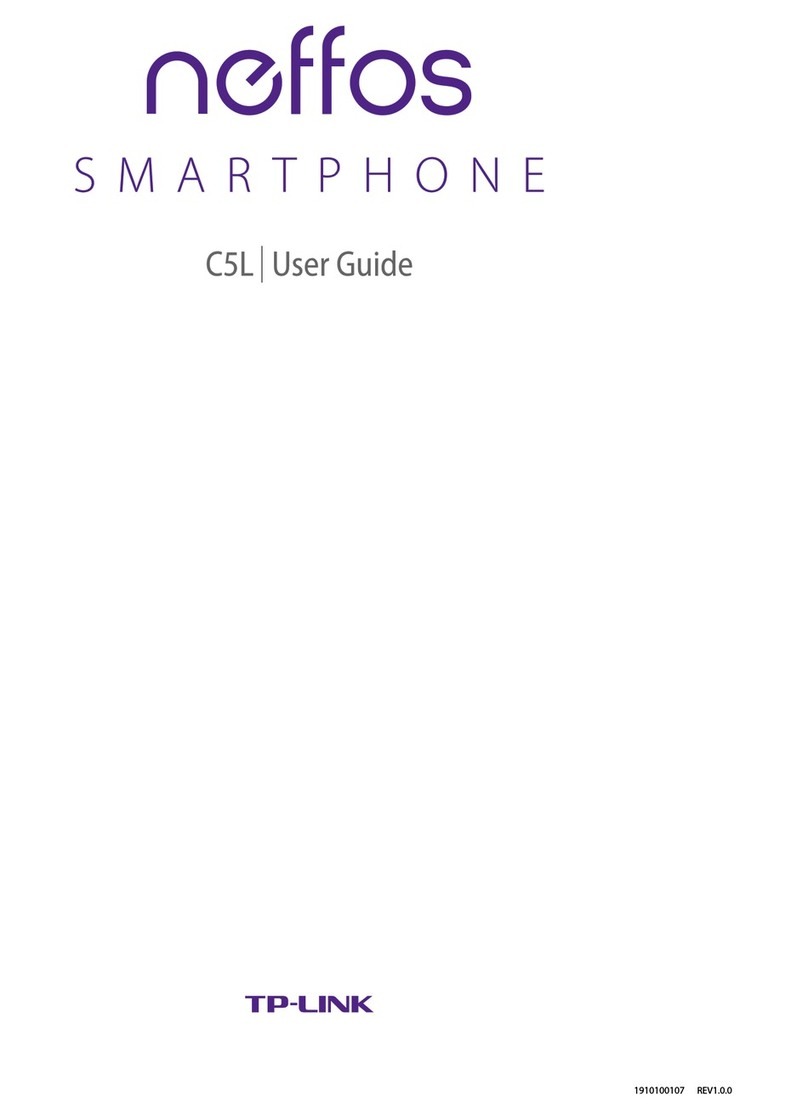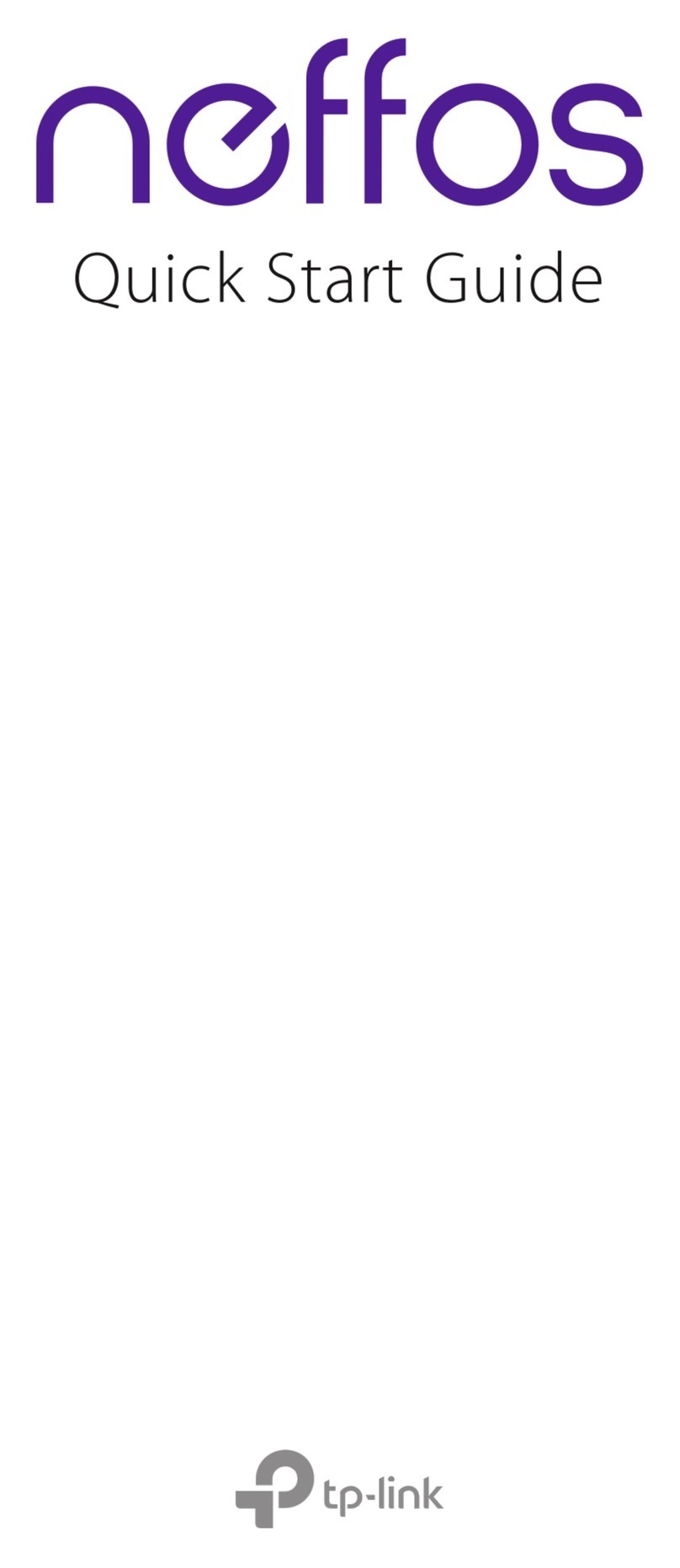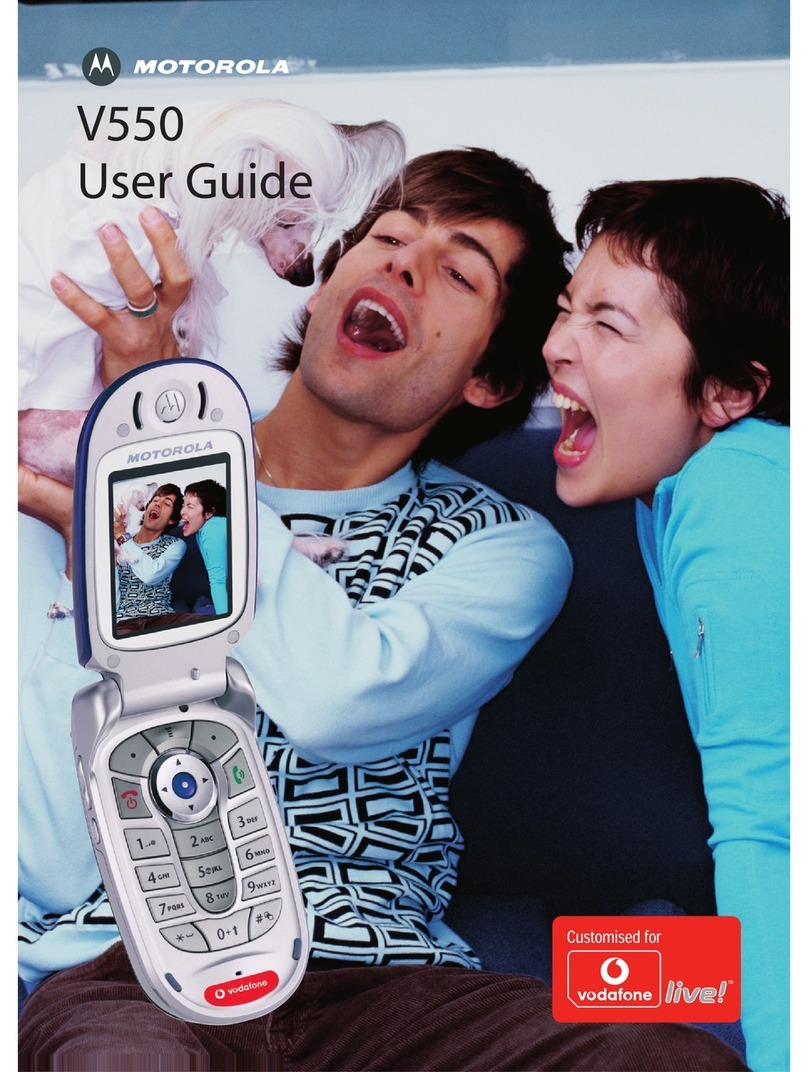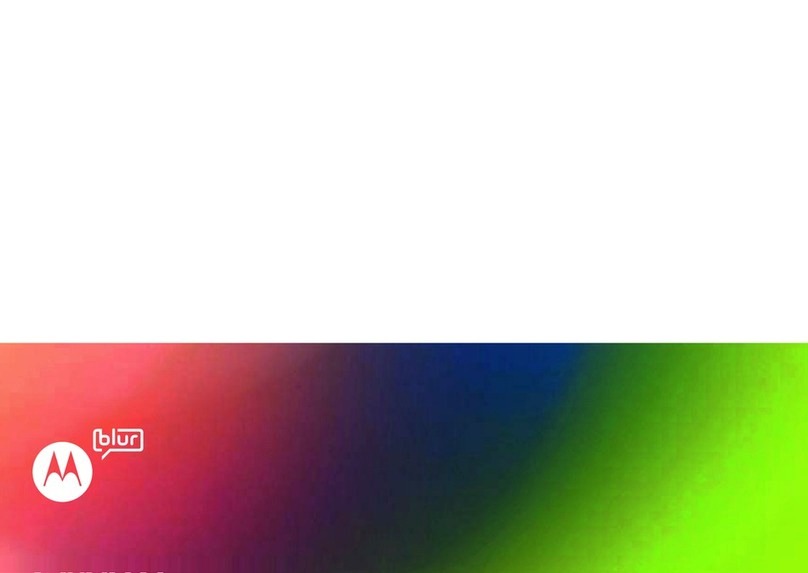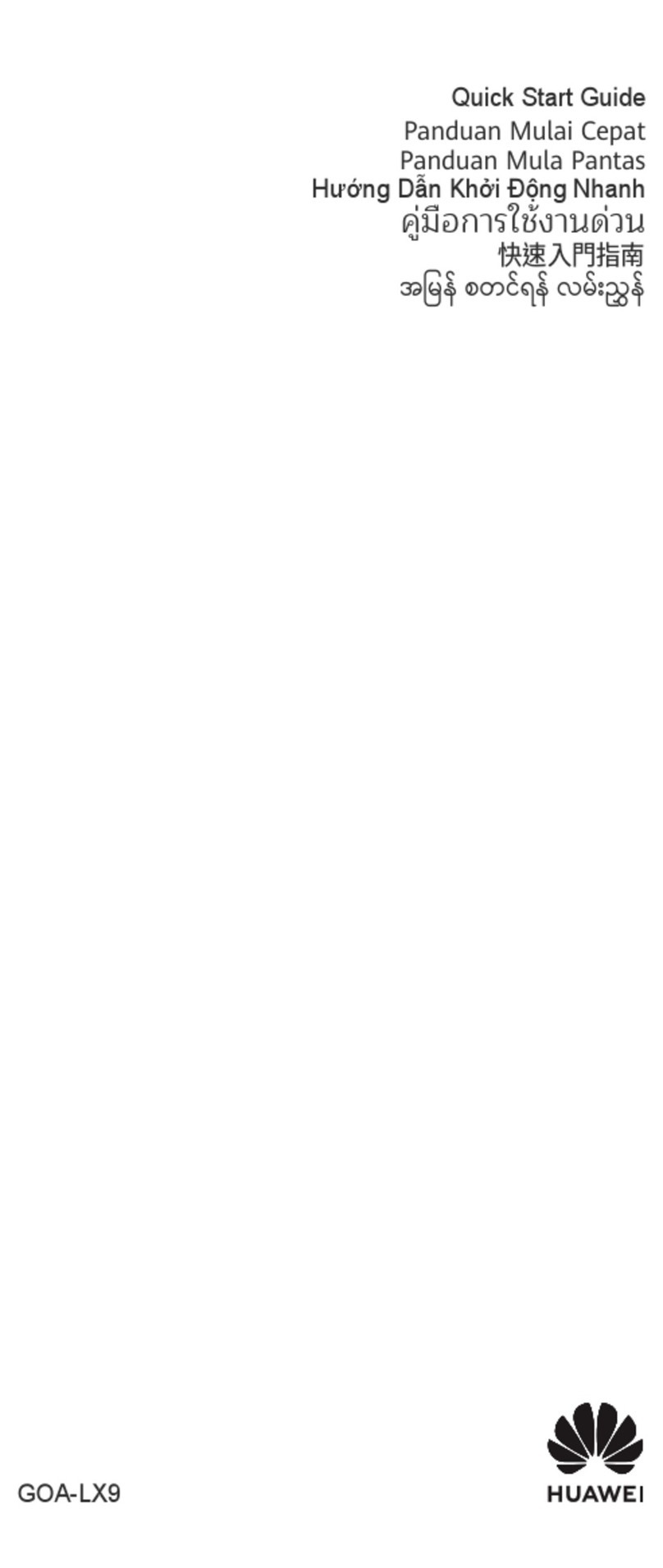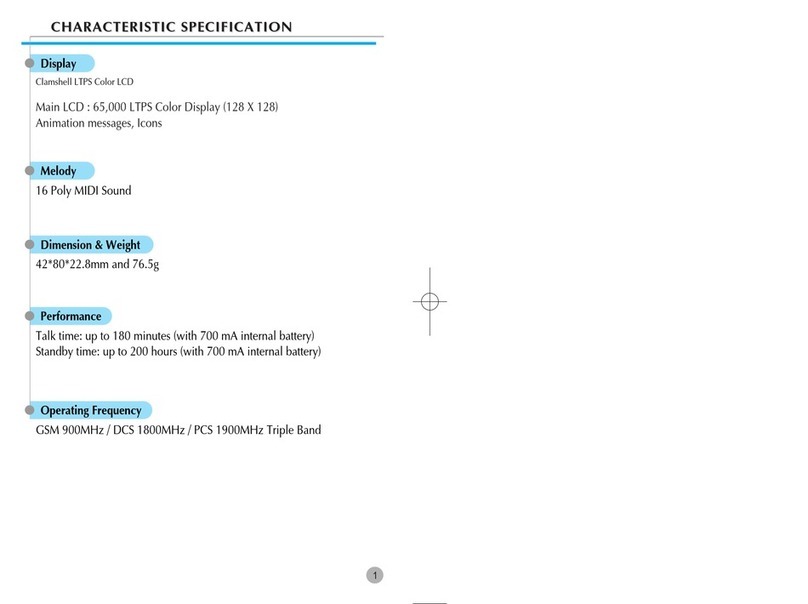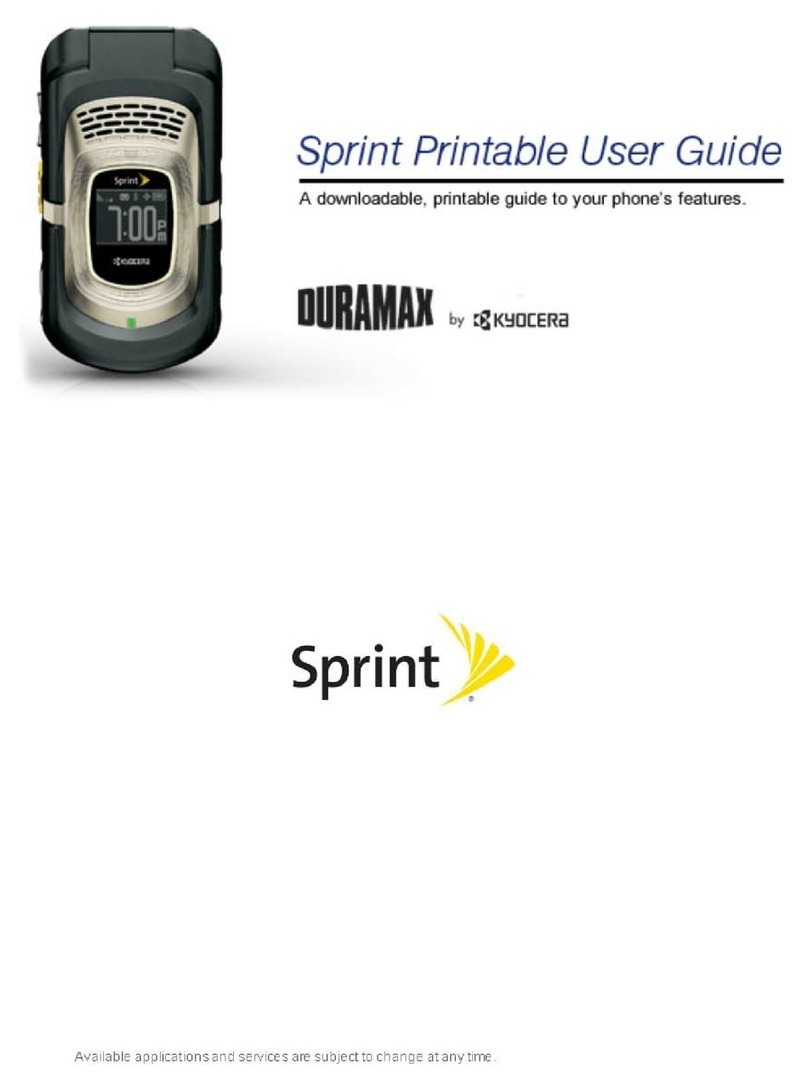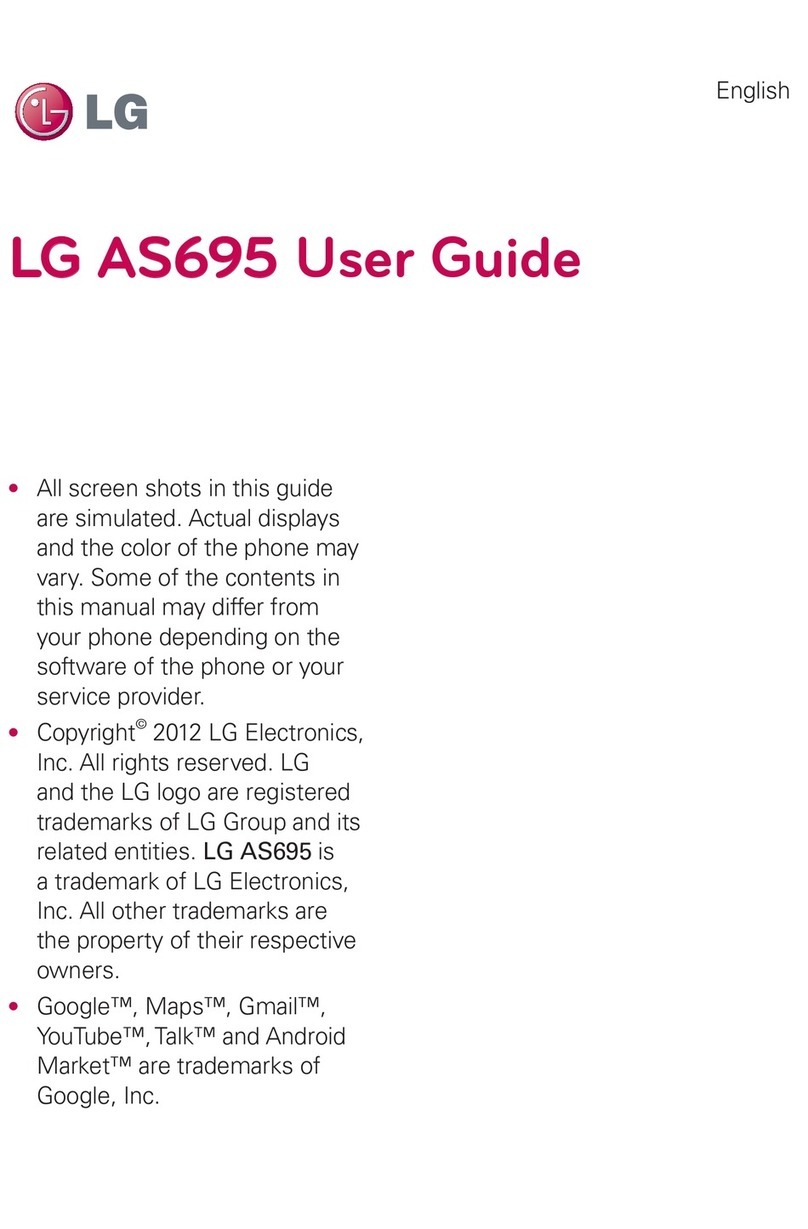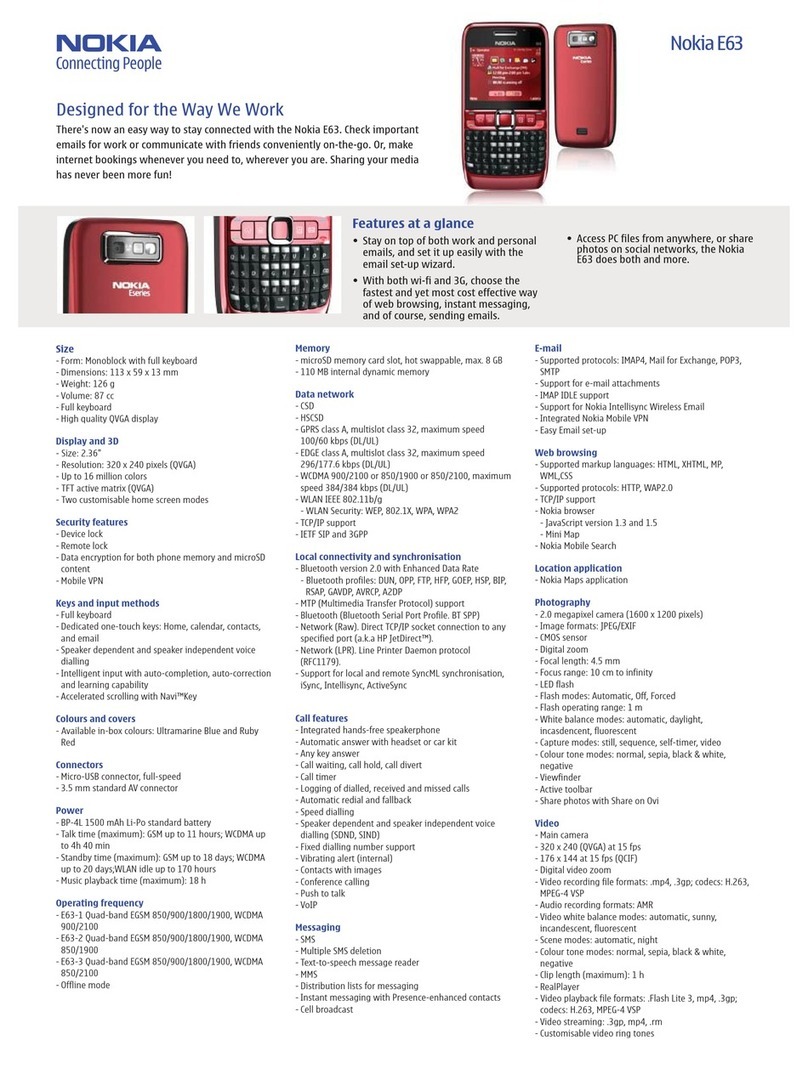NEFFOS X1 Lite User manual

1910100117 REV1.0.0

Contents
About this guide. . . . . . . . . . . . . . . . . . . . . . . . . . . . . . . . . . . . . . . . . . . . . . . . . . . . i
Chapter 1. Get started. . . . . . . . . . . . . . . . . . . . . . . . . . . . . . . . . . . . . . . . . . . . . 1
1. 1 Overview . . . . . . . . . . . . . . . . . . . . . . . . . . . . . . . . . . . . . . . . . . . . . . . . . . . . . . . . . . . . . . . . . . 1
1. 2 Put in the cards. . . . . . . . . . . . . . . . . . . . . . . . . . . . . . . . . . . . . . . . . . . . . . . . . . . . . . . . . . . . . 1
1. 3 Power on. . . . . . . . . . . . . . . . . . . . . . . . . . . . . . . . . . . . . . . . . . . . . . . . . . . . . . . . . . . . . . . . . . . 2
Chapter 2. Basics. . . . . . . . . . . . . . . . . . . . . . . . . . . . . . . . . . . . . . . . . . . . . . . . . . 3
2. 1 Touchscreen gestures . . . . . . . . . . . . . . . . . . . . . . . . . . . . . . . . . . . . . . . . . . . . . . . . . . . . . . 3
2. 2 Unlock and lock the screen . . . . . . . . . . . . . . . . . . . . . . . . . . . . . . . . . . . . . . . . . . . . . . . . . 5
2. 3 Home screen. . . . . . . . . . . . . . . . . . . . . . . . . . . . . . . . . . . . . . . . . . . . . . . . . . . . . . . . . . . . . . . 6
2. 4 Quick settings panel. . . . . . . . . . . . . . . . . . . . . . . . . . . . . . . . . . . . . . . . . . . . . . . . . . . . . . . . 6
2. 5 Enter a text. . . . . . . . . . . . . . . . . . . . . . . . . . . . . . . . . . . . . . . . . . . . . . . . . . . . . . . . . . . . . . . . . 7
Chapter 3. Connection . . . . . . . . . . . . . . . . . . . . . . . . . . . . . . . . . . . . . . . . . . . . 9
3. 1 Connect to WLAN . . . . . . . . . . . . . . . . . . . . . . . . . . . . . . . . . . . . . . . . . . . . . . . . . . . . . . . . . . 9
3. 2 Connect to computer. . . . . . . . . . . . . . . . . . . . . . . . . . . . . . . . . . . . . . . . . . . . . . . . . . . . . . . 9
3. 3 Bluetooth . . . . . . . . . . . . . . . . . . . . . . . . . . . . . . . . . . . . . . . . . . . . . . . . . . . . . . . . . . . . . . . . . . 9
3. 4 Tethering & portable hotspot . . . . . . . . . . . . . . . . . . . . . . . . . . . . . . . . . . . . . . . . . . . . . . 10
Chapter 4. Calls . . . . . . . . . . . . . . . . . . . . . . . . . . . . . . . . . . . . . . . . . . . . . . . . . . 11
Chapter 5. Messenger . . . . . . . . . . . . . . . . . . . . . . . . . . . . . . . . . . . . . . . . . . . . 12
Chapter 6. Gallery. . . . . . . . . . . . . . . . . . . . . . . . . . . . . . . . . . . . . . . . . . . . . . . . 13
Chapter 7. Theme . . . . . . . . . . . . . . . . . . . . . . . . . . . . . . . . . . . . . . . . . . . . . . . . 14
Chapter 8. Camera . . . . . . . . . . . . . . . . . . . . . . . . . . . . . . . . . . . . . . . . . . . . . . . 15
Chapter 9. Calendar . . . . . . . . . . . . . . . . . . . . . . . . . . . . . . . . . . . . . . . . . . . . . . 16
Chapter 10.Clock . . . . . . . . . . . . . . . . . . . . . . . . . . . . . . . . . . . . . . . . . . . . . . . . . 17

Chapter 11.Browser. . . . . . . . . . . . . . . . . . . . . . . . . . . . . . . . . . . . . . . . . . . . . . . 18
Chapter 12.File Manager . . . . . . . . . . . . . . . . . . . . . . . . . . . . . . . . . . . . . . . . . . 19
Chapter 13.Weather . . . . . . . . . . . . . . . . . . . . . . . . . . . . . . . . . . . . . . . . . . . . . . 20
Chapter 14.Music . . . . . . . . . . . . . . . . . . . . . . . . . . . . . . . . . . . . . . . . . . . . . . . . . 21
Chapter 15.Notes . . . . . . . . . . . . . . . . . . . . . . . . . . . . . . . . . . . . . . . . . . . . . . . . . 22
Chapter 16.Goolge PlayTM Store. . . . . . . . . . . . . . . . . . . . . . . . . . . . . . . . . . . . 23
Chapter 17.GoogleTM . . . . . . . . . . . . . . . . . . . . . . . . . . . . . . . . . . . . . . . . . . . . . . . . . . . . . . . . . . . . . . . . . . . . . . . . . . . . . . . . 24
Chapter 18.Tools . . . . . . . . . . . . . . . . . . . . . . . . . . . . . . . . . . . . . . . . . . . . . . . . . 26
18. 1 Sound Recorder . . . . . . . . . . . . . . . . . . . . . . . . . . . . . . . . . . . . . . . . . . . . . . . . . . . . . . . . . . . 26
18. 2 FM Radio. . . . . . . . . . . . . . . . . . . . . . . . . . . . . . . . . . . . . . . . . . . . . . . . . . . . . . . . . . . . . . . . . . 26
18. 3 Calculator. . . . . . . . . . . . . . . . . . . . . . . . . . . . . . . . . . . . . . . . . . . . . . . . . . . . . . . . . . . . . . . . . 26
18. 4 Downloads. . . . . . . . . . . . . . . . . . . . . . . . . . . . . . . . . . . . . . . . . . . . . . . . . . . . . . . . . . . . . . . . 26
18. 5 Contacts . . . . . . . . . . . . . . . . . . . . . . . . . . . . . . . . . . . . . . . . . . . . . . . . . . . . . . . . . . . . . . . . . . 26
18. 6 Feedback . . . . . . . . . . . . . . . . . . . . . . . . . . . . . . . . . . . . . . . . . . . . . . . . . . . . . . . . . . . . . . . . . 27
18. 7 SIM Toolkit . . . . . . . . . . . . . . . . . . . . . . . . . . . . . . . . . . . . . . . . . . . . . . . . . . . . . . . . . . . . . . . . 27
18. 8 Compass. . . . . . . . . . . . . . . . . . . . . . . . . . . . . . . . . . . . . . . . . . . . . . . . . . . . . . . . . . . . . . . . . . 27
Chapter 19.Settings. . . . . . . . . . . . . . . . . . . . . . . . . . . . . . . . . . . . . . . . . . . . . . . 28
19. 1 SIM cards . . . . . . . . . . . . . . . . . . . . . . . . . . . . . . . . . . . . . . . . . . . . . . . . . . . . . . . . . . . . . . . . . 28
19. 2 Airplane mode . . . . . . . . . . . . . . . . . . . . . . . . . . . . . . . . . . . . . . . . . . . . . . . . . . . . . . . . . . . . 28
19. 3 Display. . . . . . . . . . . . . . . . . . . . . . . . . . . . . . . . . . . . . . . . . . . . . . . . . . . . . . . . . . . . . . . . . . . . 28
19. 4 Sound and notication . . . . . . . . . . . . . . . . . . . . . . . . . . . . . . . . . . . . . . . . . . . . . . . . . . . . 29
19. 5 Storage . . . . . . . . . . . . . . . . . . . . . . . . . . . . . . . . . . . . . . . . . . . . . . . . . . . . . . . . . . . . . . . . . . . 29
19. 6 Battery. . . . . . . . . . . . . . . . . . . . . . . . . . . . . . . . . . . . . . . . . . . . . . . . . . . . . . . . . . . . . . . . . . . . 29
19. 7 Apps. . . . . . . . . . . . . . . . . . . . . . . . . . . . . . . . . . . . . . . . . . . . . . . . . . . . . . . . . . . . . . . . . . . . . . 29
19. 8 Location . . . . . . . . . . . . . . . . . . . . . . . . . . . . . . . . . . . . . . . . . . . . . . . . . . . . . . . . . . . . . . . . . . 29
19. 9 Security . . . . . . . . . . . . . . . . . . . . . . . . . . . . . . . . . . . . . . . . . . . . . . . . . . . . . . . . . . . . . . . . . . . 29
19. 10 Accounts. . . . . . . . . . . . . . . . . . . . . . . . . . . . . . . . . . . . . . . . . . . . . . . . . . . . . . . . . . . . . . . . . . 30
19. 11 Language and input. . . . . . . . . . . . . . . . . . . . . . . . . . . . . . . . . . . . . . . . . . . . . . . . . . . . . . . 30
19. 12 Backup and reset. . . . . . . . . . . . . . . . . . . . . . . . . . . . . . . . . . . . . . . . . . . . . . . . . . . . . . . . . . 30

19. 13 Date and time. . . . . . . . . . . . . . . . . . . . . . . . . . . . . . . . . . . . . . . . . . . . . . . . . . . . . . . . . . . . . 31
19. 14 Accessibility. . . . . . . . . . . . . . . . . . . . . . . . . . . . . . . . . . . . . . . . . . . . . . . . . . . . . . . . . . . . . . . 31
19. 15 About phone. . . . . . . . . . . . . . . . . . . . . . . . . . . . . . . . . . . . . . . . . . . . . . . . . . . . . . . . . . . . . . 31
Appendix A: Specications . . . . . . . . . . . . . . . . . . . . . . . . . . . . . . . . . . . . . . . . 32
Appendix B: Technical Support . . . . . . . . . . . . . . . . . . . . . . . . . . . . . . . . . . . . 34

About this guide
This guide provides details of each function and shows how to configure the smart phone appropriate to your needs.
Conventions
In this guide, the following conventions are used:
Convention Description
Smart phone/phone Stands for Y50 without any explanation.
Parameters Parameters provided in the screenshots are just references for configuring the smart phone, which may be
different from the actual situation. You can set the parameters according to your demand.
Screenshots The demonstrated screenshots may look a little different from the actual UI of your smart phone due to the
various firmware versions. Please just configure your phone based on the actual UI.
-> The menu structure which shows the path to enter the corresponding page. For example, Settings -> WLAN
means the WLAN function page is under the Settings menu.
Note: Ignoring the notes in the guide might result in a malfunction or damage to the phone.
Tips: Tips Indicate important information that helps you make better use of your phone.

1Chapter 1 . Get started
Get started
This chapter introduces the smart phone’s hardware information
and guides you how to assemble your phone when you get
started on using your new phone.
• Overview
• Put in the cards
• Power on
1. 1 Overview
1
4
5
2 3 9
6
10
11
7
8
Rear camera
Fingerprint
identification sensor
Front camera
Ring/silent switch Two-tone flash
SIM card tray
Volume buttons
Power button
Charging/data portEarpiece
Headphone jack
1
2
3
4
5
6
7
8
9
10
11
1. 2 Put in the cards
Insert Nano SIM cards and Nano SD card (optional)
With your phone turned off, eject the SIM card tray by inserting a paper clip or the pin provided into the hole
on the tray. Place the the SIM card(s) into the tray with the gold contacts face down and then insert the tray
back into the phone.
Note:
1

2Chapter 1 . Get started
Please exercise caution when using the SIM ejector pin to avoid hurting your fingers or damaging your phone. Store your
pin in a safe place out of the reach of children to prevent them from swallowing it or injuring themselves by accident.
1. 3 Power on
Press and hold the Power button to turn your phone on or off.

3Chapter 2 . Basics
Basics
This chapter introduces the smart phone’s basic feature.
• Touchscreen gestures
• Unlock and lock the screen
• Home screen
• Quick settings panel
• Notification panel
• Enter a text
2. 1 Touchscreen gestures
Touch: Simply tap an item to select or launch it.
Touch and hold: Touch and leave your finger on the screen for 2 seconds or more to activate onscreen items.
For example, touch and hold a widget on the Home screen to move it.
2

4Chapter 2 . Basics
Swipe: Place your finger on the screen, and drag your finger to the direction you want. For example, you can
swipe to scroll through the Home screen or a menu.
Drag: To drag, touch and hold an item and then move it to a new position. For example, you can rearrange a
widget on the home screen.
Zoom out: Pinch two fingers together on the screen. For example, pinch two fingers together to zoom out
while viewing a picture or a web page.

5Chapter 2 . Basics
Zoom in: Pinch two fingers apart on the screen. For example, pinch two fingers out to zoom in while viewing
a picture or a web page.
2. 2 Unlock and lock the screen
Use the screen lock features to secure your phone.
Screen unlock: Press the Power button, then swipe the screen.
Screen lock: Press the Power button to turn the screen off.
Note: By default, your phone locks automatically when the screen times out.
If you want to set a more secure lock, you can do as follows:
1. On the Home screen, tap Settings -> Lock screen.
2. Tap Screen lock to choose a screen lock.
None: Never use a screen lock.
Swipe: Swipe the screen to unlock. It’s the default option and offers no security.
Pattern: Slide your finger on the dots to create a pattern. You can use the pattern to unlock the screen.
PIN: Create a PIN code (must be 4 digits) to unlock the screen.
Password: Create a password to unlock the screen.

6Chapter 2 . Basics
2. 3 Home screen
Status bar
APP shortcuts
APP screen indicator
Widget
Status bar: Status and notification icons are displayed in the status bar.
Widget: Self-contained applications that run on the Home screen (not shortcuts).
APP screen indicator: Indicates which screen is being displayed.
APP shortcuts: Shortcuts to your favorite applications.
2. 4 Quick settings panel
Swipe down from the top of any screen twice to open the quick settings panel.
Note: On the lock screen, swipe only once to open the quick settings panel.

7Chapter 2 . Basics
Notification panel
Swipe down from the top of any screen to open the notification panel.
1. Tap an item to view the details.
2. Swipe the notification left or right to remove it from the list.
2. 5 Enter a text
Switch input method
1. On the Home screen, tap Settings.
2. Tap Language & input.
3. Then select an input method.
Use Android keyboard
Tap a text field to use the onscreen keyboard.

8Chapter 2 . Basics
1
2
3
7
6
5
4
1. Tap to switch between lowercase and uppercase letters.
Tap and hold or quickly tap twice to enable caps lock.
2. Tap to switch to numbers and symbols.
3. Tap to enter a comma.
Tap and hold to open the input options menu.
4. Tap to enter a space.
5. Tap to enter a period.
Tap and hold to enter a symbol.
6. Tap to delete the characters to the left of the cursor.
Tap and hold to delete multiple characters to the left of the cursor.
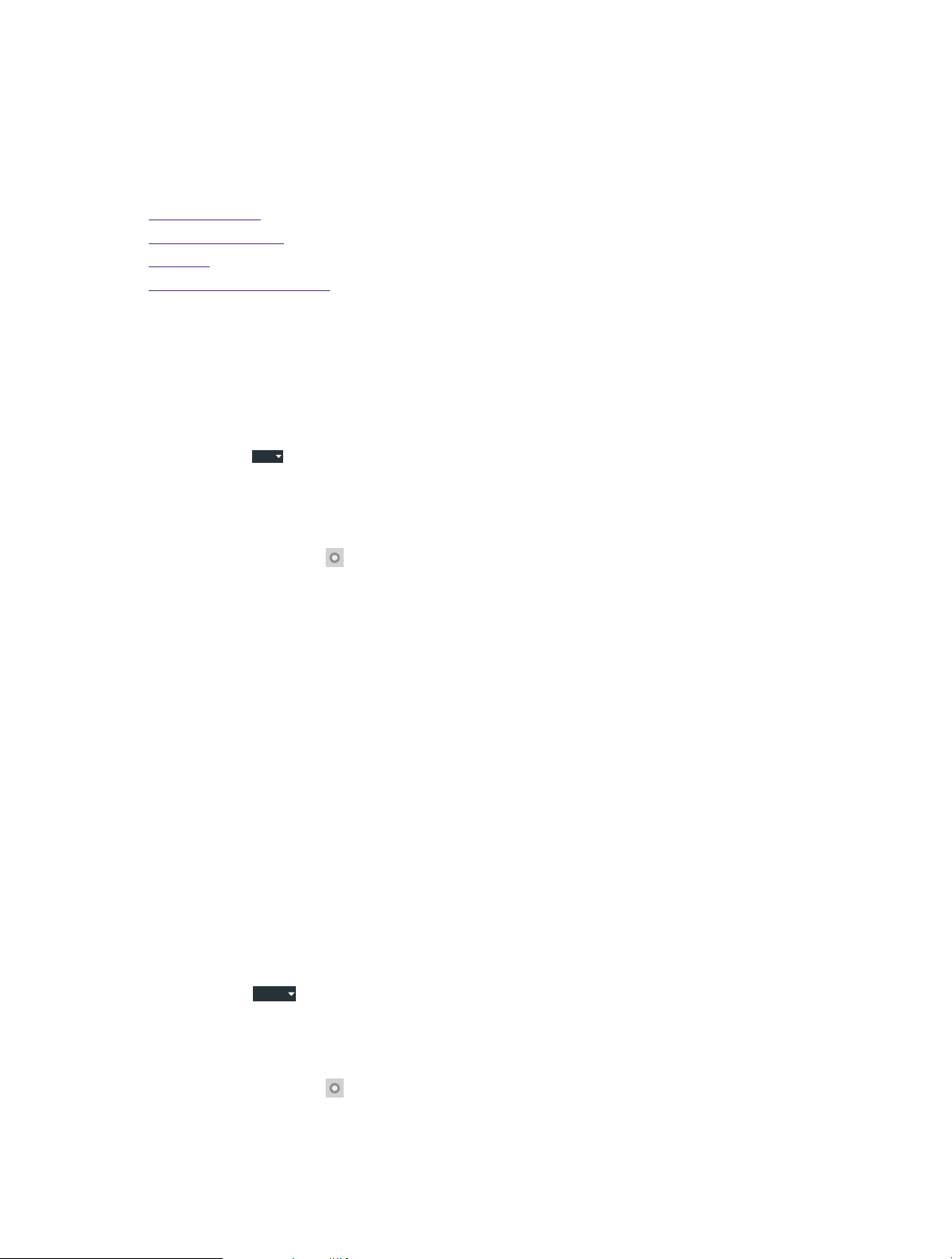
9Chapter 3 . Connection
Connection
This chapter contains the following sections.
• Connect to WLAN
• Connect to computer
• Bluetooth
• Tethering & portable hotspot
3. 1 Connect to WLAN
Option One
1. Swipe down from the top of any screen (except for the Lock screen) twice to open the quick settings
panel.
2. Tap and hold
WLAN
to enter the WLAN settings.
3. Tap the switch to turn it on.
4. Tap an available WLAN to connect. Then enter the password if needed.
Option Two
1. On the Home screen, tap Settings -> WLAN.
2. Tap the switch to turn it on.
3. Tap an available WLAN to connect. Then enter the password if needed.
3. 2 Connect to computer
1. Connect your phone to a computer using a USB cable.
2. On the notification panel, tap USB for charging.
3. Select a USB connection mode (Charging/File transfers/Photo transfer(PTP)/MIDI) depending on your
needs.
3. 3 Bluetooth
You can share data on your phone with other devices using Bluetooth.
Pair and connect your phone to a Bluetooth device.
Option One
1. Swipe down from the top of any screen (except for the Lock screen) twice to open the quick settings
panel.
2. Tap and hold
Bluetooth
to enter the Bluetooth settings.
3. Tap the switch to turn it on and find the device you want to connect, then follow the on-screen prompts
to complete the connection.
Option Two
1. On the Home screen, tap Settings -> Bluetooth.
2. Tap the switch to turn it on.
3. Tap the device you want to connect. Then follow the pop-up prompts to complete the connection.
3

10Chapter 3 . Connection
Rename your phone
1. On the Home screen, tap Settings -> Bluetooth.
2. Tap the switch to turn it on.
3. Tap -> Rename this device.
4. Edit the device name and tap Rename to complete the settings.
3. 4 Tethering & portable hotspot
Use USB tethering
You can use a USB cable to share your phone’s mobile data with a computer.
1. Connect your phone to a computer using a USB cable.
2. On the Home screen, tap Settings -> More -> Tethering & portable hotspot.
3. Tap the USB tethering switch to turn it on. Then you can share your phone’s mobile data with computer.
Use WLAN hotspot
You can use portable WLAN hotspot to share your phone’s mobile network with other devices.
1. On the Home screen, tap Settings -> More -> Tethering & portable hotspot.
2. Tap the Portable WLAN hotspot switch to turn it on.
3. Tap Set up WLAN hotspot.
4. Set the WLAN name, security and password.
5. Tap Save to complete the settings.
Use Bluetooth tethering
You can use Bluetooth tethering to share your phone’s mobile data with other devices.
1. Pair your phone with other devices via Bluetooth.
2. On the Home screen, tap Settings -> More -> Tethering & portable hotspot.
3. Tap the Bluetooth tethering switch to turn it on. Then you can share your phone’s mobile data with the
connected devices.

11Chapter 4 . Calls
Calls
On the Home screen, tap Phone -> . Enter a number and tap to make a call.
4

12
Chapter 5 . Messenger
Messenger
On the Home screen, tap Messages -> to type a message.
5

13Chapter 6 . Gallery
Gallery
On the Home screen, tap Gallery.
6

14
Chapter 7 . Phone Manager
Theme
On the Home screen, tap Themes.
7

15Chapter 8 . Camera
Camera
Use Camera to capture your precious moments.
Tap Camera to launch the app, then use multiple features of your phone to take a beautiful photo.
8
Other manuals for X1 Lite
5
Table of contents
Other NEFFOS Cell Phone manuals