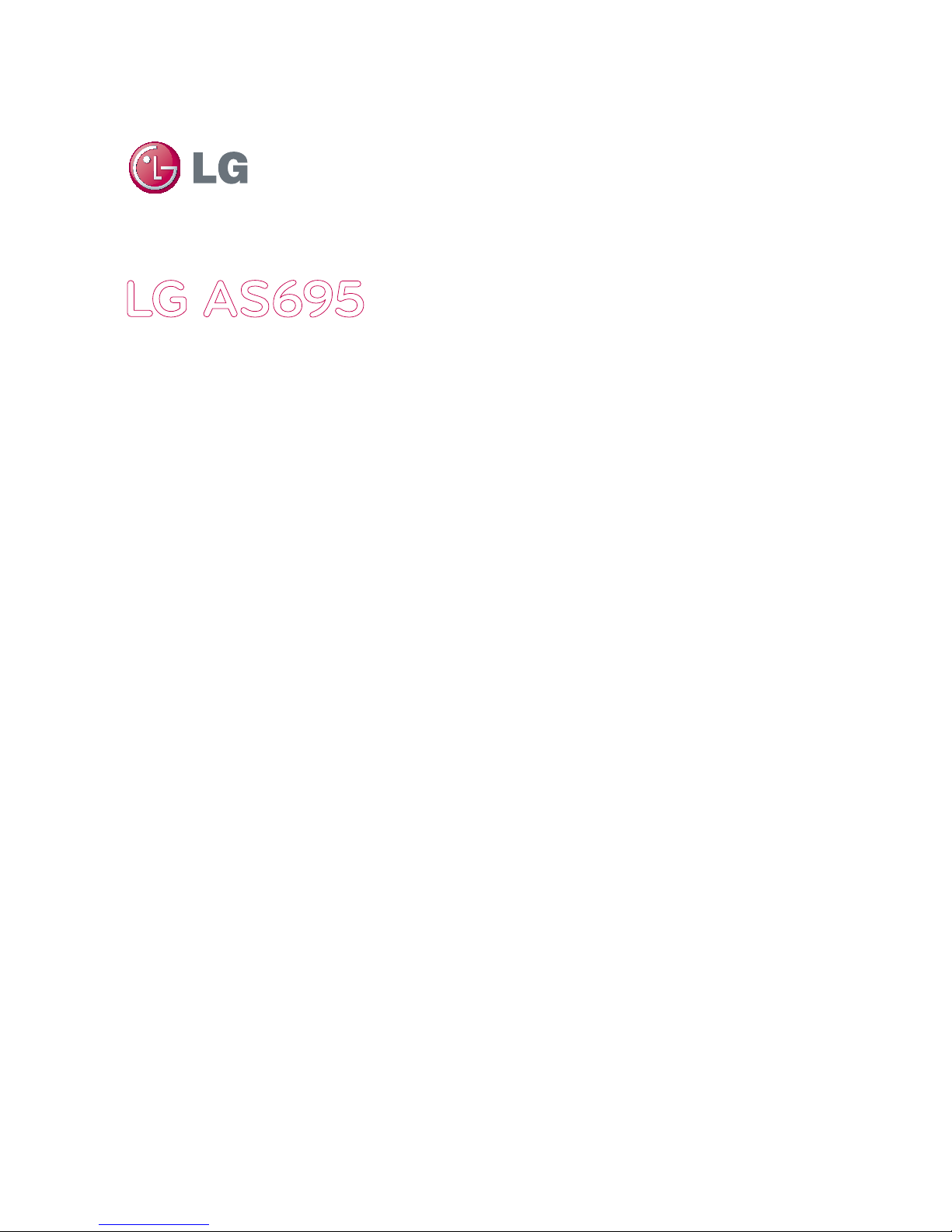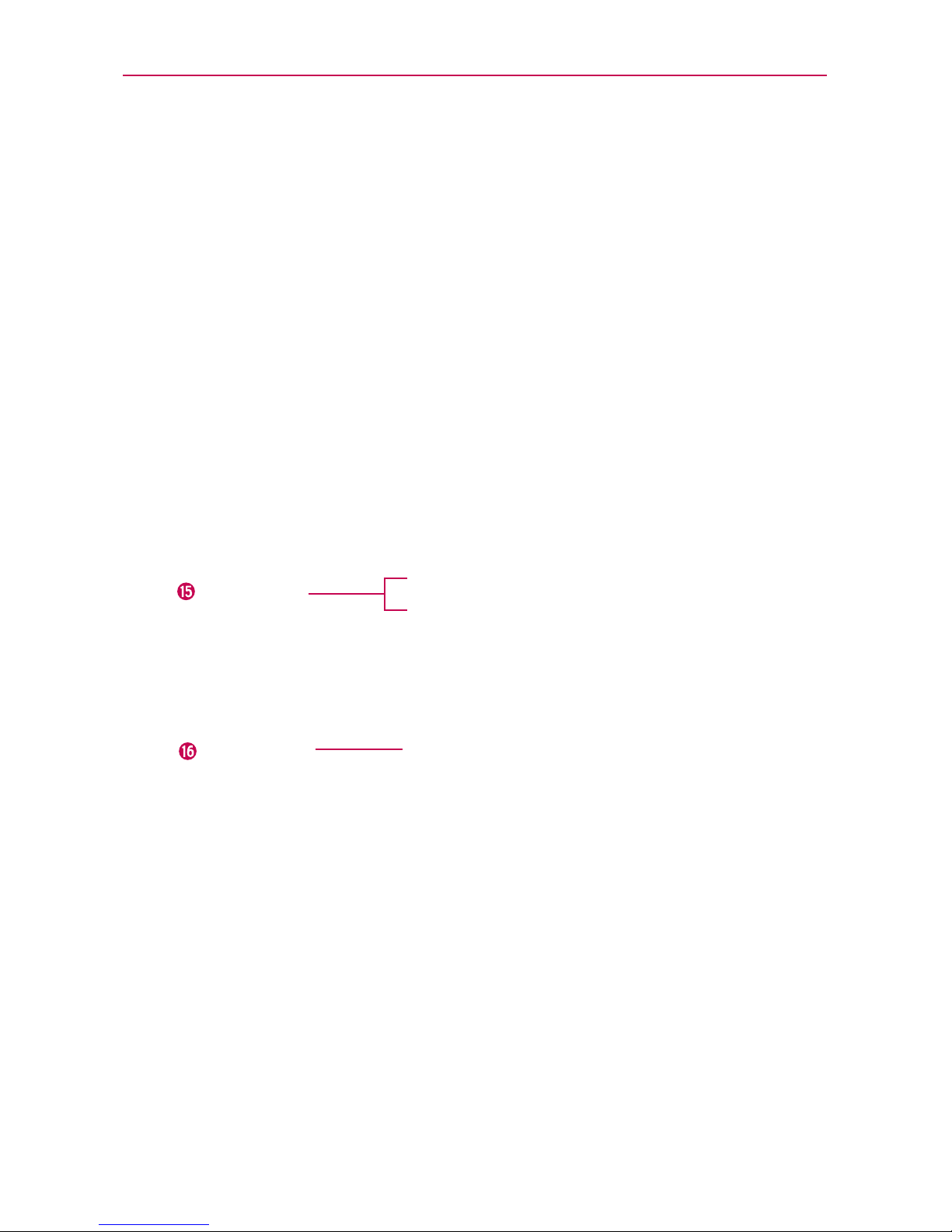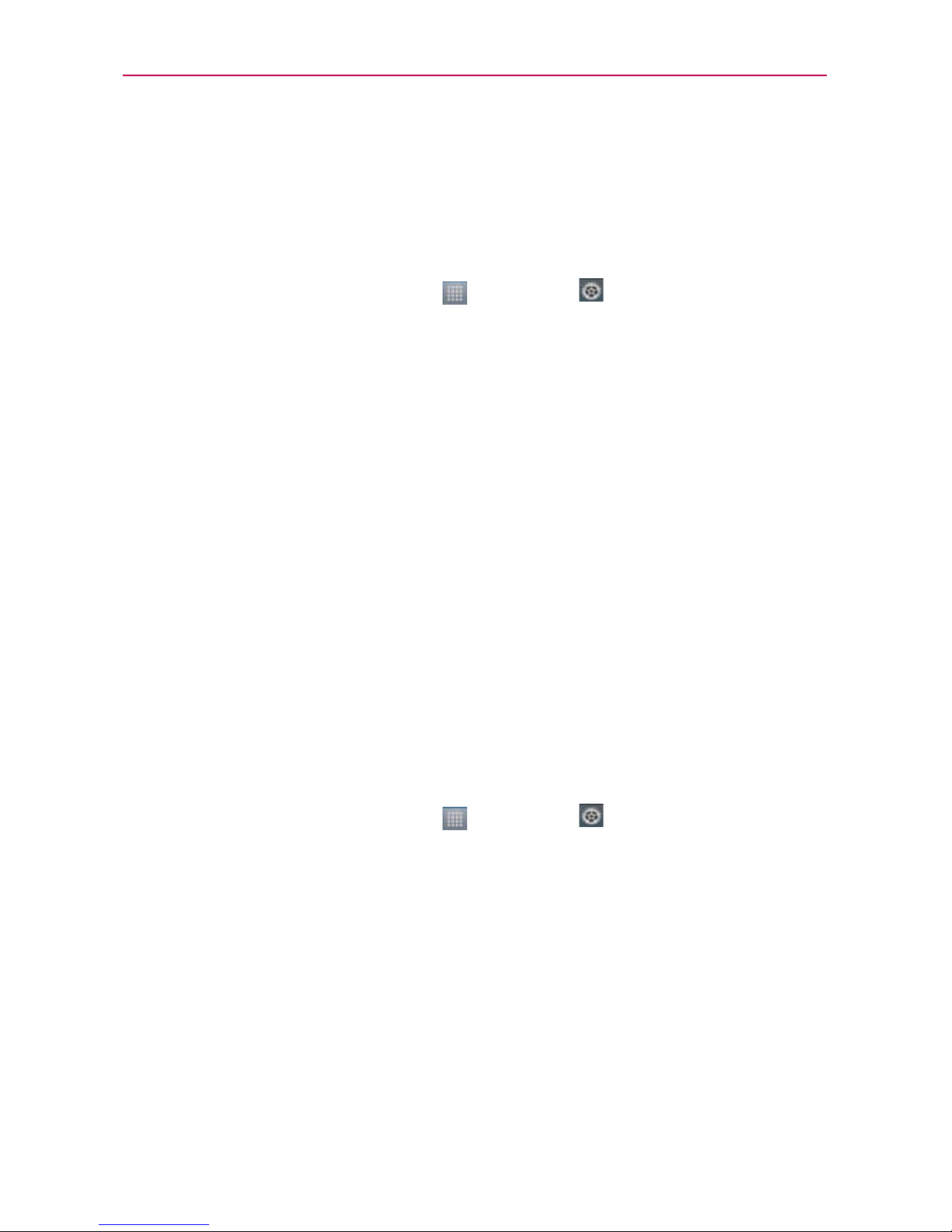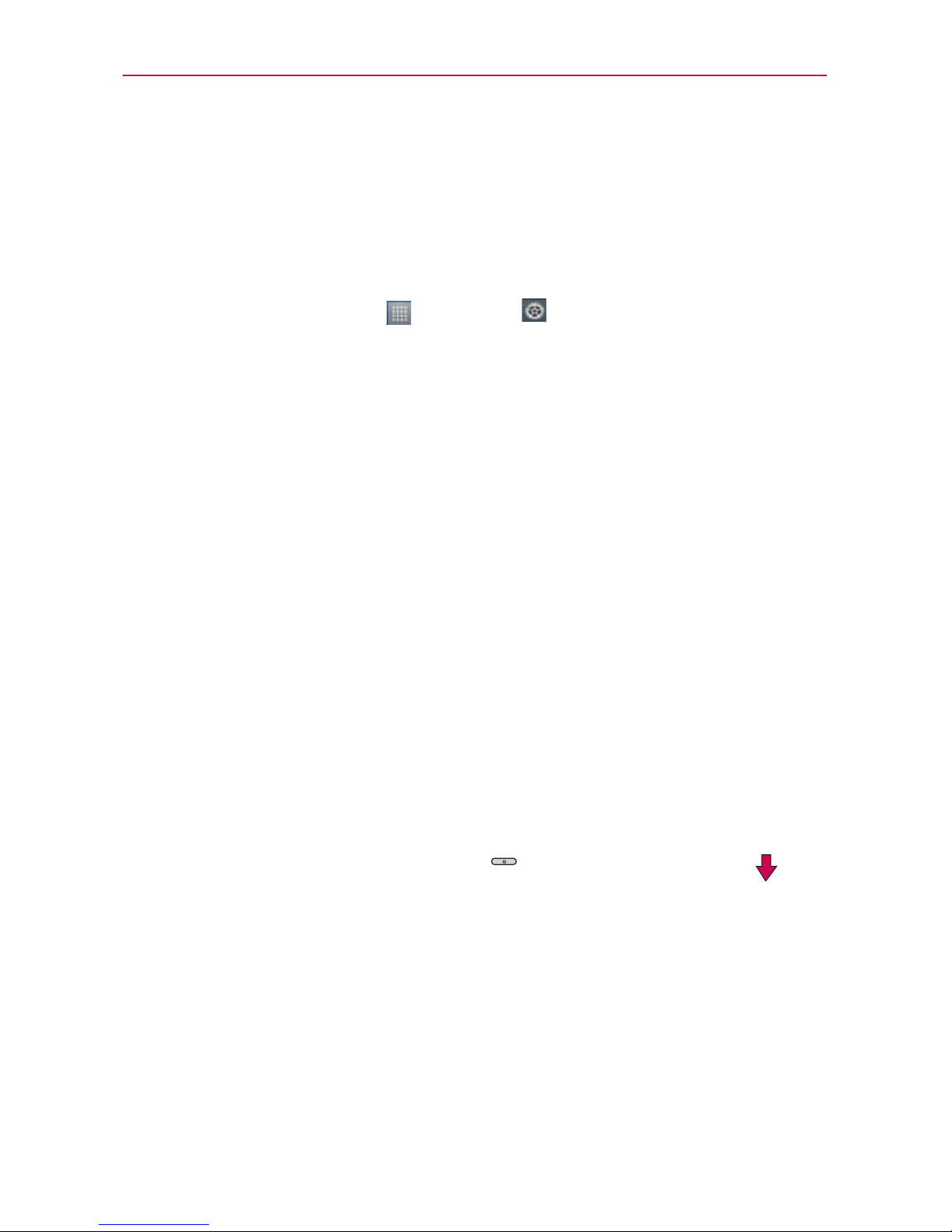The Basics
To monitor and control what uses the battery
The Battery use screen allows you to see which applications are consuming
the most battery power. Information on this screen allows you to identify
downloaded applications you may want to turn off when not being used, so
you can get the most out of your battery power.
㻌Touch the Application > Settings > Power saver > BATTERY
INFORMATION > Battery
use.
The screen will display battery usage time. A list of applications or
services using battery power are displayed in order of energy used,
from greatest amount to least.
㻌Touch an application in the Battery use screen to see the details about
its power consumption. Different applications offer different kinds of
information and they may even include options to modify the settings
so you can reduce power consumption by that application.
Setup Wizard
The first time you turn on your phone, the Setup Wizard guides you through
signing in to your Google Account. If you don’t have one, don’t worry, the
Setup Wizard will help you create one.
You can also set up social networking accounts, such as Facebook and
Twitter.
NOTE This phone supports several applications and services. It is recommended that you
purchase a data plan that meets your needs. Contact your service provider for details.
1. Press and hold the Power/Lock Key on the top
edge of your phone to turn it on.
2. Follow the Setup Wizard to configure your phone
set up including creating or logging in to your Gmail Account.
NOTE If you have an existing Google Account, your contacts from that account are synced to
your phone.