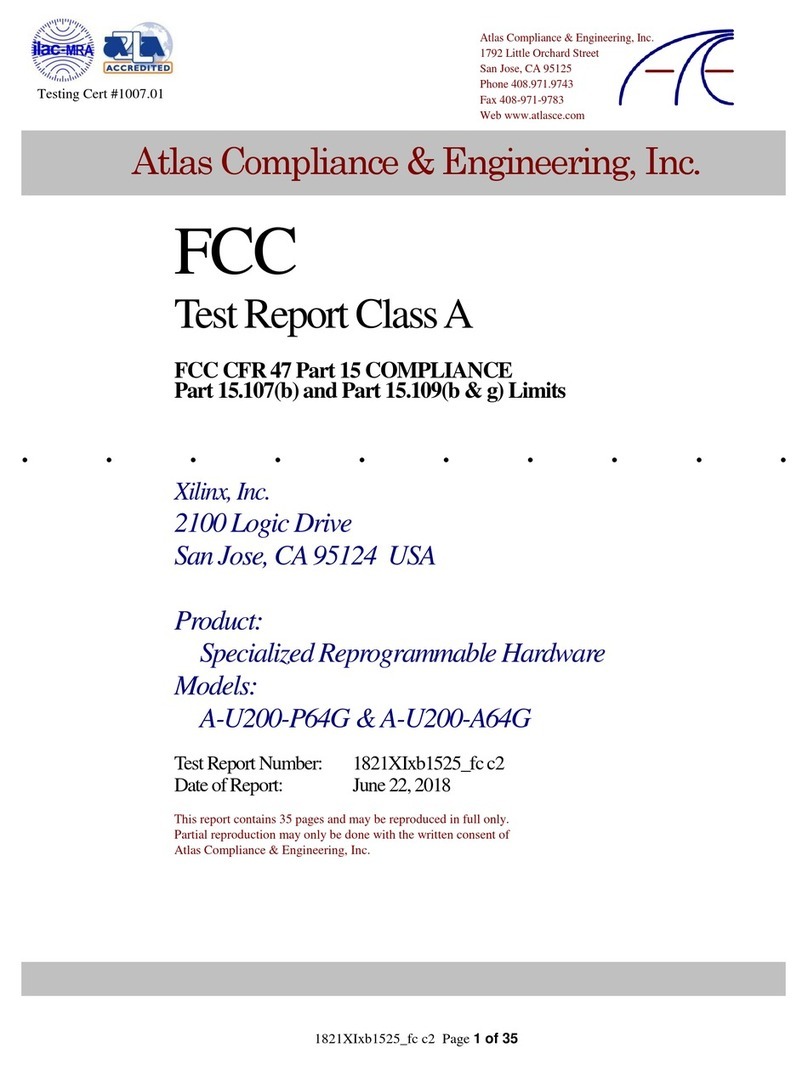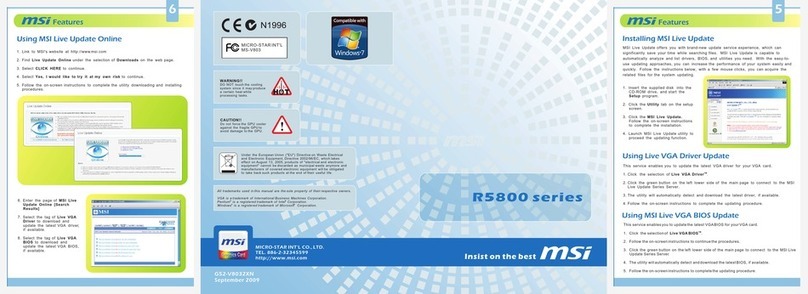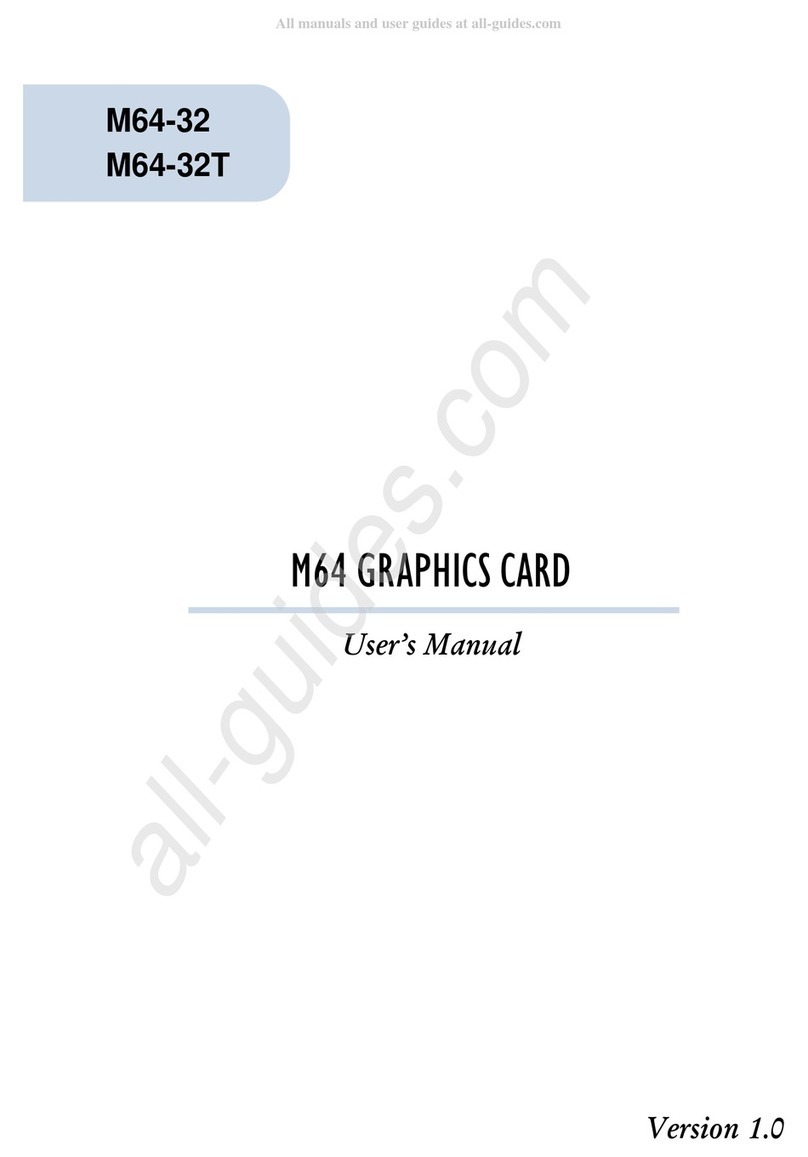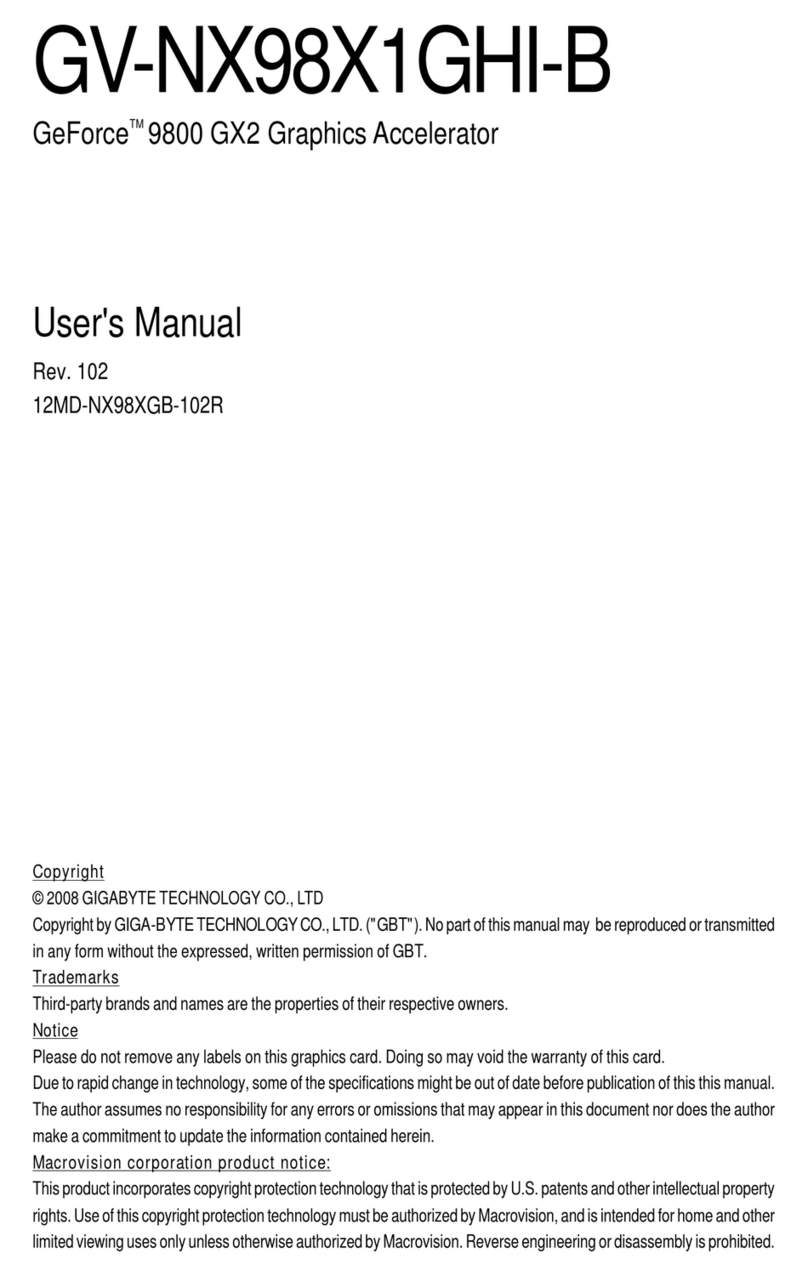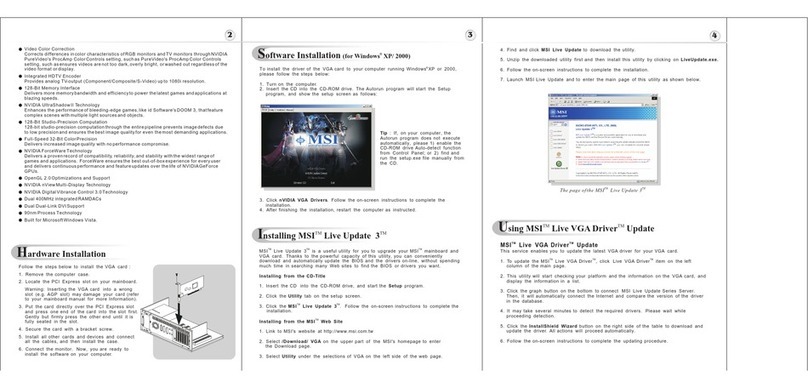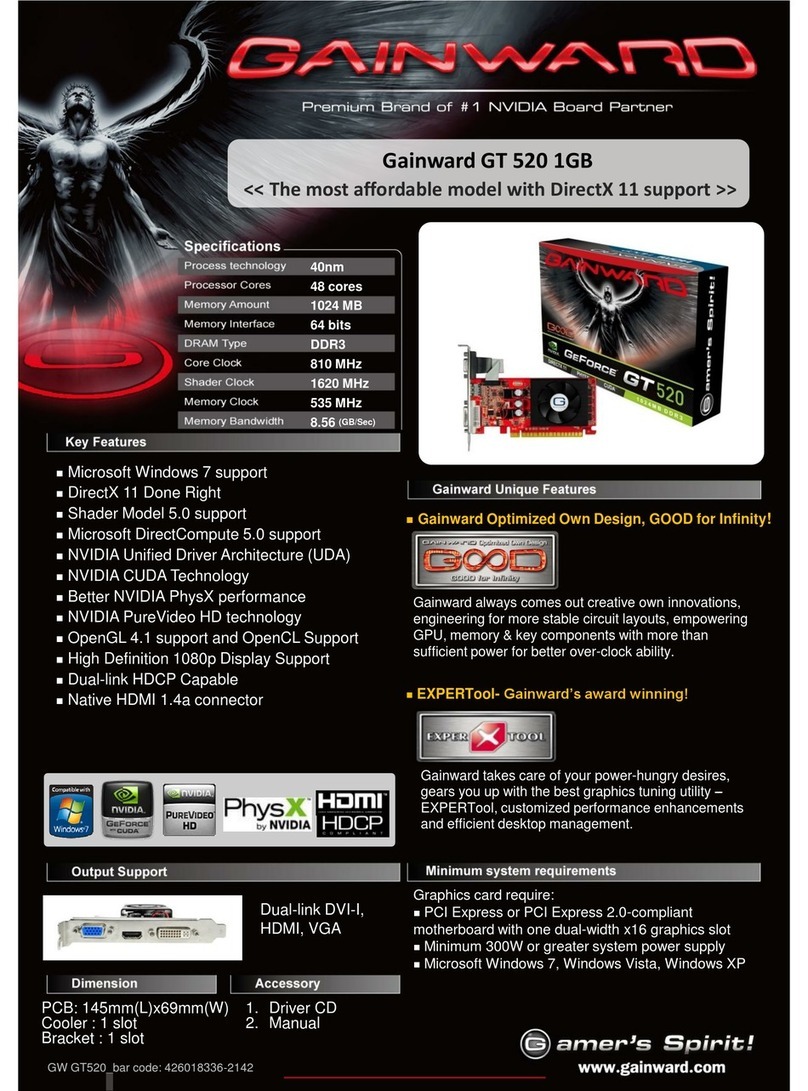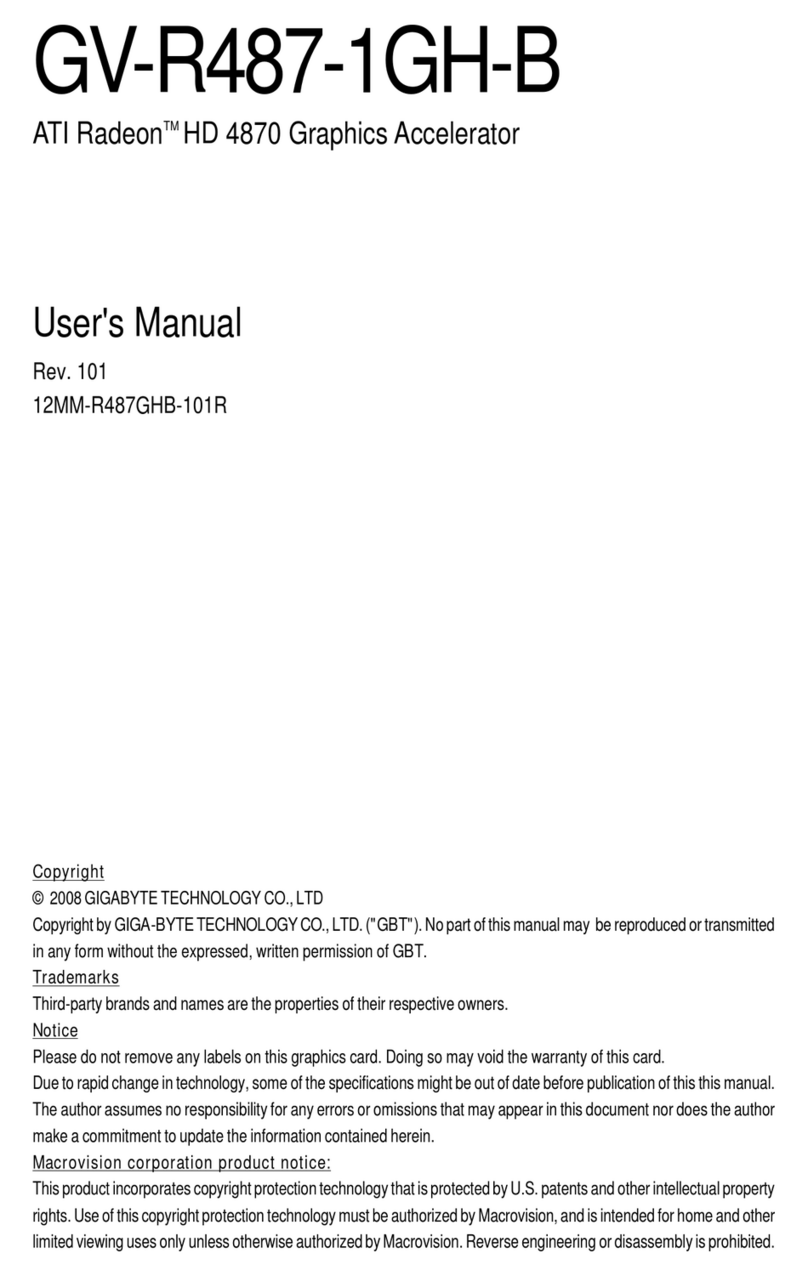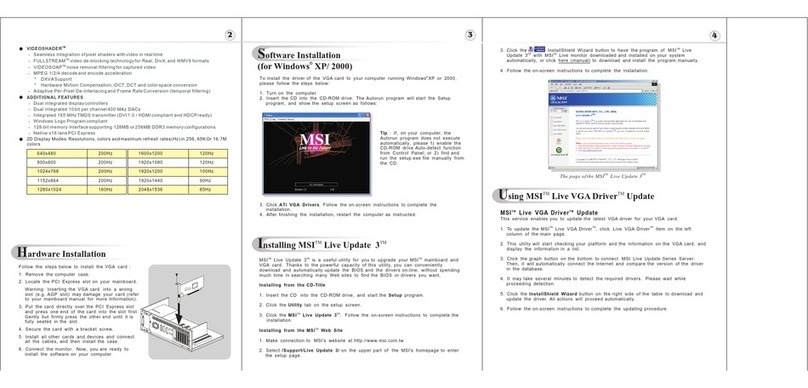Nemesis GEFORCE2 MX200 User manual

NEMESIS GEFORCE2 MX200/MX400
User’s Manual
Version 1.0
Notice
This device has been approved by EMI for home. It can
be used in all areas including residential area.

2
FCC NOTICE
THIS DEVICE COMPLIES WITH PART 15 OF THE FCC FULES.
OPERATION IS SUBJECT TO THE FOLLOWING TWO CONDITION:
(1) THIS DEVICE MAY NOT CAUSE HARMFUL INTERFERENCE, AND
(2) THIS DEVICE MUST ACCEPT ANY INTERFERENCE RECEIVED,
INCLUDING INTERFERENCE THAT MAY CAUSE UNDERSIRED
OPERATION.
This equipment has been tested and found to comply with the limits for a Class B digital device,
pursuant to part 15 of the FCC Rules. These limits are designed to provide reasonable
protection against harmful interference in a residential installation. This equipment generates,
uses and can radiate radio frequency energy and, if not installed and used in accordance with
the instructions, may cause harmful interference to radio
communication. However, there is no guarantee that interference will not occur in a
particular installation. If this equipment does cause harmful interference to radio or
television reception, which can be determined by turning the equipment off and on, the user is
encouraged to try to correct the interference by one or more of the following measures :
- Reorient or relocate the receiving antenna.
- Increase the separation between the equipment and receiver.
- Connect the equipment into an outlet on a circuit difference from that to which
the receiver is connected.
- Consult the dealer of an experienced radio/TV technician for help.
NOTE : The manufacturer is not responsible for any radio or TV interference caused by
unauthorized modifications to this equipment. Such modifications could void the user’s
authority to operate the equipment.

3
Table of Contents
Chapter 1 Introduction
• Features of NEMESIS GEFORCE2 MX200/MX400
• System Configuration and Each Part Description
Chapter 2 Installation
• Installation of display drivers
Windows 98
Windows ME
Windows 2000
Windows NT
• Installation of application programs
Chapter 3 How to use programs
• Using NEMESIS GEFORCE2 MX200/MX400’s utilities
• Watching VIDEO CD
• Listening to MP3 audio
Addendum
• Q & A

4
Chapter 1. Introduction
Contents of the package
Thank you for purchasing the NEMESIS GEFORCE2 MX200/MX400.
Please make sure that you have a full content of the NEMESIS GEFORCE2
MX200/MX400 after removing the package.
NEMESIS GEFORCE2 MX200/MX400 Board
It is equipped in AGP slot of system main board.
Installation CD
It is an installation CD that contains drivers and programs.
User’s manual
It describes the installation and use of application programs.

5
Features of NEMESIS GEFORCE2 MX200/MX400
* Powered by nVIDIA’s GeForce 2 MX 200 / MX 400
* Two new Hypertexel pipelines
* Up to 20million triangles per second at peak rates
* Full scene anti-aliasing and Per-Pixel Shading
* Maximum resolution up to 2048x1536 at 75 Hz
* 32MB Video Memory support
* Integrated 350MHz RAMDAC
* AGP 4X/2X with Fast Writes and Execute Mode
* DirectX 7.0/OpenGL support
* DVD acceleration
* 100% hardware triangle setup engine
* Transform and Lighting (T&L) Engine
* Sigma MP3 Player
* Flash ROM BIOS for BIOS update
* GigaTexel Shading processing two texture per pixel
* Optimized drivers for Windows9x, NT40 and Windows2000

6
System Configuration and Each Part Description
z
zz
zSystem Configuration
To use the NEMESIS GEFORCE2 MX200/MX400 effectively, you need the following
configuration.
CPU & Main board
IBM-PC compatible main board in compliance with AGP 2.0
(More than Intel 440BX or VIA Apollo pro)
Intel Pentium II/III CPU or compatible
O/S
Windows98
Windows98SE
WindowsNT4.0 (more than service pack 3)
Windows 2000
Windows Me
(Sigma VCD /MP3 are for Windows 98(SE).)
Software
Microsoft DirectX6.1
System memory
32MB or more
Peripherals
50MB free hard disk space
CD-ROM drive
MS Compatible mouse
Sound blaster compatible sound card (recommended)
3.5” Floppy Drive
Multi-scan monitor

7
z
zz
zPart Description
1. Monitor connector
is connected to the monitor and outputs video signals.
2. Feature connector
is a connection jumper for connection with other multimedia products.
To use the function, you need to refer to the manual provided by its manufacturer.
3. ROM BIOS
is the location of the memory containing basic program code to control the VGA in your system.
4. Video memory
is a storage place to have the contents to be displayed on the screen. It is called as Frame
buffer or Video buffer. 32MB(or 64MB) high speed SDRAM or DDR SGRAM are provided as
standard, which is the maximum amount of memory supported by the NEMESIS GEFORCE2
MX200/MX400.

8
Chapter 2 Installation
Installation of display drivers
Windows 98 SE
In case of installing the NEMESIS GEFORCE2 MX 200/MX 400 with Windows 98 SE
If you have installed Windows 98 newly, your system recognizes the video card as “Standard
PCI Graphics Adapter [VGA]”. If it has not been set correctly, switch display to “Standard PCI
Graphics Adapter [VGA]” and processed the following procedures.
1. Insert the installation CD into the CD-ROM Drive.
2. Click the right mouse button on the Windows screen and select “Properties” on the dialog
box.
3. Select “Settings” in “Display properties”.
4. Click “Advanced”, “Adapter” then click “Change…”.
5. “Update Device Driver Wizard” appears then click “Next”.
6. Select “Search foe a better driver than the one your device is using now. [Recommended]”.
Click “Next” again.

9
7. Select “Specify a location”. ( Do not select other items.)
8. Select “WIN9X” folder on “MX200-400” folder of CD-ROM drive by using “Browse…” button
then click “Next”.
9. If it recognizes “NVIDIA GEFORCE2 MX / MX400”, click “ Next” again. (“NVIDIA GeForce2
MX200” is displayed if you use MX 200,)
10. The appropriate drivers will be copied and the system will be configured automatically.
11. Click “Finish”.
12. If a dialog box appears asking if you want to restart your system, select “Yes”.

10
In case of exchanging the VGA card to the NEMESIS GEFORCE2 MX 200/MX 400 in
Windows 98 SE
1. When Windows 98 SE begins, the “Add new hardware wizard” dialog box will appear
then click “Next”.
2. Select “Search for the best driver for your device. [Recommended]” and click “Next”.
3. Select “Specify a location” and “WIN9X” folder on “MX200-400” folder of CD-ROM drive
by using “Browse…” button then click “Next”.
4. If it recognizes “NVIDIA GeForce2 MX / MX400”, click “Next” again. (“NVIDIA GeForce2
MX200” is displayed if you use MX 200,)

11
5. The appropriate drivers will be copied and the system will be configured automatically.
6. Click “Finish”.
7. If a dialog box appears asking if you want to restart your system, select “Yes”.
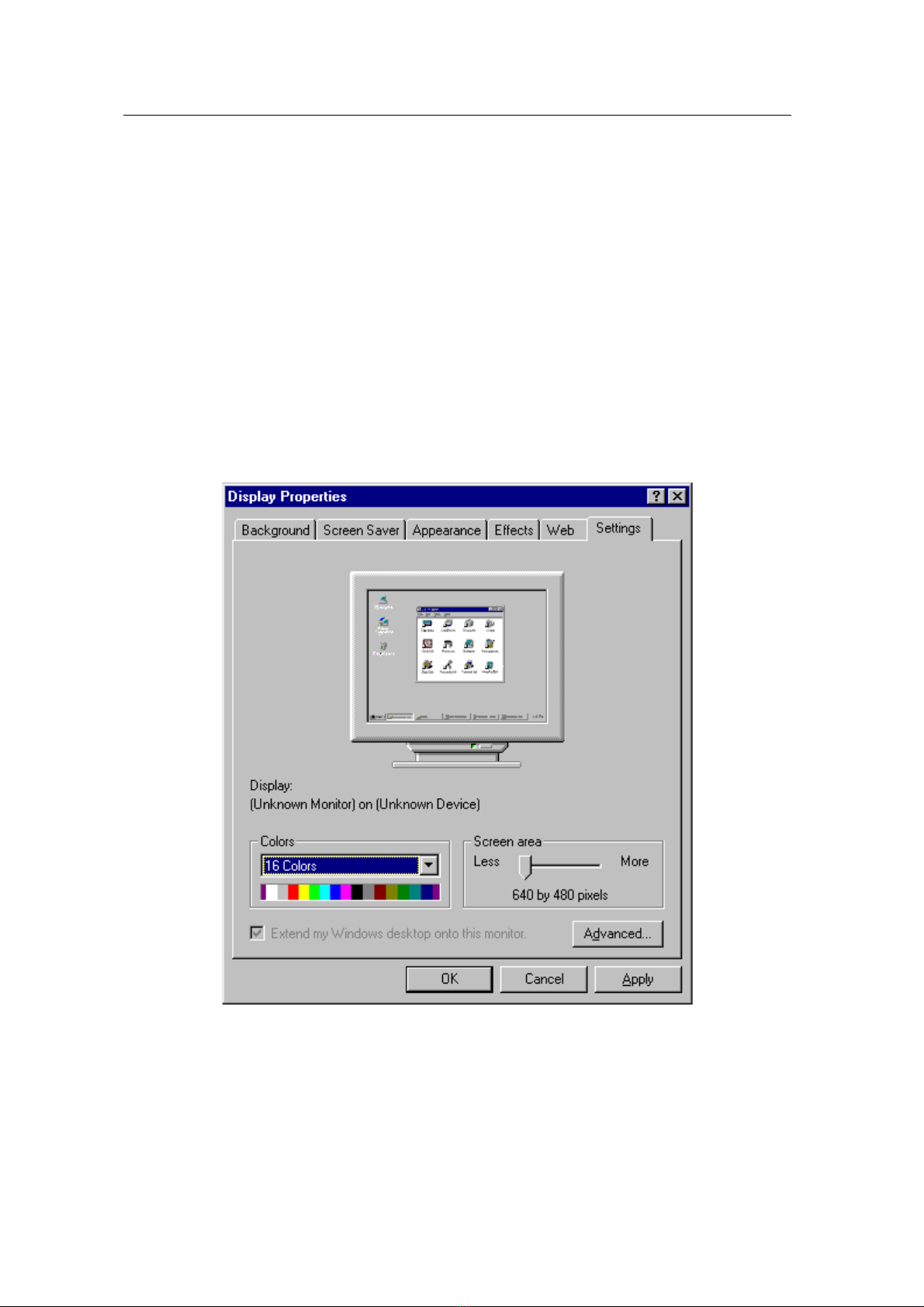
12
Windows ME
In case of installing Windows ME in your system that has the NEMESIS GEFORCE2
MX200/MX400.
When you install Windows ME in condition that the NEMESIS GEFORCE2 MX200/MX400 has
been installed, Adapter type is set to “Standard PCI Graphics Adapter[VGA]”. You can find
Video controller (VGA compatible) in “Other device” in ‘Device manager’
1. Insert the installation CD into CD-ROM drive when Windows Me starts.
2. Click the right mouse button on the background and select “Properties” when Pop-up menu
appears.
3. Select “Settings” in “Display Properties”.
4. Click “Advanced” and “Adapter” then “Change”.
5. “Update Device Driver Wizard” appears. Select “Specify the location of the driver
(Advanced)” and click “Next”.
6. Select “Search for a better driver than the one your device is using now (Recommended)
and “Specify a location” and “Browse…”. Do not select “Removable Media”.

13
7. Select “WINME” folder on “MX200-400” folder of CD-ROM drive by using “Browse” button
then click “OK”.
8. When it turns back to the “Update Device Driver Wizard”, then click “Next”.
9. “NVIDIA GeForce2 MX / MX400 (vX.XX)” in “Update Device Driver Wizard” is displayed,
then click “Next”.
10. The appropriate drivers will be copied and the system will be configured automatically.
11. Click “Next” then “Finish”.
If a dialog box appears asking if you want to restart your system, select “Yes”.

14
In case of exchanging the VGA card to the NEMESIS GEFORCE2 MX200/MX400
When you remove the existing VGA card from your system and newly install the NEMESIS
GEFORCE2 MX200/MX400 then “New hardware found” dialog box appears and “add new
hardware wizard” is started automatically.
1. Select “Specify the location of the driver[Advanced]”and click “Next”.
2. Insert the installation CD into your CD-ROM Drive.
3. Select “Search for a better driver than the one your device is using now (Recommended)
and “Specify a location” and “Browse…”. Do not select “Removable Media”.
4. Select “WINME” folder on “MX200-400” folder of CD-ROM drive by using “Browse” button

15
then click “Next”.
5. Select “The updated software [Recommended]”.
6. Click “Next”. The appropriate drivers will be copied and the system will be configured
automatically.
7. A message that the driver has been installed successfully appears. Then click “Finish”.
It will prompt you to restart your computer, click “Yes” to restart your computer to complete
the installation.

16
Windows 2000
In case of installing Windows 2000 in your system that has the NEMESIS GEFORCE2
MX200/MX400.
When you install Windows 2000 in condition that the NEMESIS GEFORCE2 MX200/MX400
has been installed, Adapter type is set to “VGA”. You can find Video controller (VGA
compatible) in “Other device” in ‘Device manager’
1. Insert the installation CD into your CD-ROM Drive.
2. Click the right mouse button on the “My Computer” and select “properties”.
3. Select “hardware” and click “Device manager” then the device manager dialog box and
Video controller (VGA compatible) in “Other devices” appear.
4. Click “Video controller (VGA compatible)” using Mouse right button and select
“Properties”.
5. Select “Reinstall Driver” then “Upgrade Device Driver Wizard” window appear.
6. “Driver upgrade wizard” or ‘New hardware search wizard” appears. Then click “Next”.

17
7. Select “Search for the best driver for your device (recommended)” and click “Next”.
8. Select “Specify location”, click “Next” and “Browse”. Select “\MX200-400\WIN2000”
folder on the Installation CD when the browse dialog box appears and click “Open”.
9. When you click “O.K”, the location of the INF file appears. Click “Next”.
10. If the driver has not been certified by WHQL, “Can not find the digital signature” dialog
box appears. Click “Yes” to proceed.
11. A message that the driver has been installed successfully appears. Then click “Finish”.
It will prompt you to restart your computer, click “Yes” to restart your computer to
complete the installation.

18
In case of exchanging the VGA card to the NEMESIS GEFORCE2 MX200/MX400 in
Windows 2000.
When you remove the existing VGA card from your system and newly install the NEMESIS
GEFORCE2 MX200/MX400 “New hardware found” dialog box appears and “add new
hardware wizard” is started automatically.
1. Click “Next”.
2. Select ‘Search for the best driver for your device(recommended)’and click “Next”.
3. Insert the installation CD into your CD-ROM Drive.
4. Select “Specify a location” and click “Next”,

19
5. Select “WIN2000” folder on “\MX200-400” folder of CD-ROM drive by using “Browse”
button. Click “Next”.
6. If the driver has not been certified by WHQL, “Can not find the digital signature” dialog box
appears. Click “Yes” to proceed.
7. A message that the driver has been installed successfully appears. Then click “Finish”.
It will prompt you to restart your computer, click “Yes” to restart your computer to complete
the installation.

20
Windows NT4.0
1. Start Windows NT4.0.
2. Insert the installation CD into your CD-ROM Drive.
3. Click the right mouse button on the Windows screen and select “properties” on the dialog
box.
4. The “display properties” dialog box appears. Click “display type” on “Settings”.
5. Select “Change” in the “adopter type”. “Display change” dialog box appears. Then click
“Have Disk”.
6. Click “Browse” to select the path of the display driver for Windows NT. Select ‘nv4_disp’ of
‘NT 40’ in ‘MX200-400’ folder and ‘Open’.
7. Confirm the path is entered and click “OK”.
8. If it recognizes “NVIDIA GeForce2 MX / MX400 (vX.XX)”, click “OK”.
9. Select “Yes” if a dialog box that asks to install a third party drivers.
10. All appropriate files are then copied to the hard disk. When all files are copied, go back to
the Display Properties box by clicking Close.
11. Click “Yes” to restart your system.
Note
To install the NEMESIS GEFORCE2 MX200/MX400 in Windows NT 4.0, you should
have Service pack 3 or higher.
This manual suits for next models
1
Table of contents