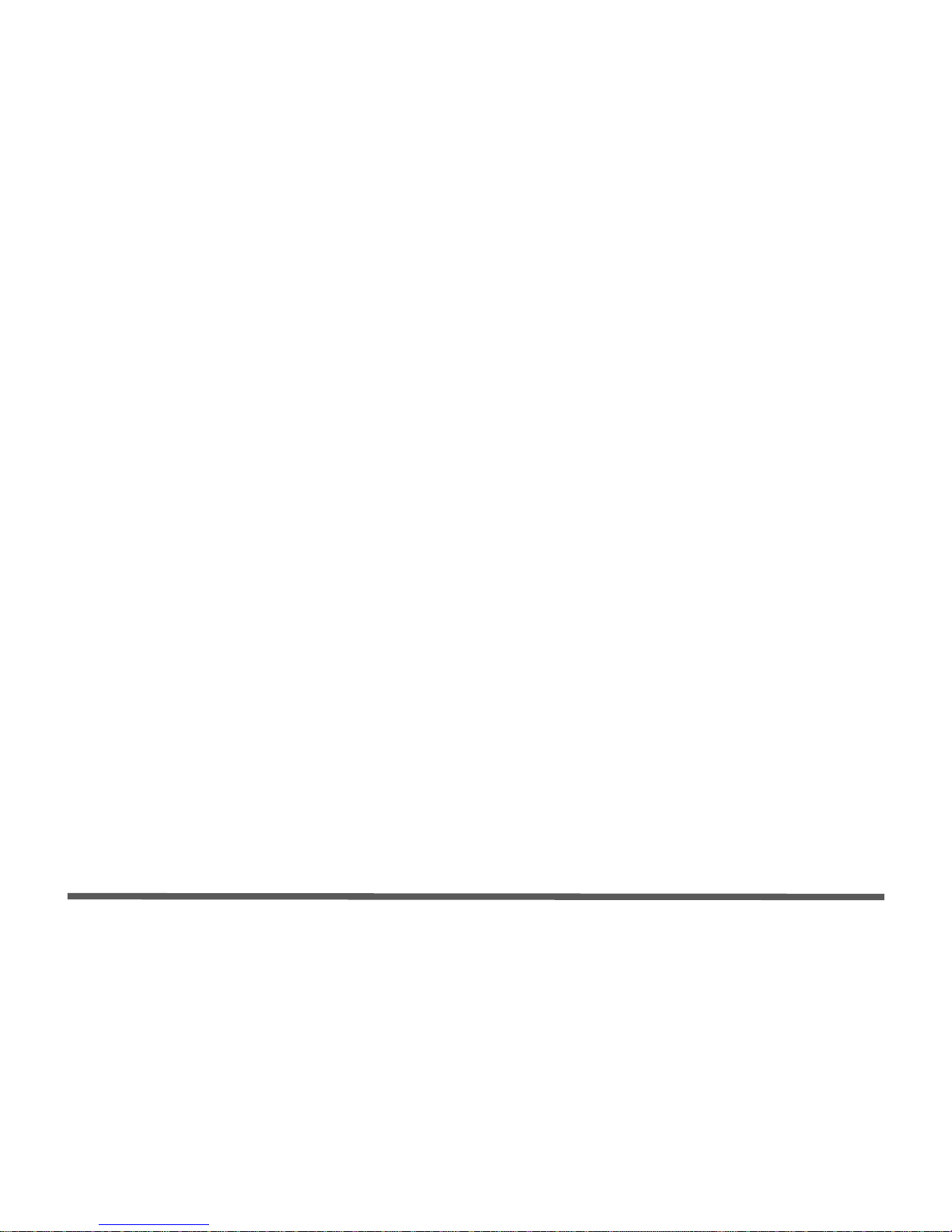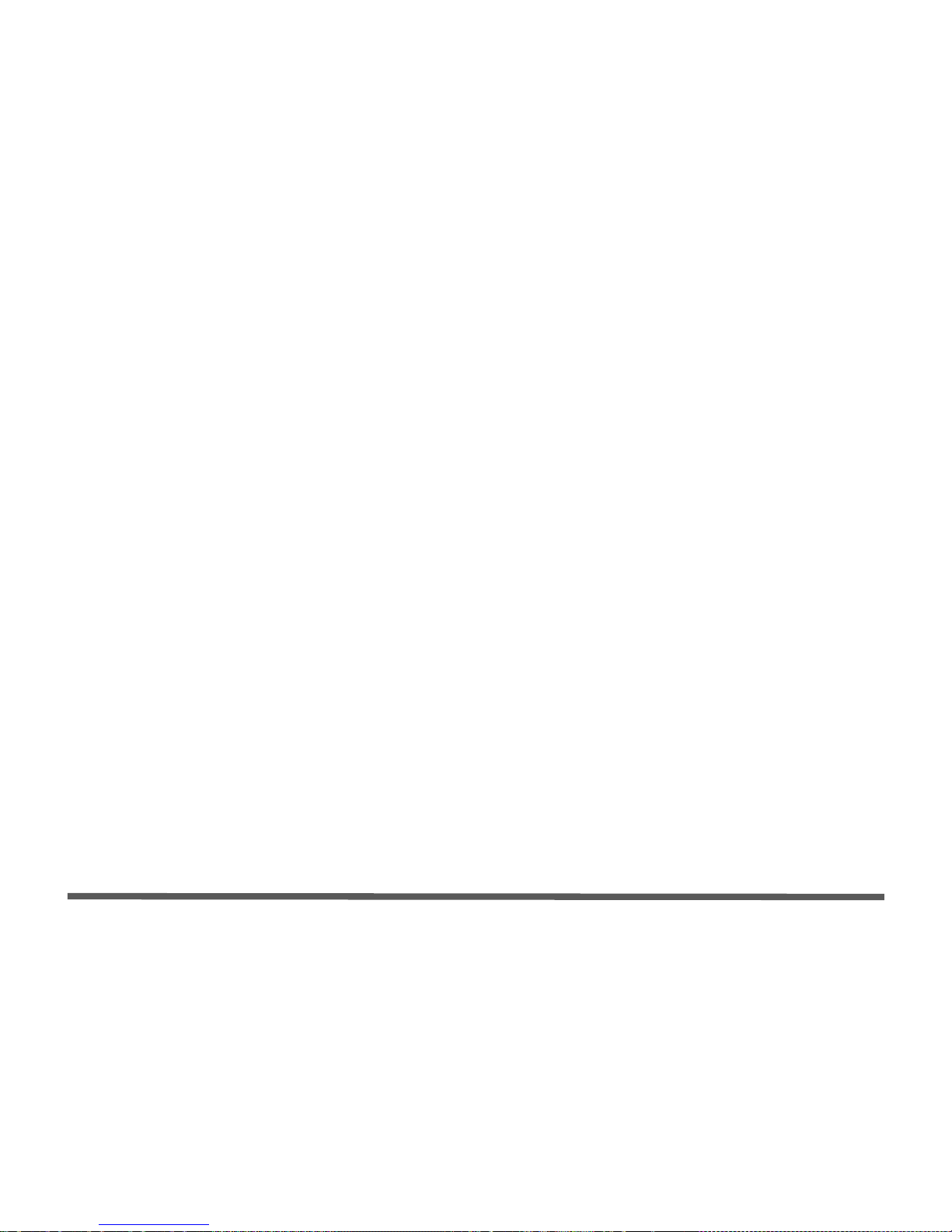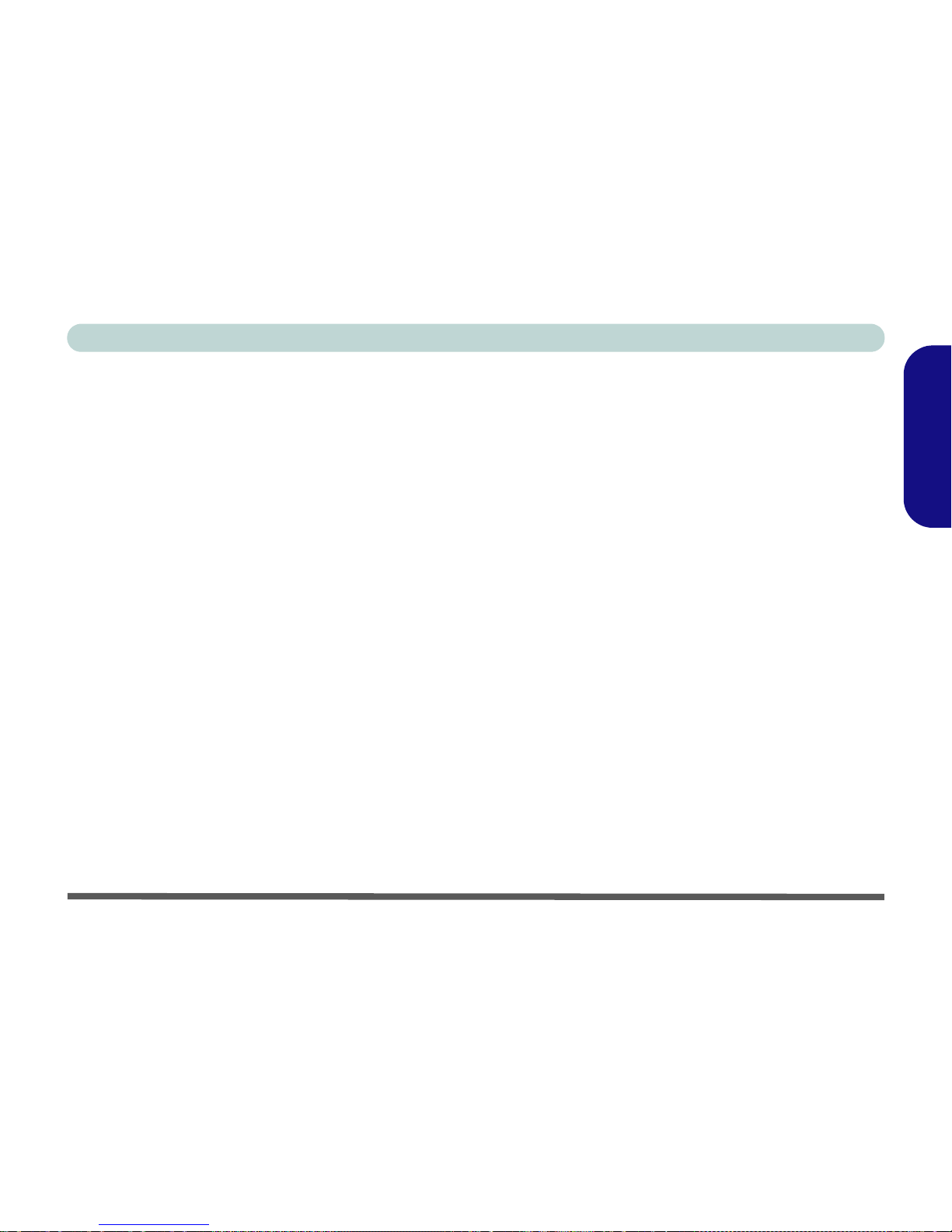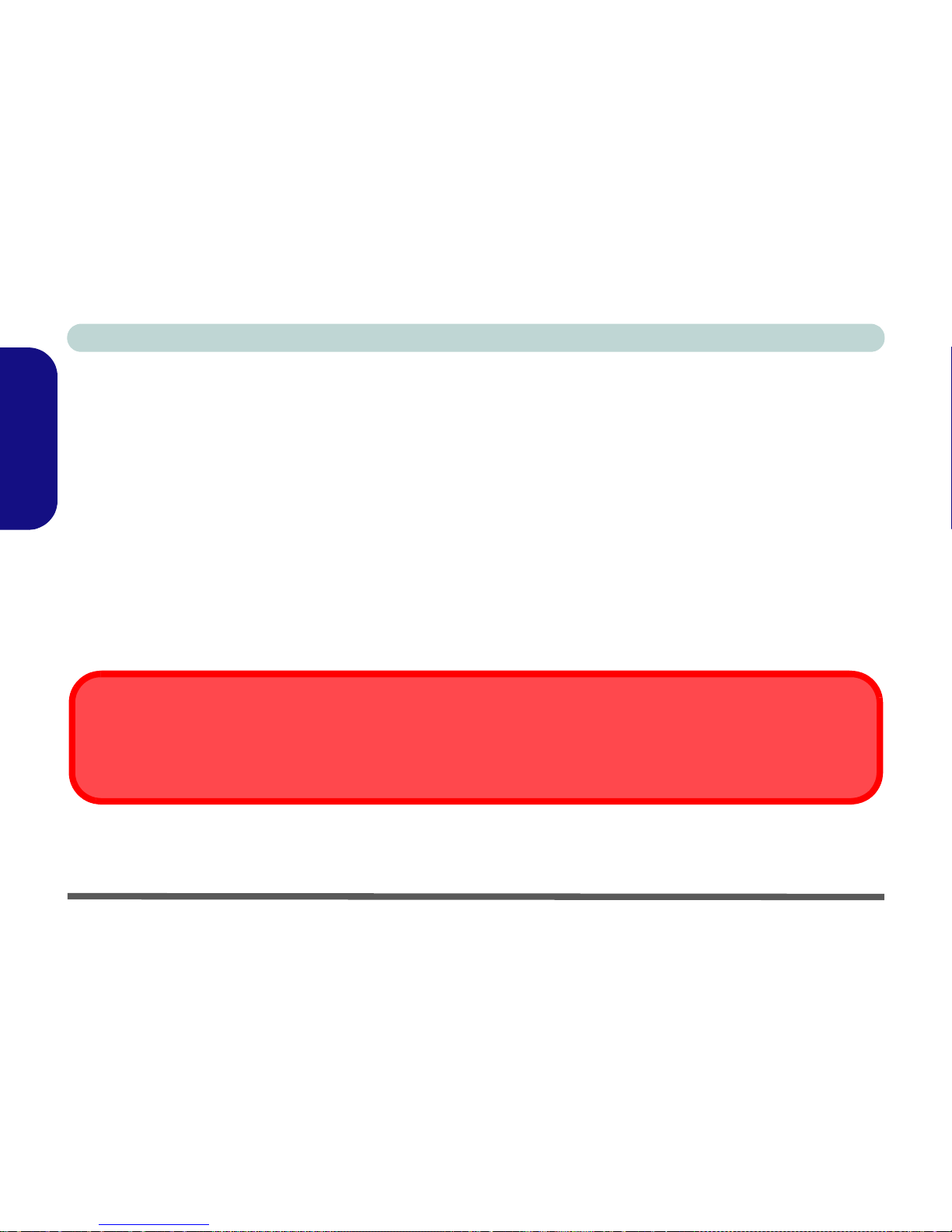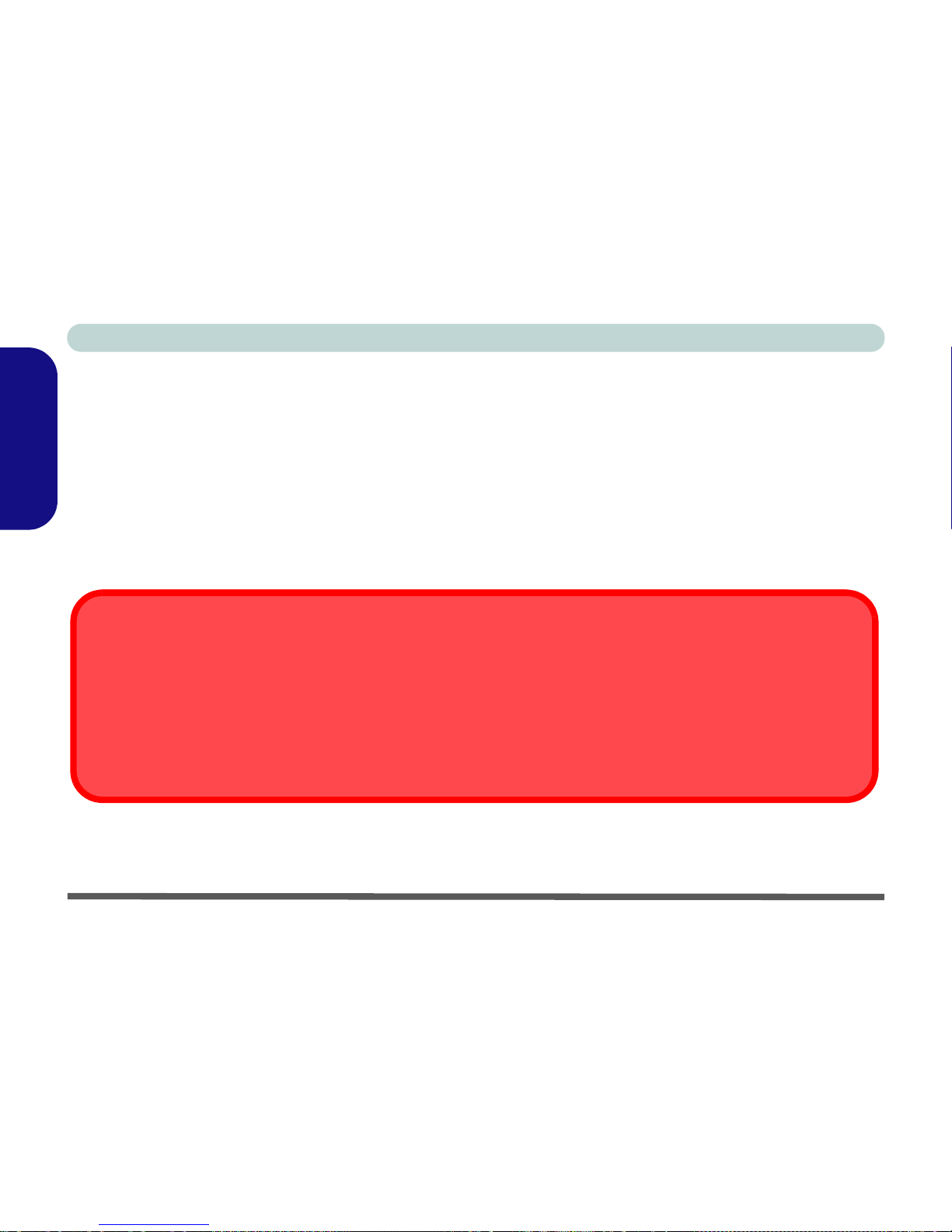II
Contents
Notice ................................................................................................1
About this Concise User Guide .........................................................2
Instructions for Care and Operation ..................................................3
System Startup ..................................................................................6
System Software ...............................................................................7
System Map: Top View with LCD Panel Open ................................8
LED Indicators ..................................................................................9
Hot-Key Buttons & Keyboard ........................................................10
System Map: Front & Rear Views ..................................................12
System Map: Left & Right Views ..................................................13
System Map: Bottom View .............................................................14
Windows Vista Start Menu & Control Panel ..................................15
Video Features ................................................................................16
Power Options .................................................................................19
Audio Features ................................................................................20
Driver Installation ...........................................................................21
PC Camera ......................................................................................23
Wireless LAN .................................................................................26
3.5G Module ...................................................................................27
Fingerprint Reader ..........................................................................32
Bluetooth Configuration in Windows Vista ...................................34
Troubleshooting ..............................................................................36
Specifications ..................................................................................37
Inhalt
Hinweis ............................................................................................41
Über das Ausführliche Benutzerhandbuch ......................................42
Hinweise zu Pflege und Betrieb ......................................................43
Schnellstart ......................................................................................46
Systemsoftware ...............................................................................47
Systemübersicht: Ansicht von oben mit geöffnetem
LCD-Bildschirm ..............................................................................48
LED-Anzeigen ................................................................................49
Hot-Key-Tasten & Tastatur .............................................................50
Systemübersicht: Ansicht von vorne und Rückansicht ...................52
Systemübersicht: Ansichten von links und rechts ...........................53
Systemübersicht: Ansicht von unten ...............................................54
Windows Vista Startmenü und Systemsteuerung ...........................55
Grafikfunktionen .............................................................................56
Energieverwaltungsfunktionen ........................................................59
Audiofunktionen ..............................................................................60
Installation der Treiber ....................................................................61
PC-Kamera ......................................................................................63
Wireless LAN ..................................................................................66
3.5G-Modul .....................................................................................67
Fingerabdruckleser ..........................................................................72
Bluetooth-Konfiguration in Windows Vista ...................................74
Fehlerbehebung ...............................................................................76
Technische Daten ............................................................................77