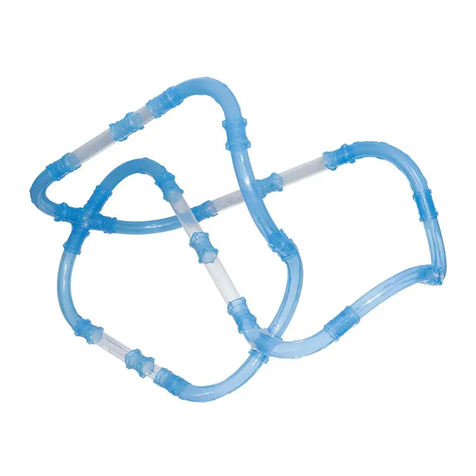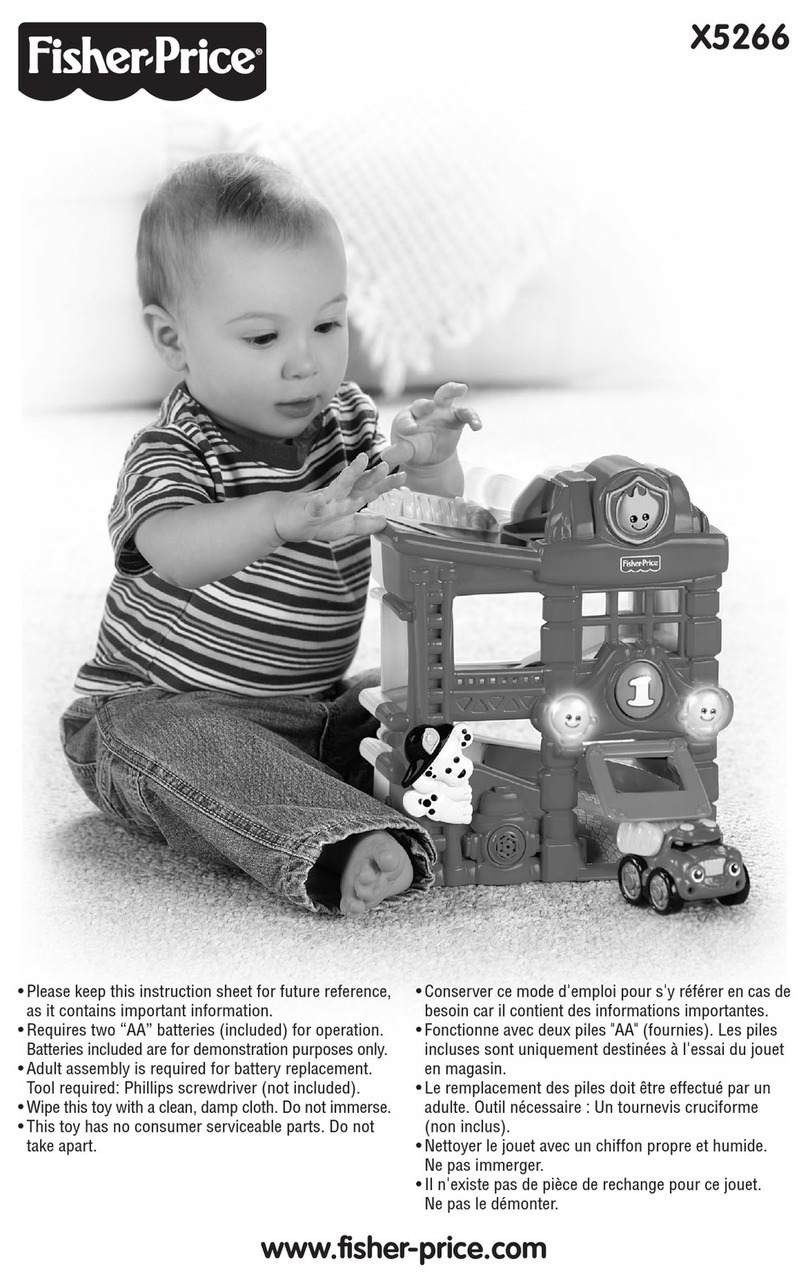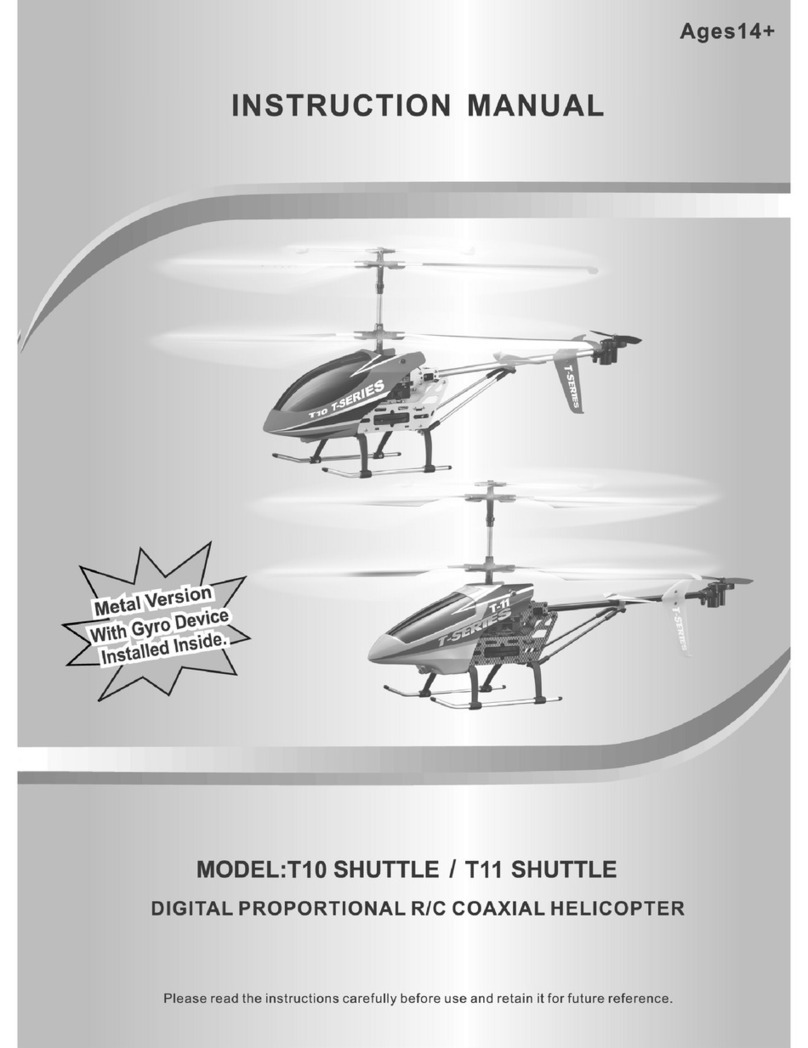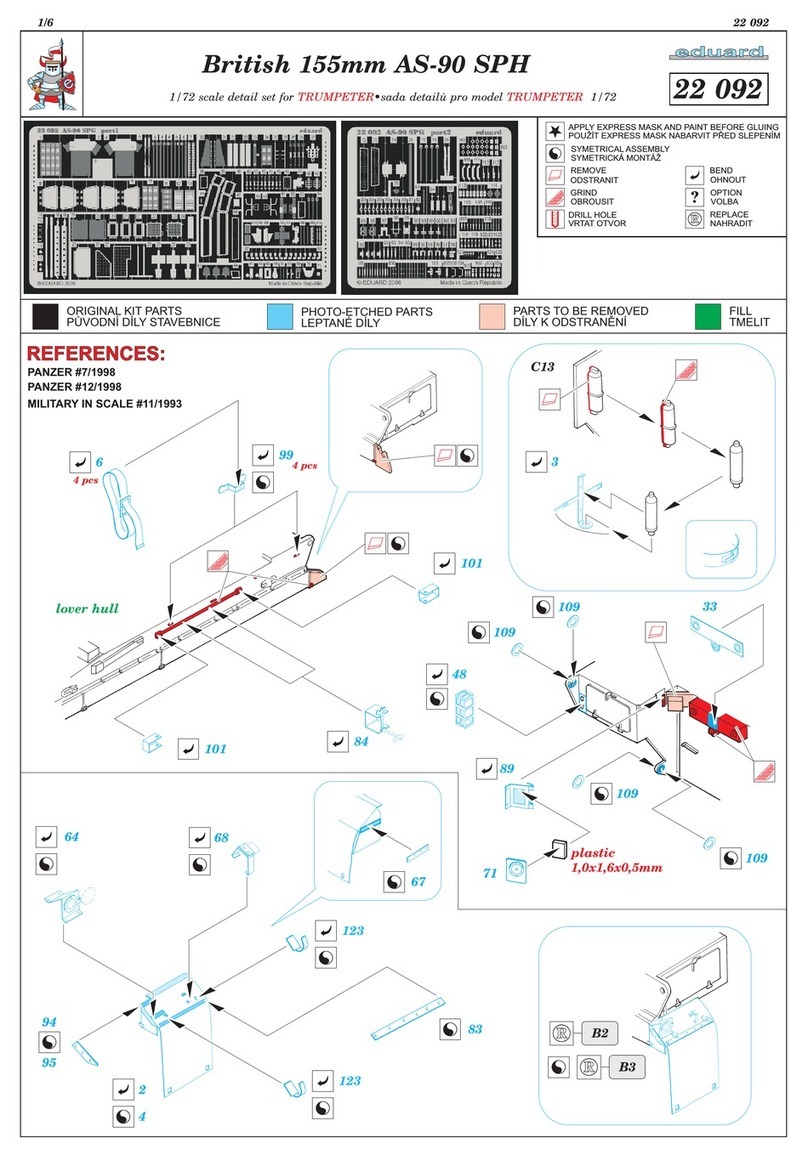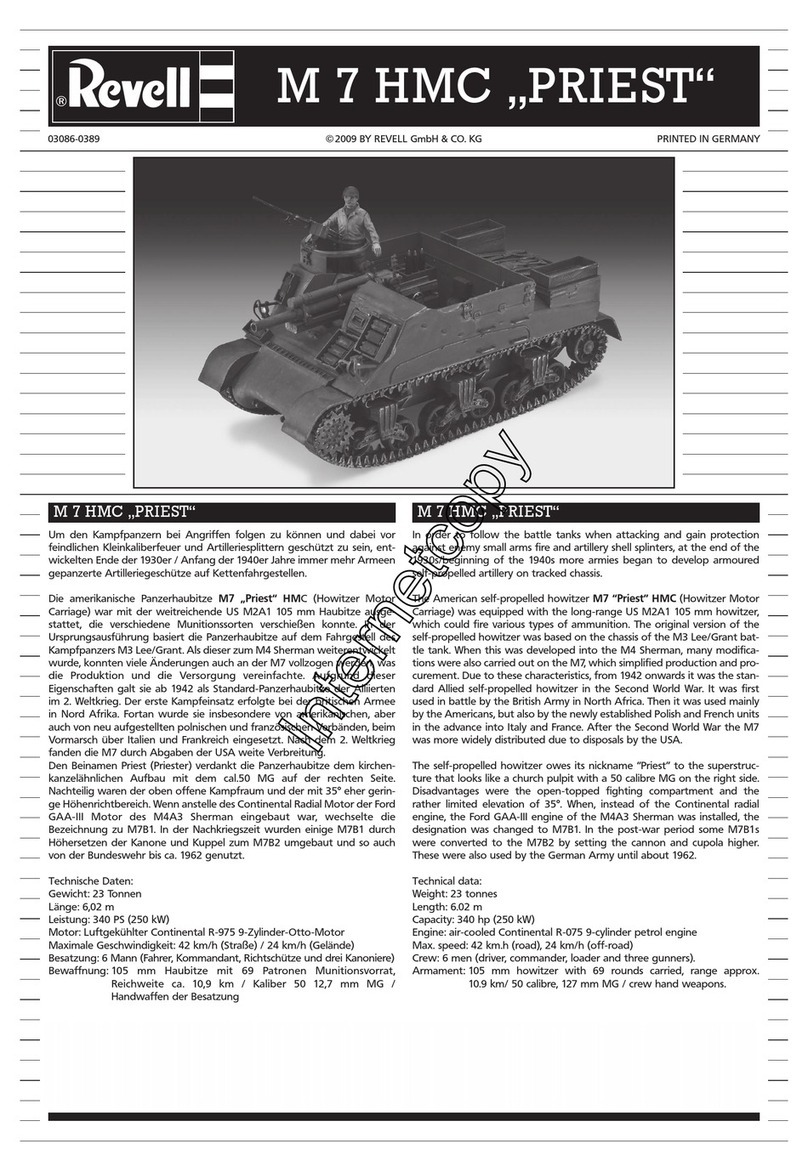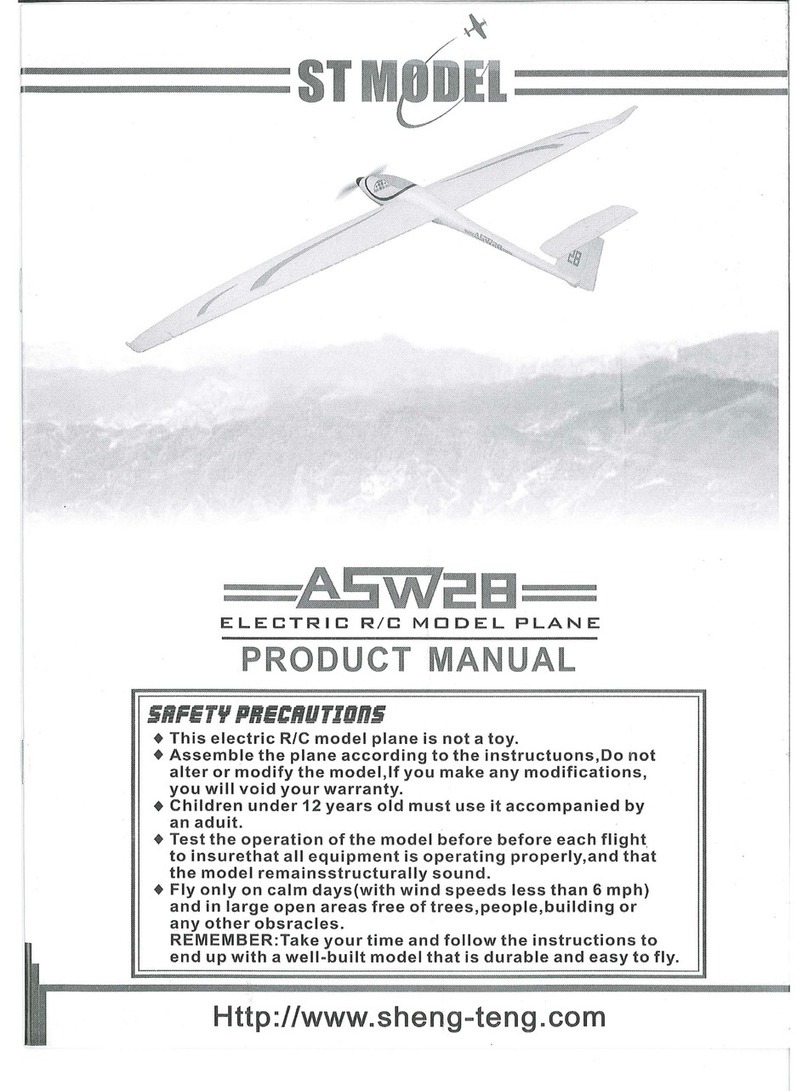Neofect Smart Pegboard User manual
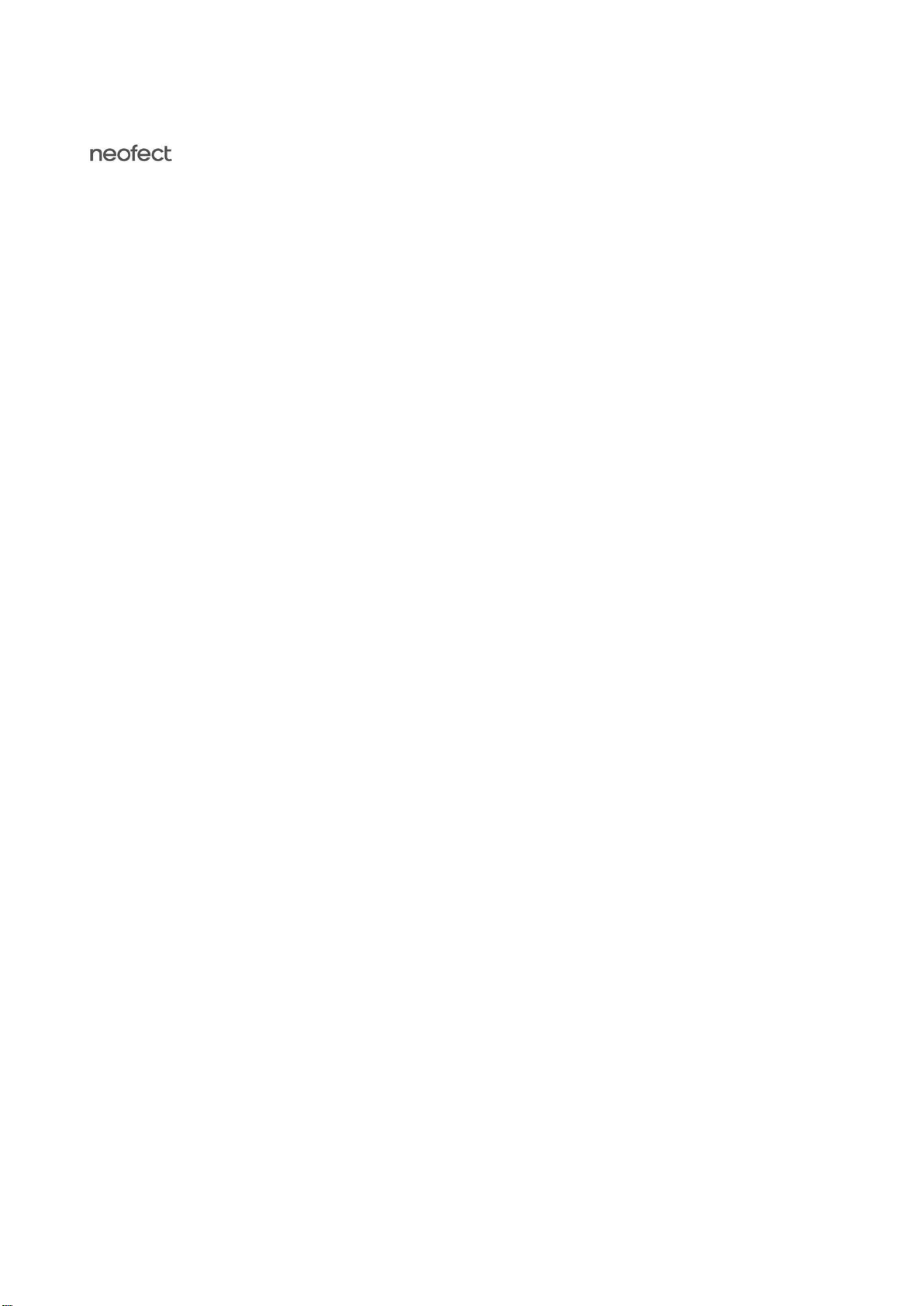
Smart Pegboard
Quick Guide
Ver.1.0.0
www.neofect.com

1. Components Overview
The following are the components and accessories of your Neofect Smart Pegboard.
①
Base Unit
X 1 This is the base of the pegboard, LED, LCD and buttons included.
②
Standard Pegs
X 63 These pegs are used for the standard board,
③
Mixed Shape Pegs
X 20 These pegs are used for the mixed shape board.
④
Pinch Pegs
X 35 These pegs are used for the pinch board.
⑤
Charger
X 1 This charger is needed for supplying power.
⑥
Standard Board
X 1 This board will be attached to the base unit.
⑦
Mixed Shape Board
X 1 This board will be attached to the base unit.
⑧
Pinch Board
X 1 This board will be attached to the base unit.
⑨
Quick Guide
(IFU)
X 1 This is the instruction manual with a summarized explanation of pegboard use.
- The charger and the cable may appear different from images shown on this manual.

2. How to Use Smart Pegboard
①
How to Turn the Smart Pegboard ON / OFF
-
ON : Connect the power cable and push the [START] button .
-
OFF : Push the [STOP] button for 4 seconds.
-
Disply is off after 10 minutes of inactivity.
-
The power turns off after 1 hour of inactivity.
* For a 10000mAh potable battery-Usable for 6hours.
②
Placing the board
Put the board on the base unit.
-
The base unit automatically recognizes the board and proceeds
with the training for each board.
③
Setting up the Affected Side
Set the affected side with the [START] button.
-
From the direction where the [START] button is pressed, you
can use the display and the button.
④
Controlling the Volume
When using the pegboard, you can control the volume to suit
the user’s conditions.
⑤
Setting Language
You can set the screen and audio language separately in
<language> menu.
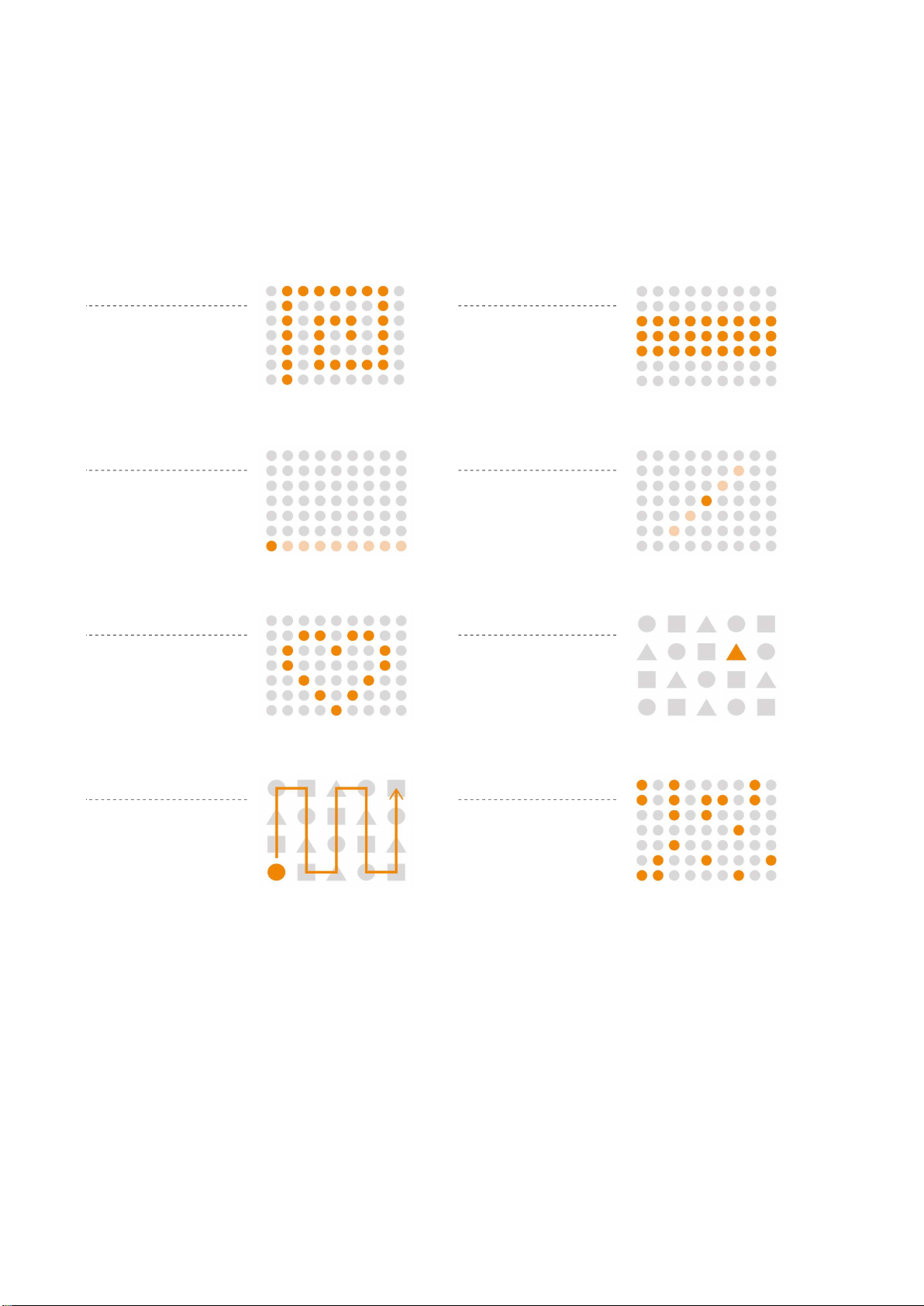
3. Type of Training
There are several training types you can perform with your Smart Pegboard.
- The default training type may differ, as each board has its own optimized training.
Freestyle
Row Completion
Place the pegs anywhere you want.
Place the pegs in the given
rows.
Visual Training 1
Visual Training 2
Place the pegs in the given rows.
When prompted, place the
peg in the middle or at the
end.
Shape Completion
Shape Recognition
Place the pegs to complete
the shape.
Use the correct peg shape.
Blackout
Randomizer
Completely fill the whole
board with pegs.
Place the pegs in the lit
location.

Smash a Mole
Snake Trap
Whack the moles before
they go away.
Trap the snake’s body with
a peg.
Memory Placement
Simon Says 1
Memorize the lit locations
and place the pegs.
Memorize the sequence
and place the pegs.
Simon Says 2
P
athfinder
Memorize the sequence
and place the pegs in
reverse order.
Connect all three lights to
make a path.
F
ind Home
Place pegs to help guide
blinking light through to its
destination.
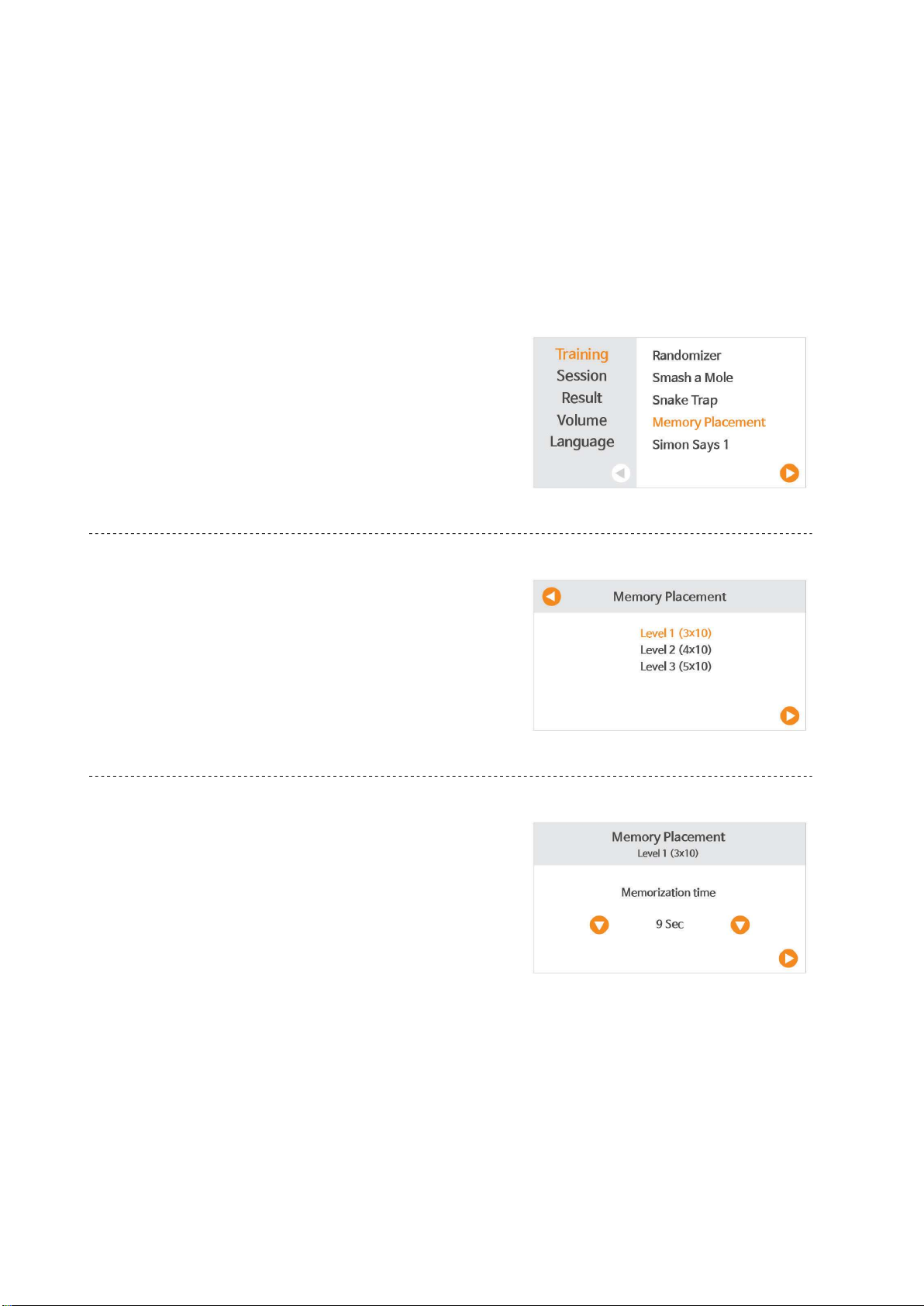
4. Type of Training
You can use the training function in the following steps
.
①
Training
Select <Training>
②
Detail Training
Make the detailed choices like level.
③
Options
You can control the time limit, hint time and the speed of lights.

④
Explanation
After reading the explanation on training, press the
[START] or [
▶
] button to begin.
⑤
Training information
·
When you start the training, you will be guided by a voice assistant.
·
During the training, you can check your progress in real time on the screen.
·
You can listen again voice guide with [
◀
]button.
·
You can get hint with [
▶
] button.
⑥
Paused
You can pause the training with the [STOP] button and go on the training with
[START] button.
⑦
Results
·
You can see your results either the training is complete or by pressing the
[STOP] button to quit.
·
You can check the results of your recent training sessions on the <Result>
menu.
-
Here you will see your most recent results.
-
You can also check your older results by flipping over the pages.
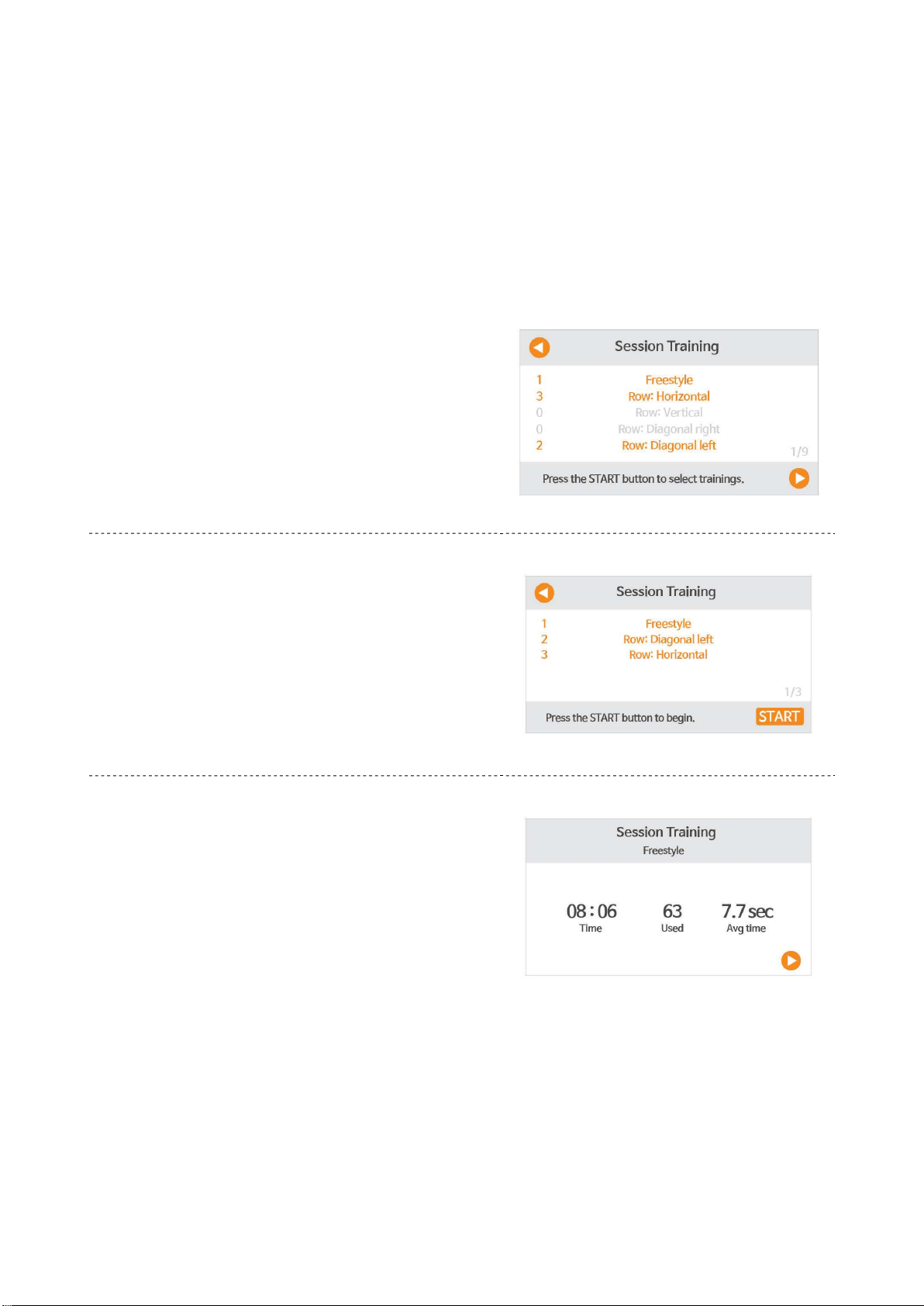
5. Session Training
Through session training you can carry out different types of training at one go without pressing any buttons.
①
Session Training
Press the [START] button in order to select detailed training in the
preferable order.
②
Detail Training
The training proceeds in the selected order.
③
Results
After 15 seconds, the training result screen will automatically move
on the next training session.

6. Session Training
Category Description
Temperature / Storage Temperature
0 ~ 35 (
℃
) / -20 ~ 70 (
℃
)
Humidity & Storage Humidity
15 ~ 90 (%)
Time of Continued Usage
8 hrs
7. Detailed Device Specifications
Category Description
Device Name
Neofect Smart Pegboard
Model Name
PB
Objectives
Manual Dexterity / Visual Motor integration / Visual Cognition and Shape Recognition
Dimensions
557(W) x 353(H) x 32(D) mm
Weight
6.32kg
Sensor
Hole sensor (Magnetic Recognition)
Recognition : 7mm
LED
Type : High illuminance, 5V LED
LCD
4.3’’ TFT-LCD
Speaker
Built-in speaker for auditory feedback
Power 1.2W
Charger Type
Micro USB 5pin

Category Description
Document No
IFU-RSP_C
Version
V 1.0.0
Date
March 25, 2020
MSIP-REM-NeO-PB-01
기기의 명칭 : Neofect Smart Pegboard
모델명 : PB
인증번호 : MSIP-REM-NeO-PB-01
인증받은 자의 상호 : NEOFECT
제조자/제조국 : NEOFECT Co., Ltd. /
한국 제조년월 : 2017. 08
Product : Neofect Smart Pegboard
Model : PB
Input : 5V 1.5A
Output : -
Manufacturer : NEOFECT Co., Ltd.
Country of manufacture : Korea
Product : Neofect Smart Pegboard
Model : PB
Input : 5V 1.5A
Output : -
Manufacturer : NEOFECT Co., Ltd.
This device complies with Part 15 of the FCC Rules. Operation is
subject to the following two conditions: (1) this device may not cause
harmful interference, and (2) this device must accept any
interference received, including interference that may cause
undesired operation.
8. Quick Manual Information
9. Certification

We Inspire Hope
ⓒ
NEOFECT. All Rights Reserved.
Table of contents