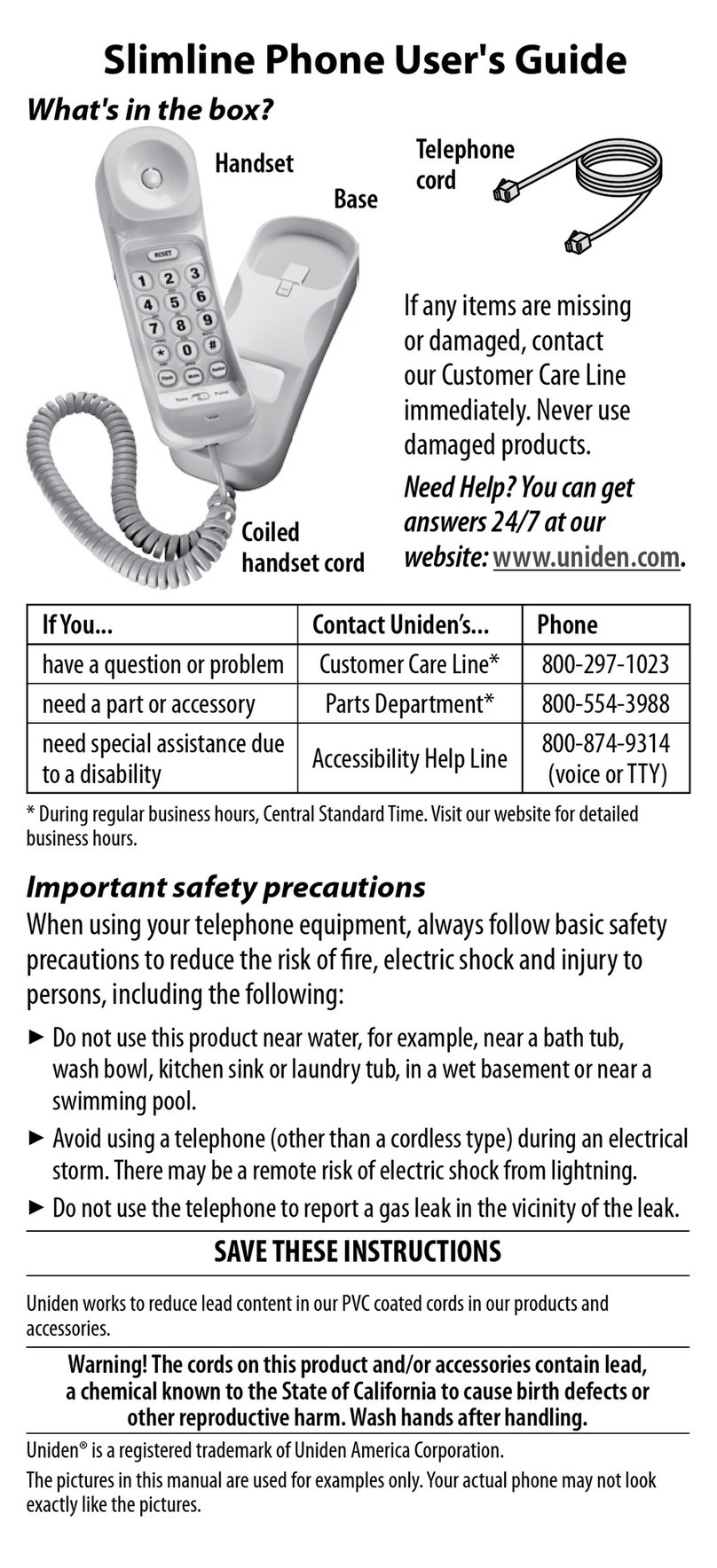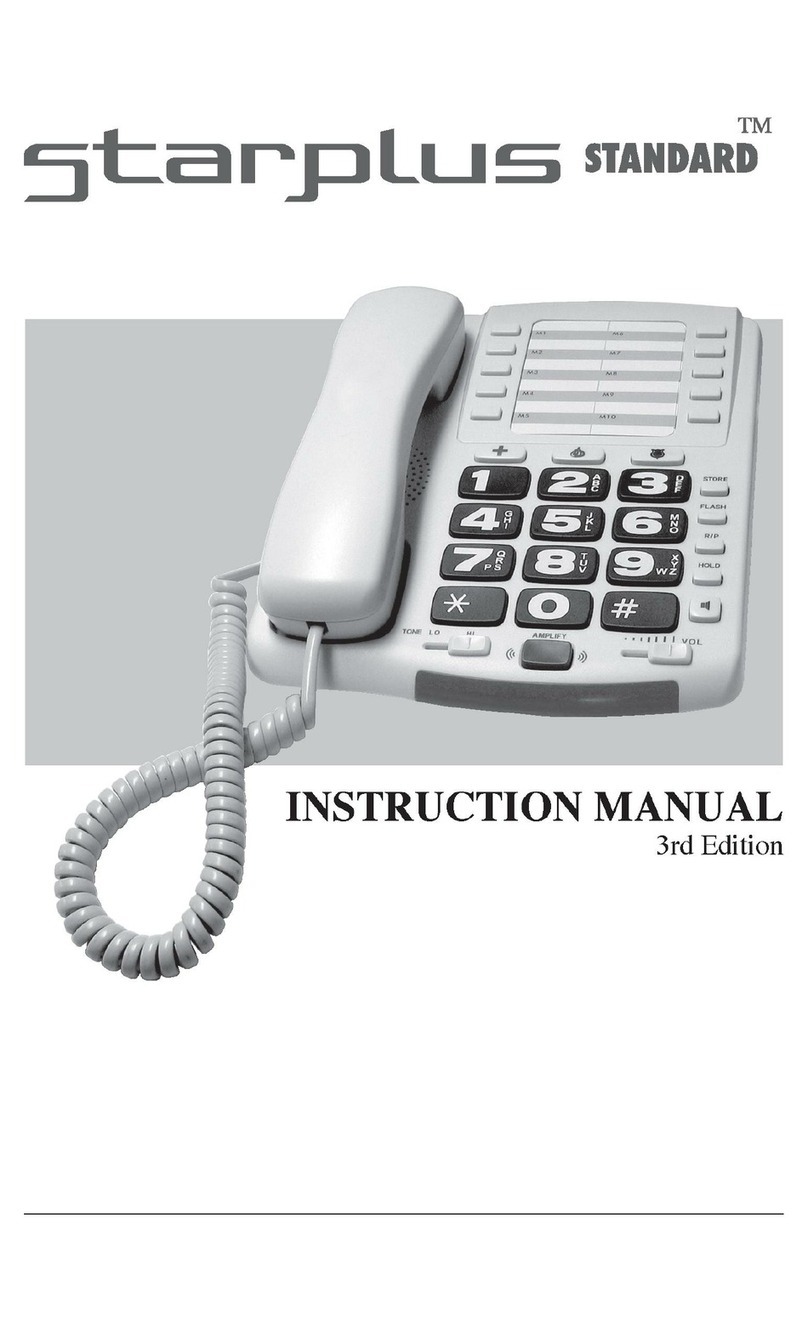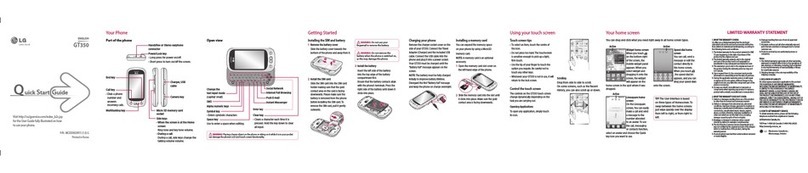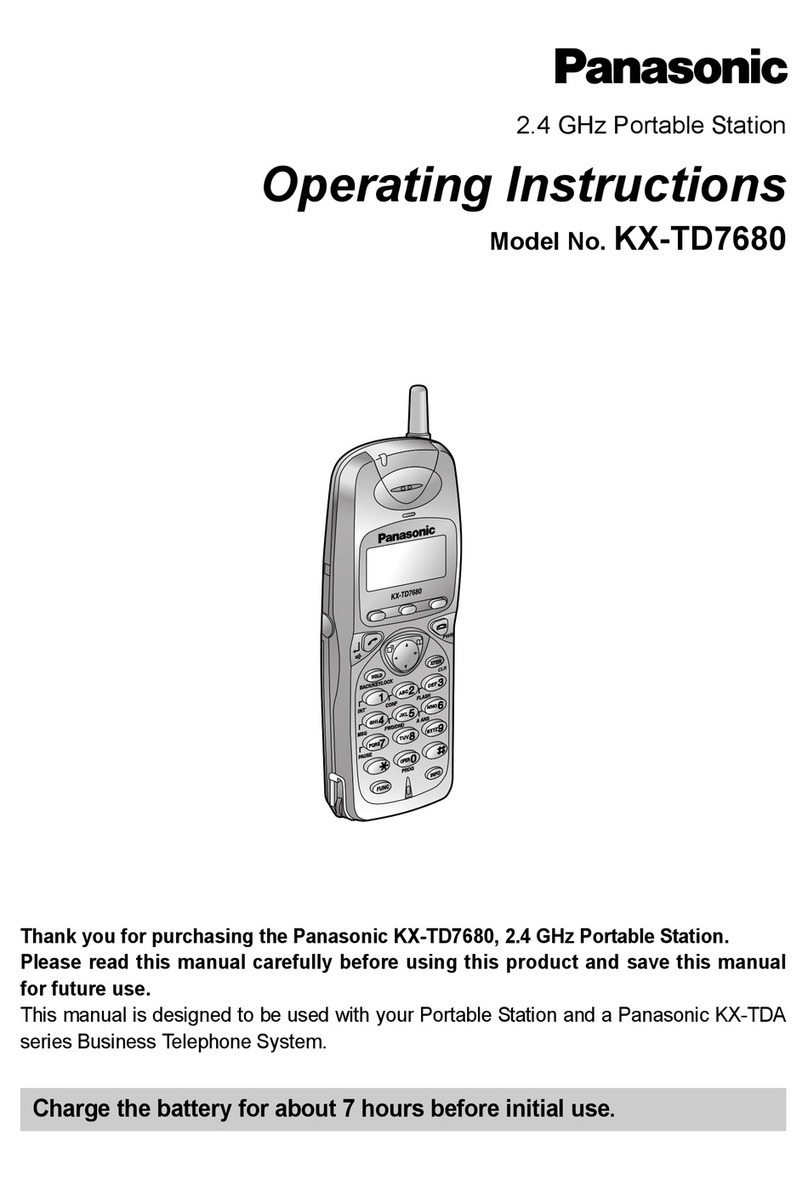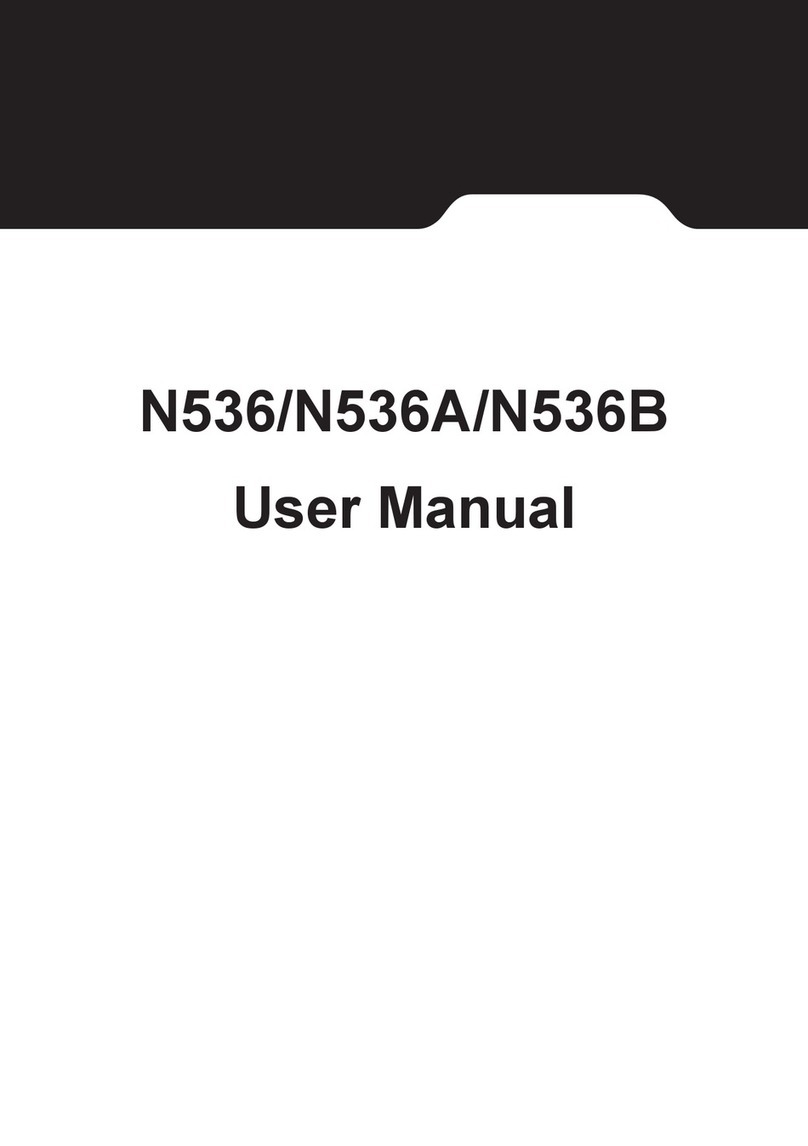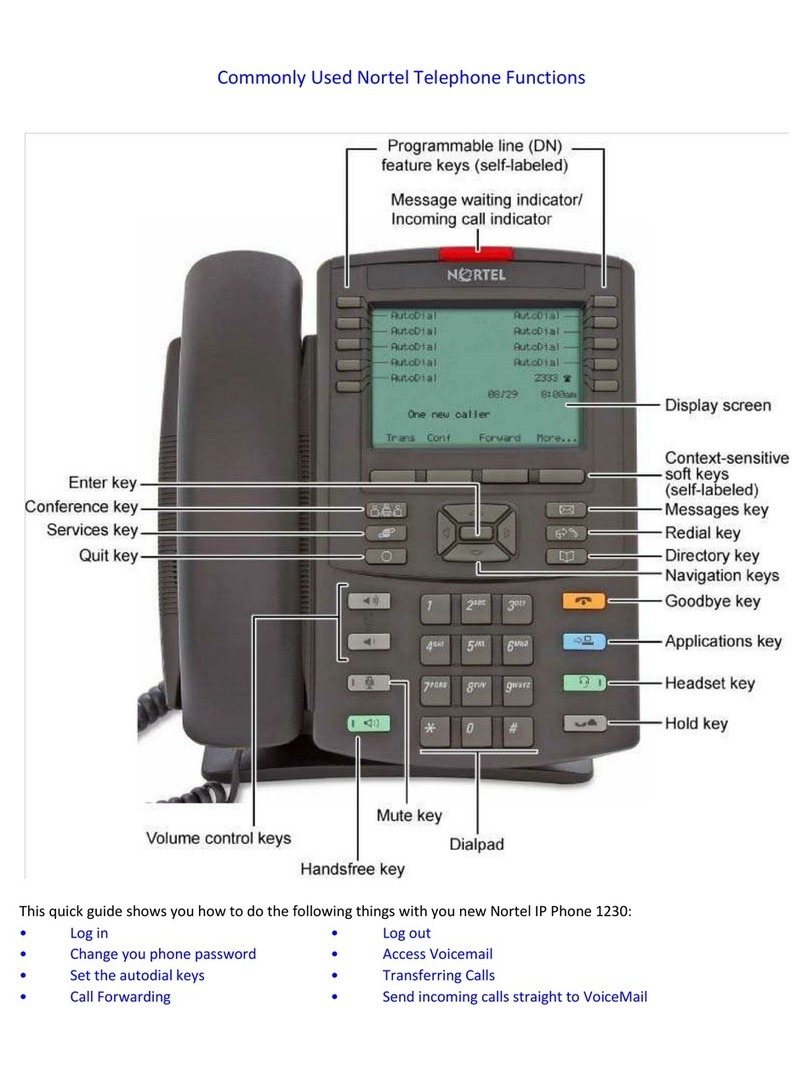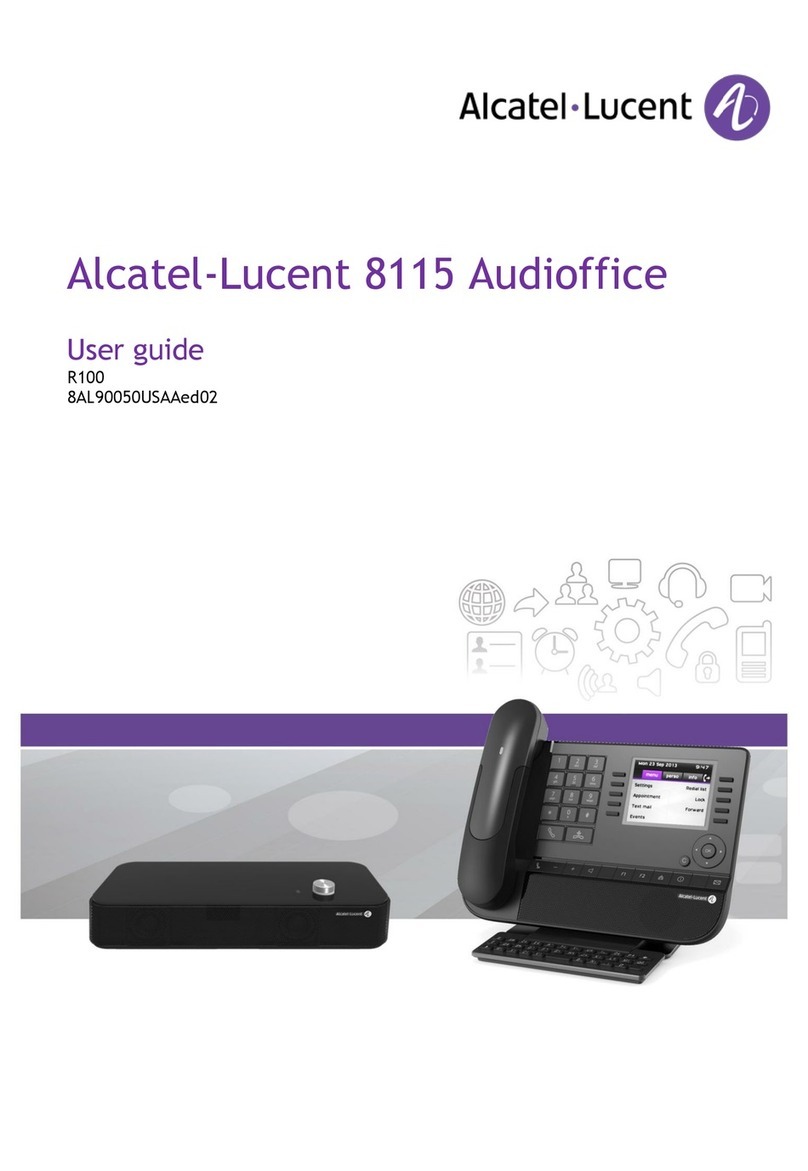Neon NTFPSMSFD11NT User manual

N
Ne
eo
on
n
S
ST
TB
B
U
Us
se
er
r
M
Ma
an
nu
ua
al
l
FCC ID: NJZNTFPSMSFD11NT
Trade name: websurfer
Model: NTFPSMSFD11NT


FFCCCCWWaarrnniinngg
This equipment has been tested and found to comply with the
limits for a class B digital device pursuant to part 15 of FCC
Rules. These limits are designed to provide reasonable
protection against harmful interference in a residential
installation. This equipment generates, uses, and can radiate
radio frequency energy and, if not installed and used in
accordance with the instructions, may cause harmful
interference to radio communications. However, there is no
guarantee that interference will not occur in a particular
installation. If this equipment does cause interference to radio
or television reception, which can be determined by turning the
equipment off and on, the user is encouraged to try to correct
the interference by one or more of the following measures:
•Reorient or relocate the receiving antenna.
•Increase the separation between the equipment and
receiver.
•Connect the equipment into an outlet on a circuit different
from that to which the receiver is connected.
•Consult the dealer or an experienced radio/TV technician for
help and for additional suggestions.
The user may find the following booklet prepared by the
Federal Communications Commission helpful: “How to Identify
and Resolve Radio-TV interference Problems.” This booklet is
available from the U.S. Government Printing Office,
Washington, D.C. 20402, Stock No. 004-000-00345-4.
The user is cautioned that changes or modifications not
expressly approved by the manufacturer could void the user’s
authority to operate the equipment.

S
Sa
af
fe
et
ty
y
P
Pr
re
ec
ca
au
ut
ti
io
on
ns
s
To prevent fire or shock hazard, do not expose the [NeonSTB]
to rain or moisture.
CAUTION: To reduce the risk of Electric Shock,
Do not remove Cover (or back).
No User-Serviceable parts inside.
Refer Servicing to Qualified Service Personnel.
This symbol is intended to alert the user to the
presence of uninsulated "dangerous voltage"
within the product's enclosure that may be of
sufficient magnitude to constitute a risk of electric
shock to persons.
This symbol is intended to alert the user to the
presence of important operating and maintenance
(servicing) instructions in the literature
accompanying the appliance.

T
Ta
ab
bl
le
e
o
of
f
C
Co
on
nt
te
en
nt
ts
s
WELCOME ------------------------------------- 1
NEON SET-TOP BOX FEATURES--------------- 1
CHAPTER 1 -- CONNECTIONS----------- 2
STEP 1: AUDIO/VIDEO CONNECTIONS ------ 2
STEP 2: TELEPHONE CONNECTION ---------- 5
STEP 3: OPTIONAL CONNECTION------------ 6
STEP 4: ATTACH POWER --------------------- 7
CHAPTER 2 – CONFIGURE BOX -------- 8
STEP 1: BEFORE YOU START ----------------- 8
STEP 2: POWER UP ---------------------------- 9
STEP 3: CONFIGURATION SCREEN----------10
STEP 4: ENTERING INFORMATION ----------11
CHAPTER 3 – WEB BROWSING --------12
GETTING STARTED ---------------------------12
GOTO ------------------------------------------13
SEARCH----------------------------------------13
EXPLORE A PAGE -----------------------------14
FIND--------------------------------------------15
NAVIGATE-------------------------------------16
FAVS -------------------------------------------17
RECENT----------------------------------------19
PRINT ------------------------------------------20
CHAPTER 4 -- ELECTRONIC MAIL---21
GETTING STARTED---------------------------21
SETING UP YOUR MAILBOX------------------22
READ MAIL------------------------------------23
TO WRITE MAIL-------------------------------23
TO REPLY TO MAIL---------------------------24
FORWARD A MAIL ----------------------------25
CHECK MAIL ----------------------------------25
DELETE MAIL ---------------------------------25
QUITTING -------------------------------------25
CHAPTER 5 – THE MAIN MENU -------26
ACCESSING THE MENU ----------------------26
WEB -------------------------------------------27
Function descriptions--------------------27
PEOPLE ----------------------------------------28
Function descriptions-------------------28
BOX--------------------------------------------29
Function descriptions--------------------29
APPENDIX A – INTRO. TO THE
INTERNET-------------------------------------30
HISTORY OF THE INTERNET -----------------30
WEB TERMS ----------------------------------31
E-MAIL TERMS -------------------------------32
GENERAL TERMS-----------------------------32
APPENDIX B -- TROUBLESHOOTING 34
APPENDIX C -- SPECIFICATIONS -----36
APPENDIX D -- ISPS ------------------------37
APPENDIX E – QUICK REFERENCE--38
Function descriptions--------------------38

1
W
We
el
lc
co
om
me
e
Congratulations on your purchase of the [NeonSTB], your gateway to the
Internet.
We know many of you would like to jump right in and use your [NeonSTB] to surf
the Internet, but before you do this you must do the following two things. First,
you must connect the Neon STB to your television and phone line. Second, you
must subscribe to an Internet Service Provider, or an “ISP”. This can be any ISP
that supports PPP and PAP protocols (don’t worry, most do). If you don’t have
an ISP subscription or aren’t sure what an ISP is, please see Appendix D – ISPs
to help you get started. We also recommend that you read Appendix A –
Introduction to the Internet. This section will give you an idea of what the
Internet is and what you do with it.
[NeonSTB] features
The [NeonSTB] provides the best features the Internet has to offer. These
include: web browsing, electronic mail (or e-mail), multimedia and printer support.
The [NeonSTB] has a web browser built in which allows you access to web
pages, where you can find useful information no matter what your interest:
education, community, activities, sports, science, gaming, and much more. For
more information about how to browse the web, see Chapter 3 – Web
Browsing.
The [NeonSTB] also supports e-mail, so you can send and receive electronic
messages to anyone who has an Internet e-mail address, anywhere in the world
– without a pen, piece of paper, or a stamp. Best of all, the message can be
received within seconds. To learn how to use e-mail, see Chapter 4 –
Electronic Mail.
You can also attach speakers to the [NeonSTB] to fully experience the built-in
audio capabilities. Connecting a printer to the built-in port allows you to print out
web pages, pictures, and e-mail messages. See Chapter 1 -- Connections to
learn more about how to connect the [NeonSTB] to speakers, printers and other
accessories. See Chapter 3 – Web Browsing to learn more about how to use a
printer with your [NeonSTB].
Introduction

2
C
Ch
ha
ap
pt
te
er
r
1
1
-
--
-
C
Co
on
nn
ne
ec
ct
ti
io
on
ns
s
This chapter will help you connect the [NeonSTB]. For proper connection, please
complete each step in order.
•Step 1: Audio/Video Connections
•Step 2: Telephone Connection
•Step 3: Optional Connections
•Step 4: Attach Power
Step 1: Audio/Video Connections
The [NeonSTB] uses your television to display pictures and web pages in your
living room. You must connect the [NeonSTB] to the video input of your
television or VCR. Your television has at least one of the following different
types of video input jacks: S-Video, A/V composite video, or RF coaxial. If you
are unsure which video jack(s) you have, locate the connector panel on the back
of your TV and compare the available jacks to the pictures below.
NOTE: Remember to use either S-Video or A/V Video, not both. (S-Video will
result in better quality).
Connections
If your television has an S-Video jack, you should use
the S-Video cable because it will provide the best
picture quality.
If your TV has only a RF coaxial jack, you must connect
the [NeonSTB] to your TV through a VCR. In this
scenario, do the following:
1. Connect the [NeonSTB] to the VCR by either S-
Video or A/V Video Cable
2. Connect VCR to TV by RF Coaxial cable
3. Set your VCR to Video Mode
4. Set Television to the appropriate channel (3 or 4).
Most modern television sets have RCA type A/V jacks.
An A/V connection to the [NeonSTB] can be made
directly to the television, or if your VCR is already
connected to your television, connect the [NeonSTB] to
your VCR.
S-video
RF
Composite

3
Connecting to a TV or VCR with an S-VIDEO jack
Figure 1.1 S-VIDEO Connection
Connections
S-Video In on TV or VCR Audio In on TV or
VCR

4
Connecting to a TV or a VCR with RCA jacks
Figure 1.2 RCA Connection.
Connections
Video In on TV or VCR Audio In on TV or
VCR

5
Step 2: Telephone Connection
The [NeonSTB] uses an ordinary telephone line to connect to the Internet.
Connect the [NeonSTB] to a telephone jack using the telephone cable provided.
If you wish to connect a telephone to the same jack, you can use the T-splitter.
This will enable you to keep both the [NeonSTB] and your telephone plugged in
at the same time.
Figure 1.4 Telephone Connection.
Note: Remember, you cannot use your telephone and [NeonSTB] at the same time.
If you pick up the telephone handset while the [NeonSTB] is online; you will
disrupt its connection (you will also hear a loud, high-pitched sound – this is the
[NeonSTB] “talking”). Also, a call-waiting signal may disconnect the [NeonSTB]
from the Internet. When this happens, you can simply re-connect and continue
where you left off. If you have call waiting and do not want this to happen, you
may enable/disable this feature while you are using the [NeonSTB] by setting an
option when you first configure the box. Please see Chapter 2 – Configure Box for
more information.
Connections
To telephone
Telephone
wall outlet optional
splitter

6
Step 3: Optional Connection
Printer
A printer can be attached for printing information you find useful. A color printer
allows you to print full color photos and artwork you find on the Internet. If this is
your first time using the [NeonSTB], you may skip this step and return later.
Your [NeonSTB] supports printers from the
following manufacturer’s:
Hewlett Packard
Epson
Canon
To connect a printer simply connect
one end of a parallel printer cable to the
printer port jack on the back of the
[NeonSTB] (see figure below). Then connect the other end of the printer cable to
the connector on your printer (refer to the printer owner’s manual). You will not
need to use the software disks that came with your printer. All you need to do is
choose the printer as follows.
To choose a printer, follow these steps:
1. Press Menu to call up the Main Menu.
2. Point to the button marked Box and select it.
3. Point to the button Peripherals and select it.
4. A window will be displayed. Choose which printer you have connected.
Figure 1.5 Printer Connection.
Connections
Connect to your printer with a parallel port
cable.

7
Step 4: Attach Power
Finally, attach the AC power cord to the [NeonSTB], then plug into a standard AC
power outlet.
Figure 1.6 Attach Power.
After plugging in the [NeonSTB], it will spend a moment configuring itself. You
should see the two lights on the front of the [NeonSTB] flash. When the unit has
configured itself, the lights will turn off. Once you press the Power key on the
remote keyboard, the green light labeled Power should come on immediately,
indicating that the [NeonSTB] is receiving power.
The yellow light labeled Transfer will blink anytime the [NeonSTB] is
downloading, or getting information from the Internet.
Figure 1.7 Front of the Neon STB.
Connections

8
C
Ch
ha
ap
pt
te
er
r
2
2
–
–
C
Co
on
nf
fi
ig
gu
ur
re
e
B
Bo
ox
x
This chapter will help you configure your [NeonSTB]. Please complete each step
in order. Remember, you’ll need to subscribe to an ISP in order to complete this
chapter. If you don’t have an ISP subscription or don’t know what an ISP is
please see Appendix A – Introduction to the Internet and Appendix D -- ISPs
for more information.
•Step 1: Before you start
•Step 2: Power up
•Step 3: Configuration screen
•Step 4: Entering information
Step 1: Before you start
To configure the [NeonSTB], you must obtain the following information from your
ISP. It is important to obtain the following information or else your [NeonSTB] will
not function properly. When calling your ISP you’ll need a pen to fill out the
information in the blank space we have provided. Writing this information down
is important because you’ll need to type in this information in Step 3 of this
chapter. If your [NeonSTB] was pre-configured with an ISP, please check the
packaging for an insert with the information you need below.
Box ID A unique serial number
identifying your [NeonSTB].
ISP phone number 1 Local phone number to dial
to connect to Internet.
ISP phone number 2 Alternate number.
ISP/Mail username ISP Username
ISP/Mail password ISP Password
Dial Prefix (opt) Optional dial prefix (ie dial 9
first)
SMTP server IP For outgoing e-mail.
POP server IP For incoming e-mail.
Configure Box

9
Step 2: Power up
1. Turn on your TV and VCR.
2. Press the Power button on the keyboard to turn on the [NeonSTB]. The
green light on the front panel of the [NeonSTB] should come on.
Figure 2.1 Power up for the first time.
Configure Box
Power key on front
of wireless keyboard

10
Step 3: Configuration screen
After power up you will see the following screen displayed on your TV.
Follow the on-screen instructions to configure your [NeonSTB] for the first
time.
Figure 2.2 Start up page.
Note: If you are unable to see this page there may be something wrong
with your connections. Make sure the lines are connected properly and
that the TV is in the right Auxiliary Channel. For further information
about connections see Chapter 1 – Connections.
Show screen highlighting the configure box.
Configure Box

11
Step 4: Entering information
Use the information you gathered in Step 1 to complete the screen below.
Figure 2.3 Configure Box.
Show screen with sample text entered in.
Configure Box

12
C
Ch
ha
ap
pt
te
er
r
3
3
–
–
W
We
eb
b
b
br
ro
ow
ws
si
in
ng
g
This chapter will introduce the web browsing functions of the [NeonSTB].
Web browsing allows you to navigate and explore the World-Wide Web
(WWW or Web for short) on the Internet. We will cover the following topics:
•Getting Started
•Goto
•Search
•Explore a page
•Find
•Navigate
•Favs
•Recent
•Print
Getting started
Before you start using the [NeonSTB] you’ll need to connect to the Internet.
To connect to Internet:
1. Turn on your TV/VCR.
2. Turn on the [NeonSTB].
3. On this page you will see four options: Browse web, e-mail, configure
box, and quit. Choose Browse web. This will connect you to the Internet.
Figure 3.1 Dialing progress indicator.
Note: If you are having problems connecting to the Internet, make sure
that the ISP configuration information you entered in the previous
chapter is correct. Call your ISP to make sure the information your ISP
gave you is correct.
Web Browsing
Show dialer window.

13
Goto
The easiest way to go to a web page is to use the Goto function. The Goto
toolbar allows you to go directly to a page by typing in an Internet address or
URL. An example of an Internet address is: www.yahoo.com. For further
information about Internet addresses see Appendix A – Introduction to the
Internet.
To go directly to a page:
1. Press the Goto key on your keyboard (you may also access most
functions through the Main Menu – please see Chapter 5).
2. Type in the Internet address in the space provided.
3. Point to Go and select it. The page you entered will appear on your
screen. You may point and select Cancel to cancel this operation. If the
page you expected does not appear, please check your spelling and try
again.
Figure 3.2 Goto Toolbar.
Search
If you don’t know the Internet address you wish to visit, you can use Search
to help you find what you are looking for. Search takes you to your search
page, which enables you to search the Internet for a page or information on
any topic you like.
To go to your search page:
1. Press the Search key on your keyboard. This will bring you to your
search page with links to different topic areas and a form allowing you to
search for specific information.
To search for specific information:
1. Type a topic in the search text box. You can enter one word, many words,
or even a sentence. Select the button next to the text box to start your
search.
2. A list of search results will appear on your screen.
3. Select links from the list which interest you.
Web Browsing

14
Explore a page
Web pages comes in all different sizes and shapes. You’ll need to learn how to
explore a page to view all its contents. These are the keys you’ll need to explore
a page. Scroll up, Scroll down, Arrow keys, Select, Scroll and Mouse
buttons.
Figure 3.3 Explore Keys.
To move around the page:
1. To scroll up and down through web content one page at a time, press Scroll
up or Scroll down buttons on your keyboard.
2. You may also use the Arrow keys to scroll. For example, pressing the right
arrow key will move the screen to the right.
To select a link*:
1. Move the Mouse around until the arrow on screen touches the link. The
arrow should change to a hand, indicating that the text or graphic can be
selected.
2. Press Select to go to the link.
* Links: The connection between one web page and another. On the Web, a
link can be either text or graphics. Often a browser will indicate links by
coloring them differently than plain text or graphics or underlining them.
Web Browsing

15
Find
Sometimes web pages are very big. Instead of reading through the web page to
find the information you want, you may want to use the Find function. The Find
toolbar helps you find a specific word or phrase on the current page.
To find a specific word or phrase on a page:
1. Press the Find key on your keyboard.
2. Type in the word or phrase you are looking for in the find toolbar.
3. Point to Start at Top and select it. The first word or phrase that matches your
input will be highlighted on the page.
4. Point and select Find again, this will take you to the next word or phrase that
you entered. Repeat this process until you find the word or phrase you are
looking for. You may cancel the operation anytime by selecting the Cancel
button. If the word or phrase is not found on the page, you will be notified.
Figure 3.4 Find Toolbar.
Figure 3.5 Finding a word or phrase in a web page.
Web Browsing
Table of contents