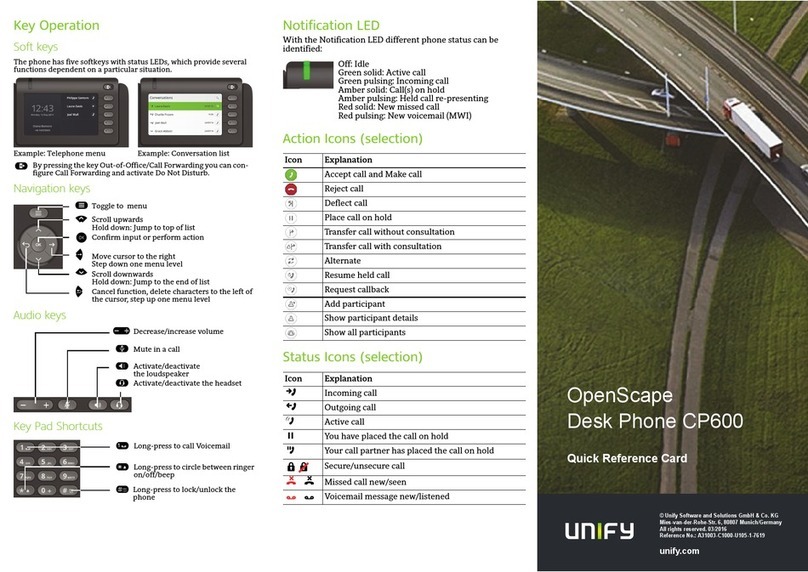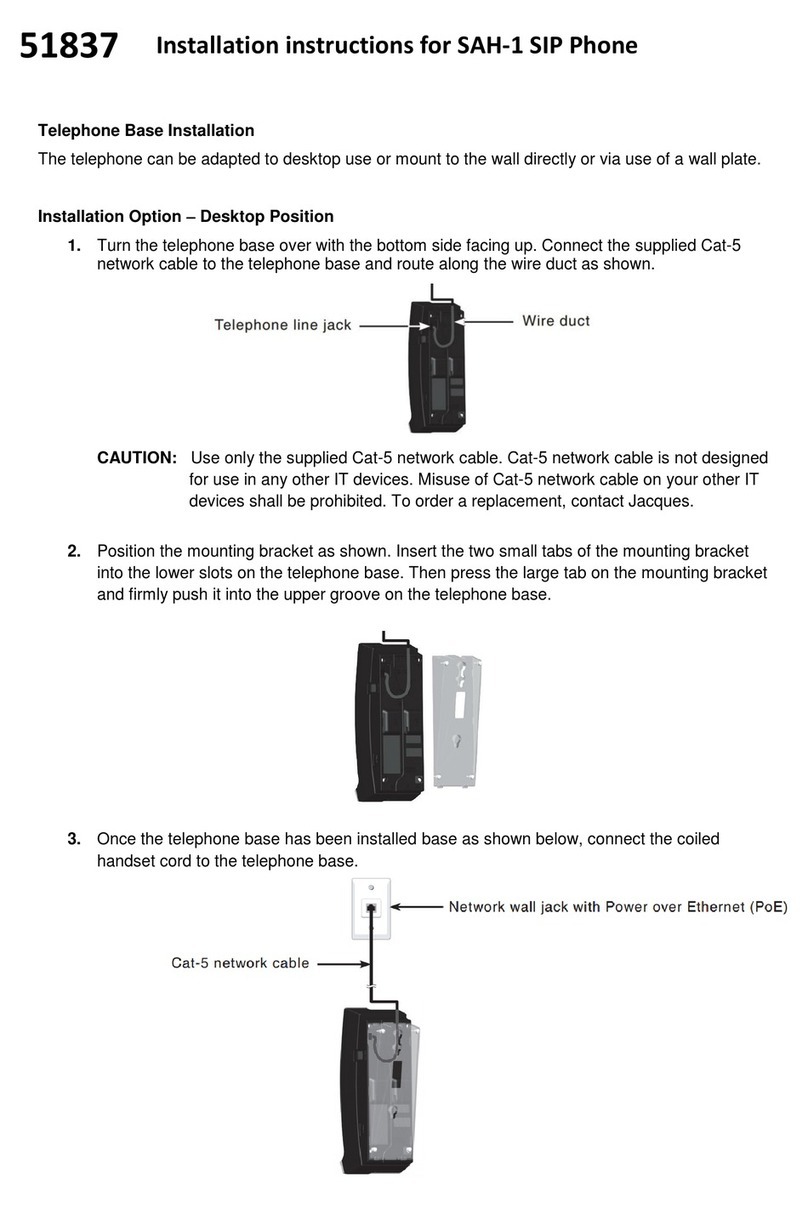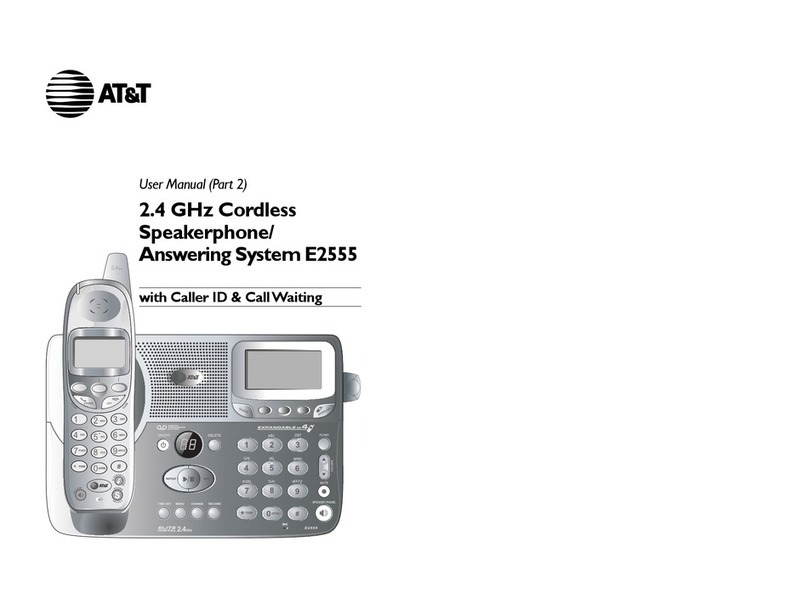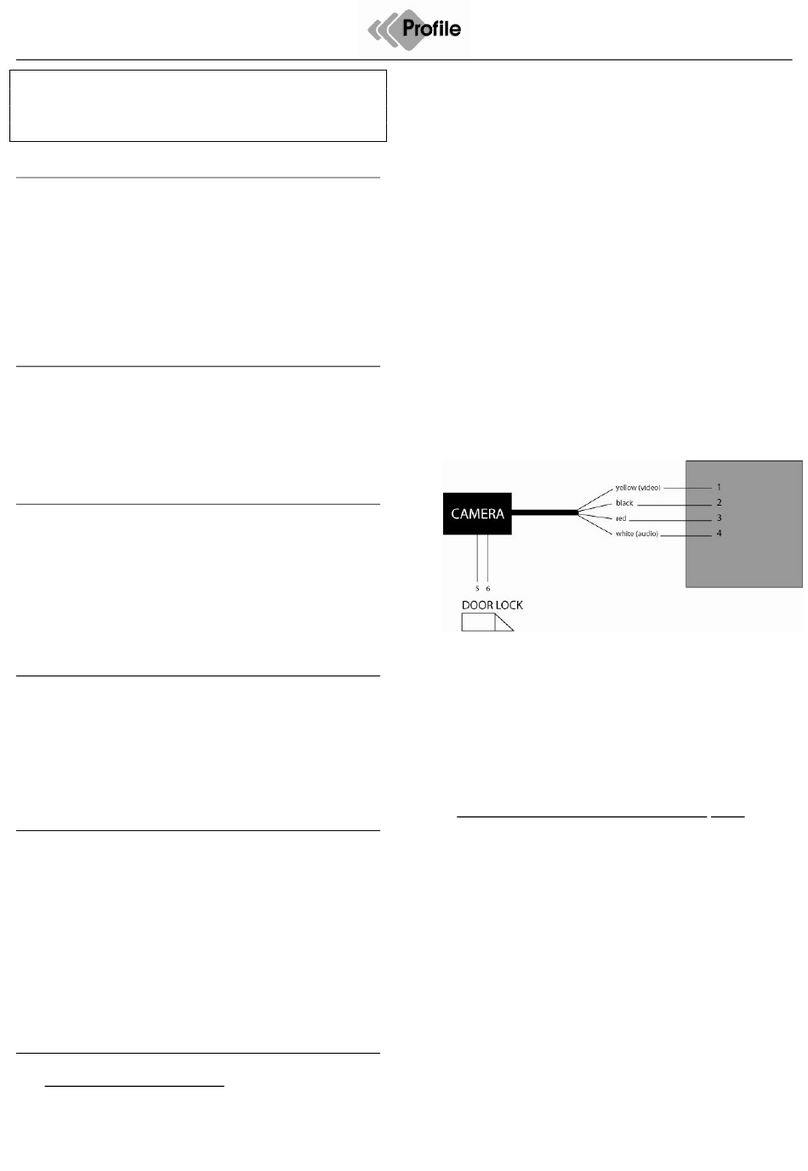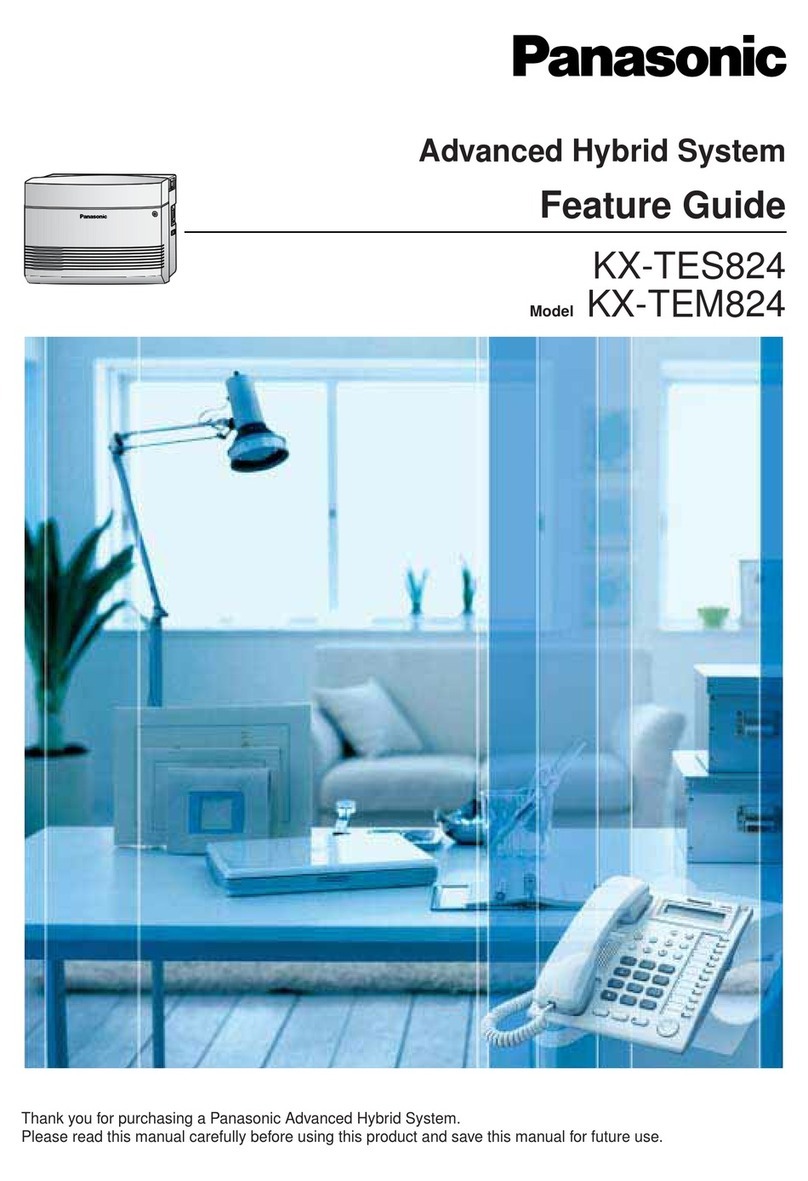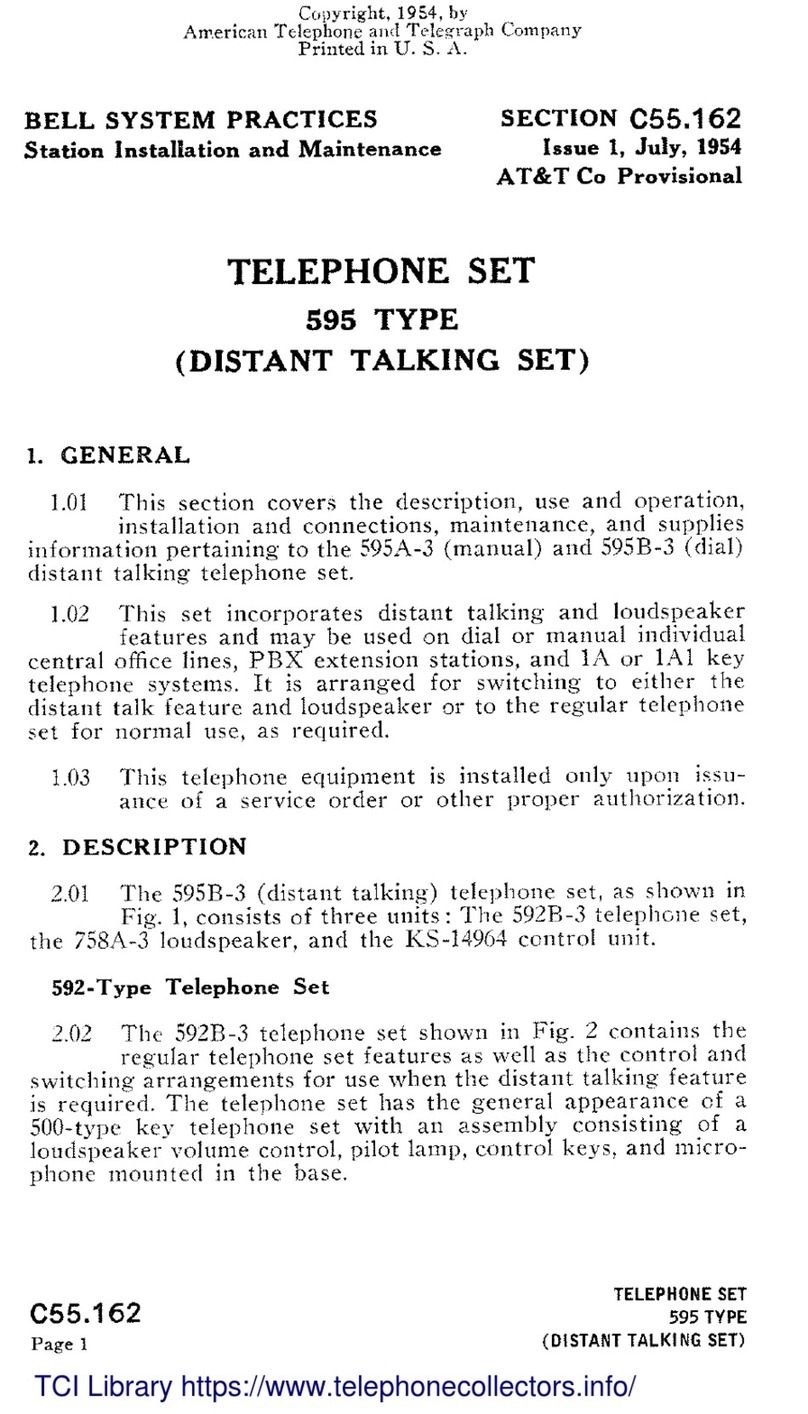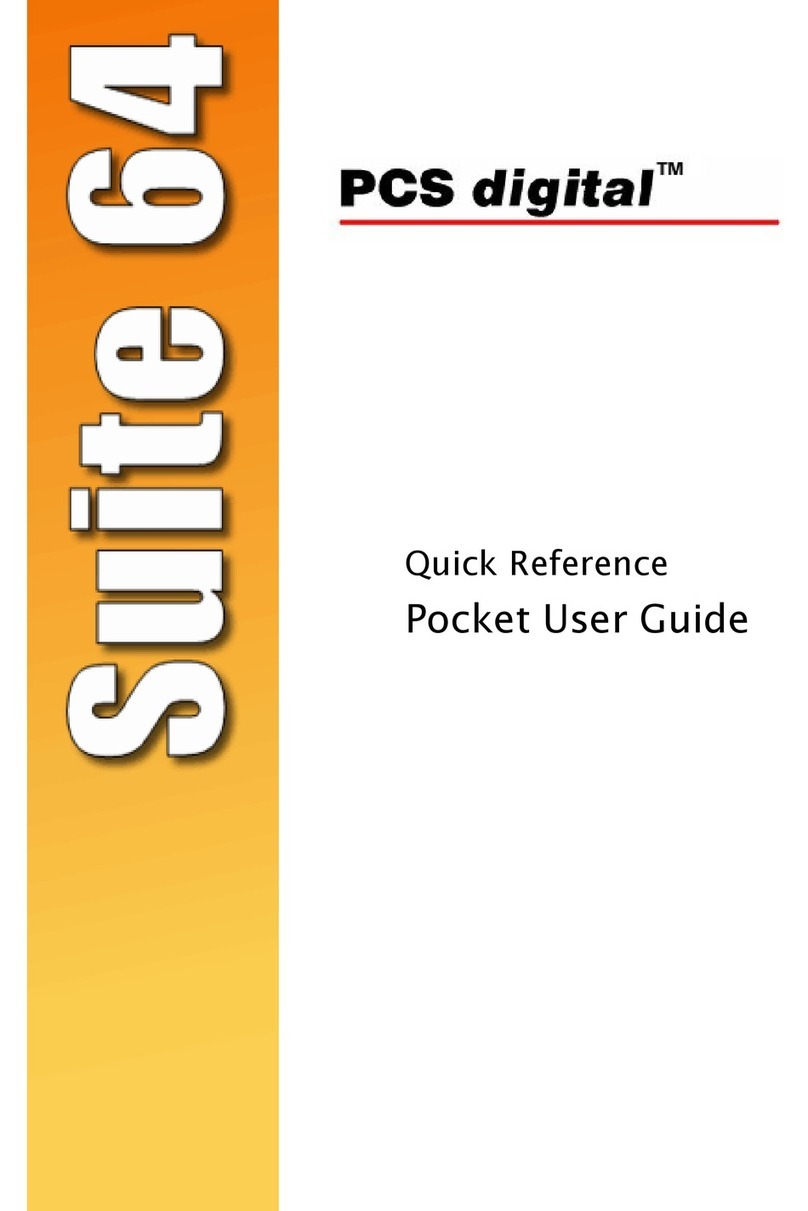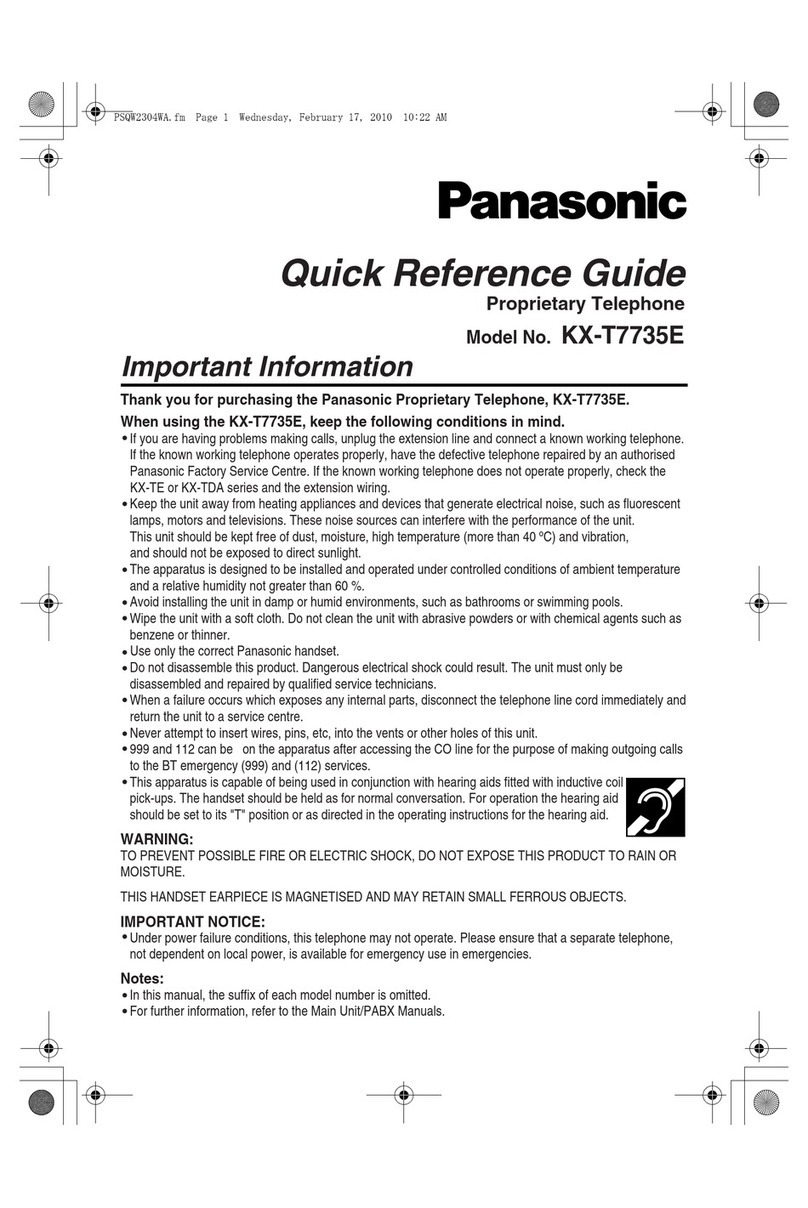Magellan N536 User manual
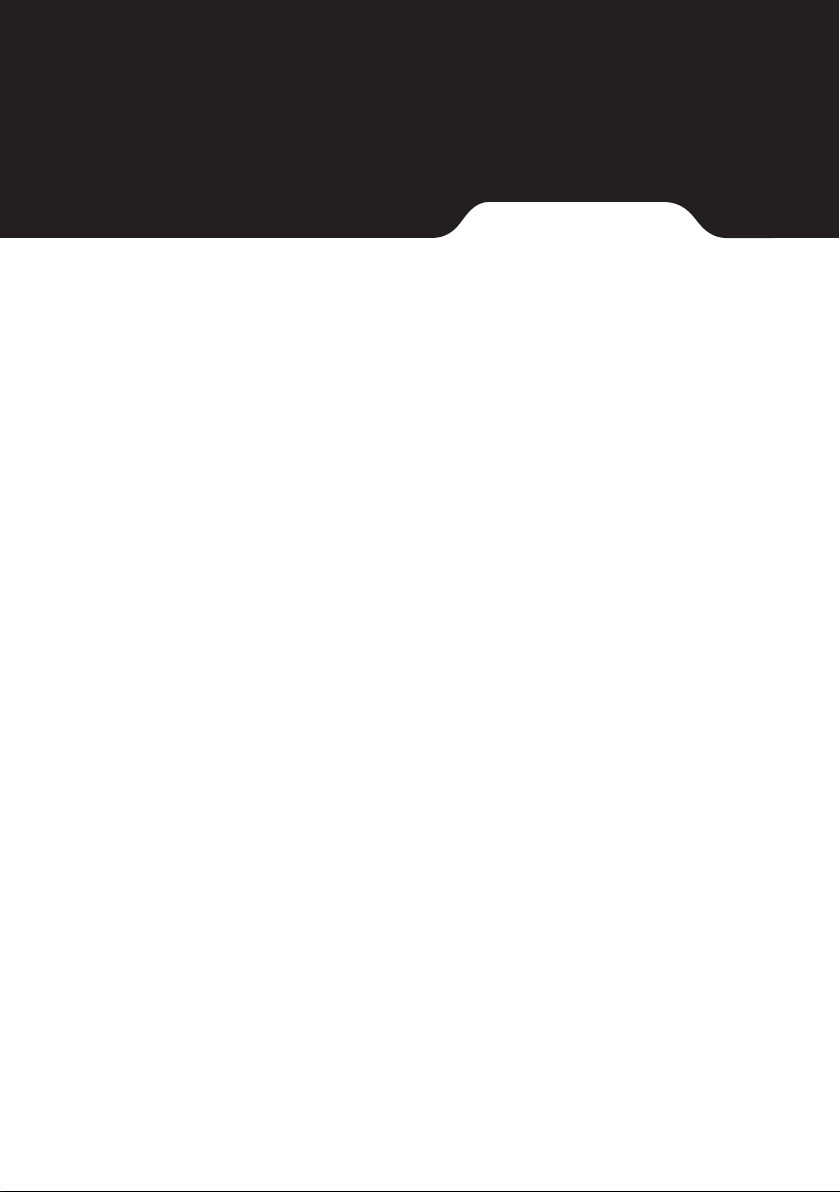
N536/N536A/N536B
User Manual

2 3
Revision: R01
(July, 2018)
Trademark
All brand and product names are trademarks or registered trademarks of their respective companies.
Disclaimer
Specications and documents are subject to change without notice.
Note
Not all models are available in all regions.
Not all features are available on all models.
Depending on the specic model purchased, the colour and look of your device and accessories may not exactly
match the graphics shown in this document. The screenshots and other presentations shown in this document are
for reference only.
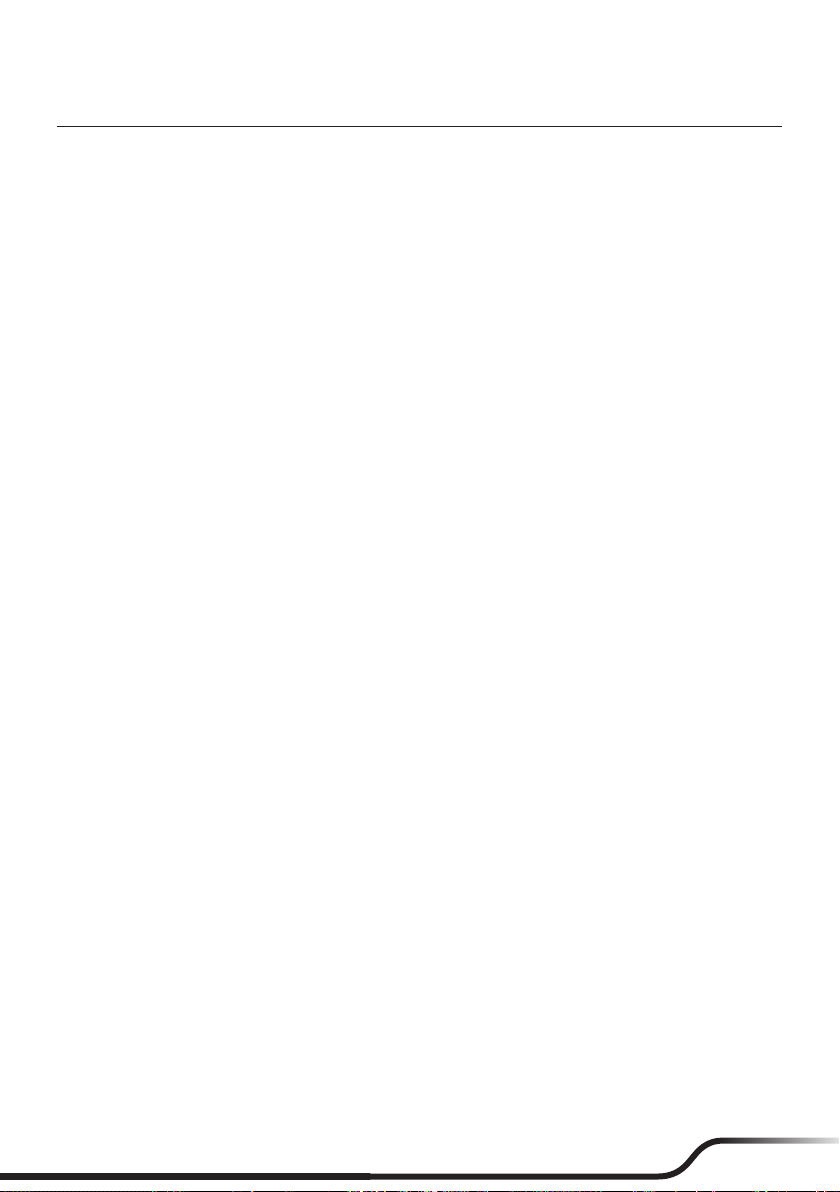
2 3
Table of Contents
1 Device Basics............................................................................. 6
Getting to Know Your Device..................................................................................6
Front and Back.................................................................................................6
Left and Right...................................................................................................6
Top and Bottom ................................................................................................6
Installing the Micro-SIM Card, Memory Card and Battery ......................................7
Charging the Battery...............................................................................................8
Extending the Battery Life ................................................................................9
Turning the Device On and Off ...............................................................................9
Turning On .......................................................................................................9
Sleep Mode ....................................................................................................10
Airplane Mode ................................................................................................10
Using the Hot-Swap Function ........................................................................10
Restarting the Device.....................................................................................11
Turning Off .....................................................................................................11
Shutting Down................................................................................................11
Connecting the Device to a Computer..................................................................11
2 Getting Started ......................................................................... 12
Using the Touch Screen........................................................................................12
Rotating the Screen..............................................................................................13
Home Screen........................................................................................................13
Status Bar ......................................................................................................13
Desktop ..........................................................................................................14
Google Search Bar.........................................................................................14
Application Shortcuts and Widgets ................................................................14
Favourites Tray ..............................................................................................15
Grouping Shortcuts in a Folder ......................................................................15
Changing the Wallpaper.................................................................................15
Customising the Home Screen Settings ........................................................15
Navigation Buttons ...............................................................................................16
Quick Settings ......................................................................................................16
Your Apps .............................................................................................................16
App Permissions ............................................................................................16
App Links .......................................................................................................17
Battery Optimization for Apps.........................................................................17
Stopping an App or a Service from Running ..................................................17
Using the Keyboard ..............................................................................................17
Changing the Keyboard and Input Methods...................................................17
Basic Editing ..................................................................................................18
Adding Your Email Accounts.................................................................................18
Removing an Account ....................................................................................19
3 Connectivity ............................................................................. 20
Cellular Data Connection......................................................................................20
Wireless Network Connection ..............................................................................20
Connecting to a Wireless Network .................................................................20
Removing a Remembered Network ...............................................................20
Bluetooth ..............................................................................................................20
Pairing with Another Bluetooth Device ...........................................................21
Disconnecting a Bluetooth Connection ..........................................................21
Changing the Bluetooth Name of the Device .................................................21
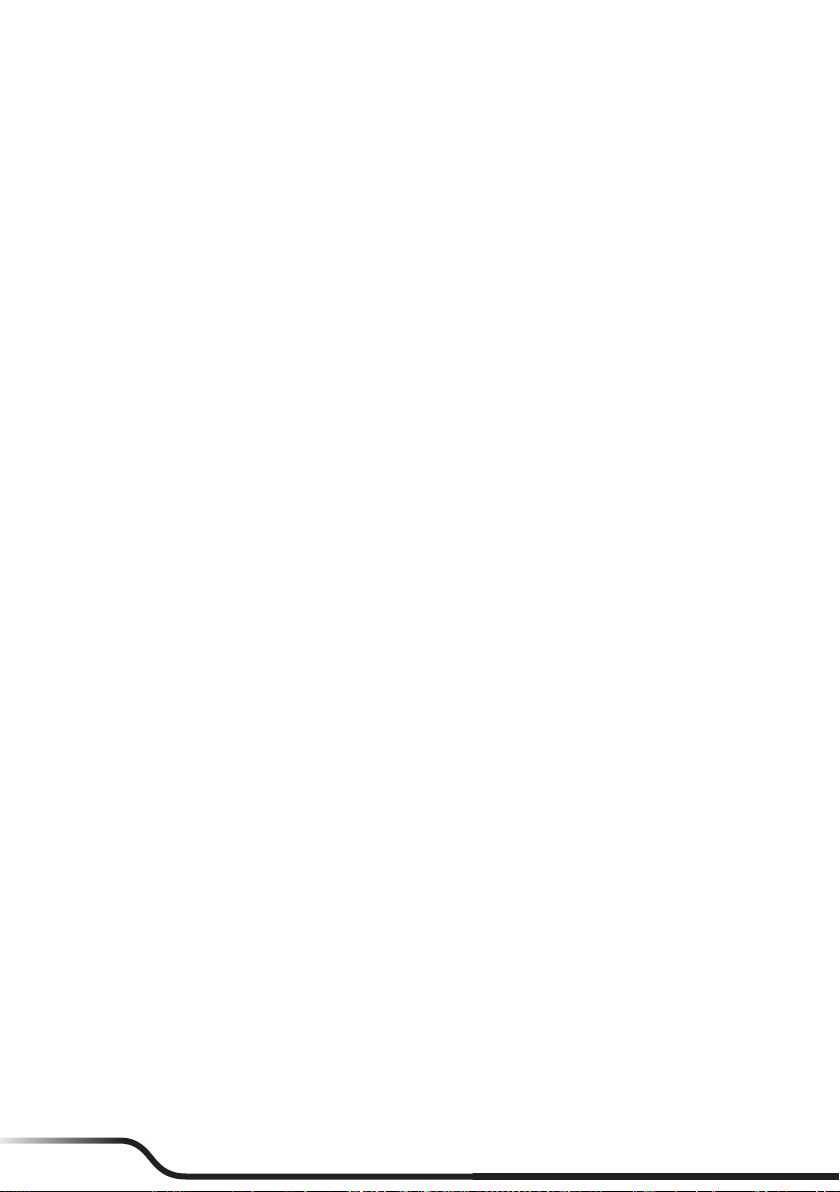
4 5
Removing a Paired Device.............................................................................21
Connecting to the Internet Using Bluetooth ...................................................21
NFC ......................................................................................................................21
Turning NFC On and Off ................................................................................21
Transferring Data Using NFC.........................................................................22
4 Applications ............................................................................. 23
BCR Reader .........................................................................................................23
BCR Settings ........................................................................................................23
Browser ................................................................................................................23
Calculator .............................................................................................................24
Calendar ...............................................................................................................24
Camera.................................................................................................................24
Taking a Photo ...............................................................................................24
Recording a Video..........................................................................................25
Camera Settings ............................................................................................25
Clock.....................................................................................................................25
Contacts ...............................................................................................................26
Importing/Exporting Contacts.........................................................................26
Adding a Contact............................................................................................27
Finding a Contact ...........................................................................................27
Editing a Contact............................................................................................27
Managing a Contact .......................................................................................27
Adding a Contact to Favourites......................................................................27
Managing a Group .........................................................................................27
Downloads............................................................................................................28
Email.....................................................................................................................28
Checking Your Email ......................................................................................28
Sending an Email Message ...........................................................................28
Responding to an Email Message .................................................................29
Managing Your Email Messages....................................................................29
Searching Email Messages............................................................................29
File Manager.........................................................................................................29
Gallery ..................................................................................................................30
Albums ...........................................................................................................30
Photos ............................................................................................................30
Videos ............................................................................................................31
MiDM Client ..........................................................................................................32
Music ....................................................................................................................32
Playback Controls ..........................................................................................33
Search ..................................................................................................................33
Sound Recorder ...................................................................................................33
Videos...................................................................................................................33
5 Personalizing Your Device ...................................................... 34
Settings Menu.......................................................................................................34
Wireless and Networks Settings ....................................................................34
Device Settings ..............................................................................................35
Personal Settings ...........................................................................................36
System Settings .............................................................................................37
6 Reference.................................................................................. 39
Troubleshooting ....................................................................................................39
Caring for the Device............................................................................................39
Regulatory Information .........................................................................................40
FCC................................................................................................................40

4 5
IC....................................................................................................................41
CE ..................................................................................................................41
RF Exposure Information (SAR) ....................................................................42
WEEE.............................................................................................................42
Bluetooth ........................................................................................................42
Safety Precautions ...............................................................................................42
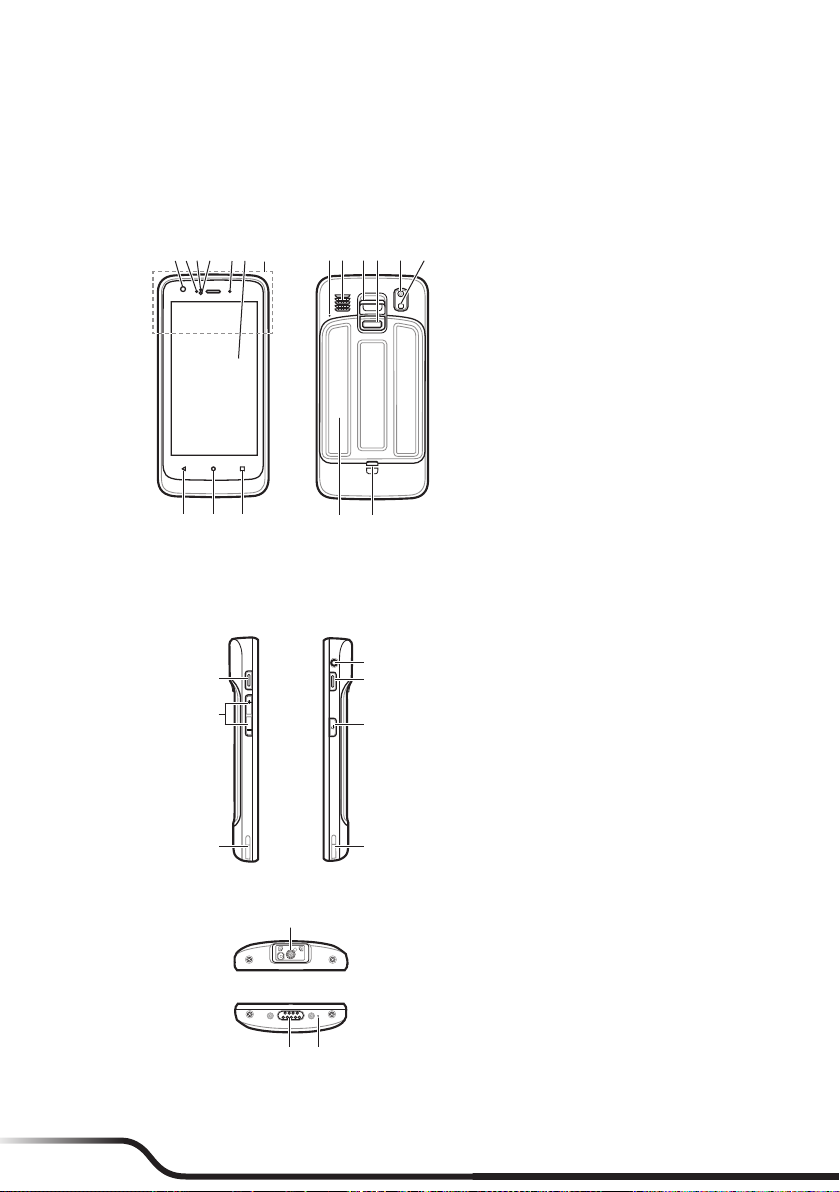
6 7
1 Device Basics
Getting to Know Your Device
Front and Back
❽❾ ❿⓫ ⓬ ⓭
❿⓮
❶❷❸❹ ❺❻ ❼
⓯⓰⓱
❶Front camera lens*
❷Charge indicator
❸Light sensor
❹Proximity sensor
❺Notication indicator
❻Touch screen
❼NFC sensor*
❽Microphone
❾Speaker
❿Lanyard holder
⓫Battery cover latch
⓬Rear camera lens*
⓭Flash*
⓮Battery cover
⓯Recent Apps
⓰Home
⓱Back
*For selected models only
Left and Right
❶
❷
❸
❹
❷
❹
❺
❶Headphone jack
❷Barcode reader button*
❸Power button
❹Socket for device charger
❺Volume buttons
Top and Bottom
❶
❷❸
❶Barcode reader*
❷Microphone
❸Dock connector
*For selected models only
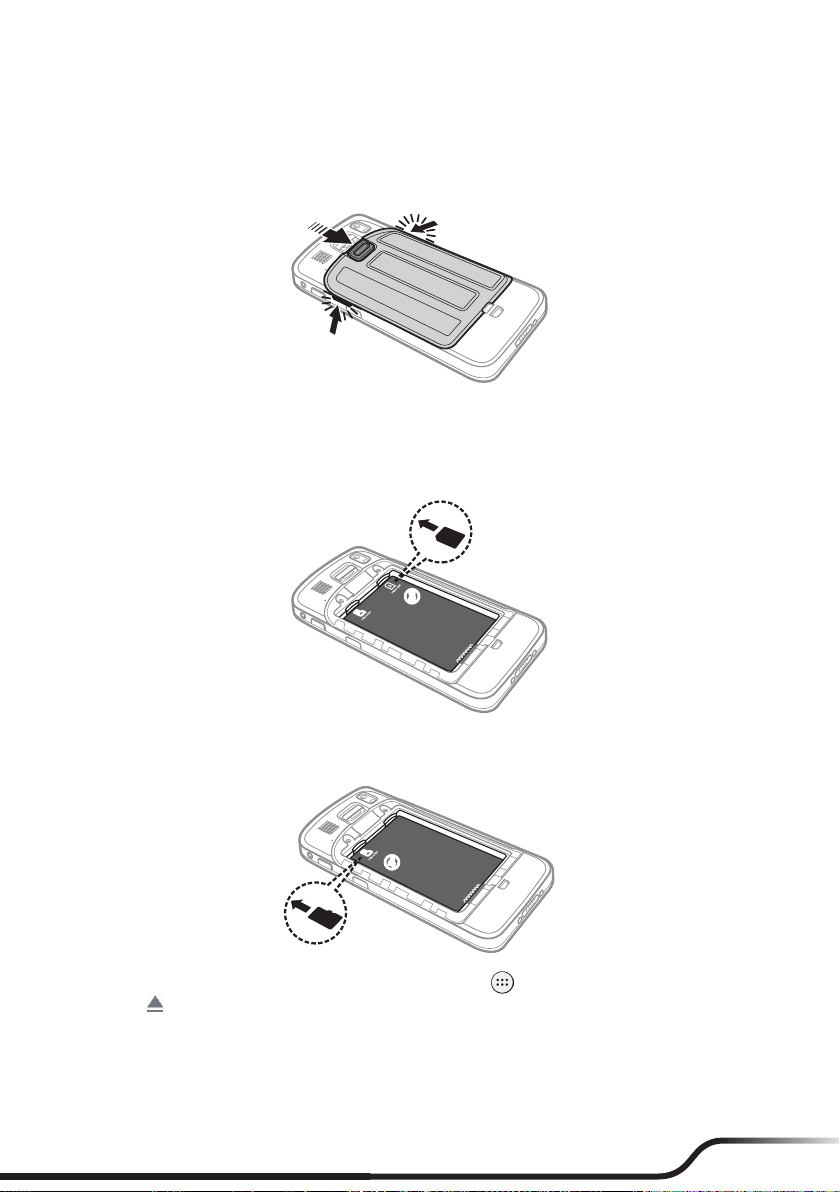
6 7
Installing the Micro-SIM Card, Memory Card and Battery
1. Slide the battery cover latch downward to unlock the battery cover (❶).
2. Using the small opening (beside the power button) as the release point (❷), pry the cover open along the
side, and then remove the cover.
❶❷
❷
3. Depending on your model, your device may come with a Micro-SIM card slot that allows you to install a
Micro-SIM card and use cellular services.
Locate the Micro-SIM card slot inside the battery compartment. Noting the card orientation, hold the card
by the edges and gently insert it into the slot (❸).
❸
4. Locate the memory card slot inside the battery compartment. Noting the card orientation, hold the card
(MicroSD) by the edges and gently insert it into the slot (❹).
❹
To remove a card, rst unmount it from the device by tapping on the desktop Settings Storage &
USB . Then gently push the top edge of the card inwards to release it, and pull it out of the slot.
LDo not apply pressure to the center of the memory card.
LInserting the card in the reverse direction may cause damage.
LThe manufacturer does not guarantee the product's compatibilities with the storage cards from all manufacturers.
LIf you encounter access problems with your memory card, please visit the website https://www.sdcard.org/downloads/formatter_4/
and use the "SD Memory Card Formatter 5.0 for SD/SDHC/SDXC" tool to format your memory card.
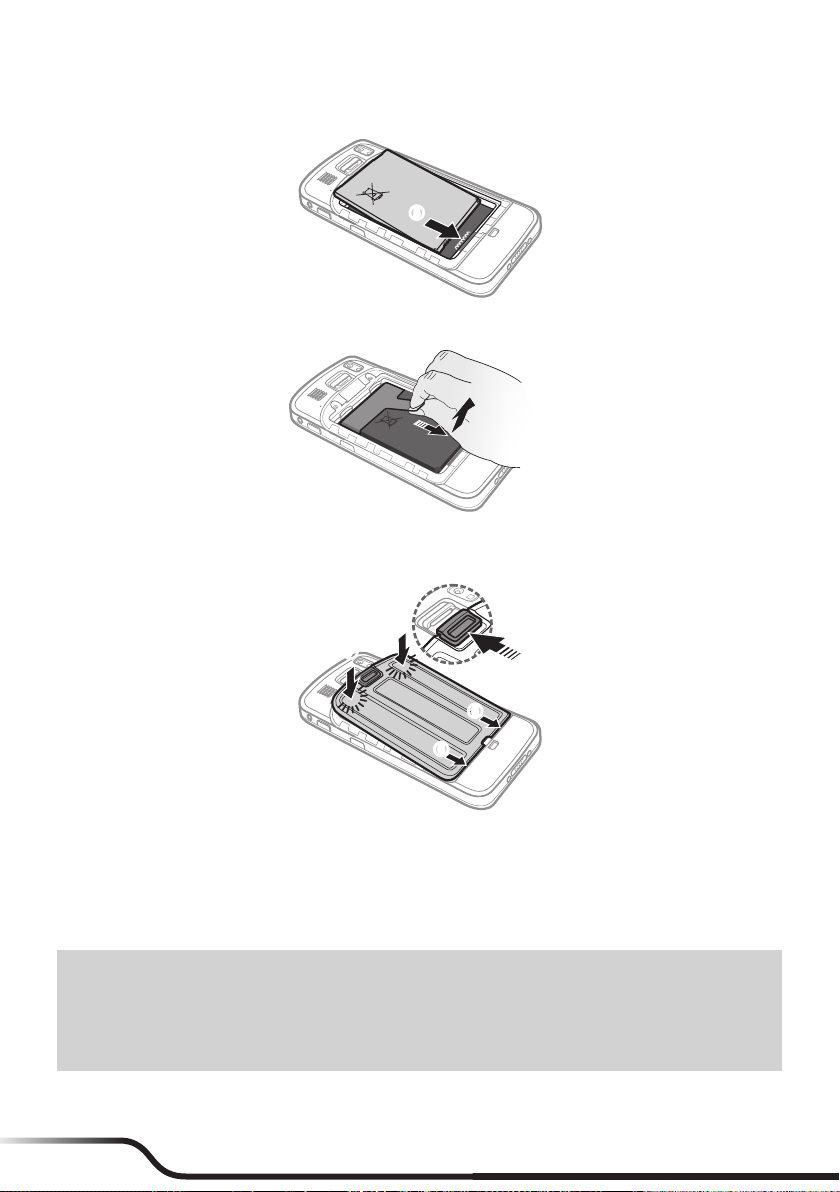
8 9
5. With the label side facing up, match the battery's contact points, insert the battery at an angle, and then t it
into the compartment (❺).
❺
To remove the battery, pull the plastic tab at an angle downward and lift the battery out of the compartment.
6. Place the battery cover back on (❻), lightly press the edges of the cover (❼), and then slide the battery
cover latch upward (❽) to lock the battery cover.
❻
❻
❼
❼❽
Charging the Battery
LUse only the charger supplied with your device. Use of another type of charger will result in malfunction and/or danger.
When charging the battery for the very rst time, you should charge it for at least 8 hours (using the AC charger)
with your device turned off.
CAUTION: For optimal performance of the lithium battery:
• Do not charge the battery where the temperature is high (for example, in direct sunlight).
• There is no need to fully discharge the battery.
• When storing the device for a long period of time, be sure to charge the device at least once every two weeks. Over discharge of the
device can affect the performance.
• Failure to follow the battery usage instructions could cause damage to your device, battery and even bodily injury or property
damage, and will void any warranty.
1. Push the clip outwards (❶), insert the plug to the AC charger and then push the clip inwards to lock the
plug in place (❷).

8 9
LThe look of the charger plug varies depending on your region.
2. Attach the charging cable to the device by lining up the connector on the holder to the dock connector on
the bottom of the device (❸). Make sure that the holder slides into the sockets on the device properly.
3. Plug the USB end of the power cord to the AC charger (❹), and plug the AC charger to a wall outlet (❺).
❶ ❷
❸
❹
❺
4. To detach the device from the charging cable, gently pry away one side of the holder.
LWhen handling the holder of the charging cable, do not use force.
The charge indicator glows red when charging is in progress. When the battery is fully charged, the indicator
turns green.
Extending the Battery Life
There are various ways to improve the device's battery life.
• Always fully charge the battery.
• Turn on Battery saver.
• Turn off unnecessary sounds, such as touch sounds.
• Close an app when you are not using it.
• Use a shorter timeout setting of the screen.
• Lower the brightness level of the screen.
• Turn off Bluetooth when you are not using it.
• Prevent the device from constantly scanning for available wireless networks.
• Enable Airplane mode to turn off all wireless transmission functions.
To change settings, tap on the desktop Settings.
Turning the Device On and Off
Turning On
1. Press and hold the Power button for about 2 seconds to turn on your device. Wait for the boot screen to
display.

10 11
2 SEC
LThe battery may not be fully charged when you use the device for the rst time. Charge the battery rst.
2. The Home screen will display and the device is in Lock mode by default. Drag the Lock icon ( ) upwards
to unlock. The device is ready for use.
Sleep Mode
Your device will automatically switch off the screen after 1 minute (by default) of inactivity. You can manually
switch off the screen by pressing the power button briey.
To resume the screen, press the Power button briey and then unlock the device by dragging the Lock icon ( )
upwards.
Airplane Mode
When you are in an airplane or in the area where data transferring is not allowed, enable Airplane mode. You
will be able to use many of your device's applications, but all wireless radios, including wireless networks and
Bluetooth, on the device are turned off – it cannot send or receive data.
To enable Airplane mode: press and hold the Power button to display the options menu and tap Airplane mode.
The icon in the status bar indicates that Airplane mode is on.
LYou can enable WIFI and Bluetooth in Airplane mode.
To disable Airplane mode: tap on the desktop Settings More in Wireless & networks, and tap the
Airplane mode switch to turn it off.
Using the Hot-Swap Function
The device supports the hot-swap function, allowing you to change the battery without having to turn off the
device.
1. Press and hold the power button for 2 seconds to display the options menu, and then select Hot swap
battery.

10 11
LIf you have not used the device for a long time, you are advised not to use the Hot swap battery function until after 3 hours of
powering on the device.
2. Wait until the notication indicator on the top-right corner of the front side turns green.
Restarting the Device
You may need to reset the device when the device is running slower or improperly. Press and hold the Power
button to display the options menu and tap Reboot to restart the device.
Turning Off
To turn off the device, press and hold the Power button to display the options menu and tap Power off.
Shutting Down
If the device stops responding, you may need to shut down the device by pressing and holding the Power button
for 8 seconds.
Connecting the Device to a Computer
To connect the device to a computer, use the device charger to connect the two devices.
LWhen you connect the device to your computer for the rst time, allow the USB driver of the device to be installed properly on your computer.

12 13
2 Getting Started
Using the Touch Screen
To operate your device, touch the screen with your nger. You can perform the following actions:
• Tap: Touch the screen once with your nger to open items or select on-screen buttons or options.
• Tap and hold: Tap and hold on the desired item to open the pop-up menu that contains the available
options for the item.
• Drag: Tap and hold on the item and then move it to the target position without releasing your nger.
• Slide/Swipe: Drag your nger vertically or horizontally across the screen.
• Drag to the left/right to switch to the next/previous item on the list.
• Drag to the top/bottom to scroll up/down the screen.
LNot all slide gestures are applicable to all applications.
• Two-nger gestures: Move your ngers apart or together on the screen to zoom in or out while viewing a
picture or a web page.
LNot all two-nger gestures are applicable to all applications.
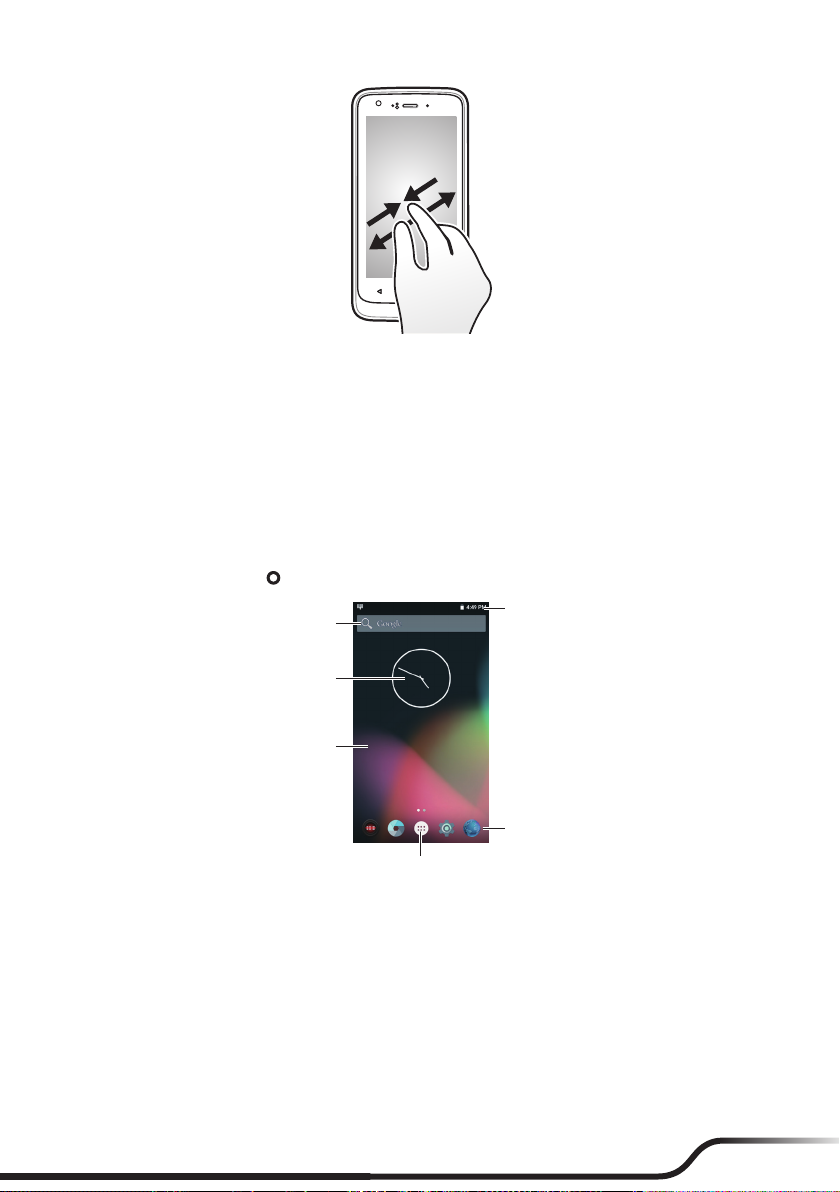
12 13
Rotating the Screen
For most applications, you can automatically change the screen orientation, from portrait to landscape and vice
versa, by turning the device sideways.
LRotating the screen is not applicable to all applications.
Home Screen
The Home screen is your starting place for tasks, providing quick access to frequently used applications and
settings.
To display the Home screen, tap at any time.
Status bar
All Apps button
Search
Desktop
Favourites tray
Shortcut/widget
Status Bar
The status bar is at the very top of the screen, displaying system status icons and notication icons.
LDepending on your use of the device, some icons are not always shown in the status bar.
System status icons
The system status icons are displayed on the right side of the status bar. They provide the information about your
device's status, including the connection status, signal strength, battery power, the time, and more.
Notication icons
The notication icons are displayed on the left side of the status bar. They report the arrival of new emails,
calendar events, and other notications.
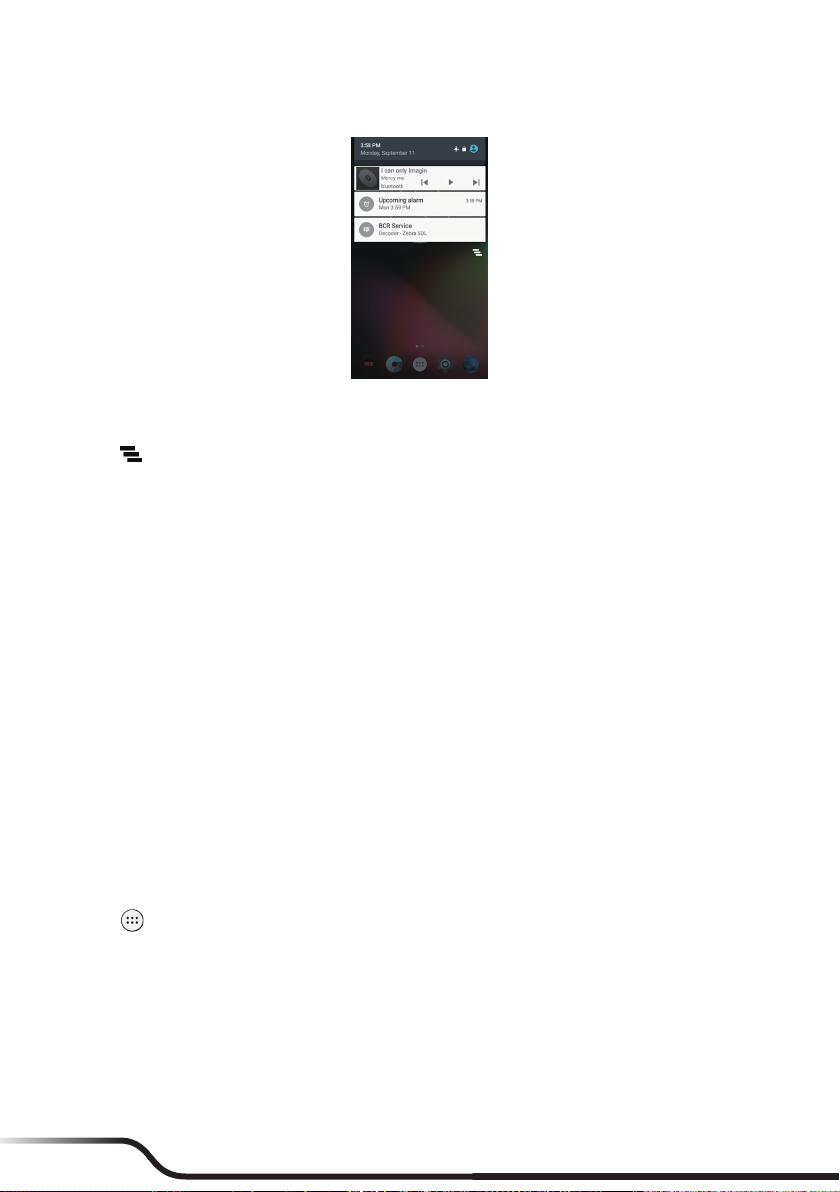
14 15
When you see notication icons displayed in the status bar, you can open the Notications panel to view the
detailed descriptions. To open the Notications panel, slide down from the top of the screen with one nger.
From the Notications panel, do one of the following:
• Tap a notication to open the related application.
• Tap to clear all notications.
Desktop
The desktop includes the Home screen and the extended screens, providing useful information about notications
and device status. It also allows you to add an access to your favourite application shortcuts/widgets on the Home
screen and the extended screens.
Slide left or right to switch between the screens.
To add an extended screen:
1. Tap and hold anywhere on the Home screen or an extended screen.
2. Tap NEW HOME to add a new extended screen.
LAn extended screen will be removed automatically when all shortcuts and widgets on it are moved or removed.
Google Search Bar
The Google search bar is provided on the Home screen by default, allowing you to search the web, or
applications, contacts and music stored on your device.
Application Shortcuts and Widgets
The application shortcuts and the widgets, such as the clock and Google search bar, can be placed on either the
Home screen or any of the extended screens.
To add a shortcut:
1. Go to the screen where you want to place the shortcut.
2. Tap on the desktop.
3. Tap and hold the desired app until the Home screen appears, slide it into place, and lift your nger.
To add a widget:
1. Go to the screen where you want to place the widget.
2. Tap and hold anywhere on the desktop, and select WIDGETS.
3. Slide left and right to explore the available widgets.
4. Tap and hold the desired widget until the Home screen appears, slide it into place, and lift your nger.
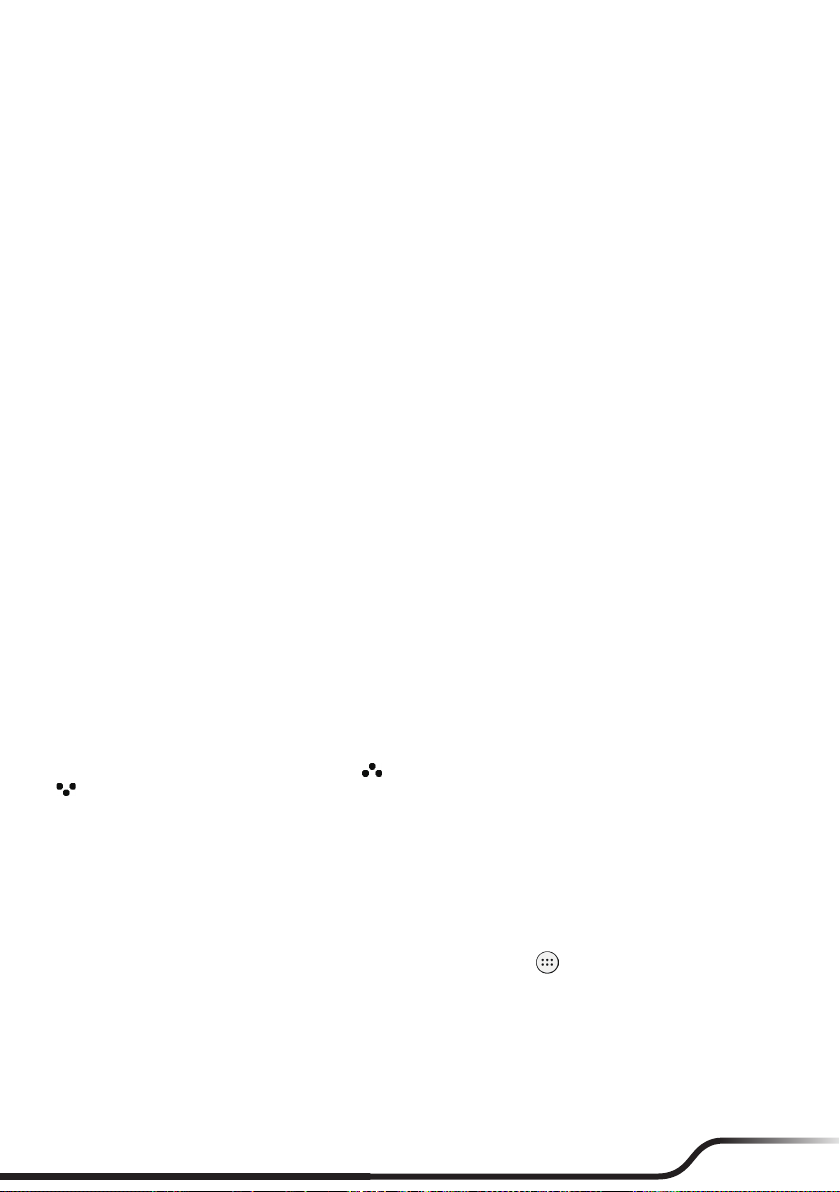
14 15
To move a shortcut or widget to another position:
1. Tap and hold the icon, and slide your nger to the new position.
• To move between the screens on the desktop, slide toward the edge of the screen.
• To bump another icon out of the way, slide your nger slowly into it.
2. Lift your nger.
To remove a shortcut or widget from the desktop (without removing it permanently from the device), tap and
hold the icon, slide your nger toward the top of the screen, and drop it over Remove.
Favourites Tray
You can use the Favourites tray at the bottom of the desktop to quickly access the apps.
You can edit the apps in the Favourites tray: simply tap and hold an icon and move it in or out of the Favourites
tray or the desktop.
Grouping Shortcuts in a Folder
You can group the shortcuts to apps or settings on the desktop and the Favourites tray into a folder.
1. Tap and hold a shortcut, and then drag it over to another shortcut. A folder will be created automatically.
2. Tap to open the folder.
• To add another shortcut to the folder, tap and hold the shortcut, and drag it over to the folder.
• To remove a shortcut from the folder, tap and hold the shortcut, and drag it out of the folder.
3. To rename the folder, tap the title bar of the folder, and enter the desired folder name.
4. To delete the folder, tap and hold the folder, slide your nger toward the top of the screen, and drop it over
Remove.
Changing the Wallpaper
1. Tap and hold anywhere on the desktop, and select WALLPAPERS.
2. Slide right and left at the bottom of the screen and select a wallpaper image, or tap Pick image to select an
image from your device.
3. Tap Set wallpaper.
Customising the Home Screen Settings
Tap and hold anywhere on the desktop, and tap to access the Home screen settings. To close the settings, tap
.
Home screen settings:
• Search bar: Show or hide the Google search bar on the Home screen.
• Scroll effect: Set the scrolling effect for the screens on the desktop.
• Icon labels: Show or hide the names of the icons.
• Scroll wallpaper: Set if you want the wallpaper to move along with the screens on the desktop.
• Grid size: Set the grid size for the icons on the desktop.
Drawer settings (for customising the app drawer when you tap on the desktop):
• Layout: Set if you want to scroll the app drawer horizontally or vertically.
• Scroll effect: When the horizontal layout is selected, you can set the scrolling effect for the screens on the
desktop.
• Sorting mode: When the horizontal layout is selected, you can sort the apps by the name, use count or date.
• Icon labels: Show or hide the names of the icons.
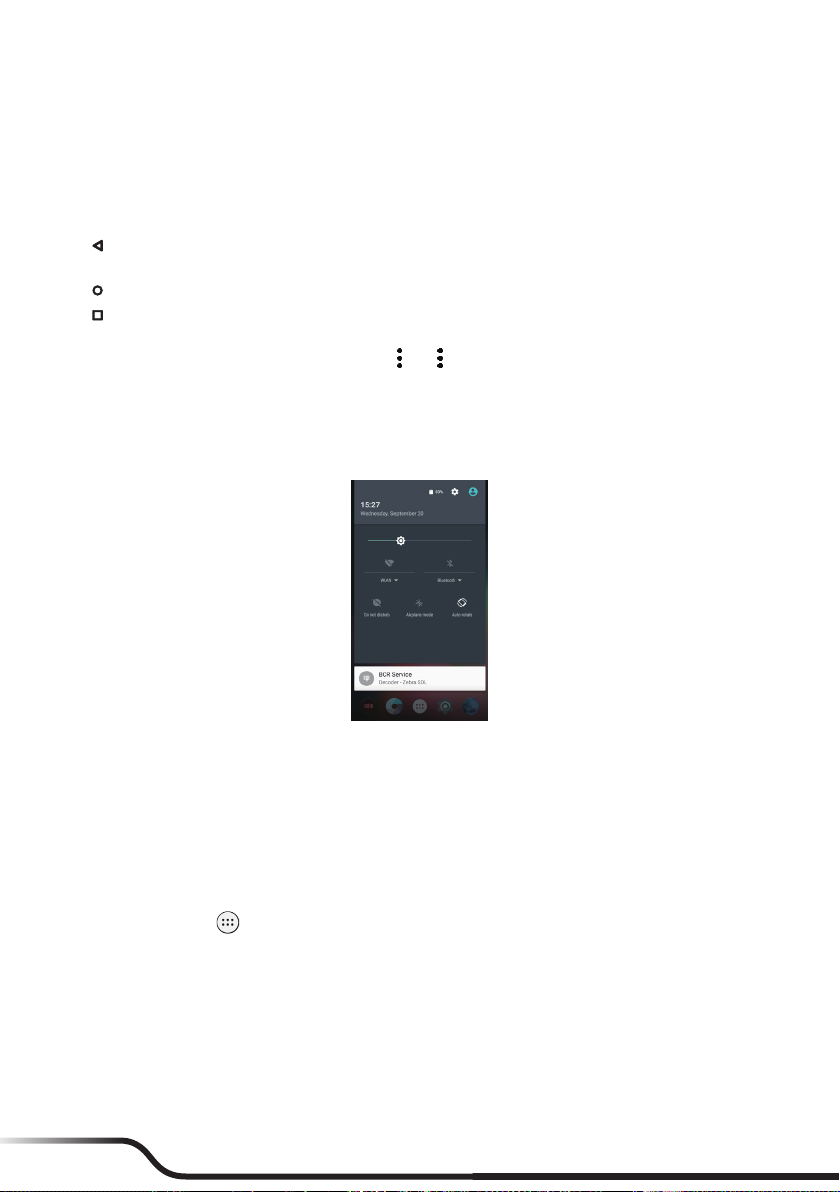
16 17
App settings:
• Larger icons: Set if you want to use larger icons on the desktop.
• Small text size: Set if you want to use smaller text for the icons on the desktop.
Navigation Buttons
Three navigation buttons are located at the bottom of the screen:
• : The Back button opens the previous screen you were working in. (You cannot go back further once you
return to the Home screen.)
• : The Home button returns to the desktop. Tap again to return to the Home screen.
• : The Recent Apps button opens a list of thumbnail images of the screens you have worked with recently.
Tap one to open it. To remove a screen from the list, slide it left or right, or tap the X.
Some screens in apps and Settings have a menu icon . Tap to access additional options.
Quick Settings
Some frequently used settings can be found in Quick Settings. To open Quick Settings, simply slide down from
the top of the screen with two ngers or twice with one nger. Tap an icon to change its setting.
• WLAN: Turn the wireless network on or off, or open the WLAN settings menu.
• Bluetooth: Turn Bluetooth on or off, or open the Bluetooth settings menu.
• Do not disturb: Set how and when to receive notications.
• Airplane mode: Turn the Airplane mode on or off.
• Auto-rotate: Set the device's orientation to automatically rotate or lock in the portrait mode.
Your Apps
To see all your apps, tap in the Favorites tray on the desktop to open the app drawer.
You can place an app icon on any of the screens on the desktop. Tap and hold the app icon, slide your nger, and
lift your nger to drop the icon into the desired screen.
To view information about an app from the app drawer, tap and hold the icon, slide your nger toward the top of
the screen, and drop the icon over App info.
App Permissions
When you use some apps for the rst time, you will be prompted to grant permissions for the apps to access
certain data or features. To grant a permission, tap Allow; to reject a permission, tap Deny.
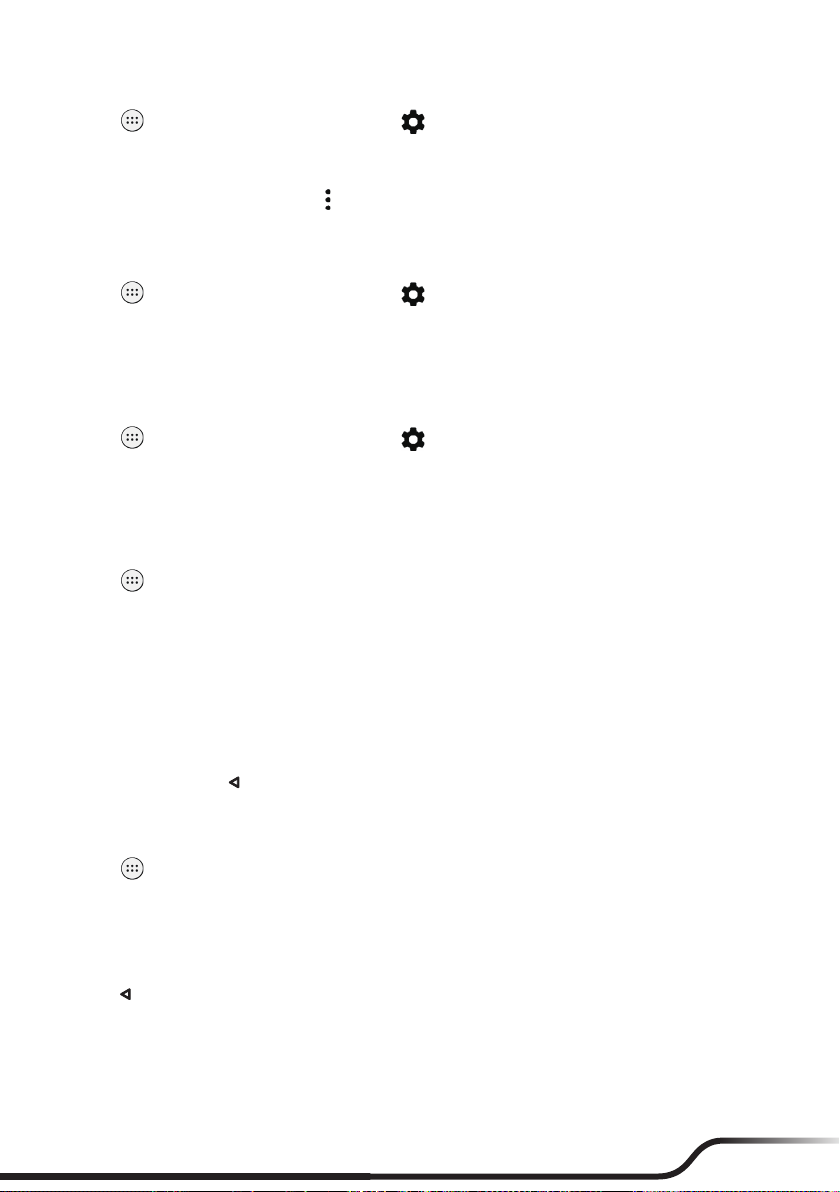
16 17
You can customize the permission settings of your apps in Settings:
1. Tap on the desktop Settings Apps .
2. Tap the desired option: App permissions, App links, Draw over other apps, or Modify system settings.
3. Select an app to customize permission settings.
4. To reset the permission settings, tap Reset app preferences.
App Links
You can set the default app to handle a link or feature.
1. Tap on the desktop Settings Apps .
2. Tap App links.
3. Select an app, tap Open supported links and change the setting.
Battery Optimization for Apps
You can prolong the battery standby time by performing battery optimization for your apps.
1. Tap on the desktop Settings Apps .
2. Tap Battery optimization.
3. Tap Not optimized All apps.
4. Select an app, tap Optimize Done.
Stopping an App or a Service from Running
1. Tap on the desktop Settings Apps.
2. Tap an app or a service, and tap FORCE STOP OK.
Using the Keyboard
When you select a eld that requires text or numbers, the on-screen keyboard will automatically display. You can
use the on-screen keyboard to enter text, numbers, symbols, etc.
Some apps open the keyboard automatically. In others, tap where you want to type to open the keyboard.
As you type, suggestions for completing each word appear above the keyboard.
To close the keyboard, tap .
Changing the Keyboard and Input Methods
To change the keyboard and input methods:
1. Tap on the desktop Settings Language & input. The keyboards that you can use are listed in the
Keyboard & input methods section.
2. Tap Current Keyboard CHOOSE KEYBOARDS to see available keyboards.
3. Tap the switch of the desired keyboard to turn it on.
To hide a keyboard, tap its switch to turn it off.
Tap . The new keyboard is now listed in the Keyboard & input methods section.
4. Tap Current Keyboard and select the keyboard that you want to use as the main input method.
5. To customise the settings for a keyboard, tap it in the Keyboard & input methods section.

18 19
Basic Editing
To change where you want to type:
• Tap the cursor, and tap and drag the tab below the cursor to the new position.
To select text:
1. Tap and hold (or double-tap) within the text.
2. The nearest word highlights, with a tab at each end of the selection. Drag the tabs to change the selection.
To delete text:
• Tap to delete the characters before the cursor or selected text.
To cut, copy or paste text:
1. Select the text you want to cut or copy, and tap CUT or COPY.
2. Tap where you want to paste the text, and tap PASTE.
To type capital letters:
• To type one capital letter, tap once to turn it to .
• To type multiple capital letters, tap and hold (or double-tap) to turn it to (caps lock is turned on).
• To quickly change the capitalisation of a word you have already typed, select it and tap the / / .
• To type lowercase letters, tap / once to turn it to .
To type a symbol:
1. Tap .
2. To view additional symbols, tap .
3. Tap to return to the keyboard.
To type an accented characters (not applicable to all apps):
• Tap and hold the letter. When the suggestions appear above the keyboard, slide to the desired accented
character and lift your nger.
To use emoji (not applicable to all apps):
1. Tap and hold . When appears on the keyboard, slide to and lift your nger. You will see the
emoji symbols.
2. Slide left or right to view and select the desired emoji.
3. Tap to return to the keyboard.
Adding Your Email Accounts
LThis requires the Internet connection.
You need to set up an account on your device to use the Calendar and Email apps. You can set up multiple
accounts.
1. Tap on the desktop Settings Accounts.
2. Tap Add account.
3. Select the type of account that you want to add.
4. Follow the on-screen instructions to add the account.
By default, the auto-sync function of your account is enabled. To manually sync your account, tap Sync now
on the account list screen.

18 19
Removing an Account
When you remove an account that you have added to your device, everything associated with that account,
including email, contacts, calendar events and settings, is also deleted.
1. Tap on the desktop Settings Accounts.
2. Select the account to remove.
3. Tap the account email address.
4. Tap Remove account REMOVE ACCOUNT.
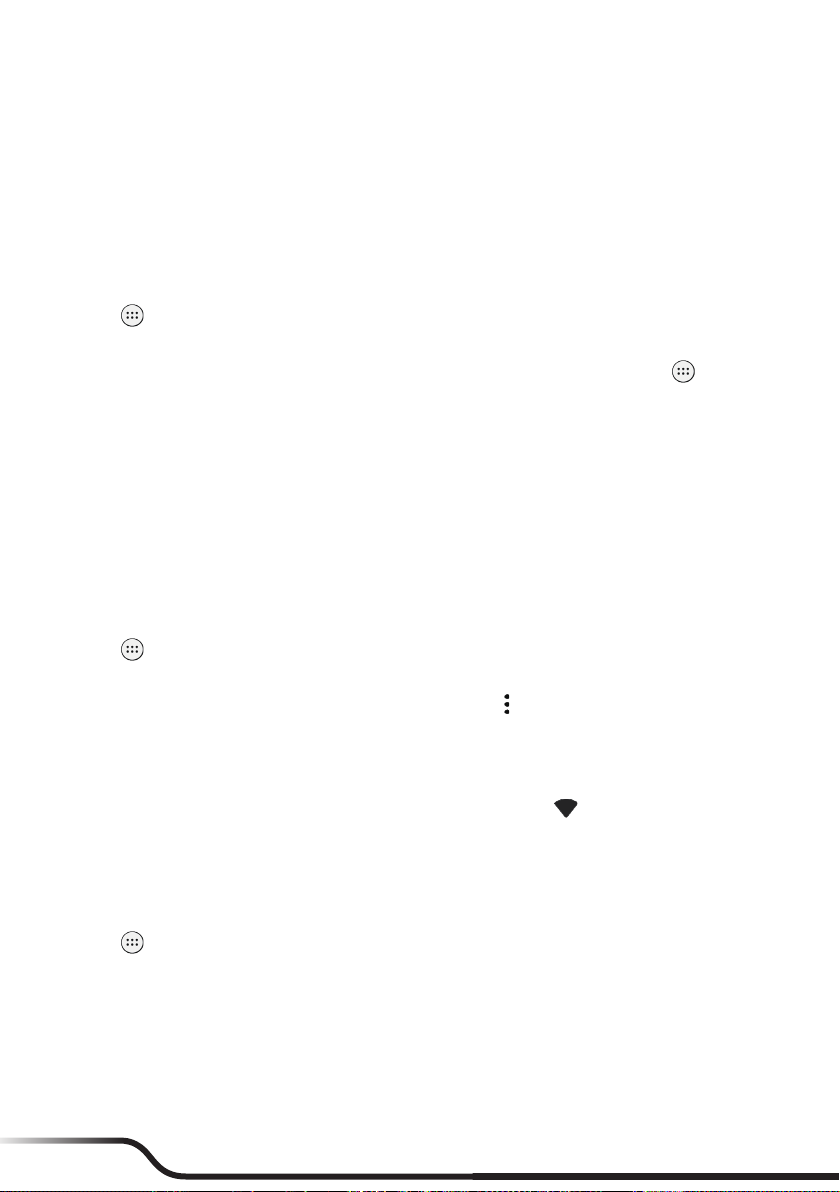
20 21
3 Connectivity
Cellular Data Connection
LThis feature is not available on all models.
To use cellular services, you must have a subscription to the function with a mobile phone network service. In
most cases, the settings of the cellular services are installed automatically.
To turn on or off the cellular services:
1. Tap on the desktop Settings Data usage.
2. Tap the Cellular data switch to turn it on or off.
If you are on a limited data allowance, you can monitor the data usage on the device by tapping on the
desktop Settings Data usage.
LTurn off the cellular services when not in use to save battery power.
LFor optimal performances, you may need to change the modem interface setting. For more information, see "Modem Interface" on Page 34.
Wireless Network Connection
To use wireless local area networks (WLAN) on your device, you need access to a wireless access point (AP) or
"hotspot."
LThe coverage of the WLAN signal can be up to 300 feet (100 metres). However, it varies greatly due to the type of infrastructure, and other
objects through which the signal passes.
Connecting to a Wireless Network
3. Tap on the desktop Settings WLAN.
4. Tap the WLAN switch to turn it on. The device will automatically scan for available wireless networks.
If the wireless network you are looking for is not on the list, tap Refresh to start a new scan.
5. Tap a wireless network to connect.
6. If you select an open network, you will be automatically connected to the network.
If you select a secured network, enter the key and then tap CONNECT.
7. When your device is connected to a wireless network, the WLAN icon ( ) will appear in the status bar.
The next time your device connects to a previously accessed secured wireless network, you will not be prompted
to enter the key again, unless you reset the network settings or reset your device to its factory default settings.
LTurn off the WLAN function when not in use to save battery power.
Removing a Remembered Network
1. Tap on the desktop Settings WLAN.
2. Tap and hold the network to remove on the list, and select Forget network.
Bluetooth
Bluetooth is a short-range wireless communications technology that allows Bluetooth-enabled devices to
exchange information over a distance of about 30 feet (10 metres) without requiring a physical connection.
This manual suits for next models
2
Table of contents