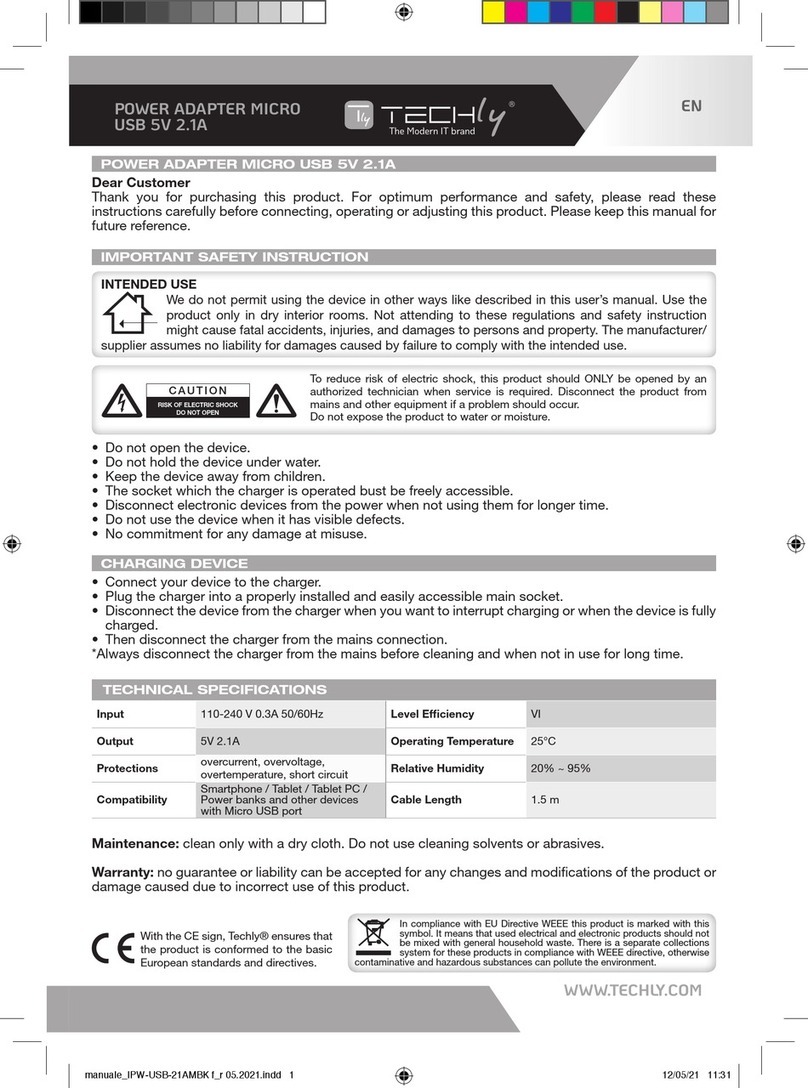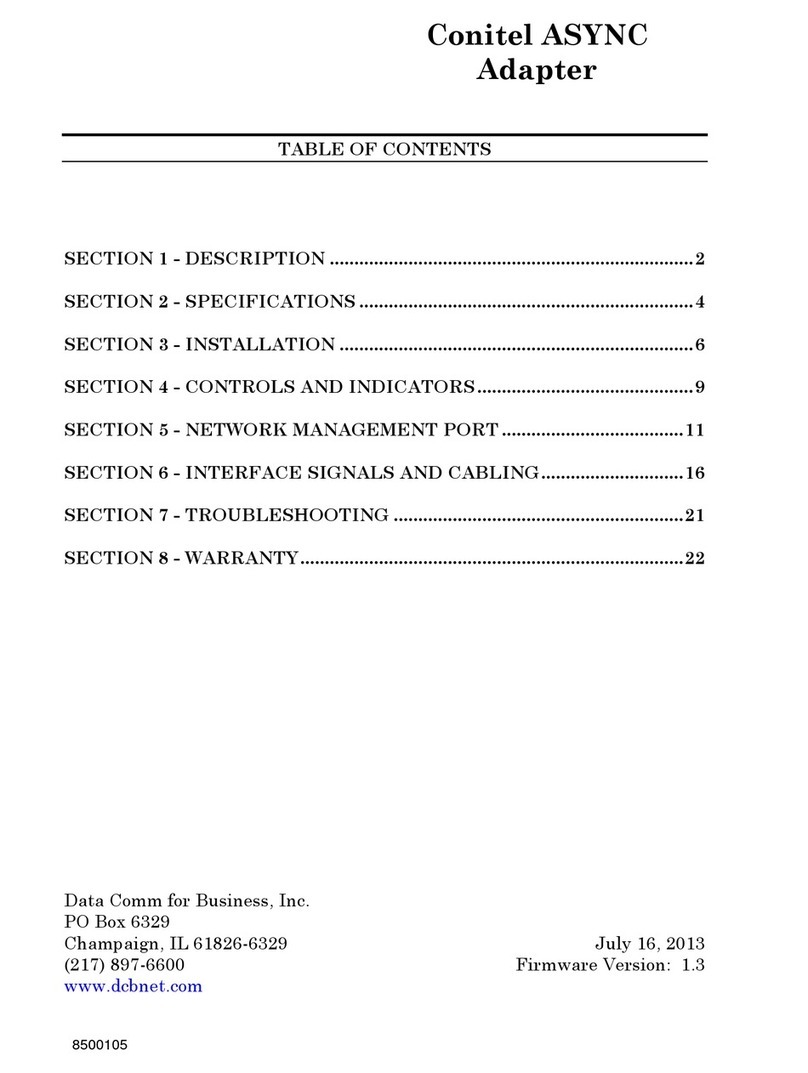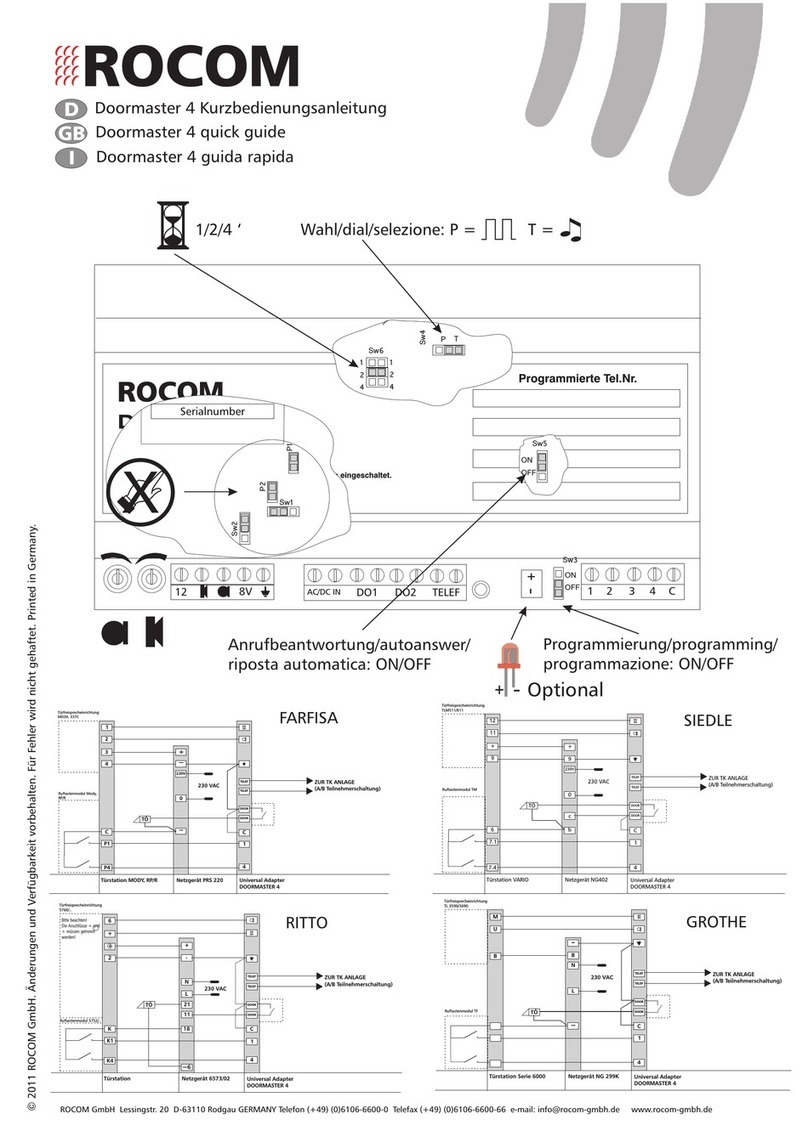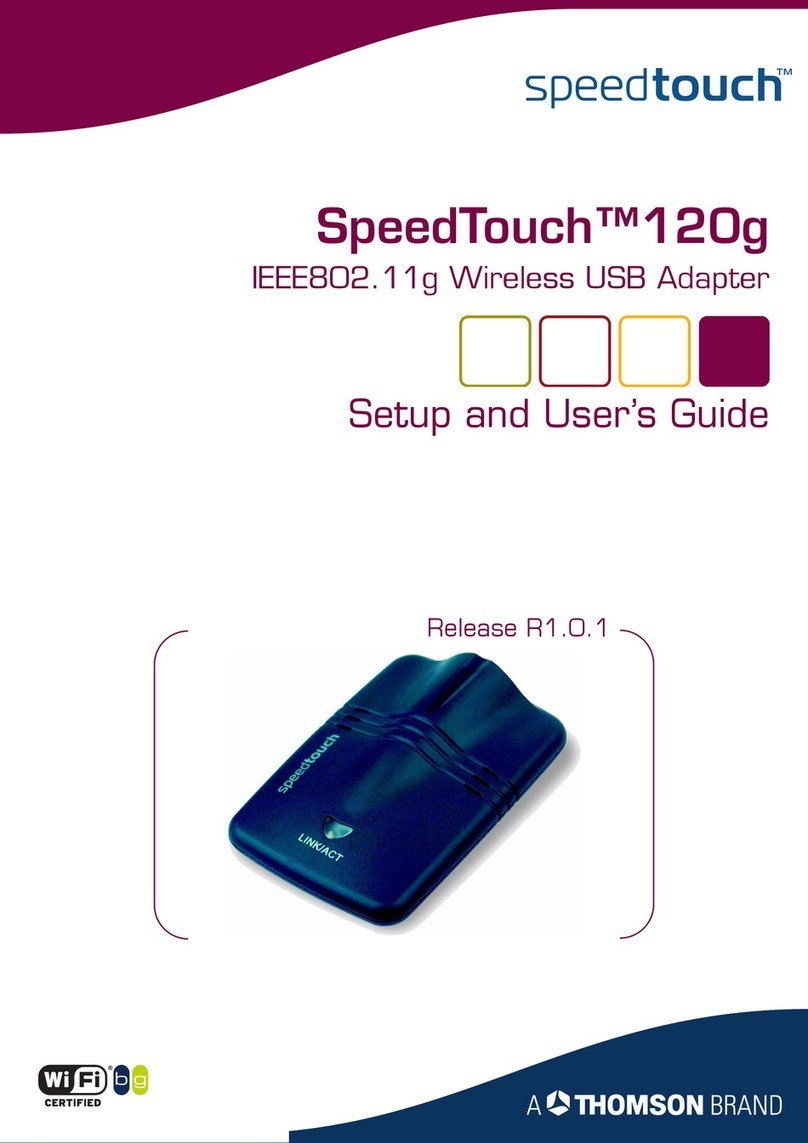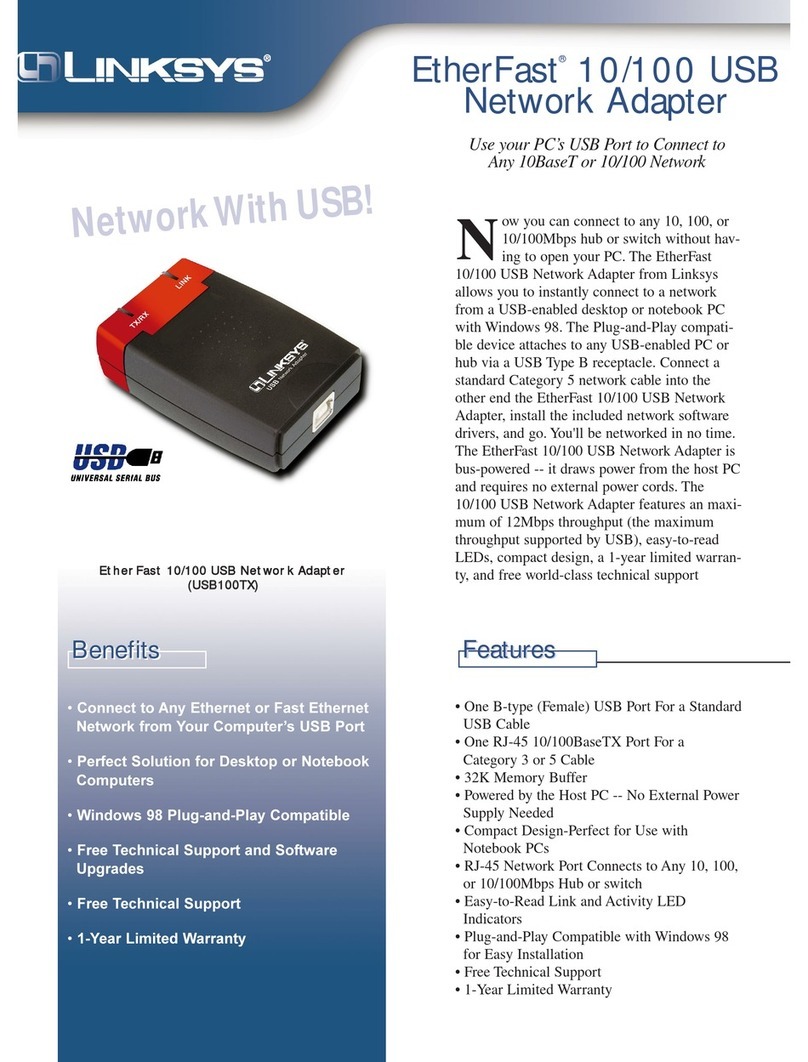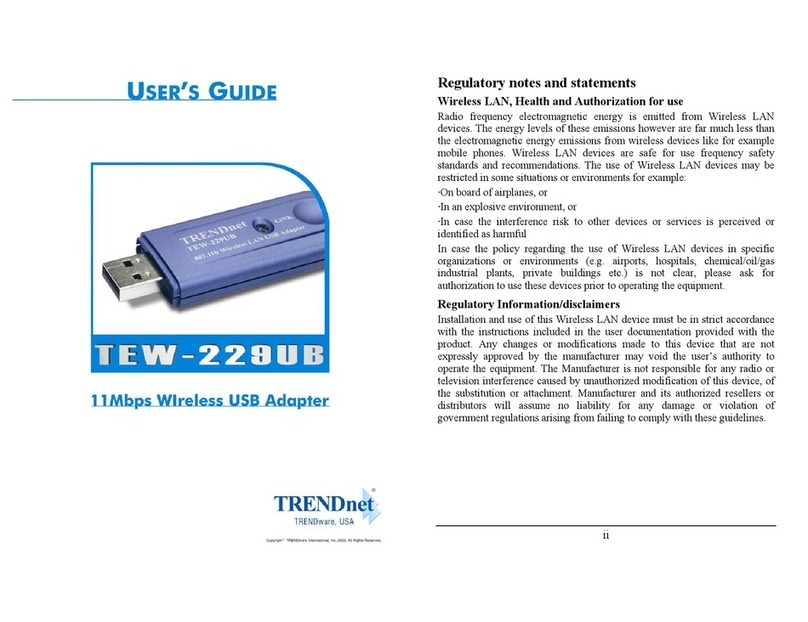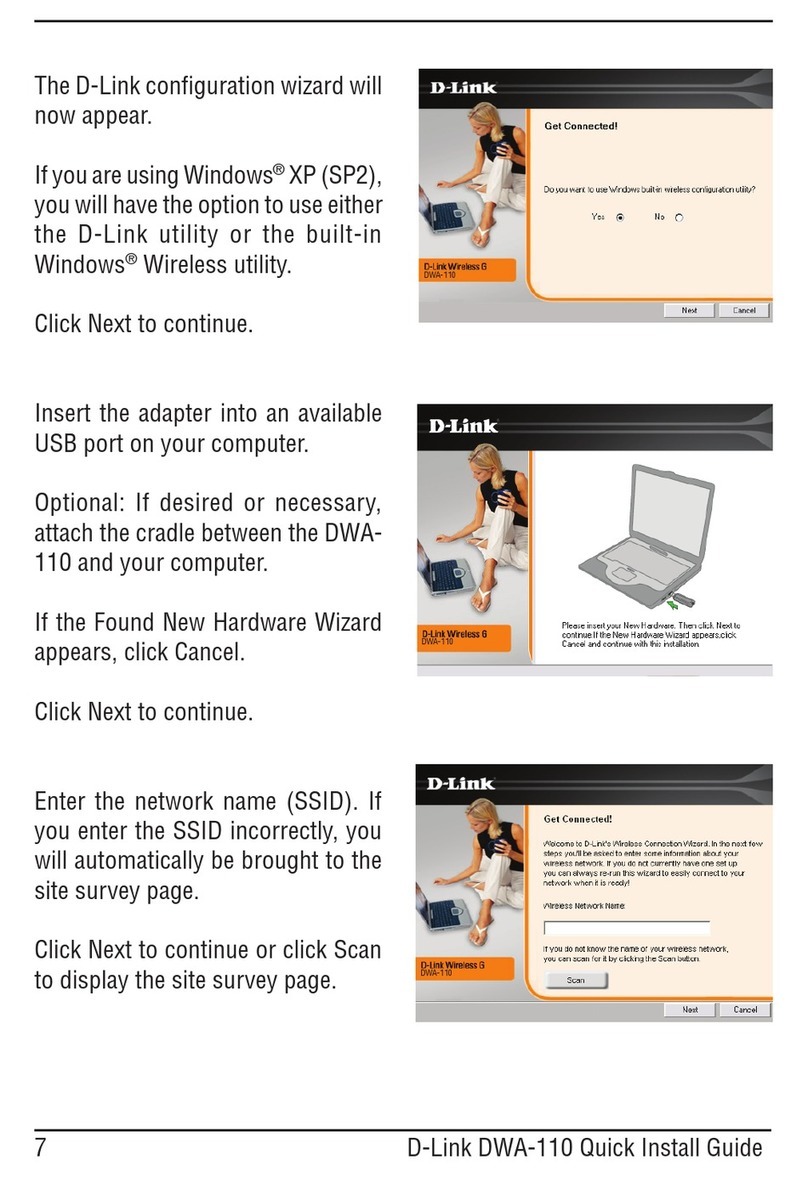Neoya X2VGA+ User manual

ENG 1.00 2004/7

www.x2vga.com
1
Please read and keep thismanual.It containsimportantinformation on the safeand properuse
ofyourX2VGAPlus High Definition VGAPack.
The term X2VGA+TM”inthismanualmeans theproduct, X2VGAPlus High Definition VGA
Pack”.
X2VGA+TM is foruse exclusively with the Xbox video game systemfromMicrosoft.
~WARNING~
1. Beforeyou plug orunplug the AVlink cableorregulatethedipswitches ofX2VGA+TM,
make surethattheXboxconsolehasbeen turnedoff.Otherwise you will cause acrash and
damage eithertothe Xbox console orthe X2VGA+TM!
2. Shouldaproblemhappen, please refertothismanualand make surethatyou heed all
warnings andfollowall instructions.Shouldproblemspersist,DO NOTtake apart,service,
repair,ormodifythe X2VGA+TM inany way.Doing so willincreasethe risk ofserious
injuryfromelectricshock, causedamage toyourX2VGA+TM,and voidyourwarranty.
(Pleasetake noteofthebreakablesealontheside oftheX2VGA+TM withthe words
NEOYAVoidWarrantyifsealis broken”. It looks like follows.)
Overview
The X2VGA+TM High Definition VGAPack by Neoya unleashesthefull performance ofthe
Xbox. Withthe X2VGA+TM and astandardVGAmonitor,userscan play their favoriteXbox
games at480p, 720p, or1080iresolutions -overdoublethatofstandardTV!The X2VGA+TM
makes Xboxgames comealive, delivering thesharpest,mostrealisticvisualsavailable. The
X2VGA+™provides bothstereo audioand digitalaudiooutput.Furthermore, the exceptional
480iEasyViewTM featureand compositevideomakes iteasy foruserstofullyenjoy the
mind-blowing audio and visualeffects ofthe Xbox.
Comparing withthe formerX2VGA,the X2VGA+iscompatiblewithall versions ofthe Xbox
and presentsyou withthe perfectvisualperformance by itsbrand-newdesignofvideo
processing circuits. Moreover,thenewlyintegrated video and audiopass-through function on
the X2VGA+ even allows a quick switch between Xbox and PCby one single button.

www.x2vga.com
2
Features
l Deliverscrystalclear480p, 720p, and 1080iXbox displays onstandardVGA
monitors.
l Provides video and audiopass-through function toswitch image and sound atthe
same time between PCand the Xbox by pressing one single button.
l Provides exceptional480iEasyViewTM feature foreffortless setup.
l Includesstereo audioanddigitalaudiooutputswithcompletesupportforthe Xbox's
Dolby Digital5.1 surround sound.
l Provides compositevideo outputforconvenientconnecting toatraditionalTVdisplay
(480i).
l Offerscompletefunctionalitywithasimplecableconnection.Noneed topreparean
additionalXbox high Definition AVPack orany poweradaptor.
l Provides advanced signalprocessing. Works perfectlywithall versions ofthe Xbox in
accurate colorand brightness.
l Provides VESAstandardseparateH/Vsync. and compositesync.toVGAfor
enhanced compatibility.
l ProvidesMode IndicatorLED,whichshowsthecurrentdisplay mode (480p, 720p, or
1080i).
CantheX2VGA+ work withLCD monitors?
Due to480p, 720p, and 1080idisplay modesarenotthecommon working modes for
computers;therefore, whethertheLCD monitorscan functionnormally,reallydepends on
theircircuits,and ifthey give supportstothesemodes. According tothetesting results, we
conclude thatover90%ofLCDmonitorscan function normallyin480p mode, and the
newerorlargerLCD monitorshave ahigherpossibilitytoworkin720p and 1080imodes
correctly—shouldattributetotheirbetterdrive circuits. Moreover,forthe LCD monitors
manufacturedintherecenttwoyears, the possibilityeven reaches ashighas 80%among
the 17”orabove LCD monitors.
What are thedifferences betweentheX2VGA+TM andcommonVGA
TV boxes?
Common VGAboxes, even thosewithacomponentinput,convert signalson the basisof
traditionalTVsignals(480i).The X2VGA+™,however,convertssignalsintheirnative

www.x2vga.com
3
form,including 480p, 720p, and even 1080i(HDTV-class),allowing formuch higher
resolutions than commonVGATVboxes.
Does theX2VGA+ support all Xboxgames?
Withthe exception ofthe veryearliestgames thatonlysupported 480i(about5games,
pleasereferto http://www.hdtvarcade.com/xboxlist.htm),mostexisting Xbox games can be
displayed in480p mode on standardVGAmonitorswiththeX2VGA+TM.Nowadays, 480p
mode isbasicallythestandardforXbox games, and moreand moreXboxgames will begin
to support 720p or1080imodes. Yoursystemis ready forthe future with the X2VGA+TM!

www.x2vga.com
4
Requirements
1. An Xbox video game system.**
2. AVGAmonitorforuse with PC.
3. The appropriateVGAand audio cables.**
4. Hi-Fi/Stereo equipmentwithtwochannelaudioinputordigitalaudioinput(typically
on the amplifier).
** The manufacturerdisables the high-definition video outputon the PALversion Xbox(soldin
Europe, Australia, NZ, Hong Kong etc.), so itcannotwork normally with the X2VGA+TM.
** Forusingthevideoand audioswitch function, you will need toprepareaVGAcable(15pin
HD DSUB maletomale),and anaudiocable(3.5mmmaletomale).Please refertothe
following illustrations.
VGAcable (15pin HD DSUB male tomale)audio cable (3.5mmmale tomale)

www.x2vga.com
6
Illustration
1.AVLinkCable
The specificAVconnector(tothe AVport on the Xbox console).
2.VGAIn
Connectto the VGAoutputport on PC.
3.VGAOut
Connectto the VGAmonitor.
4.AudioIn
Connecttothe audiooutputonPC,ortothe compositevideo inputofthe TVsetas a
compositevideo outputinthe compositevideo mode (Formoreinformation, pleaserefer
to the section entitled Using CompositeVideo Output”inthe manual).

www.x2vga.com
7
5.AudioOut
Connectto yourstereo speakerorHi-Fiequipment.
6.Power IndicatorLED
The powerindicatorLEDshouldbe green whileX2VGA+TM ison andbe darkwhile
X2VGA+TM is off.
7.ModeIndicatorLED
Shows the display mode thatX2VGA+TM is working at, as follows:
Dark The presentoutputsignalis in 480imode (Using the 480iEasyViewTM feature)
Red The presentoutputsignalis in 480pmode
Green The presentoutputsignalis in 720pmode
Orange
The presentoutputsignalis in 1080imode
8.Power Switch
Button released (OFF):
X2VGA+ is powered off
VGAOut: output VGAIn”video signals
Audio out: output Audio In”audiosignals
Button pressed down (ON):
X2VGA+ is powered on
VGAOut: outputXbox video signals
Audio Out: outputXbox audio signals
You may connectthe VGAIn”and AudioIn”connectorsofthe X2VGA+tothe VGA
outand audiooutportson PC,andswitch the image and sound between PCand the
Xbox atthe same time via the X2VGA+ powerbutton.

www.x2vga.com
8
9.ScreenShiftButton
Provides screen shiftfunction with 480iEasyViewTM”.Forfurtherdetailspleaserefer
to the 480iEasyViewTM”section.
10.Dipswitches
Switch 1 composite video mode /VGAdisplay mode
Switch 2 composite video mode /VGAdisplay mode
Switch 3 Reserved
Switch 4 Composite sync. /Separate H/Vsync.
The default forthe switches above is:1.OFF 2.OFF 3.OFF 4.OFF
Formoreinformation, please refertothesectionentitled Setting Synchronization
Mode”and Using CompositeVideoOutput”inthe manual.
11.DigitalAudioOutput(optical fiber)
Connectto the Dolby Digitalaudio decoderoramplifierwith digitalaudio input.
StandardSetupsforConnecting toAVGA
Monitor
Using the X2VGA+TM toyourVGAmonitorisveryeasy.Please followthe standardsetups

www.x2vga.com
9
belowto connectX2VGA+TM to a VGAmonitor.
1. Please make sure thatthe powerbutton on the Xbox consolehas been turned off.
2. Please make surethatthe dipswitches on theside ofX2VGA+TM aresetcorrectly.
(1.OFF 2.OFF 3.OFF 4.OFF)
3. Connectthe X2VGA+AVLink Cable to the AVport on theXbox console.
4. Connectoneend oftheaudiocabletotheX2VGA+ AudioIn”connector,andtheother
to the audioouton PC.
5. Connectoneend ofthe audiocabletothe X2VGA+ AudioOut”portand the otherto
the audioinputofyou Hi-Fiequipment.
6. Connectoneend ofthe VGAcabletothe X2VGA+ VGAIn”connector,and the other
to the VGAouton PC.
7. Connectthe VGAmonitorcable to the X2VGA+ VGAOut”port.
8. Please verifythatthe connectionsabove arecorrect,and the VGAimages and audio
sound fromPCcan be performed correctly via theVGAmonitorand audio equipment.
9. Aftercorrectlyconnecting the connectorsand cables above, turnon the Xbox video
game systemwithouta disc inthe disc tray.
10. Press the powerbuttonofX2VGA+TM,and then make surethattheX2VGA+TM is
started (withthe powerindicatorLEDgreen).Then, you willsee theXbox'sbootscreen.
(Ifthe screenappearsunstableorblurry,itisnormal.See moreinformation on thisinthe
480iEasyViewTM”section.)
11. Inamoment,the Xbox will display the dashboardautomatically.Please select settings”,
and then select video”.
12. Please turnon all thevideo modes (select Yes”forall 480p,720p, and 1080ioptions),
and then selectthe Video Mode”you desire(the Widescreen”mode is suggested).
13. Afterfinishing all the steps above, insert the gamedisc and enjoy rich audioand visual
effects ofthe Xbox!
** Onlywhen the VideoMode”issetto Widescreen”willsomeXboxgames –such as NBA
2K3 –display atthe 720p display mode.
** Ifyou turnon all thevideo modes, the gamewill automaticallychoose the display mode
according tothe highestmode it supports inthe following priority:1080i→720p→480p→480i.
** Ifthe Video Mode”has been setto Widescreen”and you aregoing toplay agamethat
implementsspecificsupport forthe 16:9aspectratio, please use the verticalsize”function of
yourVGAmonitortoadjustthescreen toa16:9aspectratioinordertodisplay the gameinthe
correctwidescreen state.

www.x2vga.com
10
** Ifyou wanttoplay agameinaspecificvideomode –480p mode forexample –please only
turnon thatmode (select Yes”for480p)and turnoffthe othermodes(select No”for720p,
1080i).
480i EasyViewTM
The frequency ofhorizontalsync. inthe480isignalmay be toolow; therefore, mostVGA
monitorsarenotcapableofdisplaying 480imode. However,traditionalTVscan onlydisplay
480i,so the Xbox systemdefaultsthe booting screen and dashboardto480imode and hence is
notcapableofpresentingthose screens on VGAmonitors. Fortroubleshooting this, X2VGA+TM
providesasimplified displayof480iwiththeexceptional480iEasyViewTM feature(patent
pending).
Inordertomaintainthebestdisplaywhilethegameisplaying, 480iEasyViewTM can display
480imode signalon VGAmonitorswith two limitations as follows:
1. See the illustration above. PictureAisthe completescreen as it shouldbe;pictureB
showswhatthe screen looks like byusing the 480iEasyViewTM feature.Notice you can
see onlyhalf ofthe full screen atonetime. Whenyou need tosee the hidden part,hold
the Screen ShiftButton on X2VGA+TM and the screen willmove tothe leftcontinually
until reachingthe rightmostside(see pictureC).Afterreaching the side, the screen will
automaticallyjumptothe leftmostside and begintoscroll again(see pictureD).The
screen willkeep rollingas long asyou keep holding the Screen Shiftbutton;ifitreaches
the place you want, justrelease the button atonce and the screen will stopmoving.
2. Somescreeninstability/blurrinessin480iEasyViewTM mode when you startthe Xbox
systemwithX2VGA+TM isnormal.Don'tworry,itisharmless toyourmonitorandwill
notbe thereonce you start the game in 480p, 720p, or1080imodes.
** Since the480iEasyViewTM featurehasthetwolimitations above,itisonlytargeted at
providingconveniencetoashort-termuse insetting Xbox on VGAmonitors. DO NOTuse 480i
EasyViewTM in playing 480igames orDVDs to reduce the risk ofserious injuryto youreyes.

www.x2vga.com
11
** The amountofinstability/blurrinessinusing 480iEasyViewTM varies withthe
manufacturers and models ofthe VGAmonitors.
UsingDigital Optical Fiber Output
(connecting toadigitalAVsystem)
Ifyoursound systemhas digitalopticalfiber input,youcan usethedigitaloutputon the
X2VGA+™to take fulladvantage ofthe Xbox’s Dolby Digital5.1 audiocapability.
1. Please completethe connectiontoyourVGAmonitoraccording tothesection entitled
Standard Setups forConnecting toAVGAMonitor”.
2. Connectthe digitalaudiocabletothedigitaloutputofthe X2VGA+™andtothe digital
inputofyoursound system(typically a receiveroramplifier).
3. Verifythatthe steps above arecorrect,and thenturnon the Xbox withoutadisc inthe
disc tray.
4. Press the powerbuttonofthe X2VGA+™,and check tosee thattheX2VGA+™is
turned on (the powerindicatorLEDshouldbe green).You will thensee the Xbox's
booting screen on yourVGAmonitor.(Ifthe screen appearsunstableorblurry,it is
normal. Formore information, pleaserefertothe 480iEasyViewTM”section.
5. Inamoment,the Xbox will automaticallydisplaythe dashboard. Select Settings”,and
then select Audio”.
6. Selectthe digitalaudiosettings foryoursystem.OnlyselectDTS orDolby Digitalaudio
forsound systems thatsupport theseaudio settings.
7. Finally,insert the gamedisc and enjoy rich digitalaudio on yourXbox.
** When using digitalopticalfiberaudiowiththe X2VGA+™,ensure thatthedigitaloptical
fiberoutputis connected;the stereo sound connection is notrequired.
UsingComposite VideoOutput
(connecting toatraditional TV)
The majorfunction ofthe X2VGA+™istodeliverhigh-qualityXbox displays on standard
VGAmonitors. However,the X2VGA+™also provides the convenience ofstandardcomposite
video outputthatallowsyou to connecttoa traditionalTVwhen necessary.

www.x2vga.com
12
1. Please completetheaudioconnectionaccording tothe sectionentitled StandardSetups
forConnecting toAVGAMonitor”.
2. Please make sure thatthe Xbox console and theX2VGA+ are powered off.
3. Connectthecompositeconnectortothe X2VGA+ AudioIn”port (please unplugthe
audiocablefromthe X2VGA+ ”AudioIn”connectorinadvance),and connectthe other
end to the composite video in on a traditionalTVset.
4. Regulatethetriggerson the sideofthe X2VGA+, andsetthe firstand second
dipswitches to ON.
5. Verifythatthe steps above arecorrect,and thenturnon the Xbox, ensuring that the
X2VGA+ is powered off.
**The X2VGA+™provides compositevideo outputonlywhileitspoweristurnedoff.Ifthe
powerofthe X2VGA+™is turned on, the composite video outputwillautomaticallybe closed.
** When finished usingthe compositevideo output,you mustresetSwitch 1, Switch 2tothe
OFF position in ordertogo back tousing the standardVGAmonitoroutput.
SettingSynchronization Mode
(advancedfunction)
The X2VGA+TM provides twosynchronizationmodes, the separateH/Vsync. (VESAStandard)
and the compositesync. The separate H/Vsync. isthe defaultsetting forX2VGA+TM (Switch 4:
OFF).However,undersomespecificcircumstances, you can also switchtothe compositesync.
(Switch 4:ON)through regulating the dip switches ofX2VGA+TM.
**Toavoidcausing any crash ordamage toeithertheXboxconsoleorthe X2VGA+TM,please
do notregulate the dip switches ofX2VGA+TM when the powerbutton is turned on.
**480iEasyViewfunction can onlyfunction in the SeparateH/Vsync. mode.
Specifications
Dimensions(approximate)
136mm* 53mm * 30mm(w/d /h )

www.x2vga.com
13
Weight(approximate)
165g (6 oz)
Power Consumption
Below1W
Operation Temperature
5°Cto 40°C(41°F -104°F)
Inputs
The specificXbox AVconnectorinput
VGAIn HD-DSub 15pin
Stereo Audio In (3.5mm)
Output
VGAHD-DSub 15pin output
Stereo Audio Out(3.5mm)
DigitalAudio(Toslink)
CompositeVideo**
VideoBandwidth
Above 180MHz (-3db)
SupportedVideo Modes
480imode**, 480p mode, 720p mode, 1080imode

www.x2vga.com
14
Synchronization Modes
Separate H/Vsync., Composite sync.
**Compositevideo outputand stereoaudioinputsharethesameconnector.Through the switch
setting, itcanstill provide stereo audiosound and Dolby Digital5.1 surround soundsignalsin
composite video mode.
**MostVGAmonitorsarenotcapableofdisplaying 480imode, butX2VGA+TM provides a
simplified display of480iwith the exceptional480iEasyViewTM feature.
**AlmostallXbox games support480p. Therearefewgames thatdonotsupport480pmode at
the presenttime.
2004 Neoya, Inc.All RightsReserved.
Thewarranty fortheX2VGA+TM applies totheoriginalpurchaseronly and whentheX2VGA+TM isunderthe
conditionofnormaluse andservice.
Failure tofollowtheinstructionsabove mayresult indelays, additionalcharges,ormayvoidyourwarranty.
Thenames of actualcompanies andproducts mentioned hereinmaybe thetrademarksof theirrespectiveowners.
Neoya,X2VGA+,andthe480iEasyViewTM logosareeitherregisteredtrademarksortrademarksofNeoya,Inc.
Thecircuitrydesignofthisproductispatentpending in Taiwan,China,andtheUnitedStates. Please DO NOT
copyit.
Table of contents