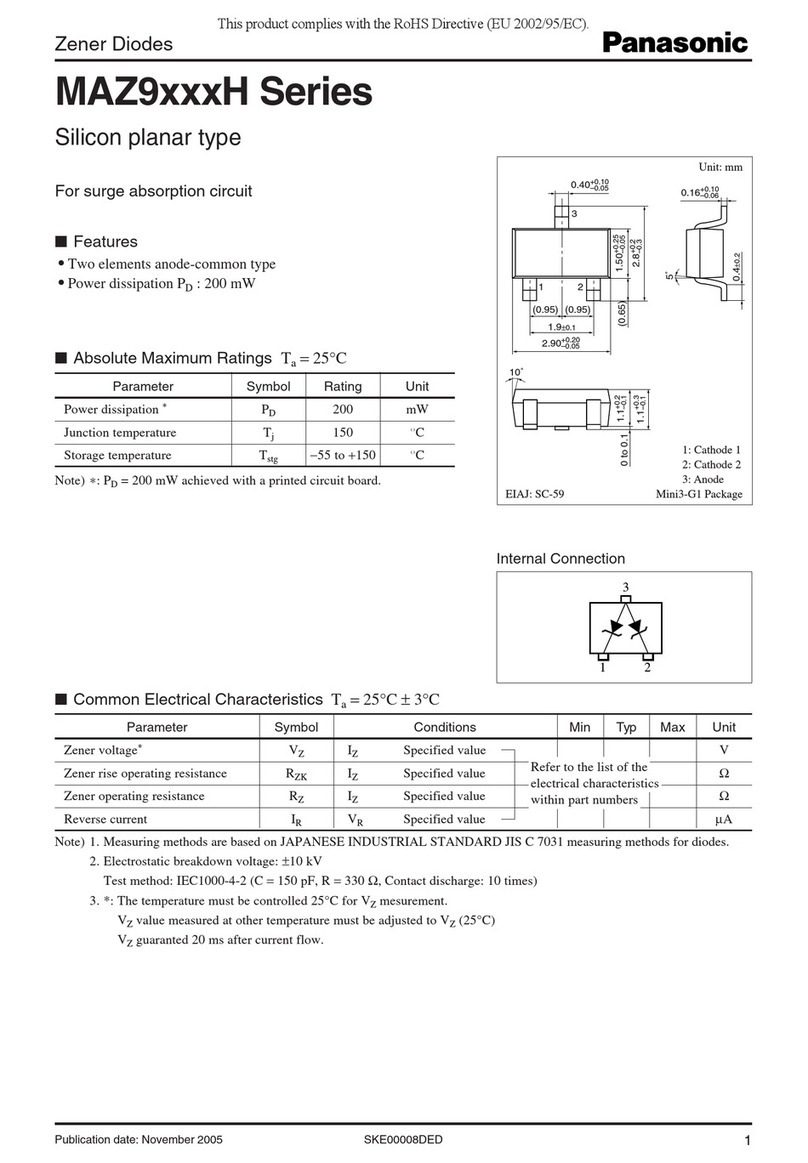nerian SceneScan User manual

Contents
1 Functionality Overview 3
2 SceneScan / SceneScan Pro Dierences 3
3 Included Parts 3
4 General Specications 4
4.1 HardwareDetails .......................... 4
4.2 StereoMatching........................... 4
4.3 Image Rectication . . . . . . . . . . . . . . . . . . . . . . . . . 5
4.4 Frame Rates and Resolutions . . . . . . . . . . . . . . . . . . . 5
5 Mechanical Specications 5
5.1 Dimensions ............................. 5
5.2 Mounting .............................. 5
6 Physical Interfaces 7
6.1 Interface Overview . . . . . . . . . . . . . . . . . . . . . . . . . 7
6.2 PowerSupply ............................ 8
6.3 TriggerPort............................. 8
6.4 Conguration Reset Button . . . . . . . . . . . . . . . . . . . . 9
7 Hardware Setup 10
7.1 BasicSetup ............................. 10
7.2 Networking Conguration . . . . . . . . . . . . . . . . . . . . . 10
7.3 SupportedCameras......................... 11
7.4 Color Camera Considerations . . . . . . . . . . . . . . . . . . . 12
7.5 CameraSetup............................ 12
7.6 Other Image Sources . . . . . . . . . . . . . . . . . . . . . . . . 13
7.7 ExternalTrigger........................... 14
7.8 Time Synchronization Signal . . . . . . . . . . . . . . . . . . . . 14
8 Processing Results 14
8.1 RectiedImages........................... 14
8.2 DisparityMaps ........................... 15
8.3 Timestamps and Sequence Numbers . . . . . . . . . . . . . . . . 17
9 Conguration 18
9.1 SystemStatus............................ 18
9.2 Preview ............................... 19
9.3 Processing Settings . . . . . . . . . . . . . . . . . . . . . . . . . 21
9.3.1 Operation Mode . . . . . . . . . . . . . . . . . . . . . . 21
9.3.2 Disparity Settings . . . . . . . . . . . . . . . . . . . . . . 22
1

9.3.3 Algorithm Settings . . . . . . . . . . . . . . . . . . . . . 22
9.4 Cameras............................... 23
9.4.1 Camera Selection . . . . . . . . . . . . . . . . . . . . . . 23
9.4.2 Simple Camera Settings . . . . . . . . . . . . . . . . . . 24
9.4.2.1 Image Format Control . . . . . . . . . . . . . . 25
9.4.2.2 Analog Control . . . . . . . . . . . . . . . . . . 25
9.4.2.3 Acquisition Control . . . . . . . . . . . . . . . . 25
9.4.3 Recommended Settings for Karmin2 Stereo Camera . . . 25
9.4.4 Recommended Settings for Other Cameras . . . . . . . . 26
9.5 Advanced Camera Settings . . . . . . . . . . . . . . . . . . . . . 26
9.6 Automatic Exposure Adjustment . . . . . . . . . . . . . . . . . 26
9.6.1 Exposure and Gain . . . . . . . . . . . . . . . . . . . . . 26
9.6.2 Manual Settings . . . . . . . . . . . . . . . . . . . . . . . 29
9.6.3 ROISettings ........................ 29
9.7 Trigger/Pairing .......................... 29
9.8 Time Synchronization . . . . . . . . . . . . . . . . . . . . . . . 30
9.9 Camera Calibration . . . . . . . . . . . . . . . . . . . . . . . . . 32
9.9.1 Calibration Board . . . . . . . . . . . . . . . . . . . . . . 32
9.9.2 Recording Calibration Frames . . . . . . . . . . . . . . . 33
9.9.3 Performing Calibration . . . . . . . . . . . . . . . . . . . 33
9.10 Reviewing Calibration Results . . . . . . . . . . . . . . . . . . . 34
9.11 Auto Re-calibration . . . . . . . . . . . . . . . . . . . . . . . . . 36
9.12NetworkSettings .......................... 38
9.13Maintenance............................. 39
10 API Usage Information 41
10.1 General Information . . . . . . . . . . . . . . . . . . . . . . . . 41
10.2 ImageTransfer Example . . . . . . . . . . . . . . . . . . . . . . 41
10.3 AsyncTransfer Example . . . . . . . . . . . . . . . . . . . . . . 43
10.4 3D Reconstruction . . . . . . . . . . . . . . . . . . . . . . . . . 44
11 Supplied Software 44
11.1NVCom ............................... 44
11.2 GenICam GenTL Producer . . . . . . . . . . . . . . . . . . . . 45
11.2.1Installation ......................... 45
11.2.2 Virtual Devices . . . . . . . . . . . . . . . . . . . . . . . 47
11.2.3DeviceIDs.......................... 48
11.3ROSNode.............................. 48
12 Support 49
13 Warranty Information 49
14 Open Source Information 49
2

1. FUNCTIONALITY OVERVIEW
1 Functionality Overview
SceneScan and SceneScan Pro (both referred as SceneScan in this document)
are embedded image processing systems for real-time stereo matching. Scene-
Scan connects to a dedicated stereo camera or two industrial USB cameras,
which are mounted at slightly dierent viewing positions. By correlating the
image data from both cameras, SceneScan can infer the depth of the observed
scene. The computed depth map is transmitted through gigabit ethernet to a
connected computer or another embedded system.
In combination with the cameras, SceneScan is a complete 3D sensor sys-
tem. In contrast to conventional solutions, however, SceneScan works pas-
sively. This means that no light needs to be emitted for performing measure-
ments. This makes SceneScan particularly robust towards the illumination
conditions, and it facilitates long-range measurements, the use of multiple sen-
sors with overlapping eld of views, and a exible reconguration of the system
for dierent measurement ranges.
2 SceneScan / SceneScan Pro Dierences
Two dierent models exist for the given image processing system: SceneScan
and SceneScan Pro. Both models provide the same functionality, however,
SceneScan Pro has signicantly more computational power when compared to
SceneScan. This means that SceneScan Pro can process a given input stereo
image much faster than SceneScan.
Thanks to the additional processing power, SceneScan Pro is also capable of
processing higher image resolutions, color images and larger disparity ranges.
Due to these benets, SceneScan Pro can achieve a higher measurement accu-
racy than SceneScan. Table 1 contains a brief comparison between SceneScan
and SceneScan Pro. A detailed comparison of the achievable frame rates at
dierent image resolutions and disparity ranges can be found in Section 4.4 on
page 5.
3 Included Parts
The following parts should be included when ordering a new SceneScan system
from Nerian Vision Technologies:
•
SceneScan / SceneScan Pro processing system
•
12 V DC power supply with interchangeable mains connectors for Eu-
rope, North America, United Kingdom and Australia
•
Printed user manual
If any of these items re missing, then please contact customer support.
3

4. GENERAL SPECIFICATIONS
Table 1: Comparison between SceneScan and SceneScan Pro.
SceneScan SceneScan Pro
Max. grayscale resolution
800
×
800 pixels 1888
×
1888 pixels
1
Max. color resolution
n/a 864
×
864 pixels
1
Max. disparity
128 pixels 256 pixels
Max. frame rate
45 fps 100 fps
Supported image types
monochrome monochrome / color
4 General Specications
4.1 Hardware Details
Power supply
11 - 14 V DC
Power consumption
Less than 10 W without supplying camera power
Up to 20 W with supplying camera power
Dimensions
104.5
×
105.5
×
45 mm without mounting brack-
ets
104.5
×
130
×
45 mm with mounting brackets
Weight
400 g
I/O
2×
USB 3.0 host, gigabit ethernet, GPIO
Max. USB power
900 mA
Conformity
CE, FCC, RoHS
4.2 Stereo Matching
Stereo algorithm
Variation of Semi-Global Matching (SGM)
Max. grayscale
resolution
SceneScan:
800 ×800
pixels
SceneScan Pro:
1888 ×1888
pixels
1
Max. color resolution
SceneScan: n/a
SceneScan Pro:
864 ×864
pixels
2
Supported pixel formats
Mono8, Mono12, Mono12p, Mono12Packed, RGB8
3
BayerGR8
3
, BayerRG8
3
, BayerGB8
3
, BayerBG8
3
Disparity range
SceneScan: 64 to 128 pixels
SceneScan Pro: 96 to 256 pixels
(32 pixels increment)
Frame rate
SceneScan: up to 45 fps
SceneScan Pro: up to 100 fps
Sub-pixel resolution
4 bits (1/16 pixel)
1
When using a disparity range of 128 pixels. A larger disparity range will lead to a
smaller maximum image resolution.
2
When using a disparity range of 128 pixels. A larger disparity range will lead to a
smaller maximum image resolution.
3
SceneScan Pro only.
4

5. MECHANICAL SPECIFICATIONS
Table 2: Maximum frame rate by image resolution and disparity range for
SceneScan and SceneScan Pro.
Model Disparity Image Resolution
Range
640 ×480 800 ×592 1280 ×960 1600 ×1200
SceneScan
64 pixels 45 fps 30 fps n/a n/a
monochrome 128 pixels 30 fps 20 fps n/a n/a
SceneScan Pro
128 pixels 100 fps 65 fps 24 fps 15 fps
monochrome 256 pixels 70 fps 45 fps 15 fps 10 fps
SceneScan Pro
192 pixels 45 fps 30 fps n/a n/a
color
Post-processing
Consisteny check, uniqueness check, gap inter-
polation, noise reduction, speckle ltering
4.3 Image Rectication
Horizontal displacement
−39
to
+39
pixels
Vertical displacement
−39
to
+39
pixels
Interpolation
Bilinear
4.4 Achievable Frame Rates and Image Resolutions
The maximum frame rate that can be achieved depends on the image size and
the congured disparity range. Table 2 provides a list of recommended cong-
urations. This is only a subset of the available conguration space. Diering
image resolutions and disparity ranges can be used to meet specic application
requirements.
5 Mechanical Specications
5.1 Dimensions
Figures 1a and 1b show SceneScan as seen from the front and from the side.
The provided dimensions are measured in millimeters.
5.2 Mounting
The casing of SceneScan features two mounting brackets to the sides of the de-
vice. Each mounting bracket has two slotted holes, which allows SceneScan to
be mounted onto a at surface. The dimensions and placement of the mount-
ing brackets are depicted in Figure 2. In order to support heat dissipation,
it
is recommended to mount the device onto a surface made of metal
or another material with a high heat conductivity.
5

5. MECHANICAL SPECIFICATIONS
-
105.5
?
6
45
-
130
(a)
-
104.5
?
6
45
(b)
Figure 1: (a) Front and (b) side view of SceneScan with dimensions in mil-
limeters.
6

6. PHYSICAL INTERFACES
Figure 2: Dimensions of SceneScan mounting brackets.
6 Physical Interfaces
6.1 Interface Overview
Figures 3a and 3b show the interfaces on SceneScan's front and backside. These
interfaces are:
Power connector:
Connects to a power supply within the permitted voltage
range.
Power LED:
Indicates that the device is powered up and running.
Ethernet port:
Port for connecting SceneScan to a client computer or an-
other embedded system. This port is used for delivering processing re-
sults and for providing access to the conguration interface.
USB ports:
Ports for connecting SceneScan to up to two USB cameras. The
maximum supply current of each port is 900 mA.
Busy LED:
Indicates that the device is currently processing image data.
Trigger port:
Provides a pulse signal for triggering both cameras. Also func-
tions as an input for the time synchronization pulse.
Reset button:
Button for resetting the device conguration back to the de-
fault state.
7

6. PHYSICAL INTERFACES
-
Power
connector
Power LED
Ethernet
port
USB
ports
A
A
AK
Busy
LED
Trigger port
(a)
Reset button
(b)
Figure 3: Interfaces on (a) front and (b) rear housing side.
6.2 Power Supply
The power connector needs to be connected to the supplied power adapter or
an equivalent model. When using an alternative power supply, please make
sure that the voltage is in the permitted range of 11 - 14 V DC. Higher voltages
might damage the device. A power supply with a maximum output current
of at least 2 A is recommended, in order to supply sucient power to the
cameras (up to 900 mA on each USB port). If the cameras consume less than
the permitted maximum current, or are powered externally, then a smaller
power supply can be used.
The power connector uses a male 3 pin Binder 718/768 series connector.
The pin assignment is shown in Figure 4. The following manufacturer part
numbers correspond to matching connectors, and should be used for custom
power supplies:
99 3400 00 03
Matching connector with solder termination.
99 3400 100 03
Matching connector with screw termination.
99 3400 550 03
Matching connector with cutting clamps termination.
6.3 Trigger Port
The trigger is a signal that is sent to the stereo camera pair. At the moment the
signal is received, both cameras synchronously acquire an image. The trigger
8

6. PHYSICAL INTERFACES
31
4
Pin Assignment
1 Ground
3 Ground
4 11 - 14 V supply voltage
Figure 4: Pin assignment of power connector.
31
2
4
Pin Assignment
1 Trigger 0
2 Trigger 1
3 Ground
4 Synchronization input
Figure 5: Pin assignment of trigger connector.
port can provide up to two +3.3 V pulse signals. The same port is also used
for time synchronization through a synchronization pulse. The pin assignment
is shown in Figure 5. Please refer to Sections 7.7 and 7.8 for further details on
trigger and synchronization signals.
The trigger connector uses a female 4 pin Binder 718/768 series connector.
The following manufacturer part numbers correspond to matching connectors,
and should be used for custom trigger cables:
99 3383 00 04
Matching connector with solder termination, not shielded.
99 3383 100 04
Matching connector with screw termination, not shielded.
99 3383 500 04
Matching connector with cutting clamps termination, not
shielded.
99 3363 00 04
Matching connector with solder termination, shielded.
99 3363 100 04
Matching connector with screw termination, shielded.
6.4 Conguration Reset Button
On the backside of the device is a hidden button that resets the stored con-
guration to the defaults. This button can be pressed by inserting a pin in
the hole and pushing gently. The button needs to be pressed for at least 3
seconds immediately after the device is powered on. Please note that a con-
guration reset will also reset the network conguration. After a reset, the
device will hence respond to the default IP address 192.168.10.10. A congu-
ration reset should be performed if the device becomes unresponsive due to a
misconguration.
9

7. HARDWARE SETUP
USB cameras Computer
SceneScan
Ethernet
Synchronization cable
USB cables
Power supply
Figure 6: Example setup for cameras, SceneScan and client computer.
7 Hardware Setup
7.1 Basic Setup
Figure 6 shows a basic system setup for stereo vision. A client computer that
receives the computed depth data is connected to SceneScan's ethernet port.
Two cameras are connected to the two available USB ports. As an alternative,
it is possible to connect Nerian's dedicated Karmin2 stereo camera to one USB
port.
The image acquisition of both cameras must be synchronized. SceneScan
will only process frames with a matching time stamp.
Operating the cam-
eras in free-run mode will thus result in dropped frames and er-
roneous results for non-static scenes
. In a typical conguration, syn-
chronization requires connecting the cameras to SceneScan's trigger port (see
Section 7.7), but it is also possible to use other external trigger sources.
7.2 Networking Conguration
It is highly recommended to connect SceneScan directly to the host computer's
ethernet port, without any switches or hubs in between. This is because Scene-
Scan produces very high-throughput network data, which might lead to packet
loss when using network switches that cannot meet the required performance.
It must also be ensured that the host computer's network interface can handle
an incoming data rate of up to 500 MBit/s.
For maximum performance, SceneScan should be congured to
use Jumbo Frames
(see Section 9.12). By default, Jumbo Frame support is
disabled, as this requires an appropriate conguration of the host computer's
network interface. In order to activate Jumbo Frame support in Windows,
please follow the following steps:
1. Open `Network and Sharing Center'
10

7. HARDWARE SETUP
Figure 7: Jumbo Frames conguration in Windows
2. Open the properties dialog of the desired network connection
3. Press the button `Congure...'
4. Open the `Advanced' tab
5. Select `Jumbo Packet' and choose the desired packet size (see Figure 7)
Please note that unlike Linux, Windows also counts the 14-byte ethernet
header as part of the packet size.
When conguring SceneScan to use a
9000 bytes MTU, a Windows computer should thus be congured
to use a 9014 bytes packet size.
On Linux, Jumbo Frame support can be activated by setting a suciently
large MTU, through the
ifconfig
command. For conguring a 9000 bytes
MTU for interface eth0, please use the following command line:
> sudo ifconfig eth0 mtu 9000
Please be aware that the interface name might be dierent from eth0,
especially in newer Linux releases.
7.3 Supported Cameras
In addition to Nerian's own stereo camera Karmin2, SceneScan and Scene-
Scan Pro also support a variety of cameras from dierent vendors. SceneScan
11

7. HARDWARE SETUP
supports the USB3 Vision protocol, making it compatible to all cameras that
correctly adhere to this standard. However, we recommend choosing a camera
model for which compatibility has successfully been tested. Camera models
with known compatibility are:
•
Nerian Karmin2 stereo camera
•
Basler dart
•
Basler ace
•
FLIR Blacky
•
FLIR Chameleon3
•
FLIR Flea3
•
FLIR Grashopper3
•
SVS-Vistek EXO
•
The Imaging Source DMK
•
Baumer CX series
•
Baumer EX series
7.4 Color Camera Considerations
While SceneScan is limited to grayscale cameras, SceneScan Pro also supports
color cameras. It should be noted that
results from grasyscale cameras
typically outperform the results from color cameras at equal resolu-
tions
.
When using color cameras, SceneScan can process an RGB or Bayer pat-
tern image. In the former case, the camera will need to perform Bayer pattern
demosaicing. When SceneScan performs demosaicing it will at the same time
downsample the image to half the original width and height. This is done in
order to minimize artifacts that originate from Bayer demosaicing. Hence it
is
strongly recommended to let SceneScan perform the Bayer demo-
saicing
, unless the full sensor resolution is required.
7.5 Camera Setup
Both cameras must have an exactly parallel viewing direction. They must be
mounted on a plane with a displacement that is perpendicular to the cameras'
optical axes. Furthermore, both cameras must be equipped with lenses that
have identical focal lengths.
Because for most lenses adjusting the focus
also slightly aects the focal length (known as lens breathing), the
12

7. HARDWARE SETUP
Figure 8: Example for valid stereo camera setup.
focus of both lenses should not be adjusted after the cameras have
been calibrated
. An example for a valid camera setup is shown in Figure 8.
The distance between both cameras is referred to as
baseline distance
. Us-
ing a large baseline distance improves the depth resolution at higher distances.
A small baseline distances, on the other hand, allows for the observation of
close objects. The baseline distance should be adjusted in conjunction with the
lenses' focal length. An tool for computing desirable combinations of baseline
distance and focal length can be found online
4
.
7.6 Other Image Sources
SceneScan can also process image data that does not originate from real cam-
eras. To allow for an easy evaluation, each device ships with an example stereo
sequence on its internal memory. This example sequence appears as two
virtual
cameras
that can be selected during camera conguration (see Section 9.4). If
selected, the example sequence is replayed in an innite loop. Due to speed
limitations of the internal memory, the example sequence is not replayed at
the full frame rate during the rst loop iteration.
Another set of virtual cameras provide the ability to receive image data over
the ethernet port. In this case a computer has to transmit a set of image pairs
to SceneScan, and it then receives the processing results back over the same
network. Please note that this signicantly increases the required network
bandwidth. The bandwidth usage can be reduced by transferring image data
at a lower frame rate.
It is highly recommended to always use TCP as
underlying network protocol when performing network transfer of
input imagery
, in order to avoid dropped frames (see Section 9.12).
The NVCom client application that is described in Section 11.1 can be
used for transferring a set of locally stored images to SceneScan. This can
be achieved by pressing the appropriate button in the toolbar and selecting a
directory with a collection of image les. The image les in this directory are
then transmitted in alphabetical order. Please make sure that image les for
4
http://nerian.com/support/resources/calculator/
13

8. PROCESSING RESULTS
the left camera always appear before their right camera counter parts when
sorted alphabetically.
7.7 External Trigger
For stereo matching, it is important that both cameras are synchronized, mean-
ing that both cameras record an image at exactly the same point of time. Many
industrial cameras already feature the ability to synchronize themselves, by
having one camera produce a trigger signal for the respective other camera.
As an alternative, SceneScan can produce up to two trigger signals. The
signals are provided through the trigger port, which is described in Section 6.3.
The peak voltage of both trigger signals is at +3.3 V and a maximum current
of 24 mA can be supplied. The polarity of the trigger signals is active high.
For exact timing measurements, it is recommended that the cameras trigger
on the rising signal edge. The pulse width and frequency can be adjusted in
the trigger conguration (see Section 9.7).
7.8 Time Synchronization Signal
As described in Section 6.3, one pin of the trigger port is dedicated to a time
synchronization signal. If PPS time synchronization is activated in the device
conguration (see Section 9.8), the internal clock is set to 0 whenever a rising
signal edge is received on this pin. In order to trigger a synchronization, the
signal must have a voltage level of at least 0.7 V. The maximum allowed voltage
is 5.5 V.
Clock synchronization is useful when interpreting the timestamps that are
embedded in the transmitted processing results (see Section 8.3). The syn-
chronization input can be connected to the Pulse-Per-Second (PPS) output of
a GPS receiver or a precision oscillator, in which case the clock is reset once
per second. This allows for the reconstruction of high-precision timestamps on
the computer receiving SceneScan's processing results.
As an alternative to synchronizing to an external signal, SceneScan can also
perform a clock synchronization through the Network Time Protocol (NTP)
or Precision Time Protocol (PTP), as described in Section 9.8.
8 Processing Results
8.1 Rectied Images
Even when carefully aligning both cameras, you are unlikely to receive images
that match the expected result form an ideal camera geometry. The images are
aected by various distortions that result from errors in the cameras' optics
and mounting. Therefore, the rst processing step that is performed is an
image undistortion operation, which is known as
image rectication
.
14

8. PROCESSING RESULTS
(a) (b)
Figure 9: Example for (a) unrectied and (b) rectied camera image.
Image rectication requires precise knowledge of the cameras' projective
parameters. These can be determined through camera calibration. Please refer
to Section 9.9 for a detailed explanation of the camera calibration procedure.
Figure 9a shows an example camera image, where the camera was pointed
towards a calibration board. The edges of the board appear slightly bent, due
to radial distortions caused by the camera's optics. Figure 9b shows the same
image after image rectication. This time, all edges of the calibration board
appear perfectly straight.
When performing stereo matching, SceneScan additionally outputs the rec-
tied left camera image. This allows for a mapping of features in the visible
image to structures in the determined scene depth and vice versa.
8.2 Disparity Maps
The stereo matching results are delivered in the form of a
disparity map
from
the perspective of the left camera. The disparity map associates each pixel in
the left camera image with a corresponding pixel in the right camera image.
Because both images were previously rectied to match an ideal stereo camera
geometry, corresponding pixels should only dier in their horizontal coordi-
nates. The disparity map thus only encodes a
horizontal coordinate dierence
.
Examples for a left camera image and the corresponding disparity map
are shown in Figures 10a and 10b. Here the disparity map has been color
coded, with blue hues reecting small disparities, and red hues reecting large
disparities. As can be seen, the disparity is proportional to the inverse depth
of the corresponding scene point.
The
disparity range
species the image region that is searched for nding
pixel correspondences. In the example image, the color legend indicates that
the disparity range reaches from the minimum disparity
dmin = 0
pixels to
the maximum disparity
dmax = 111
pixels. A large disparity range allows for
15

8. PROCESSING RESULTS
(a) (b)
Figure 10: Example for (a) left camera image and corresponding disparity
map.
very accurate measurements, but causes a high computational load, and thus
lowers the achievable frame rate. SceneScan supports a congurable disparity
range (see Section 9.3), which allows the user to choose between high-precision
or high-speed measurements.
It is possible to transform the disparity map into a set of 3D points. This
can be done at a correct metric scale if the cameras have been calibrated prop-
erly. The transformation of a disparity map into a set of 3D points requires
knowledge of the disparity-to-depth mapping matrix
Q
, which is computed
during camera calibration and transmitted by SceneScan along with each dis-
parity map. The 3D location
x y zT
of a point with image coordinates
(u, v)
and disparity
d
can be reconstructed as follows:
x
y
z
=1
w·
x0
y0
z0
, with
x0
y0
z0
w
=Q·
u
v
d
1
When using the
Q
matrix provided by SceneScan, the received coordinates
will be measured in meters with respect to the coordinate system depicted in
Figure 11. Here, the origin matches the left camera's center of projection. An
ecient implementation of this transformation is provided with the available
API (see Section 10.4).
SceneScan computes disparity maps with a disparity resolution that is be-
low one pixel. Disparity maps have a bit-depth of 12 bits, with the lower 4
bits of each value representing the fractional disparity component.
It is thus
necessary to divide each value in the disparity map by 16, in order
to receive the correct disparity magnitude
.
SceneScan applies several post-processing techniques in order to improve
the quality of the disparity maps. Some of these methods detect erroneous
16

8. PROCESSING RESULTS
x
z (optical axis)
y
Camera
Figure 11: Coordinate system used for 3D reconstruction.
disparities and mark them as invalid. Invalid disparities are set to
0xFFF
,
which is the highest value that can be stored in a 12-bit disparity map. In
the example disparity map from Figure 10b, invalid disparities are depicted as
black.
Please note that there is a stripe of invalid disparities on the left image
border of the example disparity map. This behavior is expected as the disparity
map is computed from the perspective of the left camera. Image regions on
the left edge of the left camera image cannot be observed by the right camera,
and therefore no valid disparity can be computed. The farther left an object
is located, the farther away it has to be, in order to also be visible to the right
camera. The full depth range can only be observed for left image pixels with
a horizontal image coordinate
u≥dmax
.
8.3 Timestamps and Sequence Numbers
Each pair of rectied left camera image and disparity map, which is trans-
mitted by SceneScan, also includes a timestamp and a sequence number. The
timestamp is measured with microsecond accuracy and is set to either the time
at which a camera trigger signal was generated or the time at which a frame
was received from the cameras (see Section 9.7). For images that are received
over the network, as described in Section 7.6, the timestamp and the sequence
number are both copied.
As explained in Sections 7.8 and 9.8, it is possible to synchronize Scene-
Scan's internal clock to an external signal or a time server. This directly aects
the produced time stamps. When synchronized to a time server, time stamps
are measured in microseconds since 1 January 1970, 00:00:00 UTC. If no syn-
chronization is performed, the internal clock is set to 1 January 2017, 00:00:00
UTC at the time SceneScan is powered up. If synchronizing to an external
signal, the clock is set to 0 at the rising edge of the synchronization signal.
Please note that synchronizing to a PPS signal, as explained in Section 7.8,
also produces negative timestamps. Depending on the selected timestamp
source, this happens when a synchronization signal is received while SceneScan
17

9. CONFIGURATION
is processing an already captured image pair, or while SceneScan is waiting
for a frame corresponding to an already generated trigger signal. The negative
timestamp is then the time dierence between the reception of the synchro-
nization signal and the time of capturing or triggering the current image pair.
9 Conguration
SceneScan is congured through a web interface, which can be reached by
entering SceneScan's IP address into your browser. The default address is
http://192.168.10.10. Please congure the IP address and subnet mask of your
computer appropriately, such that this interface can be reached. If SceneScan
has just been plugged in, it will take several seconds before the web interface
is accessible.
For using the web interface, you require a browser with support
for HTML 5
. Please use a recent version of one of the major browsers, such
as Chrome, Firefox, Safari, Internet Explorer or Edge.
9.1 System Status
The rst page that you see when opening the web interface is the
`system
status'
page that is shown in Figure 12. On this page, you can nd the following
information:
Model:
Indicates whether the device is a SceneScan or SceneScan Pro model.
Calibration status:
Provides information whether the cameras have already
been calibrated. Please be aware that some conguration changes will
reset the camera calibration.
Processing status:
Indicates whether the image processing sub-system has
been started. If this is not the case, then there might be a problem
accessing the cameras, or another system error might have occurred.
Please consult the system logs in this case. The image processing sub-
system will be started immediately once the cause of error has been
removed (such as connecting the cameras).
SOC temperature:
The temperature of the central System-on-Chip (SoC)
that performs all processing tasks. The maximum operating temperature
for the employed SoC is at 100
◦
C. A green-orange-red color-coding is
applied to signal good, alarming and critical temperatures.
System logs:
List of system log messages sorted by time. In regular oper-
ation, you will nd information on the current system performance. In
case of errors, the system logs contain corresponding error messages.
18

9. CONFIGURATION
Figure 12: Screenshot of conguration status page.
9.2 Preview
The
preview
page, which is shown in Figure 13, provides a live preview of
the currently computed disparity map. Please make sure that your network
connection supports the high bandwidth that is required for streaming video
data (see Section 7.1). For using the preview page, you require a direct network
connection to SceneScan. An in-between proxy server or a router that performs
network address translation (NAT) cannot be used.
When opening the preview page, SceneScan stops transferring
image data to any other host
. The transfer is continued as soon as the
browser window is closed, the user presses the pause button below the preview
area, or if the user navigates to a dierent page. Only one open instance of the
preview page, or any other page that is streaming video data to the browser,
is allowed at a time. If attempted to open more than once, only one instance
will receive data.
The preview that is displayed in the browser does not reect the full quality
of the computed disparity map. In particular, the frame rate is limited to 20
fps and sub-pixel accuracy is not available. To receive a full-quality preview,
please use the NVCom application, which is described in Section 11.1.
19
This manual suits for next models
1
Table of contents
Popular Accessories manuals by other brands

Verano
Verano V255 Salou installation manual

Holman
Holman WXMS user guide

Supra
Supra LoRad MD04DC-16-EU How to use

Bresser
Bresser Vixen SXD2 Equatorial Mount instruction manual

Sensortech Systems
Sensortech Systems ST-3300 Series Technical manual

Nextar
Nextar N1-510 - LCD Digital Photo Frame Keychain instruction manual

Bühler technologies
Bühler technologies TC-MINI Brief instructions
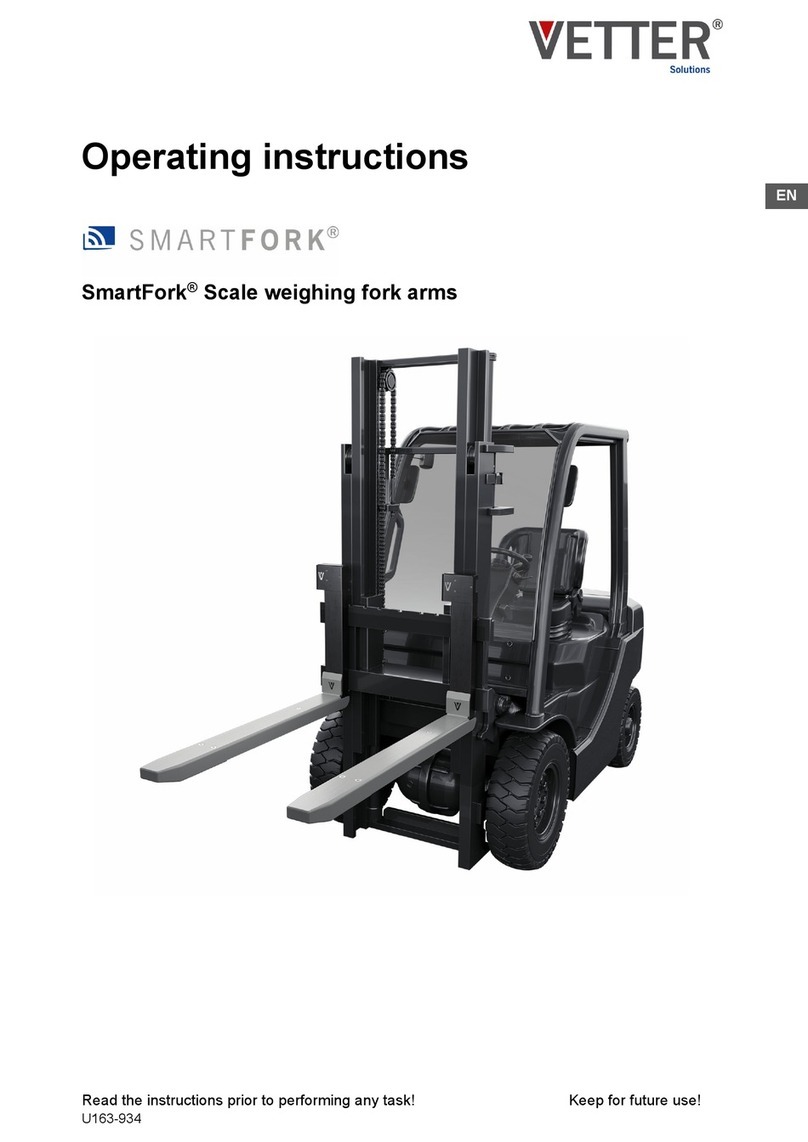
Vetter
Vetter Smartfork operating instructions

Banner
Banner K30 Pro instruction manual
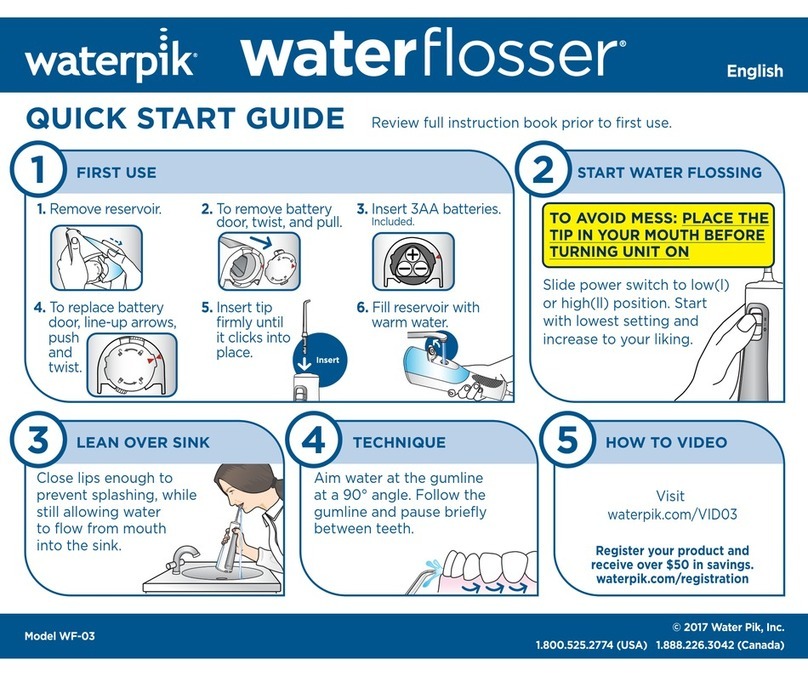
Waterpik
Waterpik Water Flosser WF-03 quick start guide

System Sensor
System Sensor B501AP-IV installation instructions

PIAB
PIAB C Series troubleshooting guide