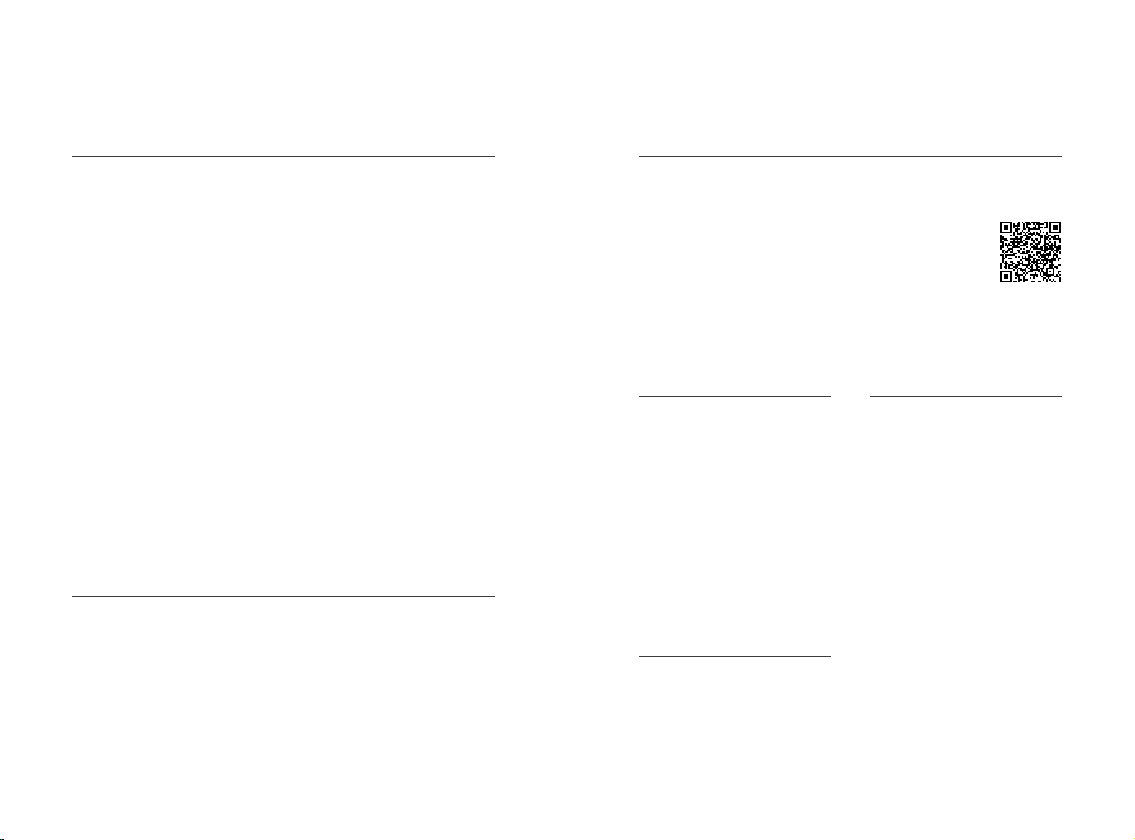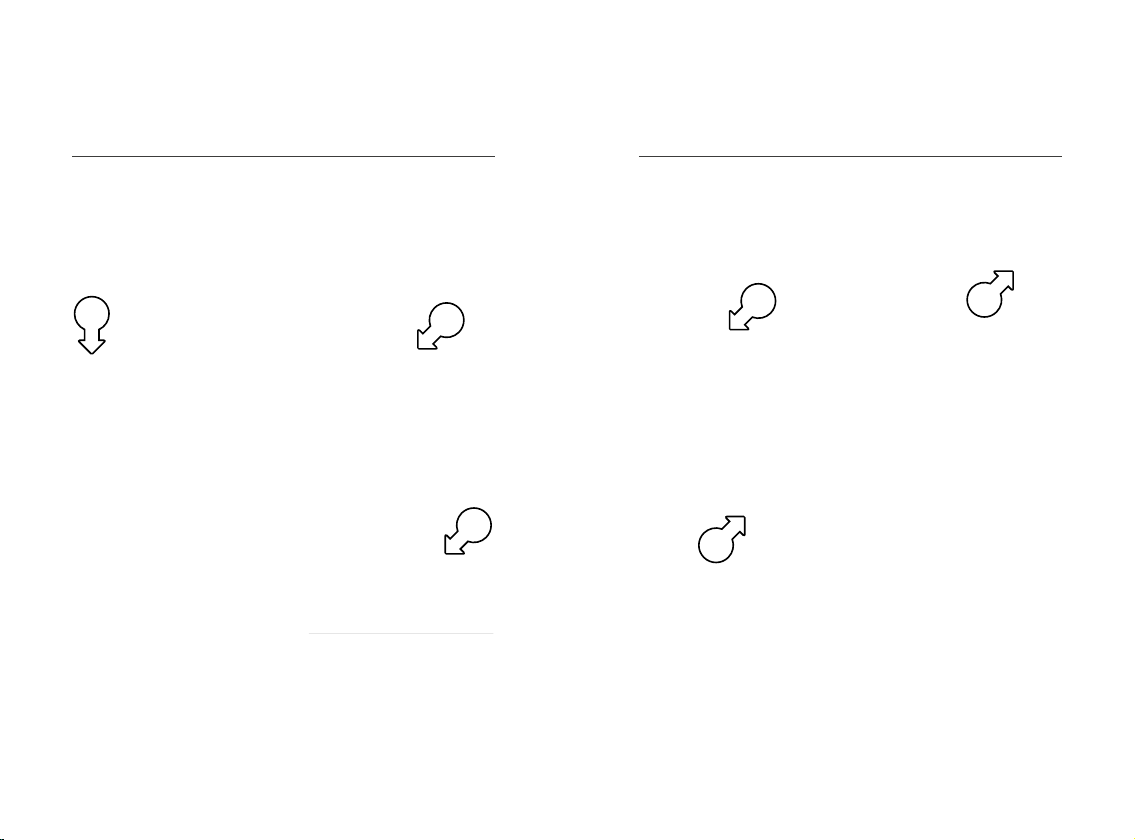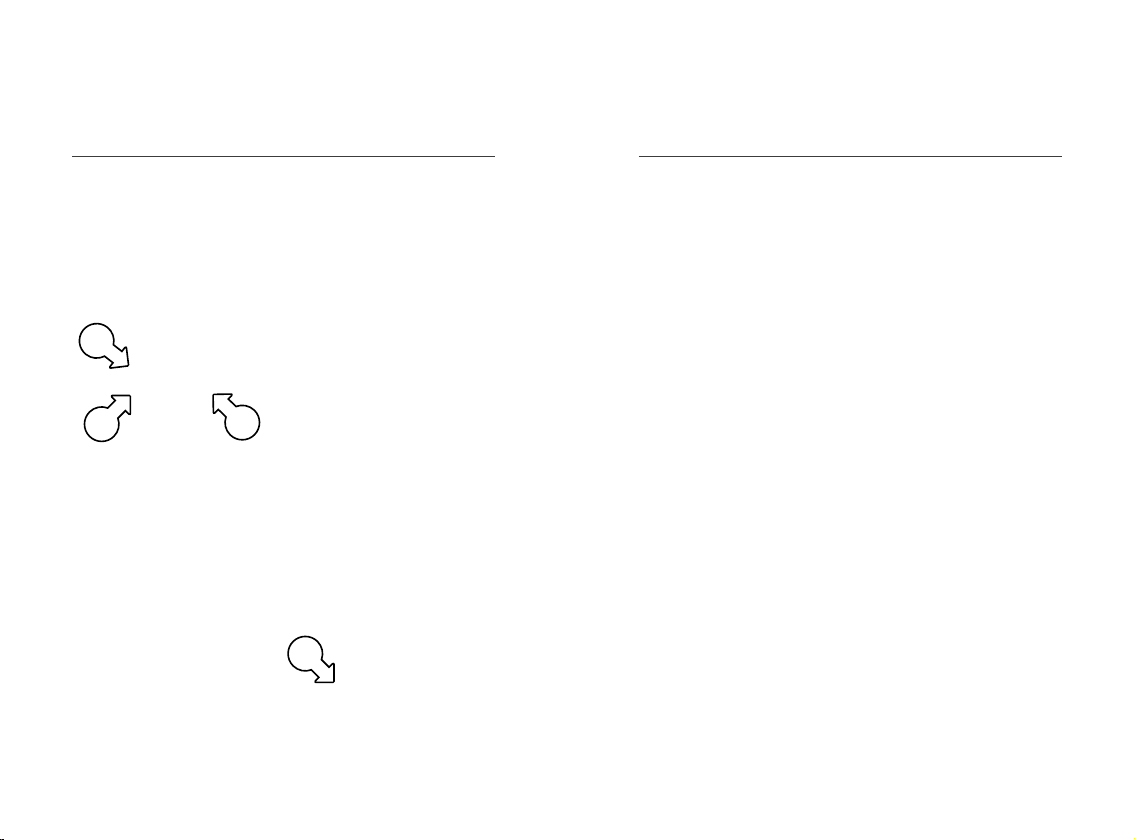10 of 12 11 of 12
Positioning the Smart Moisture Sensor (continued)
9. Ensure the prongs are fully buried with the green
top above the ground, just on the surface
10. Ensure there is adequate drainage around the Moisture Sensor
11. If water pools around the top of the Moisture Sensor it will affect
the ability for it to communicate back to the WX1 or WX2 Tap Timer
Operation
Maintenance
Warranty
Cold Weather and Batteries
®Your Moisture Sensor should be removed from
the ground and stored away during winter
ÁKeep your Moisture Sensor out of freezing conditions
as this can damage internal components
®Remove batteries from your Moisture Sensor
during periods of non-use
ÁBattery leakage can cause corrosion
and damage to your Moisture Sensor
2 Year Replacement Guarantee
Holman Industries offers a 2 year
replacement guarantee with this product.
In Australia our goods come with guarantees
that cannot be excluded under the
Australian Consumer Law. You are entitled
to a replacement or refund for a major
failure and compensation for any other
reasonably foreseeable loss or damage.
You are also entitled to have the goods
repaired or replaced if the goods fail to
be of acceptable quality and the failure
does not amount to a major failure.
As well as your statutory rights referred
to above and any other rights and
remedies you have under any other laws
relating to your Holman product, we also
provide you with a Holman guarantee.
Holman Industries guarantees this
product against defects caused by faulty
workmanship and materials for 2 years
domestic use from the date of purchase.
During this guarantee period Holman
Industries will replace any defective
product. Packaging and instructions
may not be replaced unless faulty.
In the event of a product being replaced
during the guarantee period, the
guarantee on the replacement product
will expire 2 years from the purchase
date of the original product, not 2years
from the date of replacement.
To the extent permitted by law, this Holman
Replacement Guarantee excludes liability
for consequential loss or any other loss
or damage caused to property of persons
arising from any cause whatsoever. It
also excludes defects caused by the
product not being used in accordance with
instructions, accidental damage, misuse,
or being tampered with by unauthorised
persons, excludes normal wear and tear
and does not cover the cost of claiming
under the warranty or transporting the
goods to and from the place of purchase.
Should you suspect your product may
be defective and need some clarification
or advice please contact us directly:
1300 716 188
support@holmanindustries.com.au
11 Walters Drive, OsbornePark 6017 WA
If you are certain your product is defective
and is covered by the terms of this warranty,
you will need to present your defective
product and your purchase receipt as proof
of purchase to the place you purchased
it from, where the retailer will replace
the product for you on our behalf.
The Holman website has a host of additional information on features. Head to
support.holmanindustries.com.au for more tips, tricks and support content.
If you still need help, feel free to email our friendly Customer Service team at