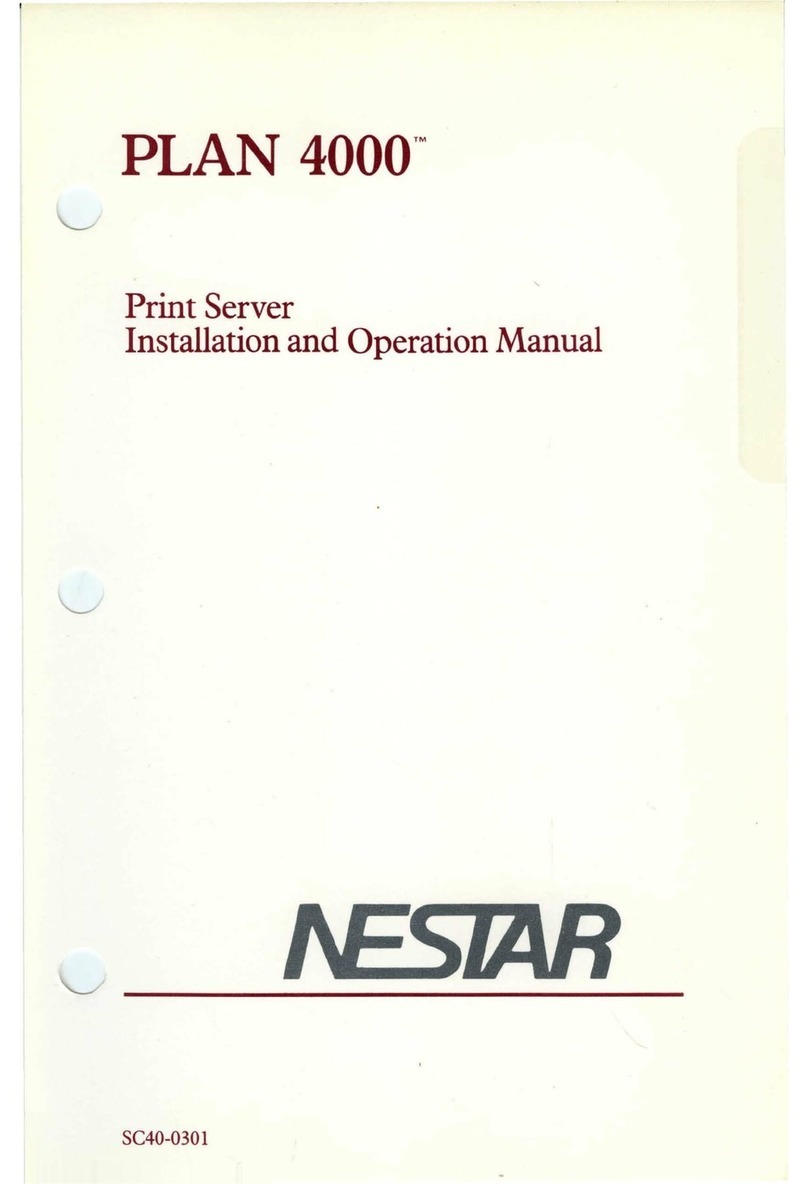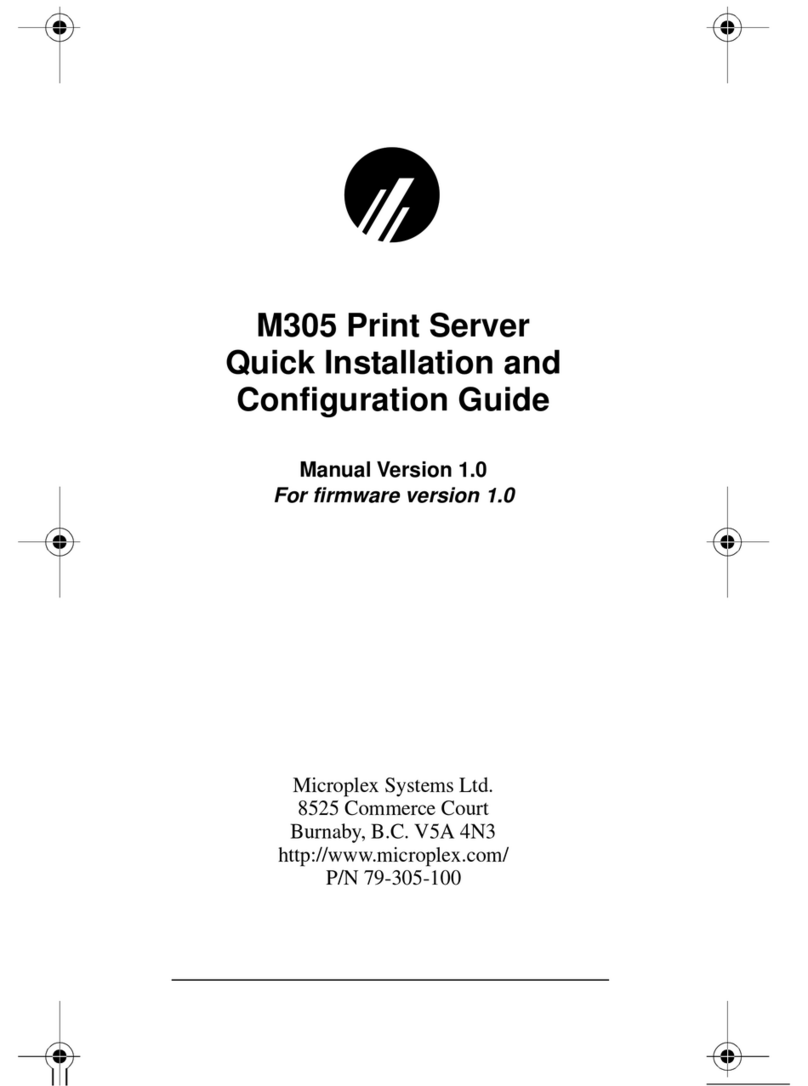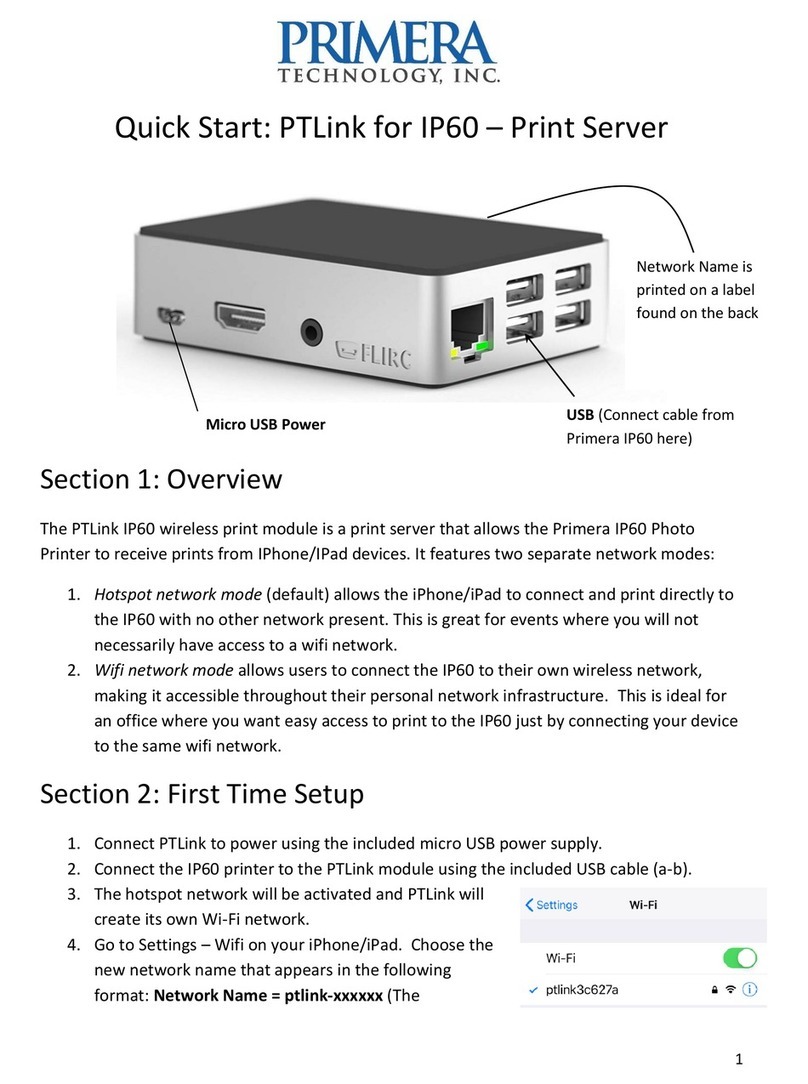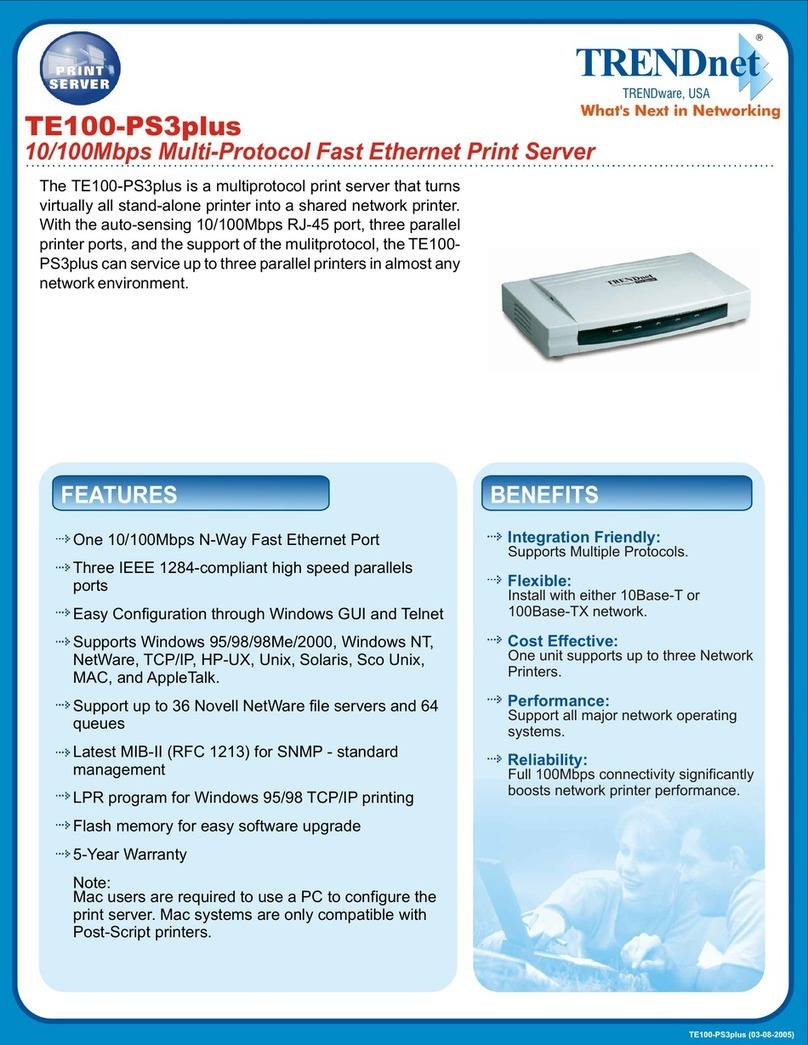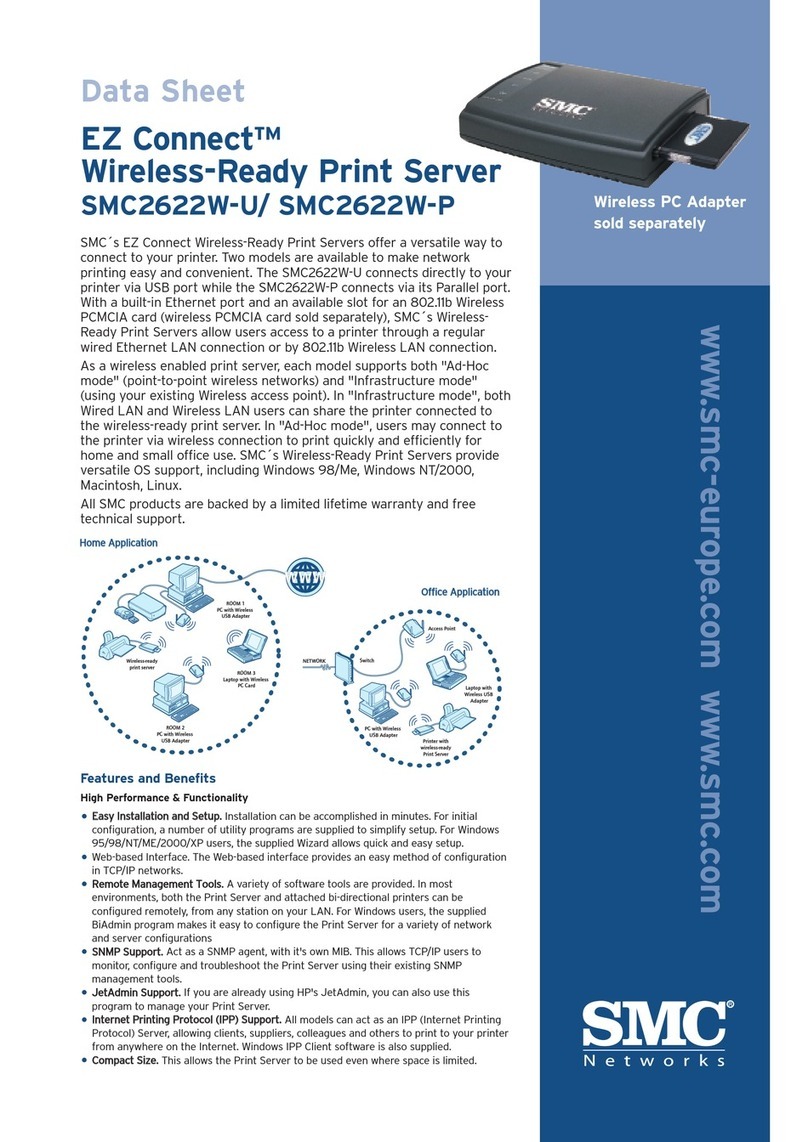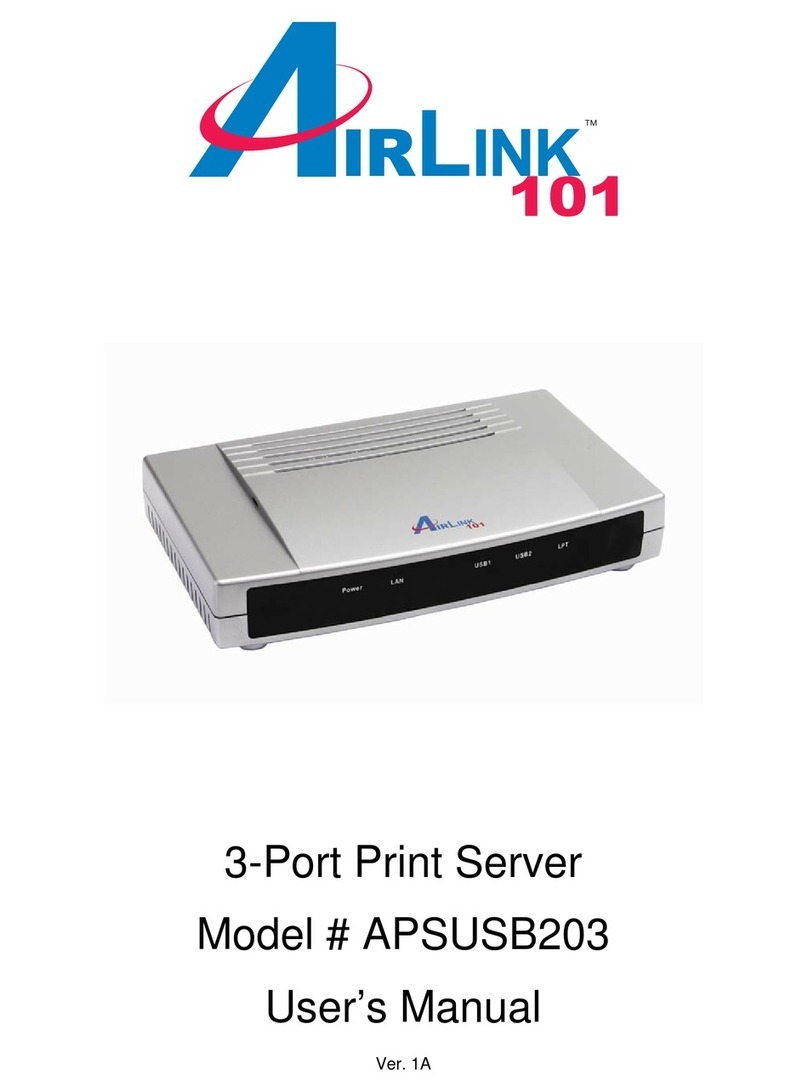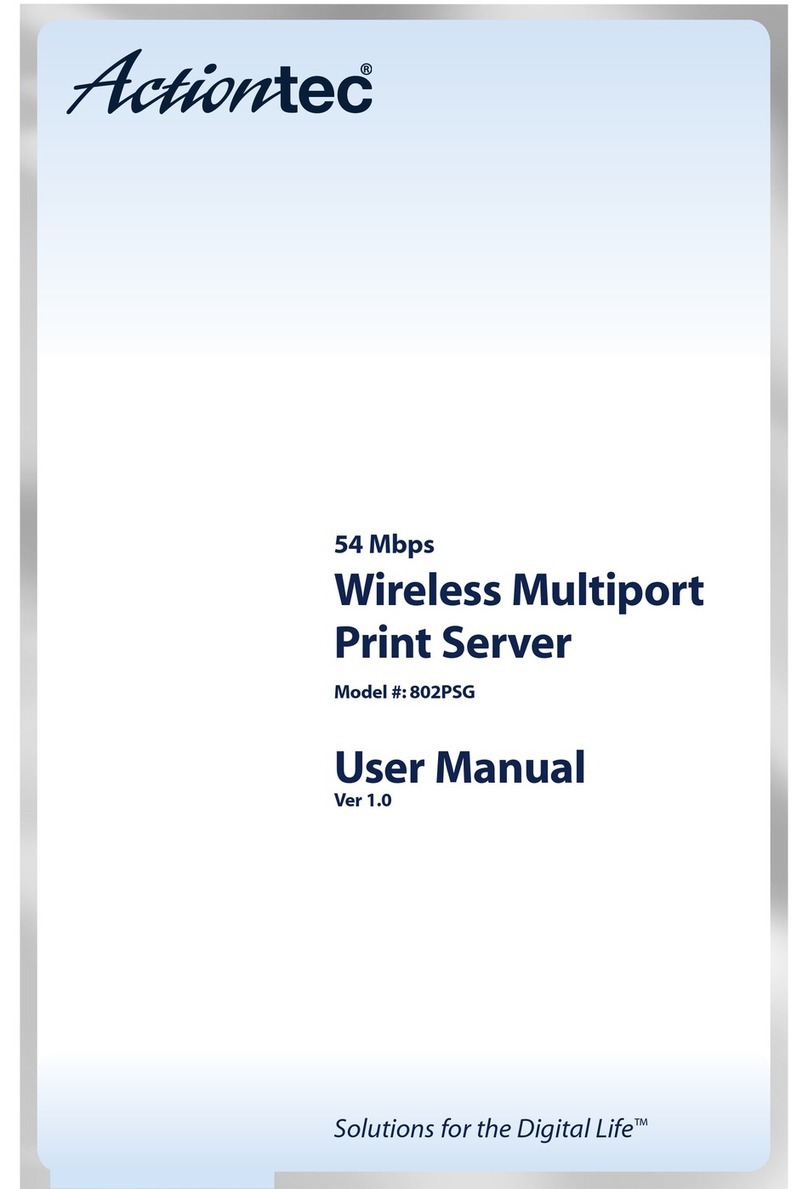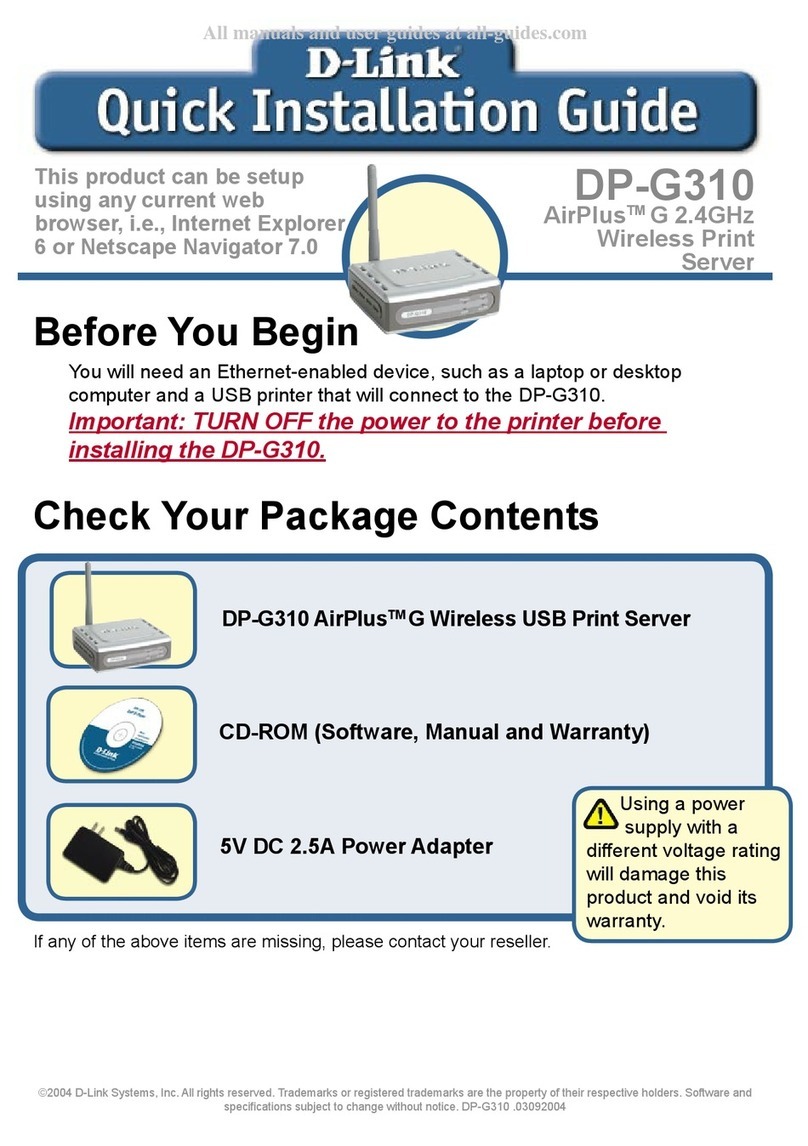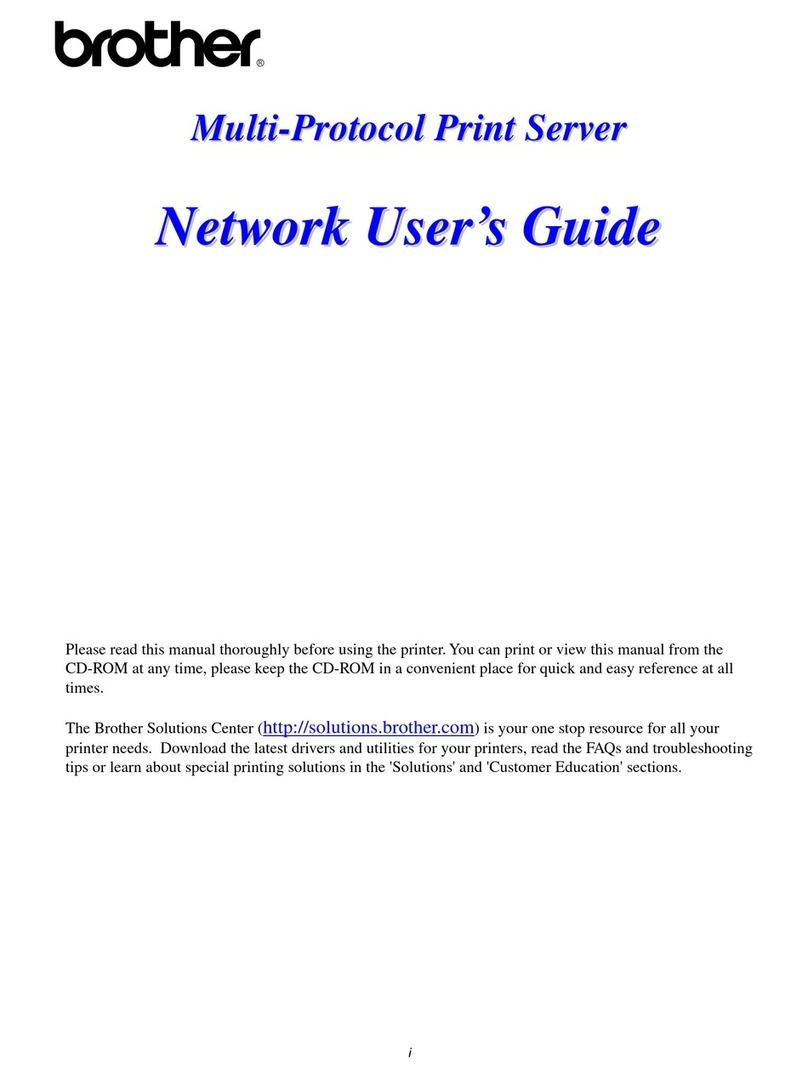Nestar PLAN 4000 User manual

PLAN
4000
™
Print
Server User's
Manual
SC40-0201

NESTAR
SYSTEMS,
INCORPORATED
PLAN
4000 (TM)
PRINT
SERVER
USER'S
MANUAL

DISCLAIMER
OF
\V'ARRANTIES
The
information
in
this
document
has
been
carefully
reviewed
and
is
believed
to
be
reliable;
nevertheless,
Nestar
Systems,
Incorporated
makes
no
warranties,
either
express
or
implied,
with
respect
to
this
manual
or
with
respect
to
the
software
described
in
this
manual,
its
quality,
performance,
merchantability,
or
fitness
for
any
particular
purpose.
The
entire
risk
as
to
its
quality
and
performance
is
with
the
buyer.
The
software
herein
is
transferred
"AS
IS".
Nestar
Systems,
Incorporated,
reserves
the
right
to make
changes
to
any
products
described
herein
to
improve
their
functioning
or
design.
Nestar
programs
are
licensed
products
whose
use
is
defined
in
the
Nestar
System
Software
License
Agreement.
Server
Programs
usually
require
a
separate
license
for
each
machine
on
which
they
run.
In
no
event
will
Nestar
Systems,
Incorporated
be
liable
for
direct,
indirect,
incidental,
or
consequential
damages
at
law
or
in
equity
resulting
from any
defect
in
the
software.
even
if
Nestar
Systems,
Incorporated
has
been
advised
of
the
possibility
of
such
damages.
Some
states
do
not
allow
the
exclusion
or
limitation
of
implied
warranties
or
liability
for
incidental
or
consequential
damages,
so
the
above
limitation
or
exclusion
may
not
apply
to
you.
The
Regents
of
the
University
of
California,
Apple
Computer,
Inc.
and
International
Business
Machines,
Inc.,
make
no
warranties,
either
express
or
implied,
regarding
the
computer
software
programs
described
herein,
their
merchantability
or
their
fitness
for
any
particular
purpose.
UCSD,
UCSD
Pascal,
UCSD
p-System
are
all
trademarks
of
The
Regents
of
the
University
of
California.
CP/M
is
a
registered
trademark
of
Digital
Research,
Inc.
Z-80
is
a
registered
trademark
of
2ilog,
Inc.
Softcard
is
a
trademark
of
Microsoft
Consumer
Products.
This
document
is
copyrighted
and
all
rights
are
reserved.
This
document
may
not,
in
whole
or
part,
be
copied,
photocopied,
reproduced,
translated,
or
reduced
to
any
electronic
medium
or
machine-readaoble
form
without
prior
consent,
in
writing,
from
Nestar
Systems,
Incorporated.
Copyright
1981,
1982,
1983 by
Nestar
Systems,
Inc.
2585 E.
Bayshore,
Palo
Alto,
California,
94303
(415)
493-2223
Telex
171420
Nestar
PLA
Publication
Number SC40-0201-0
All
rights
reserved.
ii
4/1/83

HOW
TO
How
to
Use
This
Manual
The
Print
Server
Subsystem
allows
all
of
the
users
in
the
network
community
to
share
printers
and
to
send
print
requests
to
a
waiting
area
on
the
hard
disk.
These
waiting
requests
are
then
processed
by
the
print
server
station.
This
manual
describes
the
use
of
the
print
server
user
software
and
configuration
of
user
default
files
for
requests.
The
Print
Server
Subsystem
Installation
and
Operation
Manual
explains
how
to
install,
configure
and
maintain
the
print
server
software
and
emphasizes
operation
of
the
SERVER
program
which
runs
on
the
print
server
station.
Those
involved
in
installation,
configuration,
and
maintenance
of
this
package
should
read
both
of
these
manuals.
Prerequisite
manuals
for
users
are:
PLAN
~OO
(TM)
File
Server
User's
Manual
PLAN
~OO
(TM)
File
Server
User's
Guide
(for
your
particular
environment)
Chapter
1
of
this
manual
provides
an
overview
of
the
Print
Server
Subsystem,
introducing
you
to
the
ways
that
the
network
print
system
allows
sharing
of
printers
and
to
the
options
that
you
have
when you
print.
Chapter
2
provides
a
detailed
explanation
of
how
to
fill
out
your
print
request
form, and
how
to
initiate
your
request.
Appendices
A-F
provide
details
that
are
unique
to
each
operating
system
environment.
4/1/83
iii


HOW
TO
The
material
in
this
document
applies
to
Version
2e2
of
the
Print
Server
Subsystem
software.
We
welcome
criticisms
and
suggestions.
Forms
for
reporting
program
errors
and
documentation
errors
or
inadequacies
are
provided
at
the
back
of
this
guide.
tv
4/1/83

CONTENTS
Contents
Disclaimer.
• • •• • • • • • • • • • • • • • •• • • • • • • • • • • • • •
••
ii
How
to
Use
This
Manual
•••••••••••••••••••••
iii
Contents
•••••••••••••••••••••••••••••••••••
v
Chapter
1
Introduction
to
the
Print
Server
Subsystem
1.0
The
Print
Server
Programs
••••••••••••••
1-1
1.1
The
Print
Server
Station
•••••••••••••••
1-1
1.2
User
S~ecified
Printer
"Setups"
••••••••
1-1
1.3
Multiple
Print~rs
and
Multiple
Setups
••
1-3
1.4
Multiple
File
Servers
and
Multiple
Networks
...............................
1-3
1.5
System
Manager's
Responsibilities
1-4
Chapter
2 The
Print
Request
Program
2.0
Introduction
••••••••••••••••••••••••••
2-1
2.1
Printing
a
File
•••••••••••••••••••••••
2-1
2.2
Printing
Options
••••••••••••••••••••••
2-3
2.3
Multiple
File
Servers
and
Multiple
Networks
••••••••••••••••••••••••••••••
2-10
Appendices
Appendix A
Using
the
Print
Server
Subsystem
in
the
Apple
//
DOS
Environment
A.O
Introduction..
• • • • • • • • •• • • • • •• • • •• • • •.••
A-I
A.1
Invoking
the
Print
Request
Form
••••••••
A-I
A.2
Proper
Syntax
for
File
Names
•••••••••••
A-2
A.3
Presetting
Defaults
"for
the
Print
Request
Form
•••••••••••••••••••••••••••
A-2
~
A.4
Printing
Applesoft
and
Integer
BASIC
~
Files
..................•...............
A-3
4/1/83
v

CONTENTS
A.S
Printing
DOS
Files
on a
Local
Printer
.•.............
0
•••••
0
••••••••
e e A-4
Appendix
B
Using
the
Print
Server
Subsystem
in
the
Apple
II
Pascal
Environment
B.O
Introduction
•••••••••••••••••••••••••••
B-1
B.1
Invoking
the
Print
Request
Form
••••••••
B-1
B.2
Proper
Syntax
for
File
Names
•••••••••••
B-3
B.3
Presetting
Defaults
for
the
Print
Request
Form
•••••••••••••••••••••••••••
B-3
B.4
Using
the
Server
Request
Menu
Conunands
•••••
e • • • • • • • • • • • • • • • • • • • • • • • •
••
B-9
B.S
Printing
Pascal
Files
on a
Local
Printer
•••••••••••••••••••••••••••••••••
B-16
Appendix
C
Using
the
Print
Server
Subsystem
in
the
Apple
II
Cp/M
Environment
C.O
Introduction
•••••••••••••••••••••••••••
C-1
C.l
Invoking
the
Print
Request
Form
••••••••
C-1
C.2
Proper
Syntax
for
File
Names
•••••••••••
C-2
C.3
Presetting
Defaults
for
the
Print
Request
Form
•••••••••••••••••••••••••••
C-2
C.4
Printing
MBASIC
Files
••••••••••••••••••
C-7
C.S
Printing
Files
on a
Local
Printer
••••••
C-7
Appendix D
Using
the
Print
Server
Subsystem
in
the
Apple
III
SOS
Environment
D.O
Introduction
•••••••••••••••••••••••••••
0-1
D.1
Invoking
the
Print
Request
Form
••••••••
0-2
D.2
Proper
Syntax
for
File
Names
•••••••••••
0-3
D.3
Presetting
Defaults
for
the
Print
Request
Form
•••••••••••••••••••••••••••
0-3
D.4
Using
the
Server
Request
Menu
Comm.ands
•••••••••••••••••••••••••••••••
e
0-9
D.S
Printing
BASIC
Files
•••••••••••••••••••
0-15
D.6
Printing
Files
on a
Local
Printer
•••••••
0-16
vi
4/1/83

CONTENTS
Appendix E Using
the
Print
Server
Subsystem
in
the
IBM
UCSD
p-System
Environment
E.O
Introduction
•••••••••••••••••••••••••••
E-l
E.l
Invoking
the
Print
Request
Form
•••••••••
E-l
E.2
Proper
Syntax
for
File
Names
••••••••••••
E-2
E.3
Presetting
Defaults
for
the
Print
Request
Form
•••••••••••••••••••••••••••
E-2
E.4
Printing
Pascal
Files
on a
Local
Printer
•••••••••••••••••••••••••••••••••
E-8
Appendix F Using
the
Print
Server
Subsystem
in
the
IBM
PC
DOS
Environment
F.O
Introduction
•••••••••••••••••••••••••••
F-l
F.l
Invoking
the
Print
Request
Form
•••••••••
F-l
F.2
Proper
Syntax
for
File
Names
••••••••••••
F-2
F.3
Presetting
Defaults
for
the
Print
.
Request
Form
•••••••••••••••••••••••••••
F-2
F.4
Printing
DOS
Files
on a
Local
Printer
•••
F-7
Index
Bibliography
Reader
Comment
Form
4/1/83
vii

INTRODUCTION
Chapter
1
Introduction
to
the
System
1.0
The
Print
Server
Programs
The
Print
Server
Subsystem
package
consists
of
user
and
server
programs.
The
user
software,
which
is
invoked
by
users
at
their
workstations,
.presents
a
print
request
form on
the
screen.
The
user
can
fill
out
this
form
and
issue
a
request
for
one
or
more
text
files
to
be
printed.
When
the
user
issues
the
request,
it
is
sent
to
the
file
server's
associated
hard
disk
where
it
becomes a
little
virtual
v~lum~.
The
server
software
processes
these
requests
and manages
the
printing
of
them.
1.1
The
Print
Server
Station
A
print
server
station
is
a
microcomputer
th~t
runs
special
print
server
software.
The
programs
running
on
this
stations
check
the
request
queues
on
the
hard
disk
every
minute
or
so,
taking
requests
in
the
order
they
were
issued
but
considering
special
user
specified
priorities.
The
print
server
software
verifies
that
a
printer
is
available
and
set
up
to
do
the
job.
If
so,
the
job
is
completed.
See
figure
on
page
1-2.
1.2
User
Specified
Printer
"Setups"
A
printer
is
capable
of
printing
according
to
varying
length-of-page
specificatons,
on
different
types
of
paper,
and,
in
some
cases,
in
different
fonts.
Because
the
user
requests
sent
to
a wai
ting
are·a and
don't
have
to
4/1/83
are
be
1-1

INTRODUCTION
processed
immediately,
it
is
possible
to
allow
specification
of
different
setups.
For
instance,
one
employee
may
be
producing
a document
that
requires
a
higher
grade
of
paper
that
is
not
commonly
used
by
other
employees.
The
print
server
software
will
note
that
the
printer
"setup"
specification
is
not
currently
supported
on
the
specified
printer
and
delay
the
request
until
the
software
is
told
by
the
system
manager
that
the
setup
is
currently
available.
Meanwhile,
other
users
who
have
other
currently
supported
preferences,
can
issue
requests
that
can
be
printed
almost
directly.
There
are
many
characteristics
that
determine
a
"setup".
The
system
manager
at
your
installation
will
create
specifications
for
all
the
needed
setups
and
give
names
to
them. These names
are
then
used
by
the
user
when
the
requests
are
issued
and by
the
server
program
when
the
requests
are
processed.
1-2
USER STATION
RUNS PRINT PROGRAM
"1l
'?<t'Q
~~
!/<t'.s-
<t'.s-..o
FILE SERVER
Network
DISK
PR'NTER
SEAVER
>~:-->
Xl
iX--~·~O
)DI
\.
q~~~~v"
9~
~
....
q-v"'t'.
O~«)
I I
~V;
./
RUNS SERVER
~
/ PROGRAM
. l
---.,.
PRINTER
STORES REQUEST FILE
PRINTS REQUES'
FILE
4/1/83

INTRODUCTION
1.3
Multiple
Printers
and
Multiple
Setups
One
print
server
can
be
connected
to
several
printers.
In
fact,
a
network
can
have
more
than
one
print
server
station,
each
connected
to
several
printers.
The
user
request
form
allows
you
to
select
a
particular
print
server
and
even
a
particular
printer
to
do
your
job.
If
you
don't
have
a
printer
preference,
you
can
enter
"Any"
in
the
appropriate
blanks
and
the
first
free
server
will
process
your
request,
directing
it
to
be
printed
on
its
first
available
printer.
1.4
Multiple
File
Servers
and
Multiple
Networks
.
Some
networks
have
more
than
one
file
server
station.
Each
file
server
controls
its
own
hard
disks.
The
print
servers
can
check
with
each
file
server
on
the
network
for
print
requests.
The
user
can
specify
that
files
be
printed
from
any
file
server
in
the
network
that
the
system
manager
allows.
Ask
the
system
manager
for
the
names
of
the
file
servers
that
can
be
accessed.
Print
requests
that
you
queue
on
your
default
file
server
can
specify
files
to
be
printed
that
reside
on
other
file
servers.
A
single
network
print
server
can
serve
several
physical
network
segments
at
once.
The
server
is
simply
connected
to
the
different
networks
by
network
interface
cards
placed
in
different
slots
in
the
server.
Users
on a
network
are
not
affected
by
such
a
mUltiple
attachment.
They
queue
print
requests
as
if
the
print
server
served
one
network
alone.
However,
files
residing
on
another
network
can
be
printed
for
a
user
if
the
system
manager
has
configured
the
system
to
allow
it.
4/1/83
1-3

INTRODUCTION
The
system
manager
can
tell
you
which
file
servers
are
serviced
by
which
print
servers
in
your
system.
1.5
System
Manager's
Responsibilities
Your
system
manager
performs
various
configuration
and
maintenance
tasks
as
detailed
in
the
Print
Server
Subsystem
Installation
and
Operation
Manual.
In
brief,
these
tasks
are:
10
Configuring
various
text
files
that
tell
the
print
server
software
which
file
servers,
print
server,
printers,
and
setups
are
available.
The
system
manager
will
tell
you
the
correct
names
to
use
when
specifying
file
servers,
print
servers,
printers
and
setups.
20
Reconfiguring
these
same
text
files
when
the
information
changes.
3.
Maintaining
the
server
queues
and
killing
requests
that
were
issued
incorrectly,
and
therefore
can't
be
printed.
4.
Presetting
defaults
that
appear
in
the
print
request
form.
See
the
appendix
for
your
environment
for
complete
details
about
setting
defaults.
~4
4/1/83

PRINT
REQUESTS
Chapter
2
The
Print
Request
Program
2.0
Introduction
The
following
sections
present
general
information
on
the
print
request
program.
These
sections
explain
how
to:
a.
Print
files
from
your
workstation
b.
Specify
printing
options
You
will
be
environment
information.
referred
to
the
for
special
2.1
Printing
a
File
appendix
for
your
instructions..
and
To
print
a
file,
invoke
the
print
request
program
·for
your
workstation
environment,
as
described
in
the
appropriate
appendix
of
this
manual.
Turn
to
that
appendix
and
follow
the
instructions
in
the
first
section.
When
the
print
request
form
appears
on
the
screen,
turn
back
to
this
chapter
and
continue
following
the
instructions
below:
4/1/83
2-1

PRINT
REQUESTS
Print
Request
Version
-->
File(s)
to
print?
FS
Pathname:
File
server:
$FE
Page
title:
Identification:
Number
of
Copies:
1
Print
Server:
ANY
Printer
Model:
LINEPRINTER
Eject
(a-none):
62
Setup
:
STANDARD
Priority
(L/S/R/O):
STANDARD
As
can
be
seen
from
this
example,
the
print
request
program
allows
you
to
specify
more
than
just
the
file
to
be
printed.
Options
such
as
number
of
copies,
length
of
page,
and
job
priority
can
be
selected
by moving
the
arrow
at
the
left
of
the
menu from
option
to
option
by
typing
the
<Return>
key.
If
you
accidentally
hit
the
return
key
too
many
times
and
miss
an
option,
you
can
still
.specify
it.
The
arrow
returns
to
the
top
of
the
request
when you
type
the
<Return>
key
for
the
"Priority"
option.
Some
of
the
option
blanks
may
already
be
filled
in·
when
the
print
request
form
appears.
These
values,
that
appear
when
the
print
request
form
is
first
invoked,
are
called
defaults.
They
may
be
set
by
the
system
manager,
by
the
print
system
software
or
by
you.
Once you
have
read
and
understood
what
each
option
is
for
and what
values
you
can
enter
for
it,
we
recommend
that
you
turn
to
your
appendix
and
learn
how
to
set
2-2
4/1/83

PRINT
REQUESTS
your
own
defaults.
You
can
replace
any
value
that
appears
next
to
an
option
by
placing
the
cursor
key
in
that
field
(option
blank)
and
typing.
When
you
have
entered
in
the
value,
strike
the
<Return>
key
and
proceed
to
the
next
option.
If
you
aren't
happy
with
the
contents
of
a
particular
field
you
can
use
the
<Return>
key
to
position
the
cursor
in
that
field
again.
Replace
the
contents
by
entering
the
new
value
and
striking
the
<Return>
key
when you
are
done.
After
you
have
entered
the
values
and
have
issued
the
request,
you
can
respond
with
a
"Y"
to
the
prompt
which
asks
you
if
you want
to
issue
another
request.
The
request
form
appears
again
with
the
same
values
you
just
entered.
You
only
need
to
change
the
values
that
must be
different
for
the
next
request.
If
a
previously
specified
pathname
has
a
password
in
it,
you
will
have
to
reenter
that
pathname
again.
The
values
you
enter
into
the
print
request
form
are
not
retained
if
you
exit
the
print
program,
to
return
to
your
environment
operating
sytem
or
application.
2.2
Printing
Options
Here
is
a
detailed
explanation
of
the
options,
the
values
that
can
be
given
for
them and what
the
network
print
software
will
do
if
an
option
is
not
specified
(its
default
state)o
The
options
are:
FILE
NAME(S)
Up
to
8
can
be
specified.
Separate
file
names by
4/1/83
2-3

PRINT
REQUESTS
commas.
Files
must
reside
on
the
same volume0
When
specifying
file
names
to
be
printed,
be
sure
to
use
the
appropriate
syntax
for
your
operating
system
environment
as
explained
in
the
appendixo
FS
PATHNAME:
Enter
the
complete
network
volume upon
printed
reside.
pathname
which
the
of
the
file(s)
virtual
to
be
If
a
network
default
directory
is
set,
you
may
enter
a
partial
pathname.
For
example,
if
/MAIN/USERS
is
the
default
directory,
you
may
enter
TEST/EXAMPLE
instead
of
/MAIN/USERS/TEST/EXAMPLE.
The
appendix
for
your
workstation
environment
tells
how
to
set
default
pathnames
that
automatically
appear
in
the
print
request
form
when
it
is
invoked.
Files
to
be
printed
may
reside
in
virtual
network
volumes
that
are
protected
by
passwords.
This
protection
may
prevent
the
files
from
being
read
(and
printed)
unless
you
provide
the
correct
passwords.
If
file
server
passwords
have
been
set,
enter
them
in
the
form:
/}1AIN/USERS/TEST:password/EXAMPLE:password
Press
<Return>
to
accept
the
pathname and
it
2-4
4/1/83

PRINT
REQUESTS
will
be
redisplayed
without
the
passwords.
FILE
SERVER
Specify
the
name
or
address
of
the
file
server
which
manages
the
hard
disk
on
which
the
files
to
be
printed
reside.
Ask
the
system
manager
for
the
addresses
of
those
file
servers
serviced
by
the
print
server
system.
names and
currently
The
file
server
specified
may
be
on
another
network,
as
long
as
the
system
manager
indicates
that
the
file
server
is
part
of
the
system.
PAGE
TITLE
The
title
that
you
type
in
will
be
printed
at
the
top
of
each
page
of
your
printing
job,
along
with
the
date,
time
and
page
number.
Two
blank
lines
will
precede
the
title
line,
and
the
name
of
the
file
being
printed
(and
its
network
volume)
will
appear
on
the
line
following
it.
Another
blank
line
completes
the
5-line
header
on
each
page.
If
the
page
title
field
is
left
blank,
no
page
titles
will
be
printed
and
your
job
will
begin
at
the
top
of
the
page.
If
a
title
is
provided,
or
the
default
is
accepted,
pages
will
be
numbered.
Otherwise,
page
numbering
must
be
provided
by
the
file
being
printed.
Type
<space>
<Return>
to
remove a
default
title
and
have
no
title
printed.
Text
processing
programs
usually
include
their
own
title
and
page
number
values.
When
you
wish
to
print
files
of
formatted
text,
"PAGE
TITLE"
4/1/83
2-5

PRINT
REQUESTS
in
the
list
of
options
should
be
left
blank.
If
a
default
is
displayed,
remove
it
by
entering
<space>
<Return>.
IDENTIFICATION
The word
or
words
typed
here
as
identification
will
appear
as
your
job's
identifying
"I.D."
as
it
waits
in
the
print
queue
to
be
printed.
You
may
enter
a
descriptive
I.D.
If
left
blank,
the
system
will
fill
in
the
field
with
"filename
on
volumename".
(the
name
of
the
file
you
have
specified
to
be
printed,
and
the
volume upon
which
it
resides).
COPIES
If
you
copies,
Between
files
A,
sequence
make no
specification
for
number
of
the
print
system
will
print
one
copy.
1 and 999
are
allowed.
If
multiple
B,
C
have
been
specified,
the
copy
will
be
A,
B,
C,
A,
B, C,
•••
Pages
will
be numbered
consecutively
and
the
page
number
will
be
reset
only
at
the
end
of
each
copy,
not
at
the
end
of
each
file.
PRINT
SERVER
Each
printer
in
the
Print
Server
Subsytem
is
associated
with
three
identifying
name
tags:
the
name
or
number
of
its
server
station,
its
own
(printer)
name, and
the
name
of
the
setup
used
in
it.
For
a
job
to
be
printed
on a
specific
printer,
the
name
tags
that
are
set
in
the
list
of
options
above
must
match
the
name
tags
given
to
the
printer
by
the
system
manager.
2-6
4/1/83

PRINT
REQUESTS
The
"PRINT
SERVER"
tag
identifies
the
print
server
station
that
controls
a
particular
printer
(or
printers).
Enter
,.
ANY"
if
you
don't
care
which
print
server
handles
your
request.
To
have
a
particular
printer
do
your
job,
specify
the
printer's
server
station
number
in
decimal
or
in
hexadecimal
(preceded
by
"$"),
or
enter
the
name
of
the
print
server
station,
if
it
has
been
given
one by
the
system
manager.
In
some
cases,
printers
at
more
than
one
print
server
station
are
acceptable
to
complete
a
print
job,
but
"ANY"
of
the
print
server
stations
are
not
acceptable.
To
specify
more
than
one
print
server
station,
enter
the
names
or
addresses
(addresses
can
be
expressed
in
decimal
or
hexidecimal)
separated
by commas.
PRINTER
MODEL
The
"PRINTER
MODEL""
tag
is
the
name
given
to
a
particular
printer
by
the
system
manager.
This
name
may
describe,
for
example,
the
type
of
printer
('"DAISYWHEEL'"),
or
its
function
C"CHECKWRITER"),
or
its
location
("2NDFLOOR'").
Several
printers
may
have
the
same"name, and be
differentiated
by
their
SERVER
and
SETUP
tags,
and
their
addresses.
EJECT
The
Eject
option
controls
page
length.
In
the
list
of
options
above,
the
default
is
62;
thus,
after
62
lines
have
been
printed
on a
page,
the
printer
will
eject
the
page
and
begin
a
new
one.
Entering
the
number 0
will
cause
the
printer
to
print
without
ejecting.
Note
that
most
output
from
text
processing
4/1/83
2-7
Other manuals for PLAN 4000
1
Table of contents
Other Nestar Print Server manuals
Popular Print Server manuals by other brands

Hawking
Hawking HWPS12UG user manual

Buffalo
Buffalo Buffalo Network USB Print Server LPV3-U2 user manual
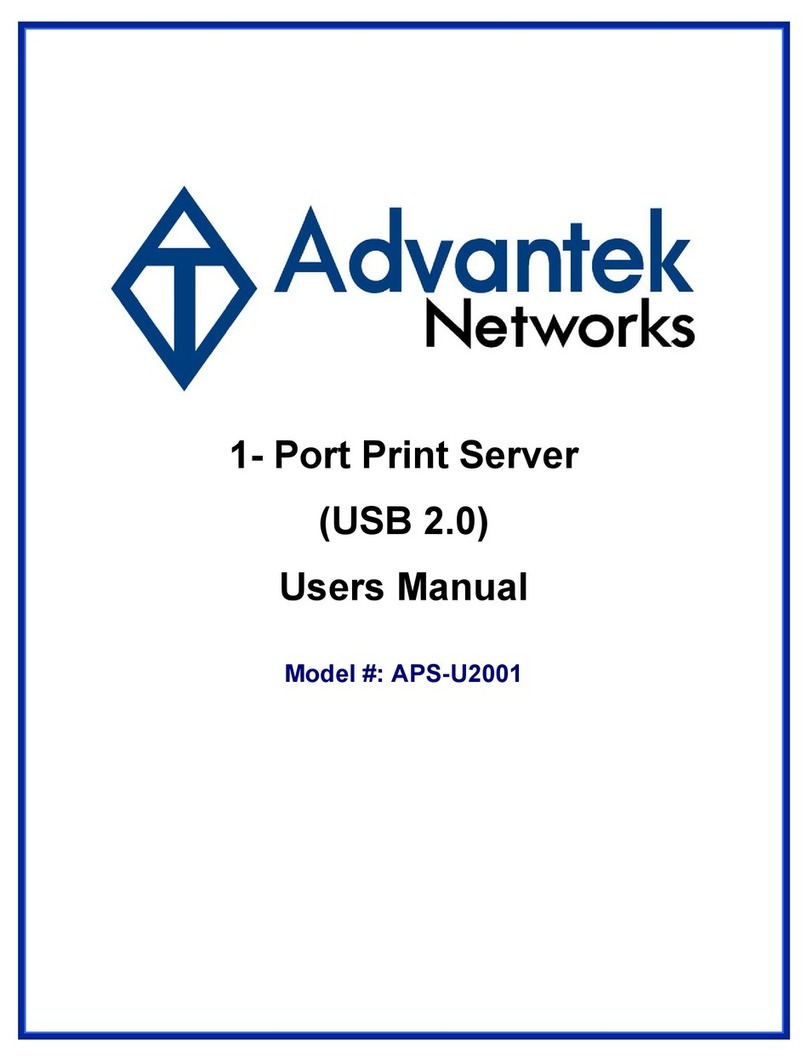
Advantek Networks
Advantek Networks (USB 2.0) user manual

Edimax
Edimax PS-3207U Compatibility listing

D-Link
D-Link DP-300U Quick installation guide
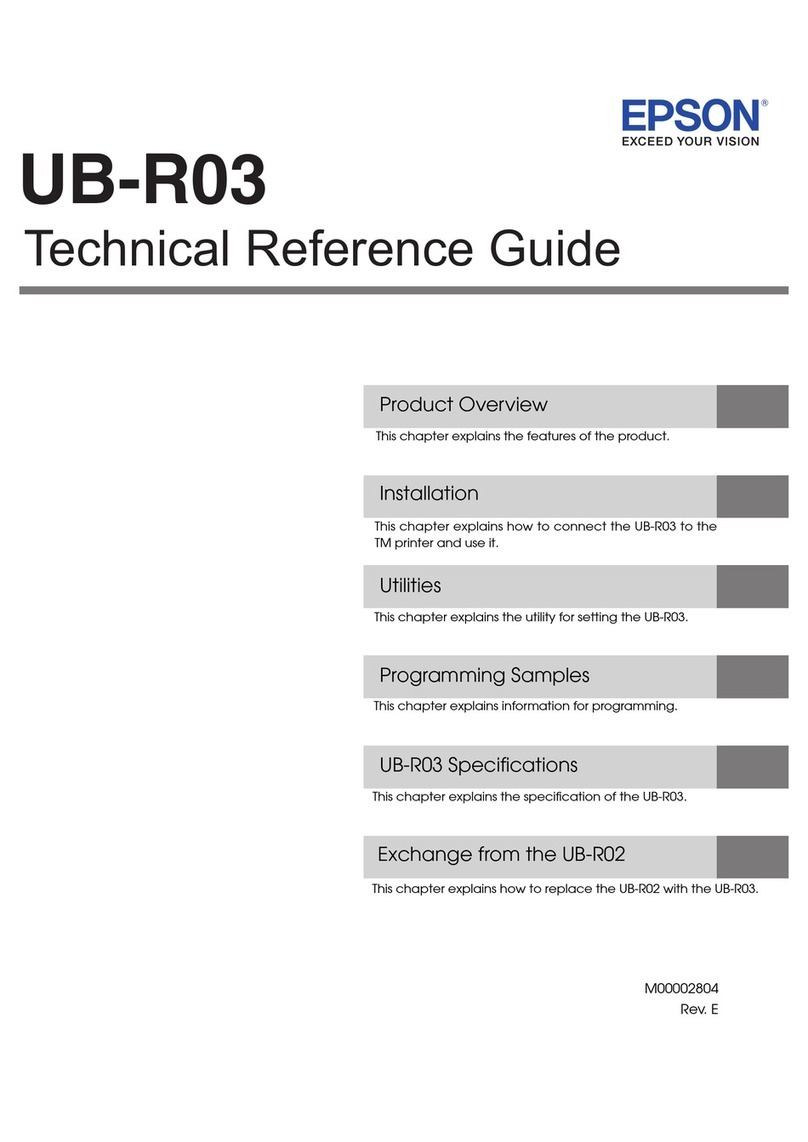
Epson
Epson C32C824461 - UB R03 Print Server Technical reference guide