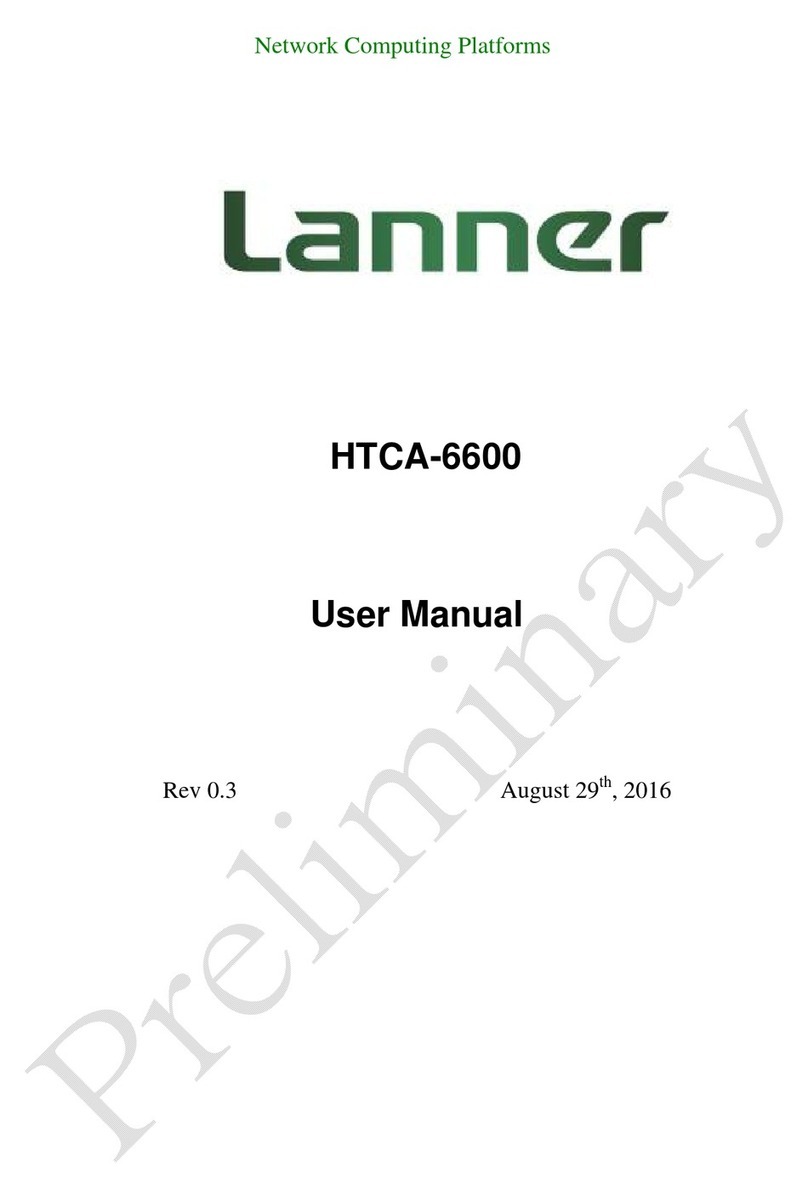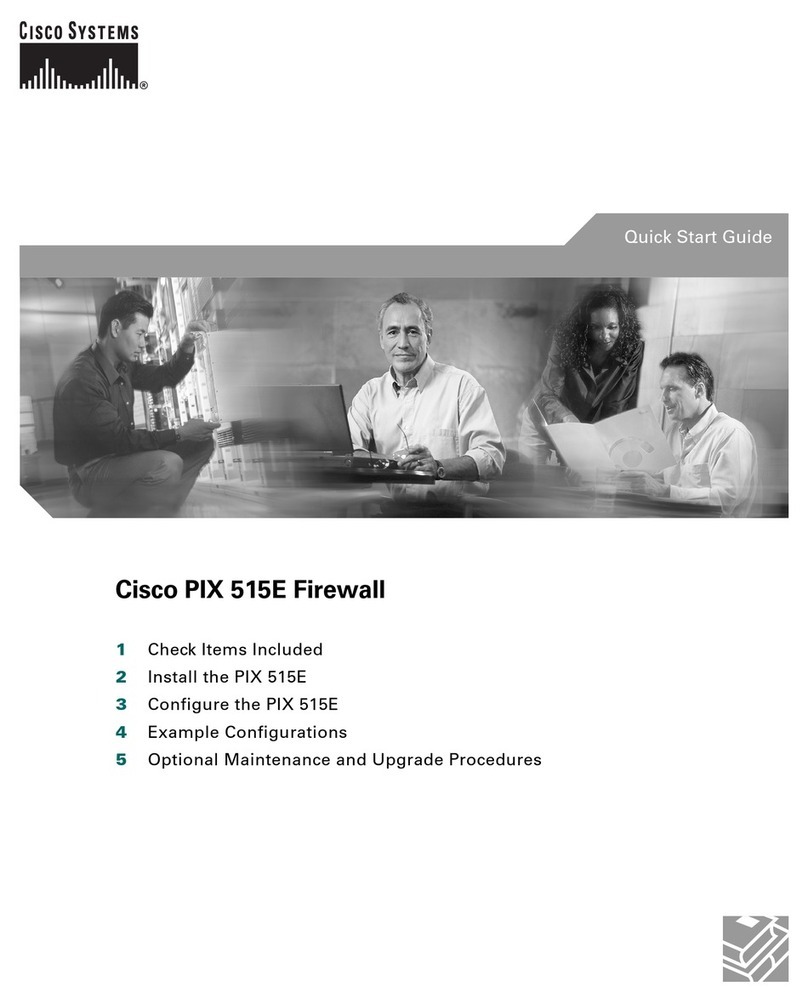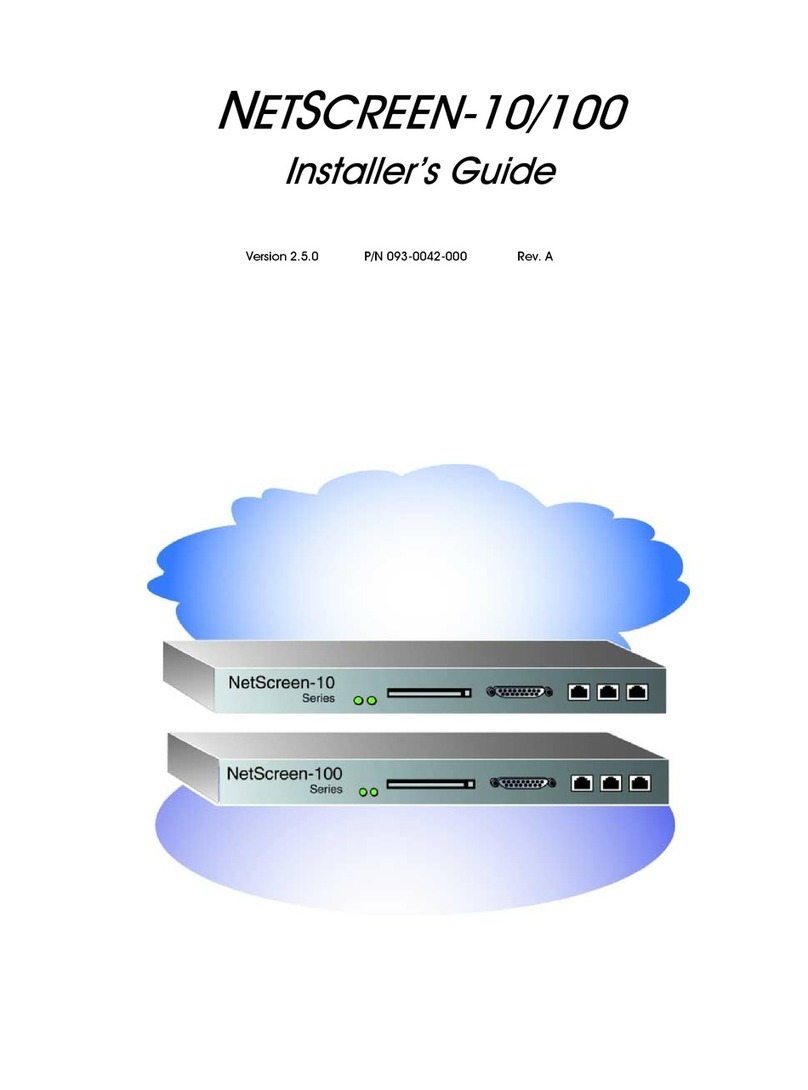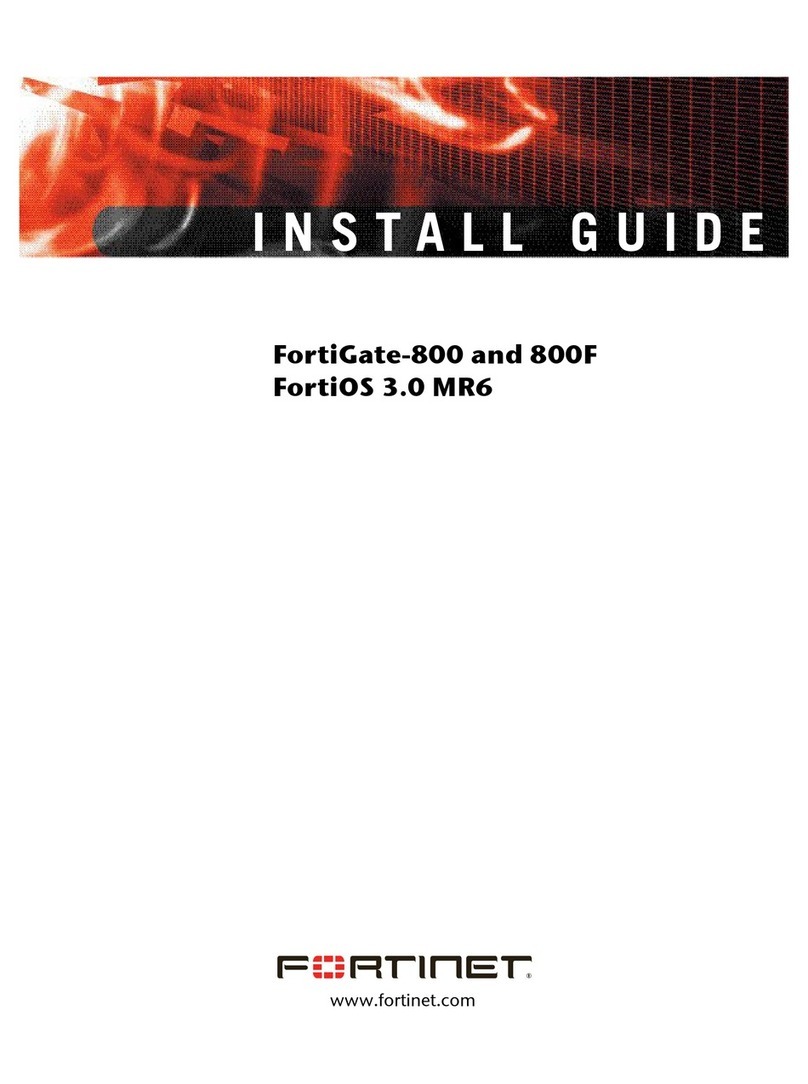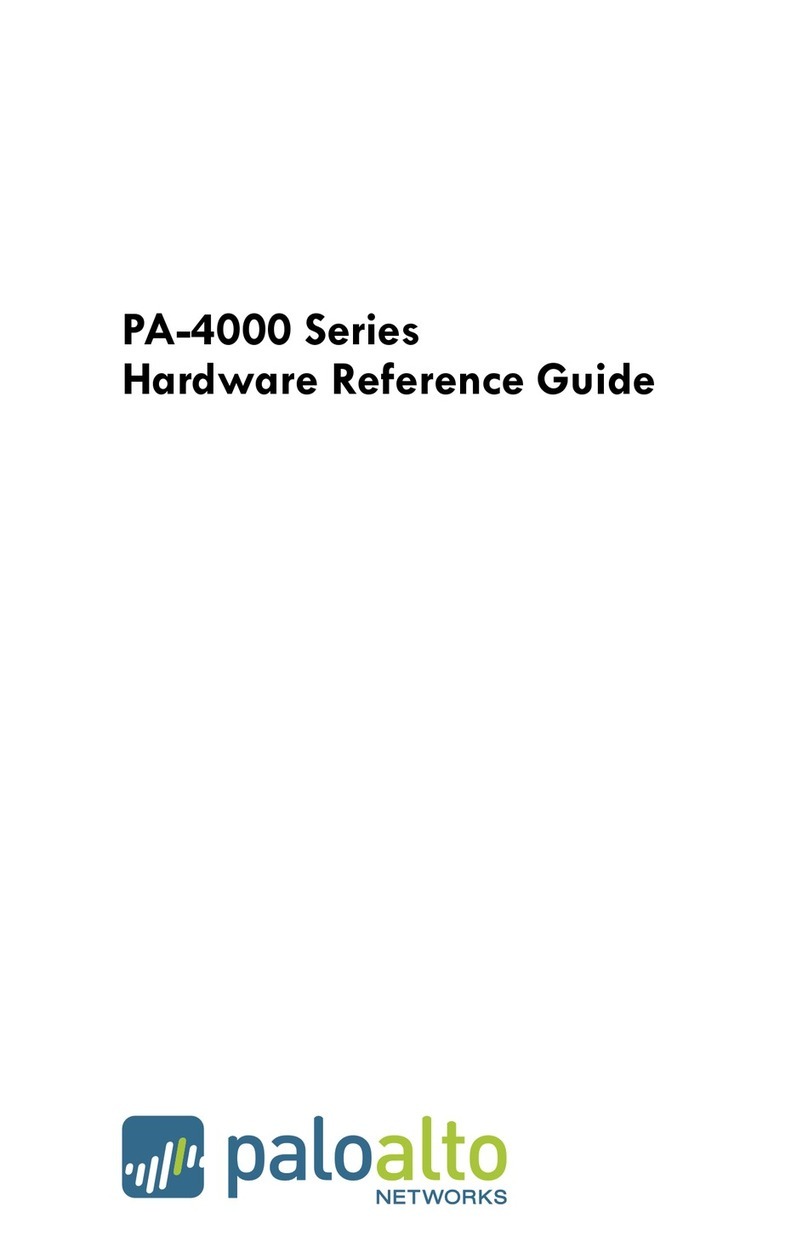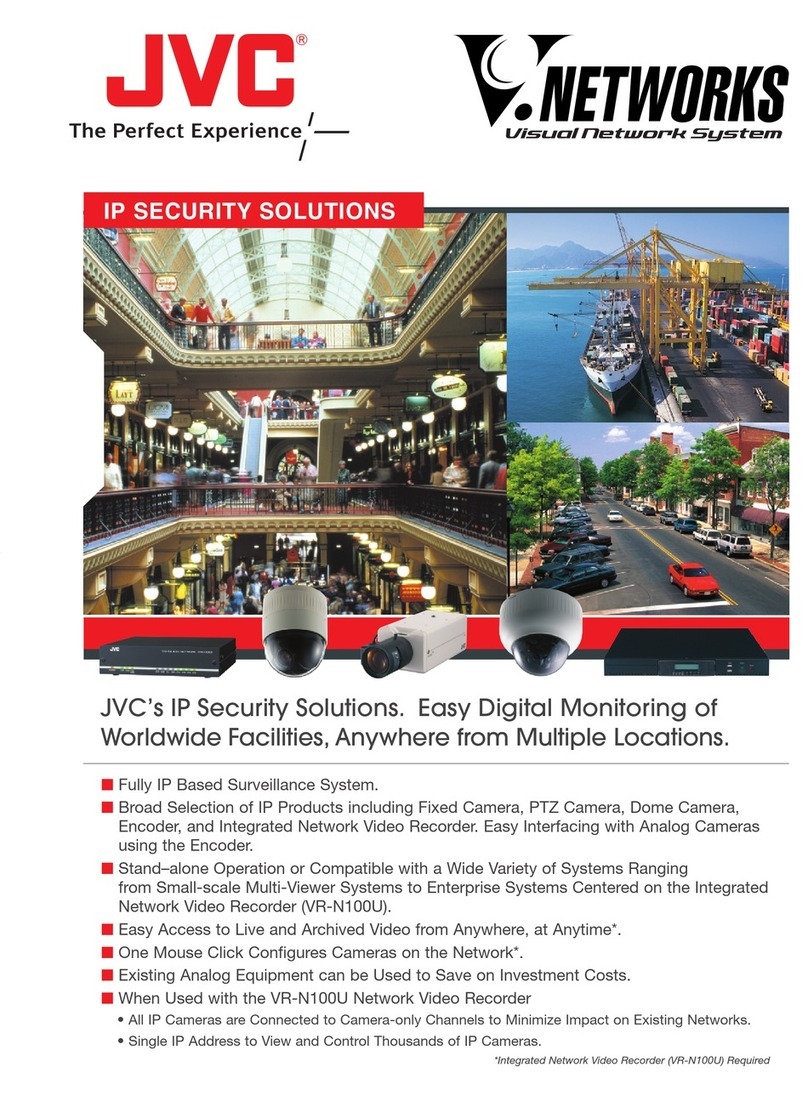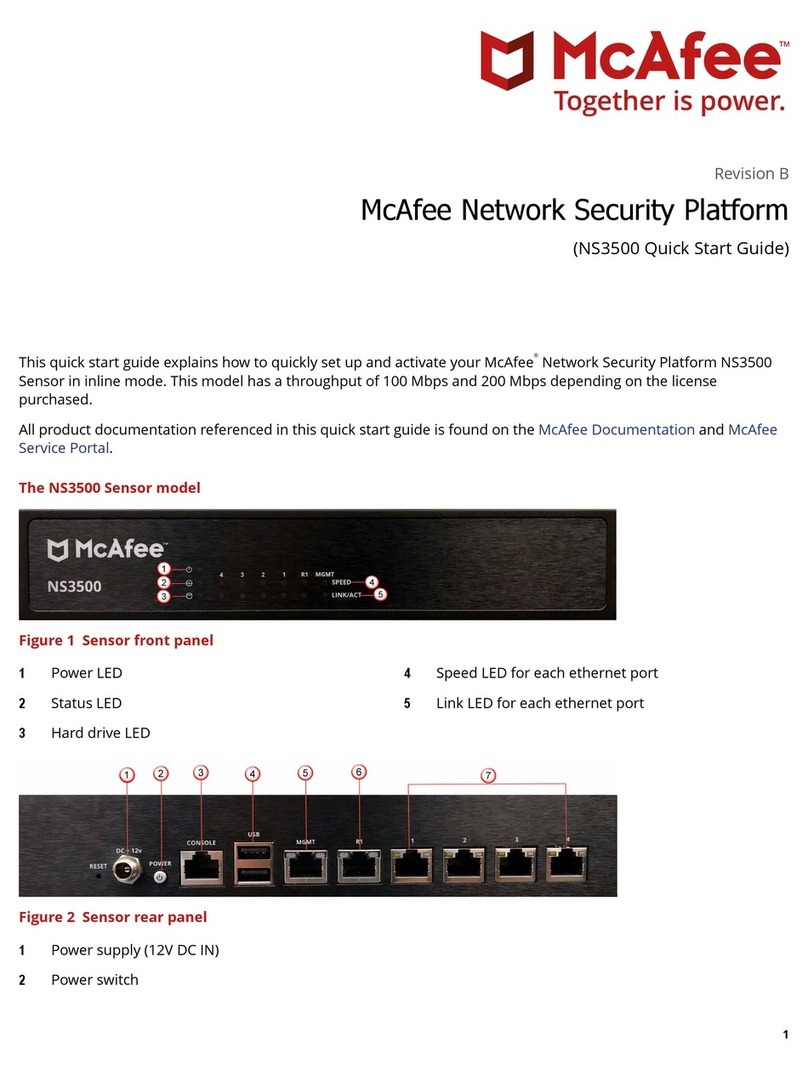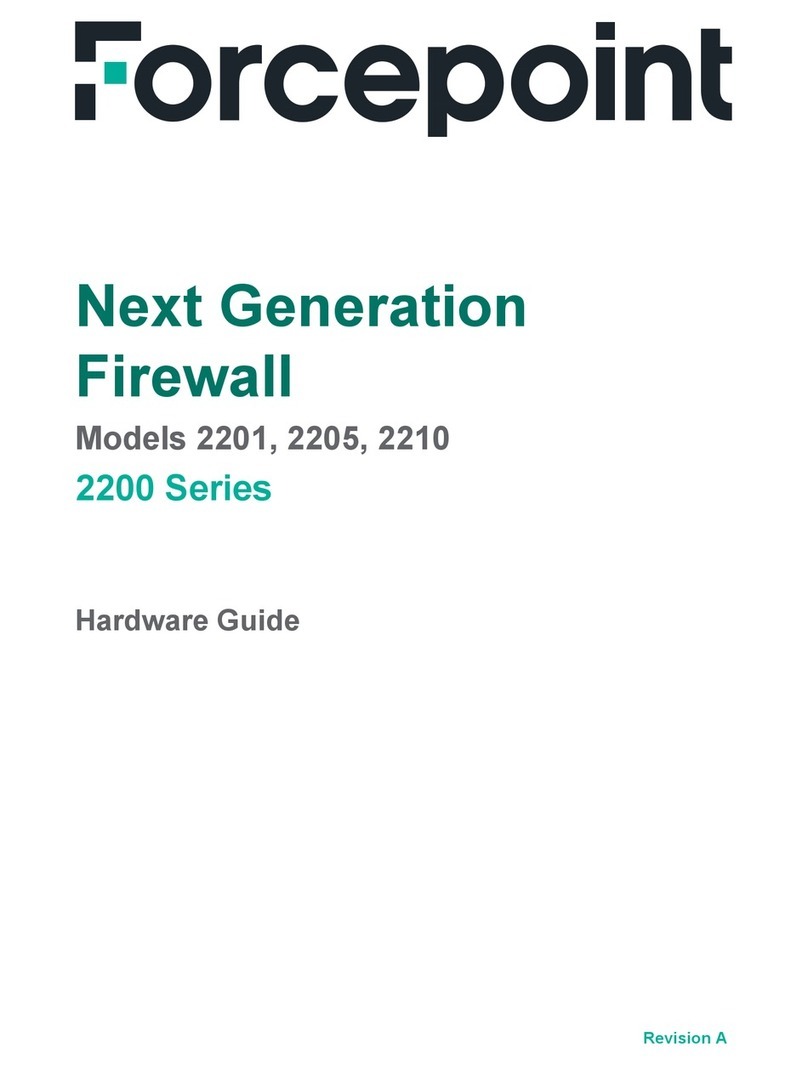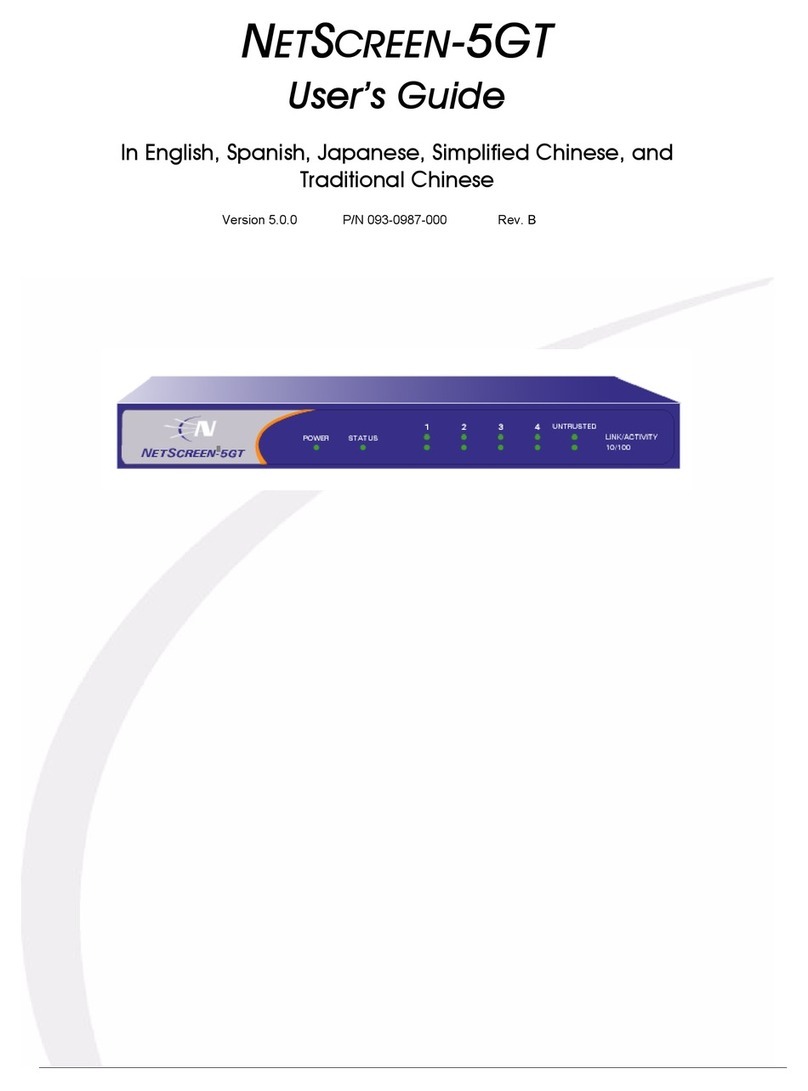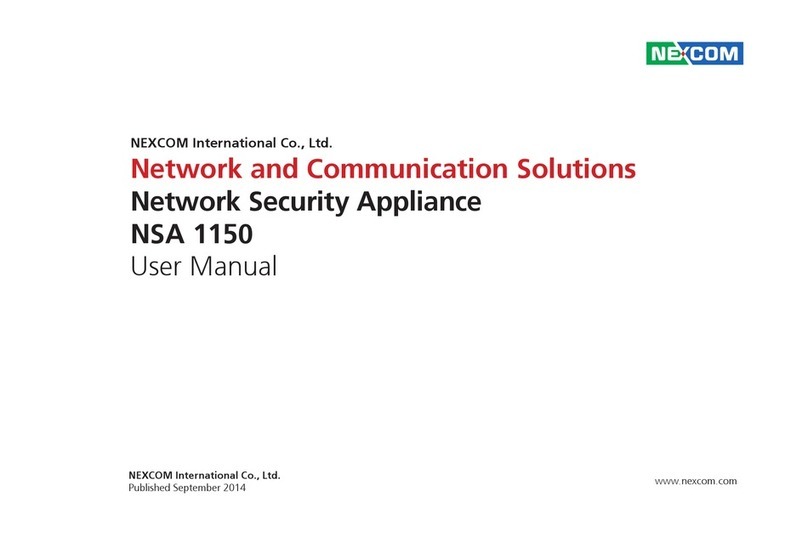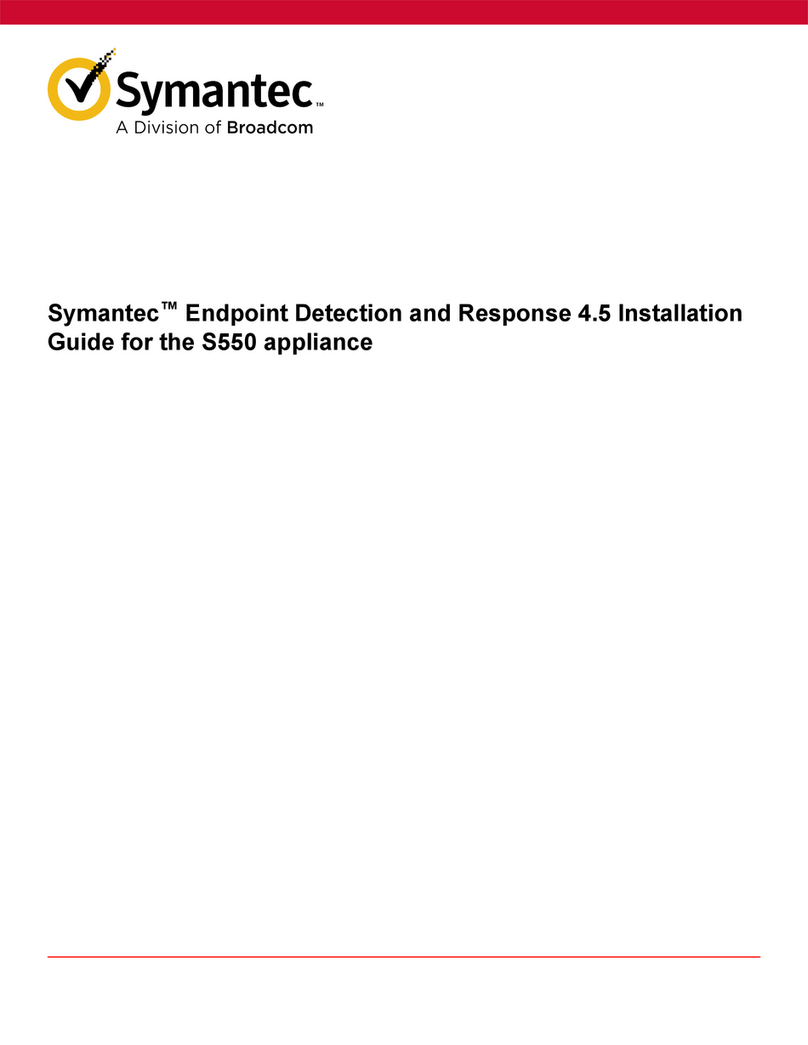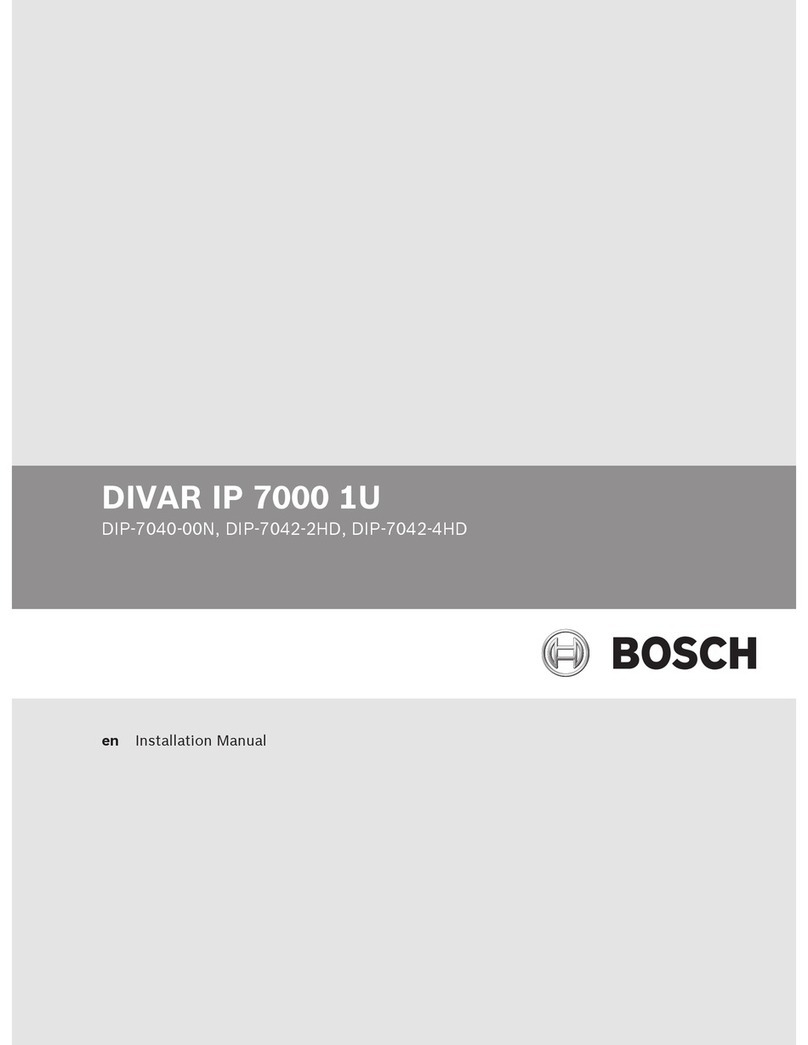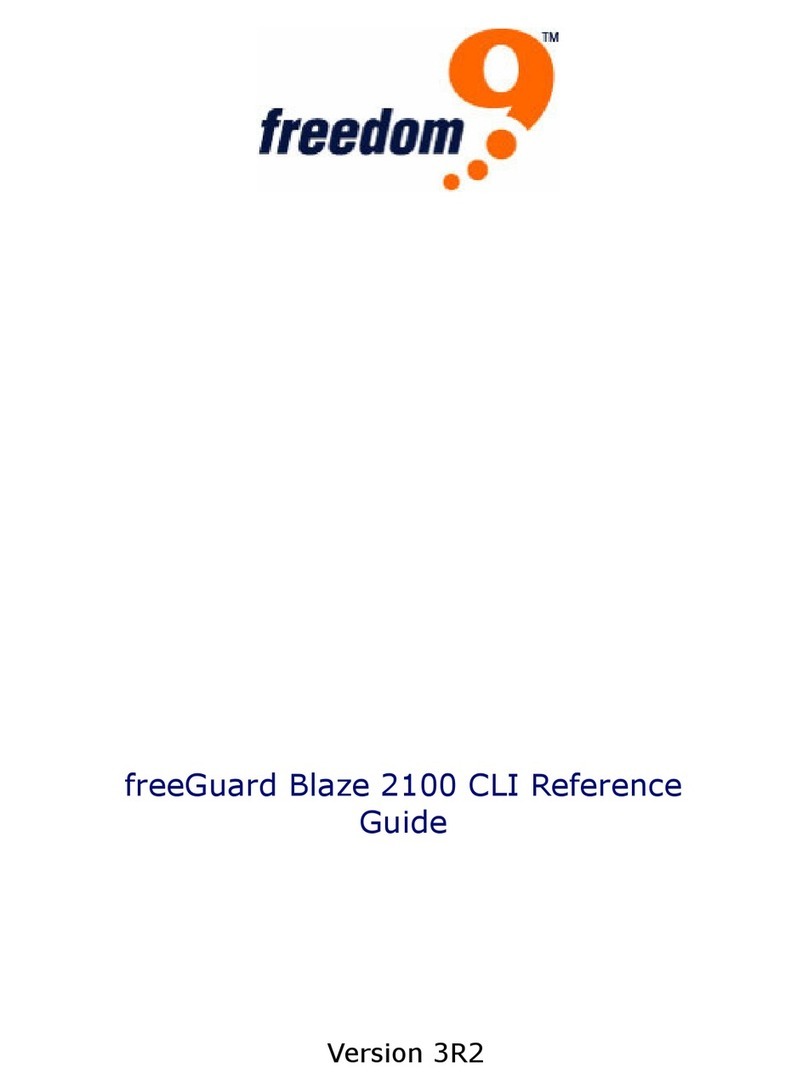Product Setup - Quick Start Guide 1
Net-Blocker products can be installed simply and quickly in any home, business,
government office or school network. The Net-Blocker is installed into the network by
inserting it between the computers and the D L or cable router. ee the diagram.
First Time Product Configuration
Connect your computer to the LAN ports of the Net-Blocker or to the
switch shown in the diagram. Open your browser and type in the Net-
Blocker admin page name nblogin.com and you will see the page
shown below. This page is the ETUP WIZARD.
The setup wizard and setup process is described in this document. Follow
the instructions and provide the information requested at each step. Then
click on the button to go to the next step. During the setup process you
can configure the Internet filters and make filter adjustments for each user
if necessary. When the filters have been set then your Internet service will
be filtered. Follow the setup process and filter settings overleaf.
Log in to the Admin pages at any time. Connect your computer to the Net-
Blocker via an Ethernet cable or wireless. Then open your browser and
type in the URL:
http://nblogin.com
The username is
admin
, and the password is the one that you entered
when using the wizard. When the page opens select the option you need
in the menu. ee the manual for more information about configuration.
Download the product manual at: http://www.net-blocker.com/manual
Reset to Factory Defaults
:With the Net-Blocker powered up, use a paperclip to press the reset button
through the hole shown. Hold the reset button down for 10 seconds then release. All parameters will be reset.
An additional switch will be required when more
than one computer is connected to the D L or
cable router with an Ethernet cable. The LAN
connector of the Net-Blocker should be
connected to one of the switch ports. All other
computers and wireless access points should
connect to the switch with an Ethernet cable.
The D L or cable router must have the wireless
connection disabled. Either switch off the
wireless or set a secret encryption key that no
one knows. A new wireless router must be
purchased and connected to the switch.
Copyright © Net Blocker Systems Inc., 2014. All rights reserved.
NB-10
US ONLY TH POW R SUPPLY SHIPP D
WITH TH UNIT TO PR V NT DAMAG
DO NOT DISCONN CT POW R
DURING R S T TO AVOID DAMAG
NB 10
connections
12volt
power supply
110/220volts
WAN
DSL/Cable router
Business
Network
Wireless
access
Reset
Internet
Desktop
computers
DSL/
Cable
Wireless network
Switch
Router
InternetInternet
Desktop
computers
DSL/
Cable
Wireless network
Switch
Router
The D L or cable router usually has a wireless connection, and
four Ethernet connections. The Net-Blocker WAN is connected
to one of the D L or cable router LAN ports. Nothing else must
be connected to the D L or cable router.