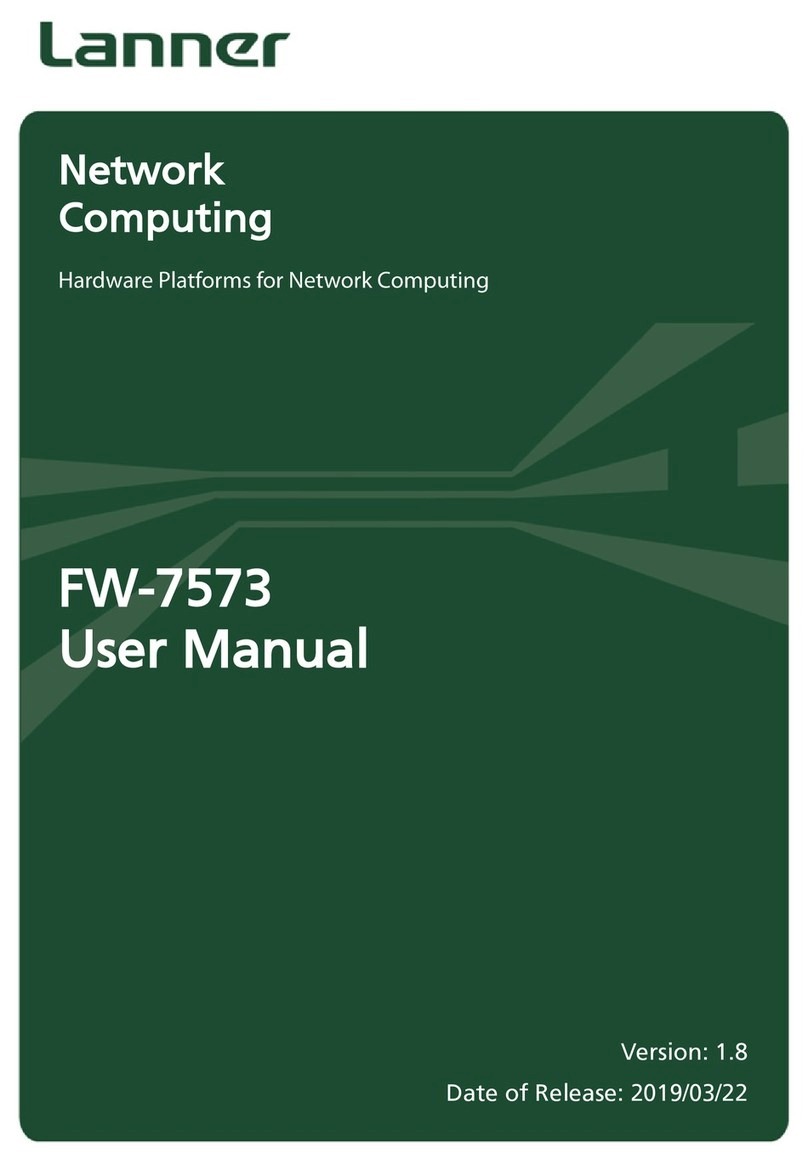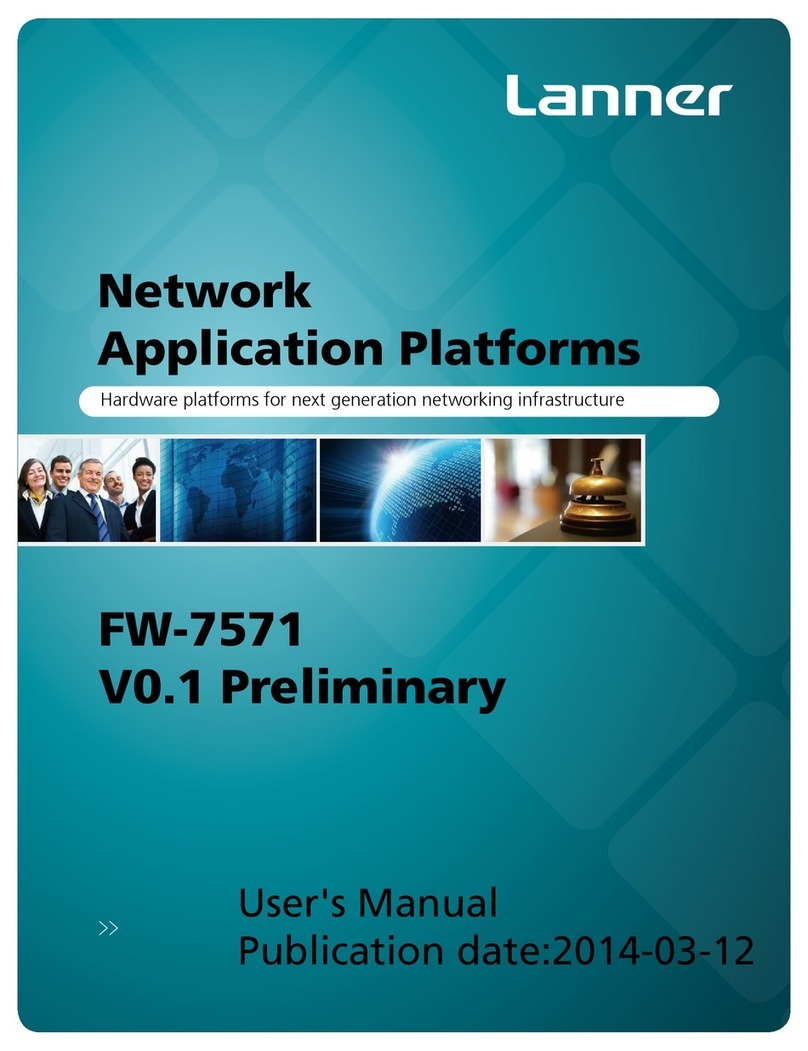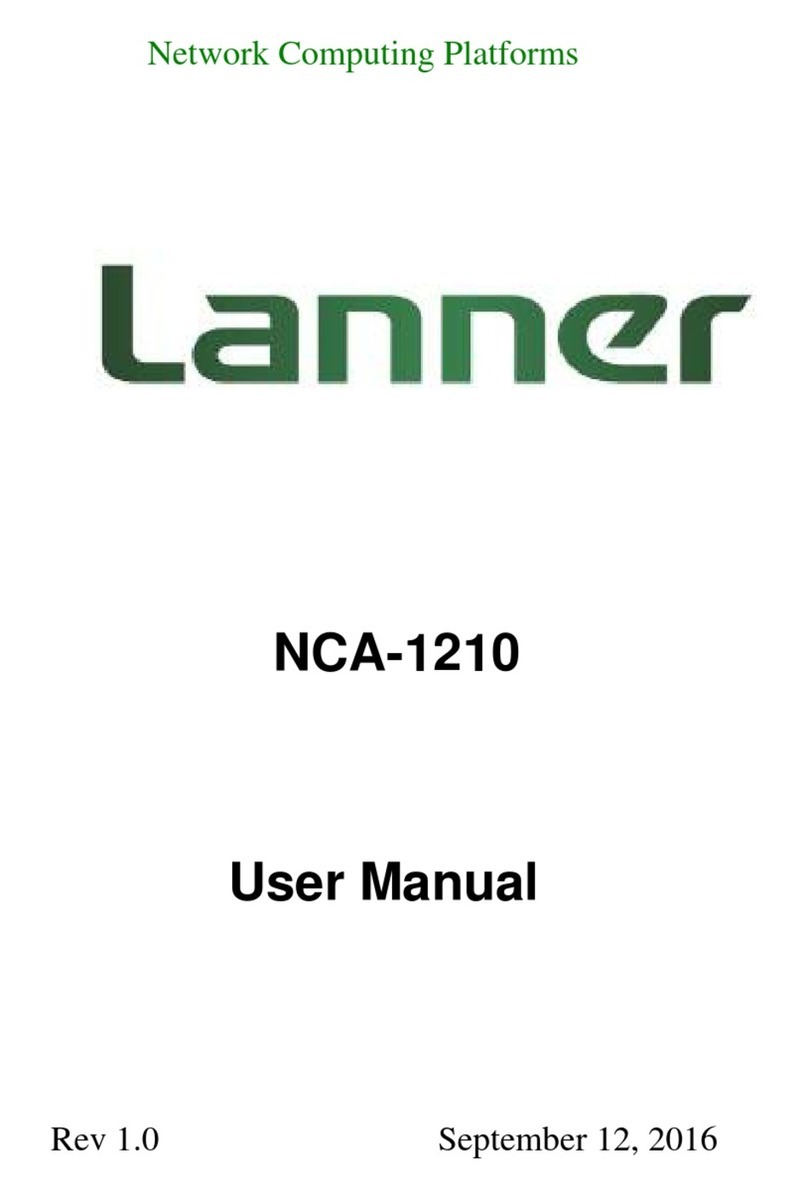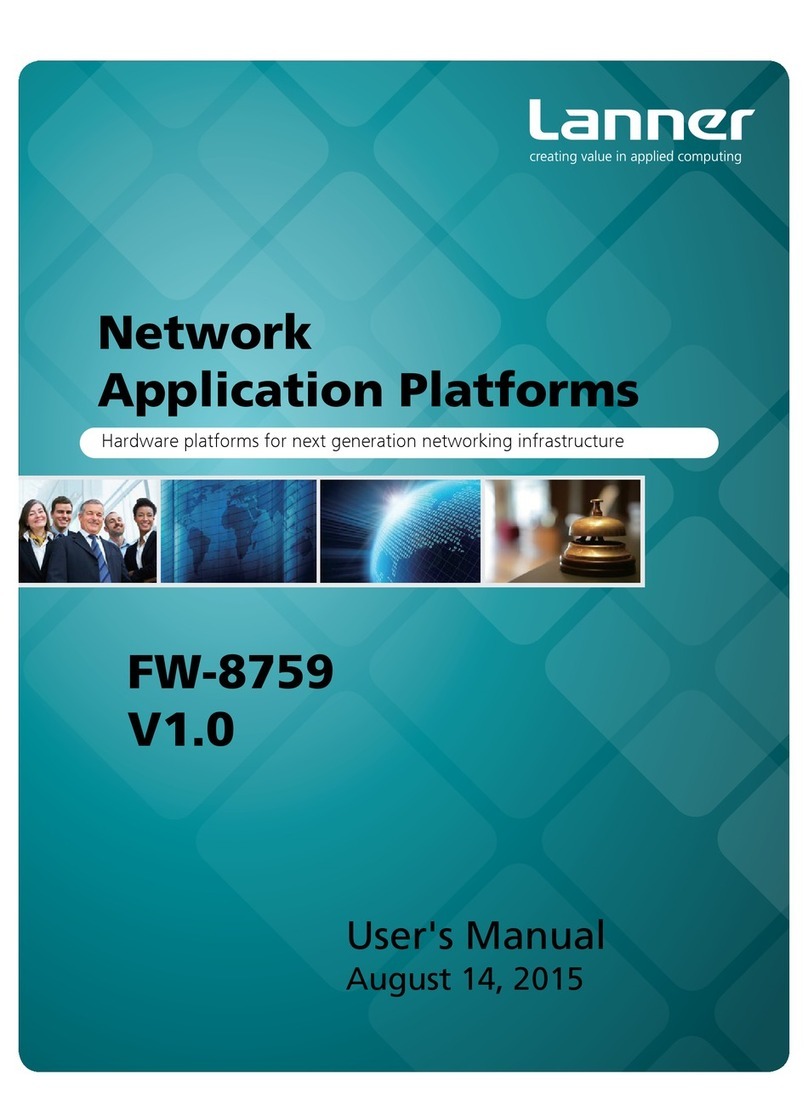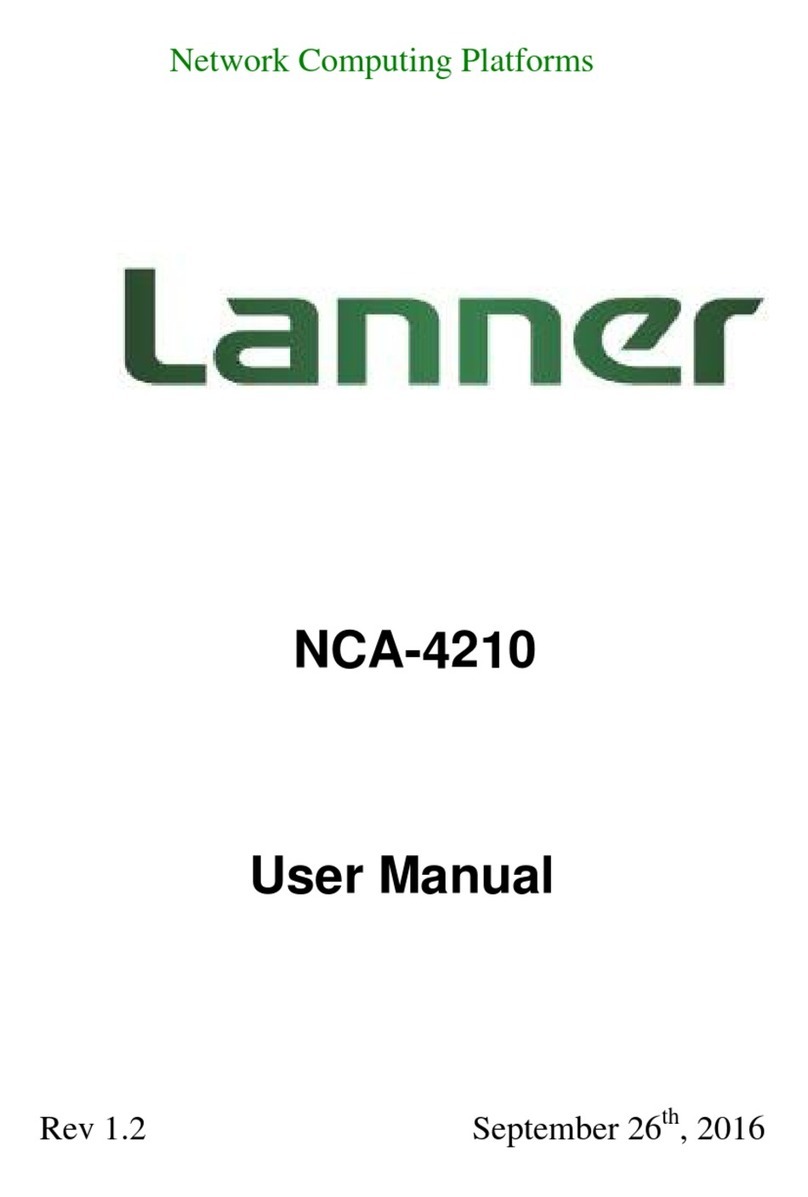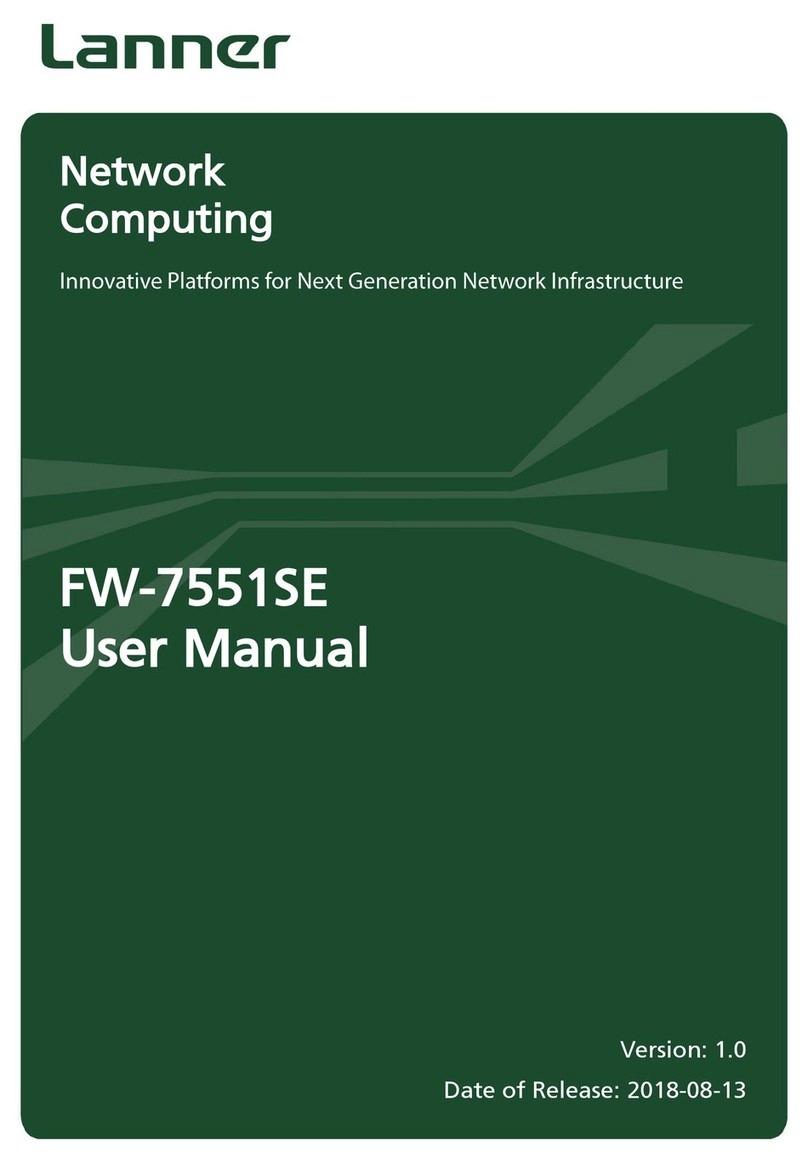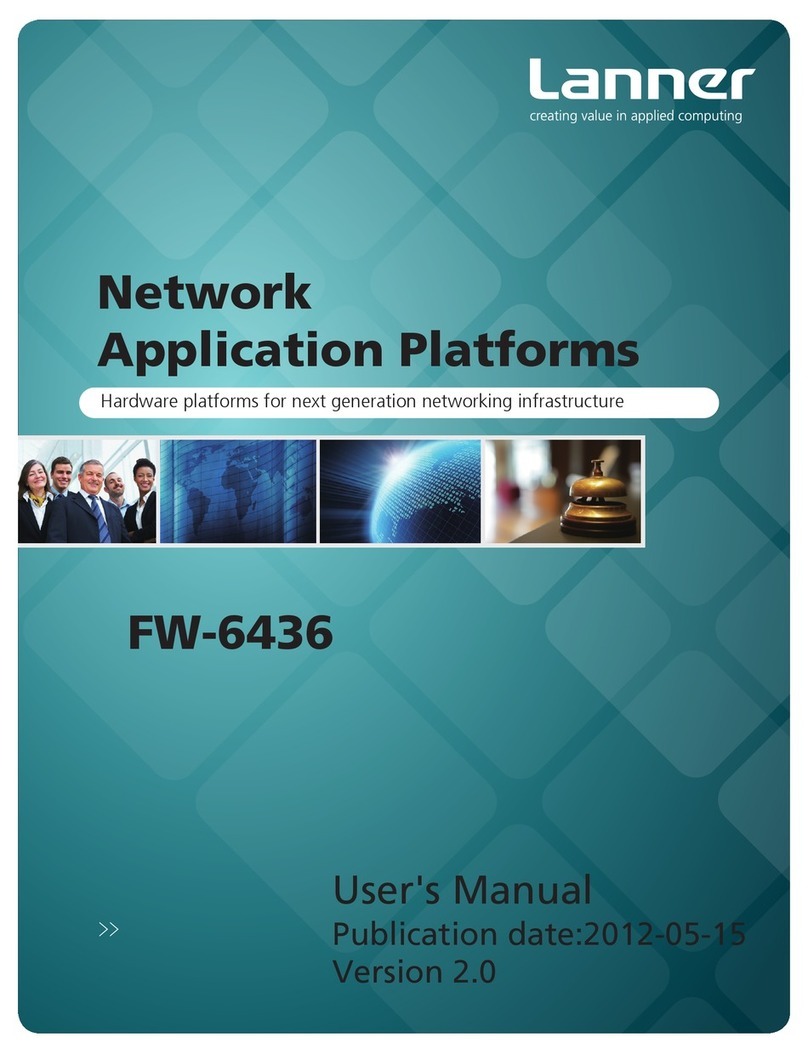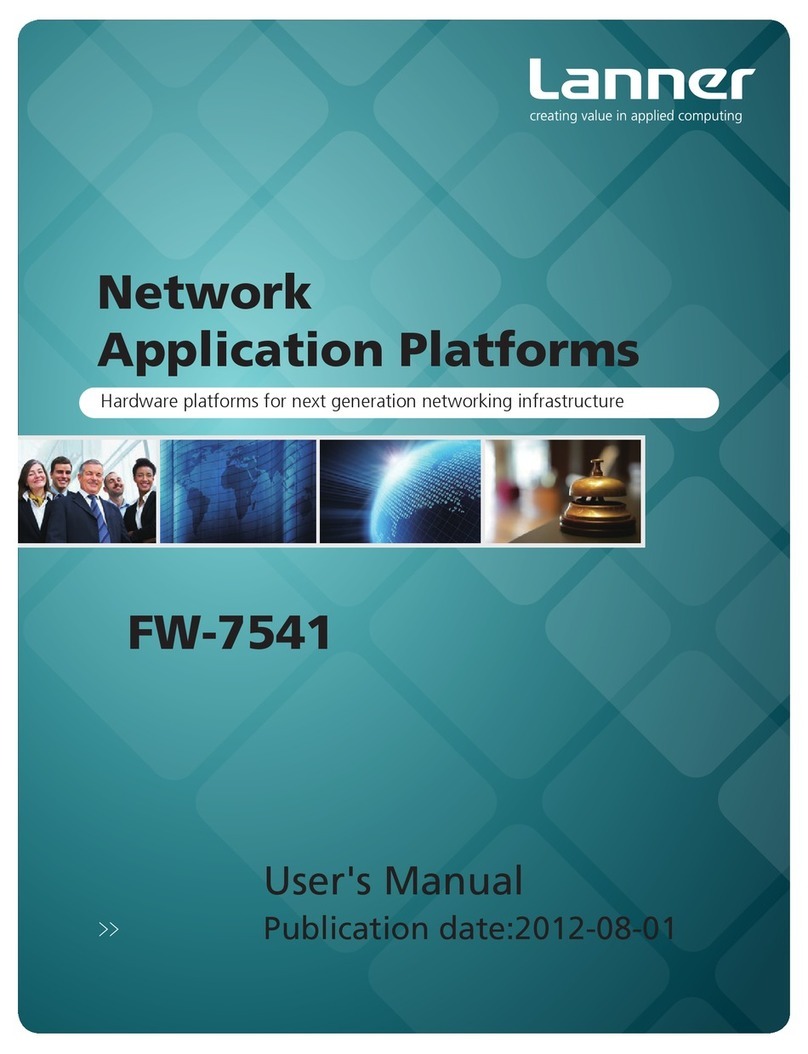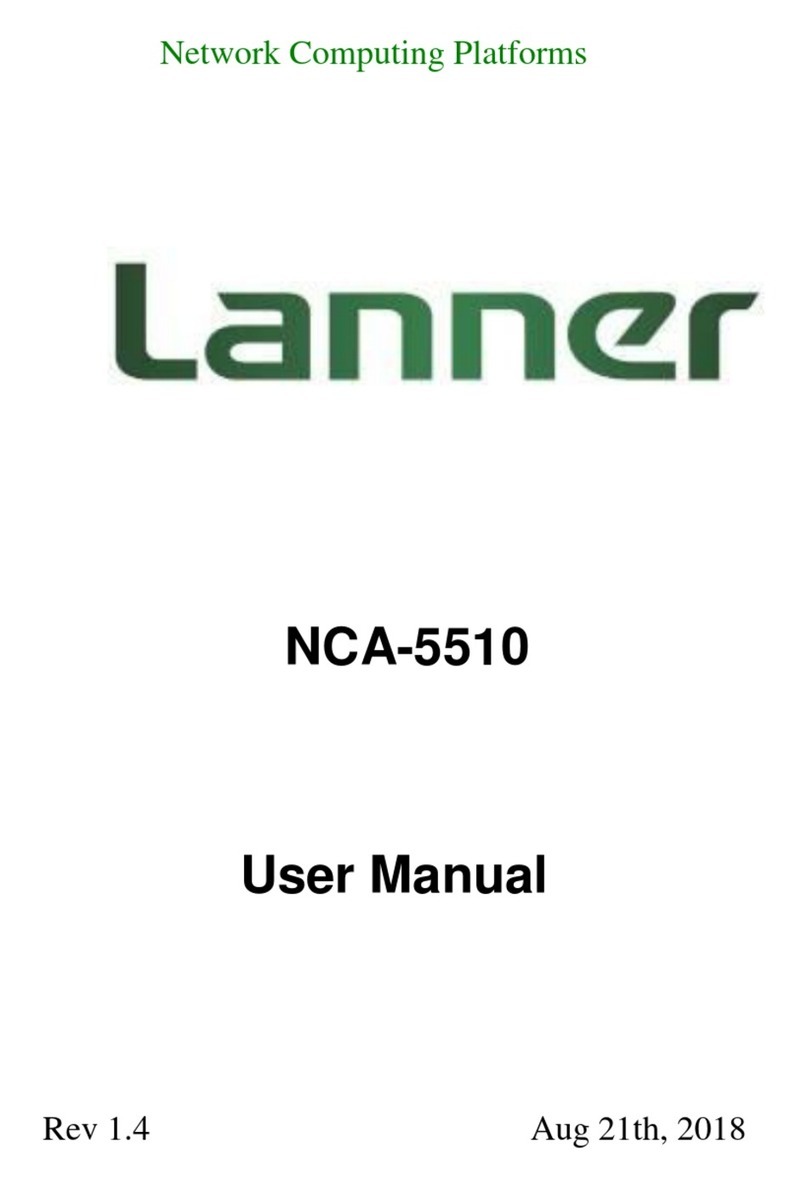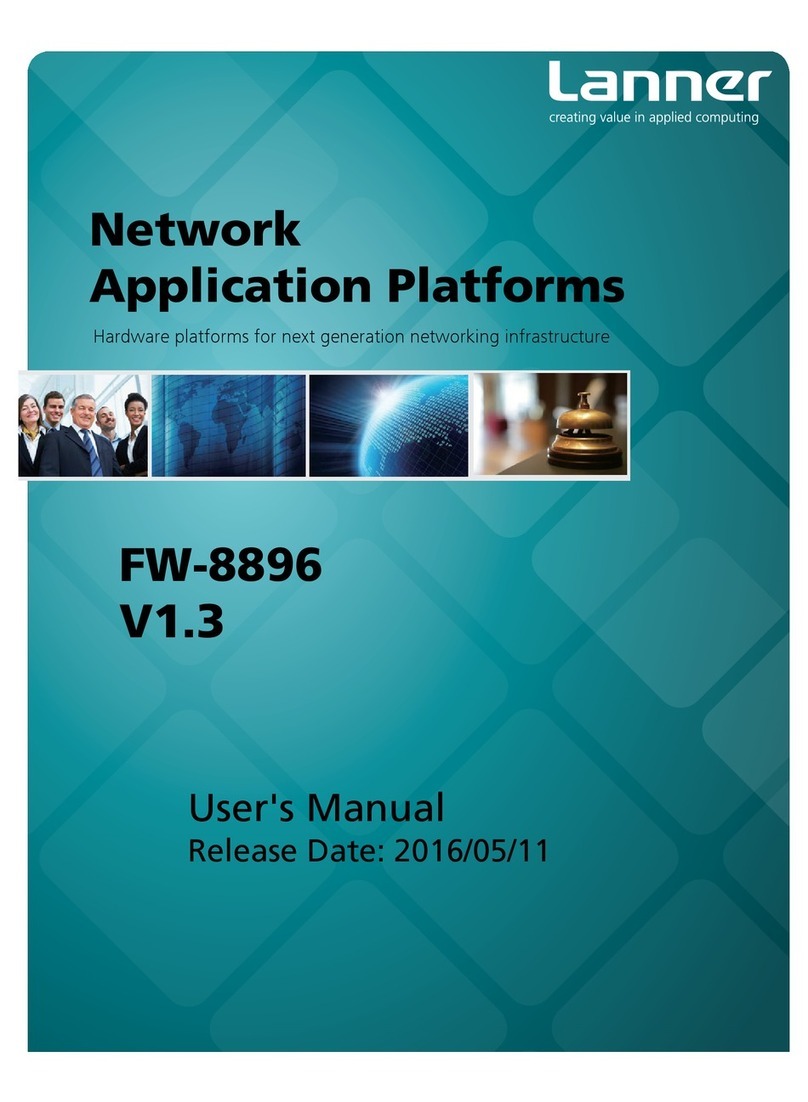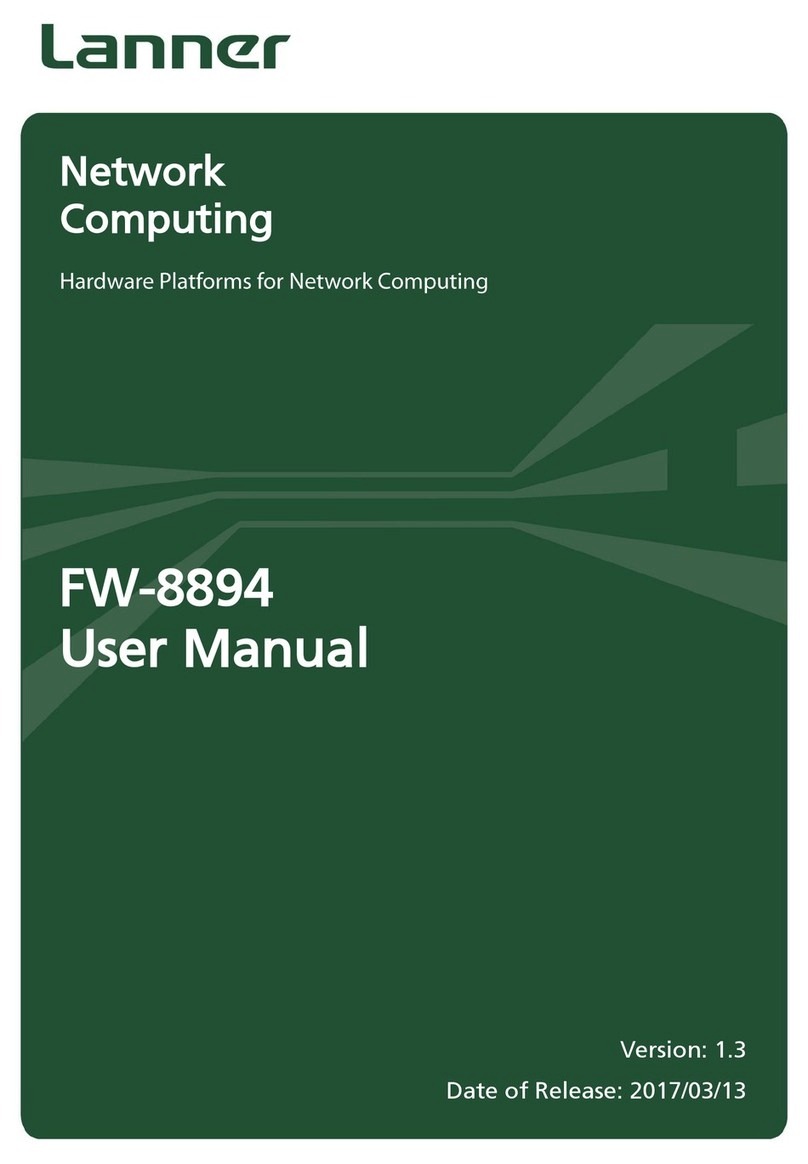Network Computing Platforms
Table of Contents
Revision History ............................................................................................................2
Chapter 1: Introduction................................................................................................10
System Specification............................................................................................10
Ordering Information (TBD) ...............................................................................12
Package Contents (TBD) .....................................................................................12
Optional Accessories (TBD)................................................................................12
Chapter 2: System Overview.......................................................................................13
Mechanical Drawing............................................................................................13
Block Diagram.....................................................................................................14
Front I/Os.............................................................................................................15
Rear I/Os..............................................................................................................16
Chapter 3: Board Layout..............................................................................................17
Jumpers and Connectors on the Motherboard .....................................................17
Chapter 4: Hardware Setup..........................................................................................23
Accessing the CPU Blade(s)................................................................................23
Installing the CPU and Heatsink..........................................................................24
Installing the System Memory.............................................................................27
Installing an IPMI Card .......................................................................................27
Replacing Cooling Fans.......................................................................................28
Installing Disk Drives..........................................................................................29
Replacing Front Network I/O Blades & Switch Boards......................................30
Replacing Power Supply Units............................................................................31
Chapter 5: BIOS Setup (TBD).....................................................................................33
Main.......................................................................................................................34
Advanced ................................................................................................................35
Super IO Configuration................................................................................35
HW Monitor.................................................................................................39
Serial Port Console Redirection...................................................................40
COM Console Redirection Settings.............................................................41
CPU Configuration ......................................................................................46
SATA Configuration....................................................................................49
USB Configuration ......................................................................................53
LAN Boot Select..........................................................................................55
Chipset .................................................................................................................56
System Agent (SA) Configuration:..............................................................56
Memory Configuration ................................................................................57
PCH-IO Configuration.................................................................................58