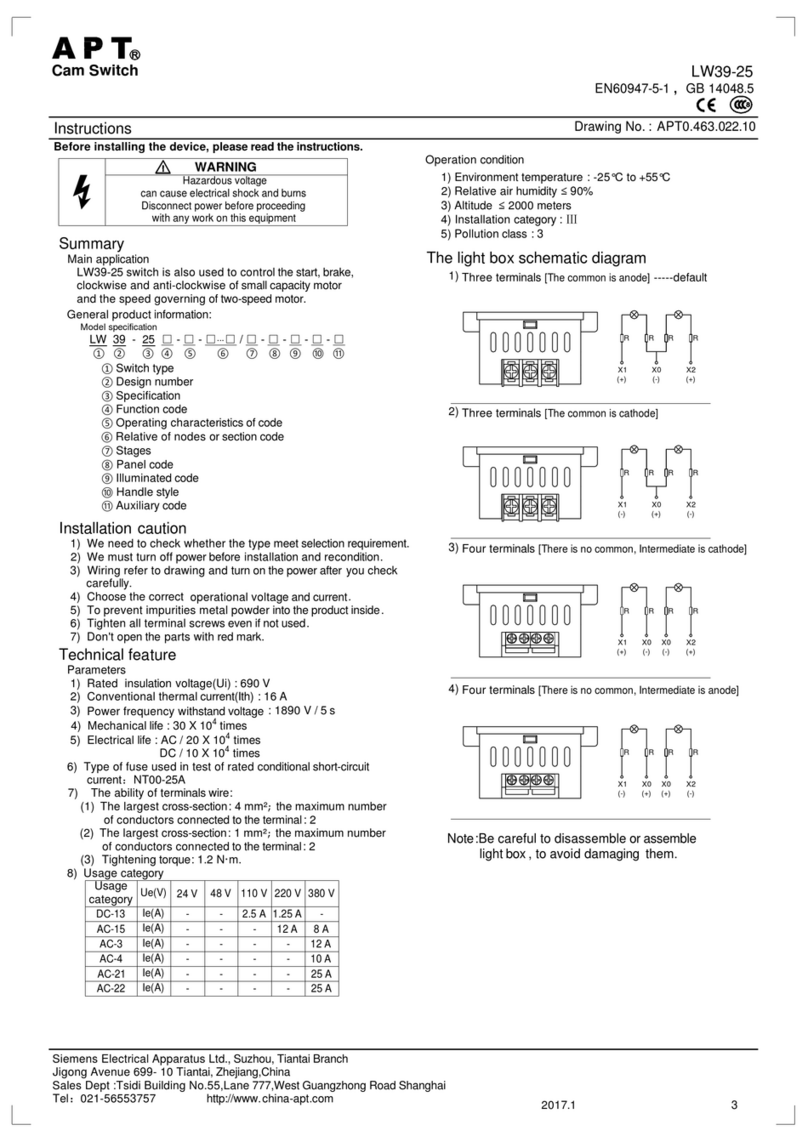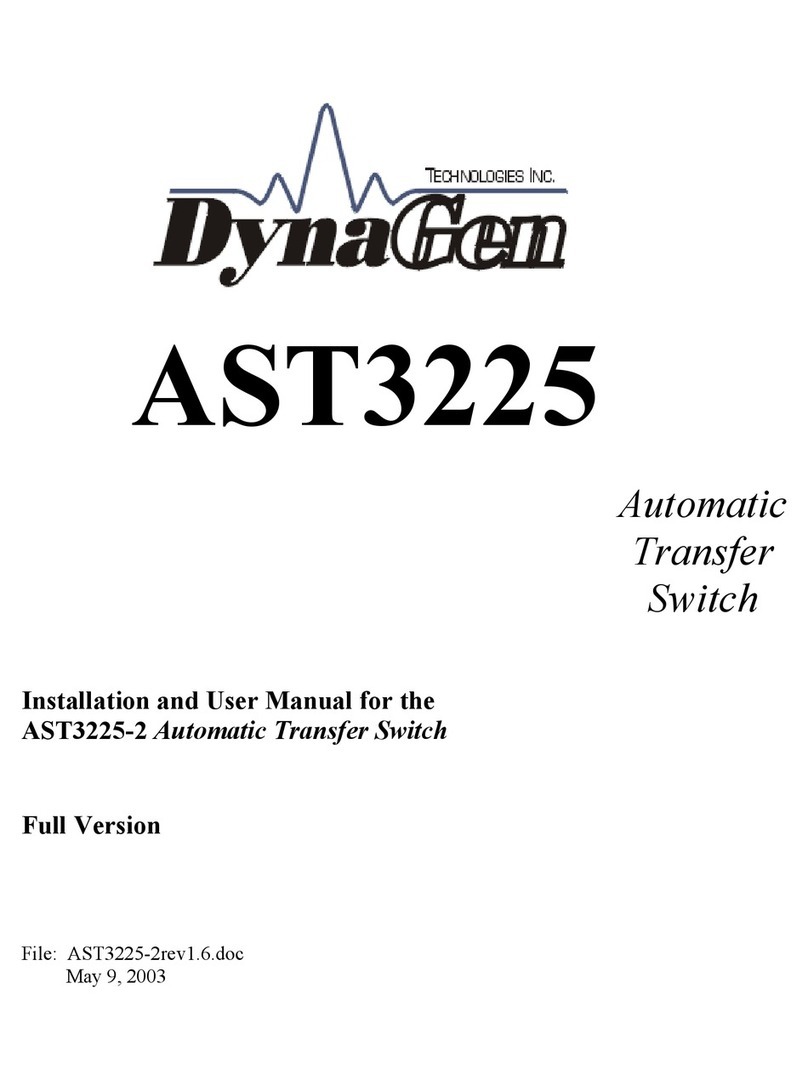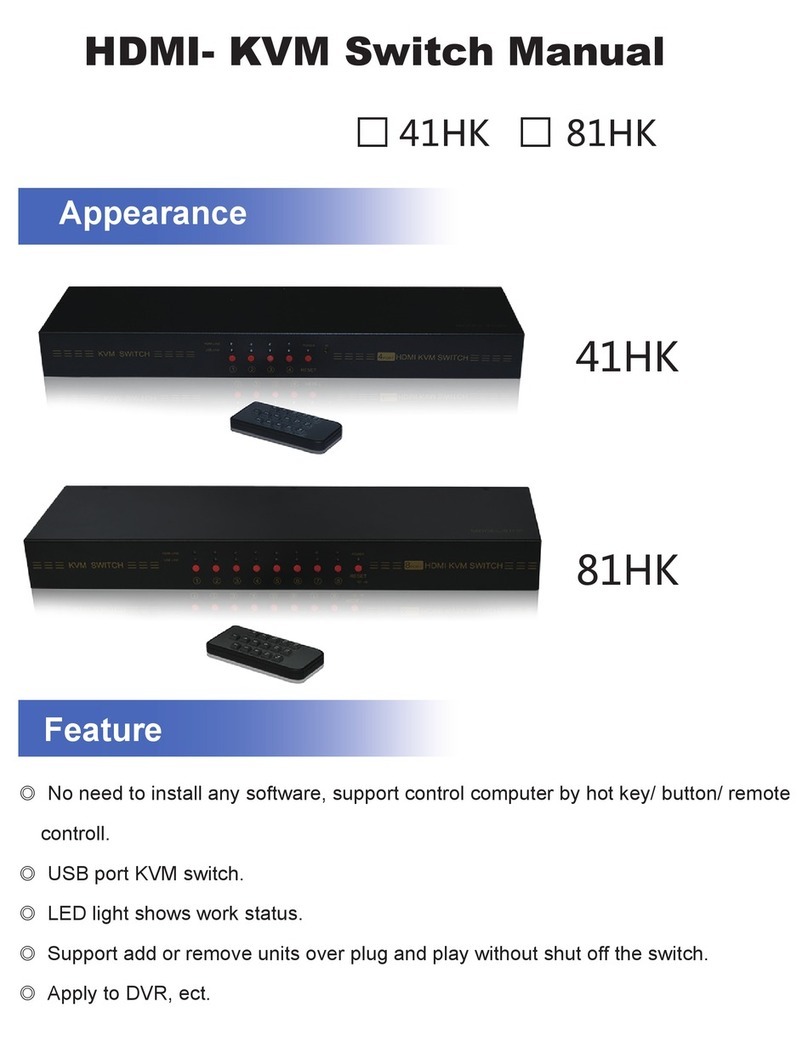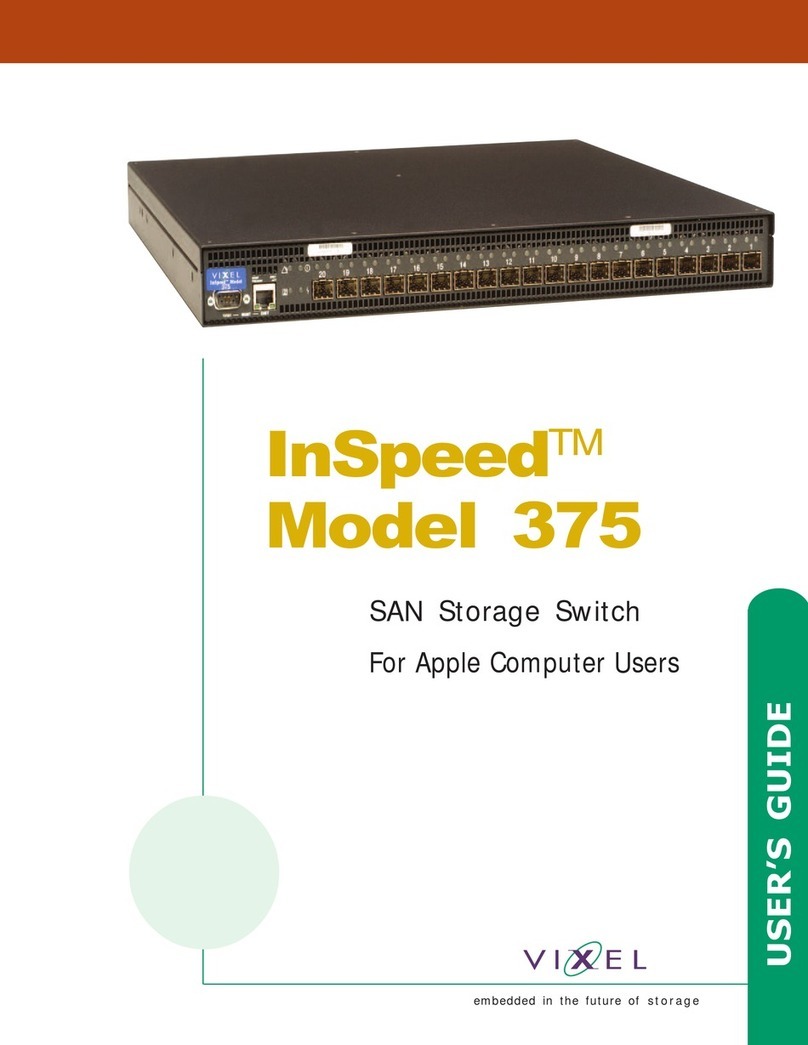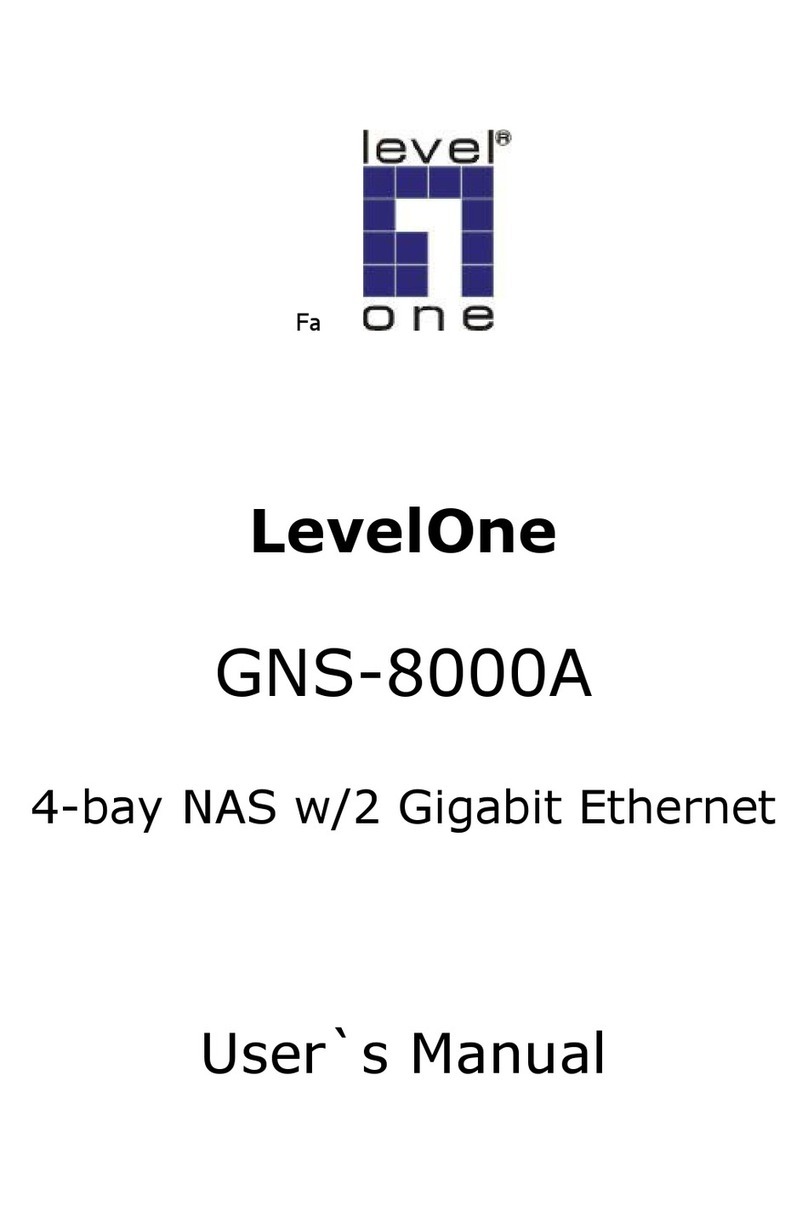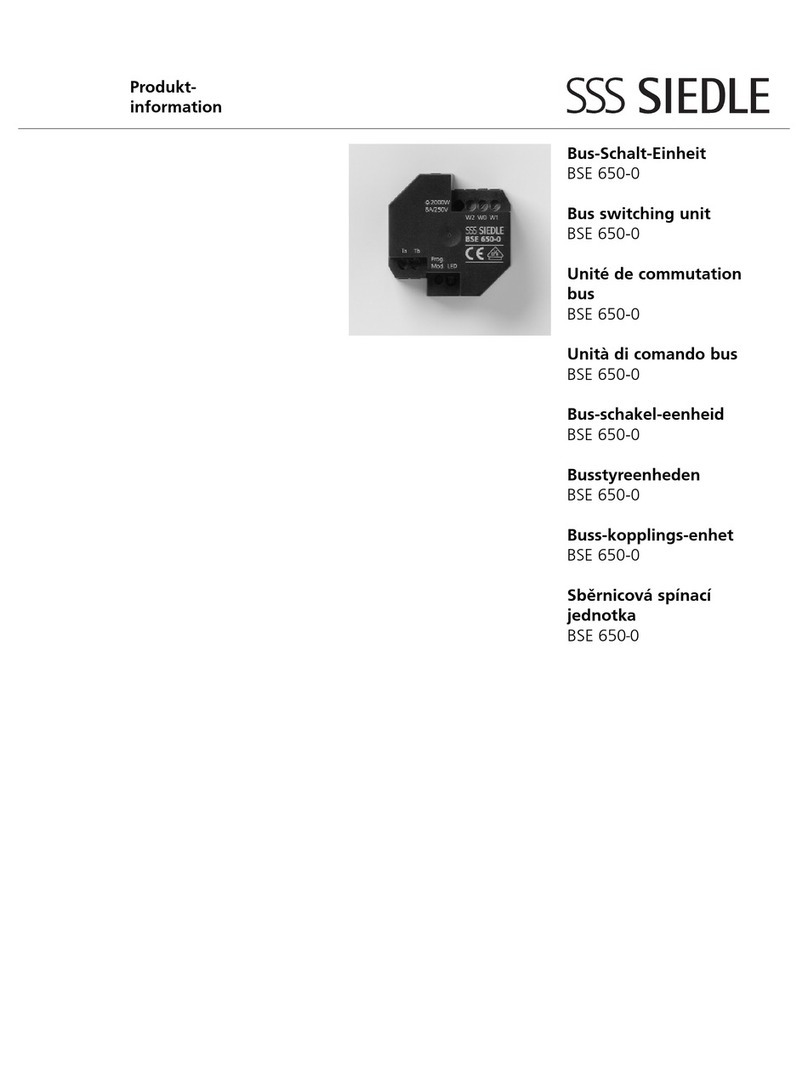Net Insight Nimbra One User manual

Element Manager User’s Manual
Nimbra One
Nimbra 300 series
Nimbra 600 series
NimOS GX4.0.3

Copyright 1999-2006 by Net Insight AB, Sweden. All rights reserved. This document may not be
reproduced in whole or in part without the expressed written permission of Net Insight AB.
The specifications and information in this document are provided “as is” and are subject to change
without notice. All statements, information, and recommendations in this document are provided
without warranty of any kind, expressed or implied, including without limitation any warranty
concerning the accuracy, adequacy, or completeness of such specifications and information or the
result to be obtained from using such specifications or information. Net Insight AB shall not be
responsible for any claims attributable to errors, omissions, or other inaccuracies in the
specifications or information in this document, and in no event shall Net Insight AB be liable for
direct, indirect, special, consequential or incidental damages arising out of the use or inability to
use this document.
Net Insight and Nimbra are trademarks of Net Insight AB, Sweden. All other trademarks are the
property of their respective owners.
Net Insight AB
Box 42093
SE-126 14 Stockholm
Sweden
Phone: +46 8 685 04 00
Fax: +46 8 685 04 20
E-mail: info@netinsight.net
November, 2006
Stockholm, Sweden
Textpartnumber: NGP0017-0001/PJ20
(NID 601/PJ20)
Stockholm, Sweden

Element Manager User’s Manual Nimbra One Serie Contents •i
©2006 Net Insight AB, All rights reserved
Contents
About This Manual 7
Overview..............................................................................................................................7
Intended reader ....................................................................................................................7
Support and assistance.........................................................................................................7
Organization of content .......................................................................................................7
Conventions in this manual..................................................................................................8
Information of specific importance .......................................................................8
Instructions............................................................................................................9
Terminal output and keyboard input......................................................................9
Web interface examples.........................................................................................9
Product Overview 10
Basics.................................................................................................................................10
About the Nimbra One.......................................................................................................10
About the Nimbra 300 series .............................................................................................12
About the Nimbra 600 series .............................................................................................13
The User Interface 15
Overview............................................................................................................................15
Connecting to the units......................................................................................................15
Required software................................................................................................15
Command Line Interface ...................................................................................................16
Web interface.....................................................................................................................16
Frequently used terms..........................................................................................17
Logging in using the Telnet connection.............................................................................17
Terminal connection, Nimbra 340.......................................................................17
Logging in using a web browser........................................................................................17
Quick Start Guide 19
Overview............................................................................................................................19
Configuration.....................................................................................................................20
Set the System Parameters...................................................................................20
Set the DTM address...........................................................................................20
Set the DTM routing parameters, dynamic routes...............................................21
Save the configuration.........................................................................................23
Restart the system................................................................................................23
Maintenance 25
Overview of maintenance..................................................................................................25
Setting of system parameters.............................................................................................26
Restart the system................................................................................................27
Date and time setting .........................................................................................................27
Users..................................................................................................................................28
Add or modify users and access levels................................................................28
Preferences.........................................................................................................................28
Configuration handling......................................................................................................30
Backing up the current configuration..................................................................31

ii •Contents Element Manager User’s Manual Nimbra One Serie
©2006 Net Insight AB, All rights reserved
Modifying entries in the configuration............................................................... 31
Uploading configurations ................................................................................... 32
Switching configurations.................................................................................... 33
Deleting configurations ...................................................................................... 33
Software maintenance....................................................................................................... 33
Swap images....................................................................................................... 36
Deleting images.................................................................................................. 36
Status Monitoring 37
Overview of status monitoring.......................................................................................... 37
Alarms............................................................................................................................... 38
The alarms page.................................................................................................. 38
Acknowledging an alarm.................................................................................... 39
Events ............................................................................................................................... 40
Syslog ............................................................................................................................... 41
Equipment......................................................................................................................... 42
Setting the administrative status of an installed board........................................ 43
Monitoring the installed interfaces ..................................................................... 43
Inventory........................................................................................................................... 44
Monitoring the logged in users ......................................................................................... 46
Control Network 47
General about In-band management ................................................................................. 47
Ethernet DLE...................................................................................................... 47
IP and routing ..................................................................................................... 48
DLE clients......................................................................................................... 48
DLE server.......................................................................................................... 49
Multiple DLE servers ......................................................................................... 49
Configuration.................................................................................................................... 49
Building networks with DLE............................................................................................ 50
IP routing .......................................................................................................................... 52
Overview of Control Network .......................................................................................... 52
Setting up In-band servers................................................................................................. 53
Peering DLE Server............................................................................................ 54
Setting up In-band clients ................................................................................................. 55
Setting up the In-band client............................................................................... 56
IP interfaces ...................................................................................................................... 57
IP routing conf.................................................................................................................. 57
Routes................................................................................................................. 58
Setting up IP routes............................................................................................. 58
Verifying and reconfiguring an IP route............................................................. 59
Deleting an IP route............................................................................................ 60
SNMP configuration......................................................................................................... 60
Adding a SNMP notification receiver ................................................................ 62
Editing or deleting a SNMP notification receiver............................................... 62
Access control and Advanced setup ................................................................... 62
SNMP page internal data.................................................................................... 64
Format of SNMP configuration.......................................................................... 65
Configuration Procedure..................................................................................... 66
Defining SNMPv3 Users.................................................................................... 67
Defining Community.......................................................................................... 68
Defining MIB Views .......................................................................................... 68
Defining Groups and Access Rights................................................................... 70
Assigning Users.................................................................................................. 71
DTM Configuration 72
Overview of DTM configuration...................................................................................... 72
Interfaces........................................................................................................................... 73

Element Manager User’s Manual Nimbra One Serie Contents •iii
©2006 Net Insight AB, All rights reserved
Editing a DTM interface......................................................................................73
Adding a new DTM interface..............................................................................75
Addresses...........................................................................................................................75
Adding a DTM address .......................................................................................76
Editing or deleting a DTM address......................................................................76
Host names.........................................................................................................................76
Adding a host.......................................................................................................77
Editing or deleting host names ............................................................................78
Links..................................................................................................................................78
Routes................................................................................................................................79
General ................................................................................................................79
Static route.........................................................................................................................82
Adding a static route............................................................................................82
Editing a static routing entry ...............................................................................83
Deleting a static routing entry .............................................................................83
Dynamic routing................................................................................................................83
Setting the dynamic routing parameters ..............................................................83
Adding a dynamic routing entry..........................................................................85
Editing a dynamic routing entry..........................................................................87
Deleting a dynamic routing entry........................................................................87
Sync...................................................................................................................................87
Trunks 89
Overview of Trunks...........................................................................................................89
Trunk Modules, Nimbra One...............................................................................89
Trunk Modules, Nimbra 300...............................................................................90
Trunk Modules, Nimbra 600...............................................................................90
Trunk interface configuration..............................................................................90
Editing the OC-48/ STM-16 X-ADM Module ..................................................................91
Editing the 2 x OC-12/STM-4 Trunk Module ...................................................................94
Editing the OC-12/STM-4 Trunk Module (DTM 622 Trunk Module).............................94
Editing the OC-3/STM-1 Trunk Module (DTM 150 Trunk Module)...............................97
Editing the 4 x DS3/E3 Trunk Module..............................................................................99
Editing the 4 x OC-3/STM-1 Trunk Module...................................................................101
Optional FEC version........................................................................................103
Editing the 1 Gbps Trunk Module ...................................................................................104
Nimbra 600 Series – Trunk interfaces .............................................................................106
Performance Monitoring 110
Overview..........................................................................................................................110
General about Perf. Monitoring.......................................................................................111
Set-up of Perf. Monitoring...............................................................................................112
Set-up Perf. monitoring for Trunks and Accesses.............................................112
Set-up of the connections ..................................................................................116
Access Modules 120
Overview of access modules............................................................................................120
Access Modules.................................................................................................120
Interface settings for Access Module...............................................................................122
4 x OC3 /STM-1 Access Module ......................................................................122
Ethernet Transport Service (ETS) 125
ETS Overview .................................................................................................................125
TTPs (Trail Termination Points)......................................................................................129
Setting up an Unicast TTP...............................................................................................130
Setting up a Multicast TTP..............................................................................................131
Verifying and reconfiguring an ETS TTP .......................................................................133

iv •Contents Element Manager User’s Manual Nimbra One Serie
©2006 Net Insight AB, All rights reserved
Deleting an ETS TTP ....................................................................................... 134
Advanced settings............................................................................................. 135
Devices............................................................................................................................ 135
Overview of ETS Device.................................................................................. 135
Devices............................................................................................................. 137
Setting up and editing a device......................................................................... 138
Adding VLANs for fast and gigabit Ethernet card (FEC and GEC)................. 139
Setting up and editing a device interface.......................................................... 140
Priority............................................................................................................................ 143
Diffserv and Ethernet user priority................................................................... 143
Assignment of Traffic class.............................................................................. 144
Configure priority............................................................................................. 145
TTP statistics................................................................................................................... 147
Ethernet statistics............................................................................................................ 148
Exampel of ETS Configuration....................................................................................... 150
Isochronous Transport Service, ITS (ASI, SDI, PDH & SONET/SDH)152
Overview......................................................................................................................... 152
Setting up an ITS tunnel ................................................................................................. 154
Required information........................................................................................ 154
Terminating Connection................................................................................... 155
Originating Unicast Connection ....................................................................... 157
Orginating Multicast Connection...................................................................... 159
Terminating Multicast Connection................................................................... 162
Editing/deleting Connections............................................................................ 163
Advanced settings............................................................................................. 163
Channel Persistence 164
General............................................................................................................................ 164
Persistence Configuration............................................................................................... 165
Link Class Normal............................................................................................ 165
Link Class Persistent ........................................................................................ 165
Link Class Nailed ............................................................................................. 165
Restart On Error ............................................................................................... 166
Redundant DLE Servers................................................................................... 166
Handling an Error Situation............................................................................................ 166
The DTM->Links Page..................................................................................... 166
Node Status NoControl................................................................................................... 167
Restarting a node in NoControl ...................................................................................... 168
Restarting via Outband Management ............................................................... 168
Restarting via Serial Console............................................................................ 168
Restarting from a Neighboring Node................................................................ 168
Link Errors...................................................................................................................... 168
Channels with broken control-paths................................................................................ 168
Tearing down a unicast channel........................................................................ 169
Reestablishing a unicast channel ...................................................................... 169
Reestablishing a multicast channel................................................................... 169
DLE .................................................................................................................. 170
Source Routing 171
Overview......................................................................................................................... 171
Loose and strict source-routes .......................................................................... 172
Configuration.................................................................................................... 172
Example.......................................................................................................................... 172
Strict source-route............................................................................................. 172
Loose source-route ........................................................................................... 174
Specifying interfaces ........................................................................................ 174
Using a source-route in a TTP.......................................................................... 175

Element Manager User’s Manual Nimbra One Serie Contents •v
©2006 Net Insight AB, All rights reserved
Updating a source-route.....................................................................................176
Deleting a source-route......................................................................................176
Scheduler 177
Scheduling of connections...............................................................................................177
Set-up of Scheduling .........................................................................................178
Create a new scheduling entry...........................................................................178
Automatic scheduling activities.........................................................................179
Upgrading 181
General.............................................................................................................................181
Upgrade from GXa.b.c.d to GXe.f.g.h ..............................................................181
Remote upgrade of Interface Modules.............................................................................182
Reference 183
Alarms .............................................................................................................................183
Date and time parameters ................................................................................................183
ETS statistics counters.....................................................................................................184
Ethconf statistics counters ...............................................................................................186
Ethconf MIB2 Statistics ....................................................................................186
Ethconf RMON Statistics..................................................................................186
Nimbra One CLI commands............................................................................................188
Glossary of Terms 190
Index 193


Element Manager User’s Manual Nimbra OneSerie About This Manual •7
©2006 Net Insight AB, All rights reserved
About This Manual
Overview
This manual includes information on how to configure, monitor and maintain
network elements of a network, comprising the Nimbra series of multi-service
switches, when being installed with the Nimbra Element Manager, system
software provided by Net Insight. For further information on how to install and
maintain the Nimbras please see Nimbra One / Nimbra300 series / Nimbra 600
series Installation and Maintenance Manuals.
Intended reader
This manual is intended for network managers and administrators involved in
operation and maintenance of network elements that use Nimbra Element
Manager as element management software platform.
Support and assistance
If you have any questions about how to use your equipment or software, and if
you do not find the solution to your problem in this manual, please contact your
local equipment and support supplier. If any question still remains, please
consult Net Insight’s Technical Support Center.
Organization of content
The contents of this manual are organized as follows:
•About this manual includes information on how to use the manual.
•Product overview provides an overview of the technology and the
product concerned.
•The user interface describes how to establish communication with the
units and the additional equipment required. The log in procedure prior to
software access is also shown.
•Quick start guide contains procedures to set up and run the unit after
initial installation.
•Maintenance covers software maintenance, such as backup routines and
software upgrades.

8 •About This Manual Element Manager User’s Manual Nimbra OneSerie
©2006 Net Insight AB, All rights reserved
•Status refers to the functions for monitoring the operational status of the
unit.
•Control network contains information on how to set up in-band
management and configure the IP routes of a unit.
•DTM configuration covers information about the node administration for
the units.
•Trunks describe the trunk interfaces that are used to connect nodes into a
network.
•Performance Monitoring shows how to use the web interface to set up
performance monitoring.
•Access covers the access interfaces that are used to feed the network with
various kinds of traffic.
•Ethernet Tunneling Service (ETS) describes how to setup an Ethernet
tunnel and the configuration and maintenance of Ethernet interfaces.
•ITS handles the Isochonous Transport Services. Describes how ITS is
used and how to create a video tunnel, PDH tunnel or a Sonet/SDH tunnel
through the DTM network.
•All connections describes Source routing,what it is and how to configure
it, how to specify the exact path that a channel shall take through the
network. It also describes Scheduler how it works and how the planning
and control of resources and utilization in the network is done.
•Reference contains information about alarms and events, date and time
parameters, statistics counters and CLI (Command Line Interface)
commands.
•Glossary of terms contains glossary, including abbreviations.
Conventions in this manual
To enhance the readability of this manual, sections of special importance or
interest are marked as follows:
Information of specific importance
Note: Information for proper function of the equipment is contained in
this kind of boxes, which includes the tip heading and symbol.
Tip: Information for better understanding and utilization of the
equipment is contained in this kind of box, which includes the
tip heading and symbol.

Element Manager User’s Manual Nimbra OneSerie About This Manual •9
©2006 Net Insight AB, All rights reserved
Instructions
The instructions given in this manual are numbered in the sequence in which
they should be performed, as follows
1. Initial measure
2. Next measure
3. …
Terminal output and keyboard input
Examples of text and commands appearing on a terminal screen are marked
with a special font as follows.
Example of terminal text output
Example of command <optional parameters>; ...
[Enter]
where the last word represents a specific keyboard key.
Web interface examples
The configurations shown in the example web pages in this manual are taken
from generic systems. Therefore the parameters might differ from the users
system configuration.

10 •Product Overview Element Manager User’s Manual Nimbra OneSerie
©2006 Net Insight AB, All rights reserved
Product Overview
Basics
The Nimbra series of multi-service switches runs the DTM (Dynamic
synchronous Transfer Mode) network protocol, standardized by ETSI, which is
designed to increase the utilization of optical fibers and minimize the load of
the network nodes. The protocol is also designed to support real-time
broadband traffic, multicasting, and the ability to dynamically adapt to traffic
variations in the network.
DTM combines the simple, non-blocking, real-time traffic capabilities of circuit
switching with the dynamic resource handling of packet switching technology.
This covers a gap in available techniques on the market and meets the demands
of strict quality of service requirements for high-bandwidth communications.
About the Nimbra One
Nimbra One is a modular switch with hot-swap support for one control module
and up to seven interface modules. The backplane provides up to 20 Gbps
switching capacity, with an average non-blocking capacity of 5 Gbps, making it
ideal for all cases of multi service access switching. A Nimbra One can be
equipped with: One Control Module (mandatory in slot 1) and any combination
of trunk and access modules, presented below:
Trunk modules:
4 x DS3/E3 Trunk Module
OC-3/STM-1 Trunk Module (DTM150 Trunk Module)
4 x OC-3/STM-1 Trunk Module
OC-12/ STM-4 Trunk Module (DTM 622 Trunk Module)
2 x OC-12/ STM-4 Trunk Module
1 Gbps Optical Trunk (DTM1000 Trunk Module)
OC-48/ STM-16 X-ADM Module
Access modules:
Fast Ethernet Access Module
Gigabit Ethernet Access Module
T1 and E1 Access Modules
SDI Video Access Module
ASI Transport Access Module

Element Manager User’s Manual Nimbra OneSerie Product Overview •11
©2006 Net Insight AB, All rights reserved
8 x ASI Transport Access Module
OC-3/STM-1 Access Module
Figure 1. The Nimbra One

12 •Product Overview Element Manager User’s Manual Nimbra OneSerie
©2006 Net Insight AB, All rights reserved
About the Nimbra 300 series
The Nimbra 300 series is a set of multi-service access and switching devices for
demanding video and data applications. With its 2U height form-factor it is
ideally suited for use at the customer premises or in co-location POPs.
Currently the Nimbra 300 series features three switches
•Nimbra 340
•Nimbra 340-HD
•Nimbra 360
All Nimbra 300 series switches are equipped with a fixed Gigabit Ethernet
access interface and two slots for a wide selection of optional plug-in units for
other services, or for transport over different media. In addition the different
products have got integrated ports on the chassis for:
•DVB-ASI interfaces; 2 in, 2 out, 2 monitoring ports (Nimbra 340)
•HD-SDI interfaces; 1 in, 1 out, 1 monitoring port (Nimbra 340-HD)
•Multirate SDH/SONET trunk interfaces; 4 OC-3/STM-1 ports or 4
OC-12/STM-4 ports or 2 OC-48/STM-16 ports depending on installed
firmware (Nimbra 360)
The Nimbra 300 series switches can be equipped with the following plug-in
modules:
Trunk modules:
4 x DS3/E3 Trunk Module
4 x OC-3/STM-1 Trunk Module
OC-12/ STM-4 Trunk Module (DTM 622 Trunk Module)
2 x OC-12/ STM-4 Trunk Module
1 Gbps Optical Trunk (DTM1000 Trunk Module)
OC-48/ STM-16 X-ADM Module
Access modules:
Fast Ethernet Access Module
Gigabit Ethernet Access Module
T1 and E1 Access Modules
SDI Video Access Module
ASI Transport Access Module
8 x ASI Transport Access Module
4 x OC-3/STM-1 Access Module

Element Manager User’s Manual Nimbra OneSerie Product Overview •13
©2006 Net Insight AB, All rights reserved
Figure 2. Nimbra 340
About the Nimbra 600 series
Nimbra 600 series is a multi-service core switch for demanding video and data
applications. Currently, there is only one switch in this series, the Nimbra 680.
Nimbra 680 features 40 Gbps switching capacity, redundant switch planes and
control modules, and has 12 slots for plug-in units. The Nimbra 600 series
switches can be equipped with the following interface modules:
Trunk modules:
1 x OC-192/STM-64
4 x OC-48/ STM-16
4 x OC-12/ STM-4
4 x OC-3/ STM-1
Figure 3. Nimbra 680 configuration example


Element Manager User’s Manual Nimbra OneSerie The User Interface •15
©2006 Net Insight AB, All rights reserved
The User Interface
Overview
The implemented software provides necessary functionality for node
management, such as configuration and monitoring of the units.
Among the functions are:
•Network configuration changes
•Unit handling
•Software diagnostics and upgrade
The majority of the units handling procedures are carried out via a web
browser. The functions are also available via a text-based terminal connection.
Connecting to the units
Communication with the units is done either locally through a terminal
connected directly to the unit, or when the unit is in operation, remotely over
the in-band management network.
Required software
•Terminal software: To utilize the terminal connection via the Serial
Control Port, a standard terminal emulation software (VT100) is required,
e.g. Windows Terminal.
•FTP client: FTP is used to transfer the required configuration files to and
from the unit.
•Web interface: For the web interfaces a standard web-browser able to
handle Java-script and cookies should be used.
Internet Explorer 5.5, Mozilla 1.4 Netscape 7, Firefox 1.0 or later versions
are recommended web browsers.

16 •The User Interface Element Manager User’s Manual Nimbra OneSerie
©2006 Net Insight AB, All rights reserved
Command Line Interface
A CLI (Command Line Interface) is a set of system commands used for
management of the Nimbra nodes via a Terminal or a Telnet software. E.g. the
CLI can be used when connecting to the unit via the Serial Control Port using a
Terminal software, or when connecting via Telnet (TCP/IP) over the Ethernet
Control Port or over the in- management network. Normally the web interface
should be used. The CLI is intended mainly for initial configuration operations.
Web interface
The web interface is the easiest and most straightforward way to communicate
with the units. It is designed to be easy to use, to navigate and to give a good
overview of the configuration status of the unit and the parameters required in
each configuration. All normal monitoring and configuration should be done
using the web interface. The pages of the web interface automatically adapt to
the information to be monitored or configured. Refer to Figure 4.
Figure 4. The web based user interface
•Alarm monitor: Shows the number of alarms indicated and their severity.
•Utility menu: Gives access to the unit’s home and log out pages and it
also gives quick access to the alarms page; refer to chapter Status
monitoring, section Alarms.
•Title bar: In this space the name of the page is displayed.
•Main menu: Here is the entire pages regarding the unit’s configuration
and monitoring accessed. The menu is organized in a tree structure where
the top row shows the main items and submenus are displayed below.
Functions that are not available appear grayed out.
•Links to edit this object: Link to area for editing the object.
•Status information items: Here is the information about the status of the
configurable function displayed for monitoring purposes. These items can
not be changed from this particular page.
There is also other configurable information items: These items consist of
web-browser-style user dialogue boxes, e.g. pull-down menus, text input
boxes and buttons. Any current configuration data is shown.
Main menu
Utility menu
Alarm monitor
Tile bar
Status
information
items
Links to edit
this object

Element Manager User’s Manual Nimbra OneSerie The User Interface •17
©2006 Net Insight AB, All rights reserved
Frequently used terms
The following terms and parameters are frequently used throughout the Element
Manager:
Admin: The administrative status of the object (e.g. route, interface, server,
card or function). The operator can either set the administrative status to Up if
the object is to be activated, or to Down if it is to be deactivated.
Oper: The operational status of the object (e.g. route, interface, server, card
or function). Up indicates that the object is active, while Down indicates that it
is inactive. If the operational status shows Down while the administrative status
is Up this is an indication of that an error has occurred.
Toggle Admin: Before any parameters can be changed, the administrative
status of the interface must be set to down. To simplify this procedure, Toggle
admin tells the node to set the administrative status of the interface to down,
reconfigure all parameters and then set the administrative status to the
configured value.
Local node:Is also mentioned as source and originating node.
Remote node: Is also mentioned as destination, terminating and sink node.
Logging in using the Telnet connection
Terminal connection, Nimbra 340
1. Establish communication with a unit over a TCP/IP network. If the unit
has just been installed, you must first use the local serial connection
according to the Nimbra 340 Installation and Maintenance Manual.
2. Start a Telnet client and enter connect (IP address of
the unit) and press [Enter].
When connection is established the following information appears on the
terminal:
nimbra 340 login:_
3. Enter the user name and, when prompted for, the password.
Password:_
Nimbra pre-release 0.1
nimbra340:~ #
The unit is now ready to receive commands. For a further description of
commands, please see Reference chapter, section Nimbra 340 CLI commands.
Logging in using a web browser
1. Establish the connection, either locally or remotely, and start the browser.
2. Enter the name or the IP-address of the unit in the address field. A Web
interface start page, similar to Figure 5, will appear in the browser
window.

18 •Element Manager User’s Manual Nimbra OneSerie
©2006 Net Insight AB, All rights reserved
Figure 5. The start page
In the lower half of the page some unit information is given. This information is
entered when the unit is installed and can be changed when required.
3. In the top half of the page a menu system appears. The only active menu
item is Log in, click on it to log in. The Login page, Figure 6, will appear.
Figure 6. The login page
4. Enter the user name in the Login field and then go to the Password field
and enter the password. The password will be hidden.
Click OK.
If the user name and password are accepted a screen similar to the start page,
Figure 5, will appear, with all the menu items enabled. If the user name or
password is not accepted an error message is shown, and the login page, Figure
6, will reappear.
This manual suits for next models
2
Table of contents
Popular Switch manuals by other brands

Digitus
Digitus DA-70232 user manual
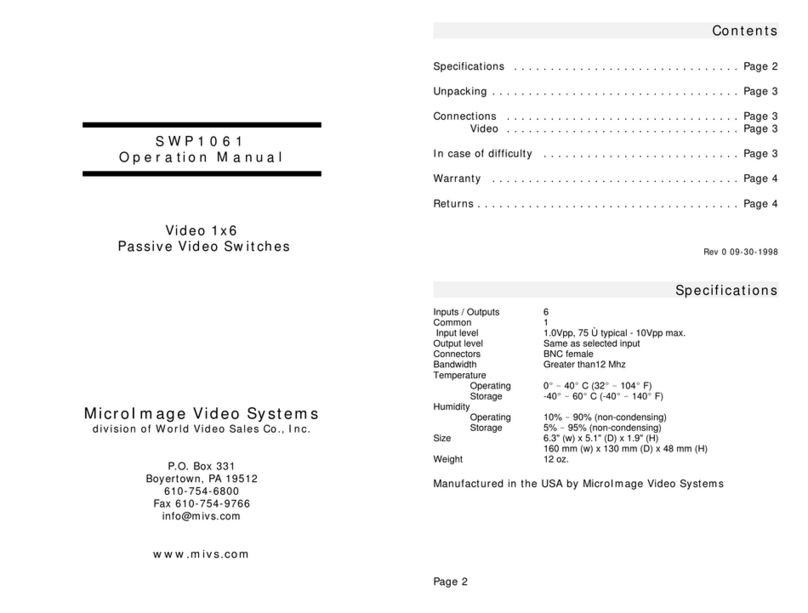
World Video Sales
World Video Sales MicroImage Video Systems SWP1061 Operation manual

HPE
HPE FlexFabric 12900E Configuration guide

Ubiquiti
Ubiquiti POE-50-60W quick start guide
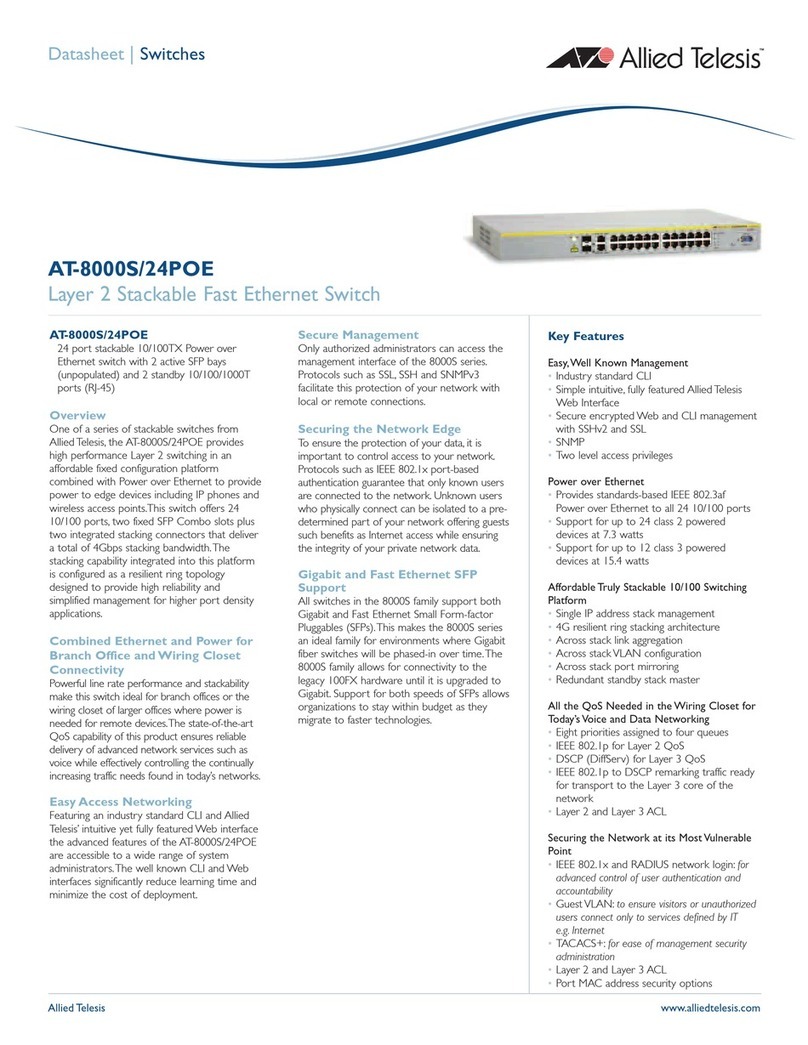
Allied Telesis
Allied Telesis AT-8000S/24POE datasheet
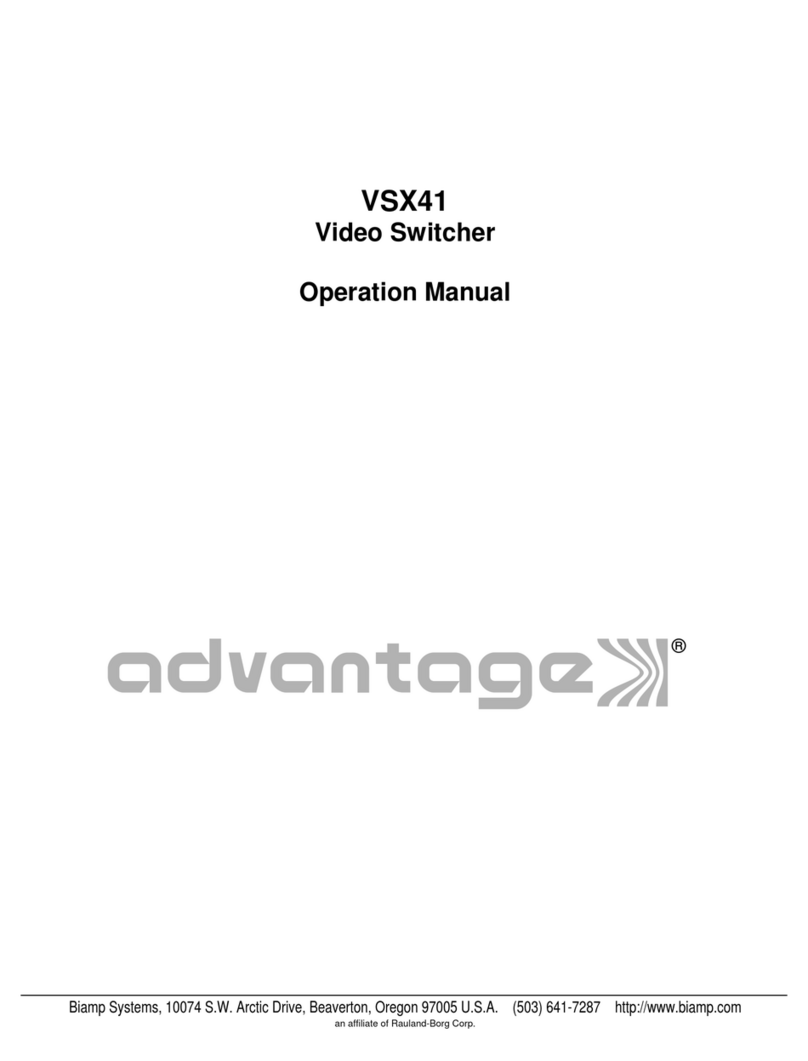
Advantage
Advantage VSX41 Operation manual