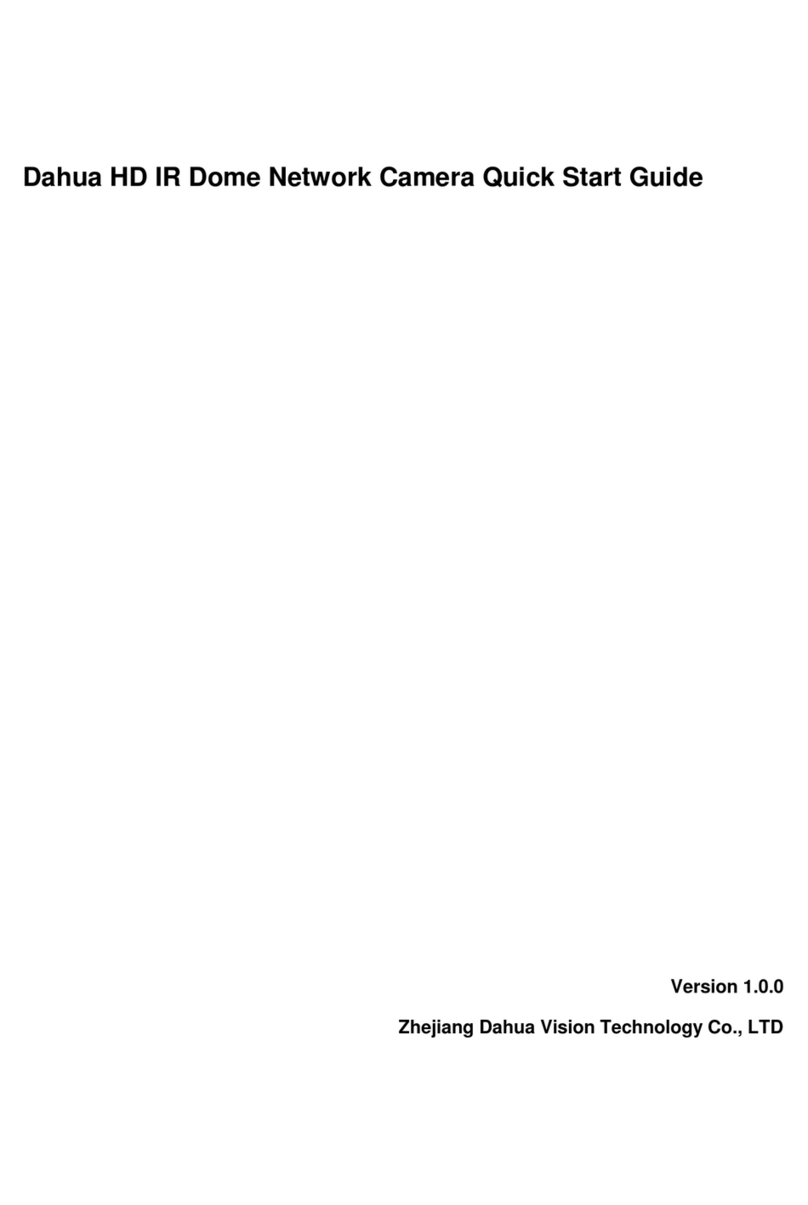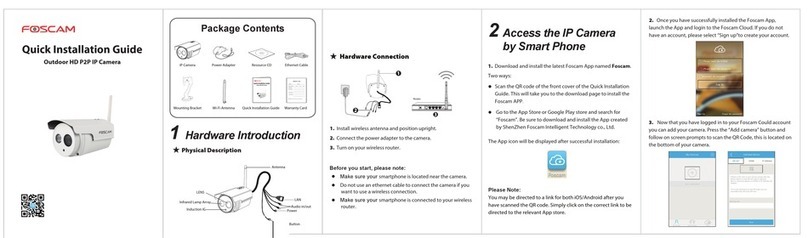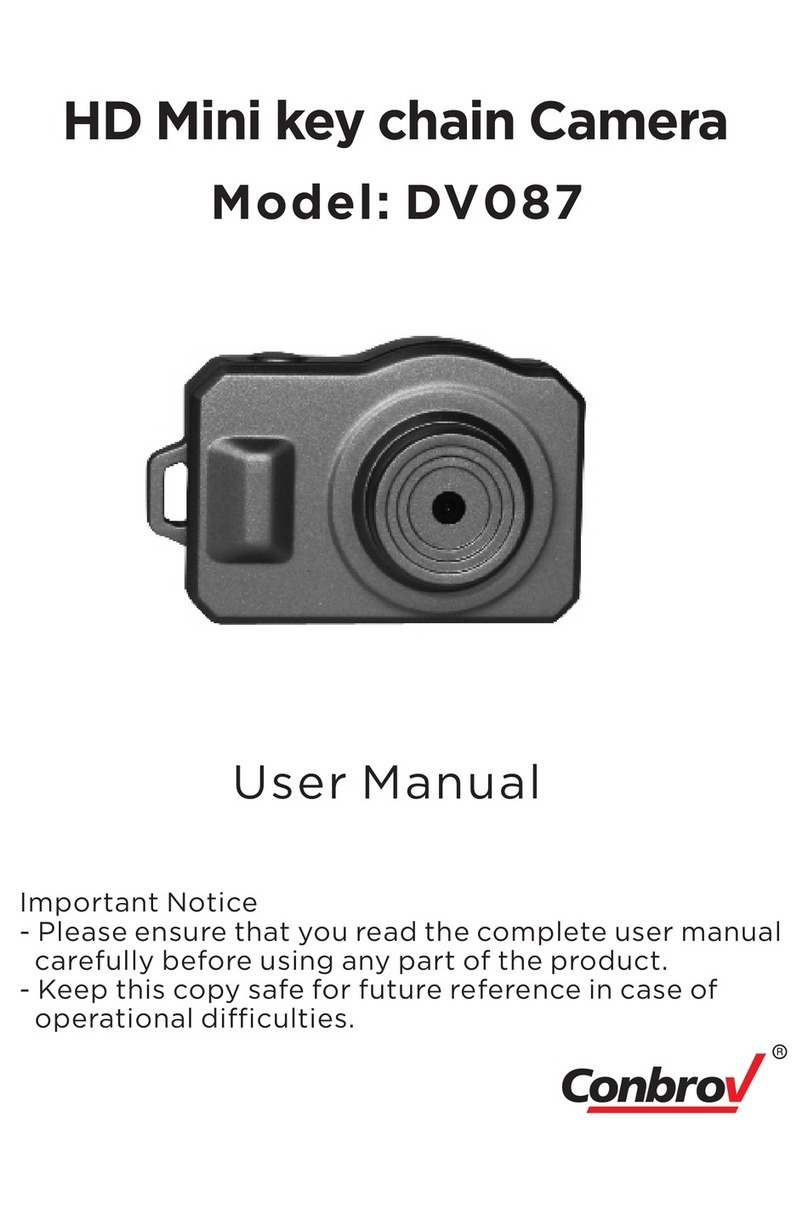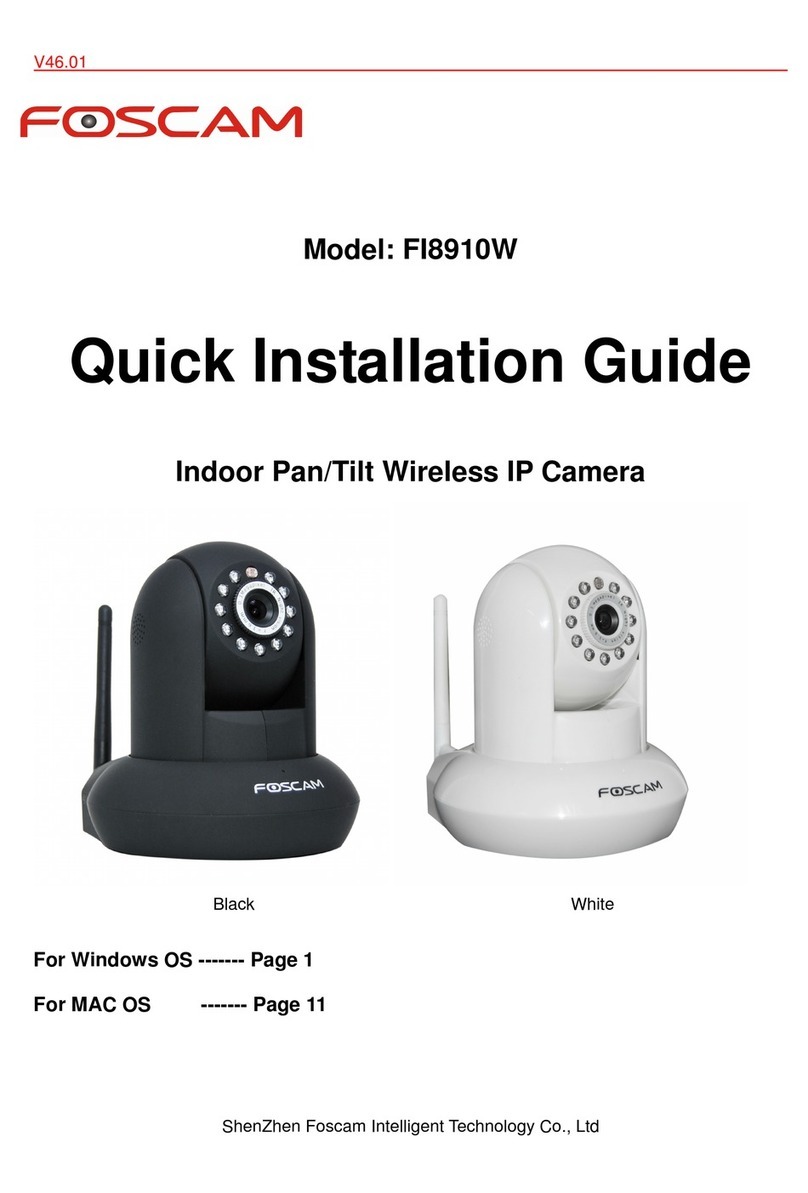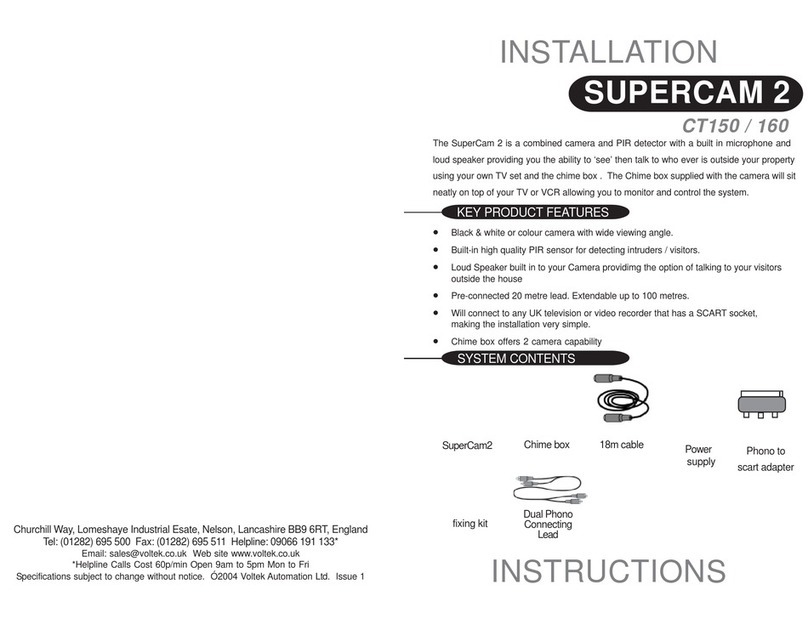Net Media iViewHD User manual

iViewHD Userʼs Manual
Manual V1.05
Firmware V2.0drn or later
Website V2.0aoa or later
November 11, 2009

NetMedia, Inc.
10940 N. Stallard Place
Tucson, Arizona 85737
TEL: (520) 544-4567
FAX: (520) 544-0800
http://NetMedia.com
PURCHASE TERMS AND CONDITIONS
The laws of the State of Arizona shall govern PURCHASE TERMS AND CONDITIONS. LIMITED WARRANTY:
NETMEDIA MAKES NO WARRANTIES OTHER THAN THOSE CONTAINED HEREIN AND NETMEDIA EXPRESSLY
DISCLAIMS ANY AND ALL IMPLIED WARRANTIES, INCLUDING ANY WARRANTY OF FITNESS FOR A PARTICU
LAR PURPOSE OR OF MERCHANTABILITY.
The foregoing limited warranty shall not apply unless Buyer has paid for in full the NetMedia products. Elec
tronic updates to the NetMedia iViewHD User’s Manual and NetMedia iViewHD software are available free to
Registered Buyer upon request for a one (1) year period from the invoice date.
NOTICE
NetMedia, Inc. reserves the right to make improvements in the software product described in this manual as
well as the manual itself at any time and without notice.
DISCLAIMER OF ALL WARRANTIES AND LIABILITY
NETMEDIA, INC. MAKES NO WARRANTIES, EITHER EXPRESSED OR IMPLIED, WITH RESPECT TO THIS MANUAL
OR WITH RESPECT TO THE SOFTWARE DESCRIBED IN THIS MANUAL, ITS QUALITY, PERFORMANCE, MER-
CHANTABILITY, OR FITNESS FOR ANY PARTICULAR PURPOSE. NETMEDIA, INC. SOFTWARE IS SOLD OR LI-
CENSED “AS IS”. IN NO EVENT SHALL NETMEDIA, INC. BE LIABLE FOR INCIDENTAL OR CONSEQUENTIAL DAM-
AGES RESULTING FROM ANY DEFECT IN THE SOFTWARE.
iViewHD Camera 2M / D1
Tested to comply with
For Home or Commercial Use
Copyright © 2009 NetMedia, Inc.
All rights are reserved. This manual may not, in whole or part, be copied, photocopied, reproduced, trans-
lated, or reduced to any electronic medium or machine-readable form without the prior agreement and
written permission of NetMedia, Inc.
iViewHD Userʼs Manual
2 © 2009 NetMedia, Inc.

Conventions
•The term iViewHD is used throughout this manual to denote the family of iViewHD cameras such
as the iViewHD-2M or iViewHD-D1.
•Web screen shots may not appear exactly the same between various web browsers and operating
systems.
iViewHD Userʼs Manual
© 2009 NetMedia, Inc. 3

Table of Contents
....................................................................................Introduction!6
.....................................Distinguishing Various iViewHD Models!7
...............................................................................................................iViewHD-2M!7
...............................................................................................................iViewHD-D1!7
.................................................................................Specifications!8
..........................................................FCC Compliance Statement!9
.............................................................................................................FCC Warning!9
............................................................................CE-Mark Warning!9
...............................................................Quick Setup Procedure!10
.............................................................Configuration and Setup!12
......................................................iViewHD Image Control Page!15
..............................................................................Info Web Page!19
......................................................................Services Web Page!21
.............................................................................................Change Device Name!21
................................................................................................Change Port Values!21
.........................................................................................Change TCP Keep-Alive!22
..........................................................................................................Set Extra Port!22
...................................................................IP Options Web Page!23
...............................................................................................DHCP Configuration!23
................................................................................................Fixed IP Addresses!23
.......................................................................Security Web Page!25
.........................................................................Change Username and Password!25
.................................................................Authorized Port, IP address and Mask!26
..........................................................................Admin Web Page!27
................................................................................................Set LED Brightness!27
.................................................................................................................Blink LED!27
......................................................................................................Restart iViewHD!28
..........................................................................................Set to Factory Defaults!28
........................................................................................Clear Persistent Storage!28
.........................................................................Update Web Page!30
.............................................Informational and Error Messages!31
iViewHD Userʼs Manual
4 © 2009 NetMedia, Inc.

.......................................................Factory defaults are being set. Please wait...!31
..................................................................................................Parameters set OK!31
........................................................................................Restarting. Please wait...!31
..........................................................................................................Bad flash file.!31
........................................................Bad request from browser or file not found.!31
.......................................................................................Error setting parameters!31
...............................................Firmware received OK. Reflashing, please wait...!31
.......................................................................Website feature/version mismatch!31
.......................................................................Website received OK. Restarting...!32
....................................................................................Appendix A!33
...Alternate Ways to Locate an iViewHD Camera on the Network!
33
................................................................Bonjour Browser for Windows (plugin)!33
..................................................................................Safari Browser for Windows!33
............................................................................................................DHCP Server!33
..........................................................................................ARP Table Modification!34
Adding Route to Windows so Link Local Devices Can be Ac-
...........................................................................................cessed!36
.........................................................................HTTP Commands!37
..................................................................JSON Object Support!41
..........................................................................................Reading JSON Objects!41
............................................................................................Writing JSON Objects!41
.......................................................................................................JSONP Support!41
..........................................................................................iViewHD JSON Objects!42
iViewHD Userʼs Manual
© 2009 NetMedia, Inc. 5

Introduction
iViewHD is a family of high resolution small form factor internet protocol (IP) cameras. The cameras
provide both still JPEG and Motion-JPEG (MJPEG) images which are either viewable with a standard
web browser or usable with a Network Video Recorder (NVR).
iViewHD cameras are powered using Power Over Ethernet (POE) which means that data and power
are supplied via a single Ethernet cable. Power is provided by standard POE network switches or
power injectors. Because the cameras use standard Ethernet cabling infrastructure (CAT5), they are
ideal in environments where networking cabling is already installed. New installations are also easier
than traditional video cameras, due to the use of a single cable for both power and video.
The cameras are configured using a standard web browser. Various camera parameters can be set
up and saved using a web page. A live camera view is also available via the web interface. iViewHD
has several levels of security available to help protect the camera against unwanted use.
For security applications, iViewHD will generally be used in conjunction with a Network Video Re-
corder (NVR). Due to its use of JPEG and MJPEG, it will work with most NVR software and hardware.
iViewHD Userʼs Manual
6 © 2009 NetMedia, Inc.

Distinguishing Various iViewHD Models
Below you will nd several iViewHD cameras illustrated so that you can distinguish between them.
iViewHD-2M
•2 Megapixel maximum image output (1600x1200)
•Power Over Ethernet (POE) powered
iViewHD-D1
•385K maximum pixel output (720x536)
•Power Over Ethernet (POE) powered
iViewHD Userʼs Manual
© 2009 NetMedia, Inc. 7

Specifications
Some of the iViewHD features include
•Compact size
•MJPEG streaming output. Can be preconfigured or selectable via HTTP or JSON commands for
NVR integration
•JPEG output
•Various standard and user configurable resolutions from 1600x1200(UXGA) to 160x120
(QQVGA)
•Maximum resolution: 1600x1200 2M Camera; 720x536 D1 Camera
•Lens: F3.2, 59.9º diagonal
•Image Sensor Size: 1/4 inch
•Configurable via a web browser with username/password and IP and mask protection
•Conforms to various internet standards:
•ARP
•TCP/IP
•UDP
•DHCP
•Link Local / Bonjour
•ICMP Ping
•HTTP
•Up to 4 IP addresses configurable:
•DHCP
•Link Local
•2 static IP Addresses
•OEM custom webpages available
•Controllable LED status indicator
•Audio power-on signal
•Power requirements: Class 1 (less than 3.8W) Power Over Ethernet POE (IEEE 802.3af ) 2.5W
actual
•FCC Class B certification
•CE certification
•RoHS
•Dimensions 2.75”x1.1”x2.75” (HxWxD)
•Camera Weight: 4 oz.
•Base Weight: 2 oz.
•Housing type: Aluminum
iViewHD Userʼs Manual
8 © 2009 NetMedia, Inc.

FCC Compliance Statement
This device compiles with Part 15 of the FCC Rules. Operation is subject to the following two condi-
tions:
1. This device may not cause harmful interference
2. This device must accept any interference received, including interference that may cause unde-
sired operation.
FCC Warning
This equipment has been tested and found to comply with the limits for a Class B digital device, pur-
suant to Part 15 of the FCC Rules. These limits are designed to provide reasonable protection
against harmful interference in a residential installation.
This equipment generates, uses and can radiate radio frequency energy and, if not installed and used
in accordance with the instructions, may cause harmful inerference to radio communications.
However, there is no guarantee that interference will not occur in a particular installation. If this
equipment does cause harmful interference to radio or television reception, which can be determined
by turning the equipment off and on, the user is encouraged to try to correct the interference by one
or more of the following measures:
•Reorient or relocate the receiving antenna.
•Increase the separation between the equipment and the receiver.
•Connect the equipment into an outlet different from that to which the receiver is connected.
•Consult the dealer or an experienced radio/TV technician for help.
CE-Mark Warning
In a domestic environment this product may cause radio interference in which case the user may be
required to take adequate measures.
iViewHD Userʼs Manual
© 2009 NetMedia, Inc. 9

Quick Setup Procedure
This section presents a quick setup guide in configuring the iViewHD camera. For a more detailed
explanation, please consult the following sections of the manual
The iViewHD camera connects to a Power Over Ethernet (POE) network switch, such as the Netme-
dia POEmax or other suitable POE switch. The POE switch provides the network connectivity and
power for the camera.
To configure the iViewHD camera:
1. Plug in an Ethernet cable to the POE switch:
2. Plug the the other end of the Ethernet cable into the iViewHD Camera. The orange LED next to
the RJ45 connector should illuminate. The red LED in front of the camera will light up and the
camera should emit a series of beeps and you will probably see the green link activity light
blinking:
3. Connect a computer to the same network as the camera.
iViewHD Userʼs Manual
10 © 2009 NetMedia, Inc.

4. Run a web browser on the computer which has Bonjour support enabled. Or for Windows
download and install the Standalone Bonjour Browser for Windows
http://netmedia.com/iviewhd/downloads.html
On the the Mac run the Safari browser which has Bonjour already built in. See appendix A (Al-
ternate Ways to Locate an iViewHD Camera on the Network) which provides several op-
tions for locating an iViewHD camera.
5. Locate the camera using Bonjour. And double click on the camera name:
You can make adjustments to the default camera image on the main web page:
iViewHD Userʼs Manual
© 2009 NetMedia, Inc. 11

Configuration and Setup
iViewHD uses Link Local and multicast DNS (also known as Bonjour) to advertise its presence on the
network. You can use a Bonjour enabled web browser to locate an iViewHD camera and configure it.
Some web browsers, such as Appleʼs Safari, have a built in Bonjour browser. Other web browsers,
such as Internet Explorer, can have a Bonjour plug-in installed for them.
For Windows users, the easiest thing to do is download the Standalone Bonjour Browser at
http://netmedia.com/iviewhd/downloads.html
Once you run the Bonjour Browser, you will see a window similar to the following
You will need to select Web Server (HTTP) under Services because iViewHD acts as a Web Server.
The iViewHD cameras are then displayed in the right most window and you can double click the
camera to launch your web browser.
In Safari the Bonjour browser can be selected by selecting the Collections icon on the Bookmarks
bar:
iViewHD Userʼs Manual
12 © 2009 NetMedia, Inc.

There are other options also available for locating an iViewHD camera. See appendix A (Alternate
Ways to Locate an iViewHD Camera on the Network) which provides several options for locating
an iViewHD camera, such as
•Bonjour Browser for Windows (plugin)
•Safari Browser for Windows
•DHCP Server
•ARP table modification
In this section we will assume that you already have Bonjour installed and are running a Bonjour en-
abled browser or are running the standalone Bonjour Browser for Windows.
Each iViewHD has a unique name associated with it which you can change later on. The factory de-
fault name is in the form iViewHD-TT Camera (XXXXXX), where TT is either 2M for a 2 megapixel
camera or D1 for a D1 camera. XXXXXX are the last 3 digits of the iViewHDʼs MAC address in hex.
You can find the MAC address on a label on the back of the camera:
Double clicking on the name will attempt to connect to the iViewHD main image control web page.
When your browser connects to iViewHD, you may be greeted with an authentication window re-
questing your username and password. iViewHD ships with this feature disabled, but if you see the
iViewHD Userʼs Manual
© 2009 NetMedia, Inc. 13

following window, you should enter your username and password. If enabled, the factory default user-
name is user and the factory default password is password. Usernames and passwords are case sensitive.
You will have an opportunity later on to change these if you wish.
The following sections describe the main iViewHD image control web page and the other web pages which
are used to congure your camera.
Once you know the address of your camera on the network, you can use a number of other browsers to
connect to the camera:
Safari Internet Explorer Firefox OperaGoogle Chrome
iViewHD Userʼs Manual
14 © 2009 NetMedia, Inc.

iViewHD Image Control Page
This is the first page you will see when connecting to the iViewHD camera. The navigation bar at the
top of the web page allows you to change various iViewHD non-image settings. You will find this
navigation bar on all the iViewHD pages. The various pages available are
•Image - returns you to the iViewHD Image control page.
•Services - allows you to change the iViewHD device name and the network ports that various
iViewHD services use.
•IP - allows you to enable / disable DHCP and specify additional static IP addresses.
•Security - allows you to change the web page username and password and limit access to
iViewHDʼs network ports to certain IP addresses.
•Admin - allows you to perform administration functions on iViewHD such as Link LED con-
trol,restarting (rebooting) iViewHD or setting it back to factory defaults.
•Update - allows you to load new Firmware or Web pages into iViewHD.
Footer
Navigation Bar
Resolution
Frame Rate
Special Image Effects
JPEG Compression Level
White Balance
Exposure Value
Contrast Level
Brightness Level
Color Saturation
Color Hue
Sharpness
Vertical Flip
Horzontal Mirror
Save Parameters
Restore Parameters
Help and Information Area
Use Flash Plugin Option
iViewHD Userʼs Manual
© 2009 NetMedia, Inc. 15

Each iViewHD web page contains a footer which can be clicked to access the iViewHD home page
where you will find out more information about iViewHD and also access support forums, documenta-
tion and firmware updates.
You can change various camera parameters and then save them in the cameraʼs persistent storage.
You can also retrieve your saved parameters. The parameters that you can modify are
•Use Flash - Enables use of an optional Flash plugin. This option is only visible in non-Internet
Explorer browsers. For Internet Explorer this Flash plugin is used exclusively. In non-Internet
Explorer browsers such as FireFox, Safari or Chrome, the browser is able to handle the MJPEG
data stream directly. If you would rather have the camera image displayed by the Flash plugin,
you can select this option. This is only a browser option, and is retained by your browser and not
saved when parameters are saved.
•Resolution - Selects from a variety of fixed camera capture resolutions. The resolutions cur-
rently supported are
•UXGA 1600x1200
•SXGA 1280x960
•XGA 1024x768
•SVGA 800x600
•XD1 720x536
•VGA 640x480
•QVGA 320x240
•QQVGA 160x120
•CIF 400x296
•Frame Rate - Selects from three frame rates which allow better displaying of lighting conditions.
The camera may automatically adjust the frame rate based on the resolution selected:
•Best for Day - This is the fastest frame rate and is better suited for brighter lighting condi-
tions. Based on lighting conditions, resolution and compression, this frame rate can deliver
more than 30fps, but in low light conditions, the frame rate will be much lower.
•Better for Night - This frame rate is better suited for night. Itʼs a medium frame rate that al-
lows longer exposure for darker environments. Based on lighting conditions, resolution and
compression, this frame rate can deliver more than 15fps, but in low light conditions, the
frame rate will be much lower.
•Best for Night - This frame rate is intended for night viewing, although it functions at a re-
duced frame rate in daylight. Based on lighting conditions, resolution and compression, this
frame rate can deliver more than 10fps, but in low light conditions, the frame rate will be
much lower.
•Special Image Effects - Selects from a variety of special effects which alter the appearance of
the image:
•Normal - The image is not altered.
•Negative - The image is a color negative.
•Gray - The image is grayish in appearance.
•Bluish - The image has a blueish cast.
•Greenish - The image has a greenish cast.
•Reddish - The image has a reddish cast.
•Sepia - The image appears as sepia
•BW - The image appears a black and white
iViewHD Userʼs Manual
16 © 2009 NetMedia, Inc.

•BW Negative - The image appears as a black and white negative
•JPEG Compression Level - You can select a number from 0to 45 which specifies the JPEG
compression level. A lower number represents less compression and hence a better appearing
image (at the expense of a larger image size). A higher number represents more compression
and hence a lower quality image (but at a reduced file size). The compression may be automati-
cally adjusted by the camera based on the resolution selection
•White Balance - Allows adjustment of the white balance:
•AWB Off - Turns off any white balance compensation. This may be useful as a base com-
parison to the other white balance settings.
•AWB Auto - Automatically adjusts white balance based on a gray average image. This works
most of the time since average images are gray, but may be fooled when the image is
skewed towards a particular color.
•Sunny - This is suitable for lighting that is predominately from a sunny cloudless day.
•Cloudy - This is suitable when the lighting is from a cloudy sky.
•Office - This is suitable in environments with florescent lighting.
•Home - This is suitable in environments with incandescent lighting.
•Exposure Value - Sets the exposure value. Values range from -2.0EV to +2.0EV in 0.3EV
steps. The default value is 0, which means that no exposure compensation is used. Lower EV
values set a lower exposure resulting in a darker image. Higher EV values increase the expo-
sure resulting in a brighter image. You will generally adjust the EV to compensate for uneven
brightness. The camera will attempt to automatically adjust its exposure based on average light-
ing. If there are very bright or dark areas in an image, one of them will not be as visible. You can
use the EV setting to make these area more visible.
For example, a bright sky may cause the foreground to appear too dark. You can set the EV
value a bit higher and make the foreground less dark. This will have the effect of possibly wash-
ing out the sky.
•Contrast Level - Allows the adjustment of the image contrast level in a range of -4 to +4. Lower
contrast values allow more dynamic range, but the picture does not appear as sharp. Higher
contrast values make the picture appear sharper at the loss of dynamic range.
•Brightness Level - Adjusts how bright the picture appears. This does not alter exposure, but
rather the final image brightness. You can select a value from -8 to +8 which ranges from low to
high brightness.
•Color Saturation - Adjust how saturated the colors appear. You can specify a number from -4
(low) to +4 (high). Low color saturation, results in very muted colors; high saturation results in
very bright colors.
•Color Hue - Sets the color hue from -60º (greenish) to +60º(reddish). This allows fine adjust-
ment of the output image color.
•Sharpness - Adjust the sharpness of an image. You can select Auto sharpness or a number
from 0(low) to 31 (high). Sharpness is adjusted based on edge detection of the image.
•Vertical Flip - Selects if the image is to be flipped vertically. If you are mounting the camera up-
side down, you will need to select both Vertical Flip and Horizontal Mirror.
•Horizontal Mirror - Selects if the image is to be mirrored horizontally. If you are mounting the
camera upside down, you will need to select both Vertical Flip and Horizontal Mirror.
iViewHD Userʼs Manual
© 2009 NetMedia, Inc. 17

The following camera orientation illustrates Vertical Flip and Horizontal Mirror values:
After the above parameters are selected, they can be saved in the cameraʼs persistent storage. They
can later be retrieved. This is useful if the parameters are altered and you wish to restore them to
their saved state:
•Save Parameters - When you click this, the current parameters are saved in the cameraʼs per-
sistent storage. These parameters are retained if there is a power failure. You will get a confir-
mation dialog after the parameters are saved successfully:
•Restore Parameters - When you click this, the current saved parameters are restored. You will
get a confirmation dialog after the parameters are successfully restored:
Please see the NVR Commands section in Appendix A for a list of commands that may be issued
by NVR software to control the camera outside of the web interface.
Vertical Flip
Horizontal Mirror
No Vertical Flip
No Horizontal Mirror
iViewHD Userʼs Manual
18 © 2009 NetMedia, Inc.

Info Web Page
The Info web page gives a quick overview of some of iViewHDʼs settings:
•Device Name - shows the name of the iViewHD camera. This name is directly translatable to a
Bonjour name which allows the camera to be located on the network.
•Website Version - shows the current version of the website that is loaded into the iViewHD
camera. You can load new website firmware using the Update page.
•Firmware Version - shows the current Firmware version number. You can load new Firmware
using the Update page.
•Hardware Version - shows the hardware version of the iViewHD camera. iViewHD-2M repre-
sents a 2 megapixel camera; iViewHD-D1 represents a D1 camera.
•Ethernet MAC Address - shows iViewHDʼs Ethernet MAC address. Each iViewHD has a unique
MAC address.
•Free Space Remaining - shows how much free space is remaining in iViewHDs persistent
(flash)storage. iViewHD stores configuration parameters in persistent storage. If persistent stor-
age space is exhausted, you will need to reset iViewHD back to factory defaults to reclaim the
space.
•DHCP Address - shows your current DHCP address. A value of 0.0.0.0 means that a DHCP ad-
dress has not been obtained either because iViewHD was recently rebooted and has not re-
quested a DHCP address yet, the DHCP server may not have allocated one or DHCP was dis-
abled.
•Link Local IP Address - shows your current link local (LL) address. Each iViewHD automati-
cally generates its own LL address which is unique on the local network. LL addresses are not
routable and thus cannot be accessed outside of the local network. If you need a routable ad-
dress, you should use a DHCP or Static IP address.
iViewHD Userʼs Manual
© 2009 NetMedia, Inc. 19

•Static IP 1 & 2 - shows each static IP address that iViewHD will respond to. A value of 0.0.0.0
means that no Static IP address has been configured.
•System Events - These are internal events that iViewHD logs. If you are experiencing prob-
lems, technical support may ask you for these values to assist in isolating the problem.
Any changes that are made to iViewHD parameters are saved in persistent storage. Most changes to
iViewHD parameters force iViewHD to restart, so you should be careful not to change these parame-
ters while there are other network connections to iViewHD or else these connections will be lost. You
should also be careful when changing things such as IP addresses and or the device name, because
you may need to locate the camera on the network again using Bonjour.
iViewHD Userʼs Manual
20 © 2009 NetMedia, Inc.
This manual suits for next models
2
Table of contents
Other Net Media IP Camera manuals