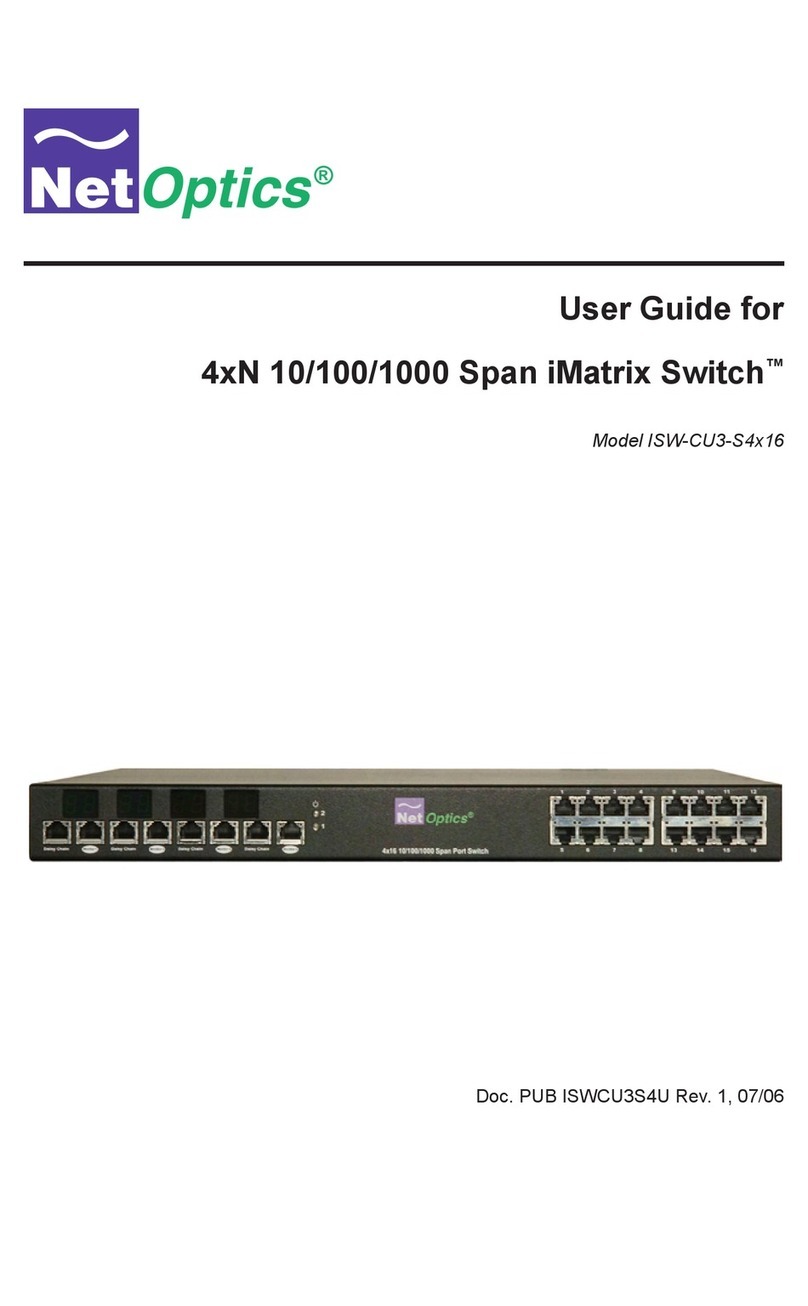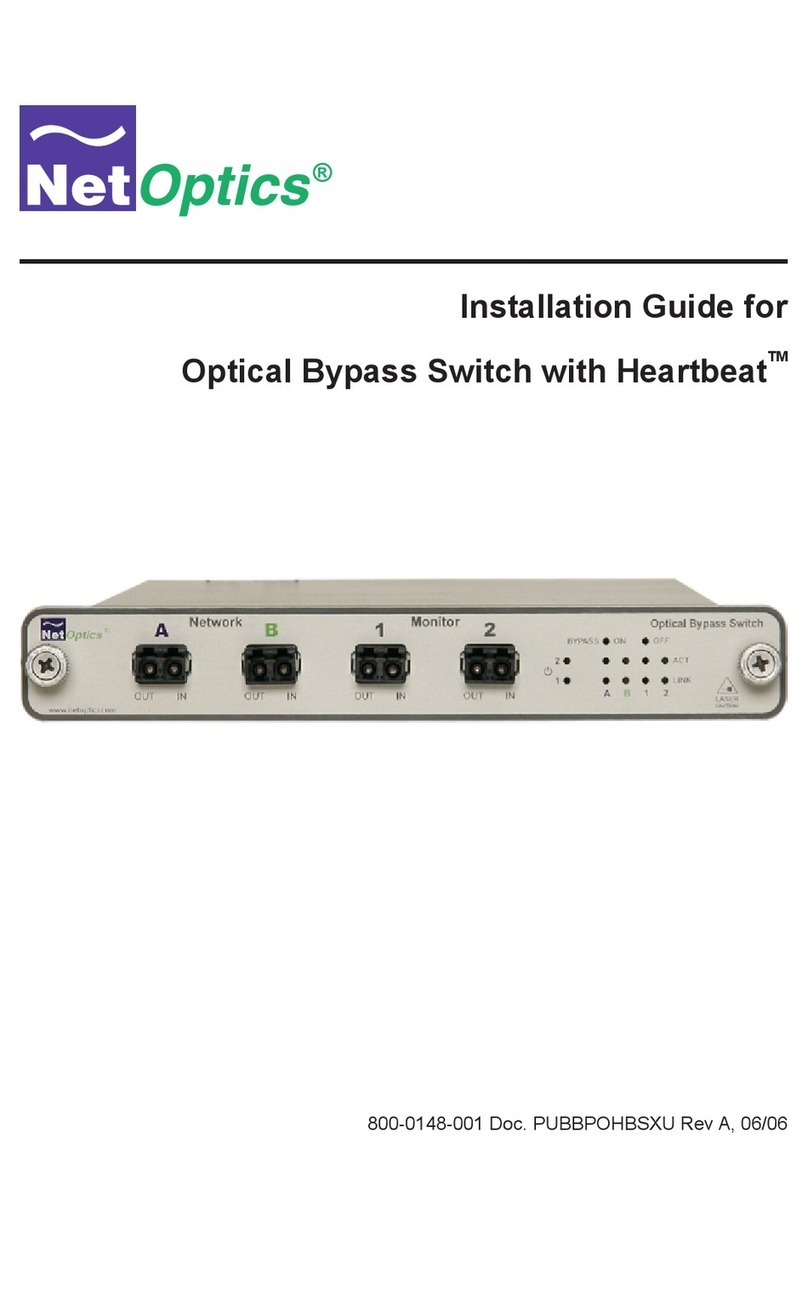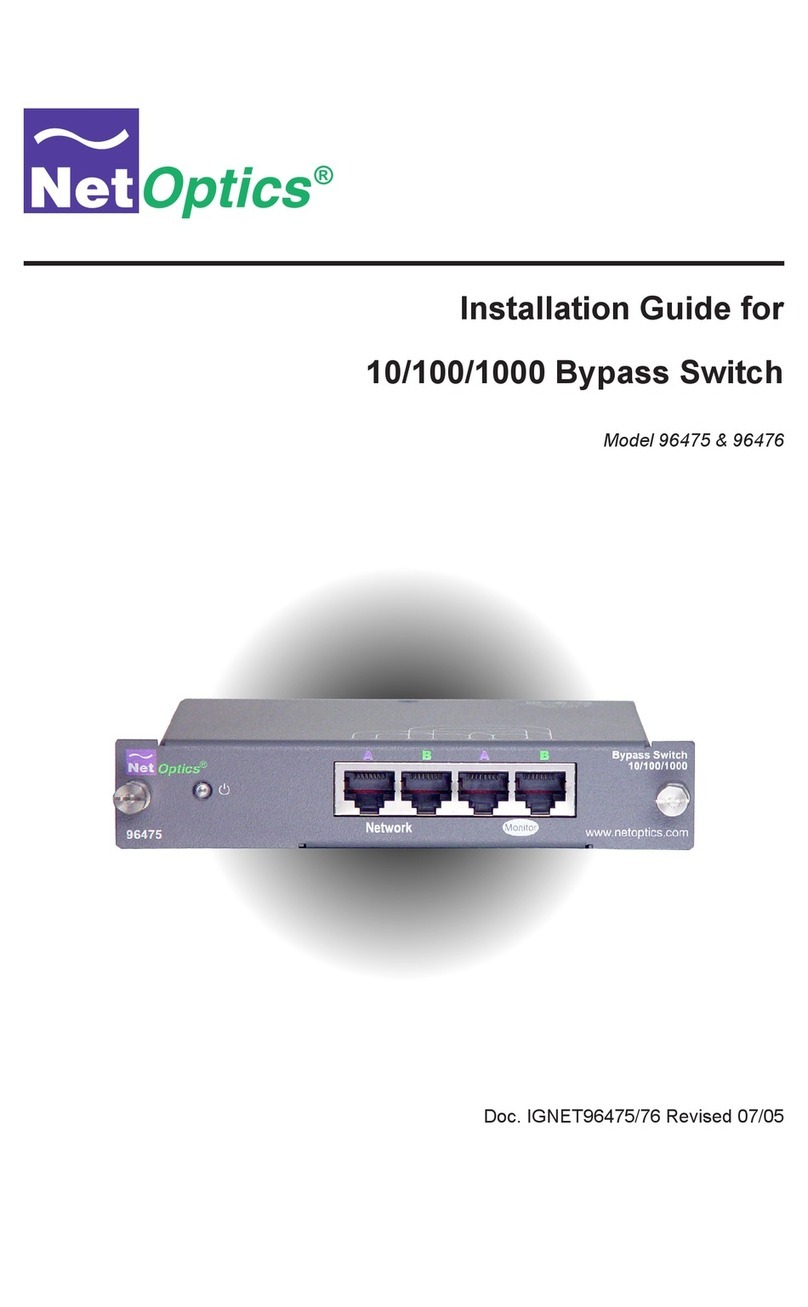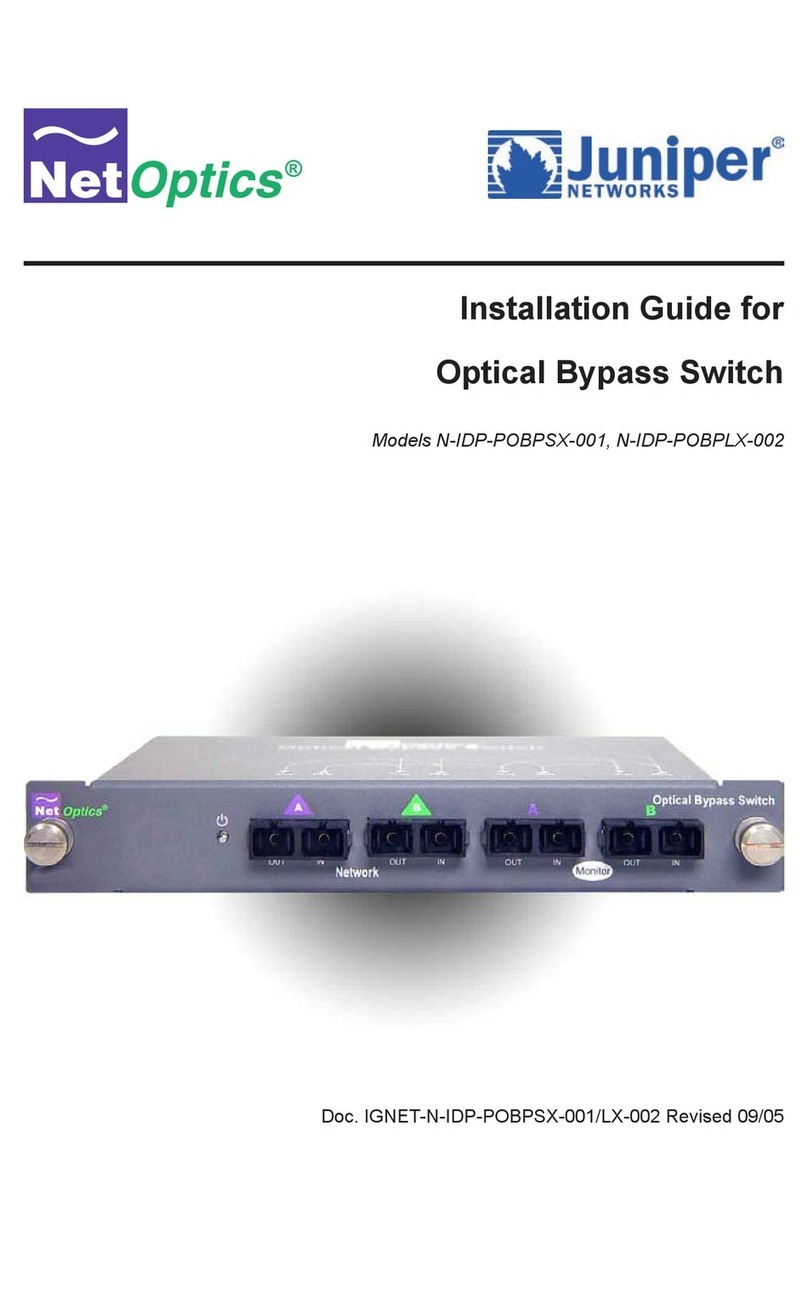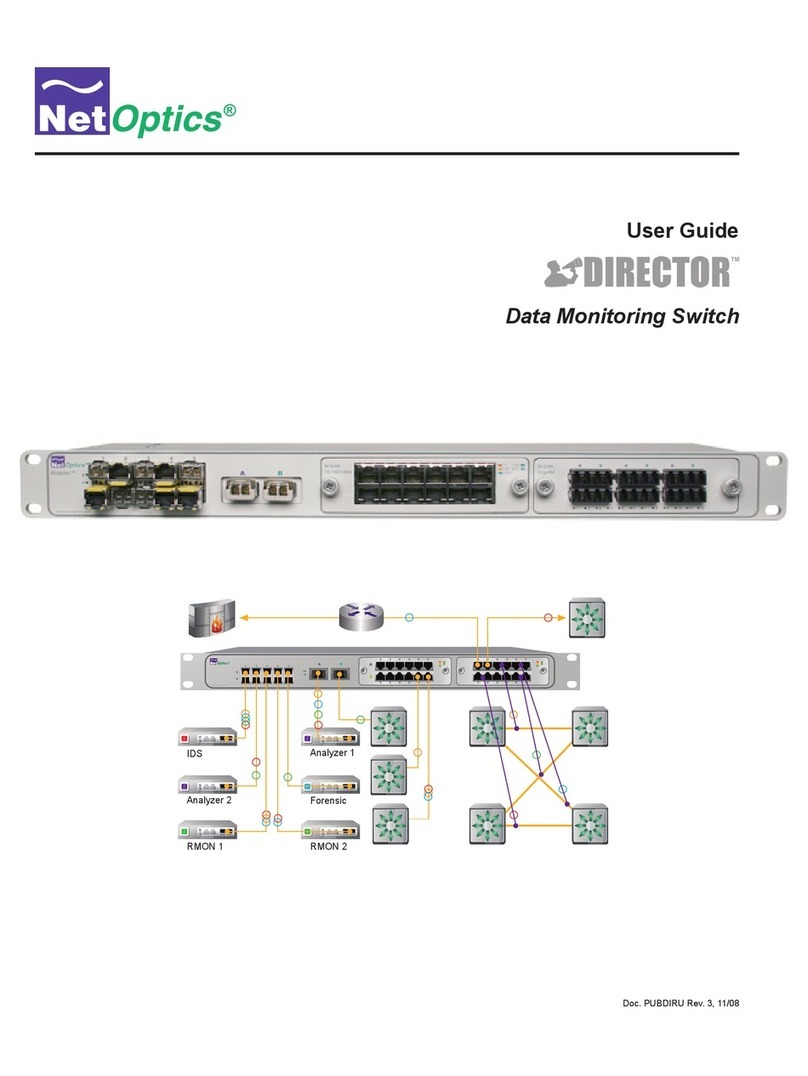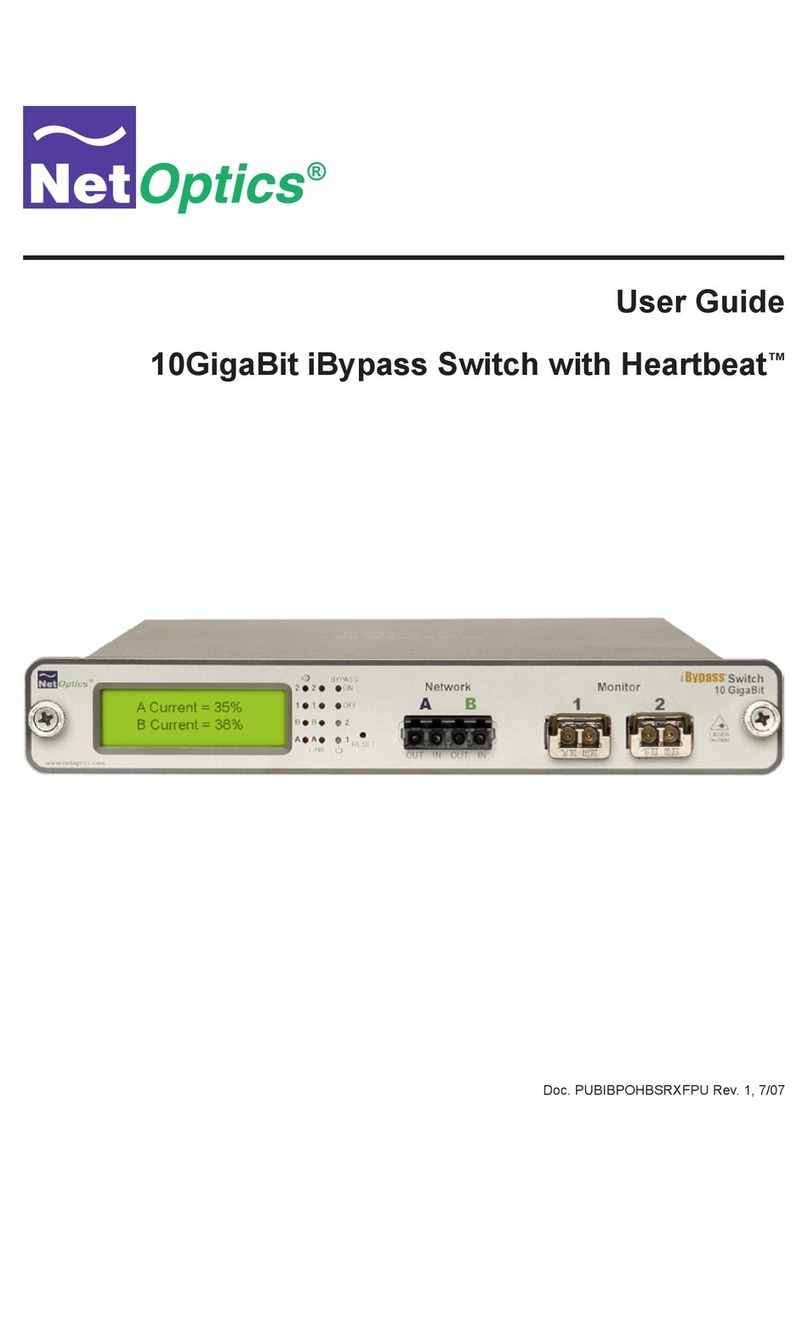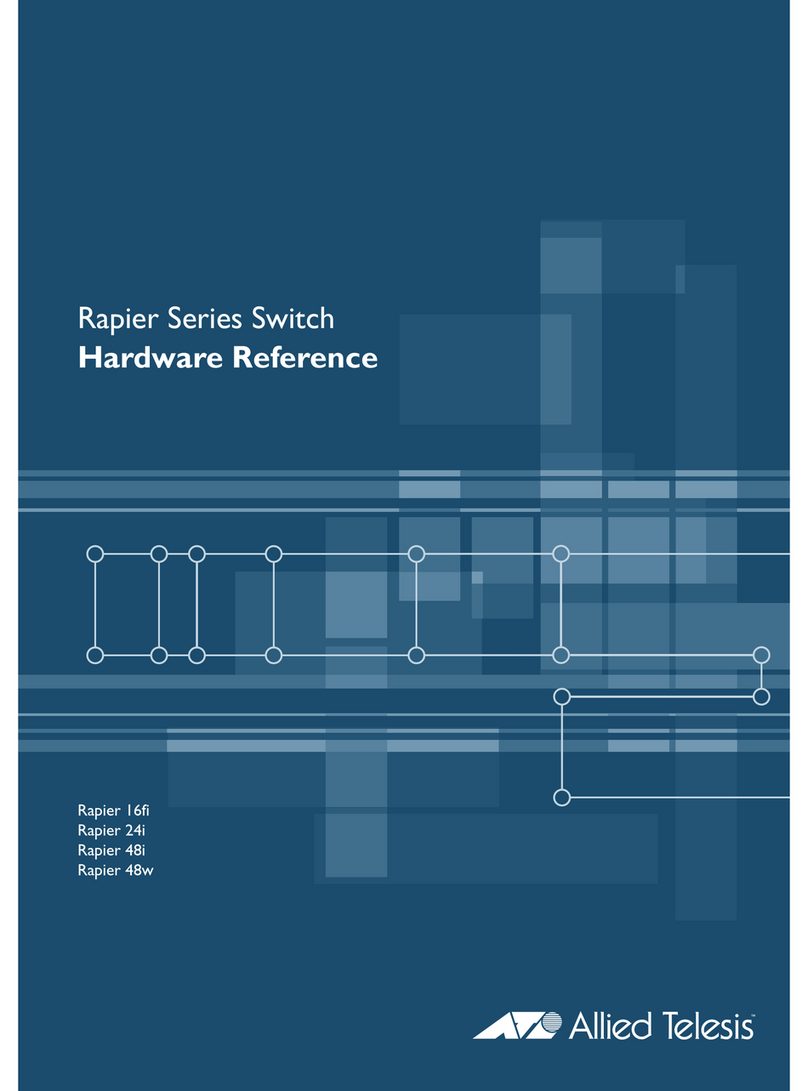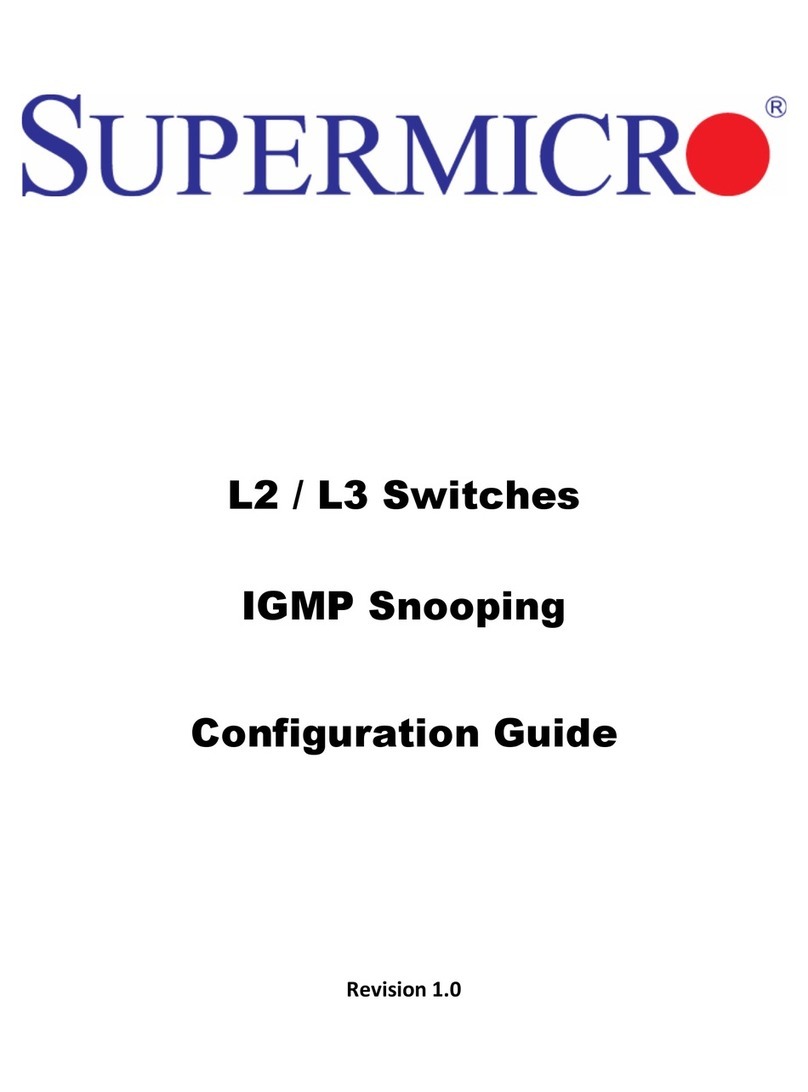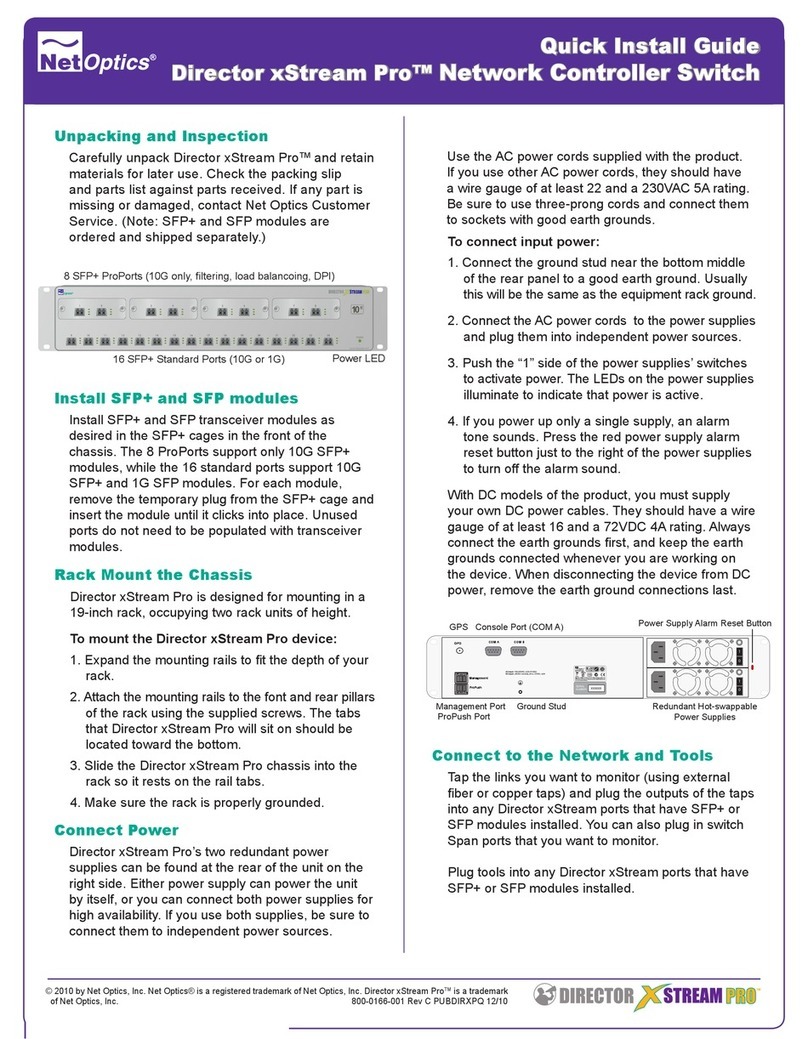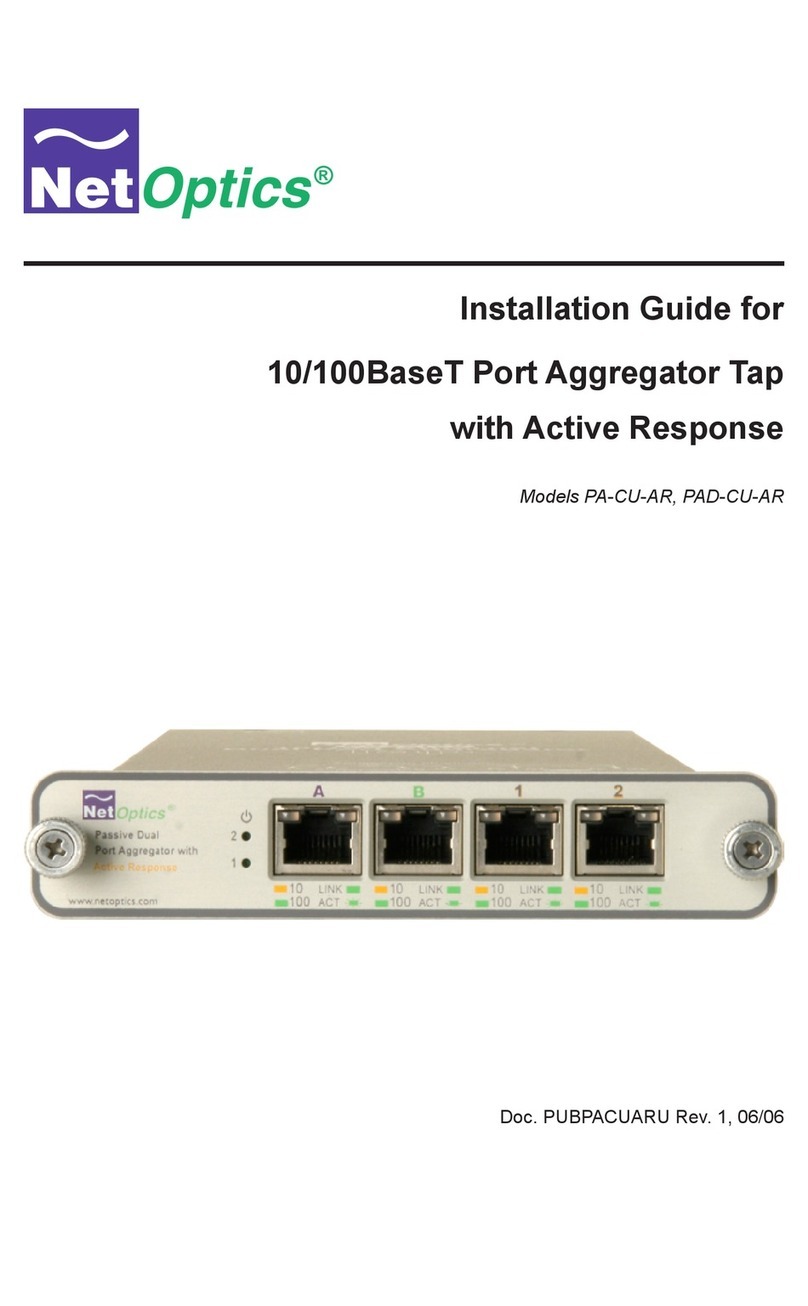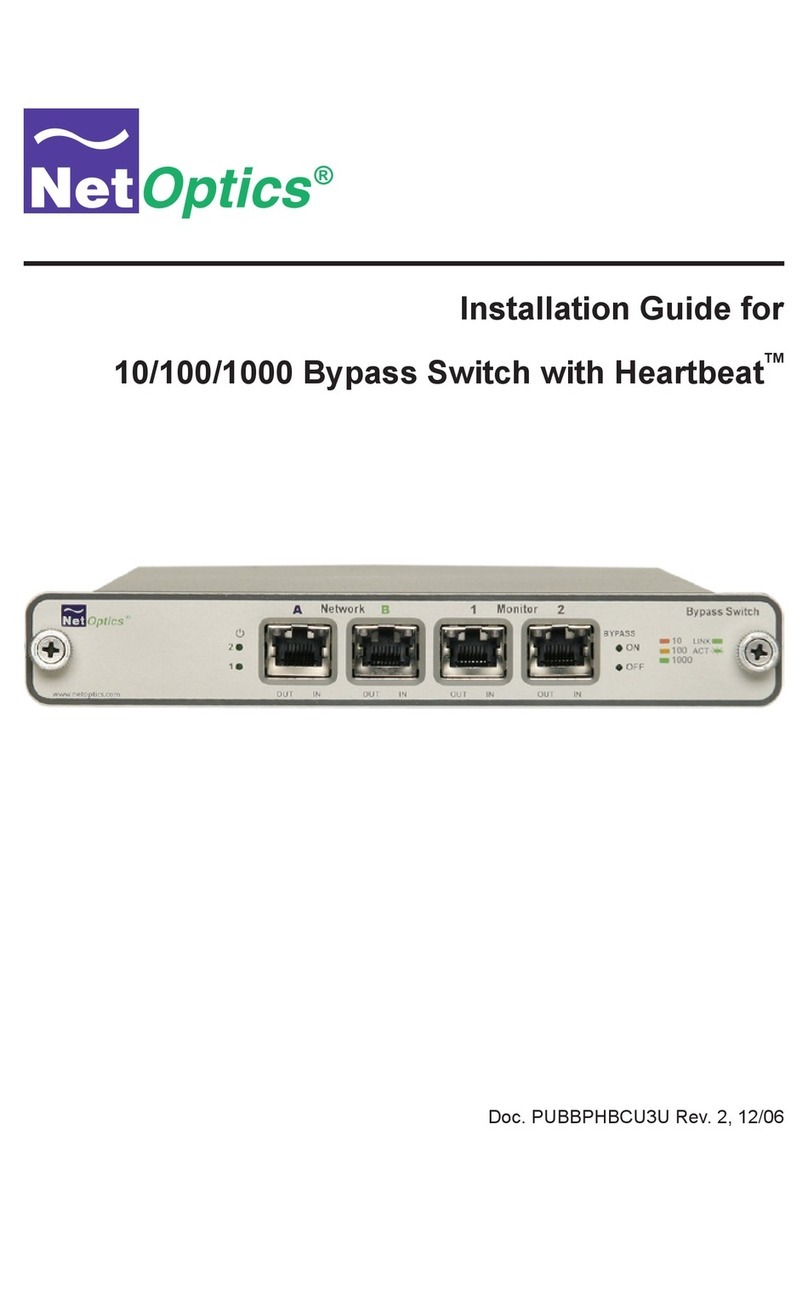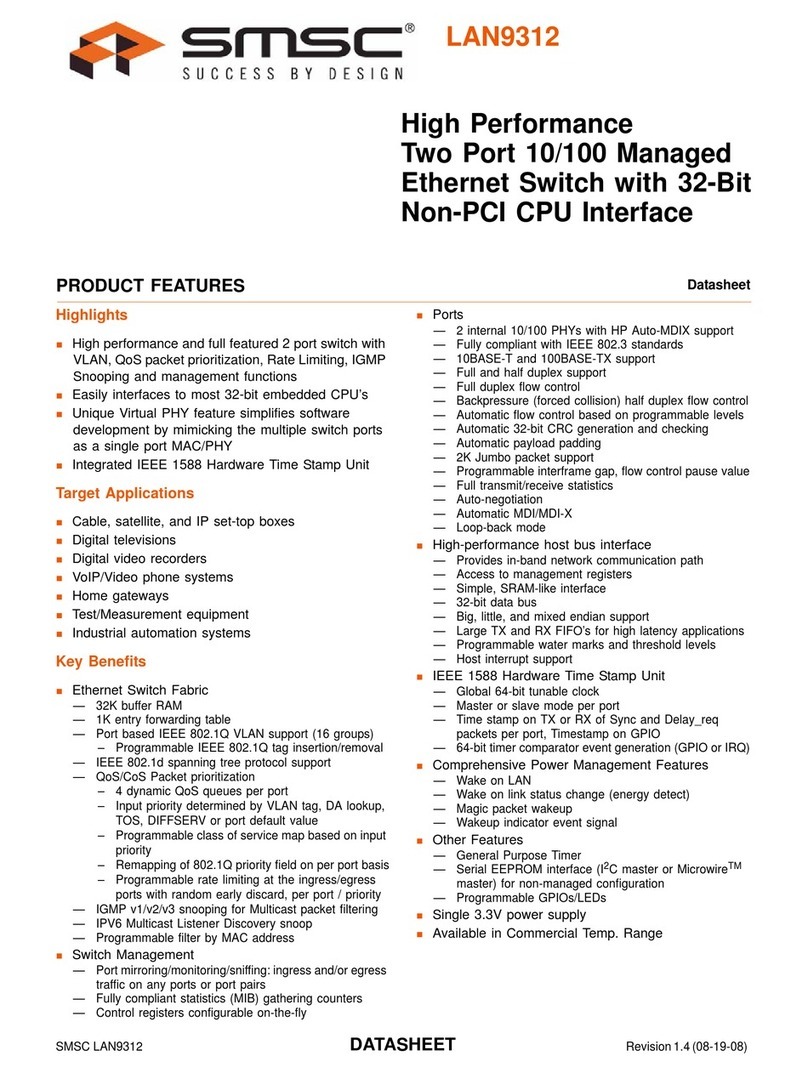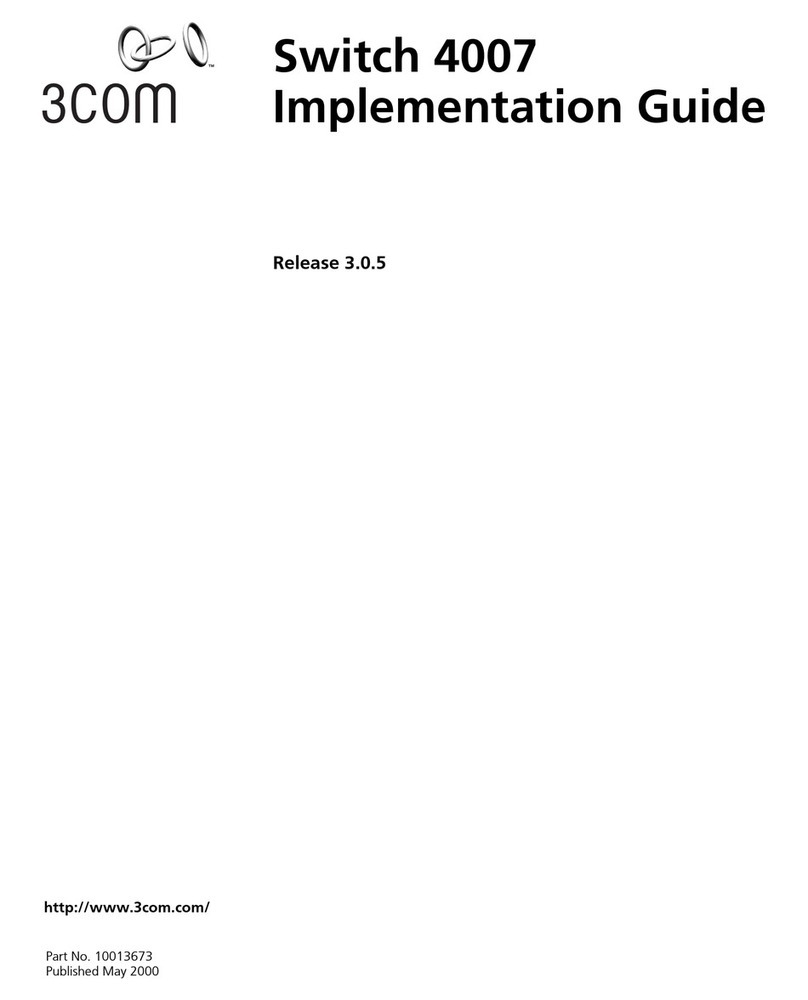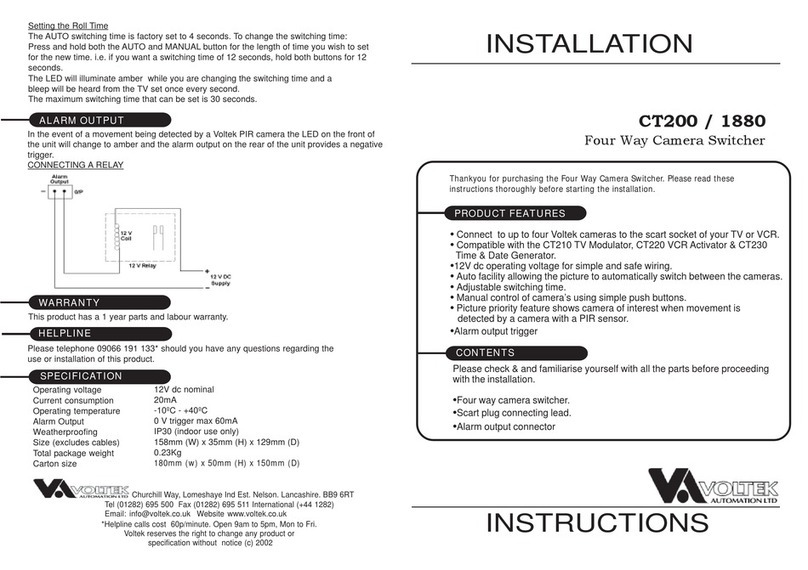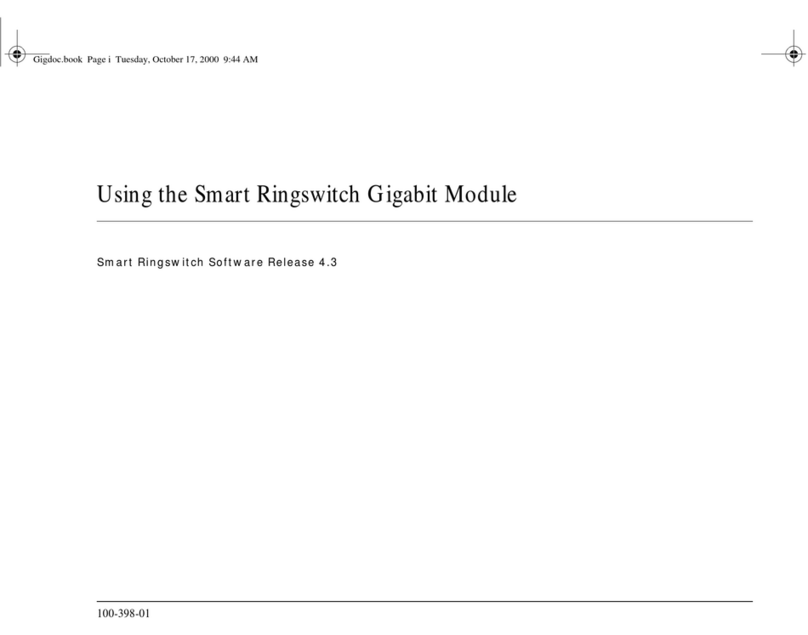© 2013 by Net Optics, Inc. Net Optics® is a registered trademark of Net Optics, Inc. Director™ and Director Pro™ are trademark of Net Optics, Inc. PUBDIRQ 800-0038-002 Rev. D 08/13
Congure Director
All conguration options, status, and statistics are congurable and
viewable using the command-line interface (CLI). To get started with
the Director, connect a console to the Director device console port
interface to access the CLI. Through the local CLI, set the Management
port IP address to enable remote access to the device.
To access the Command Line Interface:
1. Connect a PC with terminal emulation software to the Director device
Console port using the supplied DB9 to RJ45 cable.
Computer with terminal
emulation software
Cisco DB9 to RJ45
Console Cable
1 0 1 0
Management
Port
Console
Port
10G
2. Launch the terminal emulation software such as
HyperTerminal or minicom and set the communication parameters:
115200 baud, 8 data bits, no parity, 1 stop bit, no ow control.
4. At the login prompt, type admin,and at the password prompt, type
netoptics.
5. “User ‘admin’ must change the default password, please enter a new
password.” message appears.
Enter a new password for the admin account.
6. Set the Director IP address by typing: sysip set ipaddr=<ipaddress>
mask=<netmask> gw=<gateway> sysip commit where <ip
address> is the IP address for Director, <netmask> is the netmask, and
<gateway> is the IP address of the gateway
7. For more information on the CLI, type Help to display command
information, or see the CLI Reference manual.
The tab key can be used to auto-complete partially typed commands.
Entering ? following a command (and a space) displays the
arguments for that command. The up- and down-arrow keys access
the CLI command history buer.
To access via SSH:
1. Connect the Management port with a CAT 5e cable to a switch or
hub.
2. In a terminal window of a PC connected to the network, at the prompt,
type: ssh admin@<IP_address>.
3. Enter the password, netoptics. The Net Optics banner displays.
4. Log into Director with the default username admin and password
netoptics if no other accounts have been added.
Connect to DC Power
For DC powered models, you must supply your own power cables. DC
power cables must have a wire gauge of at least 16 AWG and a 72 VDC,
6A rating. If you have not already done so, obtain the appropriate DC
power cables. You also need to obtain a Phillips screwdriver to complete
the installation. If present, remove the protective covers from the DC
power terminal blocks. Use the Phillips screwdriver to tighten the
connections.
Caution: Always connect the earth electrical grounds rst, and keep the
earth grounds connected whenever you are working on the device.
For use with -48V Only
-
+
For use with -48V Only
-
+
Management
Port
Console
Port
10G
1 0 1 0
Management
Port
Console
Port
10G
Earth
Ground
-48VDC
Return
-48VDC
Return
Power Source 1
Power Source 2
7400, 5400 DC Models
Independent Power Sources
10G
Management
Port
Console
Port
For use with -48V Only
-
+
For use with -48V Only
-
+
10G
Management
Port
Console
Port
1 0 1 0
Earth
Ground
-48VDC
Return
-48VDC
Return
Power Source 1
Power Source 2
6400p DC Model
Independent Power Sources
1. Connect an earth ground lead to the terminal labeled with the ground
symbol ( ), which is the left-most terminal, on both DC power terminal
blocks on the rear of the chassis.
2. Connect Power Source 1 DC power cables to the DC power terminal
blocks on the rear panel.
3. Connect the negative (– 48VDC) side of the cable to the terminal
labeled with the minus symbol (–), and the positive (0V) side of the
cable to the terminal labeled with the plus symbol (+). The negative
(minus symbol) terminal is in the center, and the plus terminal is to the
right.
4. Connect Power Source 2 DC power cables to the DC power terminal
blocks on the rear panel.
5. Connect the negative (– 48VDC) side of the cable to the terminal
labeled with the minus symbol (–), and the positive (0V) side of the
cable to the terminal labeled with the plus symbol (+).
6. Carefully connect the other two – 48VDC ends of the DC power cables
to two negative (– 48VDC) power sources.
Caution: If possible, turn o the power to the power sources while you
are making the following connections.
7. Connect the other two + 48VDC ends of the DC power cables to two
positive (+ 48VDC) power sources.
Note: Be sure to connect the positive sides of the cables to the positive
sides of the power sources, and the negative sides of the power cables
to the negative sides of the power sources. The two power LEDs on the
front panel lights up to indicate that both power sources are on.