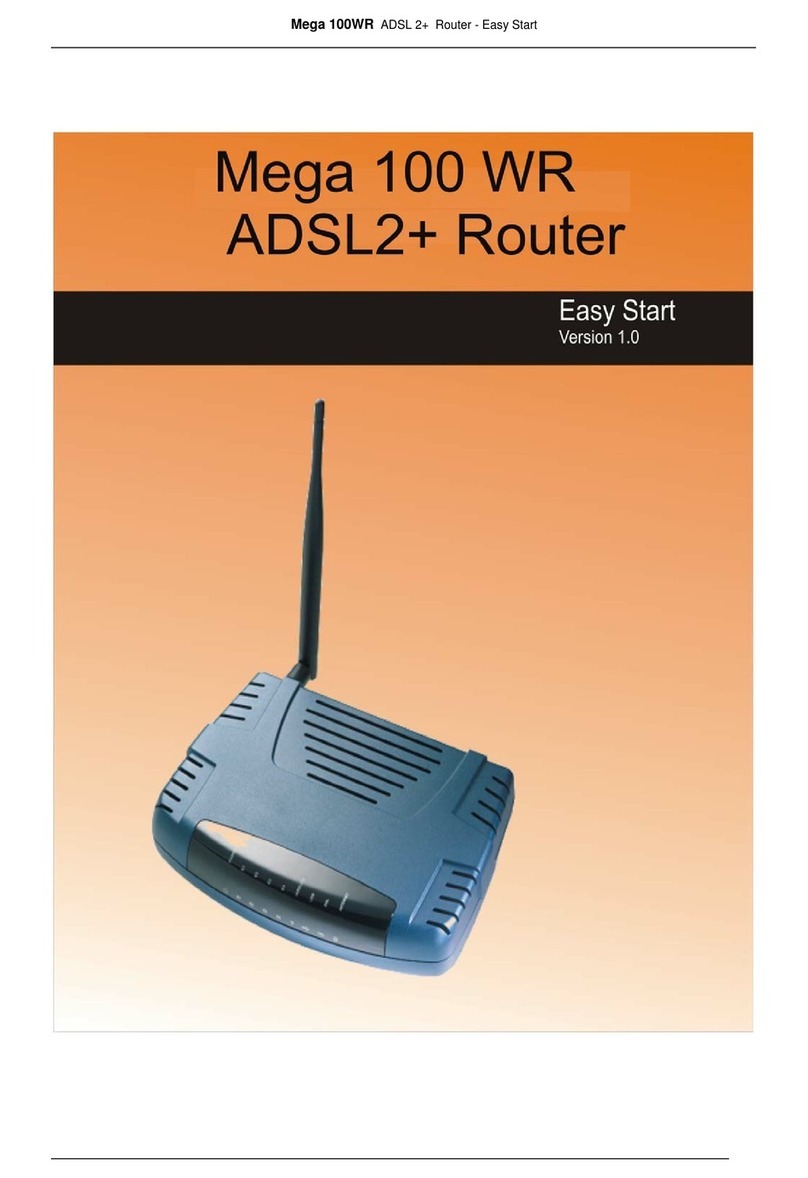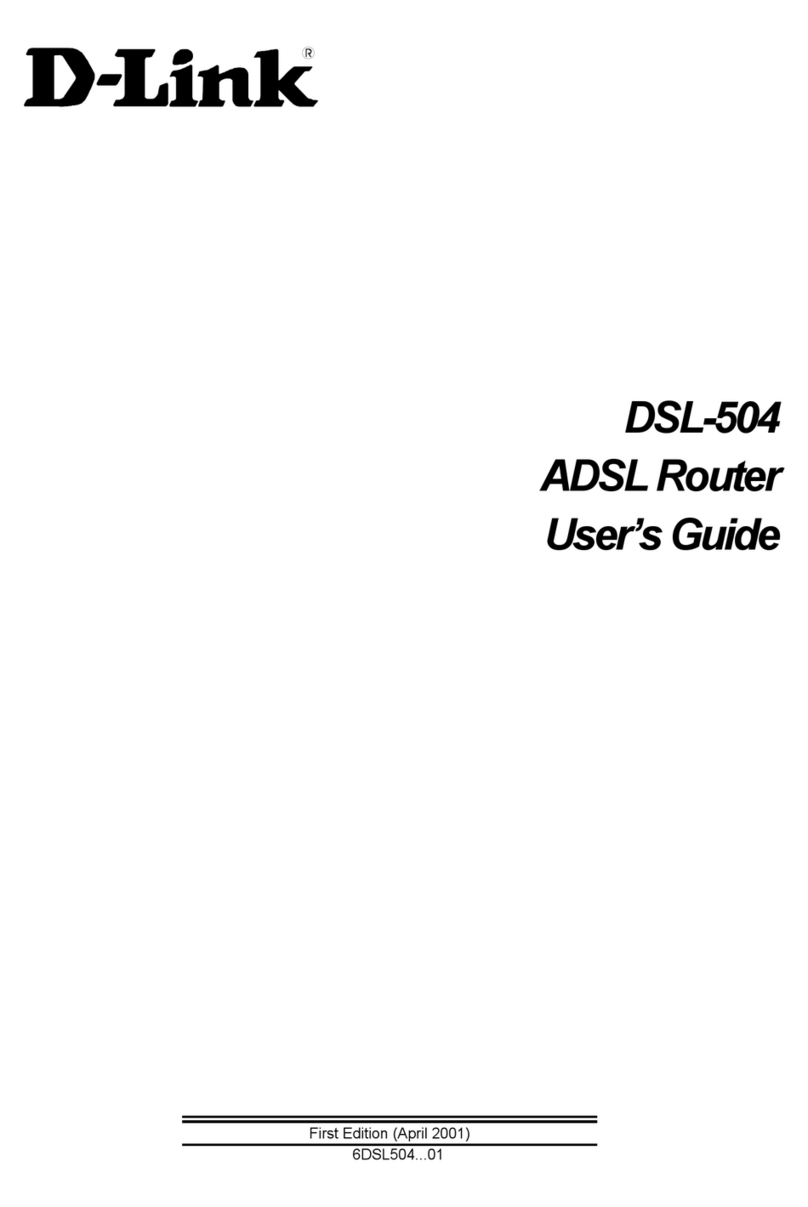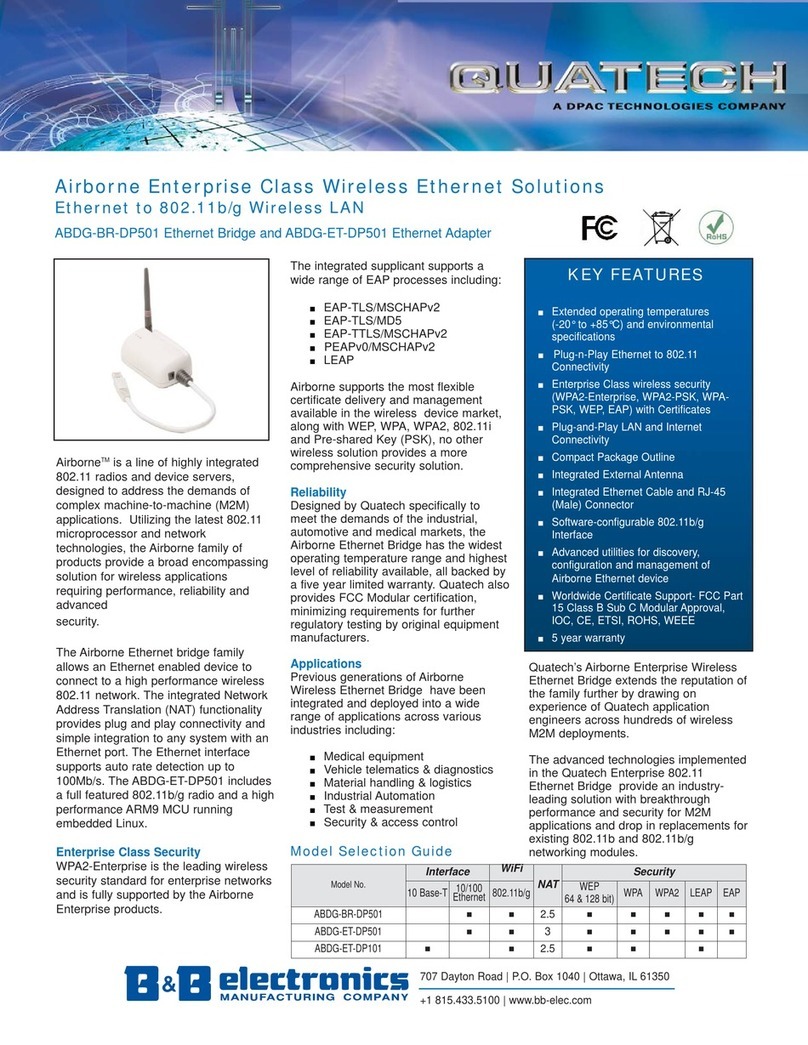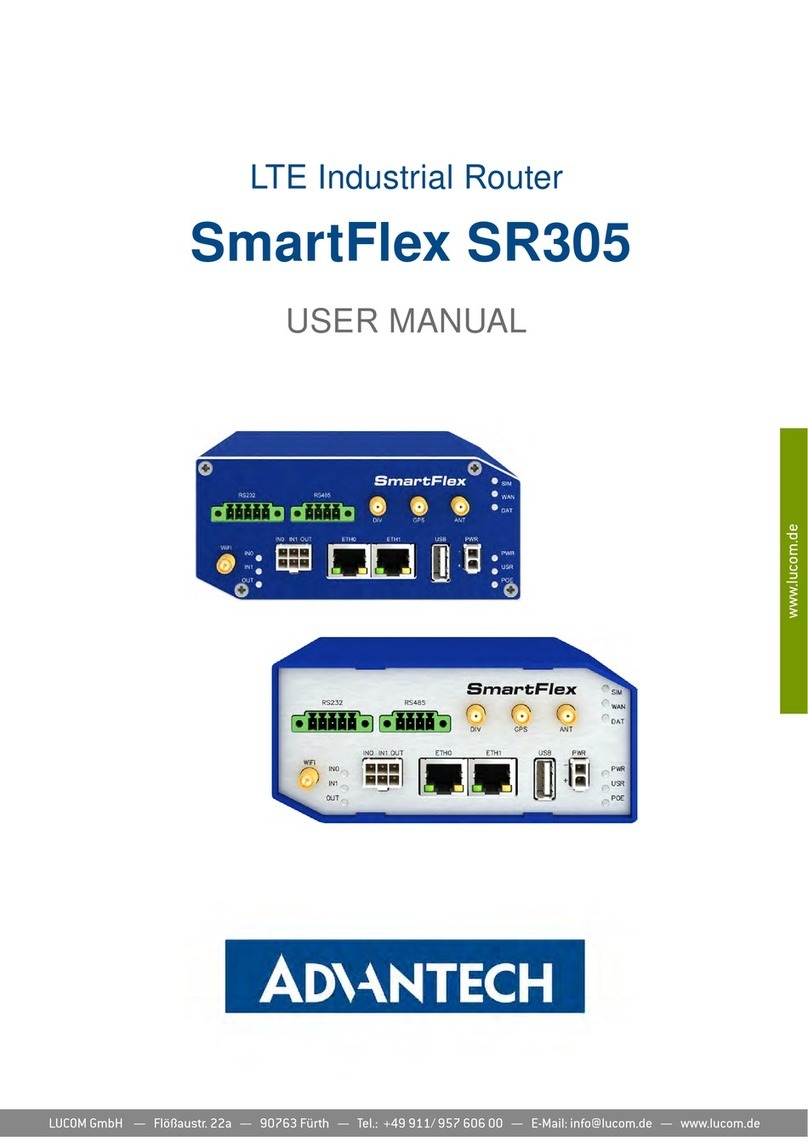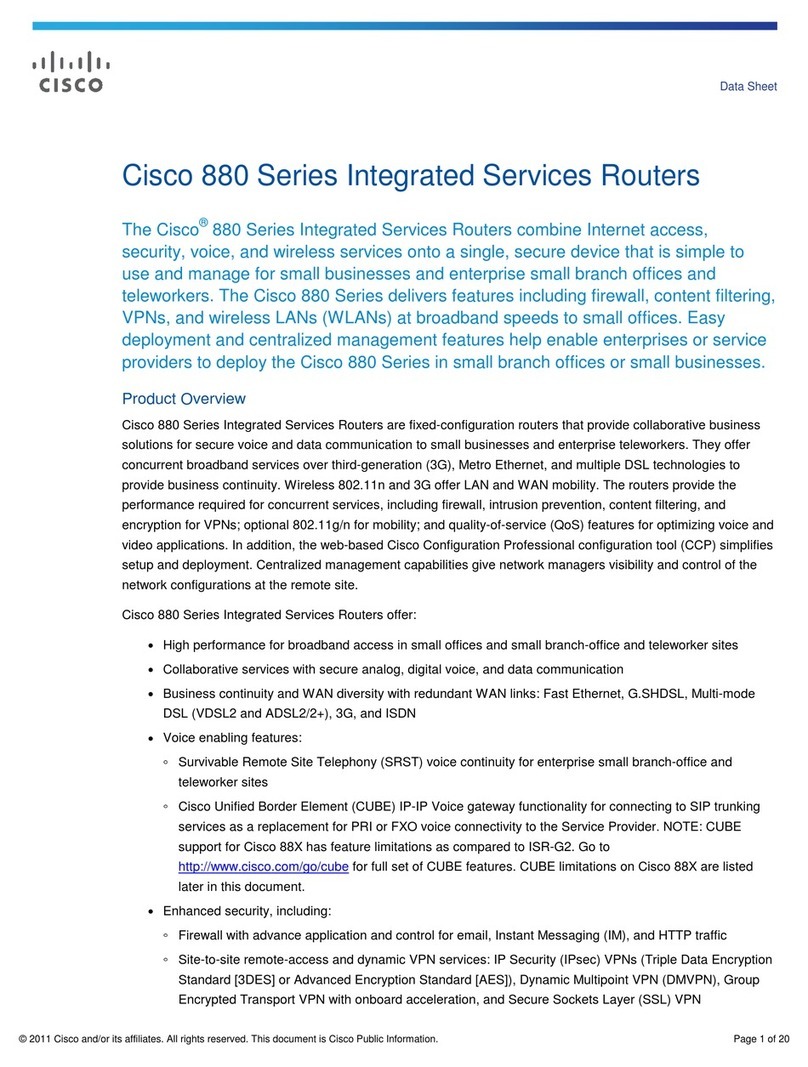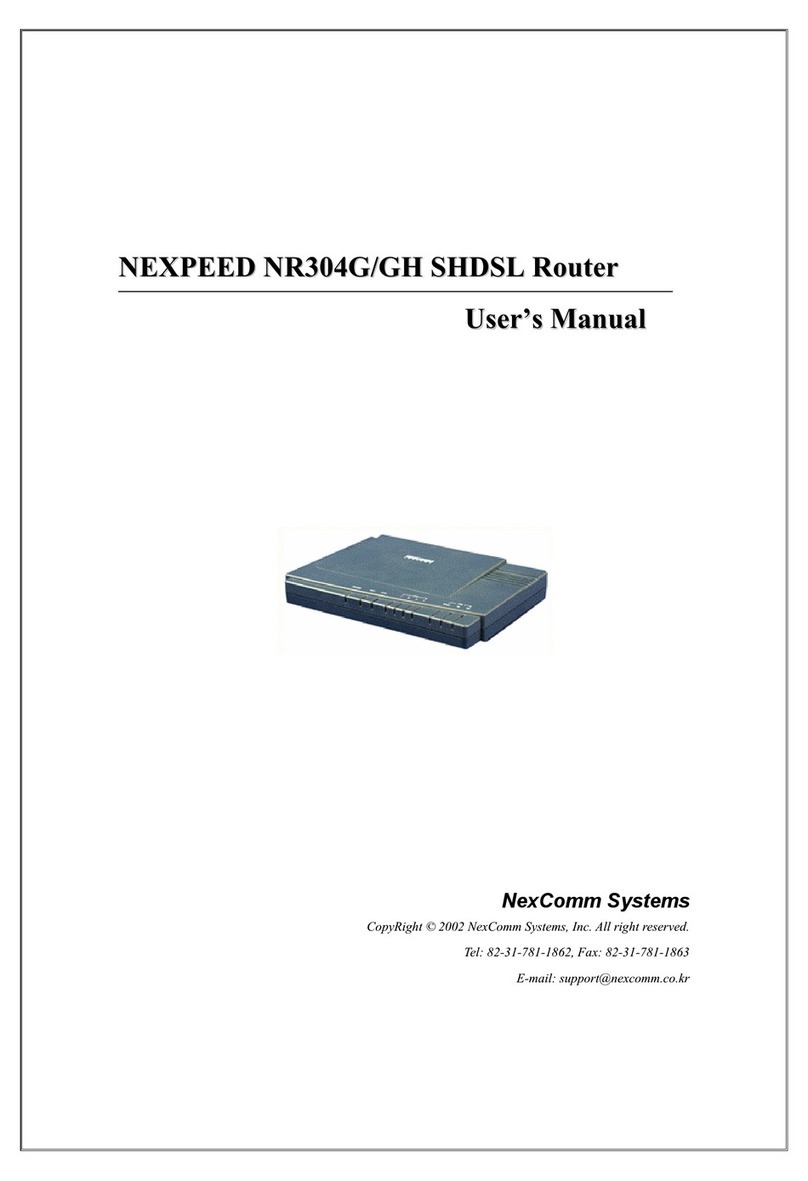NETASQ U Series Specification sheet

Copyright NETASQ 2009 Page 1of 31 ENTN0901_CONNECTORS-CARDS-U-SERIES
TECHNICAL NOTE
Connectors and cards: U Series
TECHNICAL NOTE

Copyright NETASQ 2009 Page 2of 31 ENTN0901_CONNECTORS-CARDS-U-SERIES
TECHNICAL NOTE : CONTENTS
C
CO
ON
NT
TE
EN
NT
TS
S
CONTENTS ...................................................................................................................................... 2
INTRODUCTION .............................................................................................................................. 3
1PRESENTATION OF THE APPLIANCES.................................................................................. 4
1.1INTRODUCTION............................................................................................................................................ 4
1.2THE U30 APPLIANCE................................................................................................................................... 5
1.3THE U70 APPLIANCE................................................................................................................................... 6
1.4THE U120 APPLIANCE................................................................................................................................. 7
1.5THE U250 APPLIANCE................................................................................................................................. 8
1.6THE U450 APPLIANCE............................................................................................................................... 10
1.7THE U1100 APPLIANCE............................................................................................................................. 11
1.7.1FRONT PANEL ........................................................................................................................................ 11
1.7.2REAR PANEL.......................................................................................................................................... 12
1.8THE U1500 APPLIANCE............................................................................................................................. 12
1.8.1FRONT PANEL ........................................................................................................................................ 13
1.8.2REAR PANEL.......................................................................................................................................... 14
1.9THE U6000 APPLIANCE............................................................................................................................. 14
1.9.1FRONT PANEL ........................................................................................................................................ 15
1.9.2REAR PANEL.......................................................................................................................................... 16
1.10DISMANTLING THE APPLIANCE ................................................................................................................. 17
1.11PRECAUTIONS ON USE ............................................................................................................................ 17
2ADDING AN ADDITIONAL U6000 NETWORK CARD ............................................................ 18
2.1GENERAL POINTS...................................................................................................................................... 18
2.1.1.AUTHORIZATION.................................................................................................................................... 18
2.1.2.WARNING ............................................................................................................................................. 18
2.1.3.APPLIANCES CONCERNED...................................................................................................................... 18
2.1.4.DESCRIPTION OF THE CARDS ................................................................................................................. 19
2.2STEPS TO FOLLOW.................................................................................................................................... 19
2.2.1INTRODUCTION....................................................................................................................................... 19
2.2.2PROCEDURE FOR ADDING A CARD ........................................................................................................... 20
2.2.3ADDING A PCI-E NETWORK CARD ........................................................................................................... 22
2.2.4ADDING A 2ND PCI-E NETWORK CARD...................................................................................................... 23
2.2.5ADDING A PCI-X NETWORK CARD ........................................................................................................... 23
2.3SCENARIOS FOR ADDING PCI-X CARDS...................................................................................................... 24
2.3.1SCENARIO IN WHICH A 6-PORT PCI-X CARD IS ADDED TO A DEFAULT CONFIGURATION ............................... 25
2.3.2SCENARIO IN WHICH A 2-PORT PCI-X CARD IS ADDED TO A DEFAULT CONFIGURATION ............................... 26
2.3.3SCENARIO IN WHICH A 6-PORT PCI-X CARD IS ADDED AFTER A PCI-E CARD.............................................. 27
3APPENDIX A: UPDATING THE LICENSE............................................................................... 28
RETRIEVING THE LICENSE................................................................................................................................... 28
INSTALLING THE LICENSE ................................................................................................................................... 30
GLOSSARY.................................................................................................................................... 31

Copyright NETASQ 2009 Page 3of 31 ENTN0901_CONNECTORS-CARDS-U-SERIES
TECHNICAL NOTE : INTRODUCTION
I
IN
NT
TR
RO
OD
DU
UC
CT
TI
IO
ON
N
The majority of U Series appliances have multi-gigabit intrusion prevention and filtering performance
abilities. Each of these appliances has been designed to adapt to all types of infrastructures. There are
8 appliance models: U30, U70, U120, U250, U450, U1100, U1500 and U6000.
This technical note sets out the methods to connect to these appliances (front and rear panels) and
explains how to add additional network cards to the U6000 appliance.

Copyright NETASQ 2009 Page 4of 31 ENTN0901_CONNECTORS-CARDS-U-SERIES
TECHNICAL NOTE : 1. PRESENTATION OF THE APPLIANCES
1
1
P
PR
RE
ES
SE
EN
NT
TA
AT
TI
IO
ON
N
O
OF
F
T
TH
HE
E
A
AP
PP
PL
LI
IA
AN
NC
CE
ES
S
1
1.
.1
1
I
In
nt
tr
ro
od
du
uc
ct
ti
io
on
n
In this chapter, we will be describing the front and rear panels of the U Series appliances.
On certain models, the 3 LEDs (from bottom to top) described below will appear on the front panel:
NOTE
The U6000 appliance has other LEDs that will be covered later in this document.
For all models, upon startup, the LEDs light up in the following order:
Power Status Online
The Power LED will light up first, then Status, then Online. The Online LED, which indicates that the
product is running, will light up after about 2 minutes.
For all models, upon shutdown, the LEDs shut off in the following order:
Power Status Online
The Online LED goes off first, then Status followed by Power.
The connectors on U30, U70, U120, U250 and U450 appliances are located on the front panel.
3. Online LED (green)
2. Status LED (green)
1. Power LED (yellow)

Copyright NETASQ 2009 Page 5of 31 ENTN0901_CONNECTORS-CARDS-U-SERIES
TECHNICAL NOTE : 1. PRESENTATION OF THE APPLIANCES
1
1.
.2
2
T
Th
he
e
U
U3
30
0
a
ap
pp
pl
li
ia
an
nc
ce
e
The U30 appliance has the following characteristics:
Throughput of 200 Mbits/s.
50,000 concurrent connections.
4,000 new sessions per second.
1. Software shutdown button.
2. LEDs from bottom to top: Power/Status/Online.
3. Serial port: for connecting the firewall directly to a PC or modem.
4. PS2 mini-din port: for connecting a keyboard.
5. VGA port: for connecting a monitor.
6. Button to reset to the default configuration (defaultconfig).
7. 1 USB port: for secure configuration or updates.
8. OUT Interface.
9. IN Interface.
Point 1: to shut down the software, hold down the software shutdown button for 4 seconds (until the Online
(green) LED goes off).
NOTE: There is no internal fan on this appliance.
Point 2: the Power LED (yellow) indicates that the product has been plugged in. If this is the only LED that
lights up, this means that the appliance is off.
The product is running when the Power LED and the Status and Online LEDs (green) are visible. The
Online LED will be the last to light up when the product is running. Traffic will pass through the interfaces.
When the appliance is restarting, shutting down or being updated, only the Status and Power LEDs will light
up. WARNING
You are strongly advised against unplugging the product when the Status LED is restarting, shutting
down or being updated.
The Status LED will blink (quick blinking every 250 milliseconds) in the event of a major failure of the product
(hardware modification, faulty network interface, etc). In this case, do contact your distributor.
1
2
3
4
5
6
7
8
9

Copyright NETASQ 2009 Page 6of 31 ENTN0901_CONNECTORS-CARDS-U-SERIES
TECHNICAL NOTE : 1. PRESENTATION OF THE APPLIANCES
Points 3, 4 and 5: these different ports enable access to the appliance in console mode.
The LEDs above the interfaces provide indications as to the throughput. For the U30, an interface with a
LED that does not light up indicates a throughput of 10 mbits/s, an interface with 2 LEDs that light up indicate
a throughput of 100 mbits/s.
Blinking LEDs indicate the presence of network activity.
NOTE: power is supplied to this appliance from outside the rear panel. An upgrade to version 8.0
is recommended.
1
1.
.3
3
T
Th
he
e
U
U7
70
0
a
ap
pp
pl
li
ia
an
nc
ce
e
The U70 appliance has the following characteristics:
Throughput of 600 Mbits/s.
100,000 concurrent connections.
6 Gigabit interfaces.
6,000 new sessions per second.
1. Software shutdown button.
2. LEDs from bottom to top: Power/Status/Online.
3. Serial port: for connecting the firewall directly to a PC or modem.
4. PS2 mini-din port: for connecting a keyboard.
5. VGA port: for connecting a monitor.
6. Button to reset to the default configuration (defaultconfig).
7. 1 USB port: for secure configuration or updates.
8. OUT Interface.
9. IN Interface.
Point 1: to shut down the software, hold down the software shutdown button for 4 seconds (until the Online
(green) LED goes off).
NOTE: The fan is directly linked to the power supply.
Point 2: the Power LED (yellow) indicates that the product has been plugged in but has been shut down. If
this is the only LED that lights up, this means that the appliance is off.
9
1
2
3
4
5
6
7
8

Copyright NETASQ 2009 Page 7of 31 ENTN0901_CONNECTORS-CARDS-U-SERIES
TECHNICAL NOTE : 1. PRESENTATION OF THE APPLIANCES
The product is running when the Power LED and the Status and Online LEDs (green) are visible. The
Online LED will be the last to light up when the product is running. Traffic will pass through the interfaces.
When the appliance is restarting, shutting down or being updated, only the Status and Power LEDs will light
up.
WARNING
You are strongly advised against unplugging the product when the Status LED is restarting, shutting
down or being updated.
The Status LED will blink (quick blinking every 250 milliseconds) in the event of a major failure of the product
(hardware modification, faulty network interface, etc). In this case, do contact your distributor.
For an appliance configured in high availability, the Online LED will light up intermittently (for every second it
lights up, it will go off for 2 seconds). This means that the appliance is in passive mode.
Points 3, 4 and 5: these different ports enable access to the appliance in console mode.
The LEDs above the interfaces provide indications as to the throughput. For the U70, if the left LED lights up
on an IN interface, this indicates a throughput of 10 mbits/s, 2 LEDs that light up indicate a throughput of 100
mbits/s and if the right LED lights up, this indicates a throughput of 1000 mbits/s.
One or two blinking LEDs on an IN interface indicate the presence of network activity.
NOTE: power is supplied to this appliance from outside the rear panel. An upgrade to version 8.0
is recommended.
1
1.
.4
4
T
Th
he
e
U
U1
12
20
0
a
ap
pp
pl
li
ia
an
nc
ce
e
The U120 appliance has the following characteristics:
Throughput of 700 Mbits/s.
200,000 concurrent connections.
6 Gigabit interfaces.
6,500 new sessions per second.
1. Software shutdown button.
2. LEDs from bottom to top: Power/Status/Online.
3. Serial port: for connecting the firewall directly to a PC or modem.
4. PS2 mini-din port: for connecting a keyboard.
5. VGA port: for connecting a monitor.
1
8
2
3
4
5
6
7
9

Copyright NETASQ 2009 Page 8of 31 ENTN0901_CONNECTORS-CARDS-U-SERIES
TECHNICAL NOTE : 1. PRESENTATION OF THE APPLIANCES
6. Button to reset to the default configuration (defaultconfig).
7. 1 USB port: for secure configuration or updates.
8. OUT Interface.
9. IN Interface.
Point 1: to shut down the software, hold down the software shutdown button for 4 seconds (until the Online
(green) LED goes off).
NOTE: The fan is directly linked to the power supply.
Point 2: the Power LED (yellow) indicates that the product has been plugged in but has been shut down. If
this is the only LED that lights up, this means that the appliance is off.
The product is running when the Power LED and the Status and Online LEDs (green) are visible. The
Online LED will be the last to light up when the product is running. Traffic will pass through the interfaces.
When the appliance is restarting, shutting down or being updated, only the Status and Power LEDs will light
up. WARNING
You are strongly advised against unplugging the product when the Status LED is restarting, shutting
down or being updated.
The Status LED will blink (quick blinking every 250 milliseconds) in the event of a major failure of the product
(hardware modification, faulty network interface, etc). In this case, do contact your distributor.
For an appliance configured in high availability, the Online LED will light up intermittently (for every second it
lights up, it will go off for 2 seconds). This means that the appliance is in passive mode.
Points 3, 4 and 5: these different ports enable access to the appliance in console mode.
The LEDs above the interfaces provide indications as to the throughput. For the U120, if the left LED lights
up on an IN interface, this indicates a throughput of 10 mbits/s, 2 LEDs that light up indicate a throughput of
100 mbits/s and if the right LED lights up on an IN interface, this indicates a throughput of 1000 mbits/s.
One or two blinking LEDs on an IN interface indicate the presence of network activity.
NOTE: power is supplied to this appliance from inside the rear panel. An upgrade to version 8.0
is recommended.
1
1.
.5
5
T
Th
he
e
U
U2
25
50
0
a
ap
pp
pl
li
ia
an
nc
ce
e
The U250 appliance has the following characteristics:
Throughput of 850 Mbits/s.
400,000 concurrent connections.
6 Gigabit interfaces.
8,500 new sessions per second.

Copyright NETASQ 2009 Page 9of 31 ENTN0901_CONNECTORS-CARDS-U-SERIES
TECHNICAL NOTE : 1. PRESENTATION OF THE APPLIANCES
1. Software shutdown button.
2. LEDs from bottom to top: Power/Status/Online.
3. Serial port: for connecting the firewall directly to a PC or modem.
4. PS2 mini-din port: for connecting a keyboard.
5. VGA port: for connecting a monitor.
6. Button to reset to the default configuration (defaultconfig).
7. 1 USB port: for secure configuration or updates.
8. OUT Interface.
9. IN Interface.
Point 1: to shut down the software, hold down the software shutdown button for 4 seconds (until the Online
(green) LED goes off).
NOTE: The fan is directly linked to the power supply.
Point 2: the Power LED (yellow) indicates that the product has been plugged in but has been shut down. If
this is the only LED that lights up, this means that the appliance is off.
The product is running when the Power LED and the Status and Online LEDs (green) are visible. The
Online LED will be the last to light up when the product is running. Traffic will pass through the interfaces.
When the appliance is restarting, shutting down or being updated, only the Status and Power LEDs will light
up. WARNING
You are strongly advised against unplugging the product when the Status LED is restarting, shutting
down or being updated.
The Status LED will blink (quick blinking every 250 milliseconds) in the event of a major failure of the product
(hardware modification, faulty network interface, etc). In this case, do contact your distributor.
For an appliance configured in high availability, the Online LED will light up intermittently (for every second it
lights up, it will go off for 2 seconds). This means that the appliance is in passive mode.
Points 3, 4 and 5: these different ports enable access to the appliance in console mode.
The LEDs above the interfaces provide indications as to the throughput. For the U250, if the left LED lights
up on an IN interface, this indicates a throughput of 10 mbits/s, 2 LEDs that light up indicate a throughput of
100 mbits/s and if the right LED lights up, this indicates a throughput of 1000 mbits/s.
One or two blinking LEDs on an IN interface indicate the presence of network activity.
NOTE: power is supplied to this appliance from inside the rear panel. An upgrade to version 8.0
is recommended.
1
3
5
8
2
4
6
7
9

Copyright NETASQ 2009 Page 10 of 31 ENTN0901_CONNECTORS-CARDS-U-SERIES
TECHNICAL NOTE : 1. PRESENTATION OF THE APPLIANCES
1
1.
.6
6
T
Th
he
e
U
U4
45
50
0
a
ap
pp
pl
li
ia
an
nc
ce
e
The U450 appliance has the following characteristics:
Throughput of 1000 Mbits/s.
600,000 concurrent connections.
15 Gigabit interfaces.
10,500 new sessions per second.
1. Software shutdown button.
2. LEDs from bottom to top: Power/Status/Online.
3. Serial port: for connecting the firewall directly to a PC or modem.
4. PS2 mini-din port: for connecting a keyboard.
5. VGA port: for connecting a monitor.
6. Button to reset to the default configuration (defaultconfig).
7. 1 USB port: for secure configuration or updates.
8. OUT Interface.
9. IN Interface.
Point 1: to shut down the software, hold down the software shutdown button for 4 seconds (until the Online
(green) LED goes off).
NOTE: The fan is directly linked to the power supply.
Point 2: the Power LED (yellow) indicates that the product has been plugged in but has been shut down. If
this is the only LED that lights up, this means that the appliance is off.
The product is running when the Power LED and the Status and Online LEDs (green) are visible. The
Online LED will be the last to light up when the product is running. Traffic will pass through the interfaces.
When the appliance is restarting, shutting down or being updated, only the Status and Power LEDs will light
up. WARNING
You are strongly advised against unplugging the product when the Status LED is restarting, shutting
down or being updated.
The Status LED will blink (quick blinking every 250 milliseconds) in the event of a major failure of the product
(hardware modification, faulty network interface, etc). In this case, do contact your distributor.
For an appliance configured in high availability, the Online LED will light up intermittently (for every second it
lights up, it will go off for 2 seconds). This means that the appliance is in passive mode.
Points 3, 4 and 5: these different ports enable access to the appliance in console mode.
1
6
8
2
3
4
5
7
9

Copyright NETASQ 2009 Page 11 of 31 ENTN0901_CONNECTORS-CARDS-U-SERIES
TECHNICAL NOTE : 1. PRESENTATION OF THE APPLIANCES
The LEDs above the interfaces provide indications as to the throughput. For the U450, if the left LED lights
up on an IN interface, this indicates a throughput of 10 mbits/s, 2 LEDs that light up indicate a throughput of
100 mbits/s and if the right LED lights up, this indicates a throughput of 1000 mbits/s.
One or two blinking LEDs on an IN interface indicate the presence of network activity.
NOTE: power is supplied to this appliance from outside the rear panel. An upgrade to version 8.0
is recommended.
1
1.
.7
7
T
Th
he
e
U
U1
11
10
00
0
a
ap
pp
pl
li
ia
an
nc
ce
e
The U1100 appliance has the following characteristics:
Throughput of 2,800 Mbits/s.
800,000 concurrent connections.
8 Gigabit interfaces.
20,000 new sessions per second.
1.7.1 Front panel
1. Power LED(yellow): when this LED lights up, this means that the firewall is running.
2. Status LED (green).
3. Online LED (green).
Point 1: the Power LED (yellow) indicates that the product has been plugged in but has been shut down.
The product is running when the Power LED and the Status and Online LEDs (green) are visible.
Point 2: When the appliance is restarting, shutting down or being updated, the Status LED will light up.
1
2
3

Copyright NETASQ 2009 Page 12 of 31 ENTN0901_CONNECTORS-CARDS-U-SERIES
TECHNICAL NOTE : 1. PRESENTATION OF THE APPLIANCES
WARNING
You are strongly advised against switching off the product when the Status LED is restarting,
shutting down or being updated.
The Status LED will blink (quick blinking every 250 milliseconds) in the event of a major failure of the product
(hardware modification, faulty network interface, etc). In this case, do contact your distributor.
Point 3: The Online LED will be the last to light up when the product is running. Traffic will pass through the
interfaces.
For an appliance configured in high availability, the Online LED will light up intermittently (for every second it
lights up, it will go off for 2 seconds). This means that the appliance is in passive mode.
1.7.2 Rear panel
1. Fan grating.
2. Power socket: for plugging in the main power cable.
3. PS2 mini-din port : for plugging in a keyboard.
4. 2 USB ports: for secure configurations and updates.
5. Serial port: for connecting the firewall directly to a PC or a modem.
6. VGA port: for connecting a monitor.
7. 4 RJ45 Ethernet ports for connecting network cables. The port on the top left corresponds to the
external interface (OUT).
8. Power button: button for switching the appliance on and off.
9. 4 additional RJ45 Ethernet ports for connecting network cables.
Point 8: The Power button serves to switch the appliance on and off. To shut down the firewall, hold down
the button for a few seconds (when the orange indicator is on) until the On line indicator goes off.
To turn on the firewall, simply press lightly on this button.
1
1.
.8
8
T
Th
he
e
U
U1
15
50
00
0
a
ap
pp
pl
li
ia
an
nc
ce
e
The U1500 appliance has the following characteristics:
Throughput of 3,800 Mbits/s.
1,200,000 concurrent connections.
10 Gigabit interfaces.
1
2
3
5
6
7
8
9
4

Copyright NETASQ 2009 Page 13 of 31 ENTN0901_CONNECTORS-CARDS-U-SERIES
TECHNICAL NOTE : 1. PRESENTATION OF THE APPLIANCES
25,000 new sessions per second.
1.8.1 Front panel
1. Power LED(yellow): when this LED lights up, this means that the firewall is running.
2. Status LED (green).
3. Online LED (green).
Point 1: the Power LED (yellow) indicates that the product has been plugged in but has been shut down.
The product is running when the Power LED and the Status and Online LEDs (green) are visible.
Point 2: When the appliance is restarting, shutting down or being updated, the Status LED will light up.
WARNING
You are strongly advised against switching off the product when the Status LED is restarting,
shutting down or being updated.
The Status LED will blink (quick blinking every 250 milliseconds) in the event of a major failure of the product
(hardware modification, faulty network interface, etc). In this case, do contact your distributor.
Point 3: The Online LED will be the last to light up when the product is running. Traffic will pass through the
interfaces.
For an appliance configured in high availability, the Online LED will light up intermittently (for every second it
lights up, it will go off for 2 seconds). This means that the appliance is in passive mode.
1
2
3

Copyright NETASQ 2009 Page 14 of 31 ENTN0901_CONNECTORS-CARDS-U-SERIES
TECHNICAL NOTE : 1. PRESENTATION OF THE APPLIANCES
1.8.2 Rear panel
1. Fan grating.
2. Power socket: for plugging in the main power cable.
3. PS2 mini-din port: for connecting a keyboard.
4. 2 USB ports: for secure configuration or updates.
5. Serial port: for connecting the firewall directly to a PC or modem.
6. VGA port: for connecting a monitor.
7. 4 RJ45 Ethernet ports for connecting network cables. The port on the top left corresponds to the
external interface (OUT). (Ports are numbered).
8. Bouton Power: bouton d’arrêt and de mise en marche du boîtier.
9. 6 RJ45 Ethernet gigabit ports for connecting network cables.
10. 6 additional RJ45 Ethernet gigabit ports for connecting network cables.
Point 8: The Power button serves to switch the appliance on and off. To shut down the firewall, hold down
the button for a few seconds (when the orange indicator is on) until the On line indicator goes off.
To turn on the firewall, simply press lightly on this button.
1
1.
.9
9
T
Th
he
e
U
U6
60
00
00
0
a
ap
pp
pl
li
ia
an
nc
ce
e
The U6000 appliance has the following characteristics:
Throughput of 5,000 Mbits/s.
2,500,000 concurrent connections.
6 to 24 Gigabit interfaces.
40,000 new sessions per second.
1
2
3
4
5
6
7
8
9

Copyright NETASQ 2009 Page 15 of 31 ENTN0901_CONNECTORS-CARDS-U-SERIES
TECHNICAL NOTE : 1. PRESENTATION OF THE APPLIANCES
1.9.1 Front panel
1. Online LED.
2. Stand by button: button for switching the appliance on and off.
3. Power LED(yellow): when this LED lights up, this means that the firewall is running.
4. Status LED,
Point 1: The Online LED will be the last to light up when the product is running. Traffic will pass through the
interfaces.
For an appliance configured in high availability, the Online LED will light up intermittently (for every second it
lights up, it will go off for 2 seconds). This means that the appliance is in passive mode.
Point 2: The button for switching the appliance on and off is called the Standby button here and is found on
the appliance’s front panel. To shut down the firewall, just hold down the button for a few seconds (the
orange indicator will be visible) until the Online indicator lights up.
Point 3: the Power LED (yellow) indicates that the product has been plugged in but has been shut down.
The product is running when the Power LED and the Status and Online LEDs (green) are visible.
Point 4: When the appliance is restarting, shutting down or being updated, the Status LED will light up.
WARNING
You are strongly advised against switching off the product when the Status LED is restarting,
shutting down or being updated.
The Status LED will blink (quick blinking every 250 milliseconds) in the event of a major failure of the product
(hardware modification, faulty network interface, etc). In this case, do contact your distributor.
The U6000 firewall has 2 additional indicators – a temperature indicator and a power supply indicator. If a
unit is not receiving any power supply, the power supply indicator will light up. If a fan is faulty, the
temperature indicator will light up.
1
2
3
4

Copyright NETASQ 2009 Page 16 of 31 ENTN0901_CONNECTORS-CARDS-U-SERIES
TECHNICAL NOTE : 1. PRESENTATION OF THE APPLIANCES
1.9.2 Rear panel
1. 2 power sockets for plugging in the main power cables. The U6000 firewall is equipped with a
redundant power supply. You are advised to connect each power unit to a different mains power.
2. Fan grating.
3. Not in use
4. PS2 mini-din port : for plugging in a keyboard (purple).
5. 2 USB ports: for secure configurations and updates.
6. Serial port: for connecting the firewall directly to a PC or a modem.
7. Not in use
8. VGA port: for connecting a monitor.
9. RJ45 Ethernet ports for connecting network cables. Ethernet port extension cards can be purchased
separately. The port on the bottom left corresponds to the external interface (OUT).
10. 2 hot-swappable fans
11. RJ45 Ethernet ports for connecting network cables (DMZ)
12. 4 slots for additional network cards.
13. Slot for one 0-channel RAID card.
WARNING
When one of the power supply units is no longer working, an alarm will go off. Likewise, the alarm will
go off if only one power cable is plugged in.
4
8
10
9
11
12
13
6
7
1
2
5
3

Copyright NETASQ 2009 Page 17 of 31 ENTN0901_CONNECTORS-CARDS-U-SERIES
TECHNICAL NOTE : 1. PRESENTATION OF THE APPLIANCES
1
1.
.1
10
0
D
Di
is
sm
ma
an
nt
tl
li
in
ng
g
t
th
he
e
a
ap
pp
pl
li
ia
an
nc
ce
e
WARNING
Under no circumstance should the NETASQ appliance be taken apart. Only NETASQ and its
maintenance agents are entitled to do so.
The warranty will be deemed null and void in the event you dismantle the appliance on your own.
A warranty band protects all NETASQ products from being tampered with. If this band is found to
have been removed, the warranty will be null and void.
1
1.
.1
11
1
P
Pr
re
ec
ca
au
ut
ti
io
on
ns
s
o
on
n
u
us
se
e
Ensure that ALL power cables connected to the appliance have been unplugged before
performing any procedure on the appliance.
The NETASQ firewall should be installed in an environment with a temperature that does not
exceed 35°C.
Check that nothing is obstructing the airflow around the product to ensure optimum circulation
through the air vents.

Copyright NETASQ 2009 Page 18 of 31 ENTN0901_CONNECTORS-CARDS-U-SERIES
TECHNICAL NOTE : 2. ADDING AN ADDITIONAL U6000 NETWORK CARD
2
2
A
AD
DD
DI
IN
NG
G
A
AN
N
A
AD
DD
DI
IT
TI
IO
ON
NA
AL
L
U
U6
60
00
00
0
N
NE
ET
TW
WO
OR
RK
K
C
CA
AR
RD
D
There are 4 main steps to follow when adding a network card to the U6000 firewall:
Step 1
Updating the product license.
Step 2
Downloading the license.
Step 3
Inserting the card.
Step 4
Rebooting the firewall in console mode.
2
2.
.1
1
G
Ge
en
ne
er
ra
al
l
p
po
oi
in
nt
ts
s
2.1.1. Authorization
Only persons who have attended NETASQ’s Expert training and have obtained such certification issued by
the NETASQ Institute are authorized to perform this operation. They must also have the seals.
2.1.2. Warning
After the appliance has been dismantled, the warranty remains valid if and only if the person who has
performed this operation is NETASQ Expert-certified and has abided by the procedure.
WARNING
The warranty may be rendered null and void in the event any action other than what has been
described in this procedure has been carried out.
2.1.3. Appliances concerned
U6000 appliances.

Copyright NETASQ 2009 Page 19 of 31 ENTN0901_CONNECTORS-CARDS-U-SERIES
TECHNICAL NOTE : 2. ADDING AN ADDITIONAL U6000 NETWORK CARD
2.1.4. Description of the cards
The U6000 product supports the following cards:
PCI-E card
•2 copper gigabit ports
•4 copper gigabit ports
•6 copper gigabit ports
•2 SX fiber optic gigabit ports
•2 LX fiber optic gigabit ports
•4 SX fiber optic ports
•4 LX fiber optic ports
PCI-X card
•2 copper gigabit ports
•4 copper gigabit ports
•6 copper gigabit ports
•2 fiber optic gigabit ports SX adapter
•2 fiber optic gigabit ports: LX adapter
2
2.
.2
2
S
St
te
ep
ps
s
t
to
o
f
fo
ol
ll
lo
ow
w
2.2.1 Introduction
The U6000 appliance has 6 gigabit network ports by default and 3 slots that allow for the insertion of
additional network cards. The initial order of the ports is as follows:
PCI-E
QUAD PCI-E PCI-E PCI-X PCI-X
R
A
I
D
em2
(dmz-1)
em3
(dmz-2)
em4
(dmz-3)
em0
(out) em1
(in) em5
(dmz-4)
1 2 3 4 5 6 7

Copyright NETASQ 2009 Page 20 of 31 ENTN0901_CONNECTORS-CARDS-U-SERIES
TECHNICAL NOTE : 2. ADDING AN ADDITIONAL U6000 NETWORK CARD
NOTE
- The QUAD Gigabits card (slot 3) specifies the first few ports on the product.
- The terms PCI-E and PCI-X refer to the bus technology on the slot. It therefore has to be conformed
with in order to add adapted cards to the right slots. (PCI-E ÆPCI express).
WARNING
The QUAD card has to be kept in its original location regardless of which additional network cards have
been added.
2.2.2 Procedure for adding a card
The license has to be updated before an additional network card can be installed on a NETASQ firewall. For
further information, please refer to Appendix A at the end of this document.
To ensure that the installation proceeds smoothly, follow the steps below:
Update the license using the activation information contained in Appendix A of this document.
Download the new license from NETASQ’s website (this license activates the new network ports). Install
the license using NETASQ UNIFIED MANAGER (in the same manner as for the 1st activation). NETASQ
UNIFIED MANAGER will restart the firewall.
After the firewall has fully restarted, shut it down then dismantle it.
Remove the cache from the PCI slot on which you wish to install the card.
Insert the network card into the PCI slot.
Connect to the firewall in console mode (keyboard + monitor).
Enter the command globalgen (this will show the number of interfaces physically present on the
firewall).
Enter the command reboot. The firewall will restart
When the firewall is rebooting, go to the BIOS configuration by pressing Del or F2 (Del is more widely
used).
In the menu “PnP/PCP Configuration”, set the option “Reset Configuration Data” to “ENABLE”, save and
exit. During the reboot of the firewall, the message “Update ESCD” …Success” will appear.
Other manuals for U Series
1
This manual suits for next models
8
Table of contents
Popular Network Router manuals by other brands

Dynex
Dynex DX-wegrtr - Enhanced Wireless G Router user guide

Cisco
Cisco ASR 1002-HX Removing and Replacing
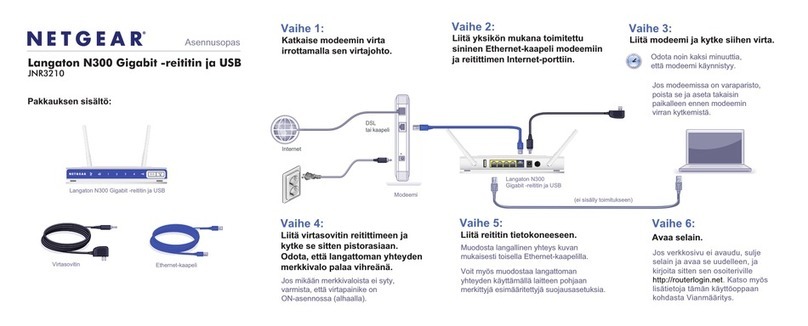
NETGEAR
NETGEAR JNR3210 asennusopas
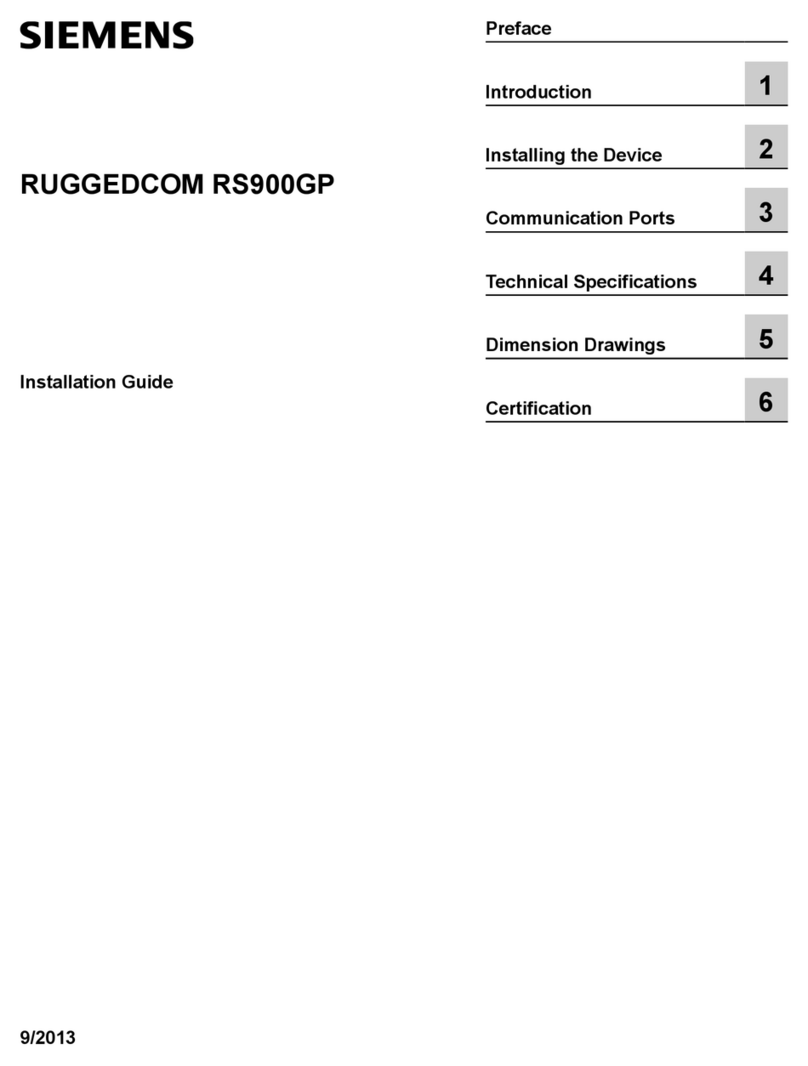
Siemens
Siemens RUGGEDCOM RS900GP installation guide

SMC Networks
SMC Networks SMC Barricade SMCBR24Q user guide

APM
APM 2.3GHz Wireless System Broadband Wireless Outdoor Solutions... Specifications