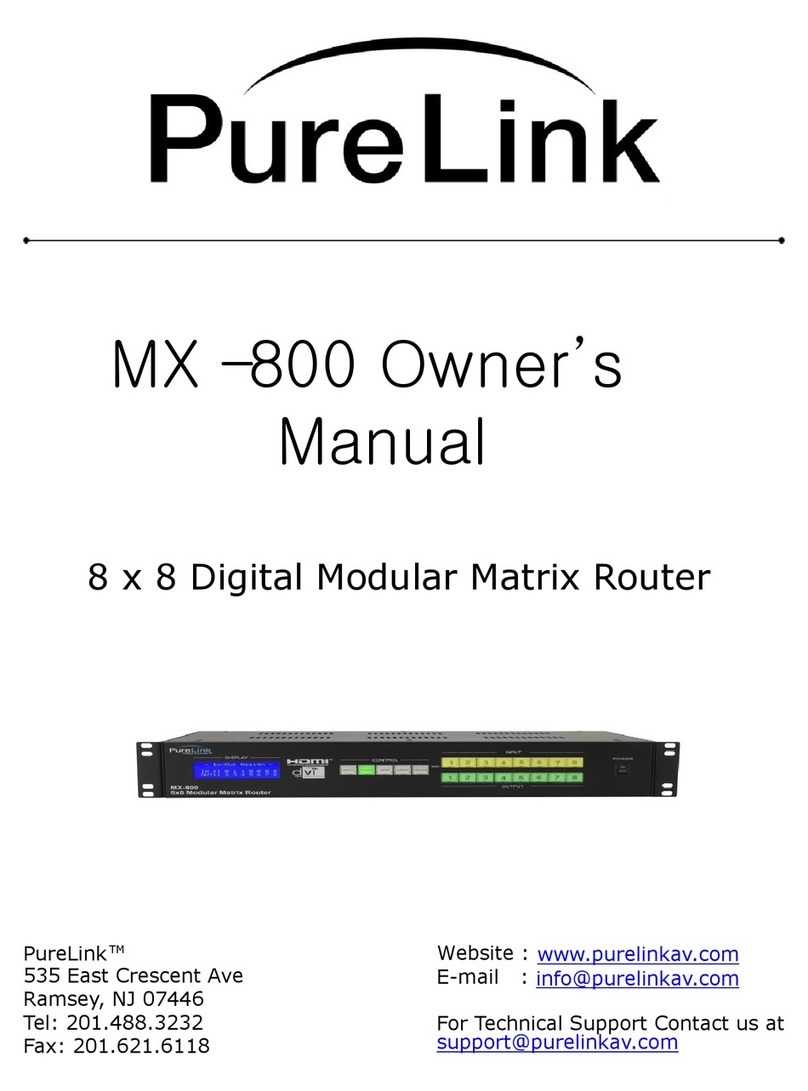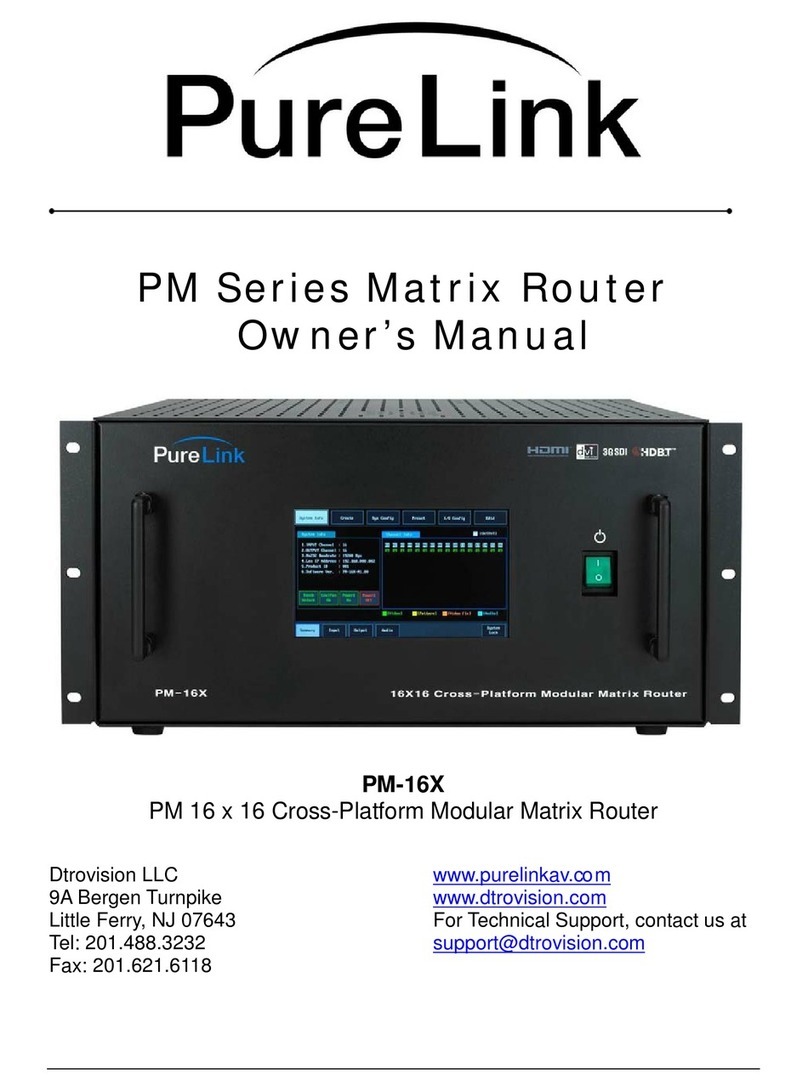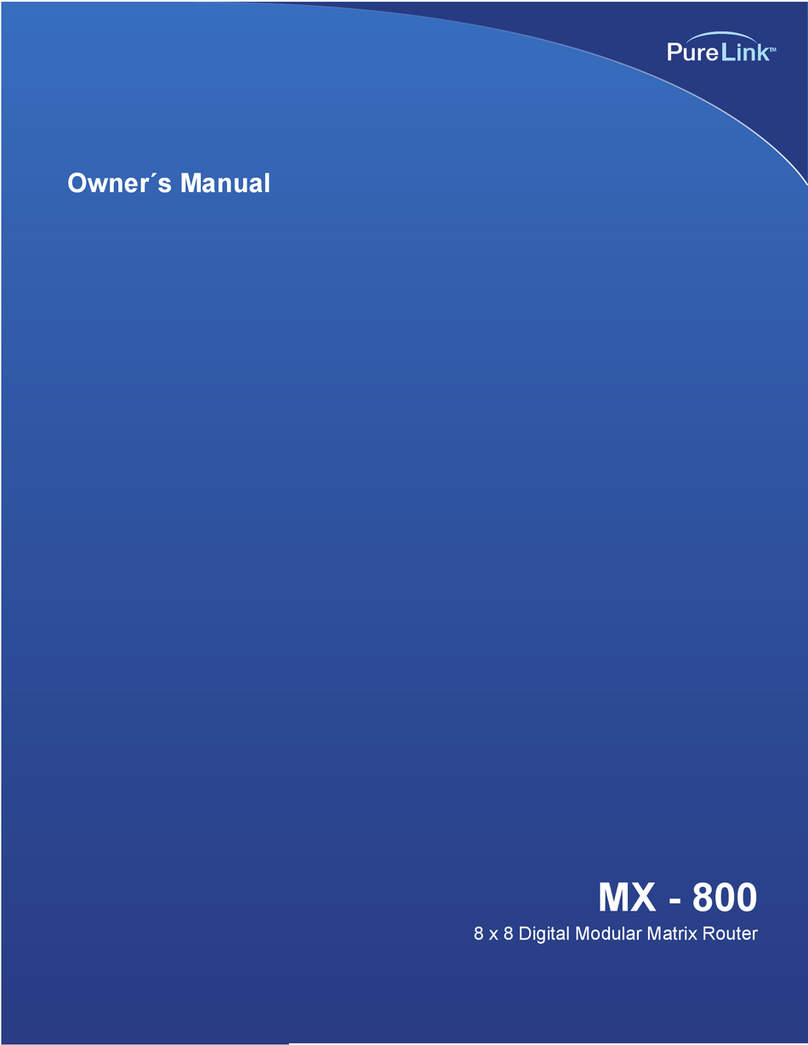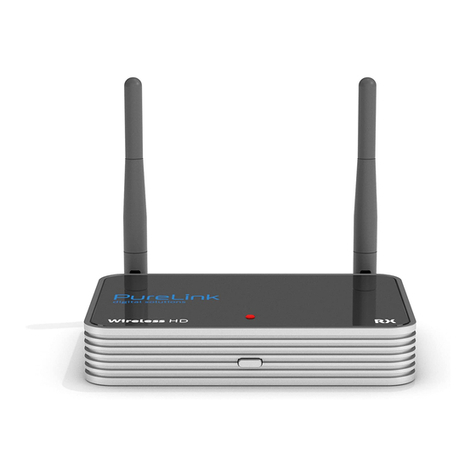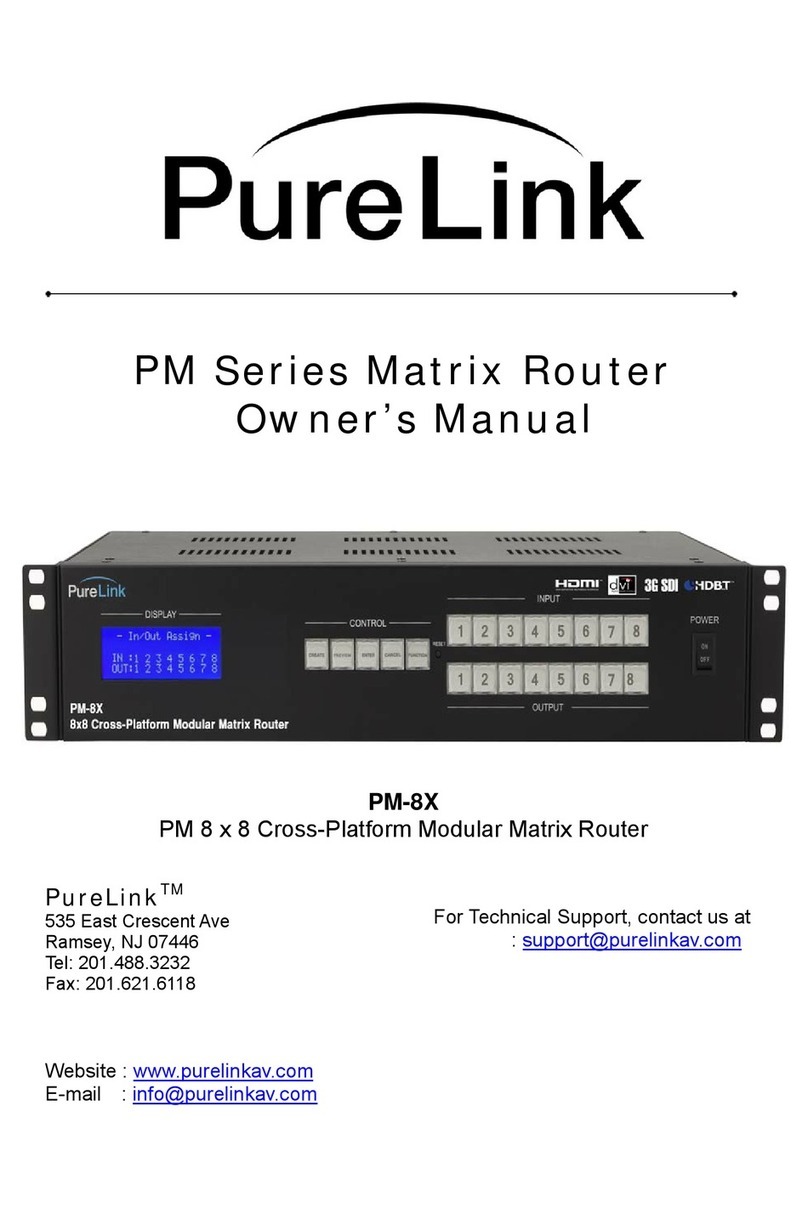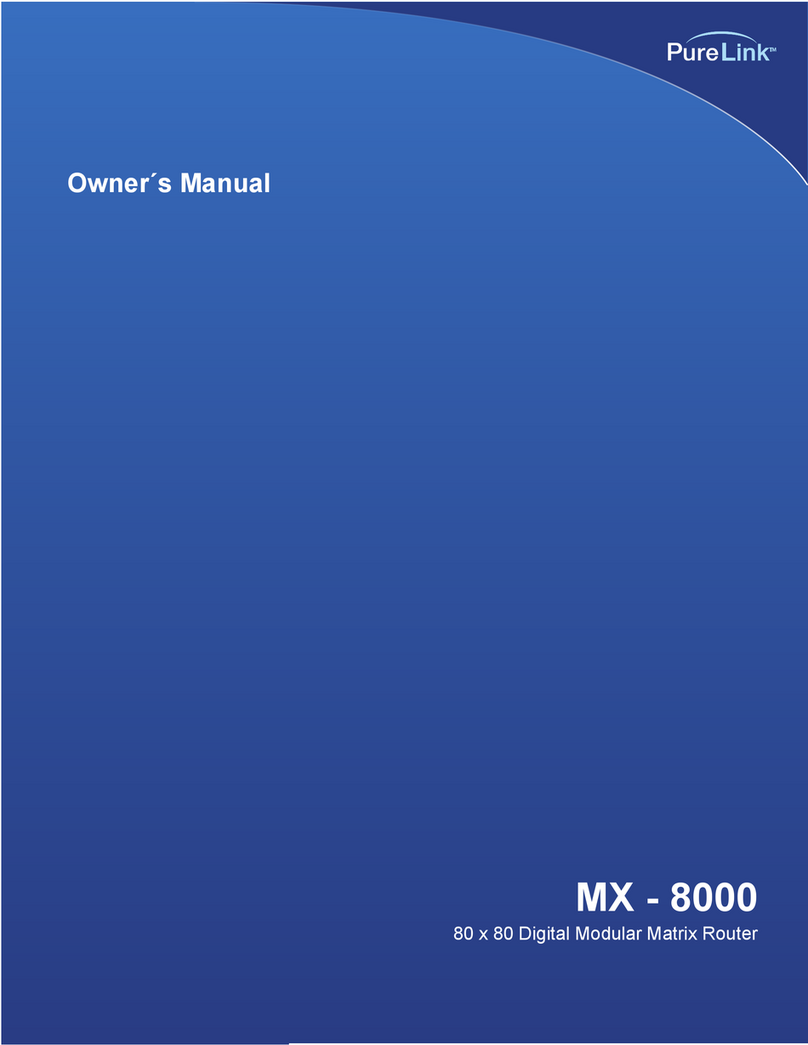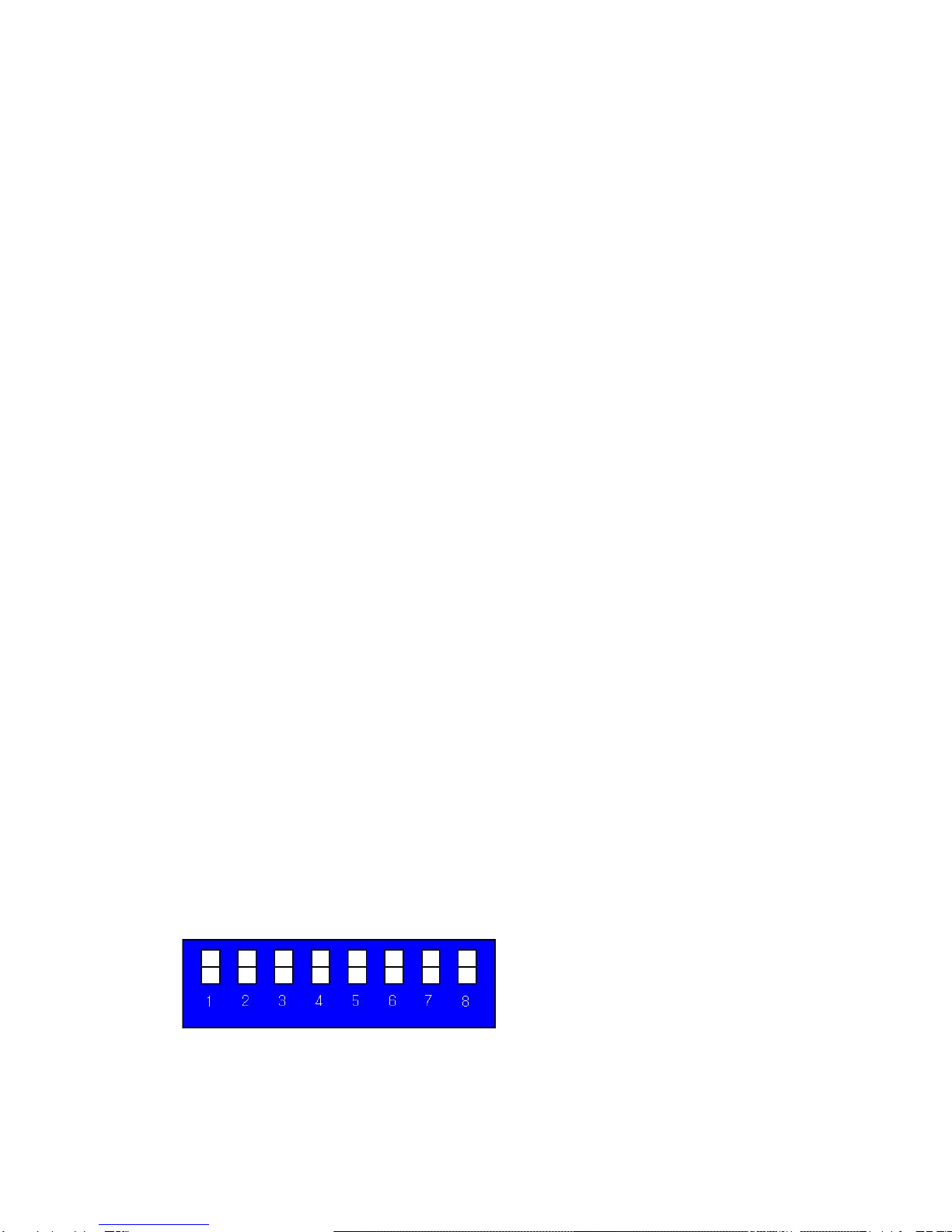Copyright 2007 Dtrovision LLC. 10
The functions of the switches are as follow.
•Main power switch: Matrix power on/off
•Remote controller receiver: receive infrared ray from remote controller
•Reset key: initialize the matrix
•Input key: select channel from 1 to 6
•Output key: select channel from 1 to 6
•Create (CRE) key: change input/output channel
•Preview (PRE) key: preview the status of current connection
•Enter (ENT) key: save current selection
•Cancel (CAN) key: cancel current selection
•EDID (EDI) key: read EDID data from display, which is connected to output ports
Switching channel by Push button
Input/output channel check:
Preview (PRE) button →Enter (ENT) button: present set channels are displayed in sequence
Input/output channel change
Create (CRE) button →Input button to be set →Output button (Multiple selection) →Enter (ENT) button: the
selection of the channels are changed
* In order to cancel, then press cancel button.
Example: CH# 1 input to 1,2,3,4 output same pictures
Create -> Input 1 -> Output 1,2,3,4 -> Enter
Save EDID data
EDID (EDI) button →Output button to be set →Input button to be set →Enter (ENT): read EDID data of
display and write to matrix (Should connected matrix output to display (HDTV) and display power on)
Switching Channel by Remote Control unit
Create ->IN ->1 ->OUT -> 1,2,3,4-> Enter
3-2 Product number setting
- Product ID setting (DIP switch)
•It sets each address of matrixes if many matrixes are used.
•It sets in binary values.
Ex)
Product ID = 01 (00000001b) -- 1 ON, 2 OFF, 3 OFF, 4 OFF, 5 OFF, 6 OFF, 7 OFF, 8 OFF,
Product ID = 10 (00001010b) -- 1 OFF, 2 ON, 3 OFF, 4 ON, 5 OFF, 6 OFF, 7 OFF, 8 OFF,
Product ID = 23 (00010111b) -- 1 ON, 2 ON, 3 ON, 4 OFF, 5 ON, 6 OFF, 7 OFF, 8 OFF
D0 D1 D2 D3 D4 D5 D6 D7
LSB MSB
•The product number is the value set in deep switches of the equipment and can be set in the values
of 1 ~ 255. The value “0” cannot set the channel.