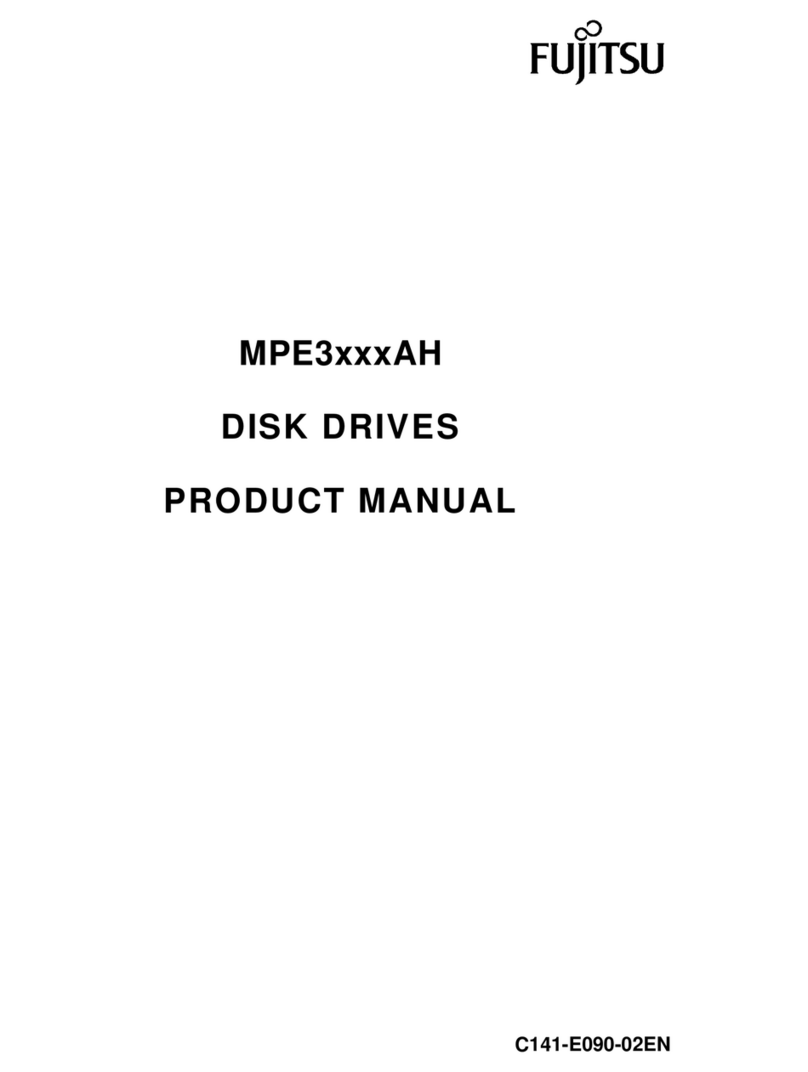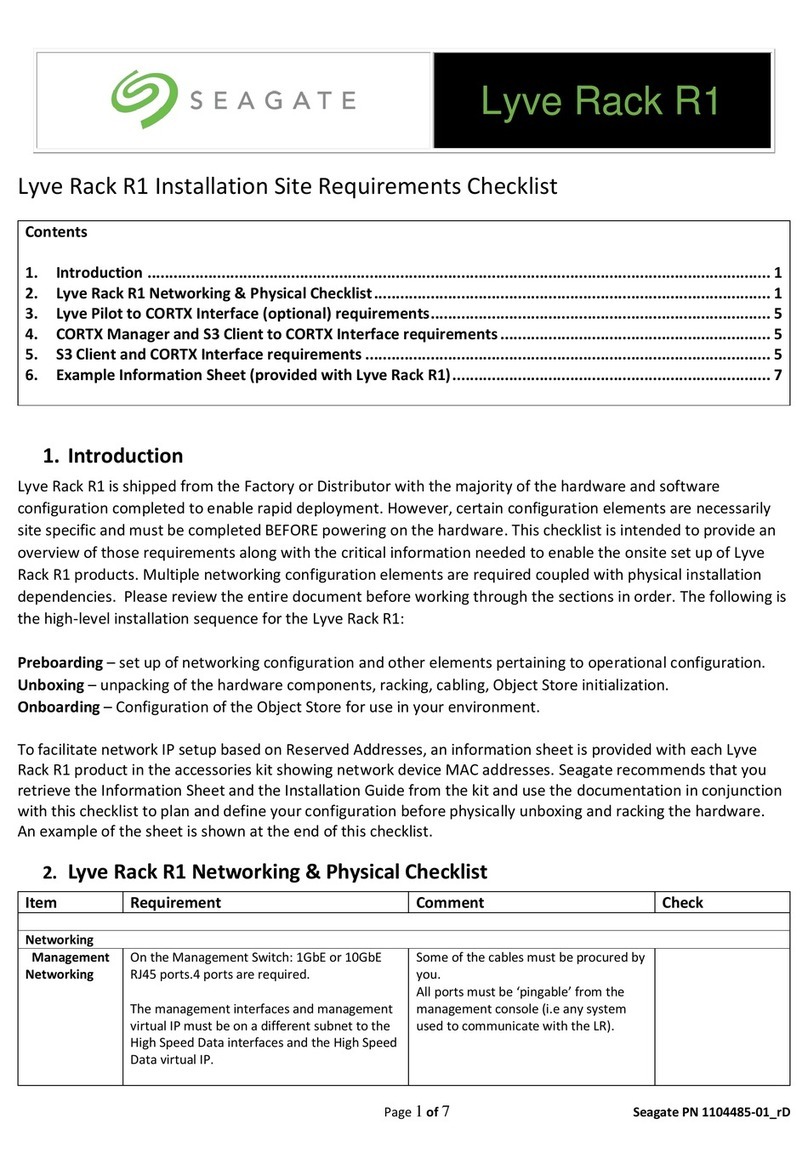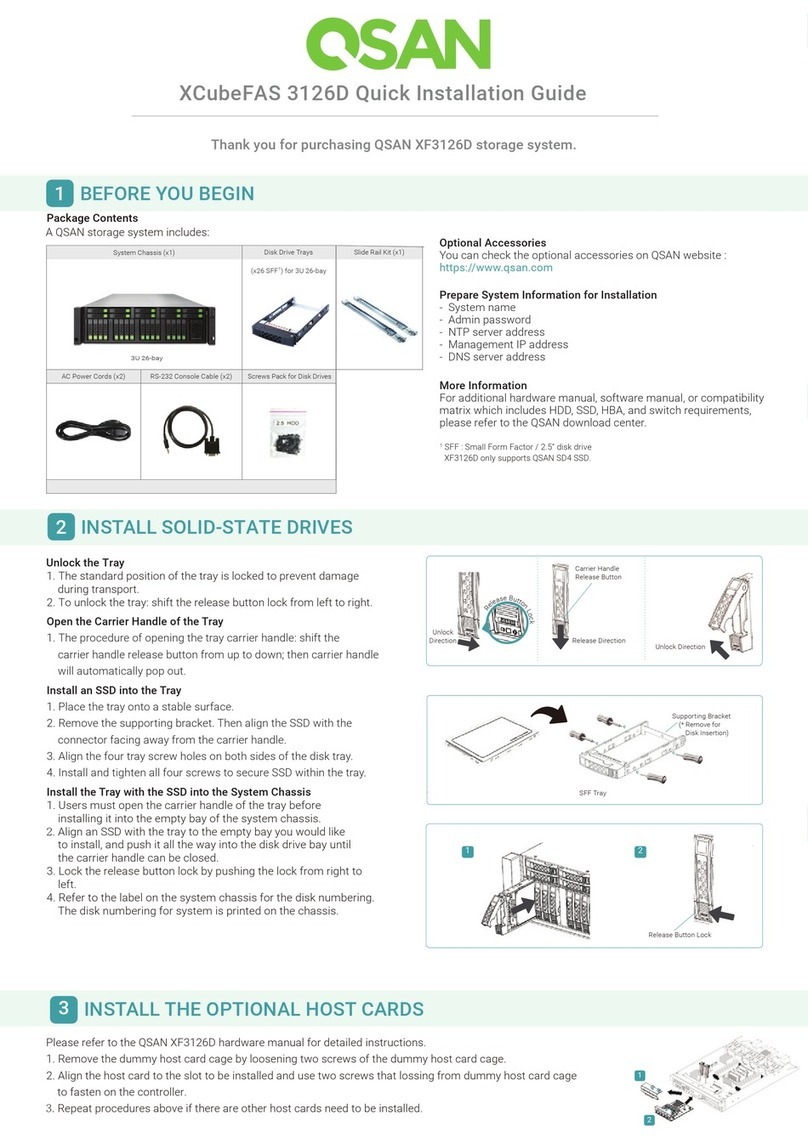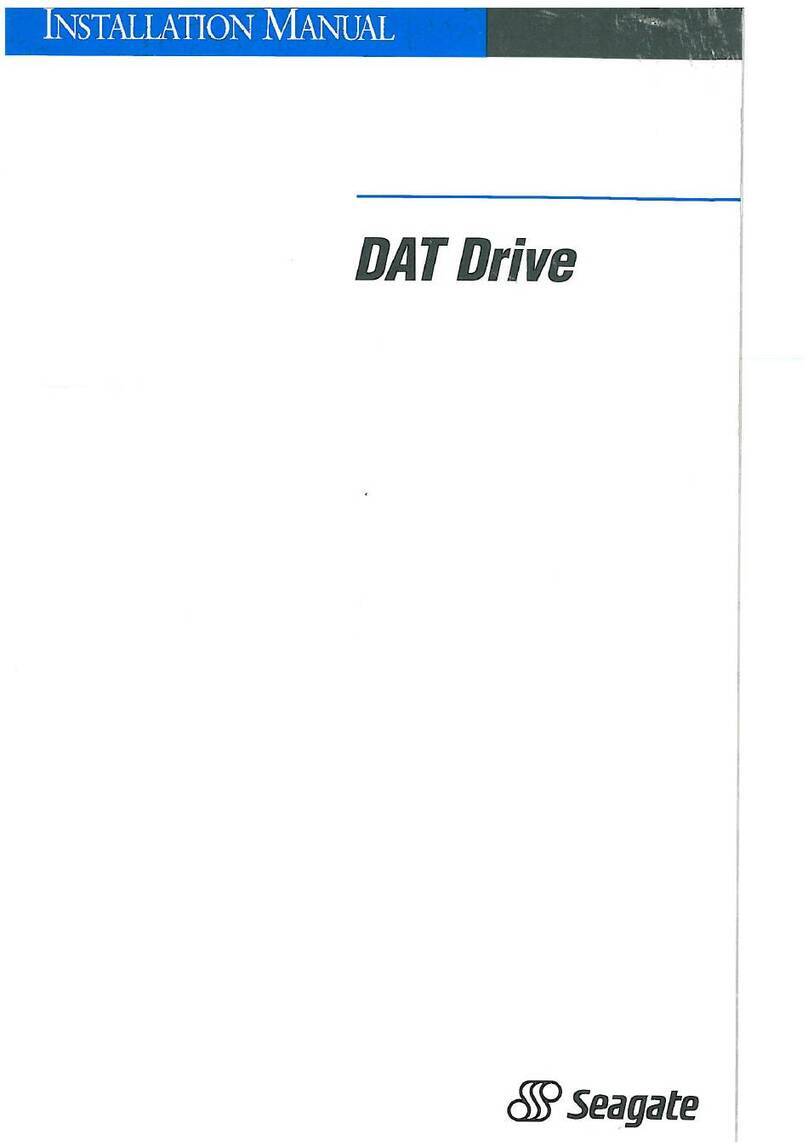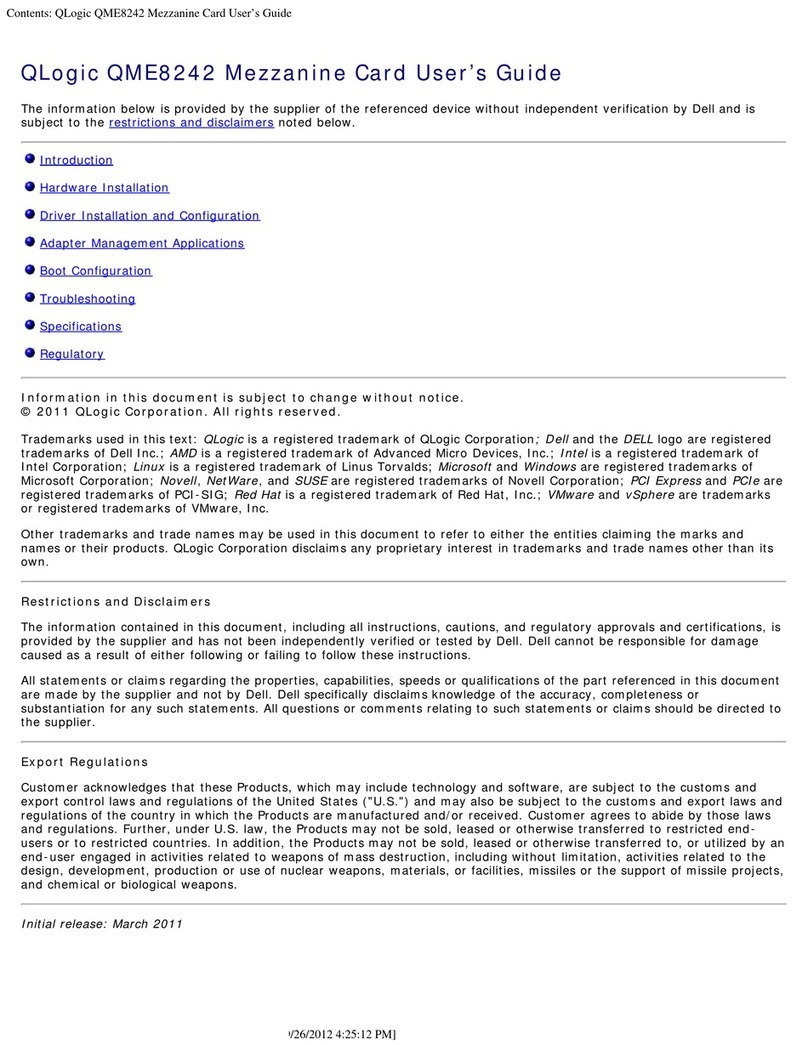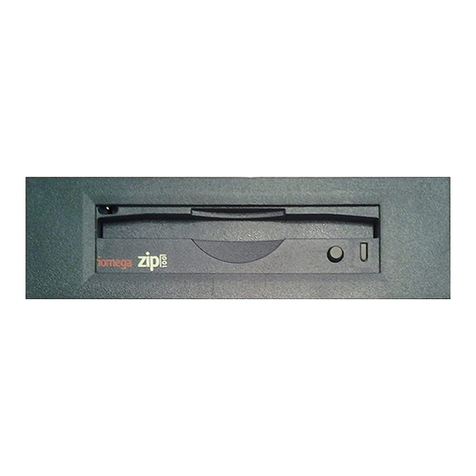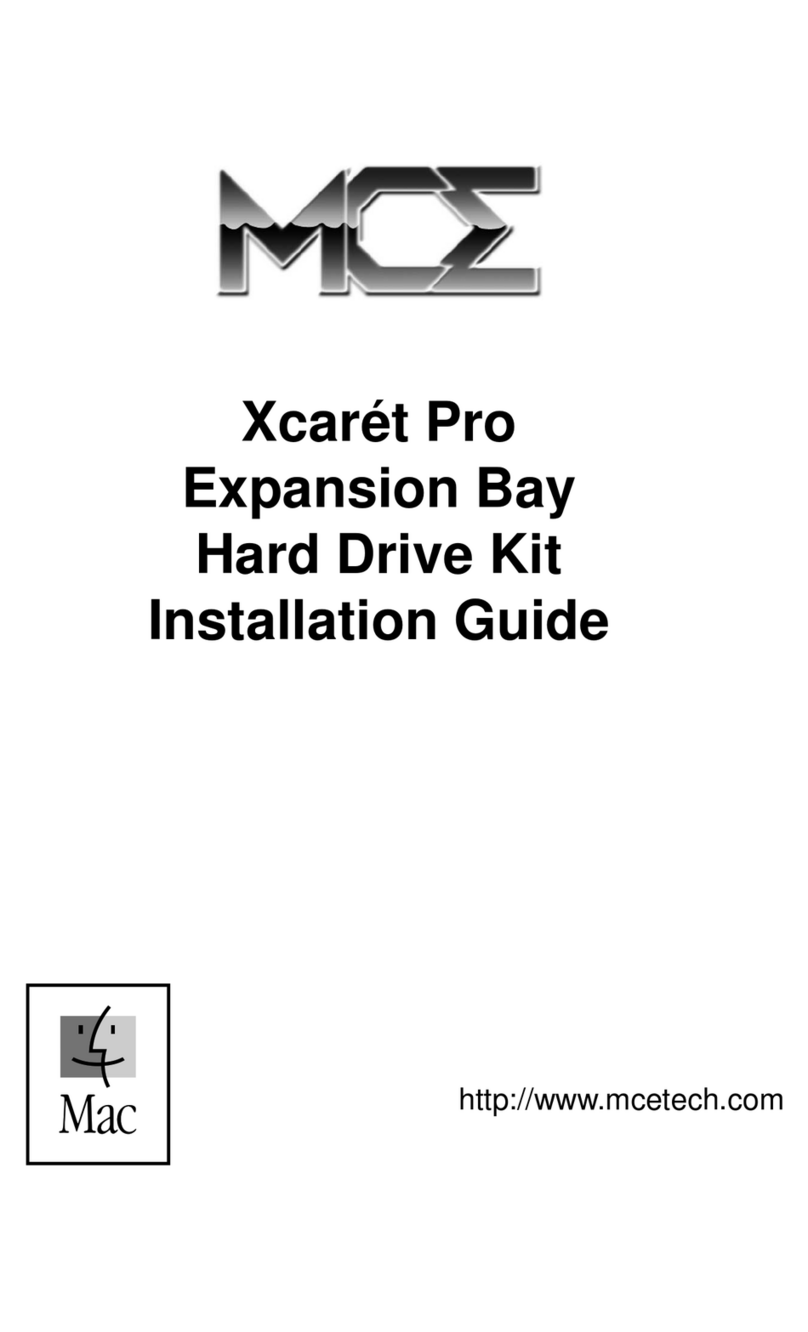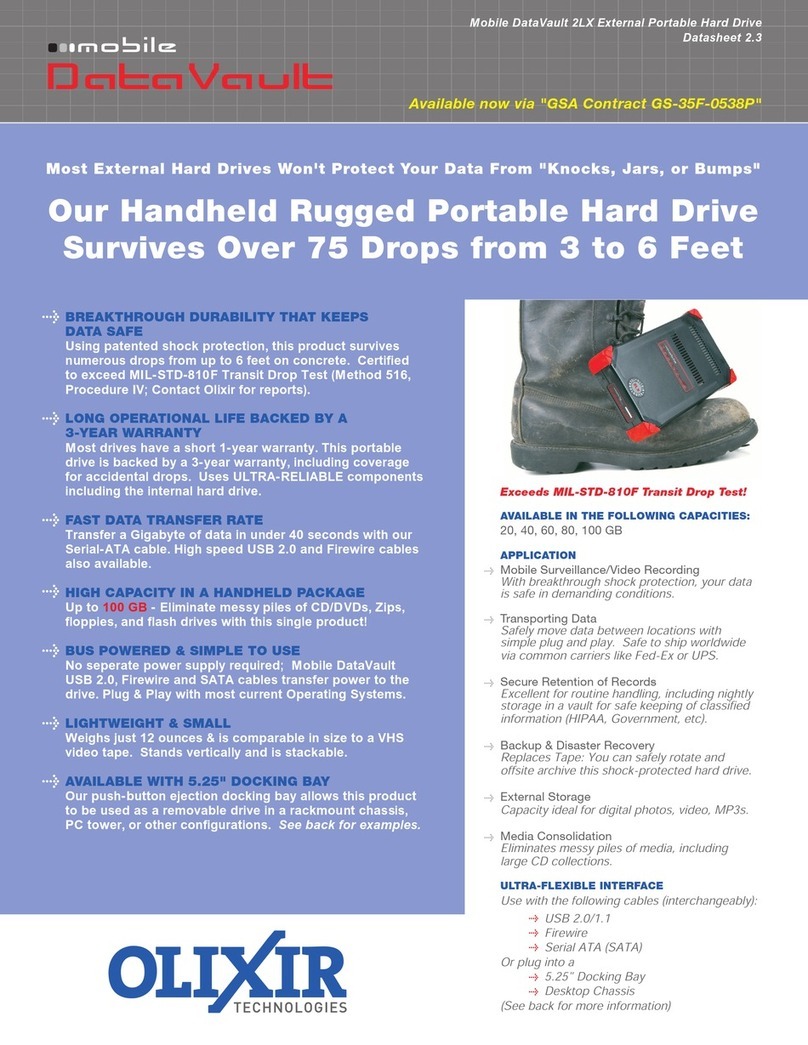NetBotz wallbotz 500 User manual

About
Your
Appliance
et
NBotz
®
www.netbotz.com
WallBotz 500
et
NBotz
®
®

i
Preface
Preface
Copyright
© Copyright NetBotz Inc. 2000 - 2005
Trademarks
BotzWare, NetBotz, RackBotz, WallBotz, and the NetBotz
symbol are registered trademarks of NetBotz, Inc.
Other brand and product names are registered trademarks or
trademarks of their respective holders.
Federal Communications Commission
(FCC) Declaration of Conformity
Statement
Note: This equipment has been tested and found to comply with
the limits for a Class A digital device, pursuant to Part 15 of the
FCC rules. These limits are designed to provide reasonable
protection against harmful interference when the equipment is
operated in a commercial environment. This equipment
generates, uses, and can radiate radio frequency energy. If it is not
installed and used in accordance with the instruction manual, it
may cause harmful interference to radio communications.
Operation of this equipment in a residential area is likely to cause
harmful interference, in which case users will be required to take
whatever measures may be necessary to correct the interference
at their own expense.
U.S. Government Restricted Rights
Restricted rights legend. Use, duplication, or disclosure by the
Government is subject to restrictions as set forth in
subparagraph (c) (1) (ii) of the Rights in Technical Data and
Computer Software clause at DFARS 252.227-7013 or
subparagraphs (c) (1) and (2) of the Commercial Computer
Software-Restricted Rights clause at CFR 52.227-19, as
applicable.

ii Preface
Certifications
CE
The WallBotz 500, described in this
publication, is CE certified.
FCC
Power - 5V @ 3Amps max; 3.3V
@ 3Amps max
Jack - 4 Pin Power Din
Leakage Current - Less than 3.5
mA
VCCI
Cleaning
Use only a dry cloth to clean the NetBotz appliance. To clean
your NetBotz appliance, gently wipe the surface of the NetBotz
appliance with a dry cloth.
Misuse
Use your NetBotz appliance ONLY in the manner specified. If
the equipment is used in a manner not specified by NetBotz, the
protection provided by the equipment may be impaired. NetBotz
is not responsible for misuse.

iii
Preface
Improper Use of Audio/Video Recording
Capabilities
Availability of Open Source
Technologies
The WallBotz 500 product includes technologies that are
governed by the GNU Public License. The GPL source code
contained in our products is available for free download from:
http://support.netbotz.com/gpl
Attention: THE EQUIPMENT CONTAINS, AND THE
SOFTWARE ENABLES, AUDIO/VISUAL AND
RECORDING CAPABILITIES, THE IMPROPER USE OF
WHICH MAY SUBJECT YOU TO CIVIL AND
CRIMINAL PENALTIES. APPLICABLE LAWS
REGARDING THE USE OF SUCH CAPABILITIES
VARY BETWEEN JURISDICTIONS AND MAY
REQUIRE AMONG OTHER THINGS EXPRESS
WRITTEN CONSENT FROM RECORDED SUBJECTS.
YOU ARE SOLELY RESPONSIBLE FOR INSURING
STRICT COMPLIANCE WITH SUCH LAWS AND FOR
STRICT ADHERENCE TO ANY/ALL RIGHTS OF
PRIVACY AND PERSONALTY. USE OF THIS
SOFTWARE FOR ILLEGAL SURVEILLANCE OR
MONITORING SHALL BE DEEMED
UNAUTHORIZED USE IN VIOLATION OF THE END
USER SOFTWARE AGREEMENT AND RESULT IN
THE IMMEDIATE TERMINATION OF YOUR
LICENSE RIGHTS THEREUNDER.

iv Preface

v
Preface i
About Your WallBotz 500 1
Upgrading Your WallBotz 500.................................................................. ...... 2
Hardware Upgrades............................................................................. ...... 3
Software Upgrades............................................................................... ...... 3
Before You Begin 5
Package Contents........................................................................................ ...... 5
Choosing an Installation Location............................................................ ...... 5
Gathering Network Settings Information............................................... ...... 6
Administrator Account User ID & Password........................................ ...... 6
Root Account User ID & Password........................................................ ...... 7
The WallBotz 500: A Closer Look 9
About the WallBotz 500 Base Station...................................................... ...... 9
WallBotz 500 Base Station LEDs...................................................... ...... 11
About the Camera Pod 120....................................................................... ...... 12
About the Camera Pod 120’s Imaging Modes................................ ...... 14
Camera Pod 120 Ports and Connections......................................... ...... 16
Camera Pod 120 LEDs....................................................................... ...... 17
Image Size and Imager Field of View Specifications..................... ...... 17
About the Sensor Pod 120......................................................................... ...... 18
About the Integrated Audio Sensor.................................................. ...... 19
Sensor Pod 120 Ports and Connections........................................... ...... 20
Sensor Pod 120 LEDs......................................................................... ...... 21
Sensors Included With Your Appliance.................................................. ...... 22
Sensor Pod 120 Sensor Types............................................................ ...... 22
Camera Pod 120 Sensor Types.......................................................... ...... 23
Device Crawlers Sensor Types........................................................... ...... 24
Docking and Undocking Pods 27
Undocking Pods................................................................................... ...... 27
Docking Pods....................................................................................... ...... 29
About the NetBotz Installer CD 31
Installing on a Windows System............................................................... ...... 31
Installing on a Linux System...................................................................... ...... 32
Installing on a Solaris System.................................................................... ...... 33
Configuring Network Settings 35
Obtaining Network Settings Using DHCP............................................. ...... 35
DHCP Vendor Class Support............................................................ ...... 36
Using the Serial Configuration Utility...................................................... ...... 36
Installing Your Appliance 43
Installing with Both Pods Docked............................................................ ...... 43

vi
Installing with One or Both Pods Tethered............................................ ...... 46
Installing an Undocked Camera Pod 120......................................... ...... 46
Installing an Undocked Sensor Pod 120.......................................... ...... 47
Installing Hardware Options 49
Adding Pods to Your WallBotz 500......................................................... ...... 49
Installing and Configuring a CCTV Adapter Pod 120.......................... ...... 51
Connecting an Output Relay Pod 120..................................................... ...... 53
Connecting a Power Control Pod............................................................. ...... 53
Configuring and Installing a Power Control Pod 115 or 235....... ...... 54
Configuring and Installing a Power Control Pod 110 or 230....... ...... 55
Installing a Wireless Network Adapter.................................................... ...... 57
Installing a PC Card Modem..................................................................... ...... 58
Connecting a USB Modem........................................................................ ...... 60
Connecting a Wireless Receiver 120......................................................... ...... 60
Connecting RS232-Based Sensors............................................................ ...... 61
Supported RS232-Based Sensors....................................................... ...... 62
Installing RS232-Based Sensors......................................................... ...... 62
Reassigning Serial Ports...................................................................... ...... 63
Connecting External Sensors.................................................................... ...... 64
Changing Camera Pod Lenses................................................................... ...... 65
Installing an Extended Storage System.................................................... ...... 65
Installing the Extended Storage System........................................... ...... 66
Operational Specifications 71
WallBotz 500 Base Station......................................................................... ...... 71
Camera Pod 120.......................................................................................... ...... 72
Sensor Pod 120............................................................................................ ...... 72

1
About Your WallBotz 500
About Your WallBotz 500
Your WallBotz 500 has been designed to provide extraordinary
asset protection against physical and environmental threats. Its
modular design provides unparalleled flexibility, enabling you to
place the included camera and sensors in locations that best suit
your needs.
The WallBotz 500’s design enables you to attach additional pods,
providing the monitoring power and scalability to meet most any
need. Additional Camera Pod 120s and Sensor Pod 120s expand
your monitoring capabilities. CCTV Adapter Pods enable you to
integrate your analog video cameras into your digital threat-
prevention network. And when used in conjunction with Output
Relay Pod 120s and Power Control Pods your WallBotz 500 can
automatically or interactively turn lights on or off, open door
locks, cycle power, and so forth.
Your WallBotz 500 comes complete with 1 Camera Pod 120 and
1 Sensor Pod 120, connected (or “docked”) to your appliance
and ready to use. In addition, the appliance features 4 USB ports
and 1 PC Card slot for use in expanding your appliances
monitoring capabilities. The WallBotz 500 base station contains
no environmental sensors: all sensors are included in the
detachable pods.

2About Your WallBotz 500
The WallBotz 500 base station can have 1 Camera Pod
120 (or CCTV Adapter Pod 120, available separately. For
more information, see “Installing and Configuring a CCTV
Adapter Pod 120” on page 51) and 1 Sensor Pod 120 docked
at the same time.
Up to three additional Camera Pod 120s (or CCTV
Adapter Pod 120s) can be connected to the base station
simultaneously, for a total of 4 cameras. Camera pods can be
connected directly to the USB port using a standard USB
extender cable, or connected to a powered USB hub that is
connected to the USB port. This last option is useful in
situations where you want to connect multiple Sensor Pod
120s to a base station with multiple tethered camera pods.
Up to 16 additional Sensor Pod 120s can be connected to
a base station, for a total of 17 Sensor Pod 120s. Sensor Pod
120s are low-power USB devices, and can be connected
directly to any USB port, to USB extender cables, and to
powered or unpowered USB hubs.
Up to 4 Output Relay Pod 120s can be connected to the
base station, enabling you to control up to 64 relay-based
devices. Output Relay Pod 120s can be connected directly to
one of your appliance’s USB ports using a standard USB
extender cable, or connected to a powered USB hub that is
connected to the USB port.
Up to 16 Power Control Pods can be connected to the
base station, enabling you to control the power supplied to
up to 80 individual devices. Using a USB-to-serial port
adapter (included with each Power Control Pod), Power
Control Pods can be connected directly to one of your
appliance’s USB ports or connected to a powered or
unpowered USB hub that is connected to the USB port.
Upgrading Your WallBotz 500
Your WallBotz 500 supports a variety of hardware and software
upgrades. These upgrades, including add-on software
applications, external sensors, and the ability to connect multiple
Camera and Sensor Pod 120s to a single WallBotz 500 are

3
About Your WallBotz 500
designed to enable you to customize your WallBotz 500
appliance to meet your particular environmental monitoring
needs.
Hardware Upgrades
You can upgrade your appliance hardware by adding pods
(Camera Pod 120s, CCTV Adapter Pod 120s, Sensor Pod 120s,
or Output Relay Pod 120s), a broad variety of supported external
sensors (external sensors must be connected to a Sensor Pod
120), and Power Control Podss and supported RS232-based
sensors (Power Control Pods and RS232-based sensors and
devices must be connected to the WallBotz 500 using a USB-to-
serial port adapter).
Available external sensors include TS100 External
Temperature Sensors, HS100 External Humidity Sensors,
FD100 Fluid Detectors, PS100 Particle Sensors, and Amp
Detectors, as well as many third-party dry contact sensors
(connected to a Sensor Pod 120 using a Dry Contact Cable).
Supported RS232-based sensors and devices include
NMEA-compliant GPS devices; RAE Systems MultiRAE
Plus, ppbRAE, miniRAE, and AreaRAE toxic vapor and gas
sensors; and the Wireless Receiver 120 (for use with THS-
100 Wireless Temperature/Humidity Sensors).
Note: RAE Systems device support is available only with the additional
purchase of a RAE Systems Sensors Option license.
You can also enhance the network communication capabilities of
your appliance by installing a supported wireless network or
modem PC Card or by connecting a supported USB modem.
For more information on upgrading your WallBotz 500
hardware, see “Installing Hardware Options” on page 49.
Software Upgrades
The BotzWare on your WallBotz 500 can be upgraded as newer
versions become available using the Upgrade task. Your
appliance also supports add-on software applications, such as
Advanced Device Crawlers, which provide powerful advanced

4About Your WallBotz 500
environmental threat monitoring functionality. Add-on software
is available for purchase separately from NetBotz and NetBotz
certified resellers.

5
Before You Begin
Before You Begin
Before you begin configuring and installing your appliance, you
should first confirm that your appliance package contents are
complete. You should also choose an appropriate installation
location and gather some information about the network settings
that will be used for the appliance.
Package Contents
Your WallBotz 500 appliance package contains the following:
WallBotz 500 Base Station
Camera Pod 120
Sensor Pod 120
Power supply with locking plug
Wall mounting bracket (high-quality, heavy-duty, 360°
positionable wall-mounting bracket for use with either the
WallBotz 500 base station or a tethered Camera Pod 120)
Wall mounting bracket (small black metal bracket for use
in mounting a tethered Sensor Pod 120)
Null modem cable
Choosing an Installation Location
Before configuring and installing your appliance, you should
identify the location where you will mount the appliance. You
should also determine whether you will mount your appliance
with both of the included pods docked (connected to the base
station), or if one or both of the pods will be tethered (detached
and placed at another location, communicating with the base
station using a USB cable). This will help you to determine the
length of any cables that are needed to connect your appliance to
your network. When selecting a location, be sure to take the
following into account:
Location of the nearest Ethernet port in relation to
placement of base station.
Location where you will place the door sensor in relation
to location of Camera Pod 120.

6Before You Begin
Location where you will place external sensors, if any, in
relation to Sensor Pod 120.
Objects that might obstruct the Camera Pod 120.
Gathering Network Settings
Information
You should also collect the following information. You will need
this information to configure the network settings on your
appliance.
DHCP and IP Address Information:
Does your network use a DHCP server?
If you do not use DHCP, what IP address is assigned
for use by your appliance?
Subnet Mask Information:
Will you use a subnet mask for the appliance LAN
interface?
If you are using a subnet mask, what is the mask?
Gateway Information:
Will you use a default gateway for packet routing?
If you use a default gateway, what is the IP address of
the gateway?
Administrator Account User ID &
Password
Your WallBotz 500 comes with a pre-configured Administrator
account. The User ID and Password for this pre-configured
account are:
User ID: netbotz
Password: netbotz
To ensure security, be sure to use the
Advanced View Users task to change the
default Administrator account User ID and
Password.
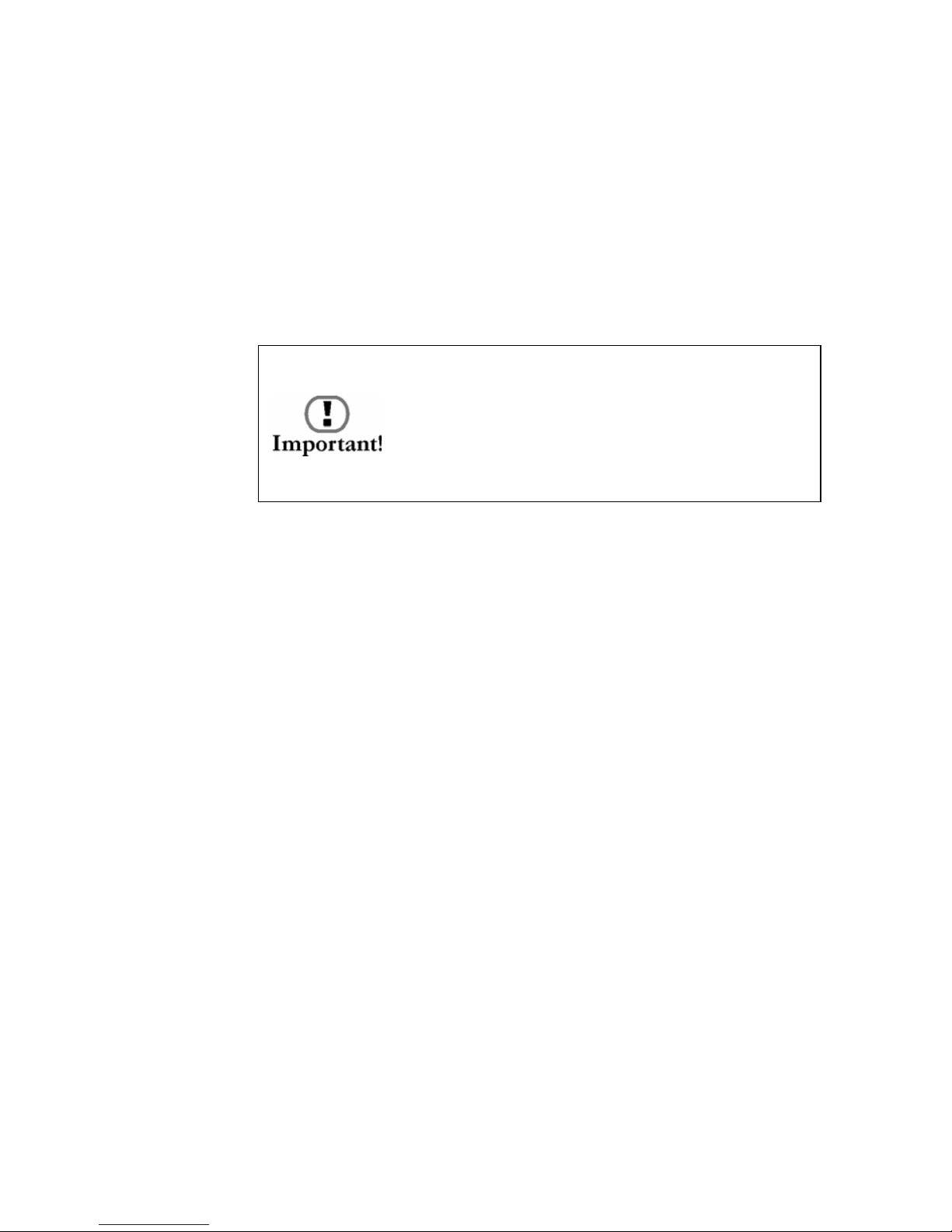
7
Before You Begin
Root Account User ID & Password
Your WallBotz 500 comes with a pre-configured root account.
The root account is used only for appliance communications that
are performed using the serial port, such as when you use the
Serial Configuration Utility to specify network settings (see
“Using the Serial Configuration Utility” on page 36). The User
ID and Password for this pre-configured account are:
User ID: root
Password: netbotz
You cannot change the root account User ID.
However, to ensure security, be sure to use
the Advanced View Change Root Password Tool
menu selection to change the default root
account password.

8Before You Begin

9
The WallBotz 500: A Closer Look
The WallBotz 500: A Closer
Look
Your WallBotz 500 consists of 3 separate components: the
WallBotz 500 base station, the Camera Pod 120, and the Sensor
Pod 120. Detailed information about each of these components
follows.
About the WallBotz 500 Base Station
The base station (shown below with both pods undocked)
provides the power and network connections, as well as ports for
serial communications and connecting additional pods. It also
features a PC Card slot for adding PC Card-based hardware
expansions, such as a modem or a wireless network adapter.
Each port or connection is identified with a symbol on the label.
The symbols, and the ports which they identify, are:
Power. The power supply connects to this port. The
port and power supply plug lock together to
discourage accidental unplugging of the appliance.
Serial. Connect the included null modem cable to this
port for network setting configuration.

10 The WallBotz 500: A Closer Look
The base station also features two docking plugs on the right side
of the appliance. These plugs are inserted into the Sensor Pod
120 and Camera Pod 120 when they are docked, providing the
pods with both power and USB signaling. These plugs can be
used only by docked pods.
10/100 Ethernet Connection. Use a standard RJ-45
cable to connect the appliance to your Ethernet
network.
USB Ports A & B. Use these ports to connect
additional Sensor Pod 120s (up to 16 total Sensor Pod
120s can be connected to the base station) or 1
additional Camera Pod 120.
Note: USB Ports A & B share bandwidth, and
therefore only one Camera Pod 120 should be
connected to either Port A or Port B. NetBotz
suggests that you do not connect Camera Pod 120s to
your base station in a way that causes them to share
bandwidth, as this can severely degrade Camera Pod
120 performance.
USB Ports C & D. Use these ports to connect
additional Sensor Pod 120s (up to 16 total Sensor Pod
120s can be connected to the base station) and
Camera Pod 120s (1 per port).
PC Card Slot. For adding PC Card-based hardware
upgrades, such as a supported wireless LAN adapter
or PC Card modem, to your WallBotz 500 appliance.
The PC Card slot supports 3.3V and 5V cards, and
both 16 Bit PC Cards and 32 Bit Cardbus cards.
Attention! Use only PC Cards that are specifically
supported by NetBotz. For information about
supported PC Cards, see the NetBotz web site.

11
The WallBotz 500: A Closer Look
WallBotz 500 Base Station LEDs
Your WallBotz 500 base station features a series of 5 LED
indicators, shown below. These LEDs are used to indicate the
current power, alert, and network communication status of the
appliance.
LED Description
Status Indicates the current operational status of the
appliance. On initial power-up, blinks to indicate
that the appliance is in the process of starting up.
Once the startup process is complete, illuminates
steadily. If startup process fails, the LED is not
illuminated and the Alert LED blinks.
Alert Indicates the current alert status of the appliance
and any connected pods or sensors. If no alerts are
currently occurring, the LED is not illuminated. If
any alerts conditions currently exist the LED
blinks. The LED will blink slowly for less severe
alerts, quickly for more severe alerts. If multiple
alert conditions currently exist the LED blink rate
is determined by the most severe alert condition.
10MB Illuminates if the appliance is currently using a
10MB Ethernet connection.
100MB Illuminates if the appliance is currently using a
100MB Ethernet connection.
Activity Blinks to indicate network activity.

12 The WallBotz 500: A Closer Look
About the Camera Pod 120
One Camera Pod 120 comes docked to the WallBotz 500. This
pod includes a USB header that enables the pod to be docked
with the WallBotz 500 base station and a USB port that enables
the pod to be tethered to the base station using a standard USB
cable.
The Camera Pod 120 includes the following features:
Image processor that generates images up to 1280x1024
resolution, 24-bit color, and up to 30 frames per second.
Note: Actual frame rate available from image processor depends on the
resolution and image quality of generated images. Maximum
framerate of 30 frames per second is available only at Normal
Quality or lower and only at resolutions up to 640x480.
Maximum frame rate for 800x600, 1024x768, and 1280x1024 at
Normal Quality or lower is 10 frames per second. If you
Attention: THE EQUIPMENT CONTAINS, AND
THE SOFTWARE ENABLES, AUDIO/VISUAL AND
RECORDING CAPABILITIES, THE IMPROPER
USE OF WHICH MAY SUBJECT YOU TO CIVIL
AND CRIMINAL PENALTIES. APPLICABLE LAWS
REGARDING THE USE OF SUCH CAPABILITIES
VARY BETWEEN JURISDICTIONS AND MAY
REQUIRE AMONG OTHER THINGS EXPRESS
WRITTEN CONSENT FROM RECORDED
SUBJECTS. YOU ARE SOLELY RESPONSIBLE FOR
INSURING STRICT COMPLIANCE WITH SUCH
LAWS AND FOR STRICT ADHERENCE TO ANY/
ALL RIGHTS OF PRIVACY AND PERSONALTY.
USE OF THIS SOFTWARE FOR ILLEGAL
SURVEILLANCE OR MONITORING SHALL BE
DEEMED UNAUTHORIZED USE IN VIOLATION
OF THE END USER SOFTWARE AGREEMENT
AND RESULT IN THE IMMEDIATE
TERMINATION OF YOUR LICENSE RIGHTS
THEREUNDER.

13
The WallBotz 500: A Closer Look
configure the Camera Pod 120 to capture images in High Quality,
the Maximum Frame Rate for some resolutions changes: At
640x480 and lower resolution the maximum frame rate drops
from 30 frames per second to 20 frames per second. In 800x600
the maximum frame rate is unchanged (stays at 10 frames per
second). In 1024x768 and 1280x1024 the maximum frame rate
drops from 10 frames per second to 8 frames per second. Also,
the maximum frame rate describes the maximum number of
images that the camera imager is capable of producing each
second. The actual frame rate that will be visible in the Basic
View or Advanced View is largely dependent on the amount of
available bandwidth.
User adjustable and switchable industry-standard CS-
mount lens. CS-mount permits access to hundreds of
different general purpose and special purpose lenses.
Integrated microphone, as well as a microphone jack
(standard 3.5mm miniplug), which provide the ability to
monitor and capture monophonic audio from the location in
which the Camera Pod 120 is installed.
Speaker/headphone jack (standard 3.5mm stereo
miniplug) that can be used with unpowered headphones or
powered speakers to provide monophonic audio output.
Integrated Door Switch Sensor: State sensor that reports
whether a door is “open” or “closed.”
Integrated Camera Motion Sensor: State sensor that
reports the presence of motion in the camera field of view.
Integrated External Microphone Sensor: State sensor
that reports whether an external microphone or microphone
override plug is inserted into the External Microphone jack
on the pod.
Integrated Speaker Sensor: State sensor that reports
whether a speaker plug is inserted into the Speaker jack on
the pod.
Activity LED, which indicates the power-on and
recording status of the pod.
Table of contents