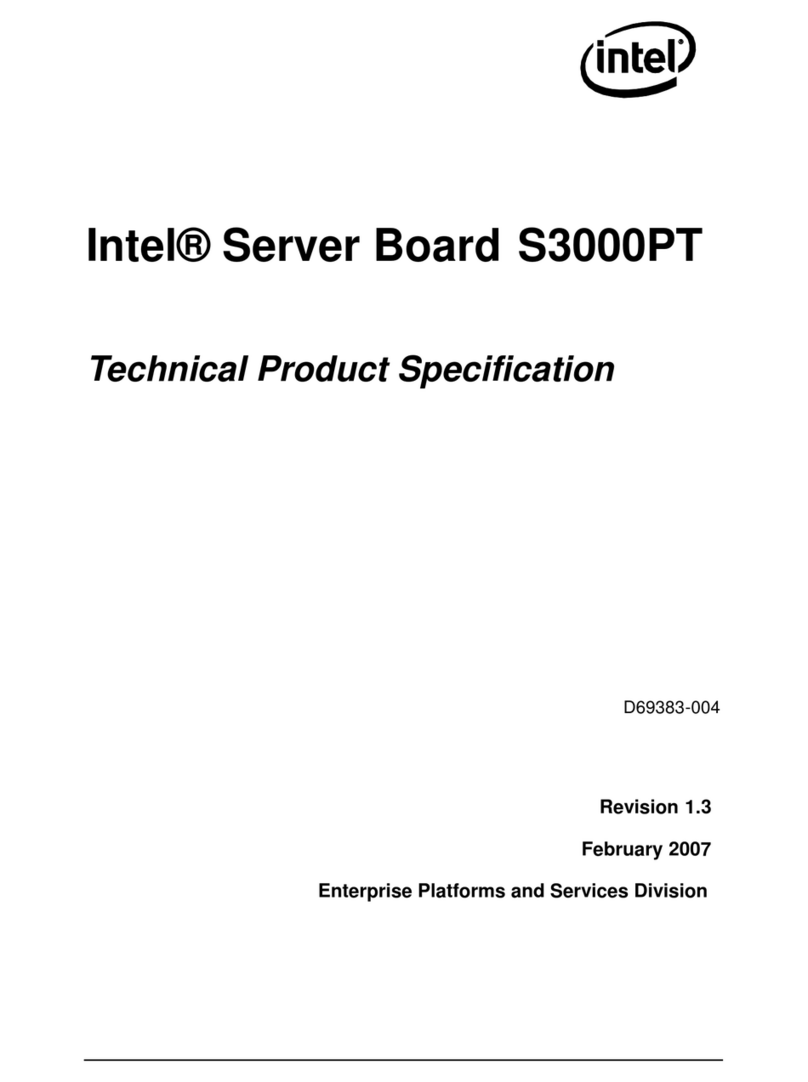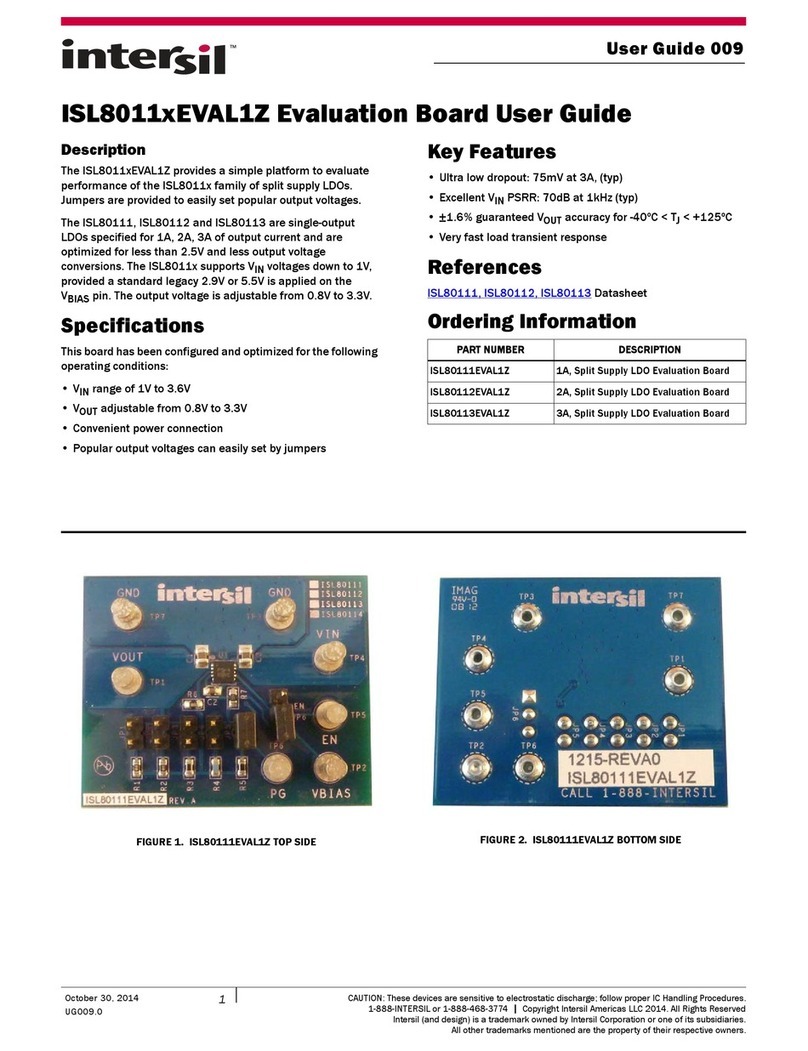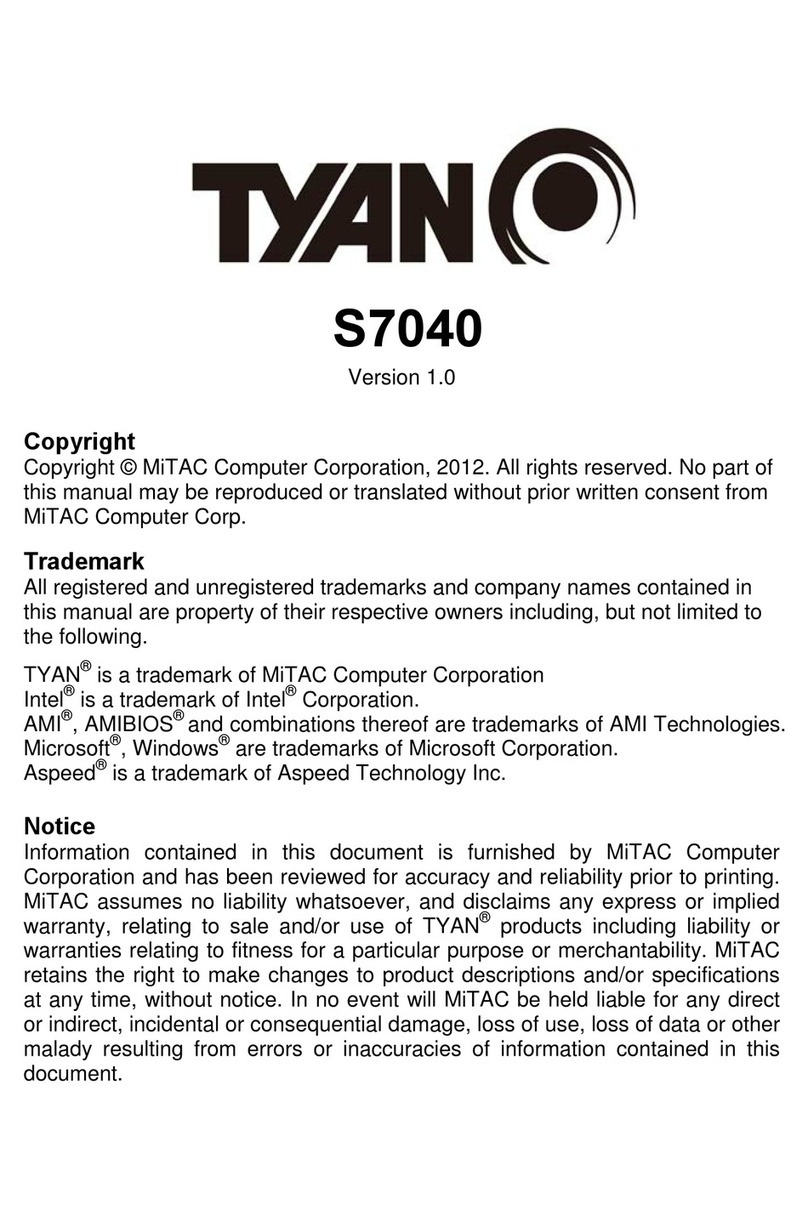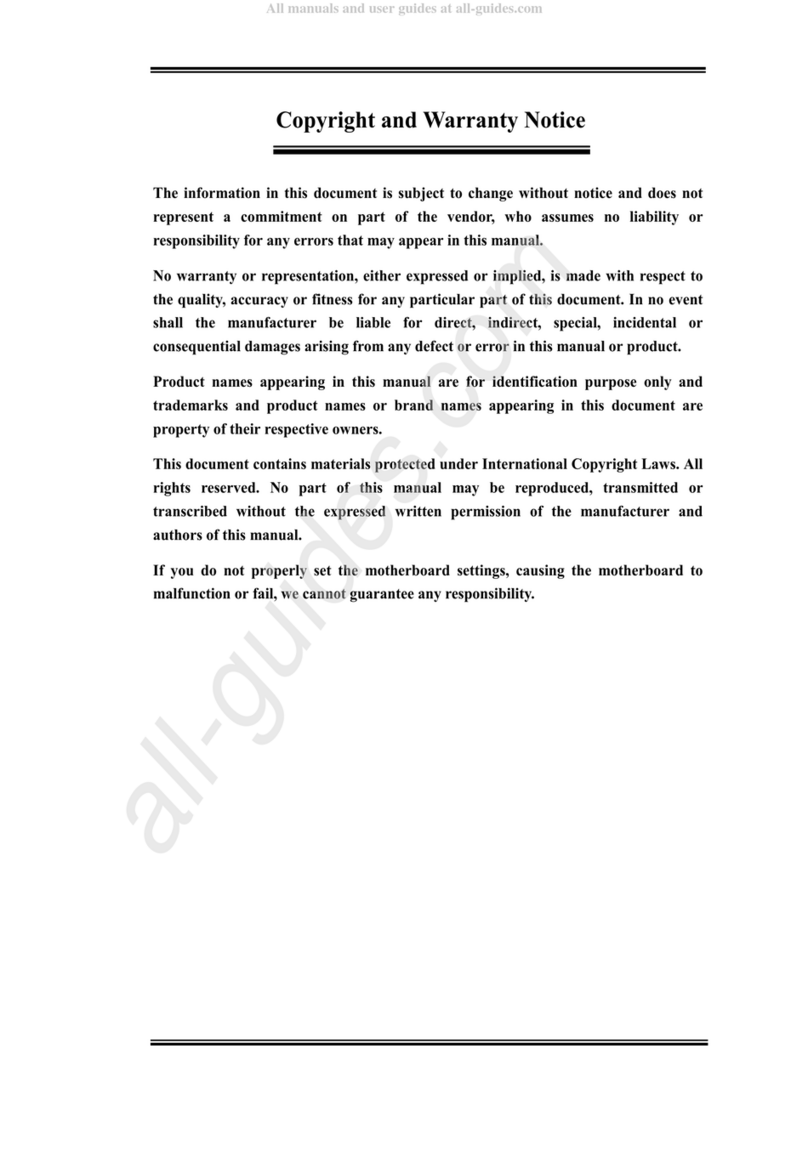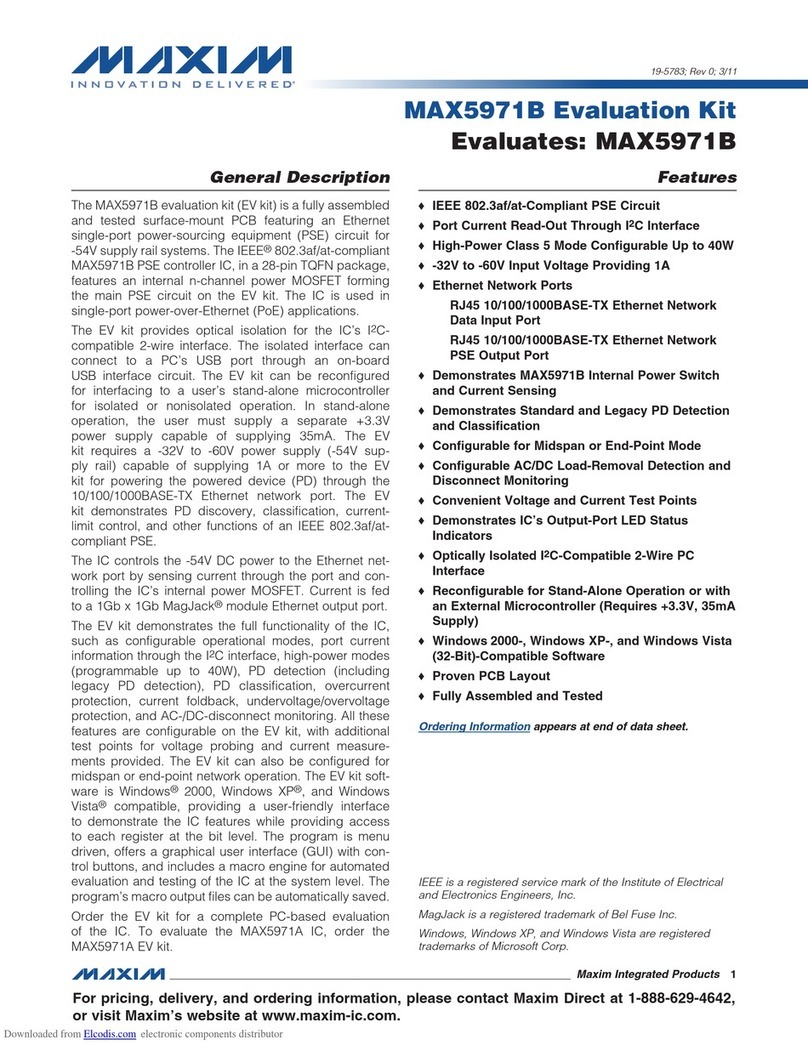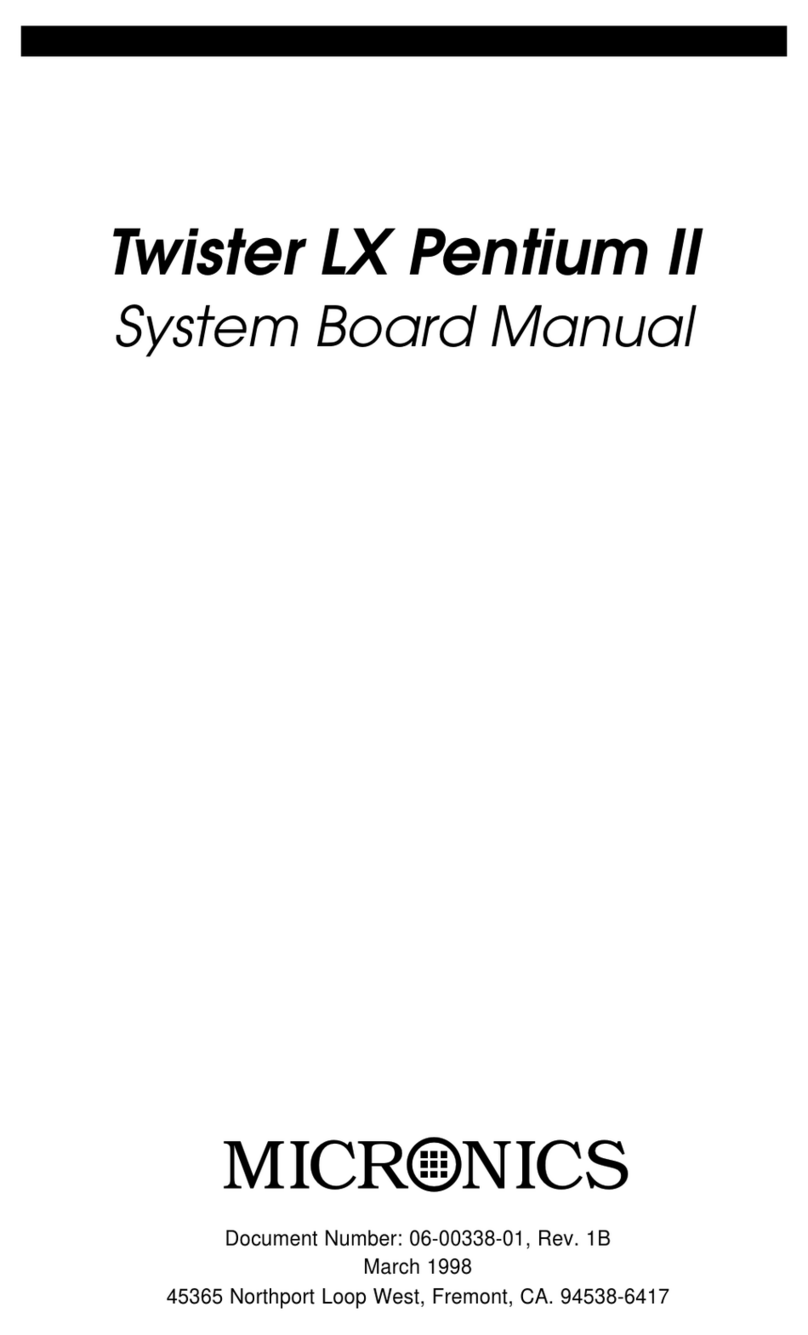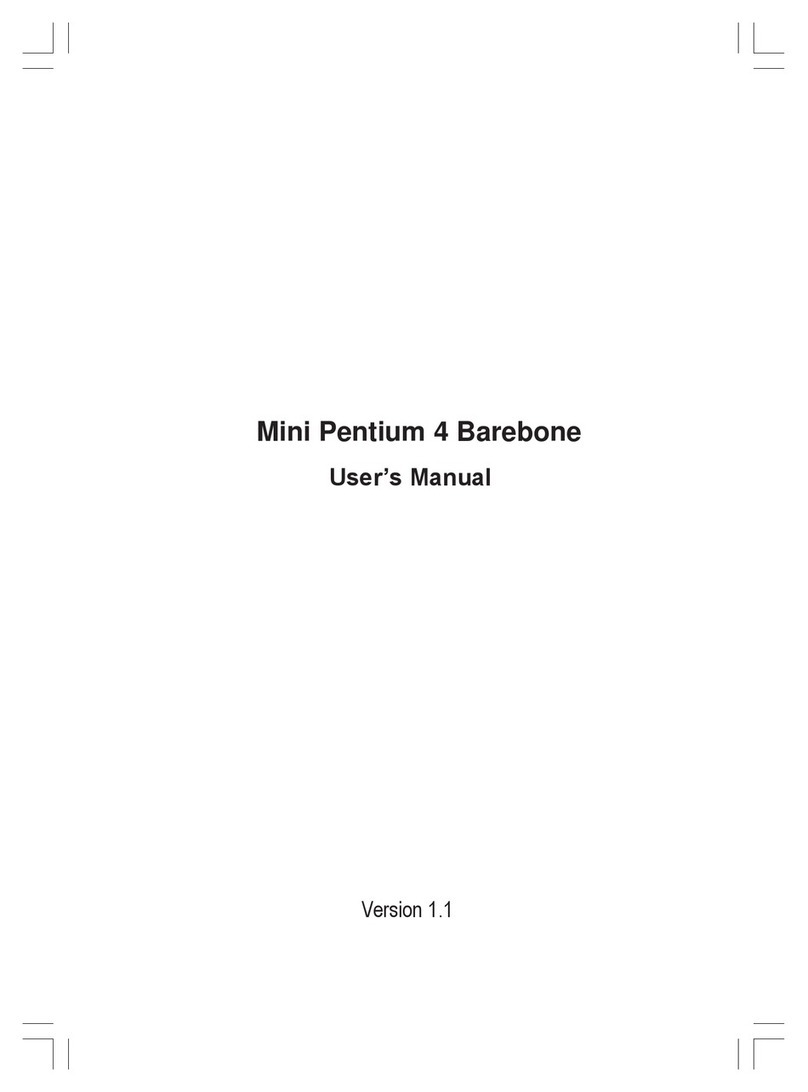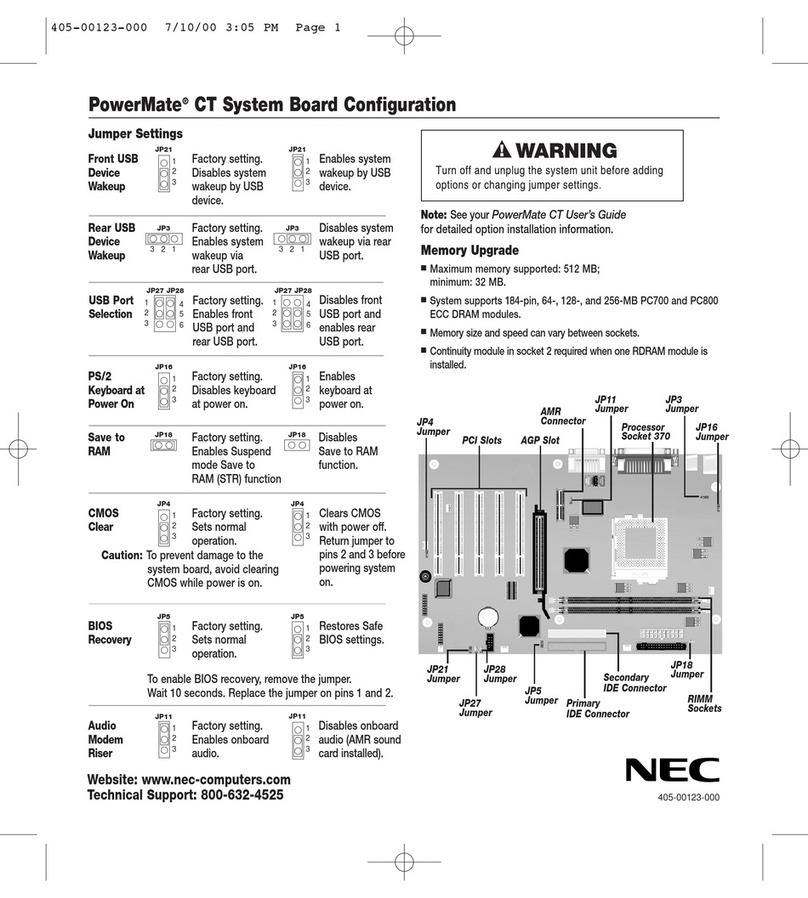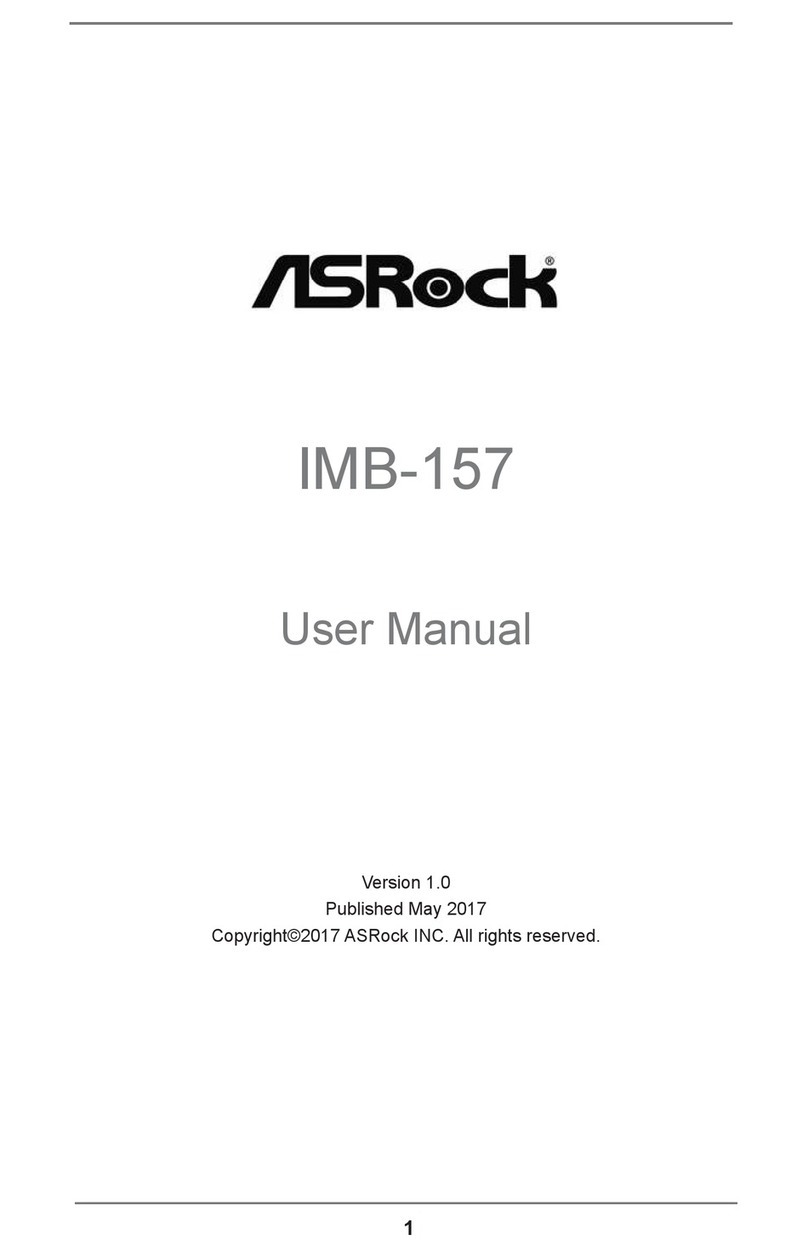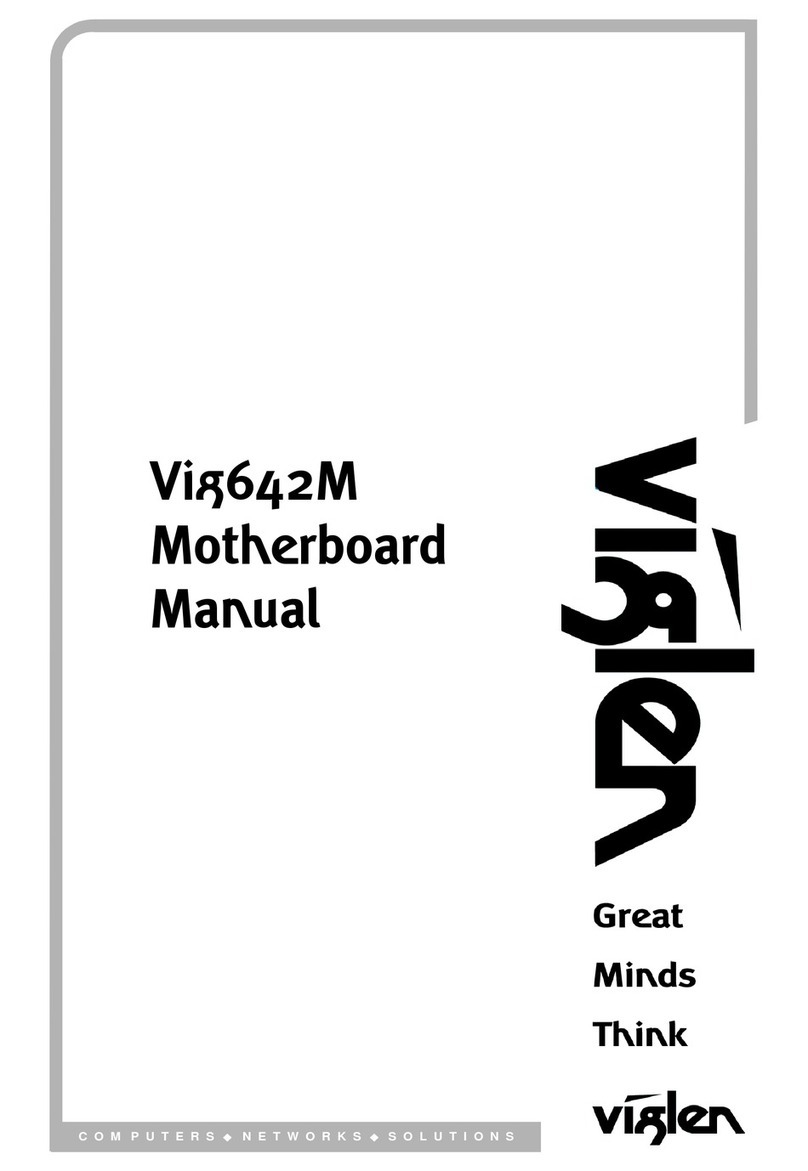NetBurner SBL2e User manual

SBL2e Evaluation Kit Quick Start Guide
3
Introduction
The SBL2e Evaluation Kit is designed as a complete evaluation platform
for NetBurner’s SBL2e board with 2 UART serial interfaces, four 12-bit
analog to digital inputs, up to 10 general purpose I/O and 10/100
Ethernet support.
SBL2e Carrier Board
The hardware features on the SBL2e carrier board help you evaluate
your peripheral connectivity (UART, A/D inputs, digital I/O, 10/100
Ethernet) and to configure the SBL2e. DB9 connectors use the onboard
RS-232 level shifter enable devices to quickly connect via the serial
ports. Extension headers make it easy to connect to a daughterboard or
wrapping board for your specific application. The USB port can be used
to monitor serial port 0 data and/or to power the board.
Figure 1. The SBL2e carrier board layout
Downloaded from Elcodis.com electronic components distributor

SBL2e Evaluation Kit Quick Start Guide
4
Contents
Overview ...................................................................................................5
Features ...........................................................................................5
Kit Contents...............................................................................................5
Software and Documentation CD-ROM....................................................5
Download the Public NetBurner Software........................................6
Kit Documentation and Online Resources................................................6
Power Supply............................................................................................7
Table 1. Power Supply Routing Options..................................7
Reset Source.............................................................................................7
Input Power, P5 Jack (J2).........................................................................7
USB Driver Installation..............................................................................7
USB or UART0 RS-232 Serial Ports.........................................................7
Table 2. USB or UART 0 Data Routing Options......................8
Ethernet Connector...................................................................................8
Figure 2. RJ-45 Ethernet Connector..........................................8
Hardware Setup ........................................................................................9
Figure 3. The SBL2e carrier board with SBL2e-200IR..............9
Obtaining an IP Address...........................................................................9
Static IP Address............................................................................10
Dynamic IP Address (DHCP).........................................................10
Running the NetBurner Factory Program ...............................................10
Figure 4. NetBurner IPSetup Application.................................11
Testing with a Telnet Connection............................................................11
Figure 5. Network and Serial Cable Setup ..............................12
Telnet to Serial Test Procedure ..............................................................12
Figure 6. NetBurner MTTTY Serial Terminal Application........13
Figure 7. Windows Command Prompt.....................................13
SBL2E Interface Connector Pinout.........................................................14
Table 3. J8 Interface Connector Pinout..................................14
Adapter Board Connector Pinout............................................................15
Table 4. RS-232 UART 0, DB-9 Female.................................15
Table 5. RS-232 UART 1, DB-9 Female.................................15
Additional Services..................................................................................16
Technical Support...................................................................................16
Life Support Disclaimer...........................................................................17
Anti Piracy Policy ....................................................................................17
Downloaded from Elcodis.com electronic components distributor

SBL2e Evaluation Kit Quick Start Guide
5
Overview
Features
•Two power supply options: USB or optional external power
supply
•Two DB9 RS-232 Serial Ports
•USB port
•RJ-45 Ethernet Jack
•Reset Button
•SBL2e-100IR interface connector
•SBL2e-200IR interface connectors
•RoHS Compliant
Kit Contents
•Quick start guide
•SBL2E-200IR Serial to Ethernet Module
•SBL2E adapter board with RS-232 level shifter
•USB Cable (for power and/or serial communication)
•Standard Ethernet Cable (blue)
•Cross-wired Ethernet Cable (red)
•Standard Serial Cable
•Documentation and software on CD-ROM
•RJ-45 Ethernet Jack
Downloaded from Elcodis.com electronic components distributor

SBL2e Evaluation Kit Quick Start Guide
6
Software and Documentation CD-ROM
•AutoUpdate FLASH Update Utility
•IPSetup Configuration Utility
•SBL2e binary (s19 file)
•MTTTY Serial Terminal
•USB Driver
•Users Manual for the NetBurner SBL2e
Download the Public NetBurner Software
The software for this kit is included in the documentation and software
CD-ROM or it can also be downloaded from the NetBurner website. This
software is publically available only for use on NetBurner devices.
•AutoUpdate Tool
•IPSetup Tool
•MTTTY Serial Terminal Program
NetBurner Public Software Downloads Webpage:
http://www.netburner.com/support/public_downloads.html
No installation is necessary – simply download, unzip, and run the
application executables.
Kit Documentation and Online Resources
The users manual is included on the software and documentation CD-
ROM, but can also be downloaded from the SBL2e webpage.
NOTE: Additional appnotes, schematics, and pinouts can be found on
the SBL2e product webpage and the SBL2e section in the technical
documents section of the website.
SBL2e product webpage:
http://www.netburner.com/products/serial_to_ethernet/sbl2e.html
SBL2e Support Technical Documents:
http://www.netburner.com/support/technical_documents.html
Downloaded from Elcodis.com electronic components distributor

SBL2e Evaluation Kit Quick Start Guide
7
Power Supply
The SBL2e carrier board is designed to be powered by a standard USB
port or a 7.5V DC power supply. It is possible to configure the carrier
board to use one of the following sources for the power supply.
Table 1. Power Supply Routing Options
Jumper Description Configuration
External P5 power jack (J2)
JP2
USB (J4) (Default)
Reset Source
The reset button on the SBL2e carrier board is labeled RESET.
Input Power, P5 Jack (J2)
Input power jack. The center pin is positive.
USB Driver Installation
The SBL2e evaluation board USB serial interface requires the installation
of the NetBurner USB virtual comm port driver. To install the driver,
execute the installation file located on the CD-ROM: \USB\
NburnUSBVCP_installer.exe.
USB or UART0 RS-232 Serial Ports
Serial port 0 data can be routed through the USB or DB9 by setting JP3
and JP4. UART 1 RS-232 data can only be accessed from the DB9
connector (J5).
Downloaded from Elcodis.com electronic components distributor

SBL2e Evaluation Kit Quick Start Guide
8
Table 2. USB or UART 0 Data Routing Options
Jumper Description Configuration
For RX data from UART 0 DB9 (J7)
JP3
For RX data from USB (J4) (Default)
For CTS data from UART 0 DB9 (J7)
JP4
For CTS data from USB (J4) (Default)
Ethernet Connector
Figure 2. RJ-45 Ethernet Connector
LED1: Speed: 10 MB (off) or 100 MB (on)
LED2: Link/Activity
Downloaded from Elcodis.com electronic components distributor

SBL2e Evaluation Kit Quick Start Guide
9
Hardware Setup
•If you have an SBL2e-100IR (the version with the integrated RJ-
45 Ethernet jack): Connect your SBL2e-100IR to the carrier
board with the short 16-pin ribbon cable that was included with
the kit. Note: The 16-pin header is labeled as J8 on your adapter
board.
•If you have an SBL2e-200IR: Plug your SBL2e-200IR into the
Interface Connector (J6 and J10).
•There are 2 UARTs on the module. UART0 is routed to the USB
port and to DB9 connector labeled "UART0". UART1 is routed
only to the DB9 connector labeled "UART1". Signals on the DB9
connectors are at RS-232 electrical levels. The default mode for
UART0 serial communication is through the USB port. Jumpers
JP3 and JP4 are used to select between the USB and DB9
connectors.
Figure 3. The SBL2e carrier board with SBL2e-200IR
Obtaining an IP Address
To get your application up and running as quickly as possible, you must
first have an IP Address for both your host computer and your SBL2E.
The NetBurner factory default program supports both Static and DHCP
Downloaded from Elcodis.com electronic components distributor

SBL2e Evaluation Kit Quick Start Guide
10
(Dynamic Host Configuration Protocol) assigned IP Addresses. Note:
The factory default is DHCP.
Static IP Address
If you are part of an existing network and want to use a Static IP
Address, you must get the address from your network administrator. If
you are connecting your SBL2E to a single computer, or if you are on an
isolated network, you should select one of the reserved IP Addresses
Dynamic IP Address (DHCP)
When the factory default application boots, it will first attempt to obtain an
address from a DHCP Server. If you are connected to a network with a
DHCP Server, the IP Address, Subnet Mask, and Gateway should be
configured automatically.
Running the NetBurner Factory Program
If you have not already done so, connect your SBL2E to the adapter
board. Note: You must have an IP address for your host computer.
Power the carrier board by either connecting the USB port to a computer
USB port or inserting the P5 male connector on the power supply cord
into the P5 female connector on the carrier board assembly.
If you are part of an existing network, or are using a hub - Use the blue
RJ-45 patch cable to connect your SBL2E to an unused network jack or
hub port. Note: You cannot use the blue patch cable to connect directly
to a network card in a computer.
If you do not have a hub and want to connect your SBL2E directly to your
host computer - Use the red RJ-45 patch cable. Note: You cannot use
the red patch cable to connect to a network hub port or existing network
jack.
If using a power supply instead of USB power, plug it into a working
electrical outlet.
Execute the IPSetup utility (located on the included software and
documentation CD-ROM, or downloadable from the NetBurner website).
Downloaded from Elcodis.com electronic components distributor

SBL2e Evaluation Kit Quick Start Guide
11
The IPSetup utility will automatically locate all NetBurner devices on your
network. If more than one device appears, select your SBL2E by
matching the MAC address displayed in IPSetup with the MAC address
label on your SBL2E board.
If you are using a Static IP Address, enter your IP Address and Mask in
the corresponding IPSetup text boxes. For example, if you are on an
isolated network, the Static IP Address could be 10.1.1.111 and the
Mask could be 255.255.255.0. Note: Remember to click the Set button in
the IPSetup window to send (and save) the modifications in your SBL2E
board. If you are using DHCP, verify that the IP Address and Mask have
been set.
Your SBL2E is now configured (as shown below).
Click the Launch Webpage button in the IPSetup GUI to view the
NetBurner factory web pages using the browser of your choice.
Figure 4. NetBurner IPSetup Application
Testing with a Telnet Connection
A quick way to test the functionality of your Serial-to-Ethernet connection
is with the Telnet program and an Serial Terminal Program, such as the
NetBurner MTTTY program included on the CD-ROM. To run this test,
configure your system as one of the two examples shown below. The
Red Ethernet cable is a cross-wired cable that can be used for a direct
connection without a network hub/switch. The Blue Ethernet cable is a
standard straight-through Ethernet cable that should be used if you have
a network hub/switch.
Downloaded from Elcodis.com electronic components distributor

SBL2e Evaluation Kit Quick Start Guide
12
Figure 5. Network and Serial Cable Setup
The objective of this example is to use a single host computer running
telnet and a serial terminal program to send data in either direction.
When you type text in the telnet window, it should appear in the serial
terminal window and visa versa.
In the following example, an IP Address of 10.1.1.79 is be used for the
SBL2e. Replace this IP address with the actual IP Address of your
SBL2e.
Telnet to Serial Test Procedure
Connect your hardware in one of the above configurations. Open a
command prompt window on your host computer. Verify everything is
connected correctly by executing the command “ping 10.1.1.79” and
pressing the Enter key on your keyboard (remember to substitute your
actual IP Address)
Run either HyperTerminal or MTTTY. Set the baud rate to the value you
assigned to the SBL2e during configuration (default is 115,200). To use
MTTTY:
Blue Etherne
t
Host
Host
Red Etherne
t
USB or Serial
Ethernet
USB or Serial Cable
Downloaded from Elcodis.com electronic components distributor

SBL2e Evaluation Kit Quick Start Guide
13
Run MTTTY.exe, you should see the screen below. The Port setting is
the PC serial communication port of your host computer.
Click the MTTTY Connect button.
Figure 6. NetBurner MTTTY Serial Terminal Application
In your command prompt window, run Telnet by typing: “telnet 10.1.1.79
23” after the prompt, and press the Enter key. The “23” is the network
port number of the SBL2e that is listening for incoming connections. This
example syntax uses the default value of 23 for SBL2e serial port 0,
which is connected to the USB serial interface and to the SBL2e serial
port 0. If you have modified the listening network port number in the
SBL2e web interface, replace this port number with the listening port
number that you assigned.
Figure 7. Windows Command Prompt
At this point, anything you type in the Telnet window should appear in the
serial terminal window and vice versa.
Downloaded from Elcodis.com electronic components distributor

SBL2e Evaluation Kit Quick Start Guide
14
SBL2E Interface Connector Pinout
There are two 20-pin headers; one is populated with a 0.1” dual row
male header and the other is not populated. The unpopulated position
has the same signals, and it intended to be used for applications that
may require the header on the non-component side of the board
assembly. For additional signal information, please refer to the SBL2E-
100CR datasheet.
Table 3.J8 Interface Connector Pinout
Pin on J8 Signal Description Pin on J8 Signal
Description
1 U0_TX 2 U0_RX
3 U0_RTS 4 U0_CTS
5 VCC 3V 6 GND
7 A0 8 AN1
9 A2 10 A3
11 GND 12 U1_RX
13 U1_TX 14 SCL
15 SDA 16 RSTI
Downloaded from Elcodis.com electronic components distributor

SBL2e Evaluation Kit Quick Start Guide
15
Adapter Board Connector Pinout
J7 Provides RS-232 signal levels for UART 0. Null modem configuration.
Table 4.RS-232 UART 0, DB-9 Female
Pin on J7 Signal Description Pin on J7 Signal
Description
1 NC 2 TX
3 RX 4 Short to 6
5 GND 6 Short to 4
7 CTS 8 RTS
9 NC
J5 Provides RS-232 signal levels for UART 1. Null modem configuration
Table 5.RS-232 UART 1, DB-9 Female
Pin on J5 Signal Description Pin on J5 Signal
Description
1 NC 2 TX
3 RX 4 Short to 6
5 GND 6 Short to 4
7 Short to 8 8 Short to 7
9 NC
Downloaded from Elcodis.com electronic components distributor

SBL2e Evaluation Kit Quick Start Guide
16
Additional Services
The NetBurner design team has extensive experience in developing
network products, and also offers a full line of services from hourly
consulting to complete turnkey systems. Please contact
Our services include:
Hardware Design
Firmware Design
Software Applications in C, C++, and JAVA
Turnkey add-on boards to your specifications
Consulting on product design definition
Technical Support
Your NetBurner Network Evaluation Kit purchase includes 90 days of
free email support and software updates. In order to submit technical
support requests, you must register your NetBurner Network Evaluation
Kit at: http://support.netburner.com. Registration is quick and easy. The
registration data stored on NetBurner's server will not be sold,
exchanged, or knowingly released to third parties without prior written
permission from the individuals affected.
Software Licensing
The Software included in your NetBurner Network Evaluation Kit is
licensed to run only on NetBurner provided hardware. Please read the
license.txt file located (by default) in your C:\Nburn\docs directory.
If your application involves manufacturing your own hardware, please
license.
Downloaded from Elcodis.com electronic components distributor

SBL2e Evaluation Kit Quick Start Guide
17
Life Support Disclaimer
NetBurner’s products both hardware and software (including tools) are
not authorized for use as critical components in life support s or systems,
without the express written approval of NetBurner, Inc. prior to use. As
used herein: (1) Life support s or systems are s or systems that (a) are
intended for surgical implant into the body or (b) support or sustain life,
and whose failure to perform, when properly used in accordance with
instructions for use provided in the labeling, can be reasonably expected
to result in a significant injury to the user. (2) A critical component is any
component of a life support or system whose failure to perform can be
reasonably expected to cause the failure of the life support or system, or
to affect its safety or effectiveness.
Anti Piracy Policy
NetBurner, Inc. vigorously protects its copyrights, trademarks, patents
and other intellectual property rights.
In the United States and many other countries, copyright law provides for
severe civil and criminal penalties for the unauthorized reproduction or
distribution of copyrighted material. Copyrighted material includes, but is
not limited to: computer programs and accompanying sounds, images
and text.
Under U.S. law, infringement may result in civil damages of up to
$150,000, and/or criminal penalties of up to five years imprisonment,
and/or a $250,000 fine. In addition, NetBurner, Inc. may seek to recover
its attorneys' fees.
NetBurner, Incorporated
5405 Morehouse Drive, Ste 200
San Diego, CA 92121
www.netburner.com
Downloaded from Elcodis.com electronic components distributor
Other manuals for SBL2e
1
Table of contents