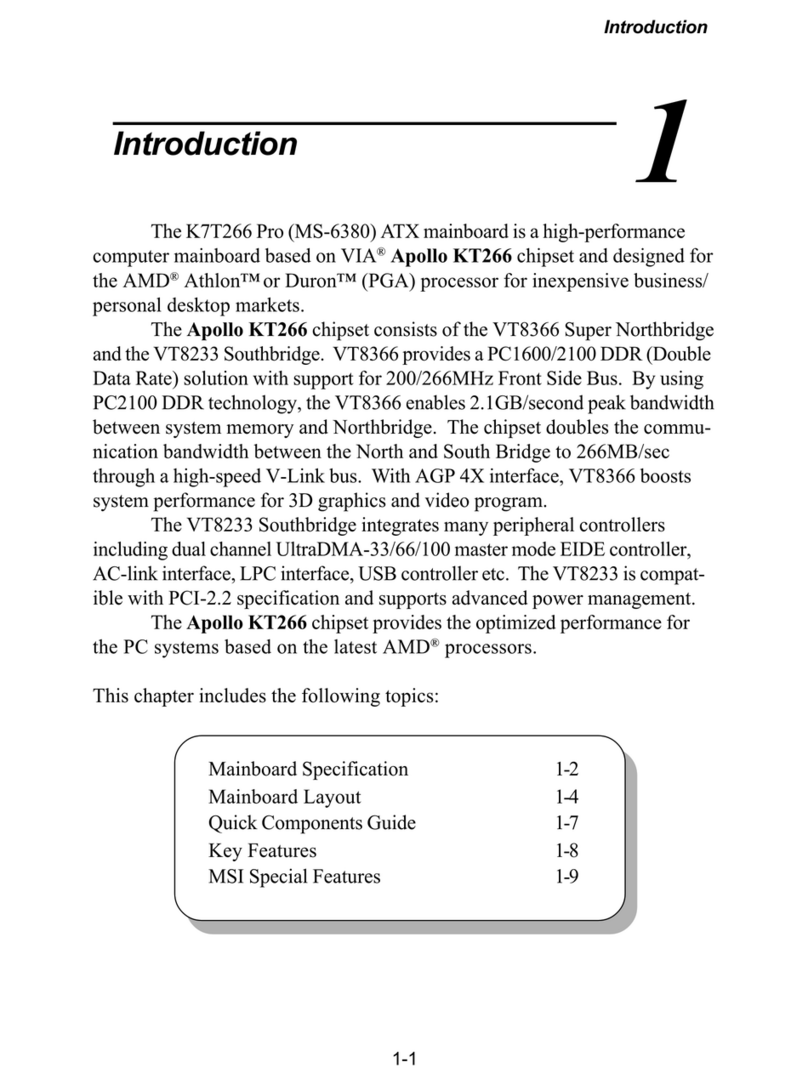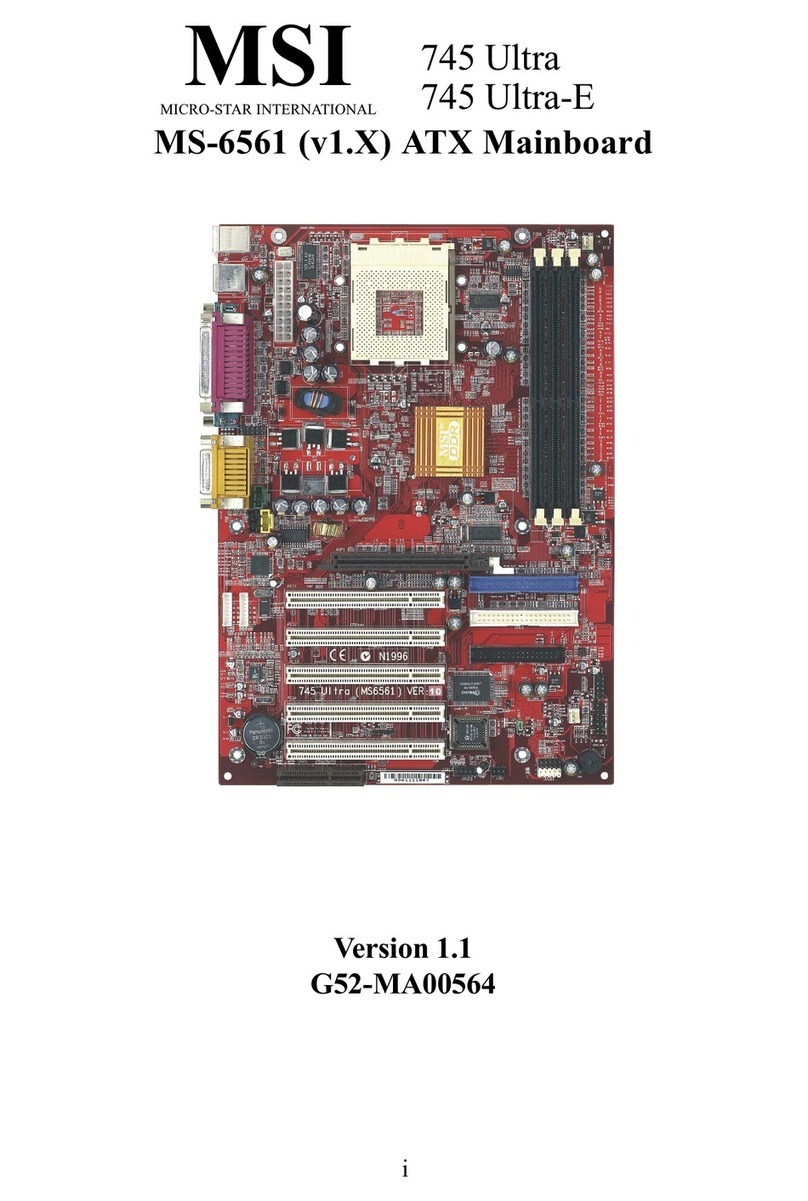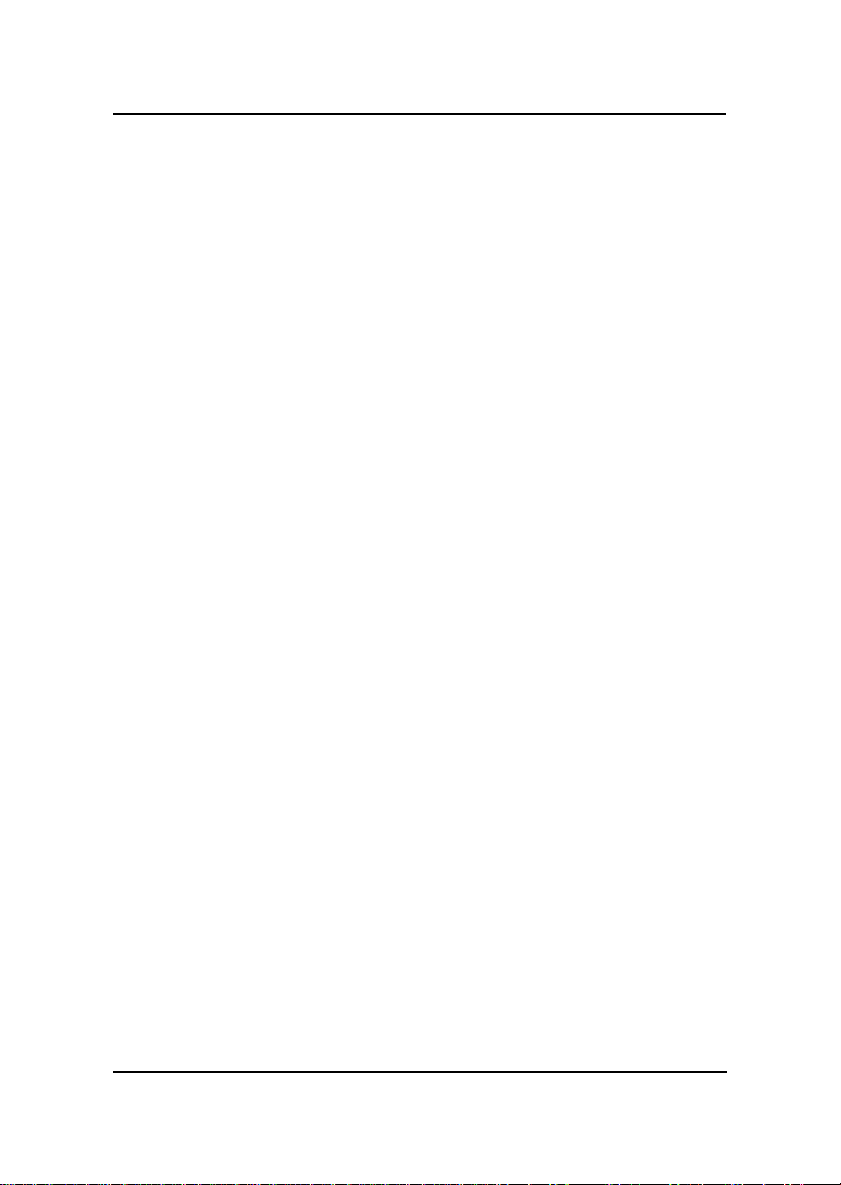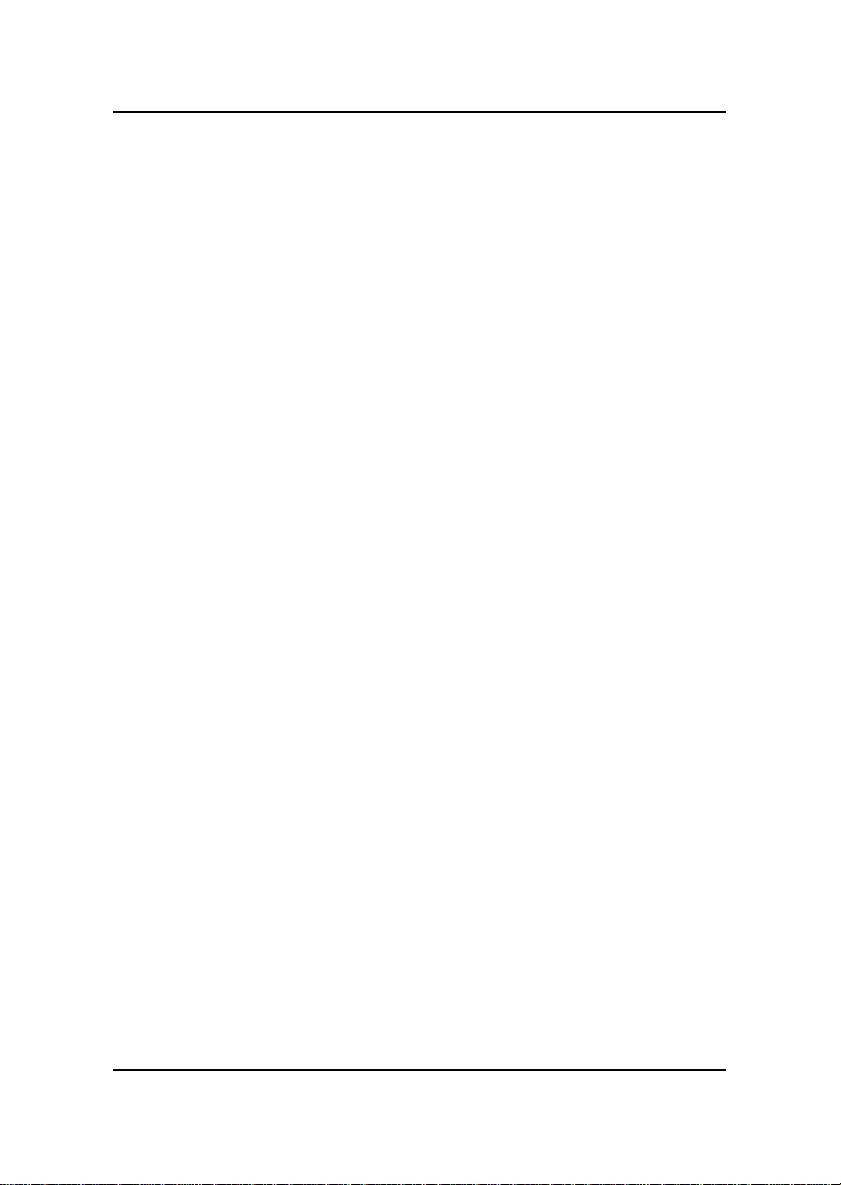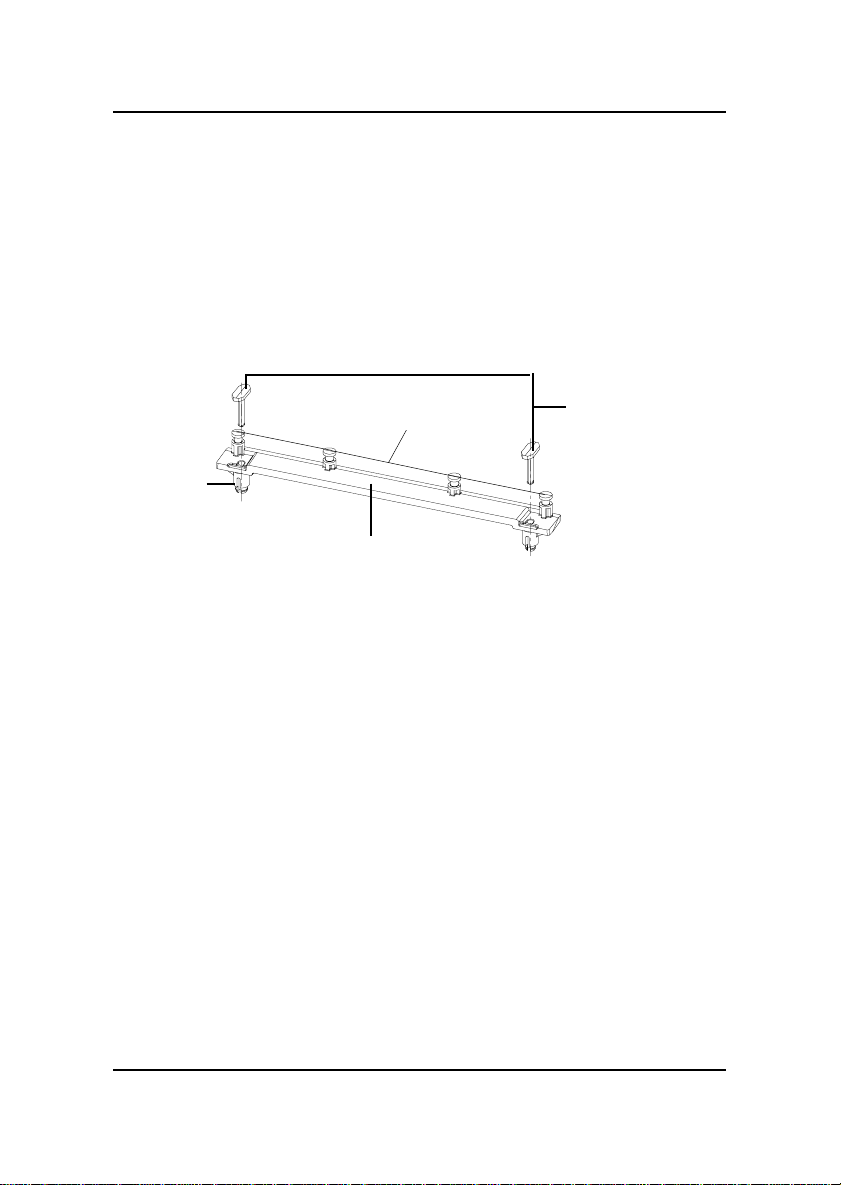MSI MICRO ATX BX11 User manual
Other MSI Motherboard manuals

MSI
MSI K7 Master MS-6341 User manual

MSI
MSI MEG Z590 ACE User manual

MSI
MSI MEG Z690 ACE User manual
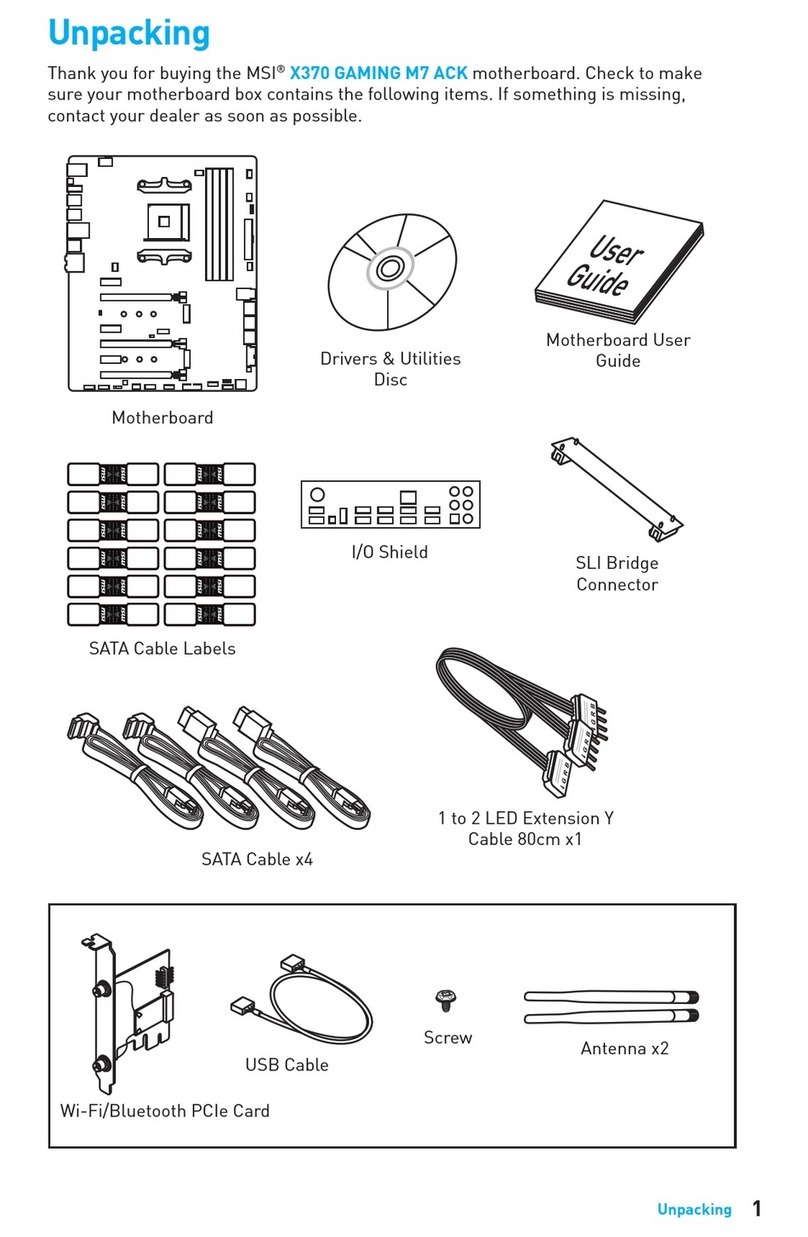
MSI
MSI X370 GAMING M7 ACK User manual
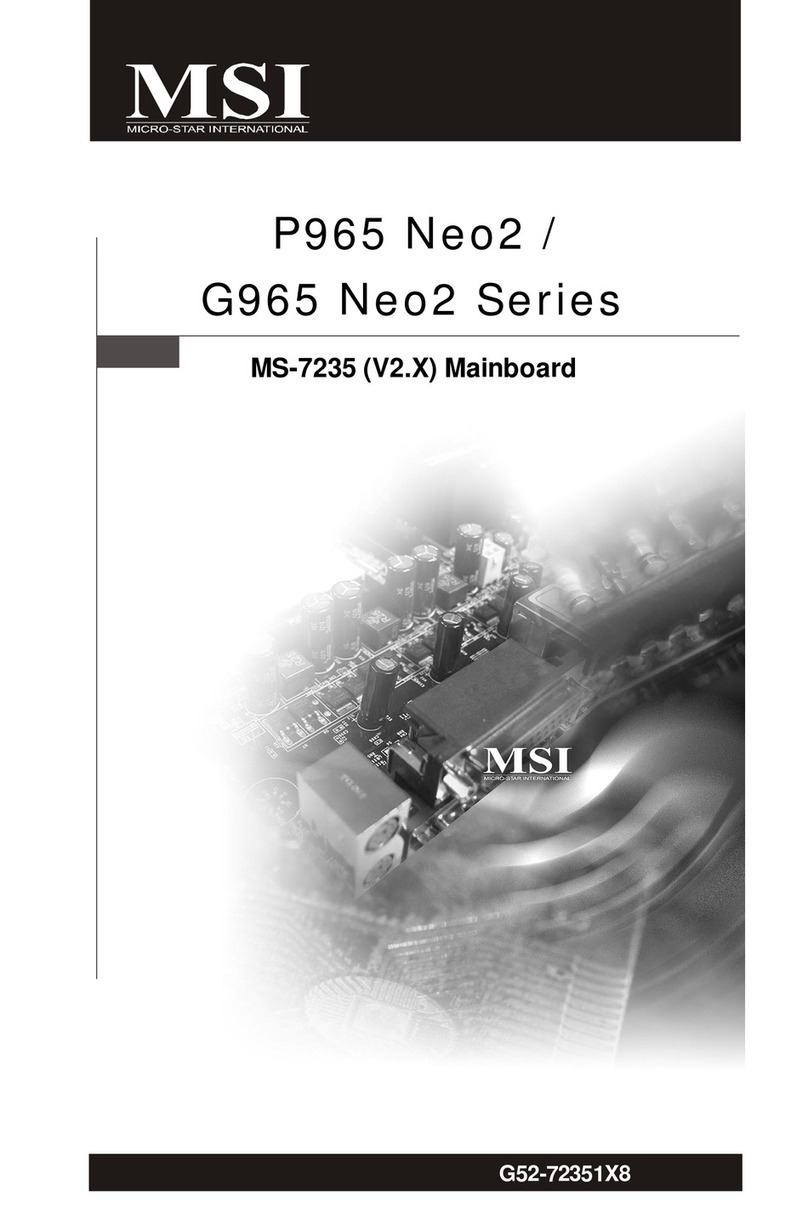
MSI
MSI G965 Neo2 Series User manual
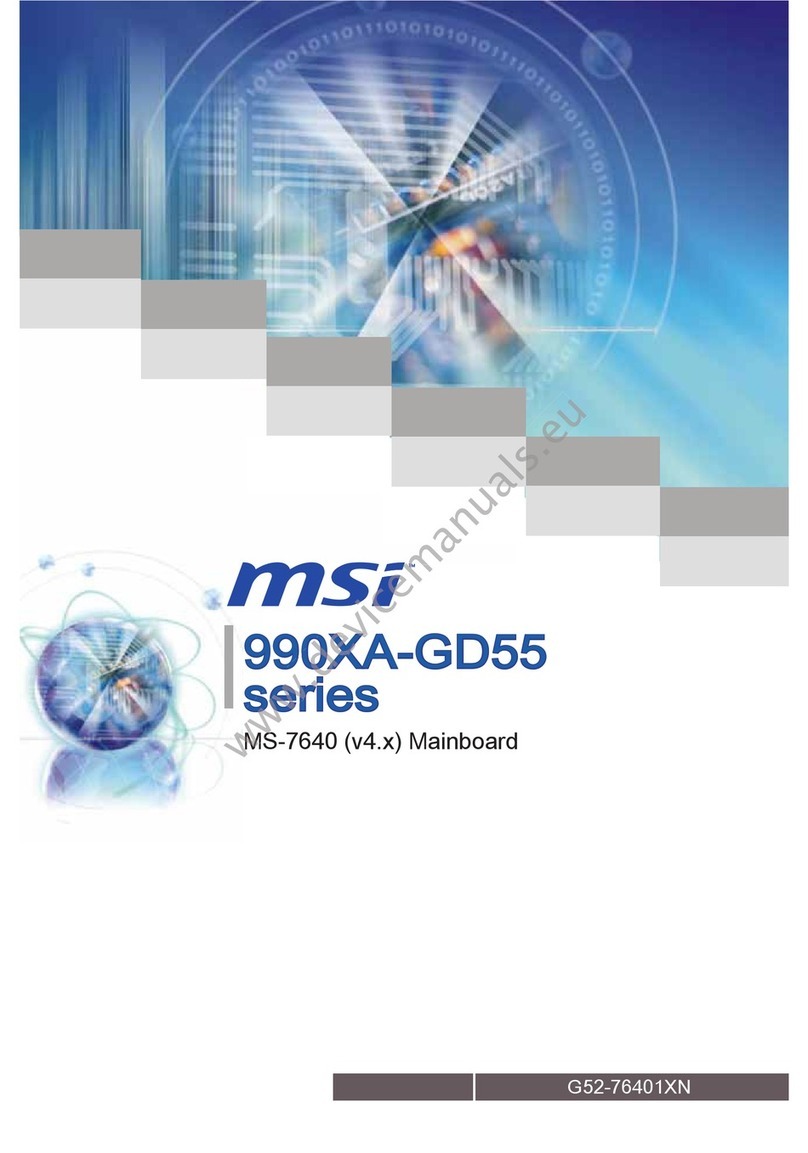
MSI
MSI 990XA-GD55 series User manual

MSI
MSI 915GLM-V User manual
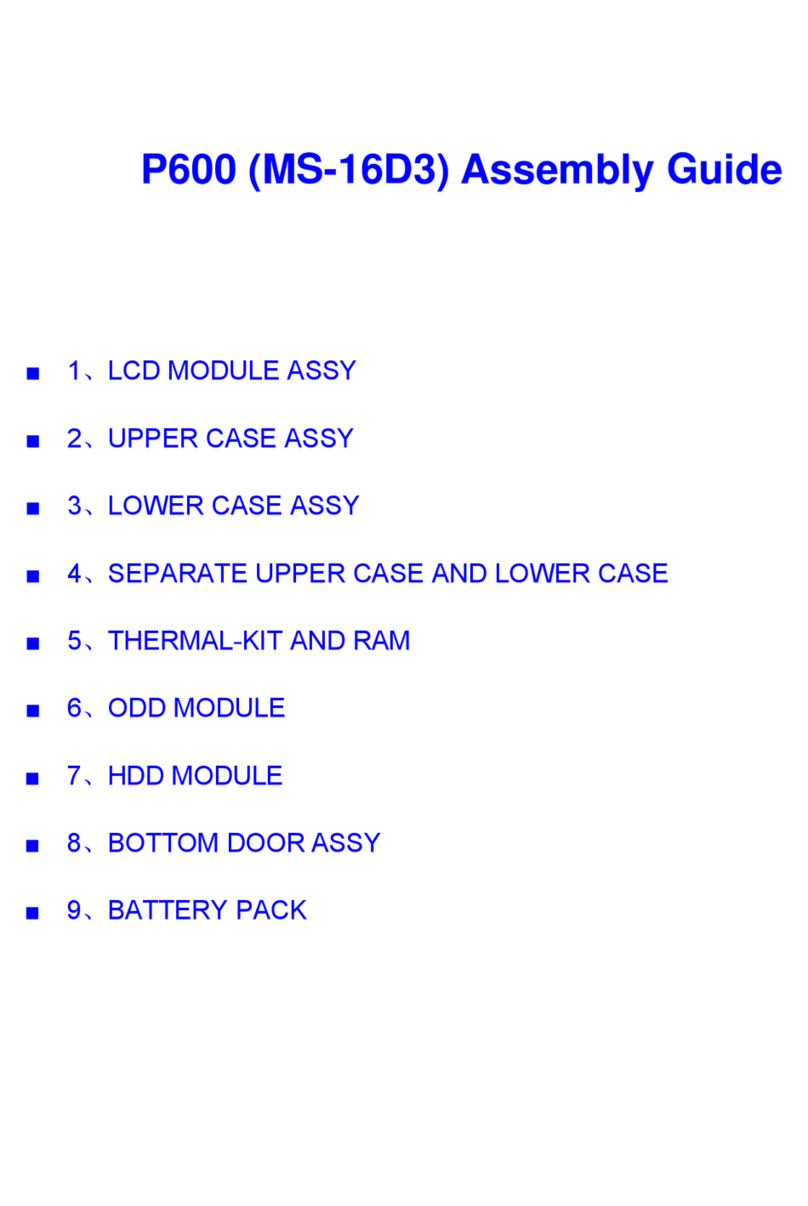
MSI
MSI MS-16D3 User manual

MSI
MSI Z87-G45 GAMING User manual

MSI
MSI H6M-P30 (B3) User manual
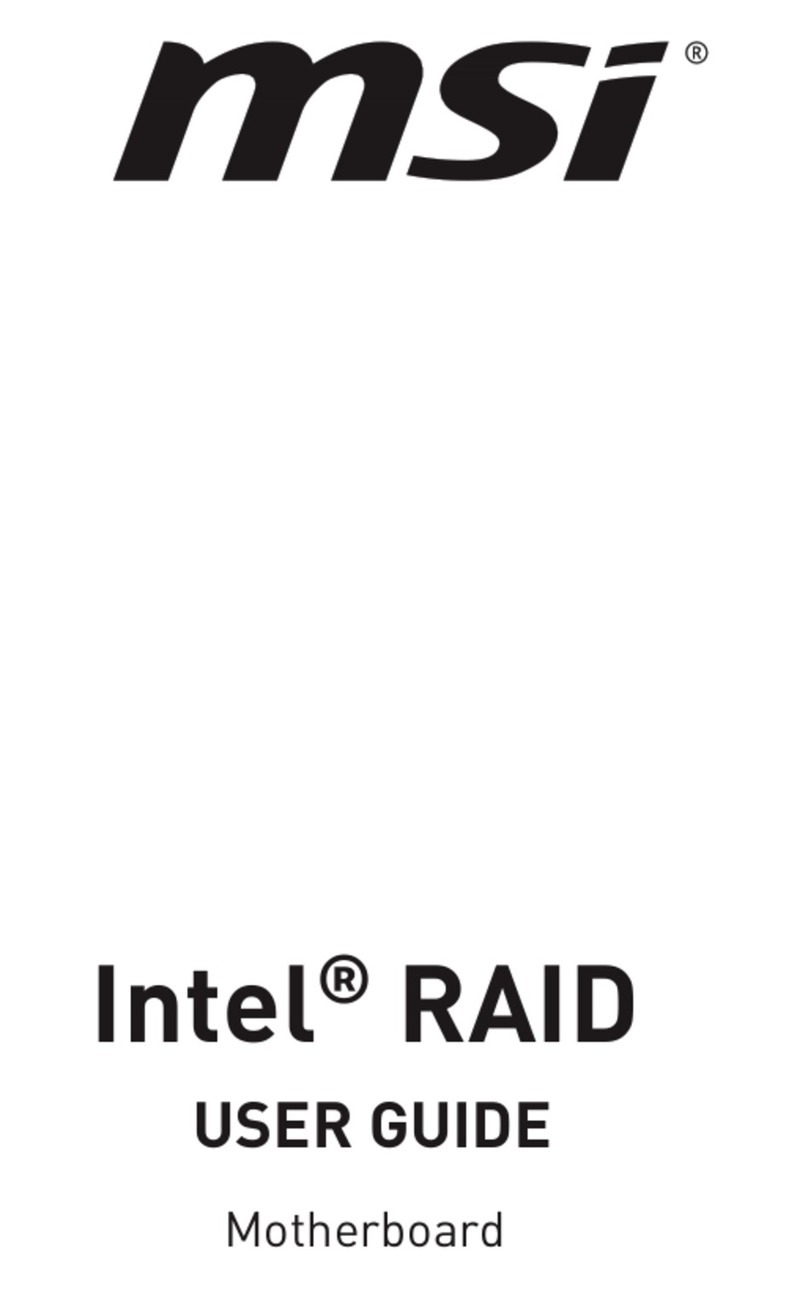
MSI
MSI Intel RAID User manual

MSI
MSI B360M BAZOOKA User manual

MSI
MSI H67A-G43 B3 series User manual

MSI
MSI H55M-E32 User manual
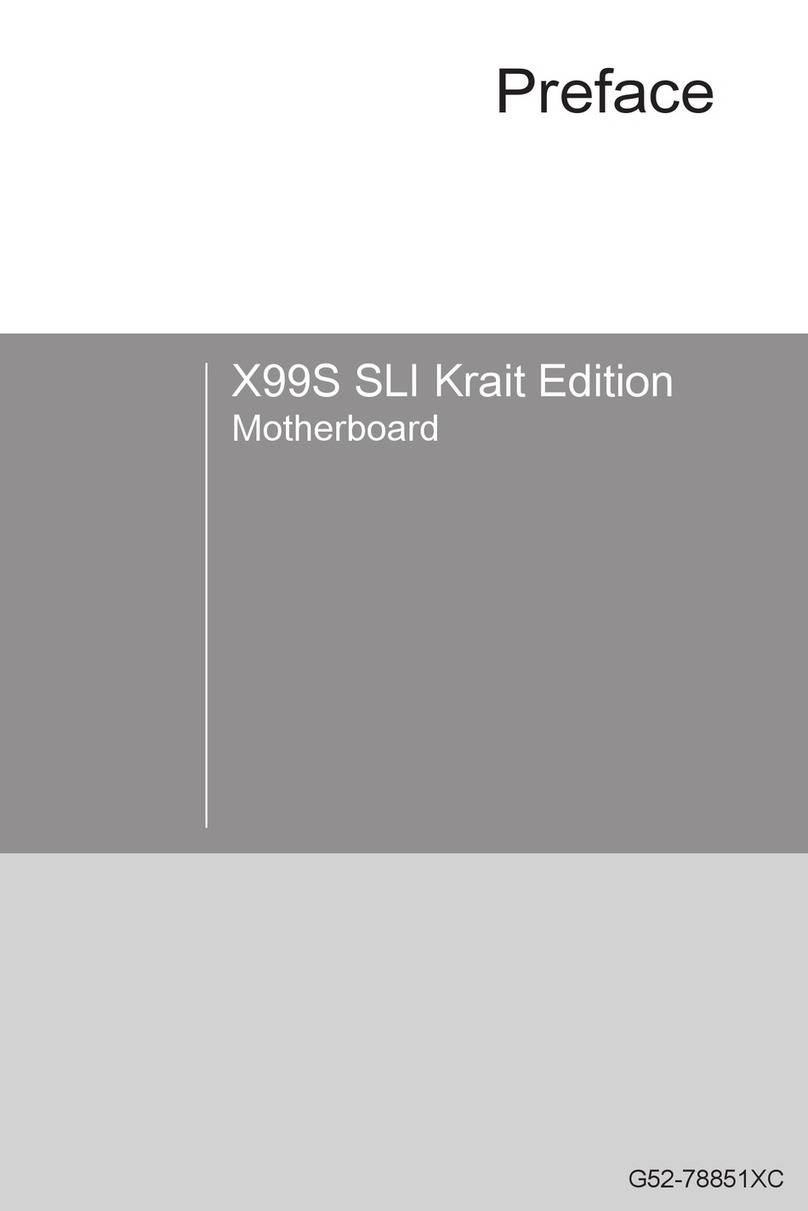
MSI
MSI X99S SLI Krait Edition User manual

MSI
MSI MEG Z390 ACE User manual

MSI
MSI GAMING Series User manual

MSI
MSI G52-MA00353 User manual

MSI
MSI MS-7364 User manual

MSI
MSI MD 5000 User manual