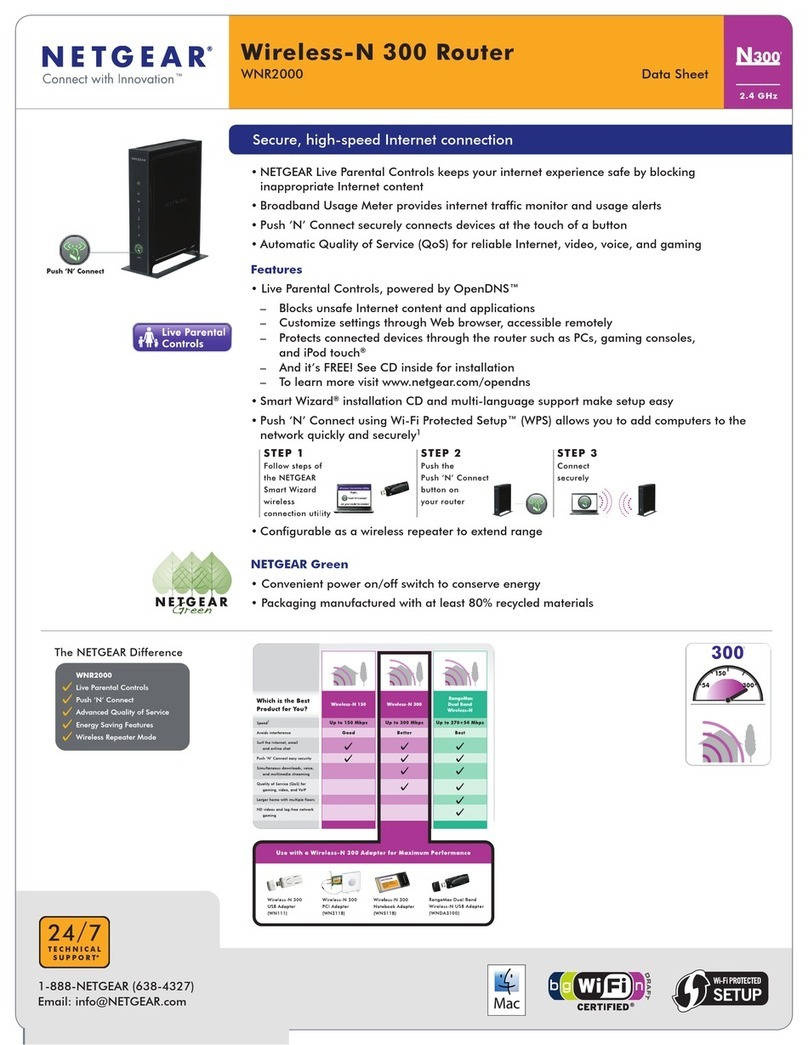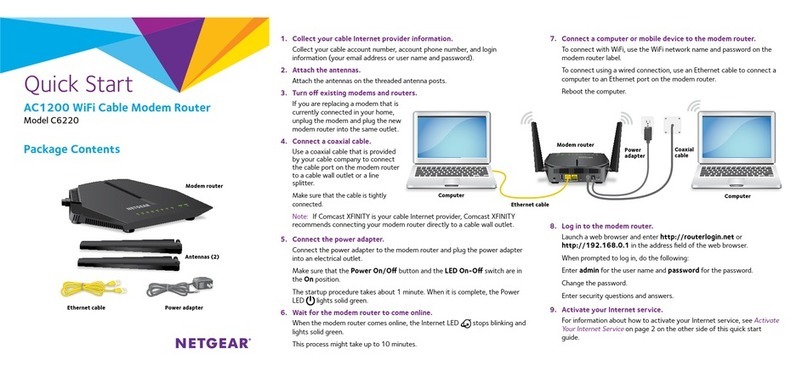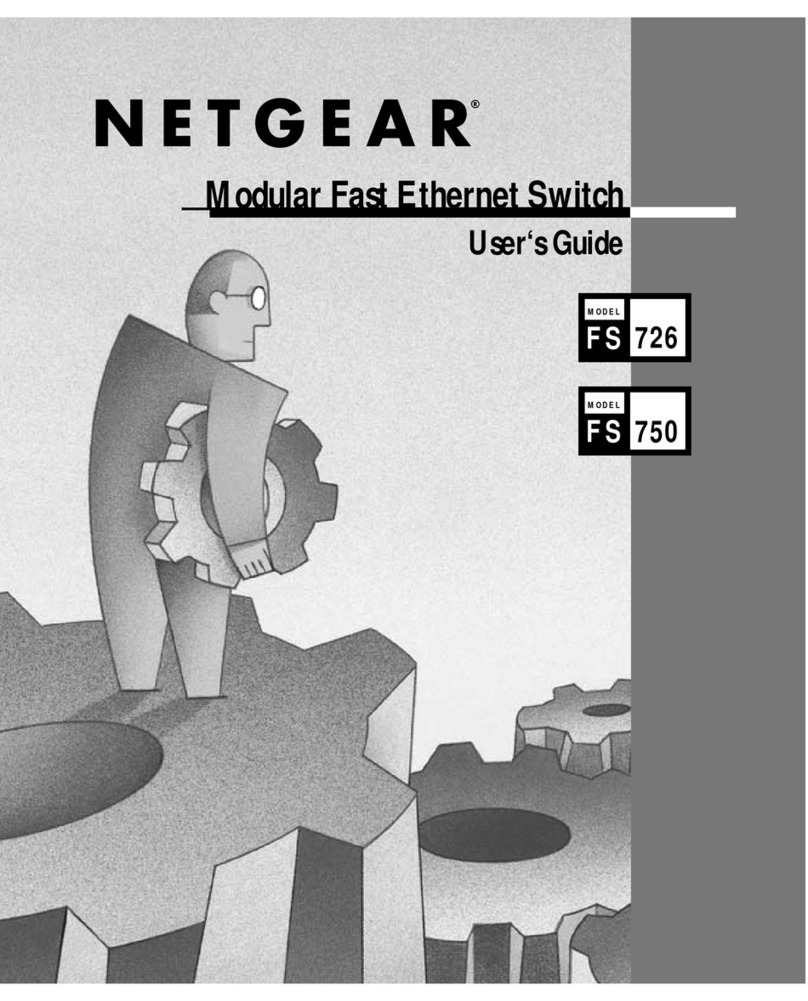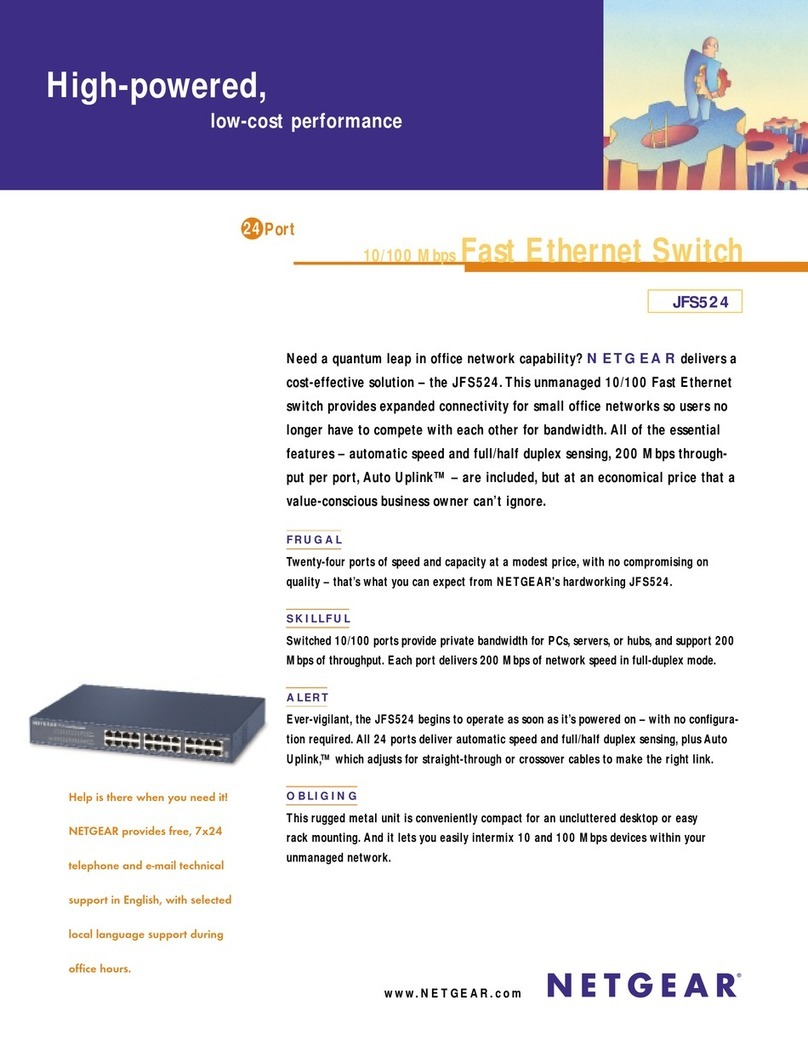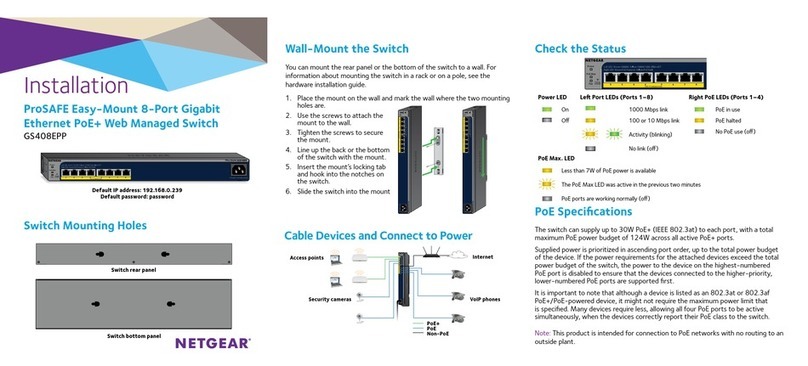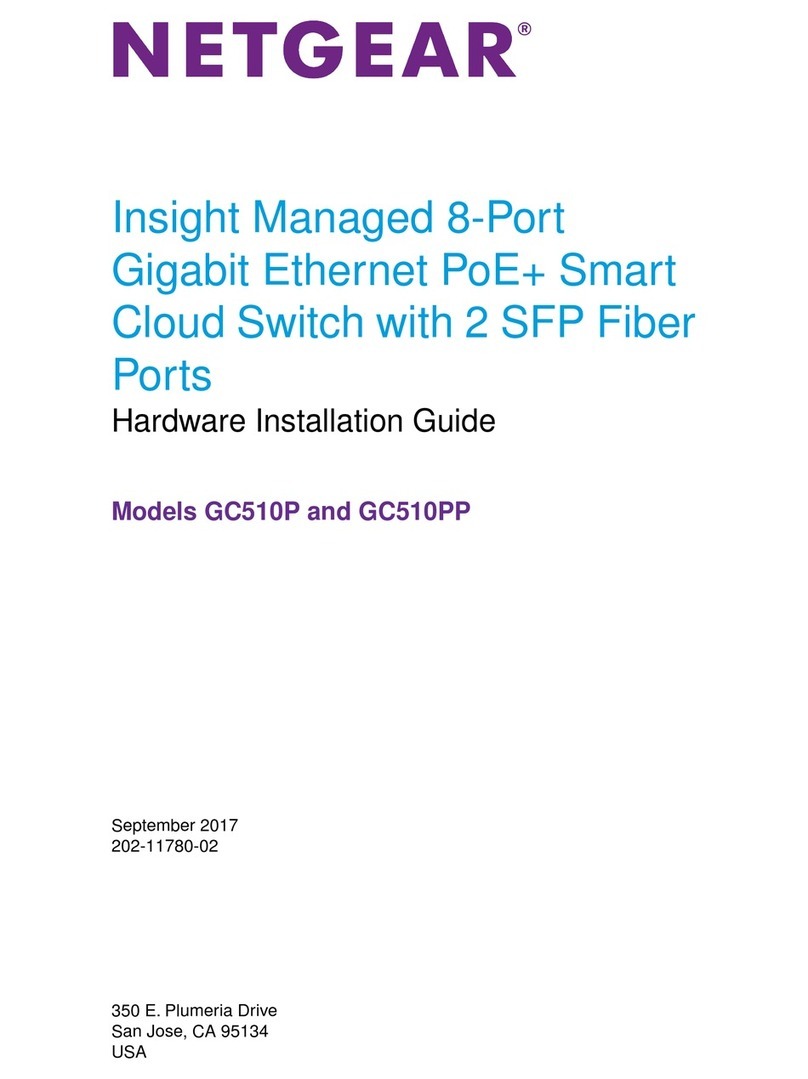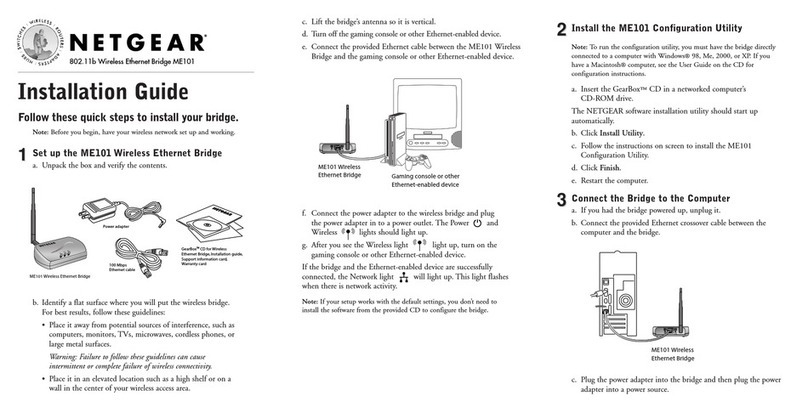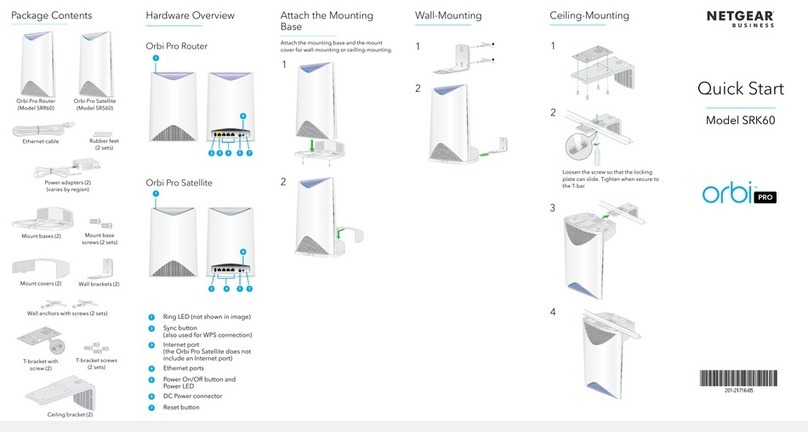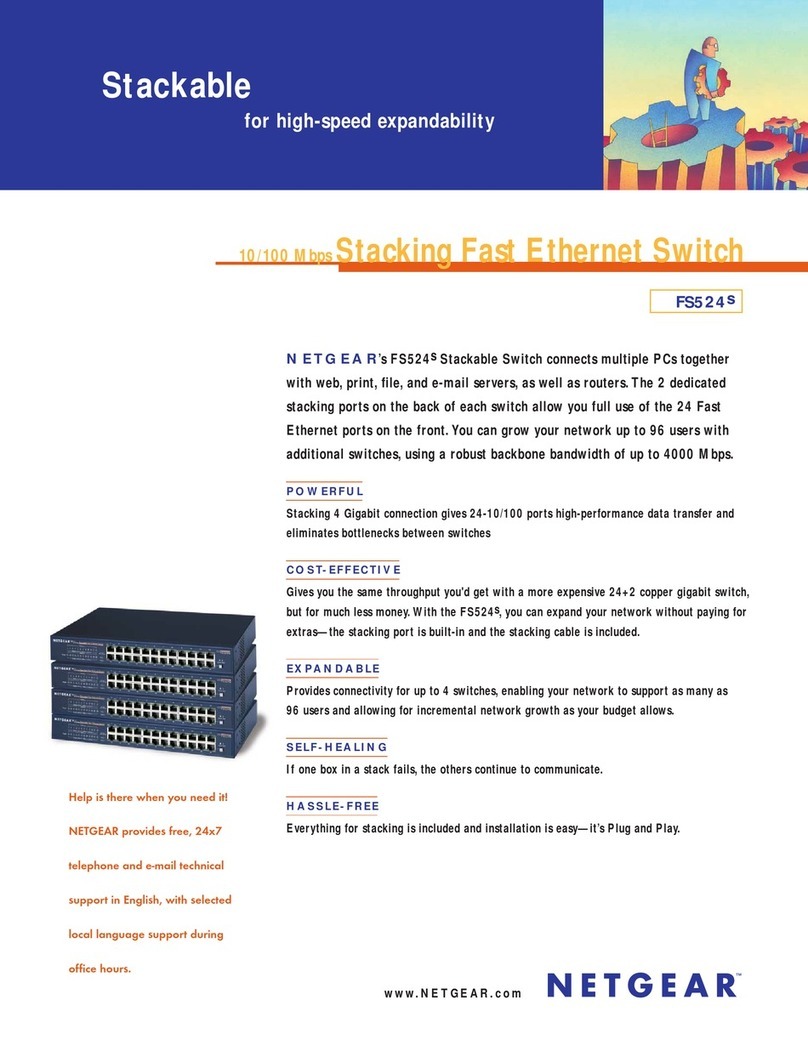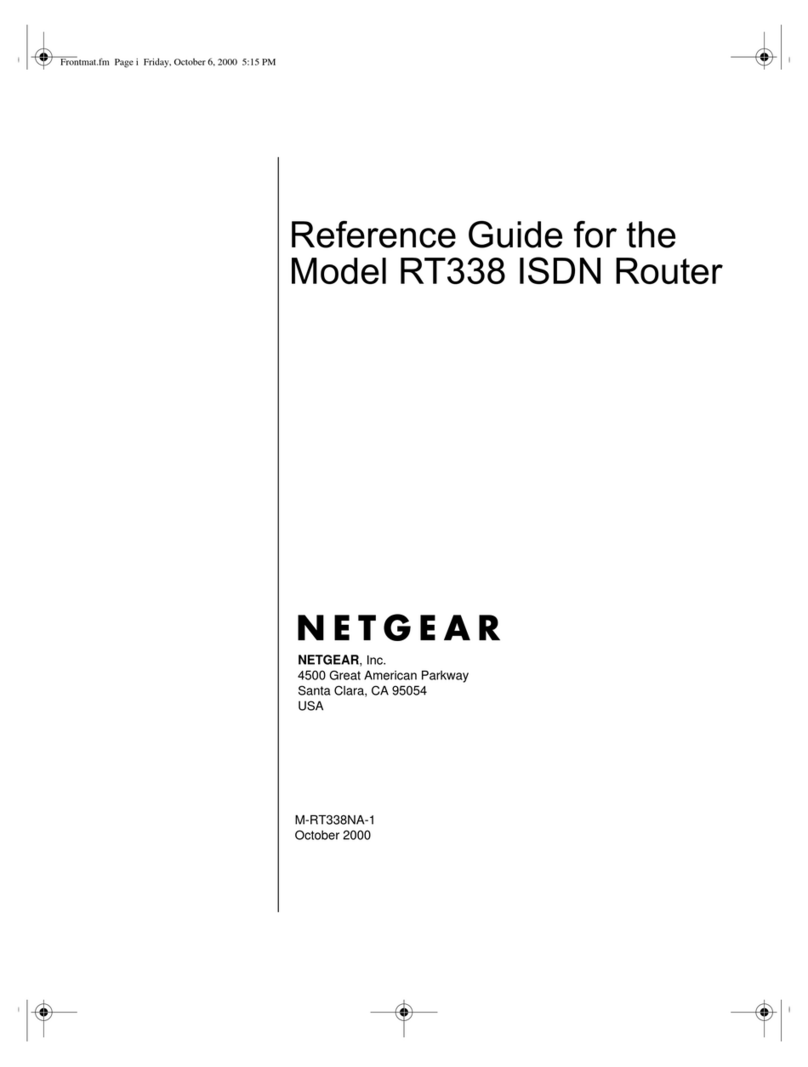Front Panel
The front panel of the Model FR314 Firewall Router contains LEDs that provide diagnostic and
connectivity information.
LEDs
You can use some of the LEDs to verify connections.All LEDs are green when lit with the exception of
TEST, which is amber.
Label Activity Description
POWER On Power is supplied to the Firewall Router.
TEST On The system is initializing.
Off The system is ready and running.
INTERNET—
LINK On The Internet port has detected a link with an
attached device.
ACT (Activity) Blinking Data is being transmitted or received by the
Internet port.
LOCAL—
LINK/ACT On The Local port has detected a link with an attached
device.
(Link/Activity) Blinking Data is being transmitted or received by the Local port.
100 (100 Mbps) On The Local port is operating at 100 Mbps.
Off The Local port is operating at 10 Mbps.
Rear Panel
The rear panel of the FR314 Firewall Router is shown below.You can refer to this diagram to identify the
Firewall Router ports before you attempt to make any connections.
The rear panel of the FR314 Firewall Router includes the following:
•Erase Software switch
•UPLINK switch for connecting the firewall to a hub or switch
•Local Ethernet ports for connecting the firewall to the local PCs
•Internet Ethernet port for connecting the firewall to a cable or DSL modem
AC adapter connector
•POWER switch
To obtain the configuration information from the router:
1. Turn on the router. Be sure the router has been on for at least one minute before continuing to
the next step.
2. Reboot each PC on your network.
3. Disconnect and then reconnect power to your broadband modem.Wait for it to synchronize to
the Internet.
From your browser, you can access the router’s Setup Wizard, which walks you through the process of
configuring your router for Internet access.
To configure your router:
1. Launch yourWeb browser.
2. In the browser’s Address box, type http://192.168.0.1 and press Enter.A Login box appears.
3. Type admin in the Name box, and password in the Password box, and then click OK. If your
FR314 Firewall Router password was previously changed,enter the current password.
4. In the Main Menu, select Setup Wizard.
5. In the firstWizard window,choose a new Password and then click Next.
6. In theTime Zone window, select your time zone from the pull-down window and then click Next.
7. If your ISP account requires a PPPoE login,you will see the PPPoE window next. Enter your
account login name and password, and then click Next.
8. If your ISP account does not dynamically assign an IP address, you are prompted to enter your static
(fixed) address information in the next window.Enter the information provided by your ISP and then
click Next.
9. In the ISP settings window, enter your account’s Host Name and Domain Name.
10. The final Setup Wizard screen opens. Click Finish.
11. Reboot your FR314 Firewall Router, and then reboot the attached PCs.
Your PCs should now have secure Internet access.You can test this by browsing to any Internet location,
such as NETGEAR’s Web site at www.NETGEAR.com.
For more information about installing your Firewall Router, see the
Reference Guide for the Model FR314
Firewall Router
on the
Model FR314 Resource
CD-ROM.
When your FR314 Firewall Router and PCs are configured correctly,your Firewall Router automatically
accesses the Internet when one of your LAN devices requires access.It is not necessary to run a dialer
application such as Dial-Up Networking or PPPoE Login to connect,log in, or disconnect.These functions
are performed by the Firewall Router as needed. In addition, the firewall functions are enabled and config-
ured by default for basic security.
To access the Internet:
1. From any PC connected to your router, launch a browser such as Microsoft Internet Explorer or
Netscape Navigator. You should see the Internet LED blink, indicating communication to the ISP.
The browser should begin to display aWeb page.
2. If you have trouble accessing the Internet, refer to the“Troubleshooting”section of this guide.
Features
Your FR314 Firewall Router offers the following key features:
•True firewall security
•Uses Stateful Packet Inspection technology
•Protects against DoS attacks
•Up to eight PCs can share one single-user broadband line
•Blocks unwanted traffic from the Internet to your LAN
•Enforces policies such as time-of-day and restricted Web access
•Content filtering features prevent objectionable content from reaching your PCs
•Configurable logging and alerting options
•Port forwarding lets you direct incoming traffic to specific local PCs
•Complete,easy-to-use Web browser based setup and configuration
•Visual monitoring of router status and activity
•Integrated 4-port 10/100 Mbps switch
•Flash EPROM for firmware upgrade
•Five-year warranty
•Free technical support seven days a week,twenty-four hours a day
Symptom Cause Solution
PWR and other LEDs No power is received Make sure the power cord is properly connected to
are not lit when you to the router the router.
switch on your router Make sure you are using the correct NETGEAR power
adapter supplied with your router.
Make sure the power adapter is properly connected to
a functioning power outlet.
After you apply power to the router, theTEST LED
should turn off after approximately 90 seconds.
If theTEST LED does not turn off, switch off the
router;then switch it on again.
LOCAL or INTERNET Hardware connection Make sure the Ethernet cable connections are secure at
LINK/ACT LEDs do not problem the router and at the device to which you are connected.
light when connected to Make sure the connected device is powered on.
your PCs or modem Be sure you are using the correct cable:
•If you are connecting one of the router's LOCAL
ports to a PC, use a standard straight-through
Ethernet cable like the one provided with your router.
•When connecting the router's INTERNET port to a
cable or DSL modem, use the Ethernet cable that
your ISP supplied with the modem.This cable may
have a non-standard (crossover) wiring.
•If you are connecting the router's LOCAL port 4 to
a PC, set the NORMAL/UPLINK switch to the
NORMAL position.
•If you are connecting the router's LOCAL port 4 to
another hub or switch,set the router's NORMAL/
UPLINK switch to the UPLINK position unless you
are connecting to the other hub's UPLINK port.
Router is unable to Your PC may not A DNS server is a host on the Internet that translates
load any Web pages recognize any DNS Internet names (such asWWW addresses) to numeric IP
from the Internet server addresses addresses.Typically your ISP will provide the addresses
of one or two DNS servers for your use. If you entered a
DNS address into your router during the configuration,
reboot your PC and verify the DNSaddress as described
in “VerifyingTCP/IP Properties.”Alternatively, you may
manually configure your PC with DNS addresses as
explained in “ConfiguringTCP/IP”in the
Reference
Guide for the Model FR314 Firewall Router
.
Your PC may not have If your PC obtains its information from the router by
the router configured DHCP, reboot the PC and verify the gateway address as
as itsTCP/IP gateway described below in“VerifyingTCP/IP Properties.”
Your router may have Verify that the router has a WAN IP address by follow-
been unable to obtain ing these steps:
a WAN IP address 1. In your browser’s Address box,type
from the ISP http://192.168.0.1 and press Enter.
2. Log in to the Web Management Interface by typing
admin in the Name box and password (or the
current password) in the Password box.
3. In the navigation bar on the left,click General and
then select Network.
4. Check that an IP address is shown for the WAN
Port.If no WAN IP address is shown,reconfirm the
configuration information from your ISP.
VerifyingTCP/IP Properties (Windows)
After the Windows PC is configured and has rebooted,you can check theTCP/IP configuration using the
Windows utility winipcfg.exe (for Windows NT systems,use ipconfig.exe).
To check your PC’sTCP/IP configuration:
1. On the Windows taskbar, click the Start button, and then click Run.The Run window opens.
2. Type winipcfg, and then click OK.The IP Configuration window opens.
3. Select your Ethernet adapter.The window is updated to show your settings, which should match the
values below if you are using the defaultTCP/IP settings that NETGEAR recommends:
•The IP Address is between 192.168.0.2 and 192.168.0.9
•The Subnet Mask is 255.255.255.0
•The Default Gateway is 192.168.0.1
4. Click More Info,and verify that the“DNS Servers”box displays one of your ISP’s DNS server
addresses.
VerifyingTCP/IP Properties (Macintosh)
After the Macintosh has rebooted,check the TCP/IP properties:
1. From theApple menu, select theTCP/IP Control Panel.
2. If you are using the default TCP/IP settings that NETGEAR recommends, your setting should
match these:
•The IP Address is between 192.168.0.2 and 192.168.0.9
•The Subnet Mask is 255.255.255.0
•The Router address is 192.168.0.1
•Name server address is one of your ISP’s DNS server addresses
© 2001 by NETGEAR,Inc. All rights reserved.
Trademarks
NETGEAR™is a trademark of NETGEAR, Inc.Other brand and product names are trademarks or
registered trademarks of their respective holders. Information is subject to change without notice.
Statement of Conditions
In the interest of improving internal design,operational function,and/or reliability,NETGEAR reserves the
right to make changes to the products described in this document without notice.
NETGEAR does not assume any liability that may occur due to the use or application of the product(s) or
circuit layout(s) described herein.
Certificate of the Manufacturer/Importer
It is hereby certified that the NETGEAR Model FR314 Cable/DSL Firewall Router has been suppressed in
accordance with the conditions set out in the BMPT-AmtsblVfg 243/1991 and Vfg 46/1992.The operation
of some equipment (for example, test transmitters) in accordance with the regulations may, however, be
subject to certain restrictions. Please refer to the notes in the operating instructions.
Federal Office forTelecommunications Approvals has been notified of the placing of this equipment on the
market and has been granted the right to test the series for compliance with the regulations.
Bestätigung des Herstellers/Importeurs
Es wird hiermit bestätigt, daßdas Model FR314 Cable/DSL Firewall Router gemäß der im
BMPT-AmtsblVfg 243/1991 undVfg 46/1992 aufgeführten Bestimmungen entstört ist. Das
vorschriftsmäßige Betreiben einiger Geräte (z.B.Testsender) kann jedoch gewissen Beschränkungen
unterliegen.Lesen Sie dazu bitte die Anmerkungen in der Betriebsanleitung.
Das Bundesamt für Zulassungen in derTelekommunikation wurde davon unterrichtet,daßdieses Gerät auf
den Markt gebracht wurde und es ist berechtigt,die Serie auf die Erfüllung der Vorschriften hin
zu überprüfen.
Voluntary Control Council for Interference (VCCI) Statement
This equipment is in the second category (information equipment to be used in residential areas) and con-
forms to the standards set by the Voluntary Control Council for Interference by Data Processing Equipment
and Electronic Office Machines that are aimed at preventing radio interference in residential areas.
EN 55 022 Declaration of Conformance
This is to certify that the NETGEAR Model FR314 Cable/DSL Firewall Router is shielded against the
generation of radio interference in accordance with the application of Council Directive 89/336/EEC,
Article 4a. Conformity is declared by the application of EN 55 022 Class B (CISPR 22).
Federal Communications Commission (FCC) Compliance Notice:Radio Frequency Notice
This equipment has been tested and found to comply with the limits for a Class B digital device,pursuant
to part 15 of the FCC Rules.These limits are designed to provide reasonable protection against harmful
interference in a residential installation.This equipment generates,uses, and can radiate radio frequency
energy and,if not installed and used in accordance with the instructions,may cause harmful interference
to radio communications.However, there is no guarantee that interference will not occur in a particular
installation.If this equipment does cause harmful interference to radio or television reception,which can
be determined by turning the equipment off and on,the user is encouraged to try to correct the interference
by one or more of the following measures:
•Reorient or relocate the receiving antenna.
•Increase the separation between the equipment and receiver.
•Connect the equipment into an outlet on a circuit different from that to which the receiver
is connected.
•Consult the dealer or an experienced radio/TV technician for help.
Canadian Department of Communications Radio Interference Regulations
This digital apparatus (NETGEAR Model FR314 Cable/DSL Firewall Router) does not exceed the Class B
limits for radio-noise emissions from digital apparatus as set out in the Radio Interference Regulations of
the Canadian Department of Communications.
Règlement sur le brouillage radioélectrique du ministère des Communications
Cet appareil numérique (NETGEAR Model FR314 Cable/DSL Firewall Router) respecte les
limites de bruits radioélectriques visant les appareils numériques de classe B prescrites dans le Règlement
sur le brouillage radioélectrique du ministère des Communications du Canada.
6ENJOY BEING CONNECTED!
TROUBLESHOOTING
5TEST YOUR NETWORK CONNECTION
4LAUNCH YOUR BROWSER
REBOOT NETWORK PRODUCT ILLUSTRATIONS