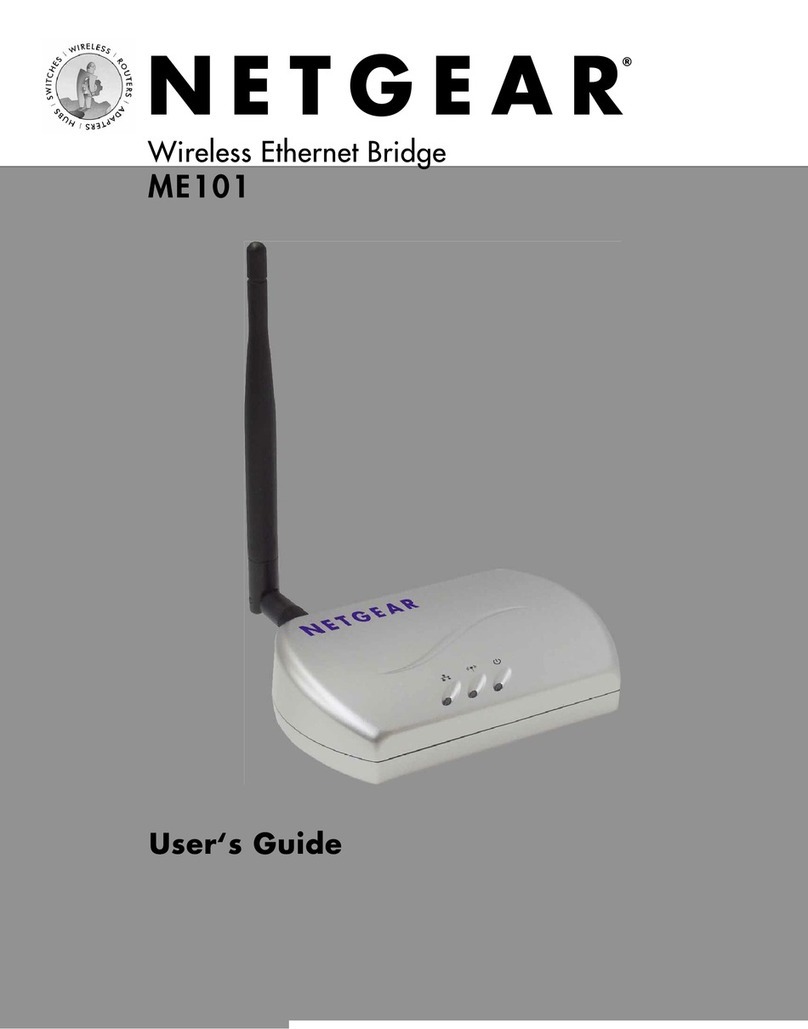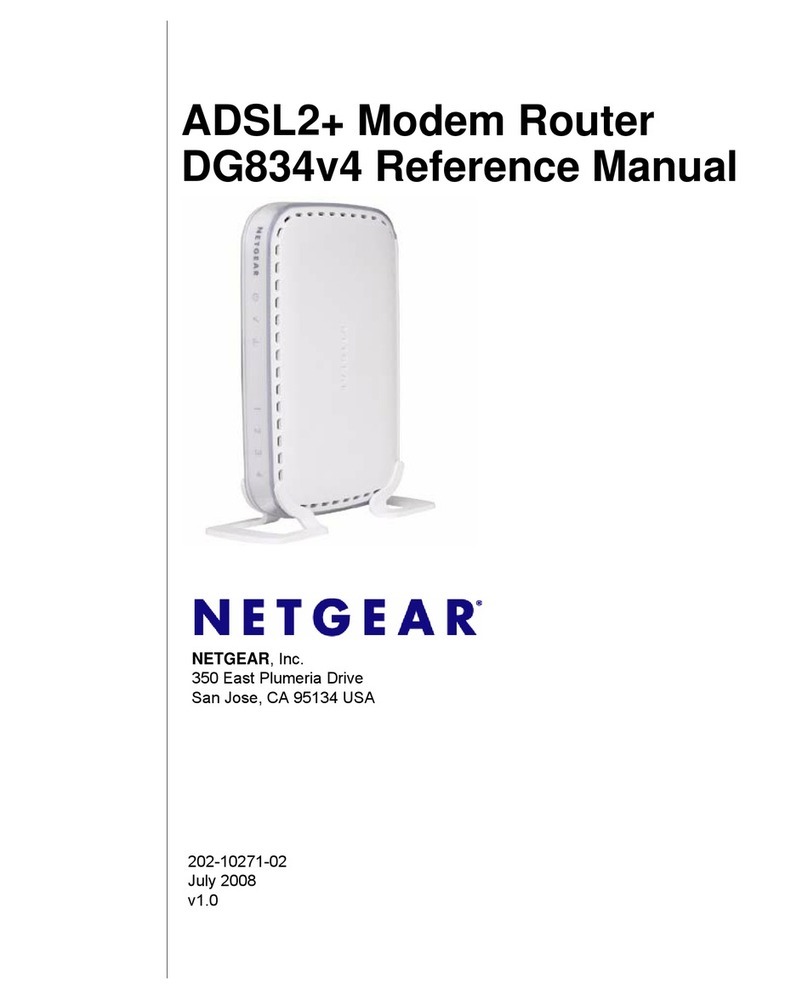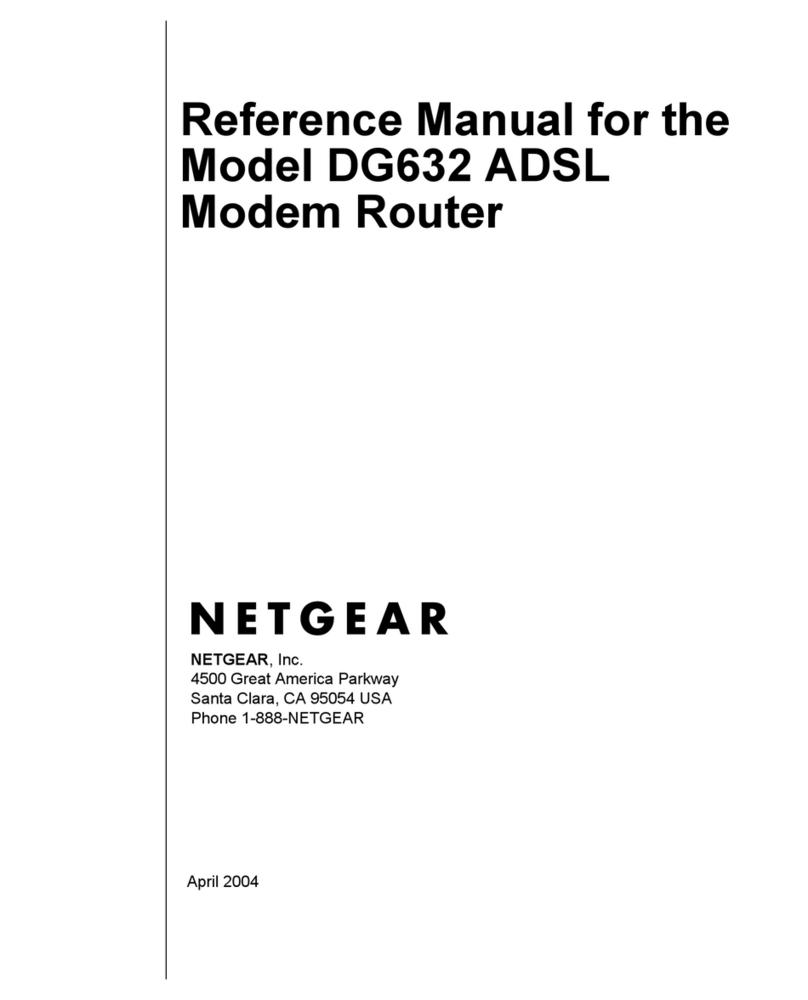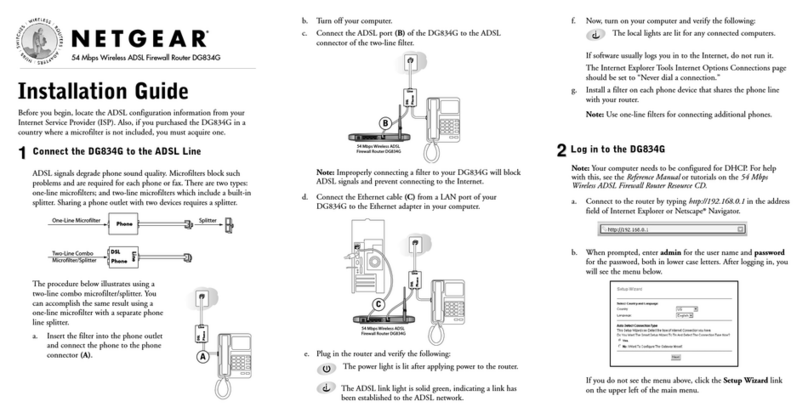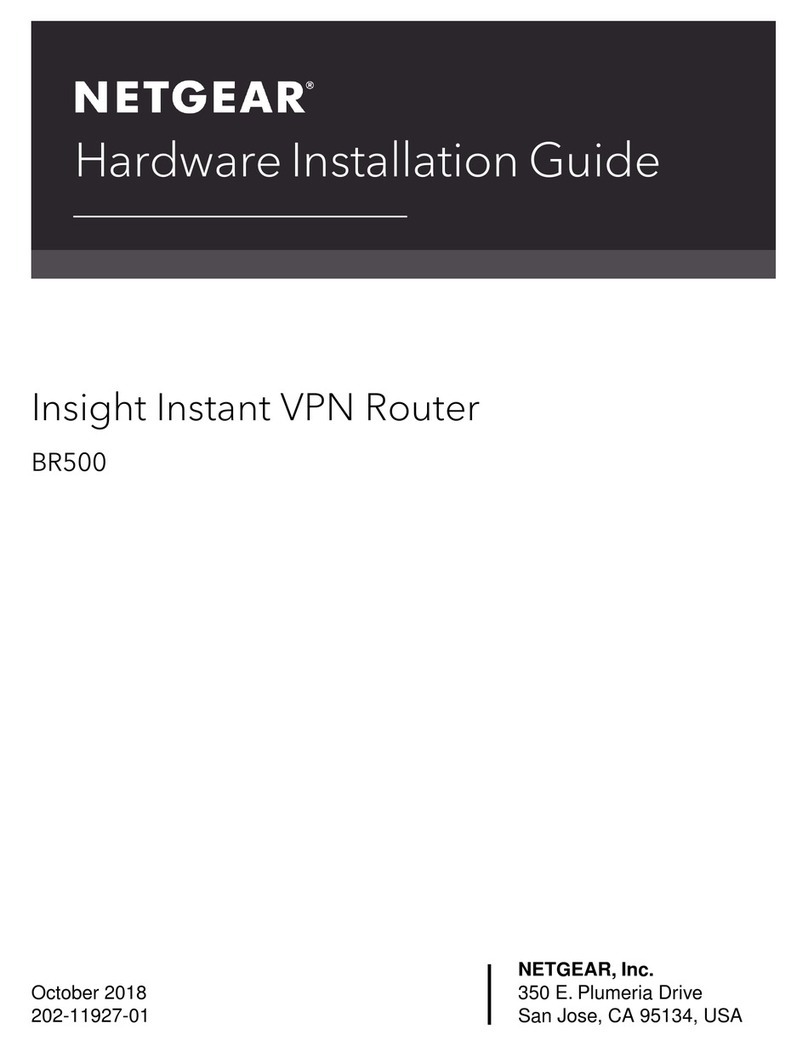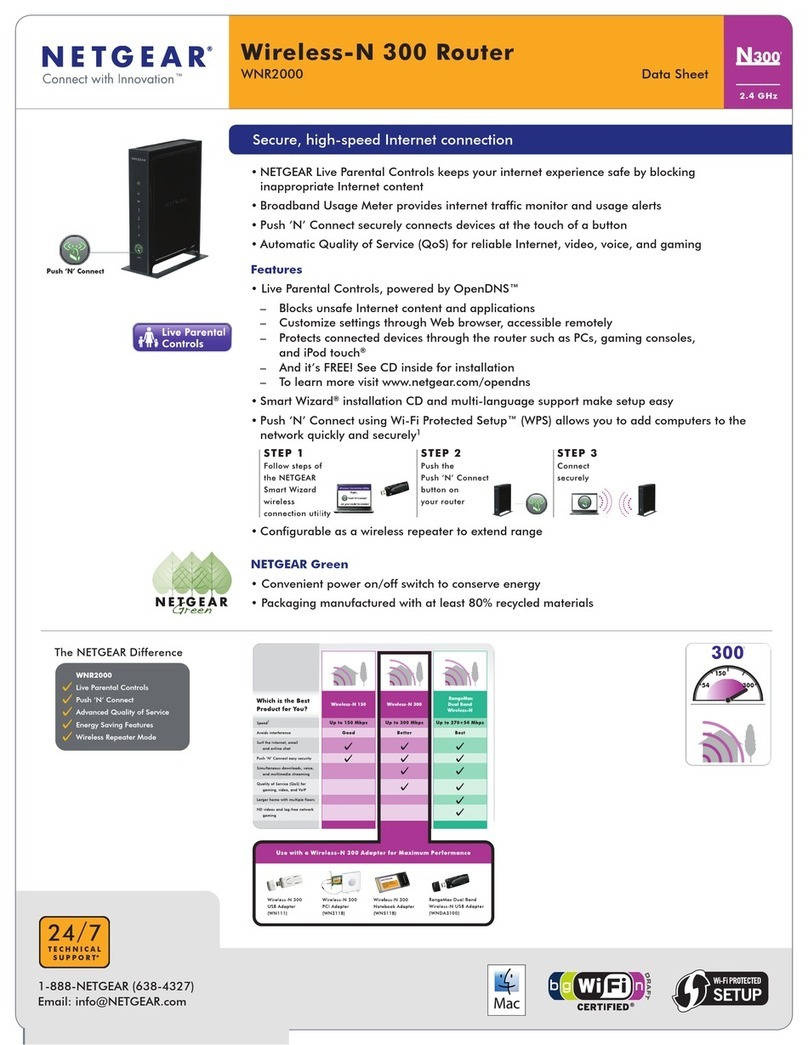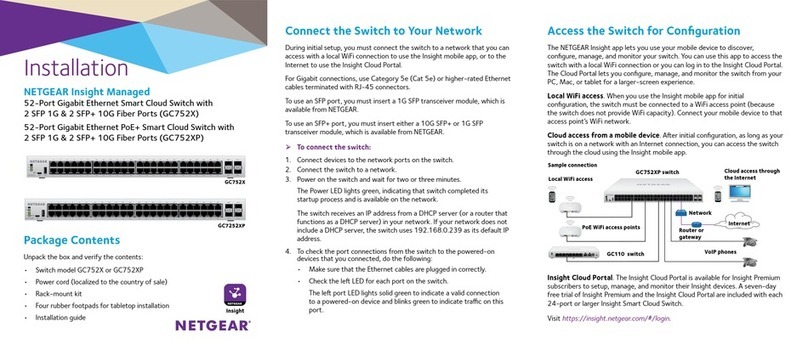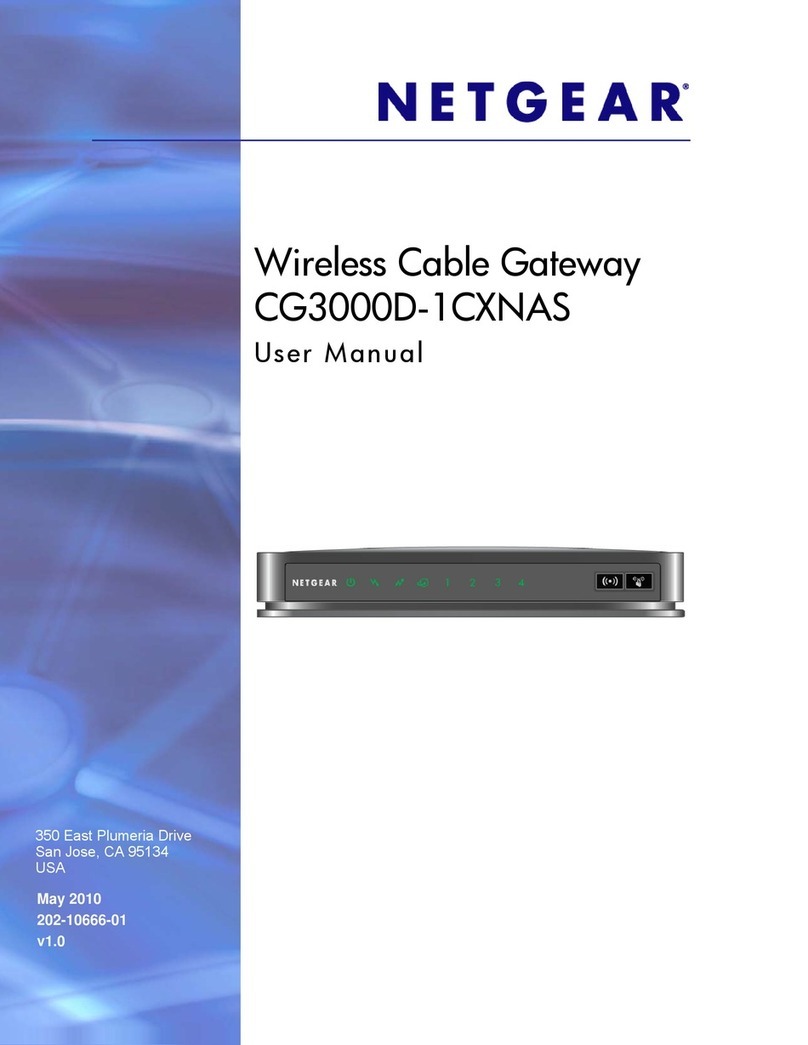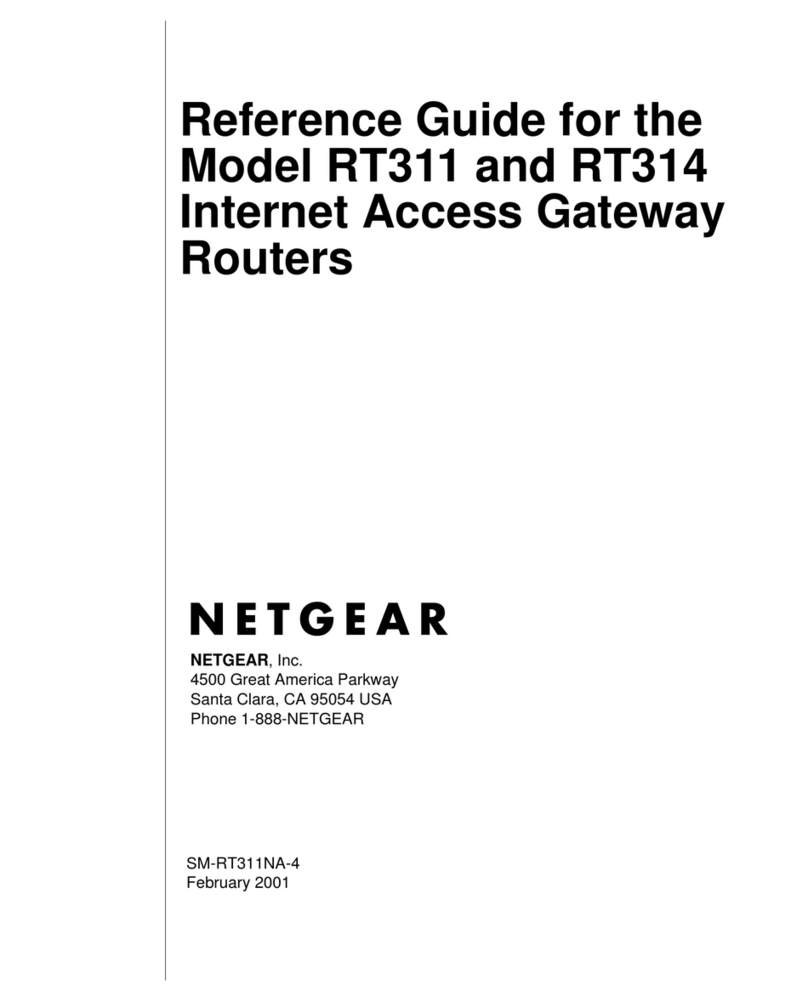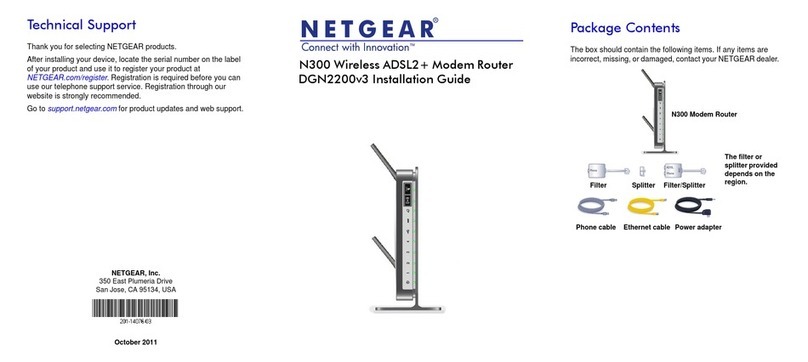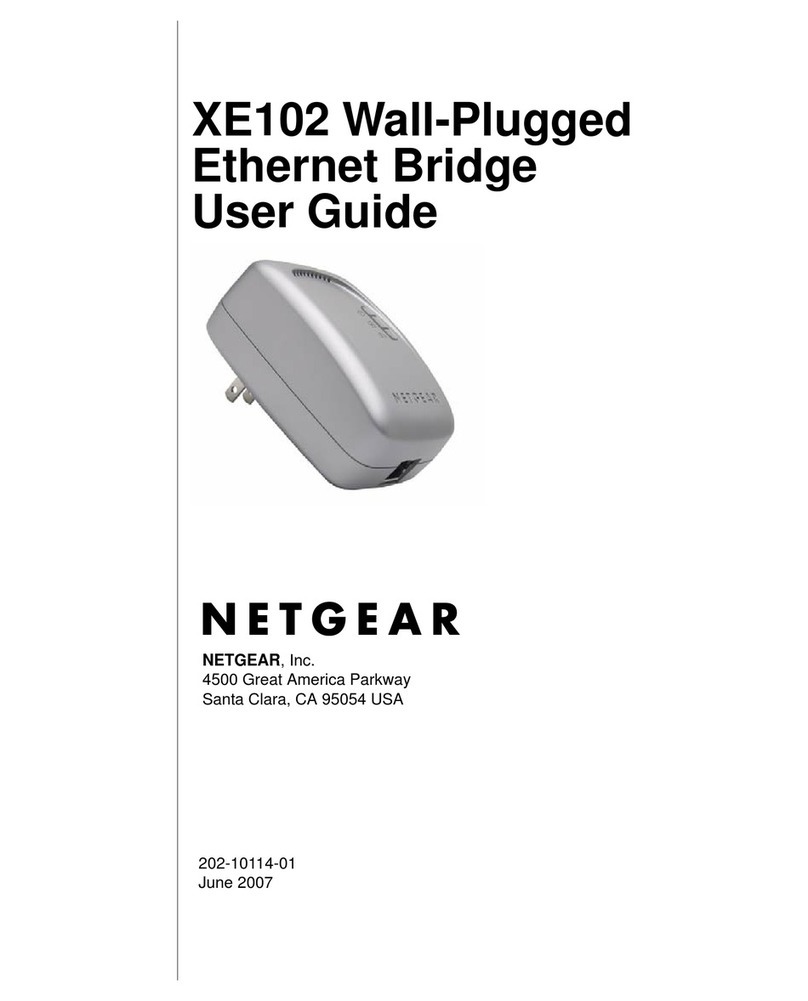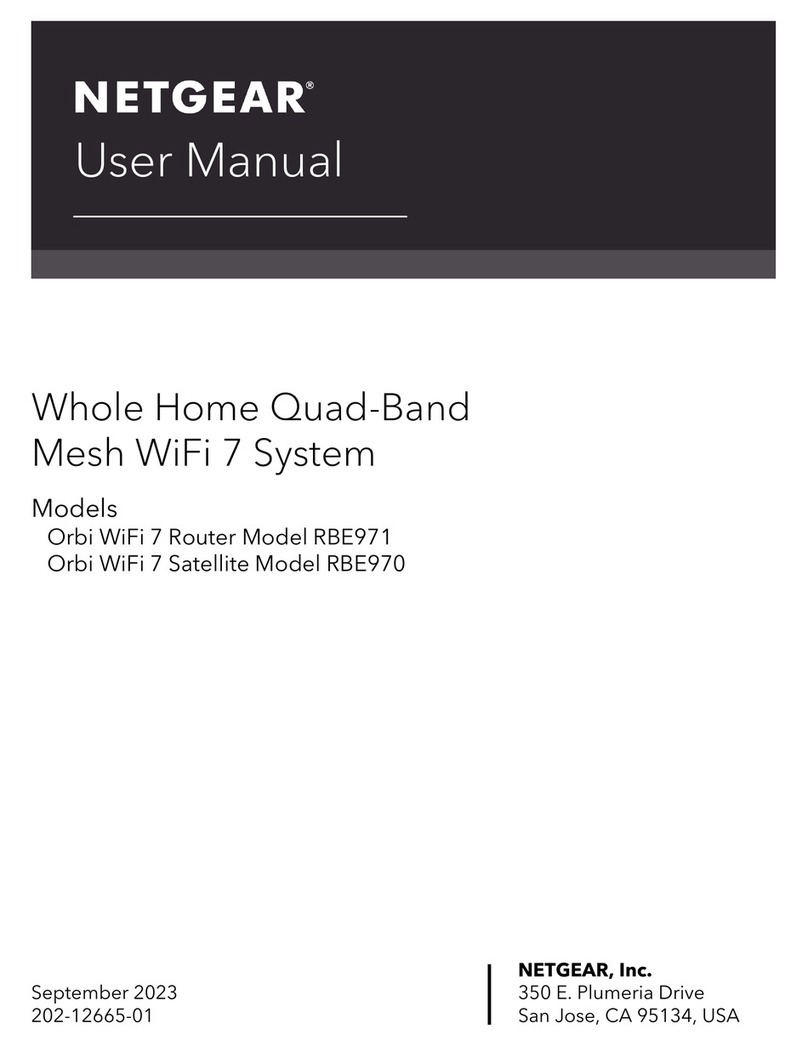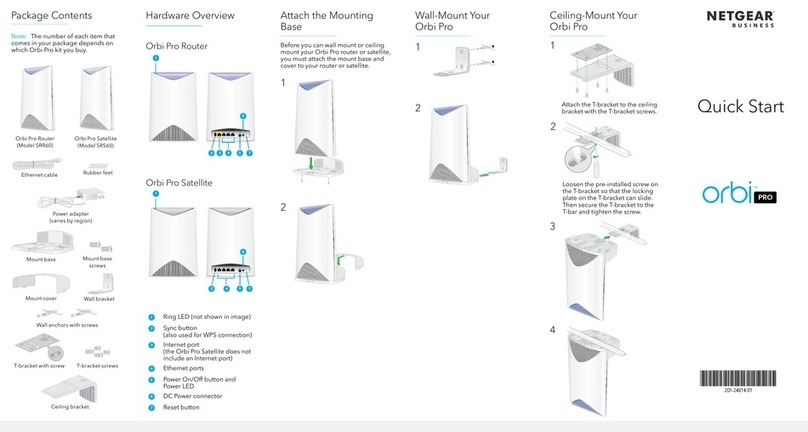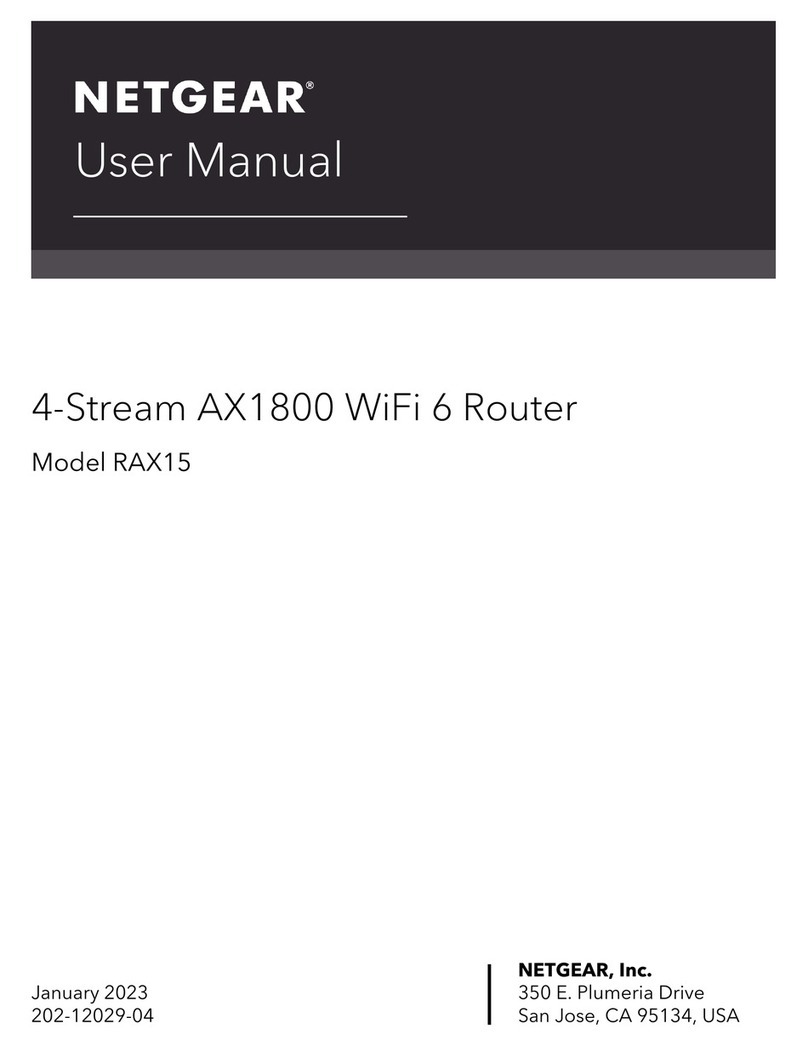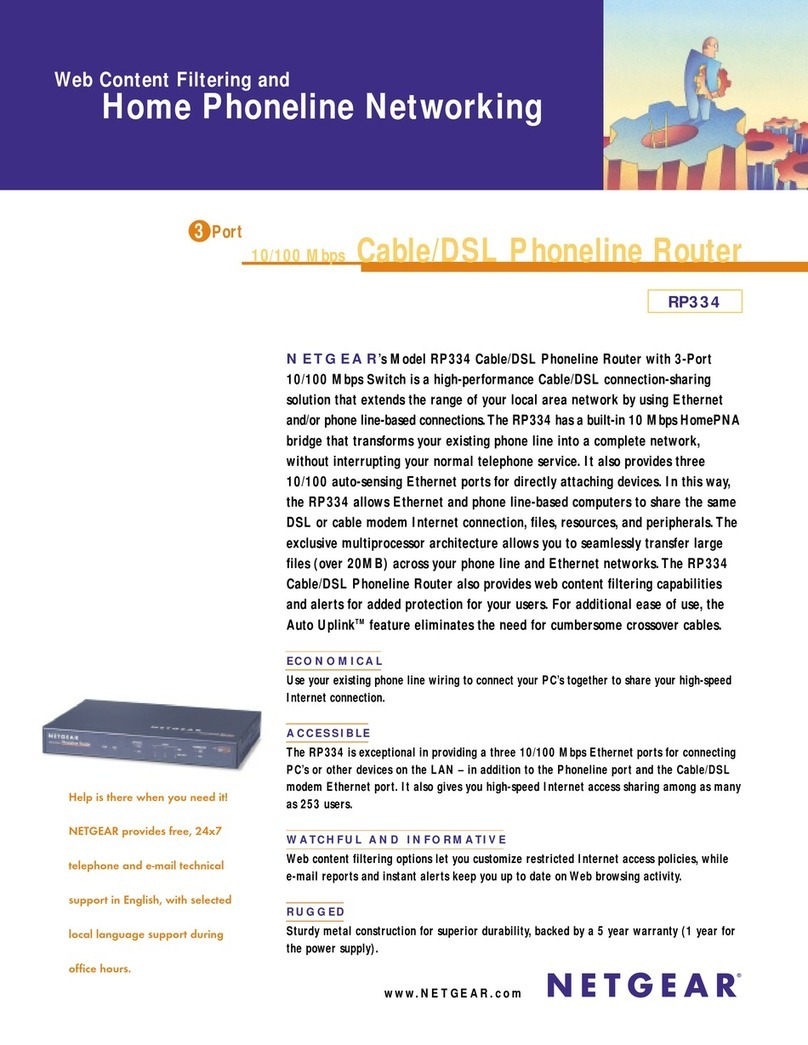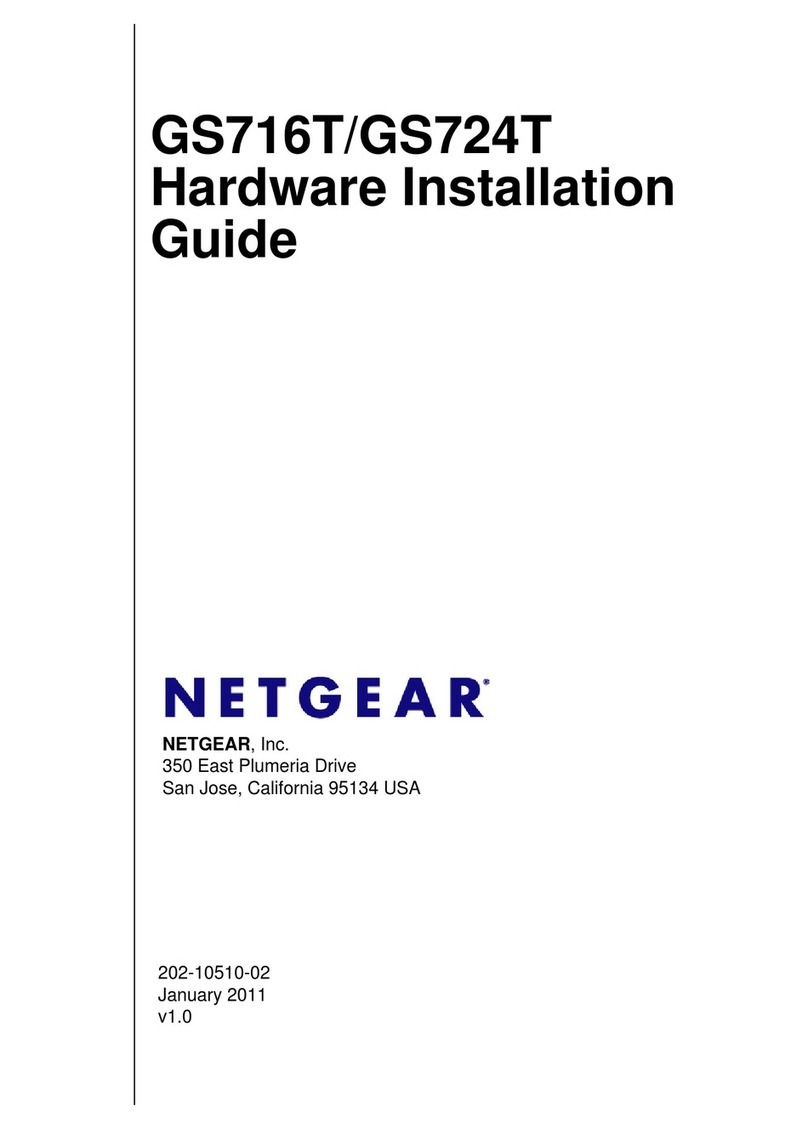© 2011 by NETGEAR, Inc. All rights reserved. NETGEAR and the NETGEAR logo are registered
trademarks of NETGEAR, Inc. in the United States and/or other countries. Other brand and product names
are trademarks or registered trademarks of their respective holders. Information is subject to change without
notice.
March 2011
Preset Wireless Security
This product has a unique Wi-Fi network name (SSID) and network key (password).
The default SSID and network key (password) are uniquely generated for every
device (like a serial number), to protect and maximize your wireless security. This
information is located on the label on the bottom of the product.
NETGEAR recommends that you do not change the preset Wi-Fi network name
(SSID) and network key (password). If you do change the settings, the information
on the bottom of the product does not apply.
Find the preset Wireless Settings on your router and record them here:
Wi-Fi Network Name (SSID) _______________________________
Network Key (Password) _________________________________
If you change the preset wireless settings, record it here:
Wireless Network Name (SSID) _______________________________
Network Key (Password) _____________________________________
If necessary to retrieve or update your password, type
http://www.routerlogin.net in a Web browser and log in using the
default user name (admin) and password (password).
Select Wireless Settings to locate your wireless password.
Connect Wireless Devices to Your Router
Choose either the manual or Wi-Fi Protected Setup (WPS) method to add wireless
computers, and other devices to your wireless network.
Manual Method
1. Open the software utility that manages your wireless connections on the
wireless device that you want to connect to your router (iPhone, laptop,
computer, gaming device). This utility scans for all wireless networks in your
area.
2. Look for the preset NETGEAR wireless network name (SSID), and select it.
The preset Wi-Fi network name (SSID) is located on the product label on the
bottom of the router.
Note: If you changed the name of your network during the setup process, look
for that network name.
3. Enter the preset password (or your custom password if you changed it), and
click Connect.
4. Repeat steps 1–3 to add other wireless devices.
WPS Method
If your wireless device supports WPS (Wi-Fi Protected Setup)—NETGEAR calls
this method Push 'N' Connect—you might be prompted to press the WPS button on
the router instead of entering a password. If this happens:
1. Press the WPS button on the router.
2. Within 2 minutes, press the WPS button on the client device, or follow the
WPS instructions that came with your wireless device to complete the WPS
process. The device will then be connected to your router.
3. Repeat this process to add other WPS wireless devices.
Note: WPS does not support WEP security. If you try to connect a WEP client
to your network using WPS, it will not work.
Troubleshooting
The browser cannot display the Web page.
• Make sure that the PC is connected to one of the four LAN Ethernet ports, or
wirelessly to the router.
• Make sure that the router is fully up and running. Its wireless LED should turn
on.
• Close and re-open the browser to make sure that the browser does not cache
the previous page.
• Browse to http://routerlogin.net.
• If the PC is set to a static or fixed IP address (this is uncommon), change it to
obtain an IP address automatically from the router.
Other Features
For complete DoC please visit the NETGEAR EU Declarations of Conformity
website at: http://kb.netgear.com/app/answers/detail/a_id/11621.
For GNU General Public License (GPL) related information, please visit
http://kbserver.netgear.com/kb_web_files/open_src.asp.
For additional features, including Live Parental Controls, Traffic Metering,
Guest Access, and others, please log into your router at
http://routerlogin.net.