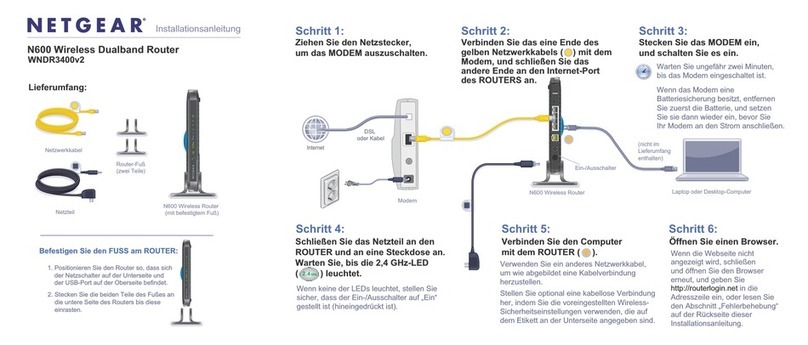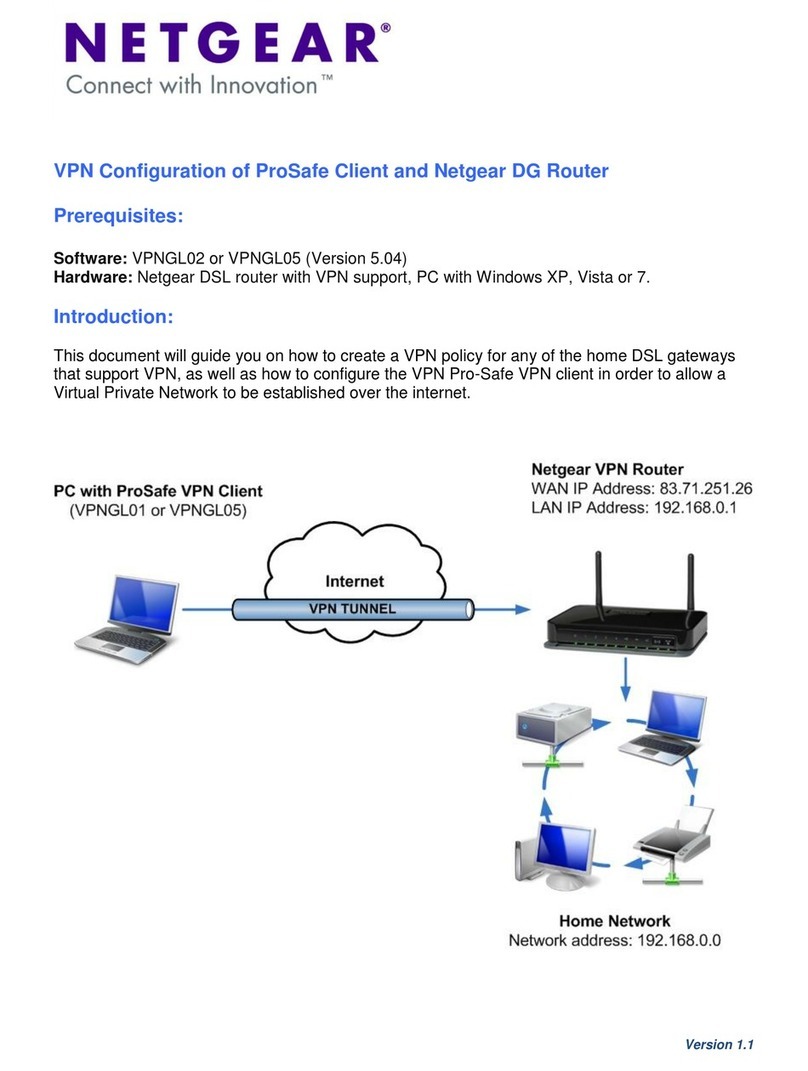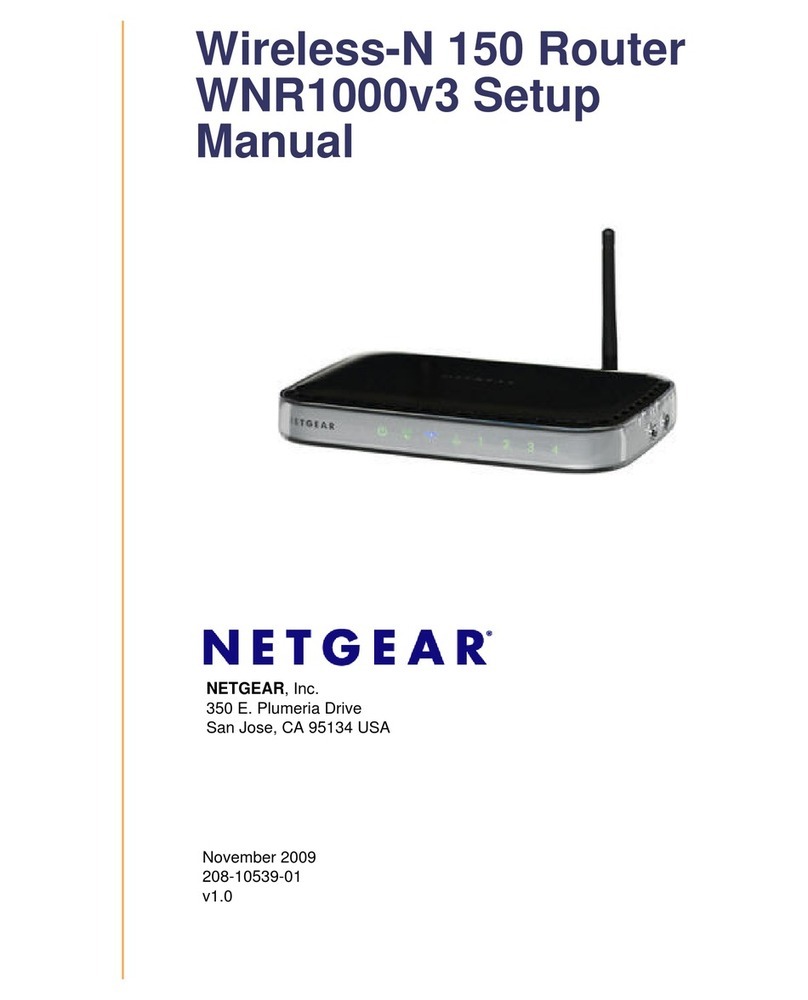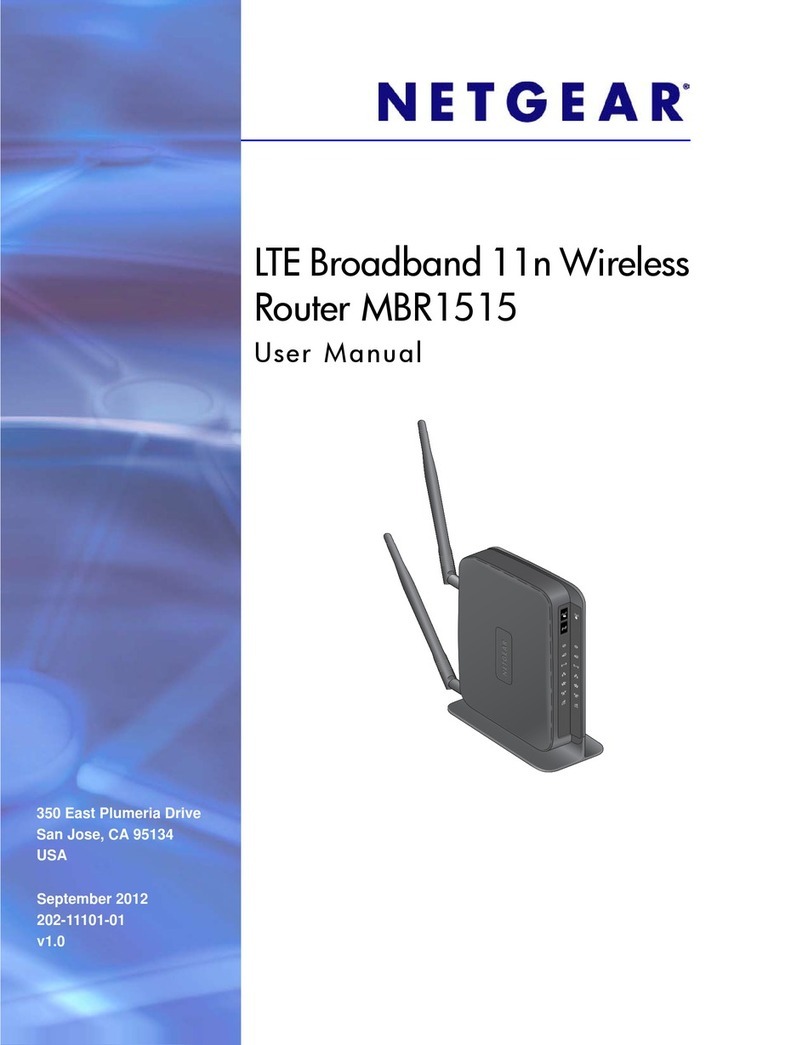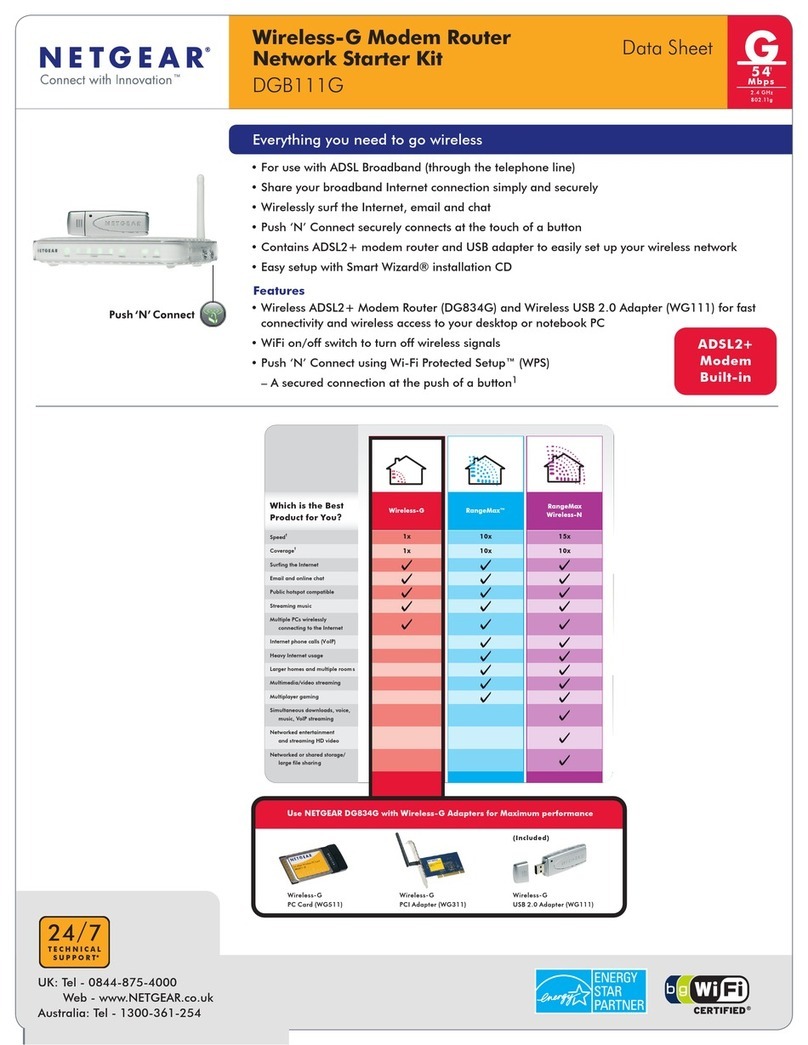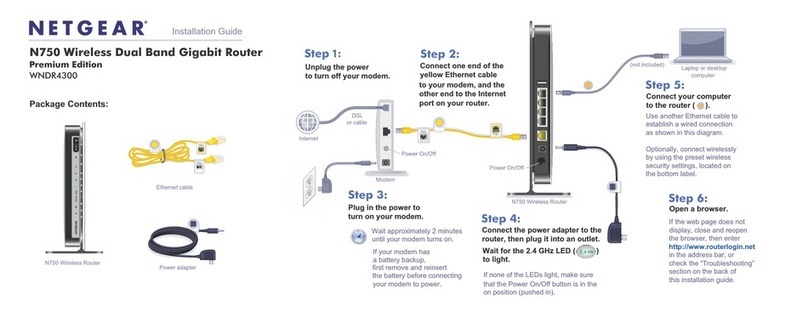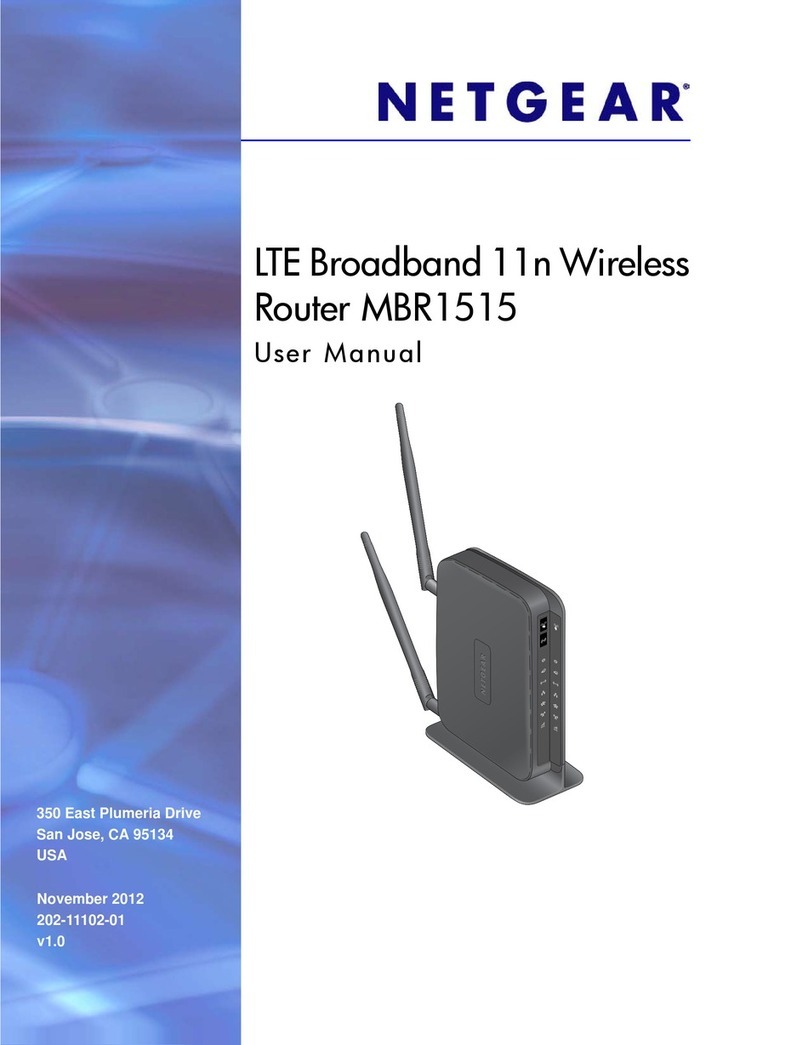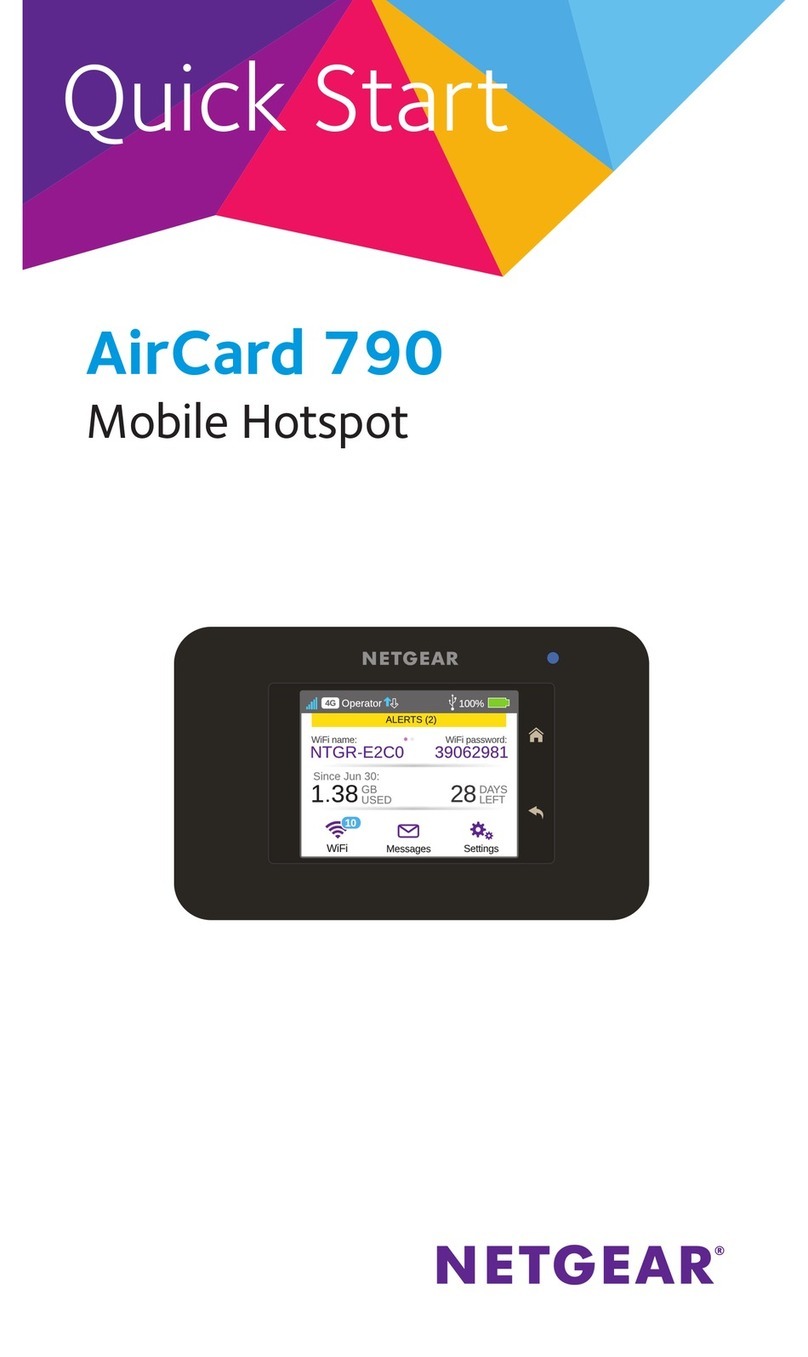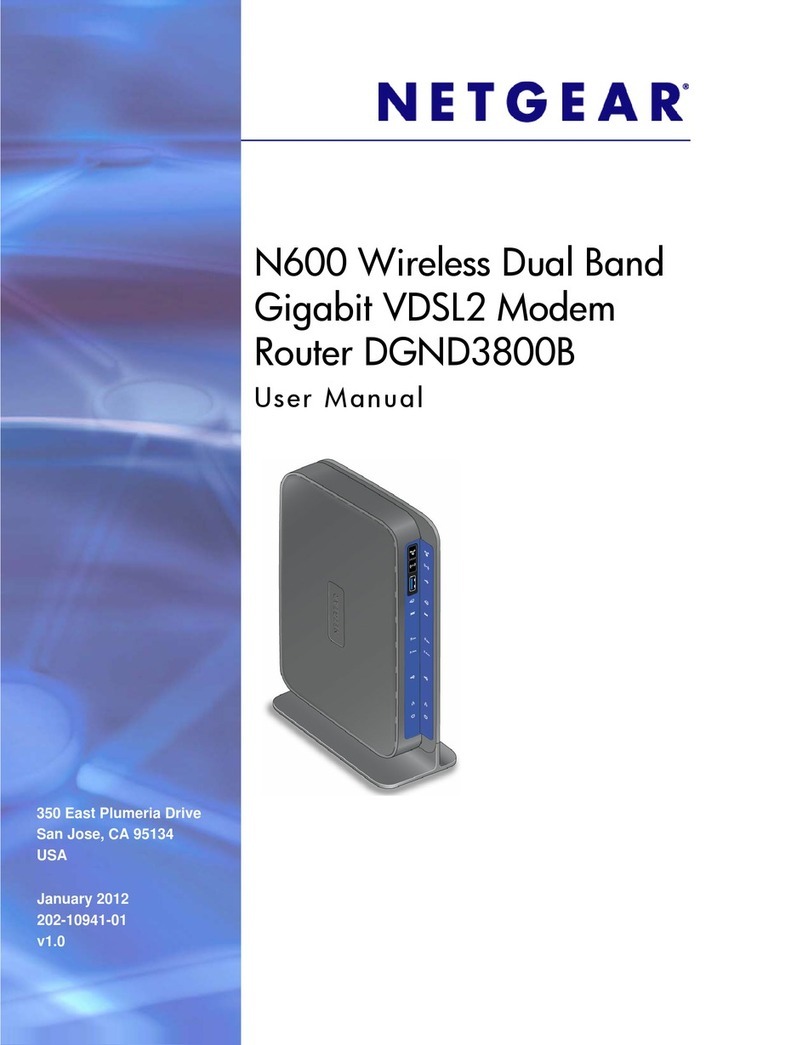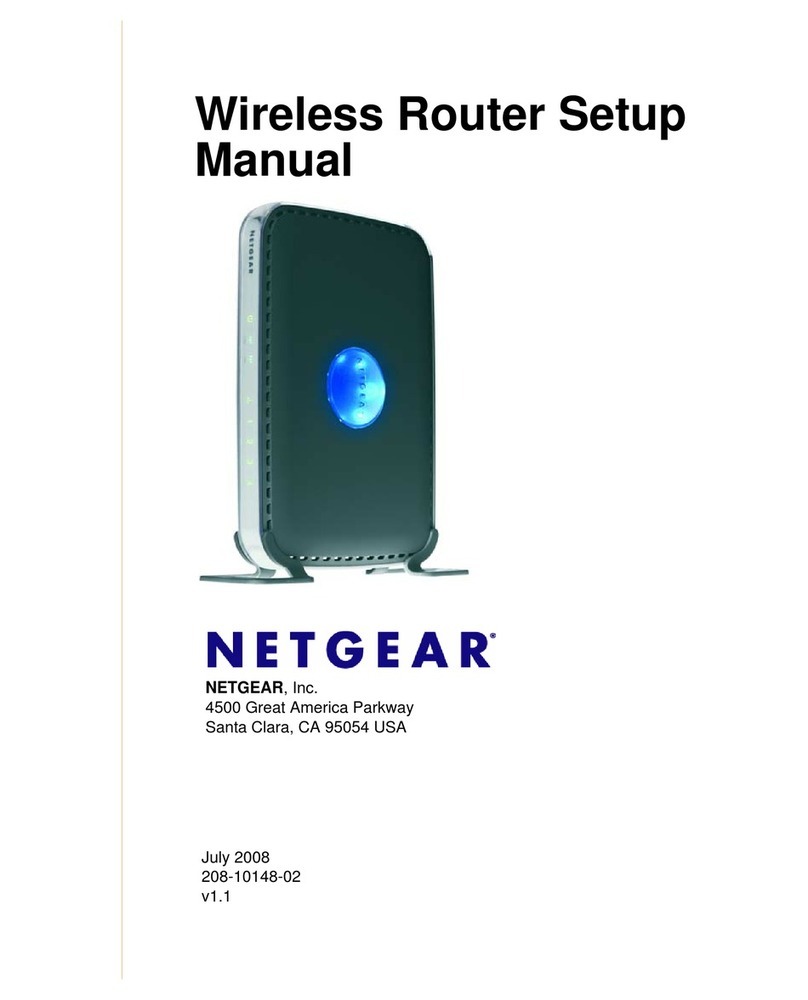January 2014
NETGEAR, the NETGEAR logo, and Connect with Innovation are trademarks and/or registered
trademarks of NETGEAR, Inc. and/or its subsidiaries in the United States and/or other
countries. Information is subject to change without notice. © NETGEAR, Inc. All rights reserved.
NETGEAR, Inc.
350 East Plumeria Drive
San Jose, CA 95134 USA
Set Up Your Internet Service
1. Contact your cable ISP and inform them that you are installing a new modem
router that you bought from a retail store.
Provide your cable ISP with the modem router’s model number, which is C3700.
Note: The modem router is certified by all major cable ISPs.
You can also visit your cable ISP’s website and follow the onscreen instructions
to set up your Internet service.
Note: The contact information listed might change. You can also find the contact
number in your monthly Internet service billing statement.
Cable ISP Contact Information
Cablevision www.cablevision.com
www.optimum.com/contactus.jsp
Charter 1-888-438-2427
https://install.charter.com/
Comcast 1-800-COMCAST (1-800-266-2278)
https://www.comcast.com/activate/
Cox 1-877-891-2899
ww2.cox.com
Optimum http://play.optimum.net
https://www.optimum.net/support/phone-list/
Time Warner Cable 1-800-892-2253
http://www.timewarnercable.com/
2. When asked, provide the modem router’s serial number and MAC address
on the product label on the modem router.
3. Wait for your cable ISP to confirm that your modem router is active.
4. If you do not have an Internet connection with the modem router, ask your
cable ISP to look for your modem router online, and do one of the following
depending on what your cable ISP tells you about your modem router:
•If the modem router is not visible, your cable ISP can give you
instructions to verify why the modem router does not connect with your
high-speed Internet service.
•If the modem router is visible to your cable ISP, reboot the modem router.
Try checking your online status again.
Connect WiFi Devices to Your Router
To connect your computer or mobile device (such as a smartphone or gaming
device) to your modem router’s WiFi network, you can use either the manual
method or Wi-Fi Protected Setup (WPS) method.
Manual Method
1. Open the software utility that manages your WiFi connections on the
computer or mobile device that you want to connect to your modem router.
This utility scans for all wireless networks in your area.
2. Find and select your modem router’s WiFi network name (SSID).
The SSID is on the product label.
3. Enter the modem router’s password (or your custom password if you
changed it) and click the Connect button.
The password is on the product label.
4. Repeat Steps 1–3 to add other devices.
WPS Method
If your computer or WiFi device supports WPS, you can use WPS to join the router’s
WiFi network. NETGEAR calls WPS Push 'N' Connect.
Note: WPS does not support WEP security. If you are using WEP security, use the
manual method.
1. Press the WPS button on the router.
2. Within two minutes, on your computer or mobile device, press its WPS button or
click its onscreen WPS button.
Note: For help with the WPS button on your computer or wireless device, check
the instructions or online help that came with that computer or device. Some older
equipment cannot use WPS.
The WPS LED on the modem router lights solid green and the computer or
mobile device is connected to your modem router.
3. Repeat this process to add other WPS WiFi devices.
Support
Thank you for selecting NETGEAR products.
After installing your device, locate the serial number on the label of your product and
use it to register your product at https://my.netgear.com.
You must register your product before you can use NETGEAR telephone support.
NETGEAR recommends registering your product through the NETGEAR website.
For product updates and web support, visit http://support.netgear.com.
NETGEAR recommends that you use only the official NETGEAR support resources.
You can get the user manual online at http://downloadcenter.netgear.com or through
a link in the product’s user interface.
For regulatory compliance information, visit
http://www.netgear.com/about/regulatory/.
See the regulatory compliance document before connecting the power supply.