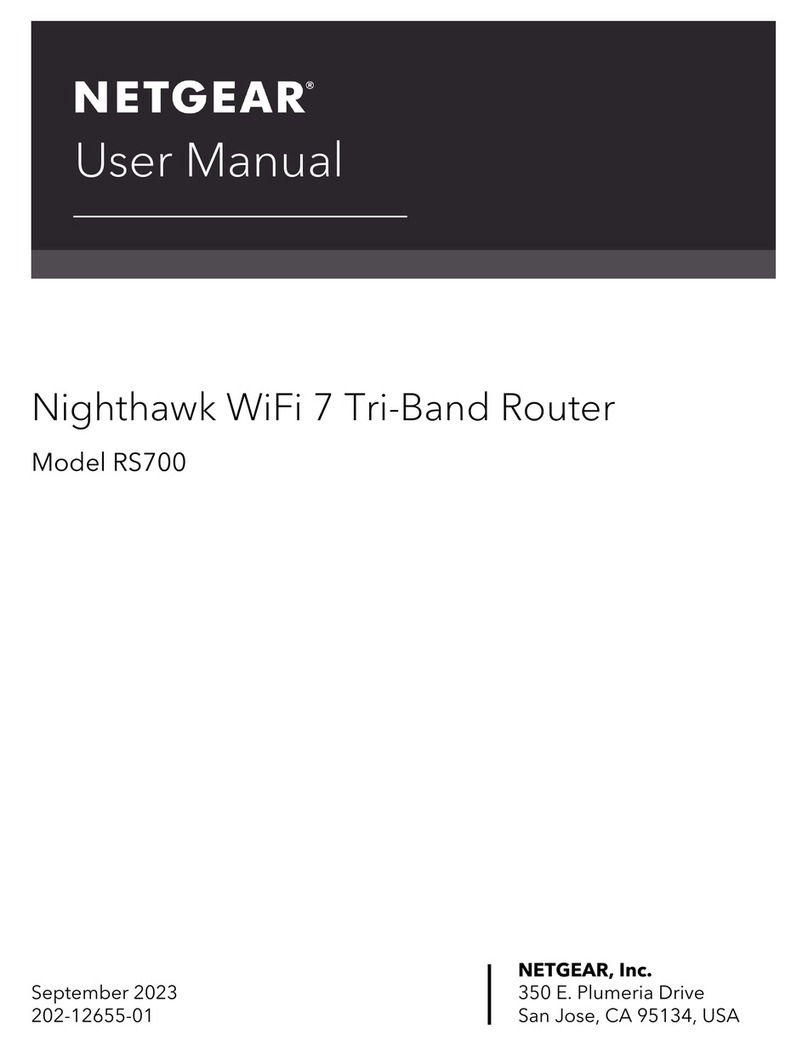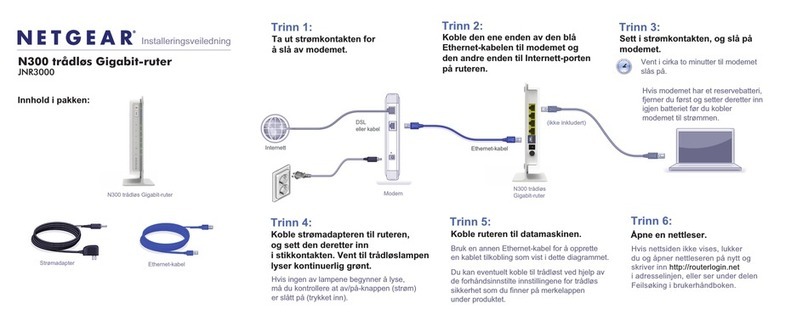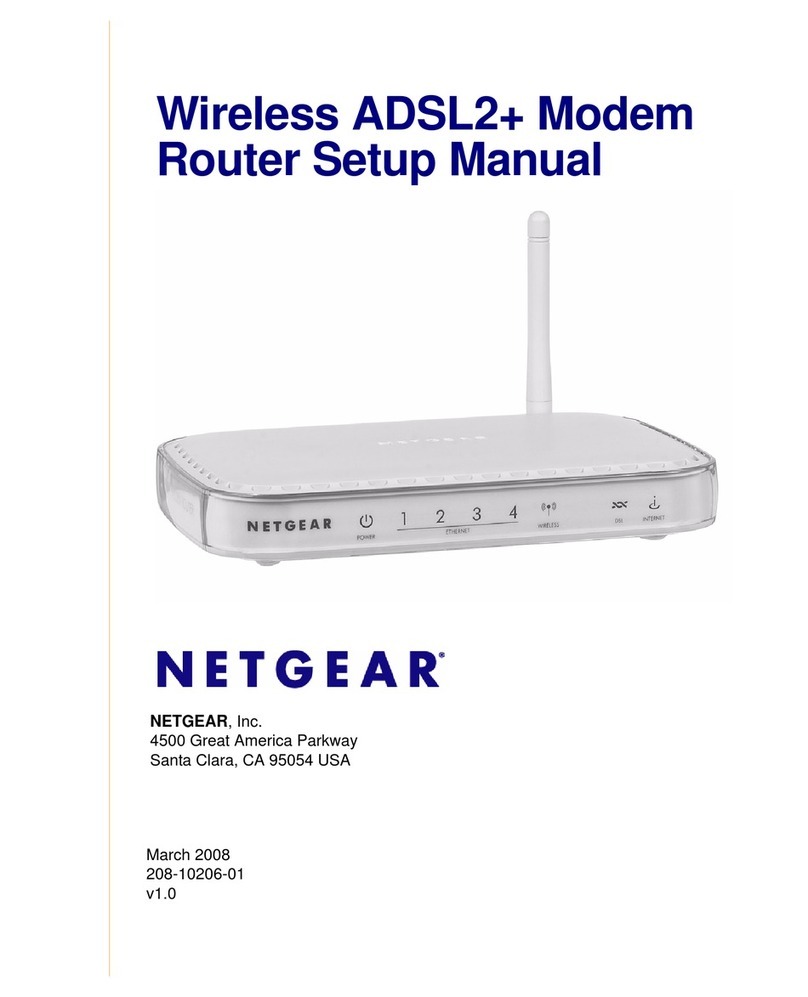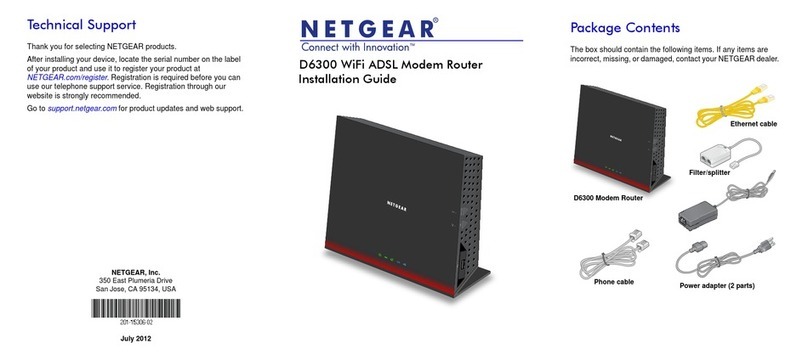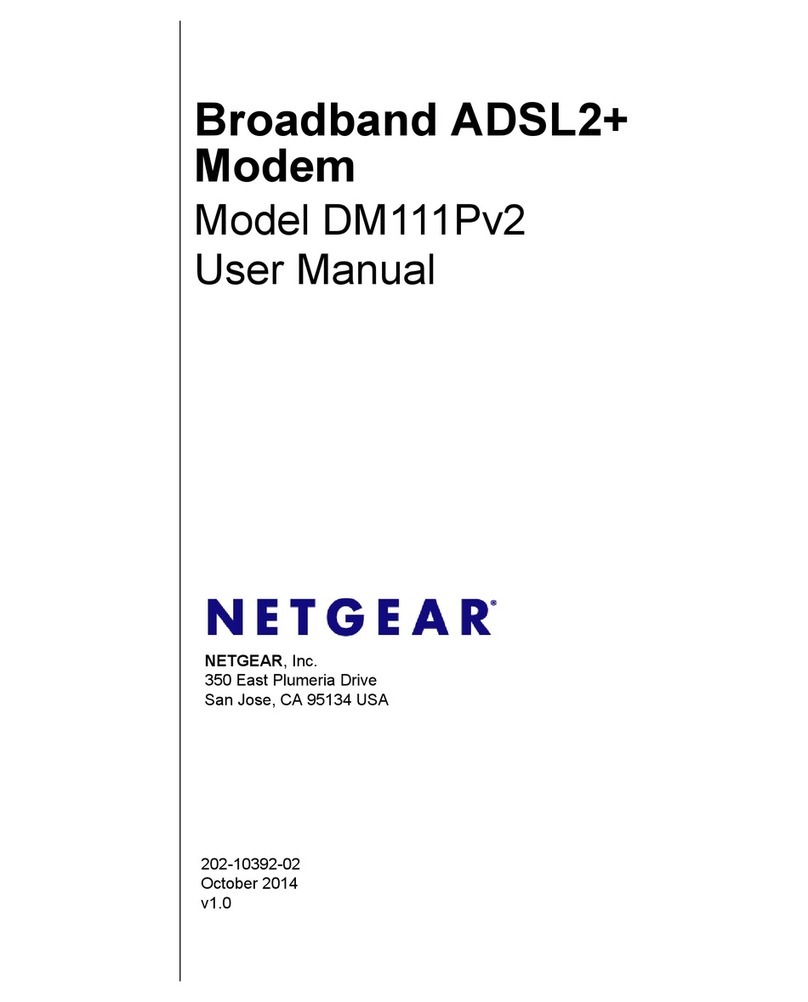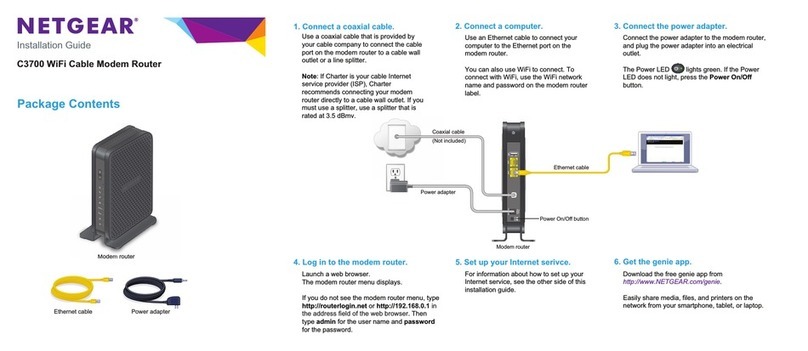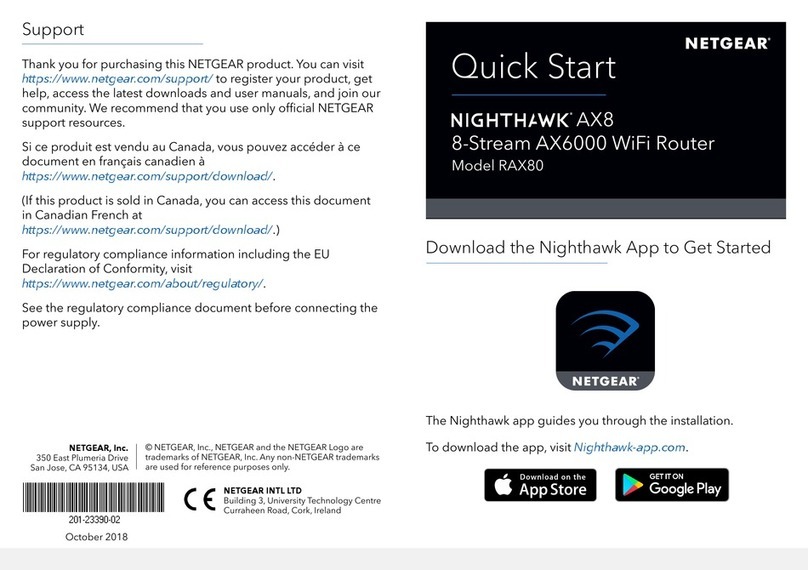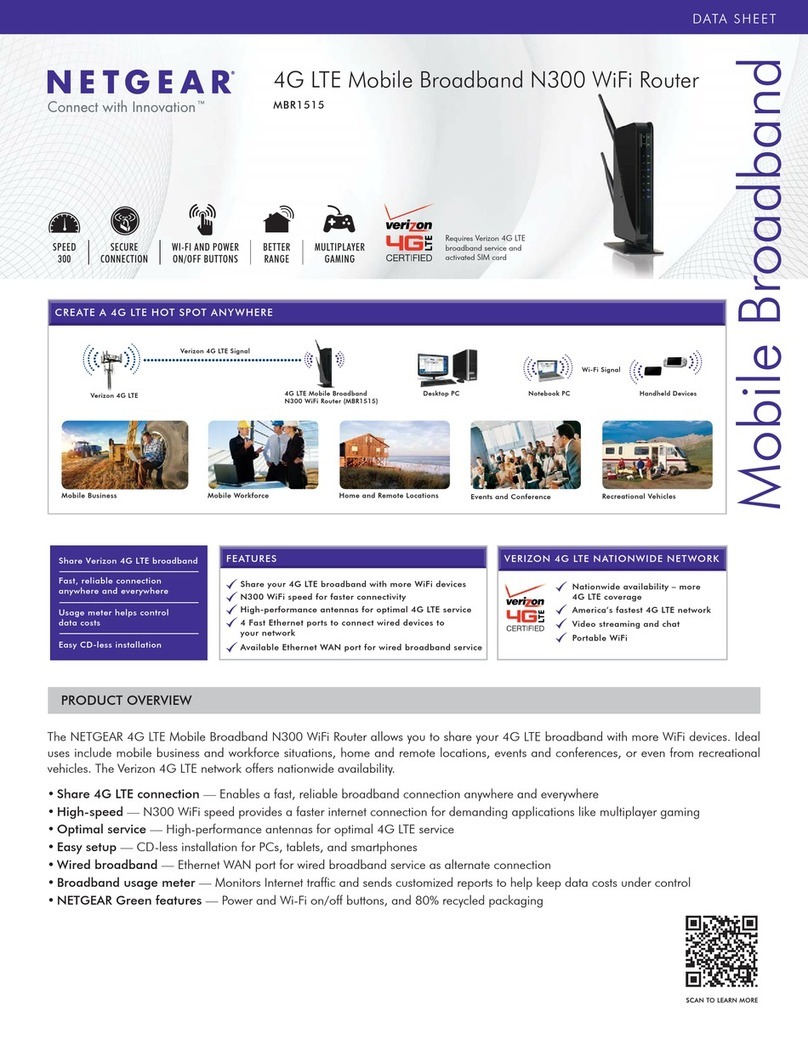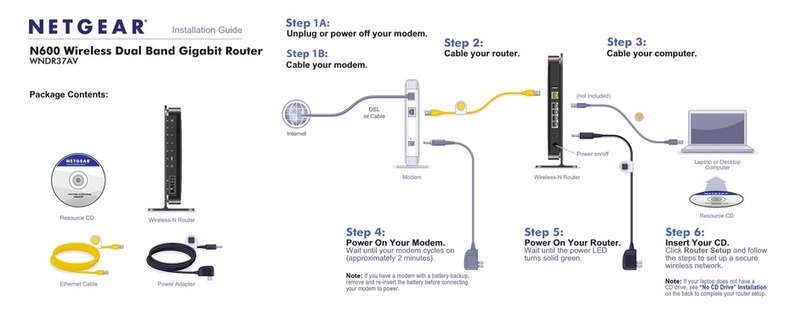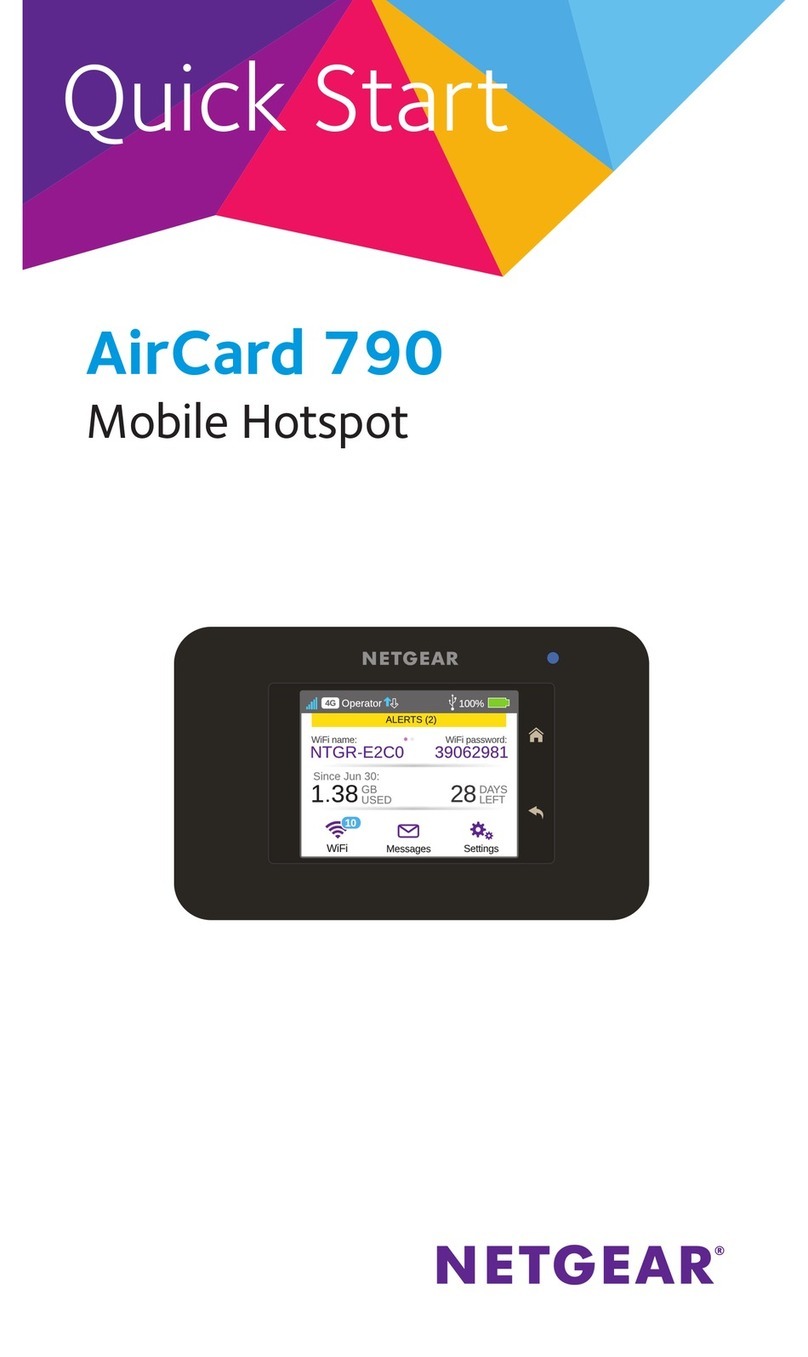NETGEAR, Inc.
350 East Plumeria Drive
San Jose, CA 95134, USA
© NETGEAR, Inc., NETGEAR and the NETGEAR Logo
are trademarks of NETGEAR, Inc. Any non‑NETGEAR
trademarks are used for reference purposes only. March 2018
NETGEAR INTL LTD
Building 3, University Technology Centre
Curraheen Road, Cork, Ireland
Activate Your Internet Service
Before you start the self-activation process, collect the following
information:
Your Internet service provider (ISP) account information
• Modem router model number, which is C3700v2
• Modem router serial number
• Modem router MAC address
Your modem router’s serial number and MAC address are on the modem
router label. The following table lists contact information for ISPs that
support your modem router.
Cable Internet
Provider
Contact Information
CableOne http://www.cableone.net/
1-877-MY-CABLE (1-877-692-2253)
Cox https://www.cox.com/activate
1-888-556-1193
Mediacom https://maestro.mediacomcc.com/walledgarden/page/login.jsp
1-855-Mediacom (1-855-633-4226)
Optimum https://install.optimum.com/JointInstall/
1-877-810-6750
Spectrum https://activate.spectrum.net/
1-(833) 267-6094
Xfinity https://register.xfinity.com/
https://www.xfinity.com/support/internet/activate-
purchased-modem/
1-800-XFINITY (1-800-934-6489)
Note: Your cable Internet provider’s contact information might change.
You can also find the contact number in your monthly Internet service
billing statement.
¾To activate your Internet service:
1. Visit your ISP’s website and follow the onscreen instructions to activate
your Internet service.
2. To determine the accurate Internet speed, visit your ISP’s speed test
website or and perform a speed test.
Join the WiFi Network
You can either use Wi-Fi Protected Setup (WPS) or select your WiFi
network and type its password.
Join the WiFi Network Using WPS
For help with the WPS button on your WPS-enabled device, check
the instructions or online help that came with that device. Some older
equipment cannot use WPS.
Note: WPS does not support WEP security. If you are using WEP security,
use the manual method.
1. Press the WPS button on the modem router for three to five seconds.
The WPS LED on the modem router blinks green.
2. Within two minutes, on your WPS-enabled device, press its WPS
button or click its onscreen WPS button.
The WPS LED on the modem router lights solid green when the
computer or WiFi device connects to your modem router.
3. Repeat this process to add other WPS-enabled device devices.
Select Your WiFi Network and Enter Its Password
1. On your WiFi-enabled computer or mobile device, open the WiFi connection
manager.
The WiFi connection manager scans for WiFi networks in your area.
2. Find and select your modem router’s WiFi network name (SSID).
The SSID is on the modem router label.
3. Enter the modem router’s password (or your custom password if you
changed it) and click the Connect button.
The password is on the modem router label.
4. Repeat Step 1 through Step 3 to add other computers or WiFi devices.
Support
Thank you for purchasing this NETGEAR product. You can visit
www.netgear.com/support to register your product, get help, access the latest
downloads and user manuals, and join our community. We recommend that you
use only ocial NETGEAR support resources.
If you are experiencing trouble installing your NETGEAR product, contact
NETGEAR at 1-866-874-8924.
For regulatory compliance information, visit
http://www.netgear.com/about/regulatory/.
See the regulatory compliance document before connecting the power supply.
Customer-owned modem routers might not be compatible with certain
cable networks. Check with your cable Internet provider to confirm that this
NETGEAR modem router is allowed on your cable network.