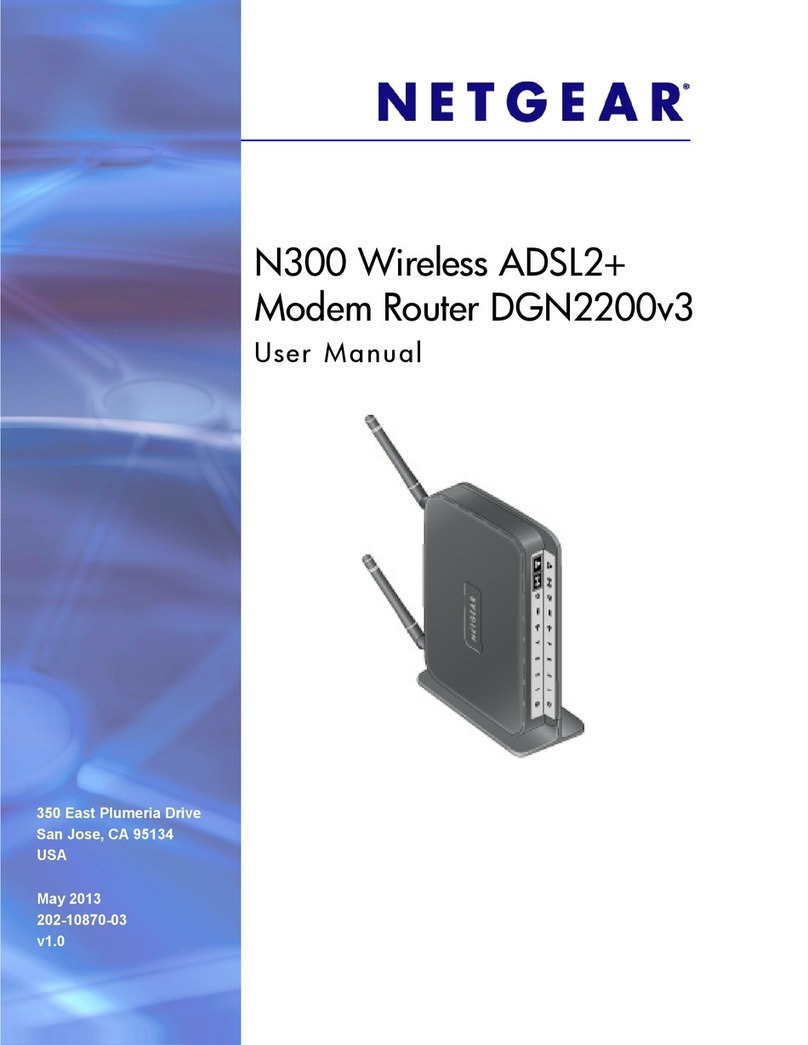NETGEAR D8500 User manual
Other NETGEAR Wireless Router manuals
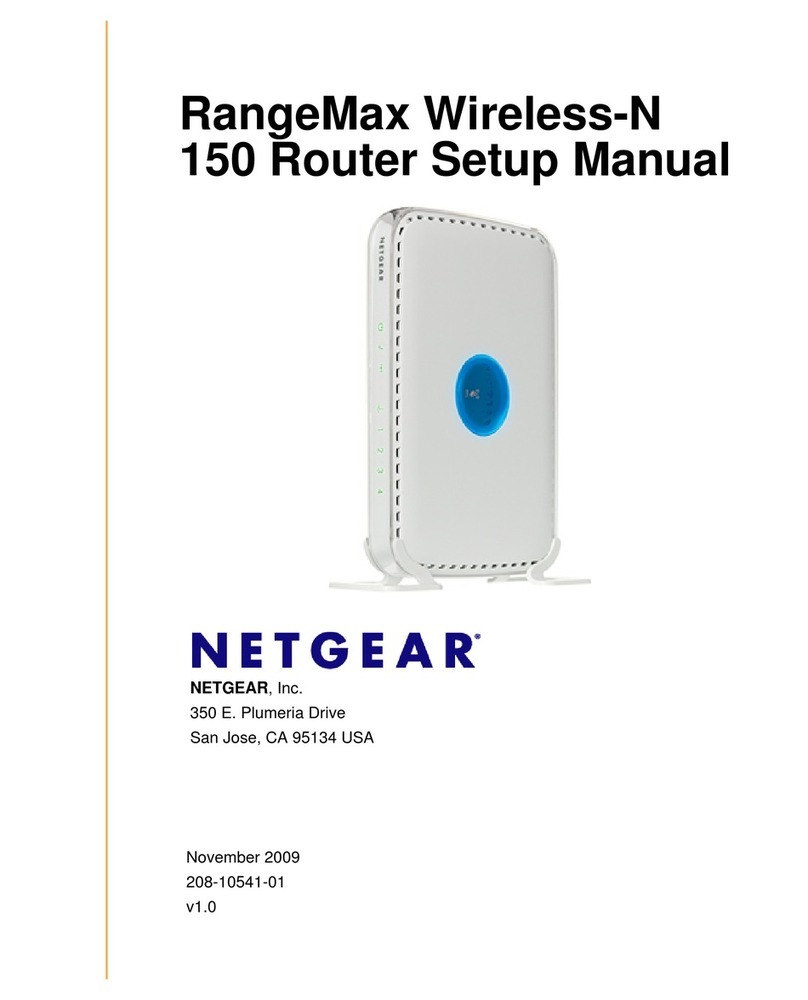
NETGEAR
NETGEAR WPN824N - RangeMax Wireless-N 150 Router User guide
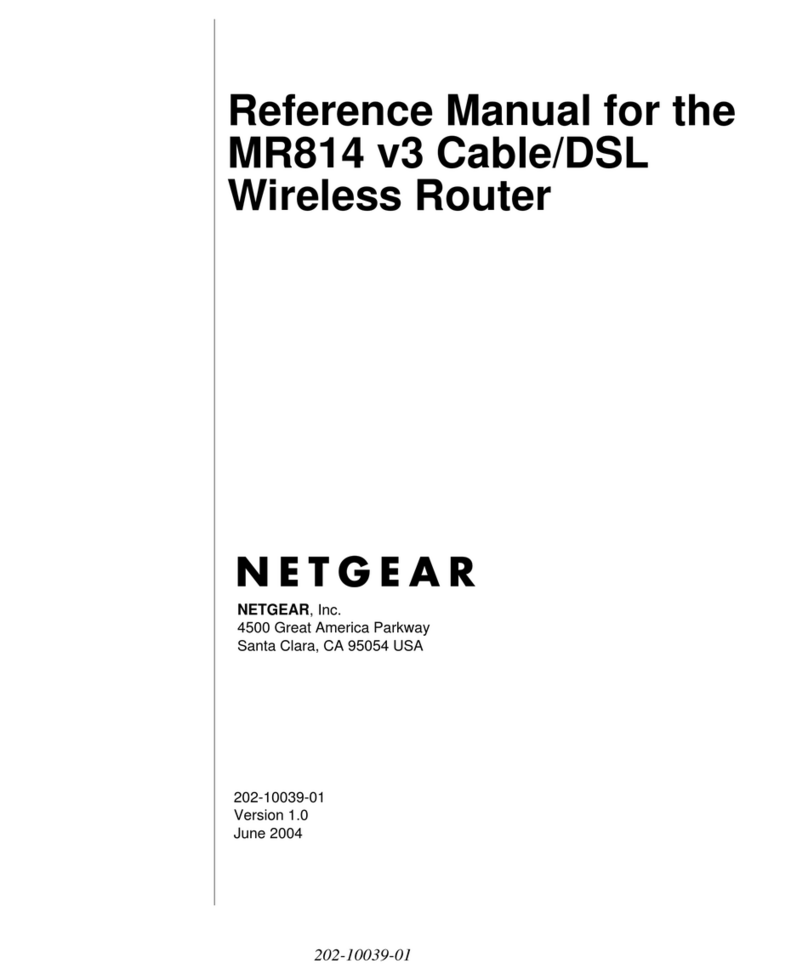
NETGEAR
NETGEAR MR814 v3 User manual

NETGEAR
NETGEAR 108 MBPS WIRELESS WGT624 V3 User manual
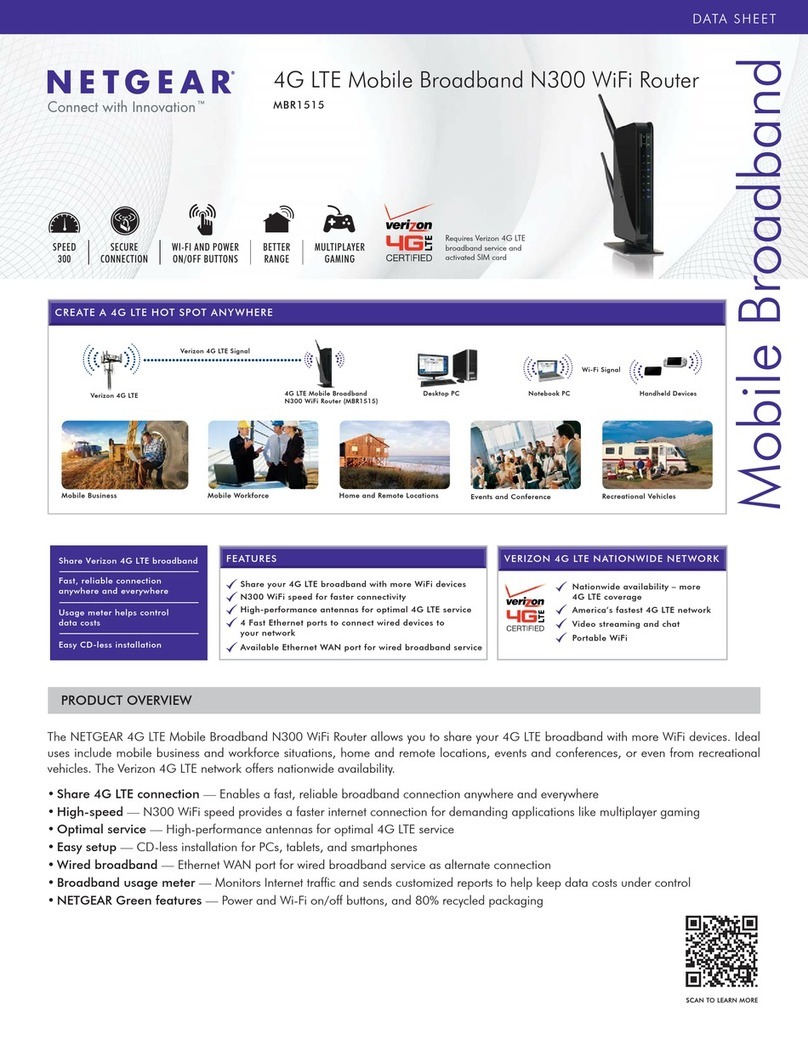
NETGEAR
NETGEAR MBR1515 User manual
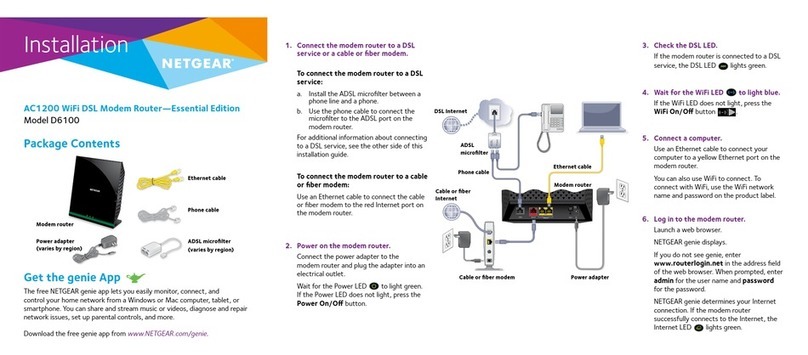
NETGEAR
NETGEAR D6100 User manual

NETGEAR
NETGEAR Nighthawk M2 MR2100 User manual

NETGEAR
NETGEAR WNDR3700v4 User manual

NETGEAR
NETGEAR N600 WNDR3400v3 User manual

NETGEAR
NETGEAR R6250 User manual

NETGEAR
NETGEAR WNR500 User manual

NETGEAR
NETGEAR RBK763S Installation instructions
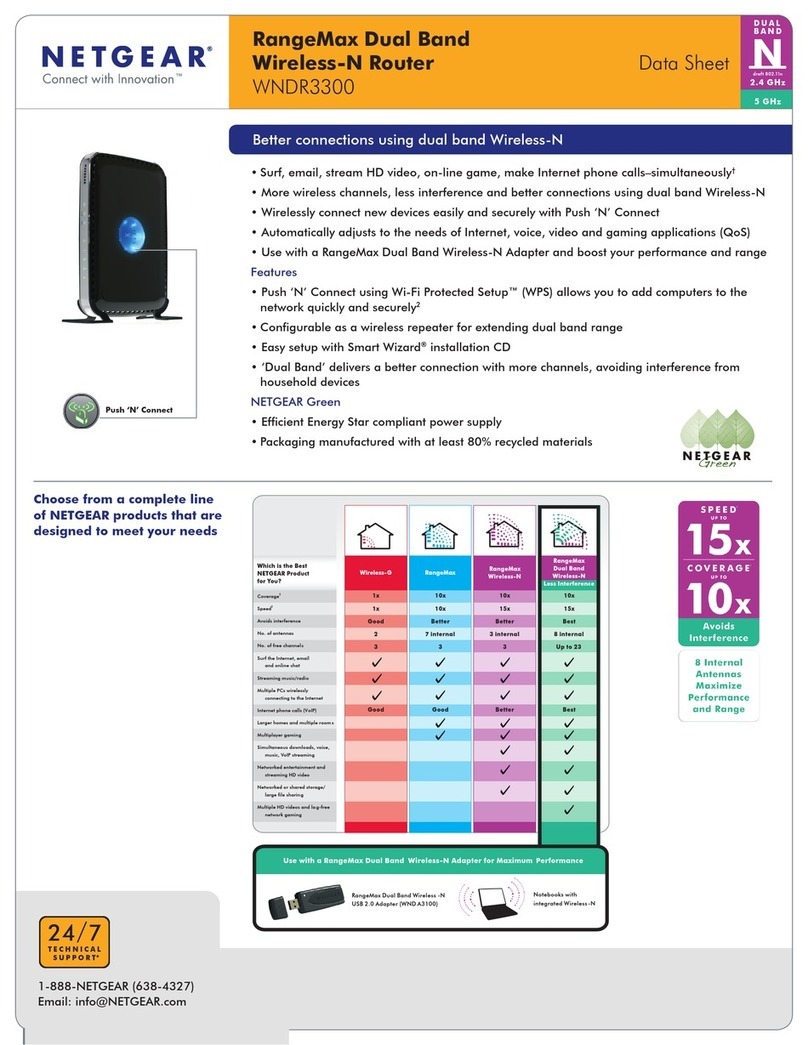
NETGEAR
NETGEAR RANGEMAX WNDR3300 User manual
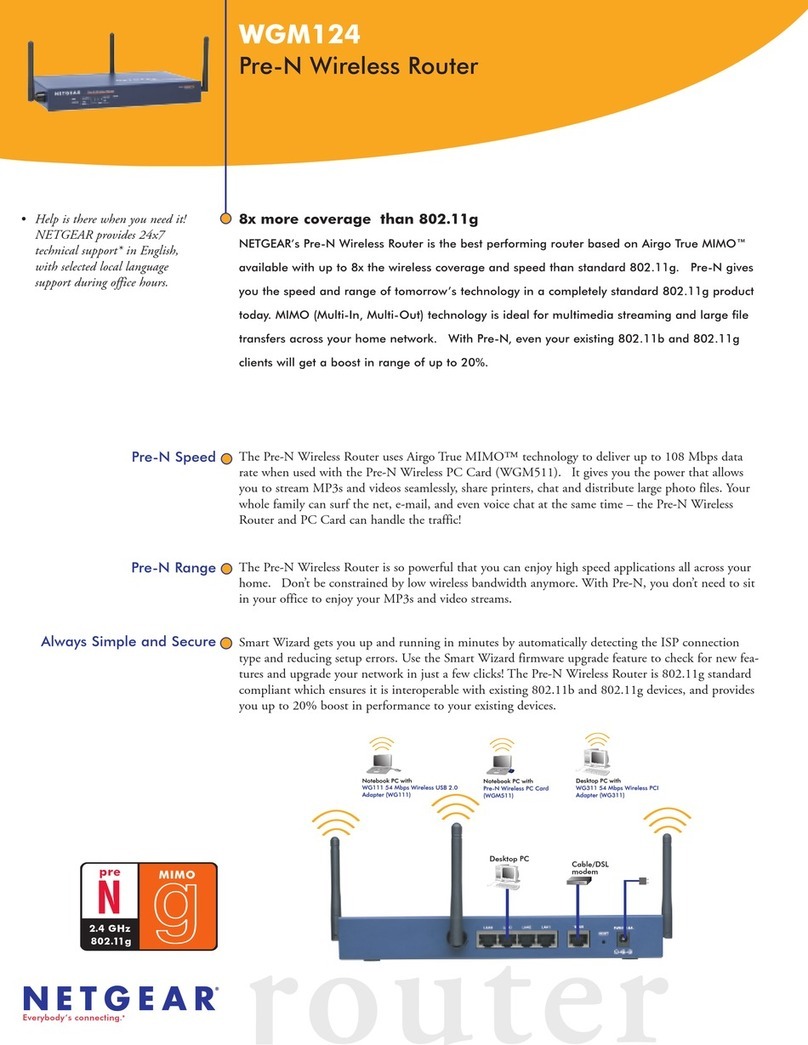
NETGEAR
NETGEAR WGM124 User manual

NETGEAR
NETGEAR Nighthawk M5 User manual
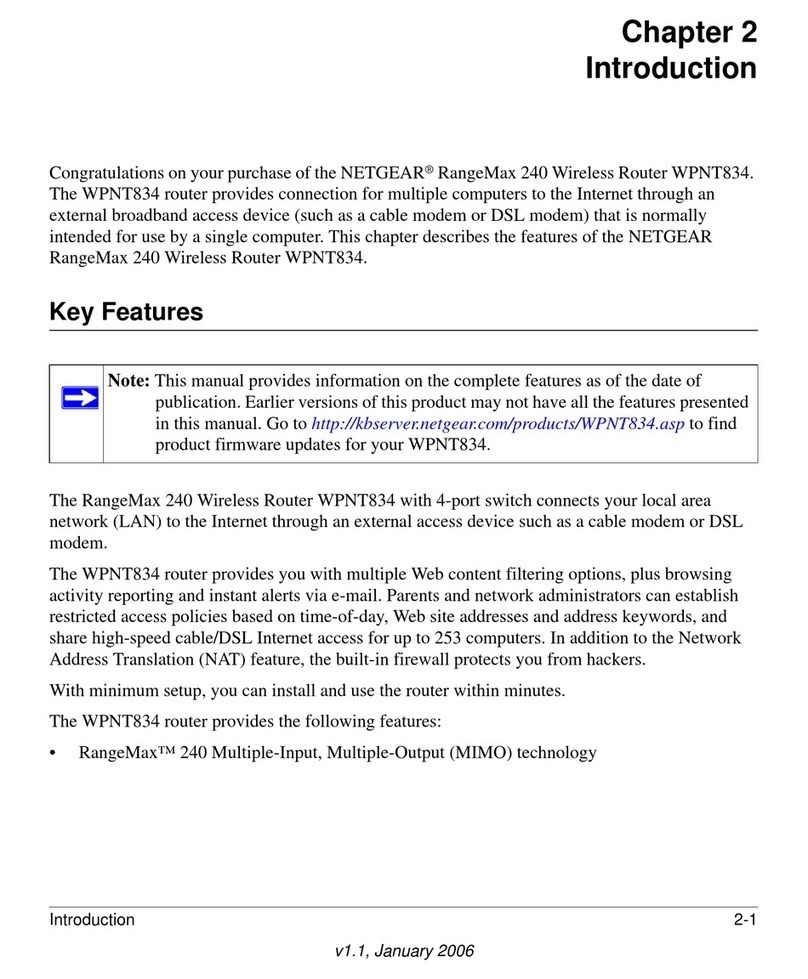
NETGEAR
NETGEAR RangeMax 240 User manual

NETGEAR
NETGEAR WNR3500-100NAS User manual
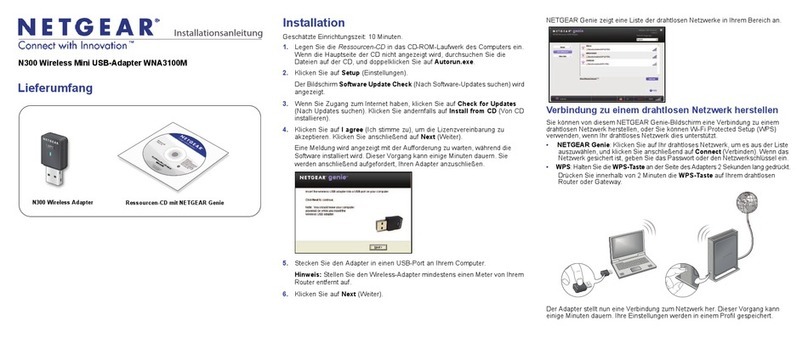
NETGEAR
NETGEAR WNA3100M User manual
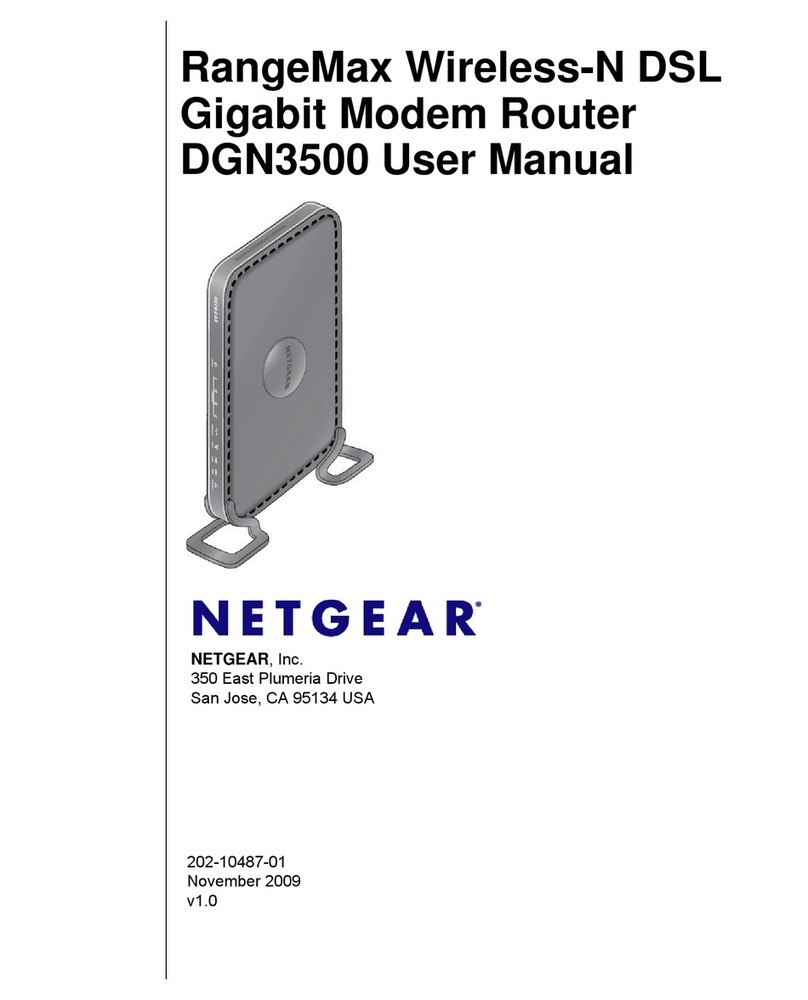
NETGEAR
NETGEAR RangeMax DGN3500 User manual
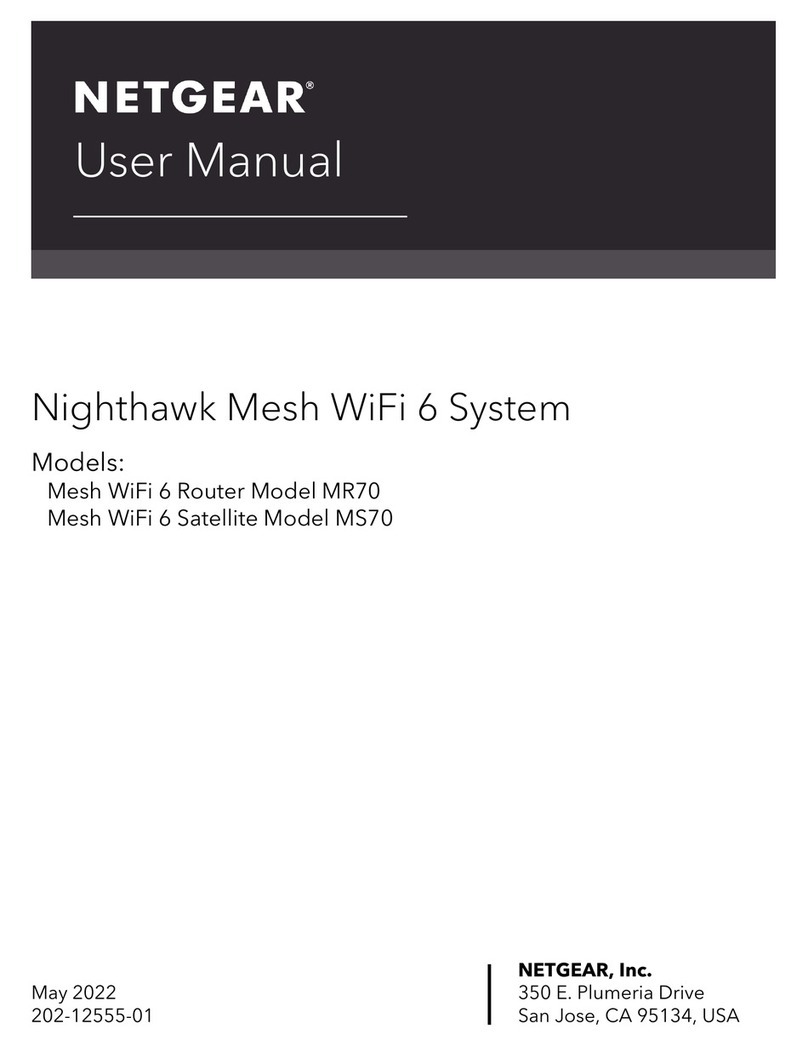
NETGEAR
NETGEAR MR70 User manual
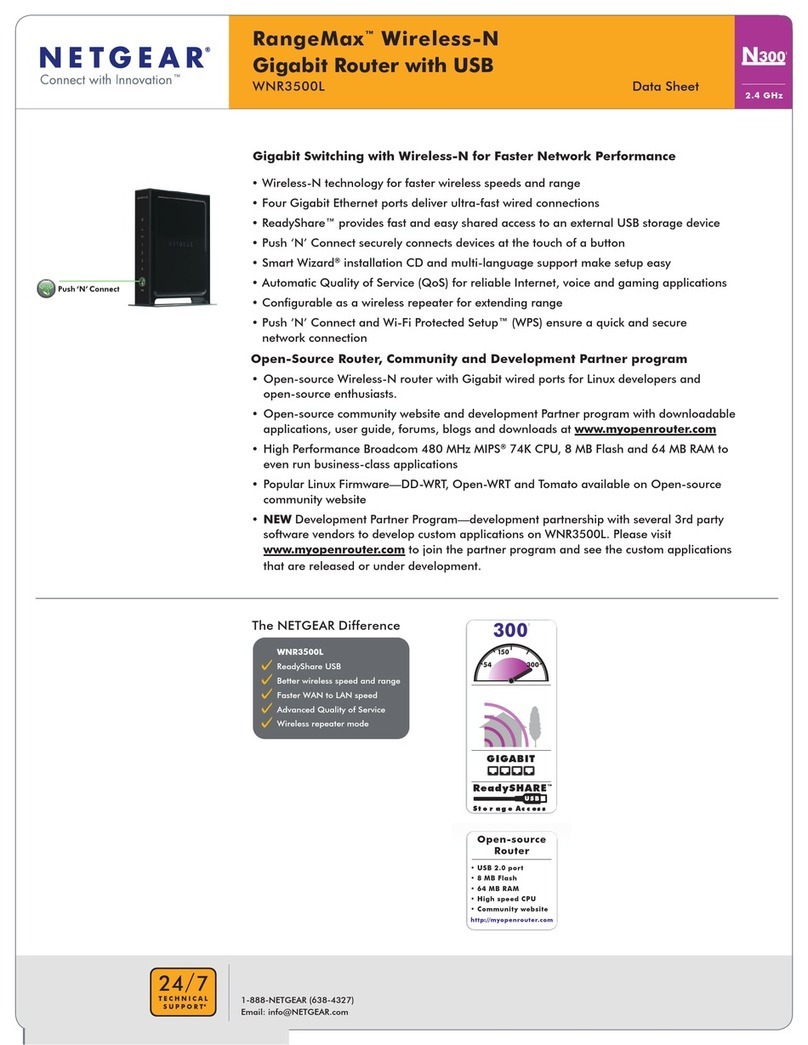
NETGEAR
NETGEAR WNR3500L - RangeMax Wireless-N Gigabit... User manual