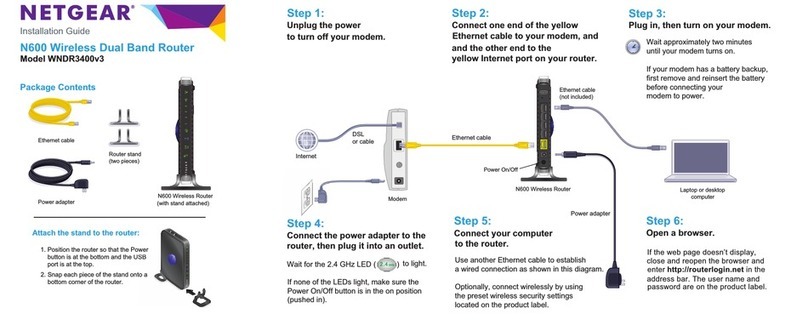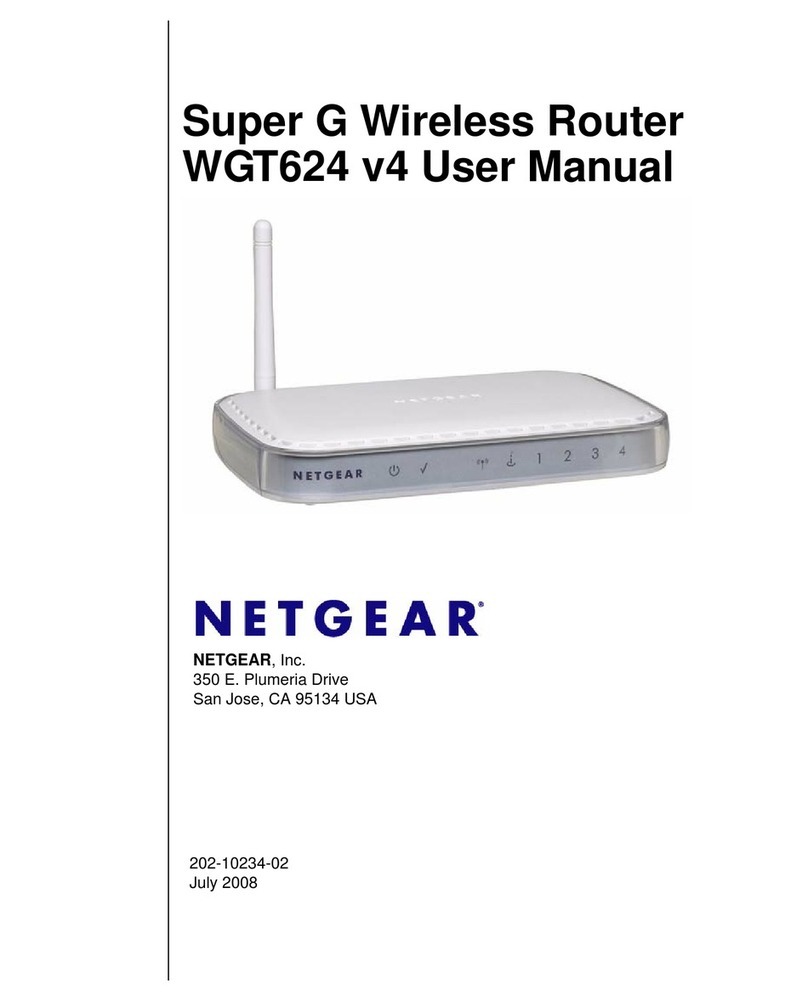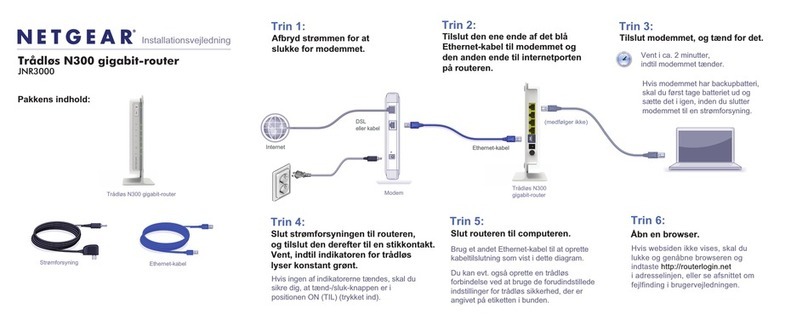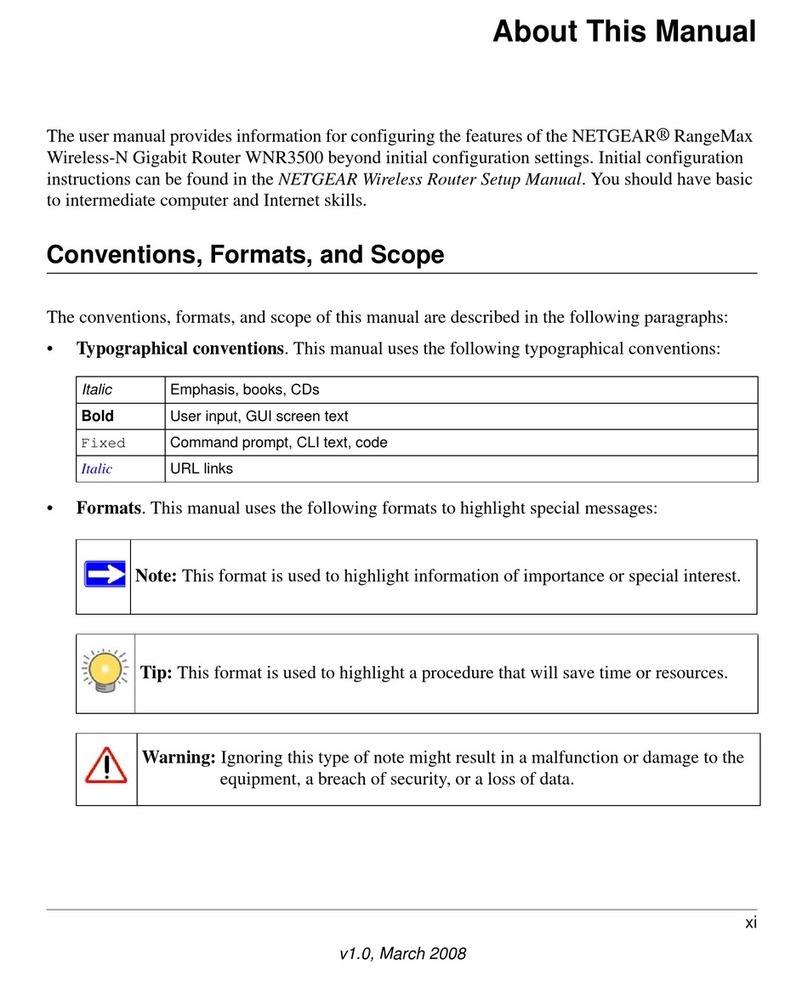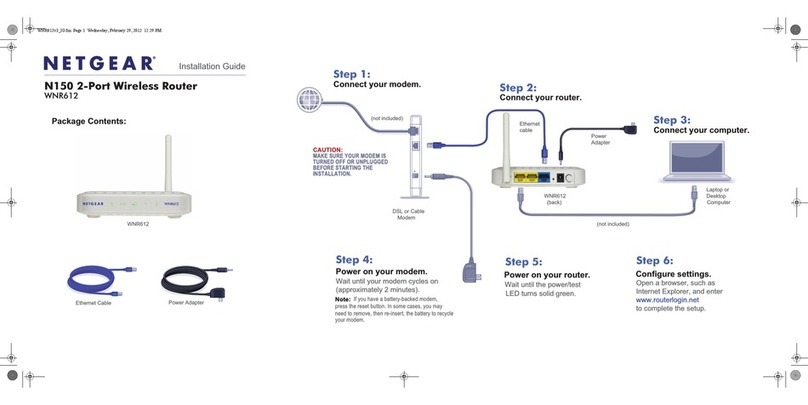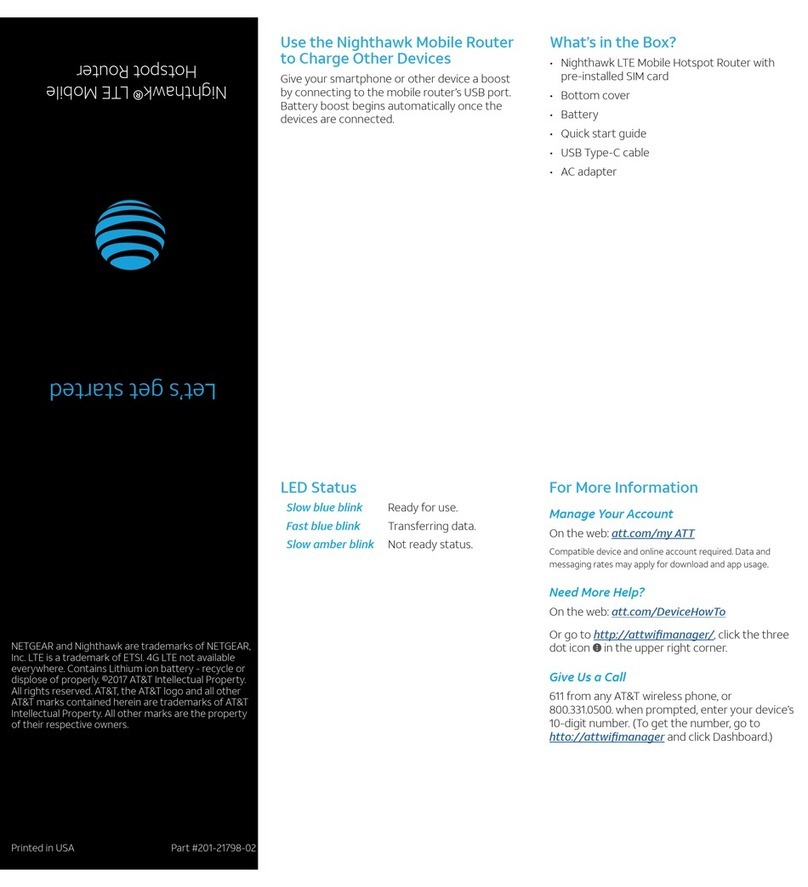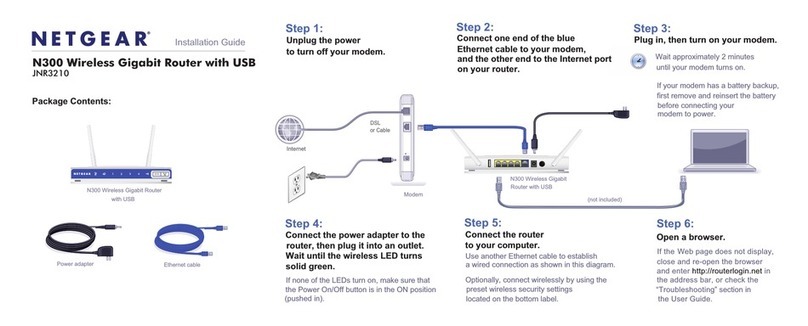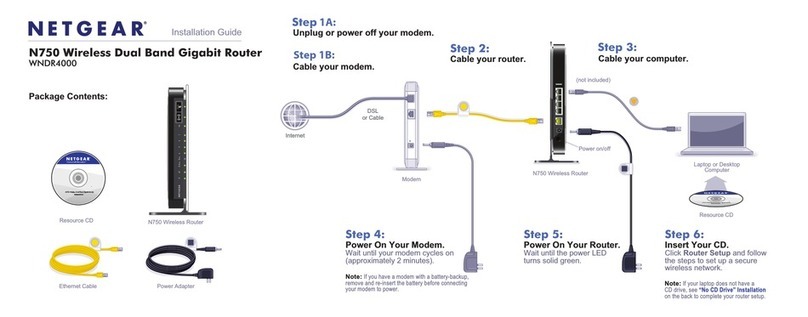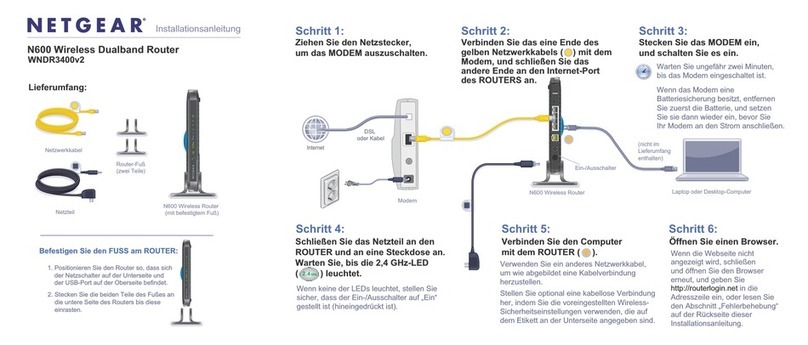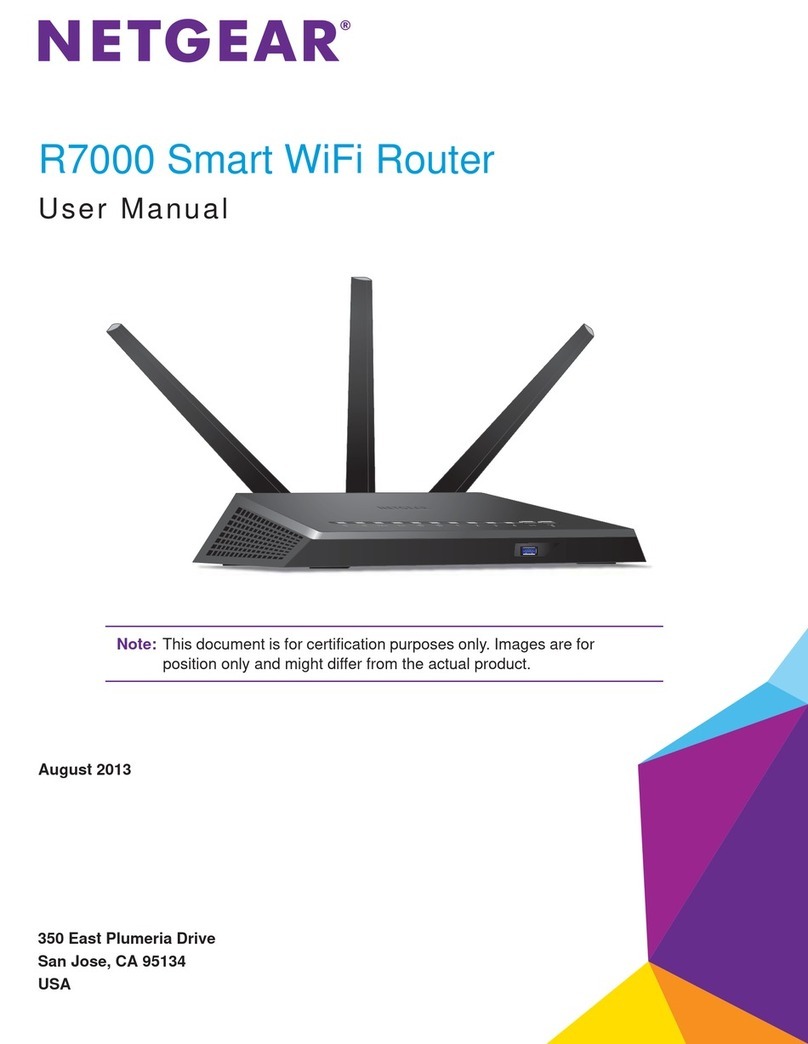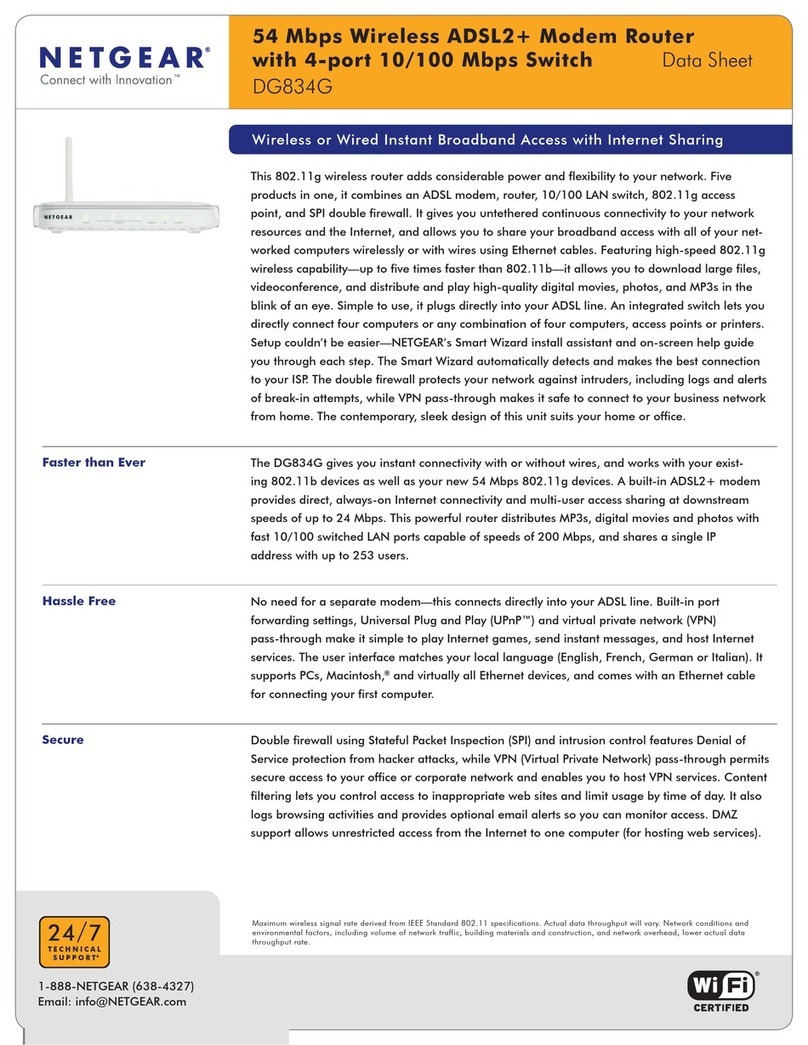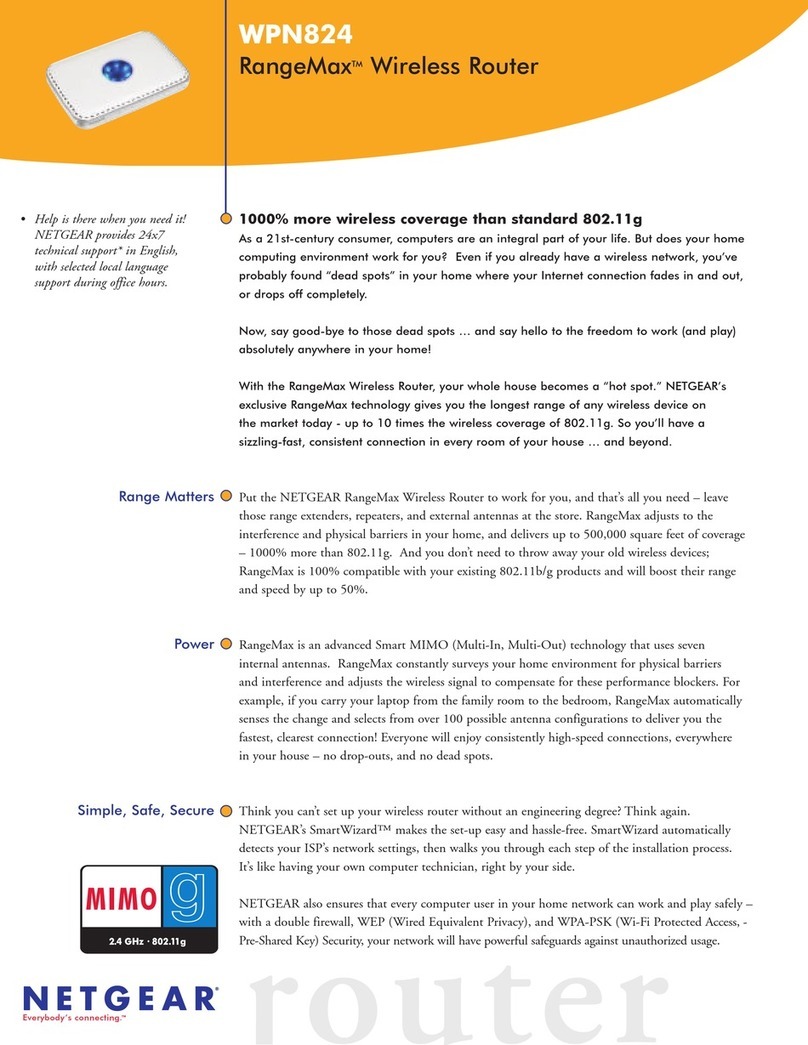REGULATORY AND LEGAL
Si ce produit est vendu au Canada, vous pouvez
accéder à ce document en français canadien à
https://www.netgear.com/support/download/.
(If this product is sold in Canada, you can access this document in
Canadian French at https://www.netgear.com/support/download/.)
For regulatory compliance information
including the EU Declaration of Conformity, visit
https://www.netgear.com/about/regulatory/.
See the regulatory compliance document before connecting the
power supply.
For NETGEAR’s Privacy Policy, visit
https://www.netgear.com/about/privacy-policy.
By using this device, you are agreeing
to NETGEAR’s Terms and Conditions at
https://www.netgear.com/about/terms-and-conditions. If you do
not agree, return the device to your place of purchase within your
return period.
Applicable to 6 GHz devices only: Only use the device indoors.
The operation of 6 GHz devices is prohibited on oil platforms, cars,
trains, boats, and aircraft, except that operation of this device is
permitted in large aircraft while ying above 10,000 feet. Opera-
tion of transmitters in the 5.925-7.125 GHz band is prohibited for
control of or communications with unmanned aircraft systems.
SUPPORT AND COMMUNITY
From the Web Admin Portal at mywebui.net, click the three-dot
icon in the upper-right corner to access help and support les.
For additional information, visit netgear.com/support to access the
user manual and to download rmware updates.
You can also check out our NETGEAR Community for helpful
advice at community.netgear.com.
MANAGE SETTINGS WITH THE
NETGEAR MOBILE APP
Use the NETGEAR Mobile app to change your
WiFi network name and password. You can
also use it to play and share media, and access
advanced mobile hotspot features.
1. Make sure that your device is connected to the Internet.
2. Scan the QR code to download the NETGEAR Mobile app.
Connect with the WiFi network name and password
1. Open your device’s WiFi network manager.
2. Find your mobile hotspot’s WiFi network name (NTGR_
XXXX) and connect.
3. Enter your mobile hotspot’s WiFi password.
NOTE: If you use an older computer or mobile device
and can’t connect to your hotspot, try enabling Dual-
Band (2.4 & 5 GHz) in WiFi Band settings. By default,
your hotspot is set to 5GHz Only to reduce power
consumption and extend battery life.
Connect using Ethernet
To extend battery life, Ethernet is disabled by default.
To enable Ethernet, tap Power Manager and change to
Performance Mode.
4. CONNECT TO THE INTERNET
You can connect to the Internet by using your mobile
hotspot’s QR code from a smartphone, or by manually
selecting your hotspot’s WiFi network name and entering
the password.
QR code connect from a smartphone
1. Tap the QR code icon on the mobile hotspot’s LCD
home screen.
A QR code displays.
2. Open your phone’s camera app and aim at the QR
code.
Your phone connects to the mobile hotspot WiFi
network.
NOTE: When idle, the touch screen goes dark to save
power. Quickly press and release the Power button to
wake the screen.
3. SET UP YOUR MOBILE HOTSPOT
Press and hold the Power button for two seconds, then
follow the onscreen instructions to set up a unique WiFi
network name and password.
Customizing your WiFi settings helps to protect your mobile
hotspot’s WiFi network.
When setup is complete, your hotspot displays the home
screen:
WiFi network
name and
password
Signal
strength
Battery
charge
Mobile
network
WiFi quick
connect
QR code
WiFi network
name and
password
QR code
icon