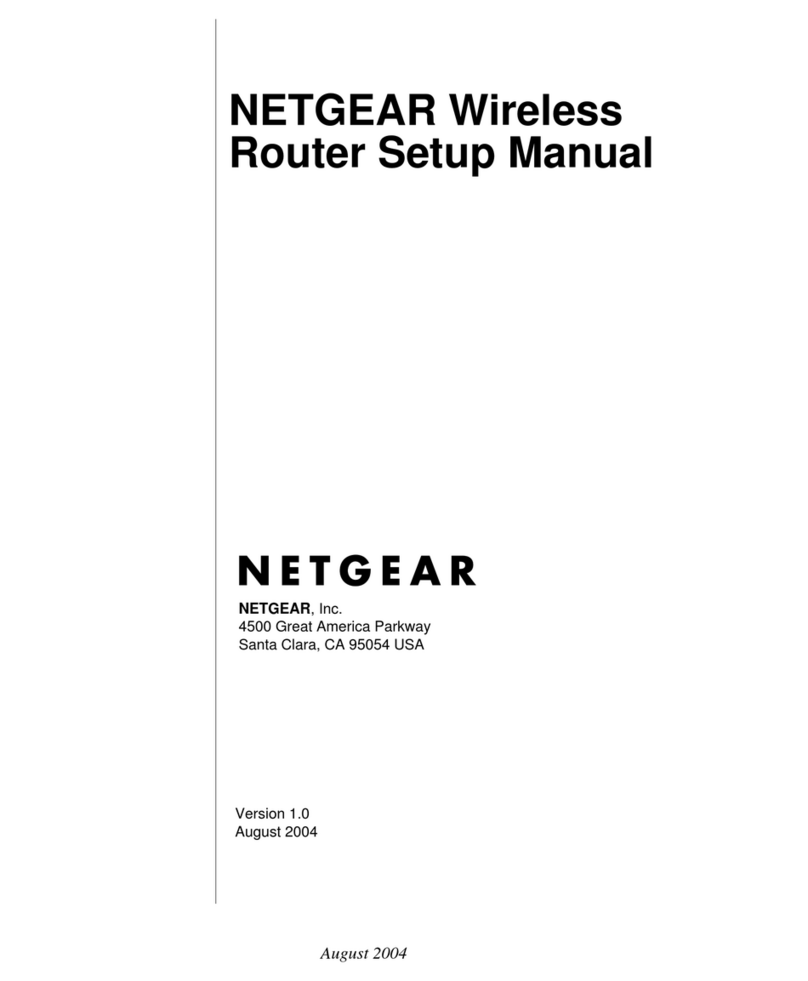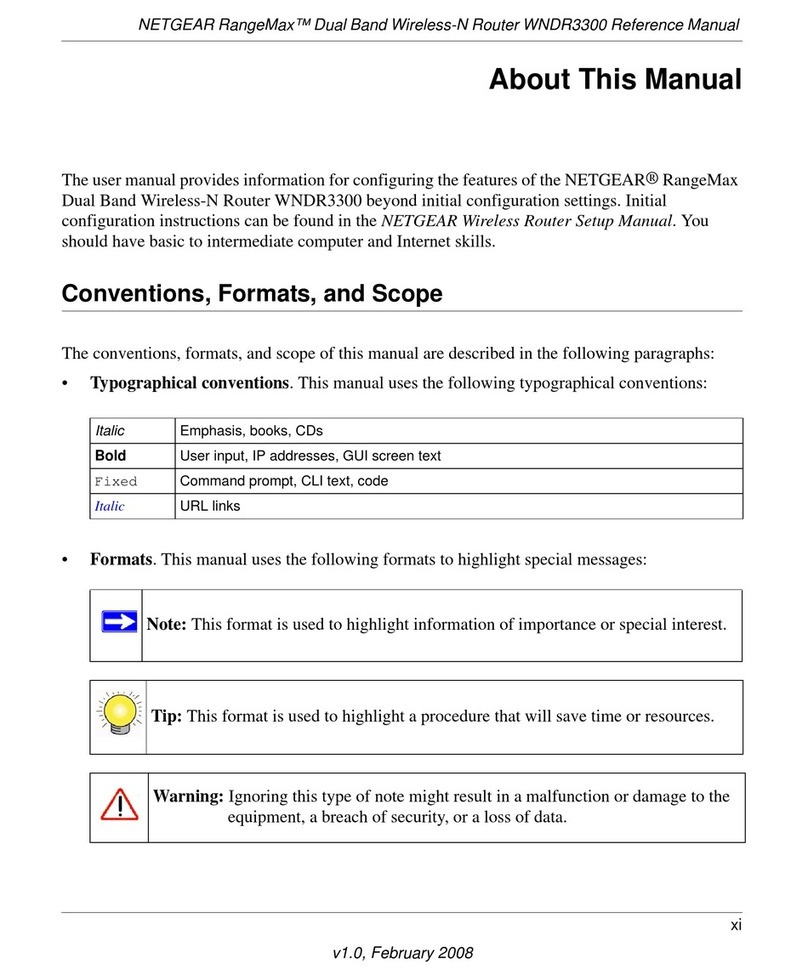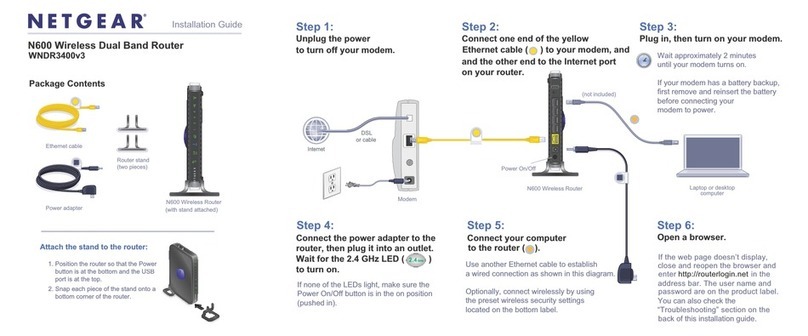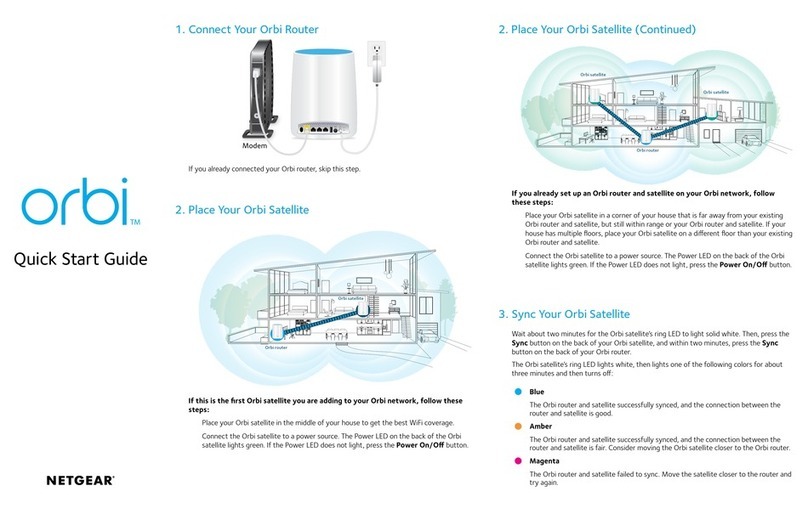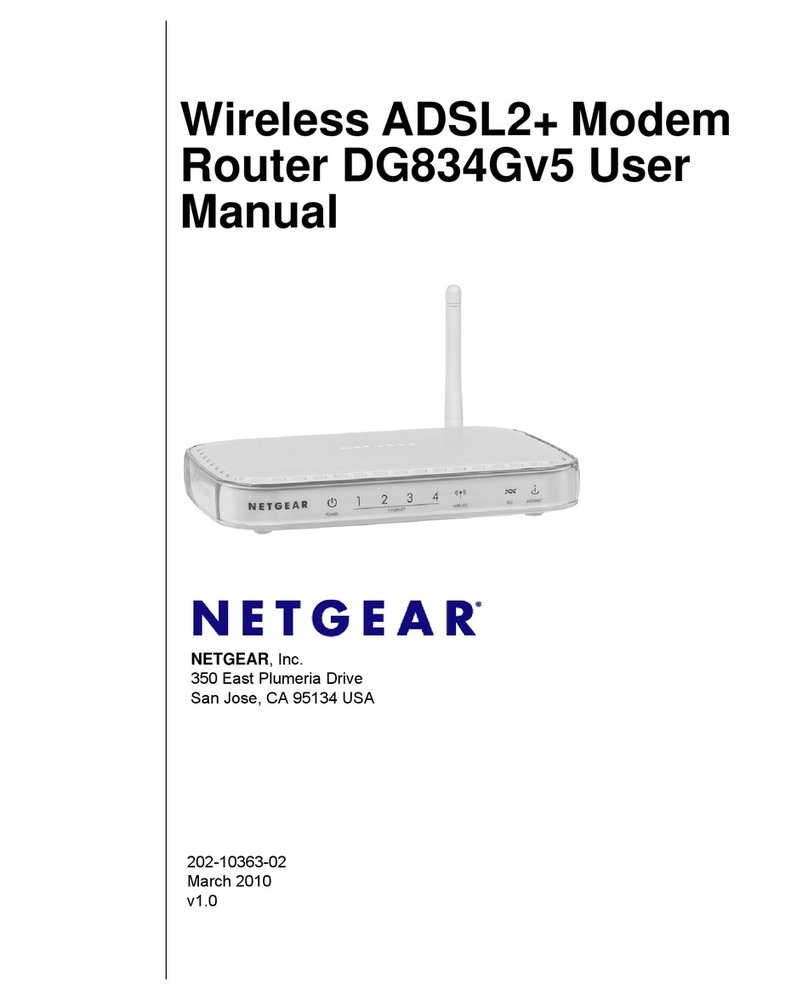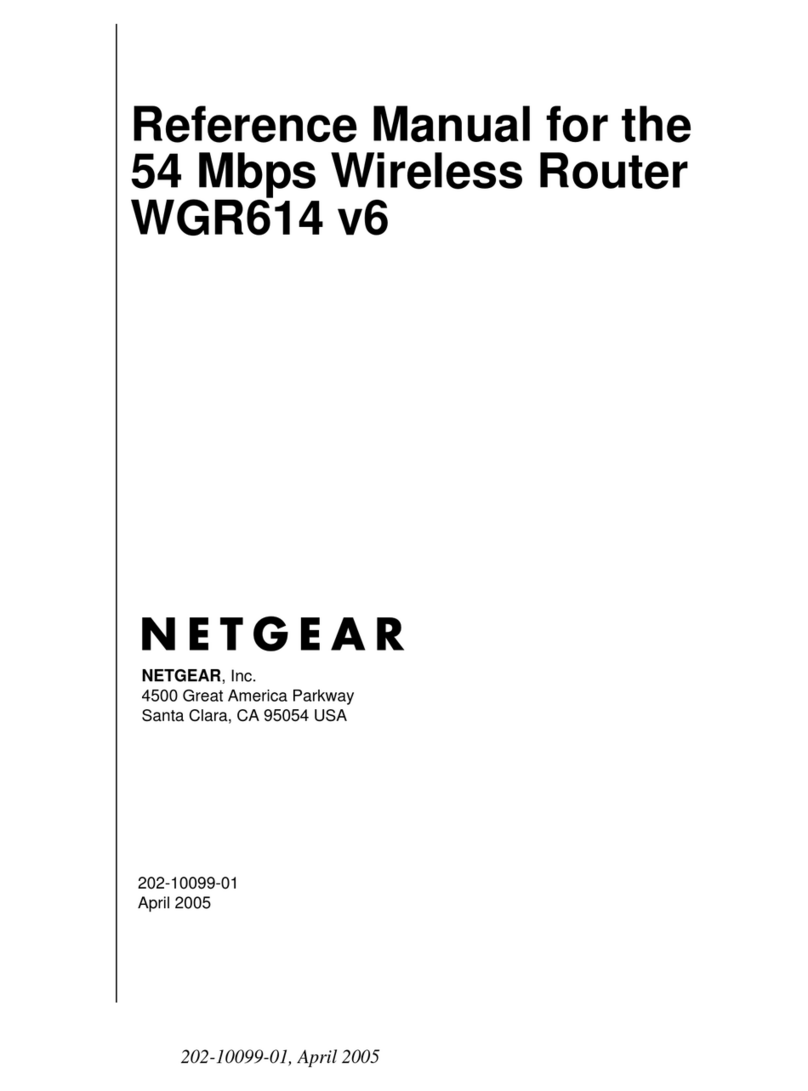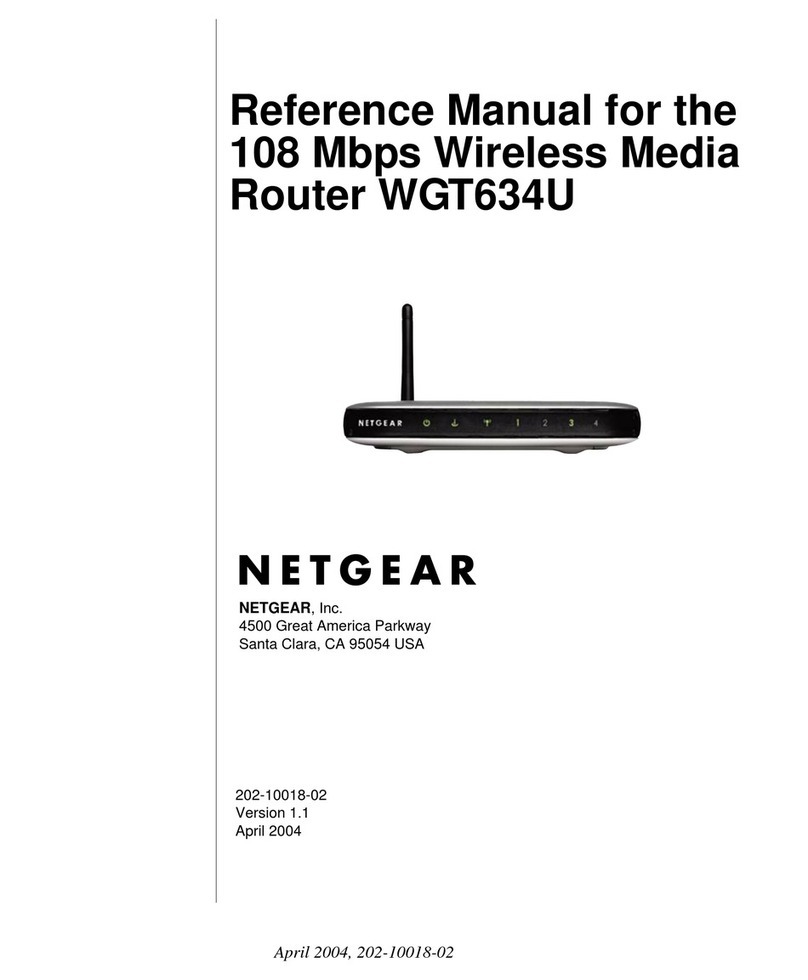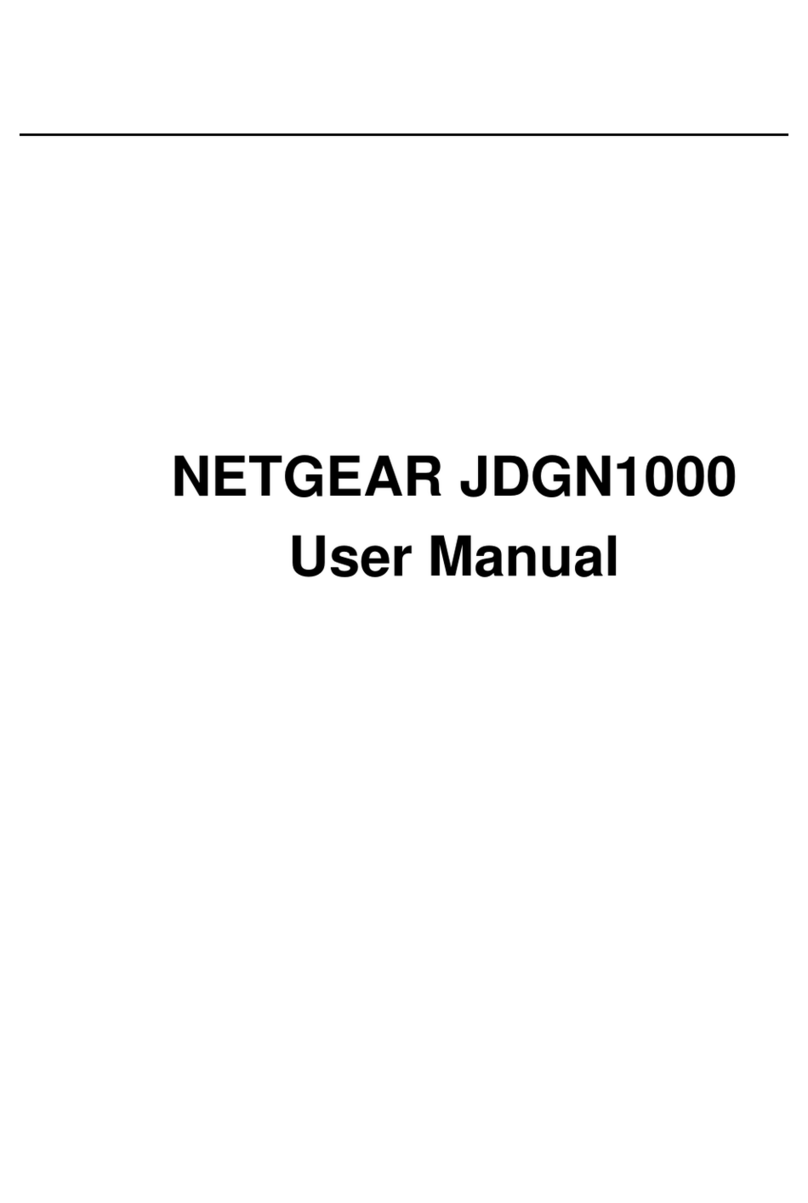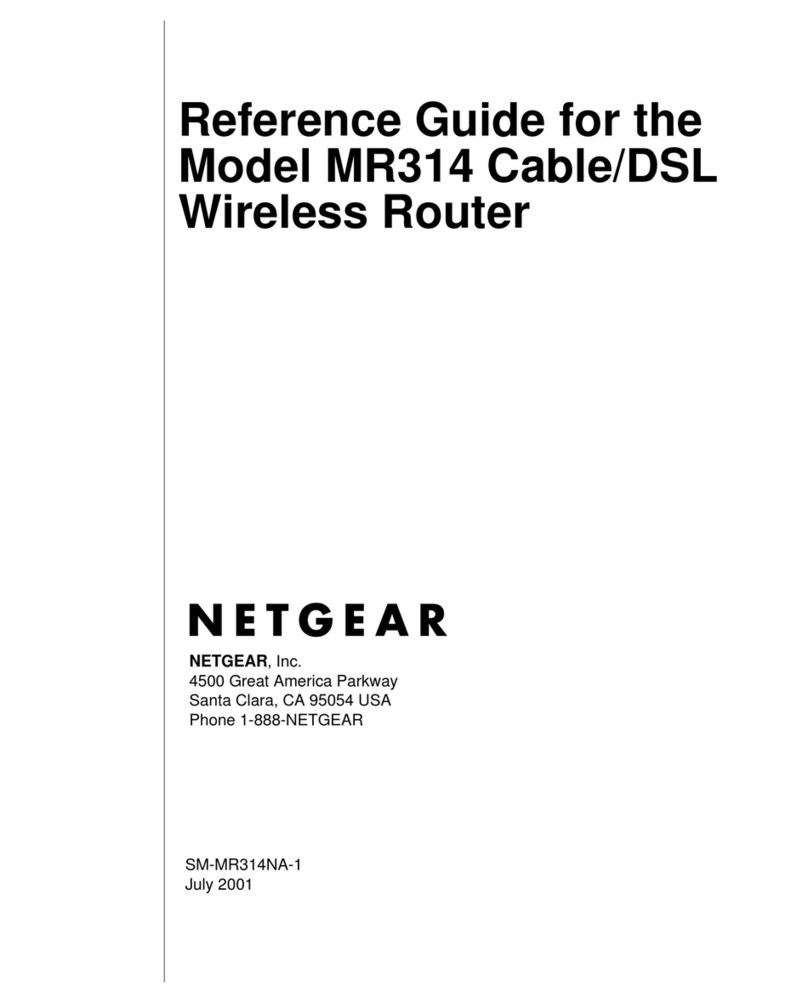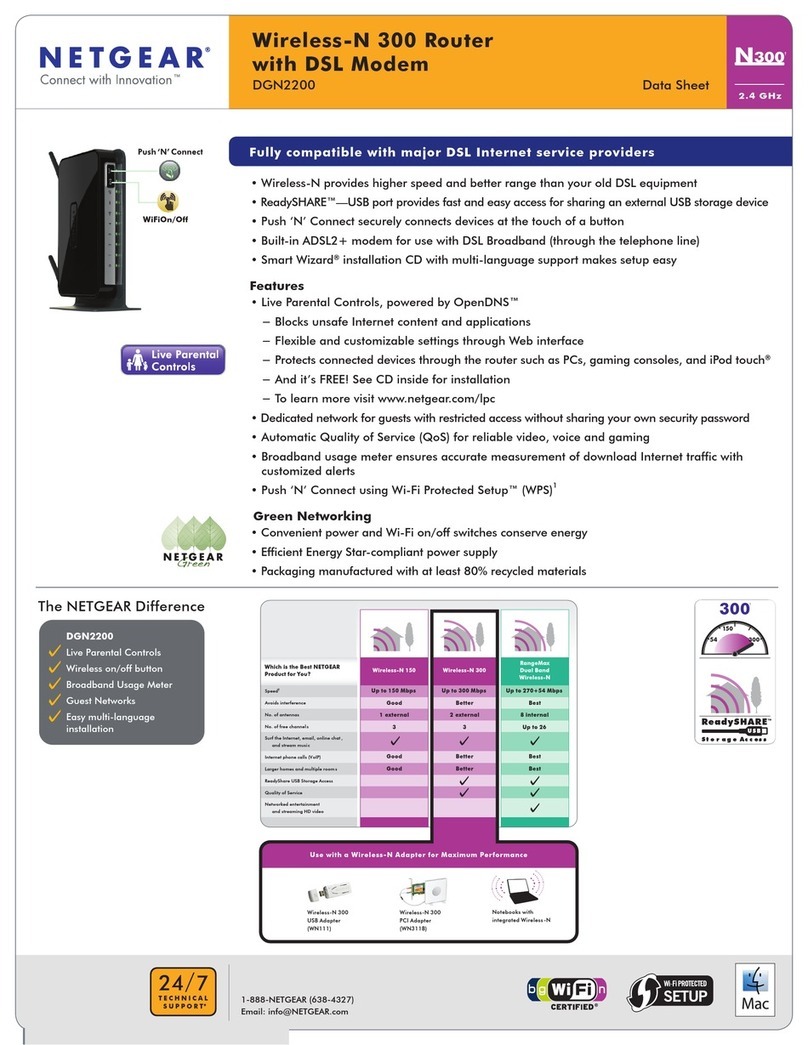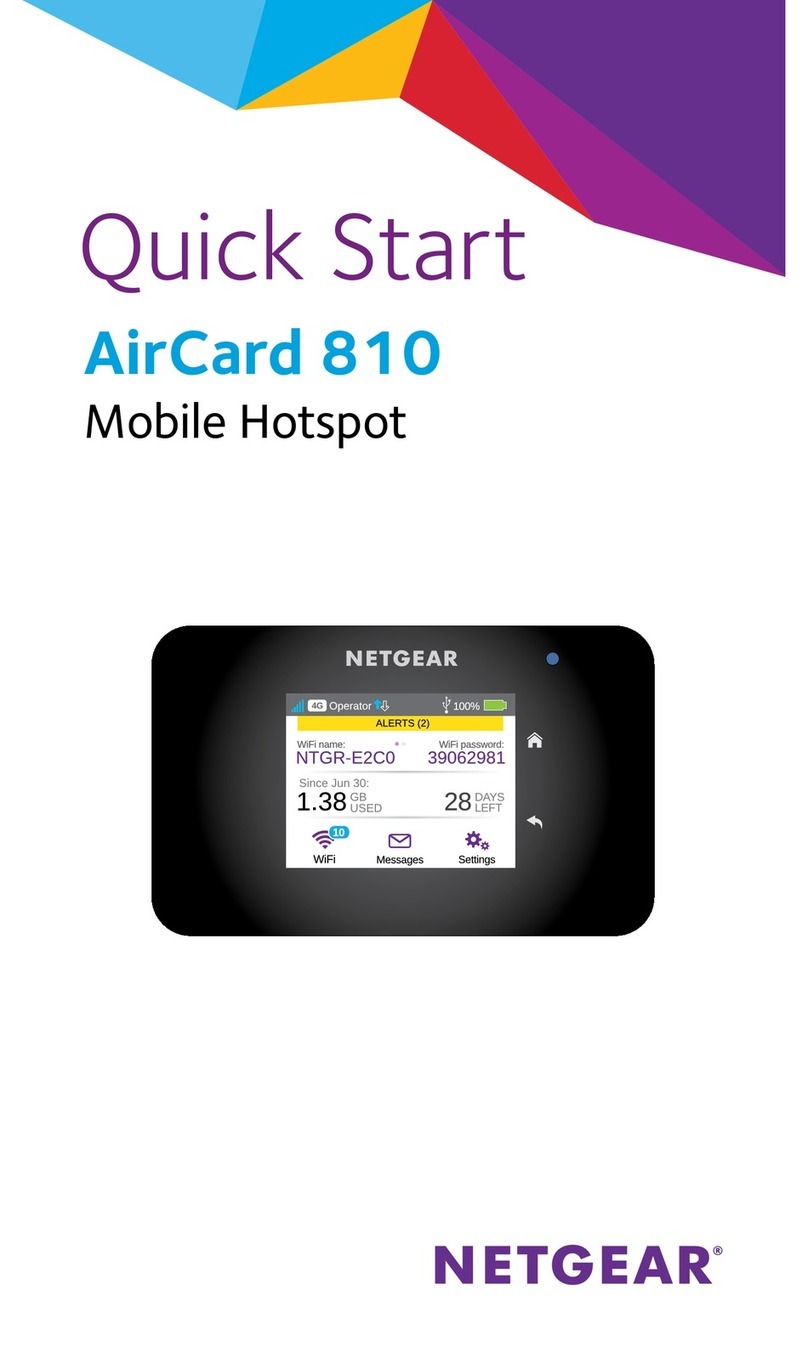Quick Start Guide
Model CBR750
1. Collect your Internet service provider (ISP) account
information.
Collect your ISP account information, such as
your account mobile phone number, user name,
password, and account number.
2. Turn off and disconnect existing modems and
routers.
If you are replacing a modem that is currently
connected in your home, unplug the modem and
plug the new cable modem router into the same
outlet.
3. Connect a coaxial cable.
Use a coaxial cable to
connect the coaxial
cable connector on the
cable modem router to
the cable wall outlet.
We recommend connecting directly to
the cable wall outlet. If you must share
the connection, use a 3.5dB (1 to 2)
splitter.
4. Connect the power adapter.
Connect the power adapter to the cable modem
router and plug the power adapter into an
electrical outlet.
The startup procedure takes about one minute.
When it is complete, the Power LED lights solid
white.
5. Wait for the Online LED to light solid white.
This process might take up to 10 minutes.
Note: When the Online LED lights, your
cable modem router is still not connected
to the Internet. You must activate your
cable modem router with your ISP.
6. Connect your computer or mobile device to the
Orbi cable modem router with WiFi or Ethernet:
• WiFi. Use the WiFi network name (SSID) and
password on the cable modem router label to
connect.
• Ethernet. Use an Ethernet cable to connect
a computer to an Ethernet port on the
cable modem router. (The computer must
have an Ethernet port.)
Cable
Internet
Provider
Activation contact
Cox 1-888-556-1193
Mediacom 1-855-Mediacom (1-855-633-4226)
Optimum 1-877-810-6750
Sparklight 1-877-692-2253
Spectrum 1-833-267-6094
Xnity http://xnity.com/activate
(Follow the prompts to activate)
Note: Your ISP’s contact information might change.
You can also nd the contact information in your
monthly Internet service billing statement.
April 2020
7. Launch a web browser and set up your cable
modem router.
You are automatically redirected to the cable
modem router web interface. If you’re not
redirected,, enter orbilogin.com or 192.168.1.1
in the address eld of the web browser.
Follow the prompts. You are asked to do the
following:
• Agree to the Terms and Conditions.
• Change your modem router’s admin
credentials and set up security questions.
• Set up your WiFi network name and password.
8. Make sure that you can log in to the cable modem
router web interface after the setup.
In a new web browser window, enter orbilogin.
com or 192.168.1.1 and then enter the cable
modem router admin user name and password.
If the BASIC Home page displays, you are ready to
activate your Internet service.
9. Activate your Internet service.
Collect the following information before starting to
activate your internet service:
• Your ISP account information
• Cable modem router model number, which is
CBR750
• Cable modem router serial number
• Cable modem router MAC address
Your cable modem router’s serial number and
MAC address are on the cable modem router
label.
The following table lists contact information for ISPs
that support your cable modem router.
Set up and activate using the
NETGEAR Orbi app
Set up your Orbi cable modem router and activate
your Internet service with the NETGEAR Orbi app.
Note: Do not attempt to mount or hang your
cable modem router on the wall or ceiling. Doing so
might create a hazardous situation and might damage
your cable modem router, which might not be covered
by NETGEAR’s warranty.
If you do not want to use the NETGEAR Orbi app, set
up your cable modem router using the instructions in
Set Up Using the Orbi Cable Modem Router Web
Interface.
1. Scan a QR code or search for NETGEAR Orbi in the
Apple App Store or Google Play Store.
2. Download and launch the NETGEAR Orbi app on
your mobile device and follow the prompts.
Set up and activate using the
cable modem router web
interface