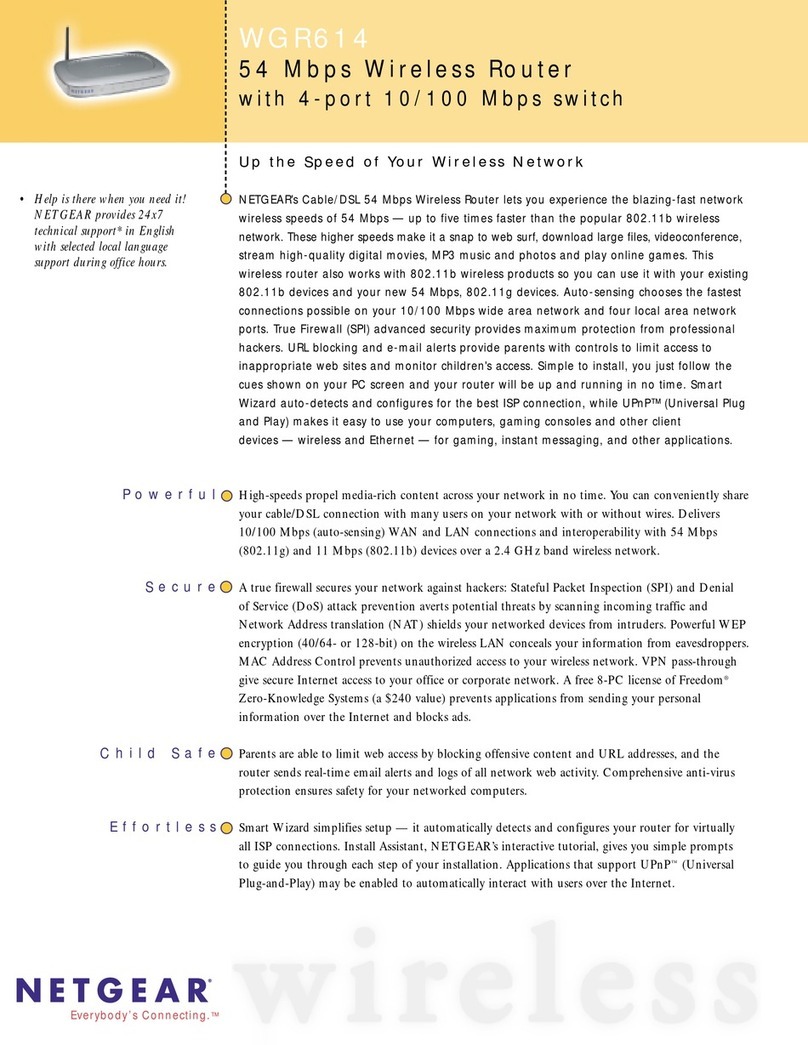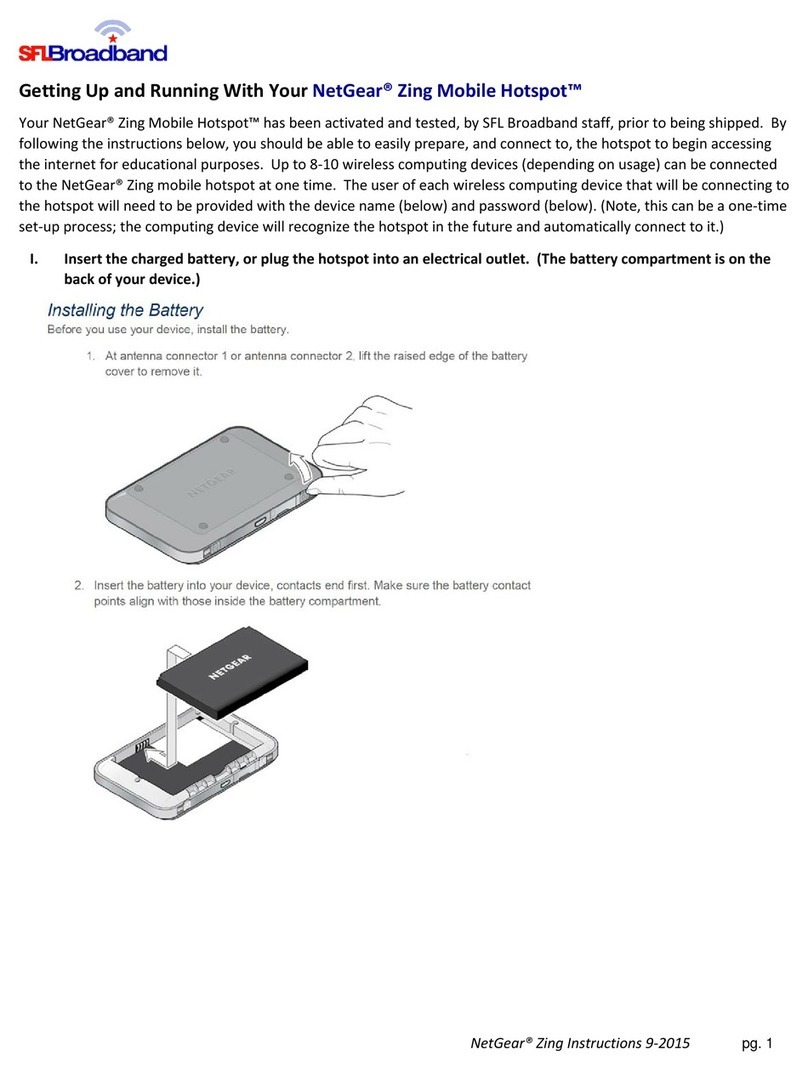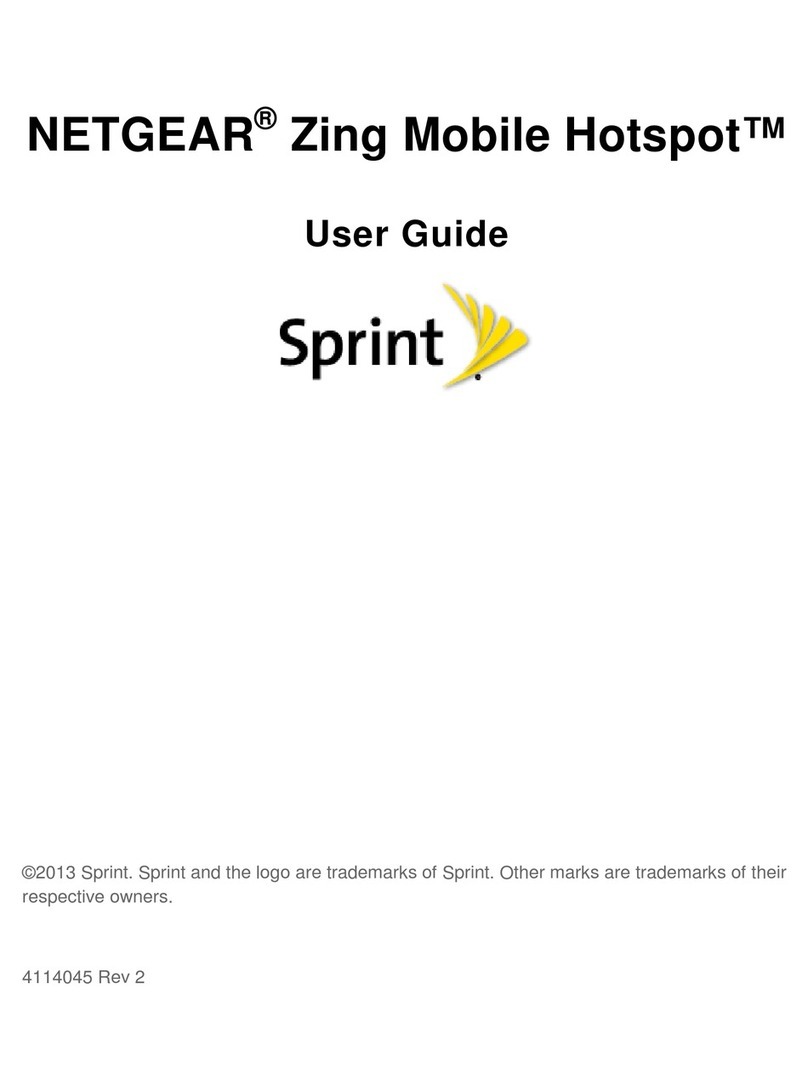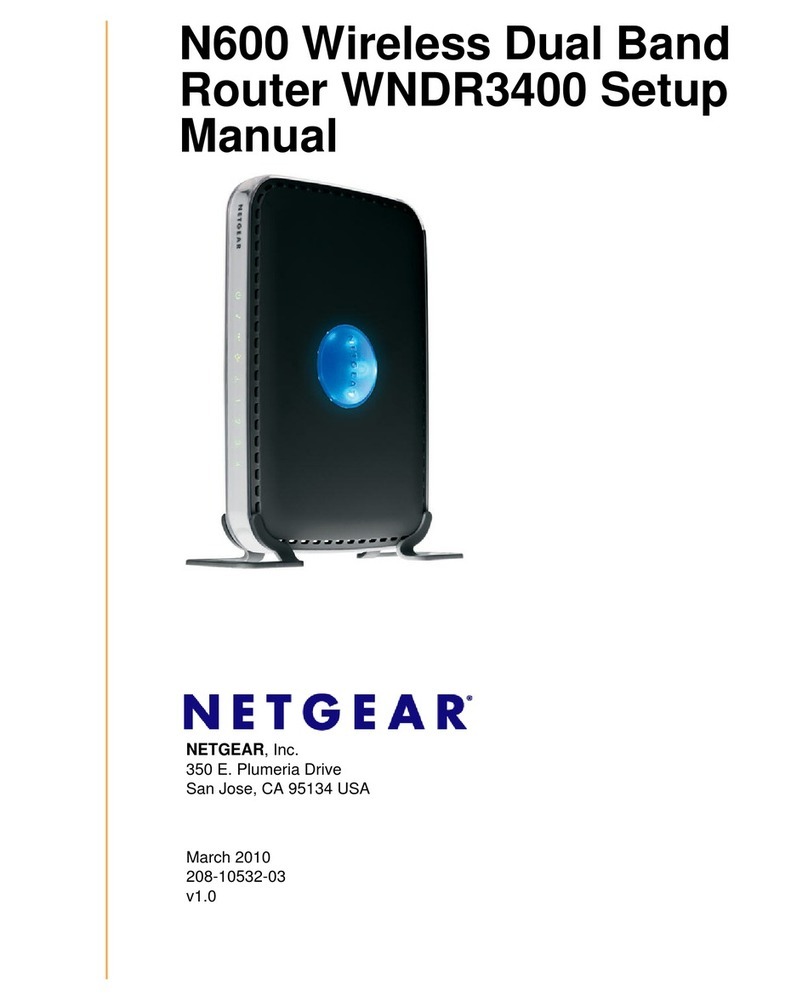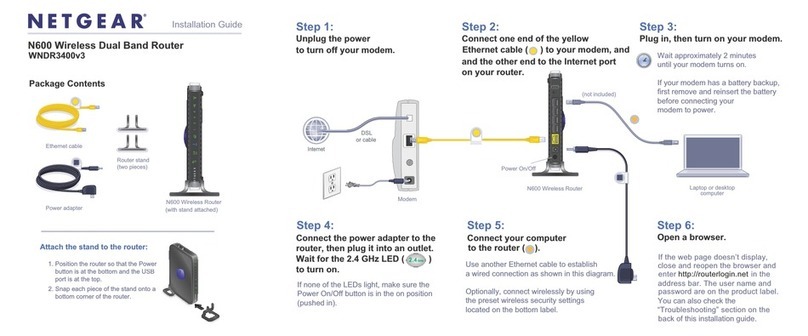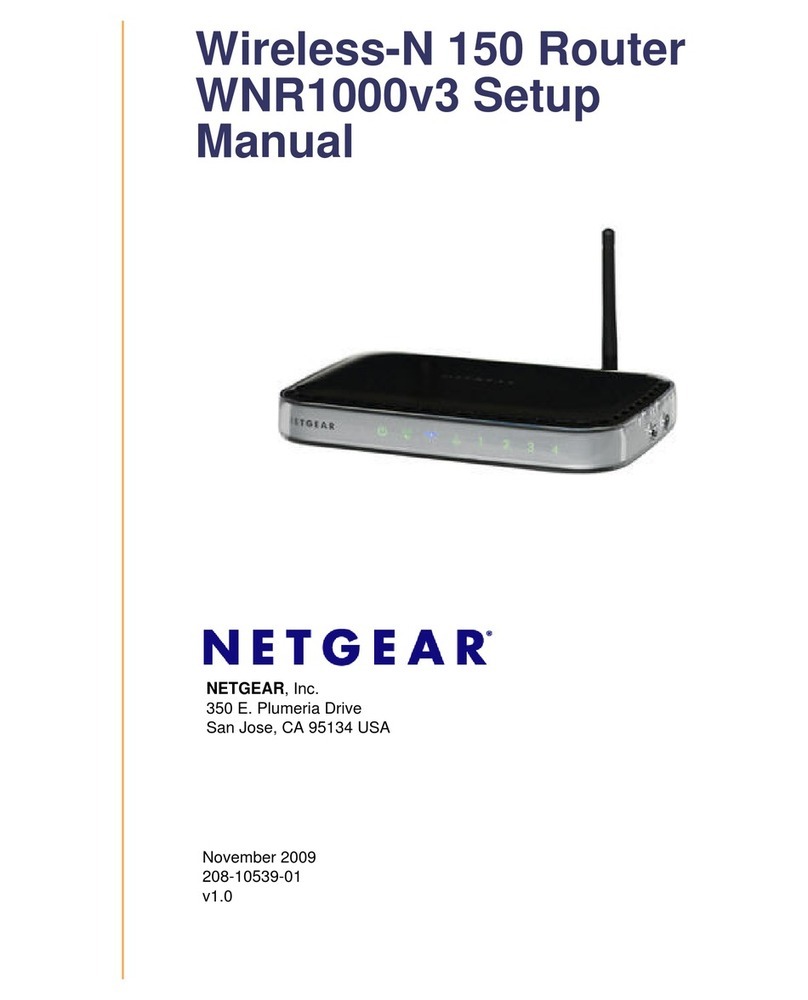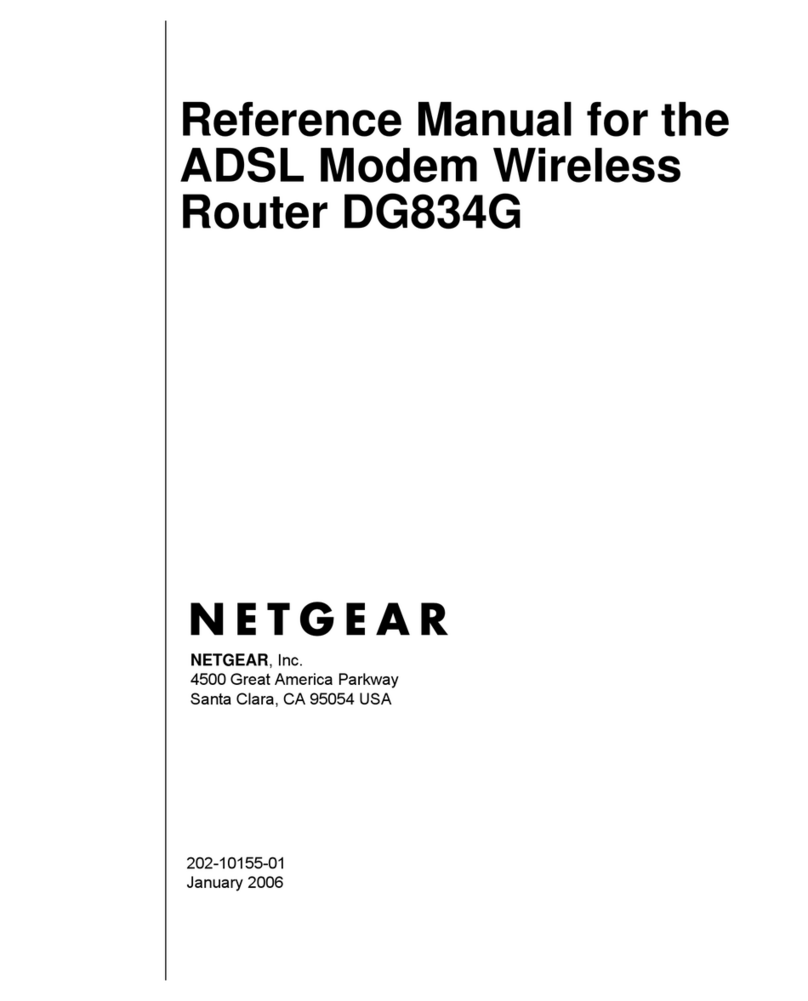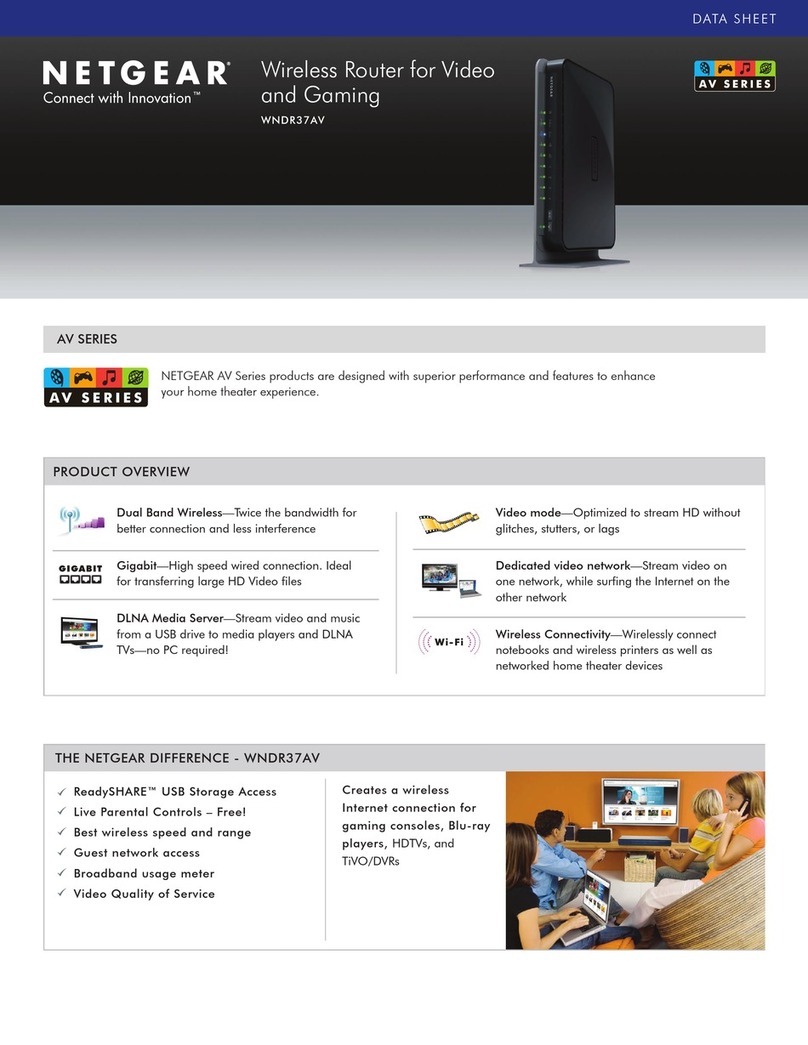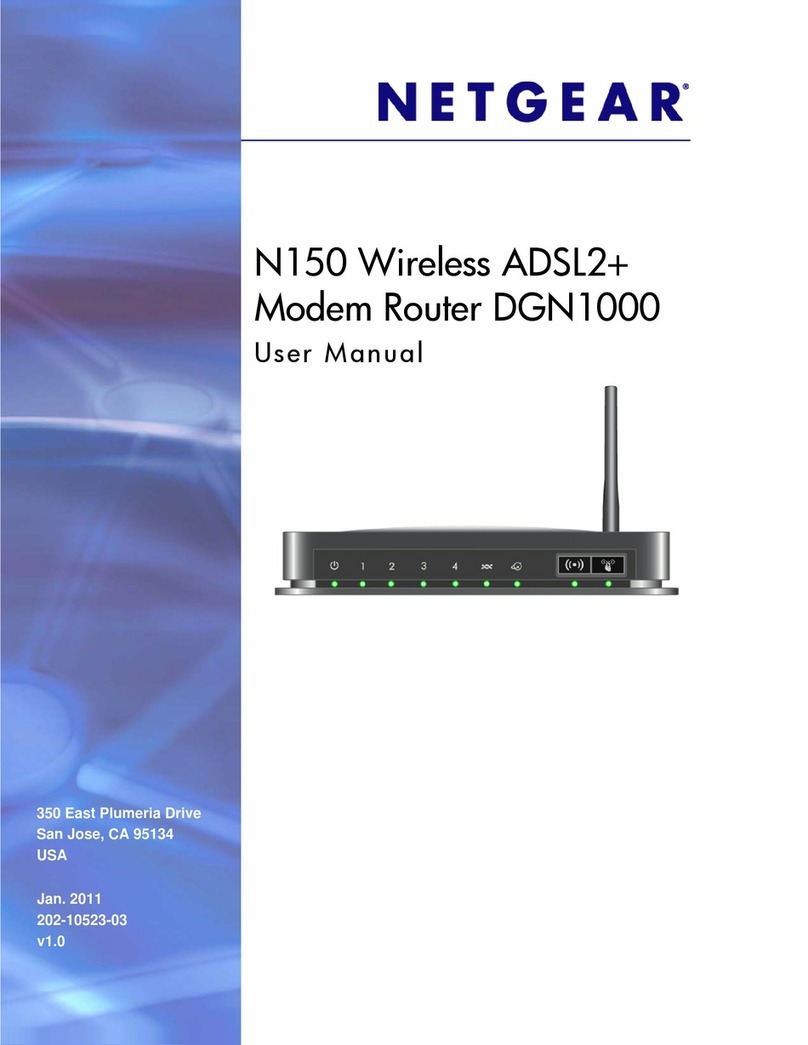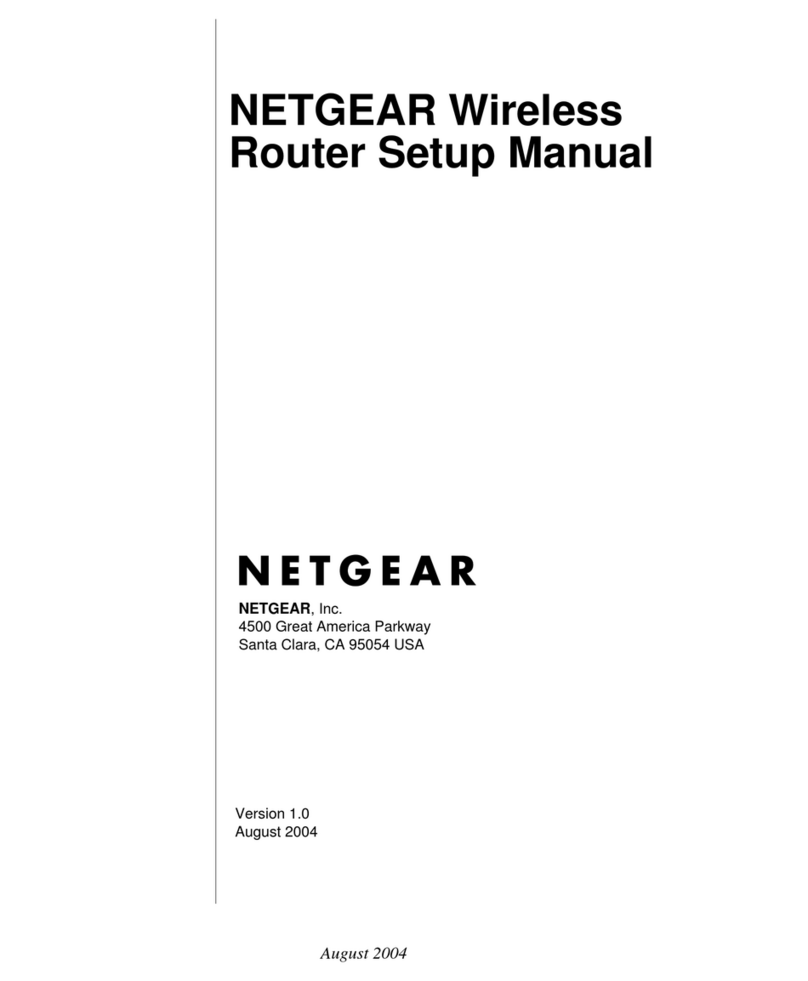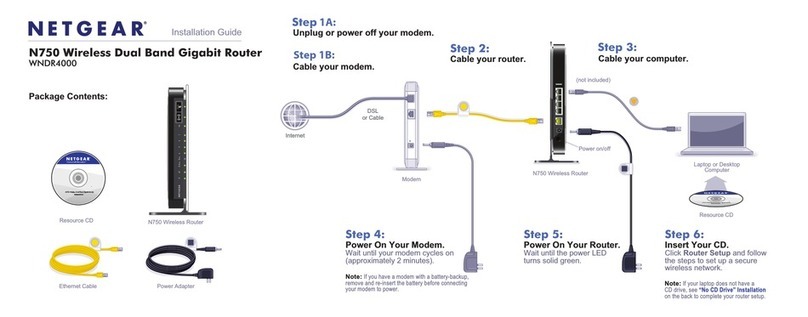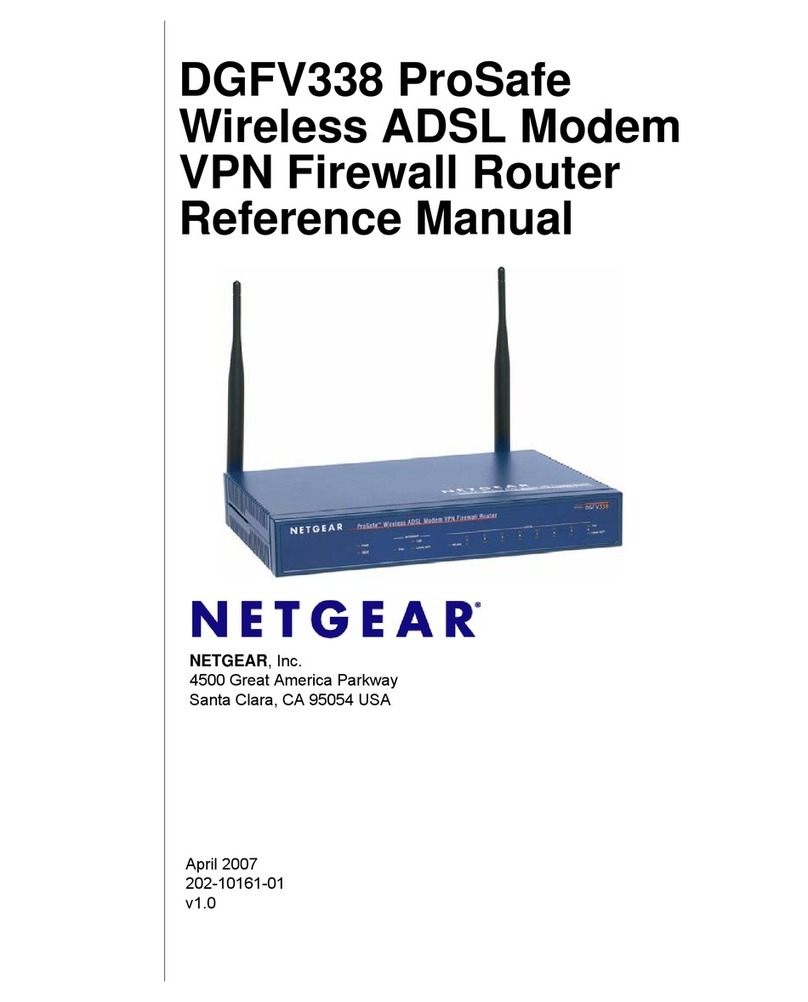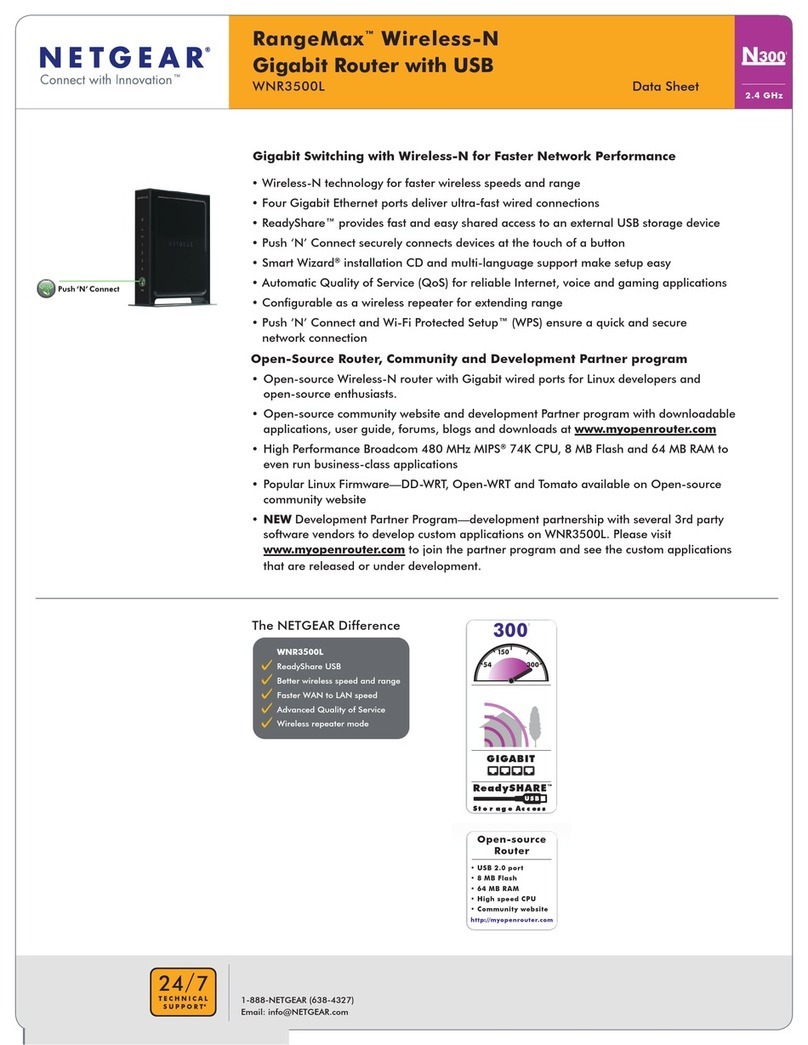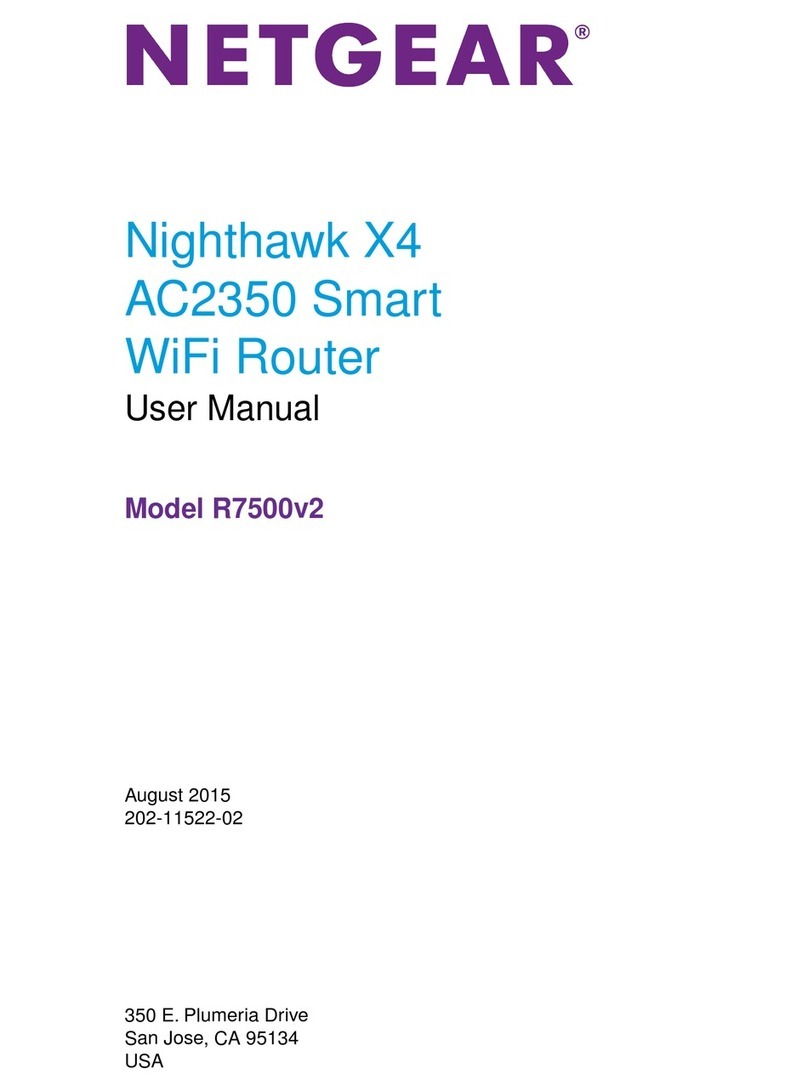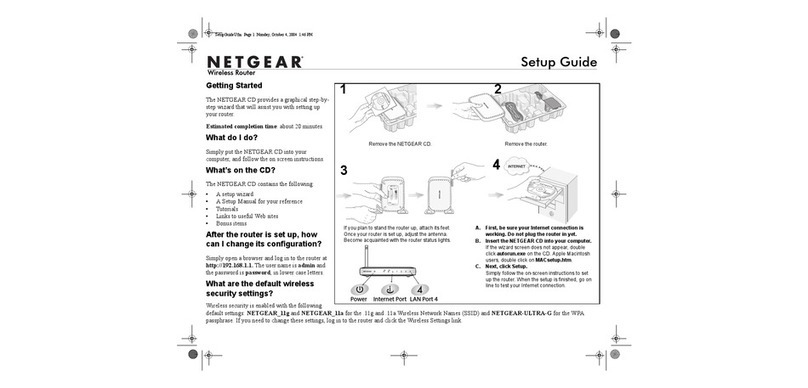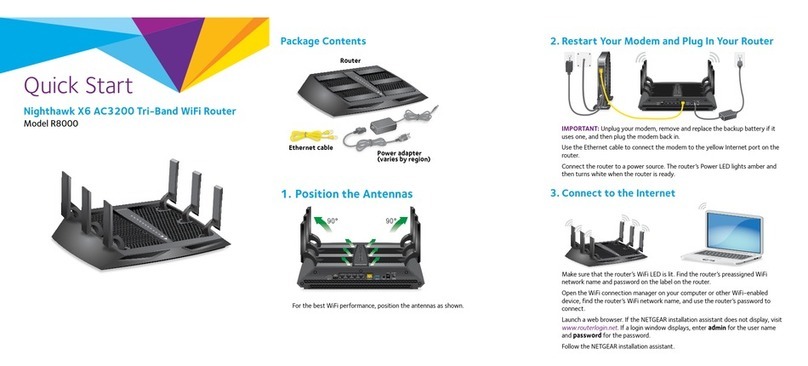View Device Information
View basic settings and alerts on the LCD screen, including the following:
• Wi-Fi name and password
• New messages
• Alerts
• Find hotspot’s wireless
number (About)
Press the Navigation button to scroll through the screens.
Network Indicators
Your 4G LTE wireless device will display one of the following network indicators
to let you know which of AT&T’s wireless networks you are connected to.
Connected to AT&T’s 4G LTE network.
Conntected to AT&T’s HSPA+network.
Advanced Settings — In Your Browser
Change advanced settings such as the Wi-Fi network name and password, the
maximum number of devices, and more, via the AT&T Wi-Fi Manager web
interface.
Connect a Wi-Fi device to your mobile hotspot.
Type http://attwifimanager in the connected device’s browser.
Login is attadmin.
© 2015 AT&T Intellectual Property. All rights reserved. AT&T, the AT&T logo and all of the AT&T
marks contained herein are trademarks of AT&T Intellectual Property and /or AT&T affiliated
companies. All other marks contained herein are the property of their respective owners.
Wi-Fi Passwords
Hide password
On your Wi-Fi device, type http://attwifimanager in the browser bar.
Log in as administrator. Default login is attadmin.
Select Wi-Fi on the left-side menu.
Select Options.
In the Main section next to Broadcast Network Name, click the radio button
next to Hide.
Click Submit.
Change Wi-Fi network name and password
On your Wi-Fi device, type http://attwifimanager in the browser bar.
Log in as administrator. Default login is attadmin.
Select Wi-Fi on the left-side menu.
In the Wi-Fi Info section, click Edit.
In the Main section, type your new Wi-Fi network name and password.
Click Submit.
Advanced Connection Options
Guest Wi-Fi
You can give guests one-time access to your mobile hotspot by setting up a
Guest Wi-Fi network:
On your laptop (or other Wi-Fi device), type http://attwifimanager in the
browser bar.
Log in as administrator. Default login is attadmin.
Select Wi-Fi from the left-side menu.
Select Options.
Check the box next to Enable secondary Wi-Fi network.
The Submit button displays near the bottom of the screen after you make a
selection.
Click Submit.
Advanced Connection Options (continued)
Block device access
To prevent a device from reconnecting to the mobile hotspot, add it to the
hotspot’s blocked list:
On your laptop (or other Wi-Fi device), type http://attwifimanager in the
browser.
Log in as administrator. Default login is attadmin.
A list of devices connected to the main Wi-Fi and guest Wi-Fi networks
displays on the home screen.
Click on the device you want to block.
Follow the displayed instructions to block the device.
Menu
Account information
Limited 4G LTE availability in select markets. 4G speeds delivered by LTE, or HSPA+ with
enhanced backhaul, where available. Compatible data plan required. LTE is a trademark of ETSI.
Learn more at att.com/network.
A network indicator does not necessarily mean that you will experience any particular upload
or download data speeds. Actual upload and download data speeds depend upon a variety of
factors, including the device, network utilization, file characteristics, terrain, etc. Learn more
at wireless.att.com/learn/articlesresources/wireless-terms.jsp and from your AT&T Wireless
Customer Agreement, Section 3.2 Where and How Does AT&T Service Work.