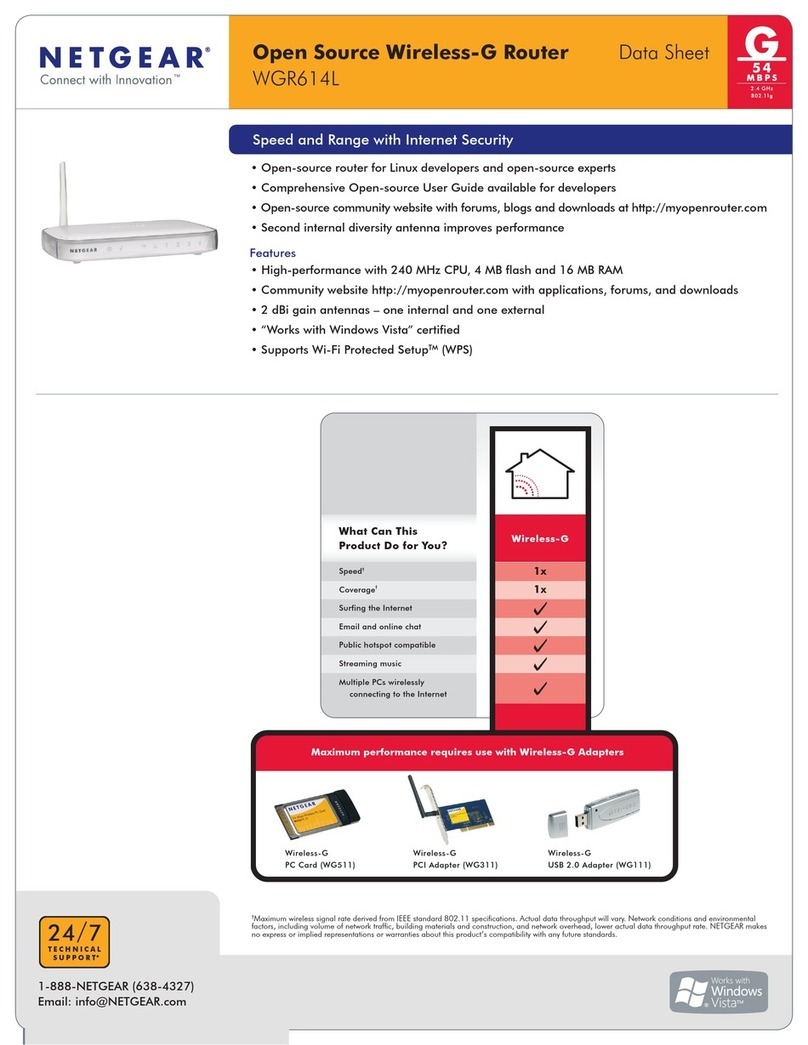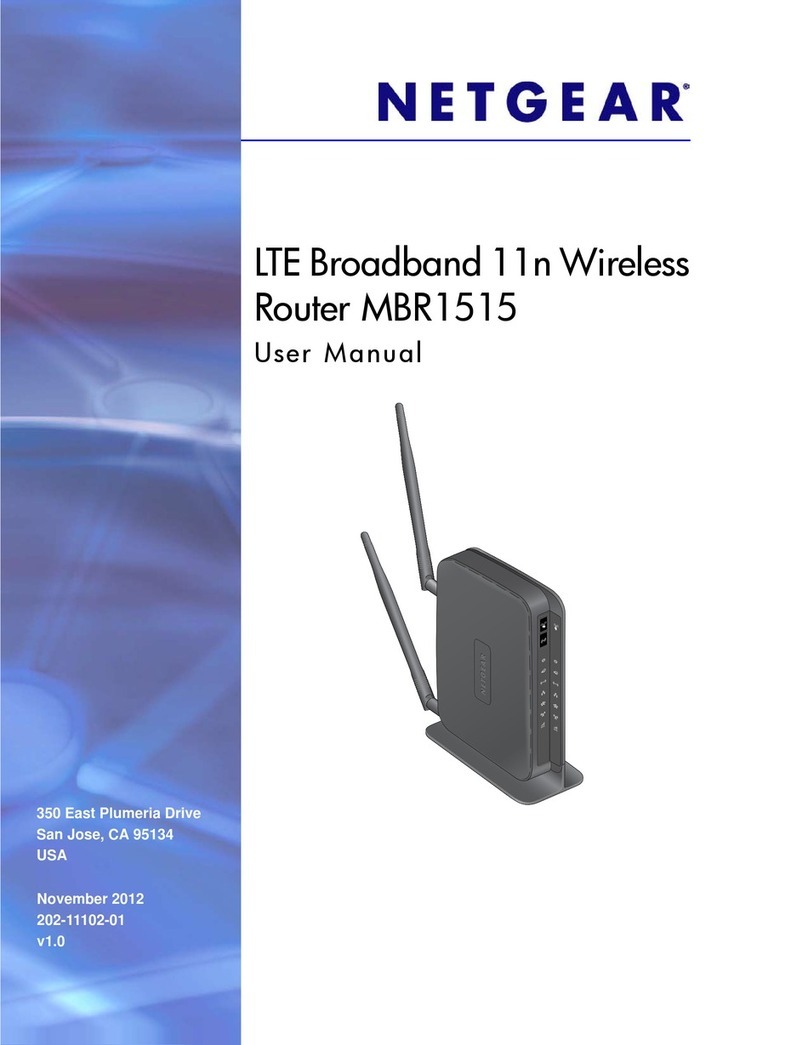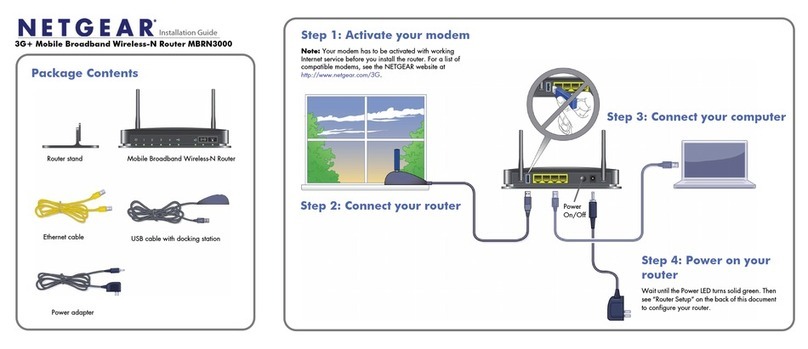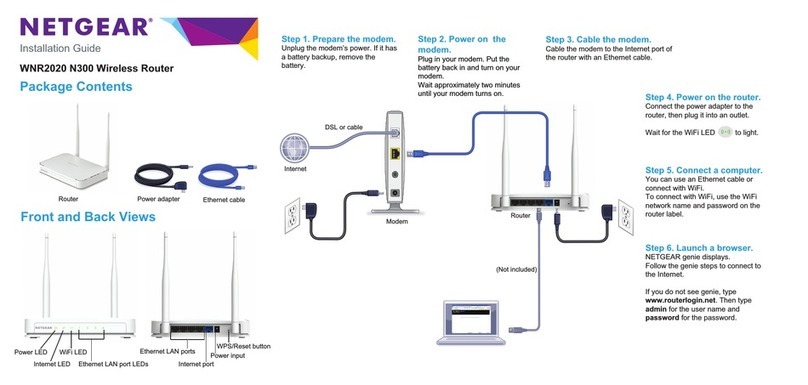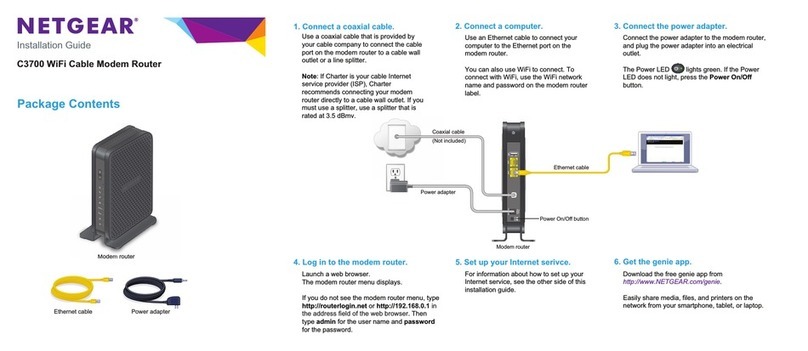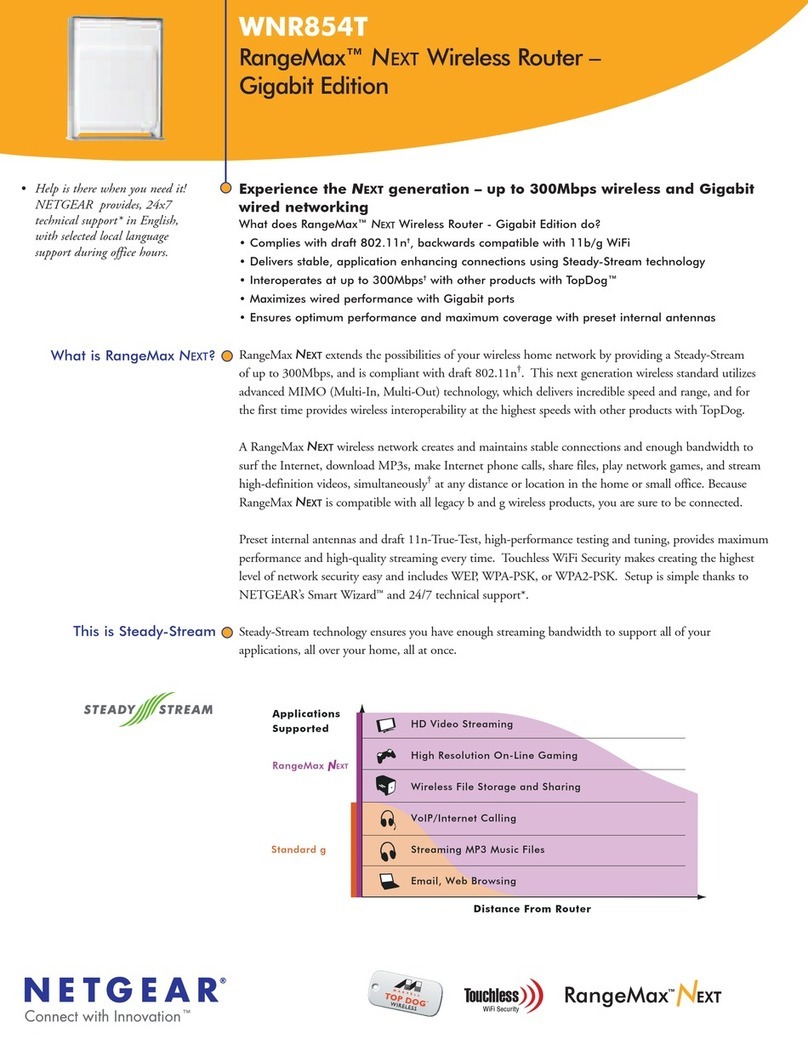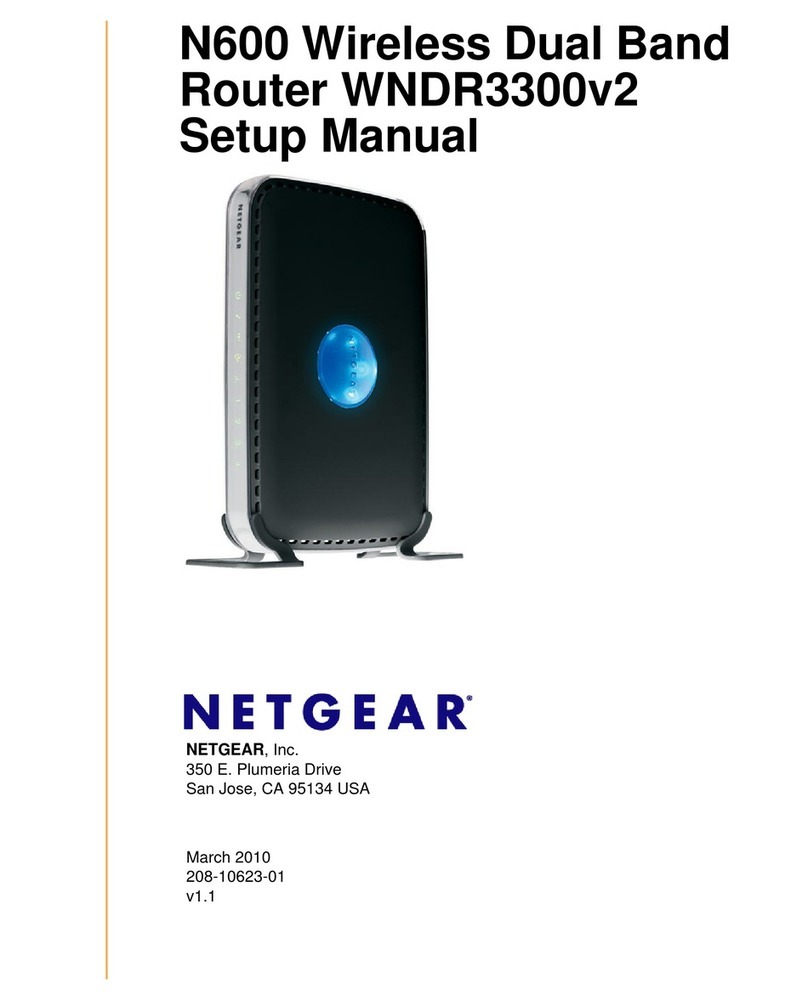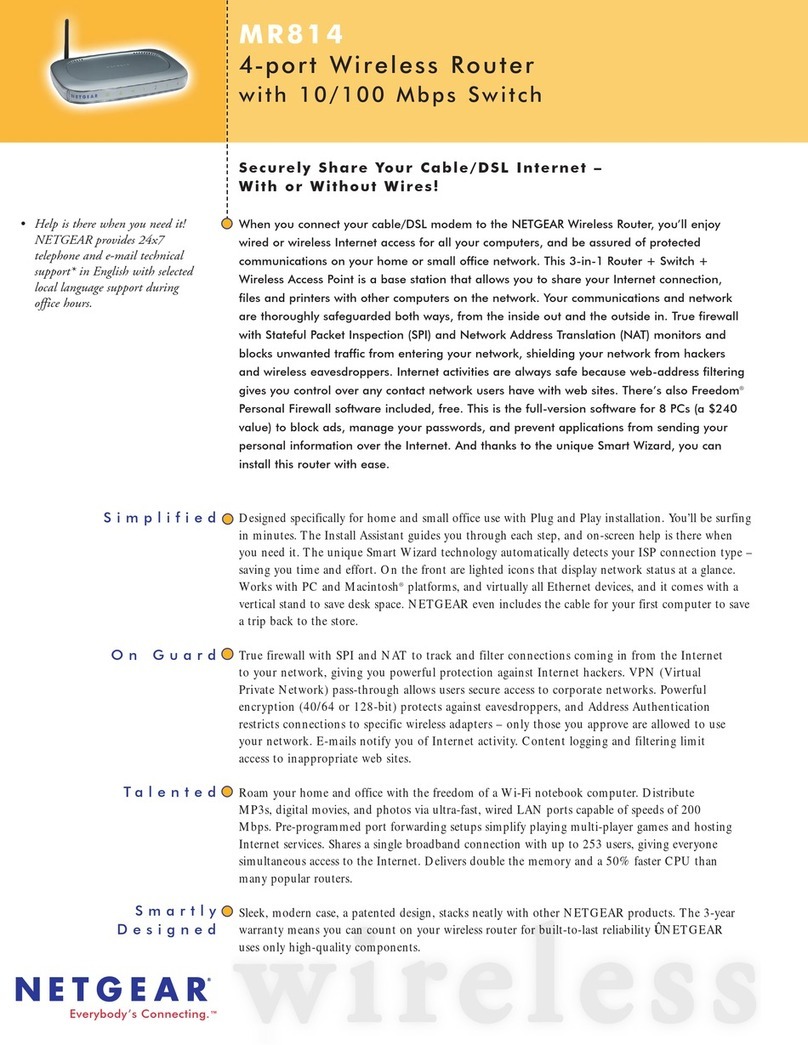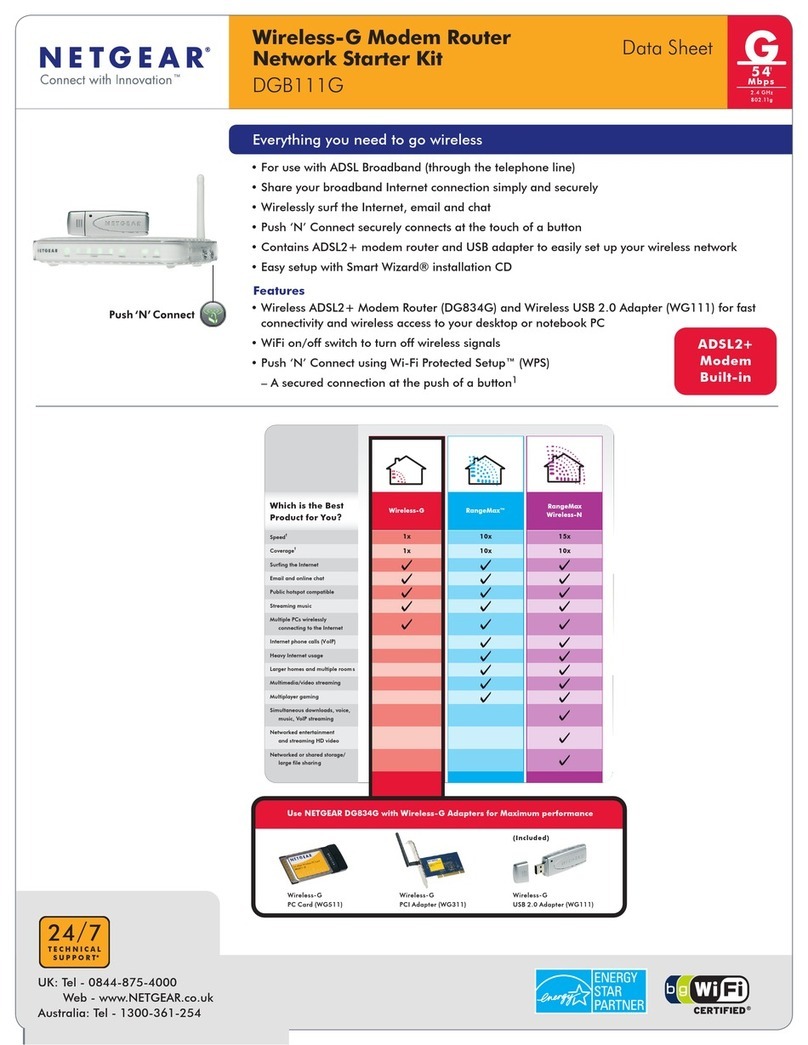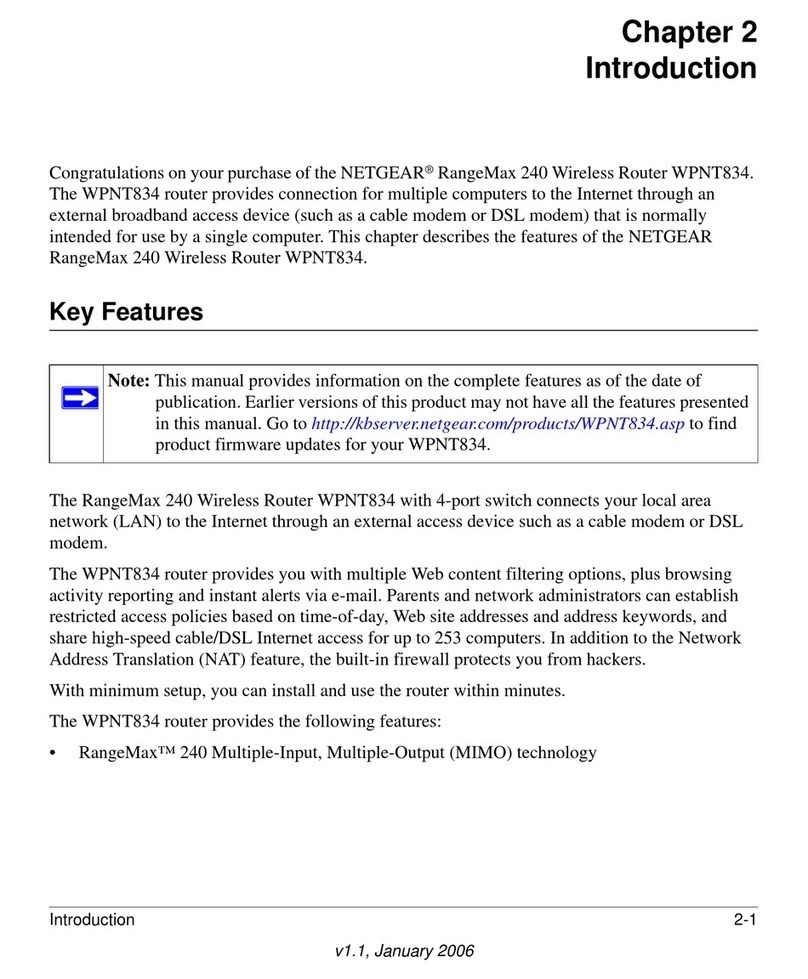© 2009 by NETGEAR, Inc. All rights reserved. NETGEAR and the NETGEAR logo are registered
trademarks of NETGEAR, Inc. in the United States and/or other countries. Other brand and product names
are trademarks or registered trademarks of their respective holders. Information is subject to change without
notice.
November 2009
“NoCD Drive” Installation
Set up Internet access
1. In the address field of your browser, type
http://www.routerlogin.net and
click Enter.
2. Enter the router User Name admin and
default Password password to open
your router’s main settings page.
3. When the main settings page opens, you
will be asked if you want to “Check for Update.” Click Cancel. You can always
check for new firmware later after you are connected to the Internet.
4. Select the first menu item on the left: Setup Wizard. Make sure Yes is
selected. Then click Next and follow the prompts to complete the Setup Wizard.
When the Setup Wizard has completed detecting your connection, the Basic
Settings page displays showing your settings. You are now connected to the
Internet.
Note: If your ISP requires that you enter a User Name or Password, you will be
prompted to enter this information. If you do not have this information, contact
your ISP.
After connecting to the Internet, you can check for firmware updates by selecting
Router Upgrade and following the on-screen prompts.
Set up wireless security
You should set up a secure wireless network. Once your router security is established,
your wireless laptops, gaming devices (such as Wii® or PlayStation 3® with
wireless), or other wireless equipment can safely and securely connect to the Internet.
1. From the main menu page, select Wireless Settings.*
2. First, name your wireless network. Choose a name that is easy for you to
remember. You might want to write it down here: ___________________________
(the default name is NETGEAR).
3. Select your security method. NETGEAR recommends WPA2-PSK (AES). Then,
enter a Passphrase. In the example, we entered HomeNetwork. You might want
to write your Passphrase down here:________________________.
Note: Both your Network Name (SSID) and Passphrase are case sensitive. Your
Network name, Security method and Passphrase must be the same on all the
wireless devices connected to your router.
4. Click Apply and close your browser.
ConnectWireless Devices to Your Router
Enter your wireless information here:
Wireless Network Name (SSID) ________________________________
Wireless Security Passphrase __________________________________
If you don’t remember your Passphrase, type http://www.routerlogin.net into
your browser and log in by entering your User Name admin and Password
(default is password). Then, select Wireless Settings to retrieve your
Passphrase.
You can add wireless computers and other equipment to your wireless network:
1. Open the wireless software that manages your wireless connections on the
wireless device (iPhone®, laptop computer, gaming device) that you want to
connect to your router.
2. The wireless software will scan for all wireless networks in your area. Look for
your network—the one you named when you set up your router. Select it.
3. If you set up security, you will be prompted for a Passphrase or network key. Enter
the Passphrase you selected and click Connect.
If your wireless device supports WPS (WiFi Protected Setup)—NETGEAR calls this
method Push 'N' Connect—you might be prompted to press a WPS button on the
router instead of entering a Passphrase. Then:
1. Press the WPS button on the router. It will look similar to or .
2. Within 2 minutes, follow the wireless software instructions on the wireless device
to complete the WPS process.
The device will then be connected to your router. Repeat this process to add other
wireless devices.