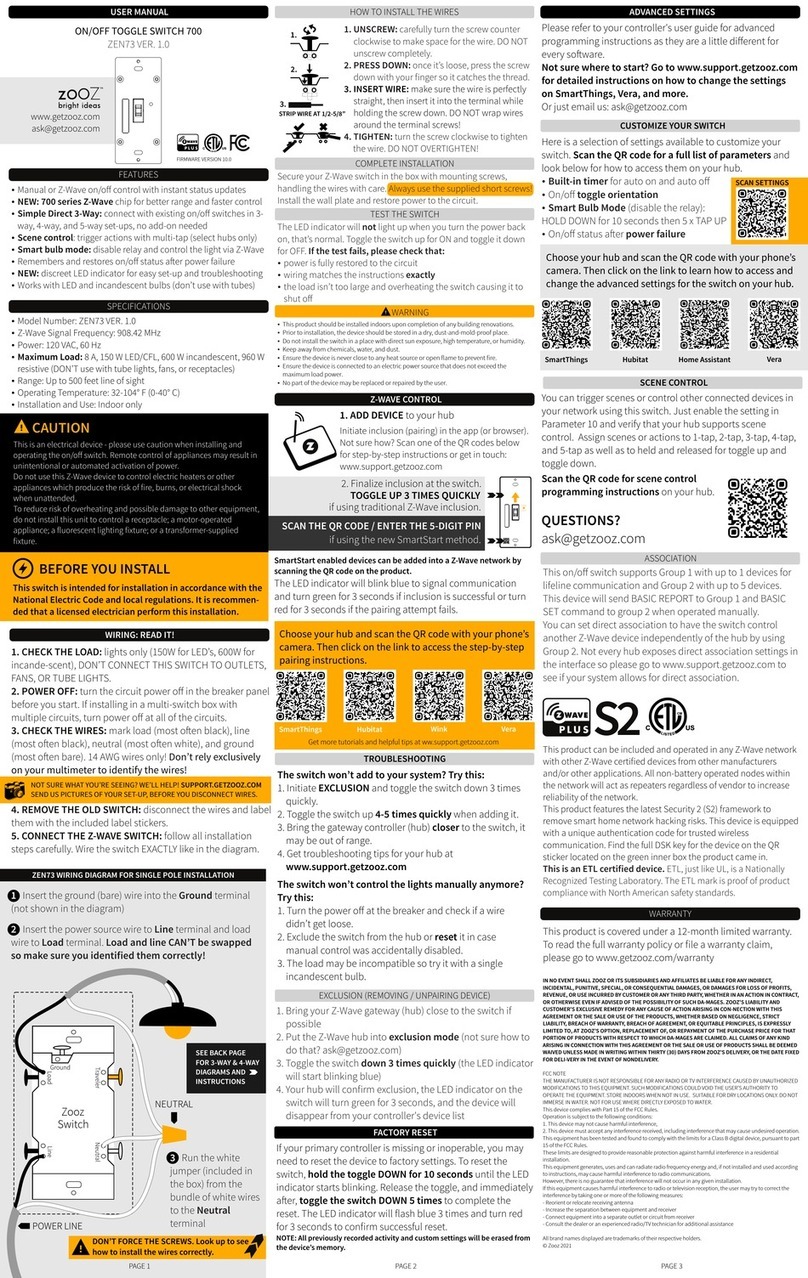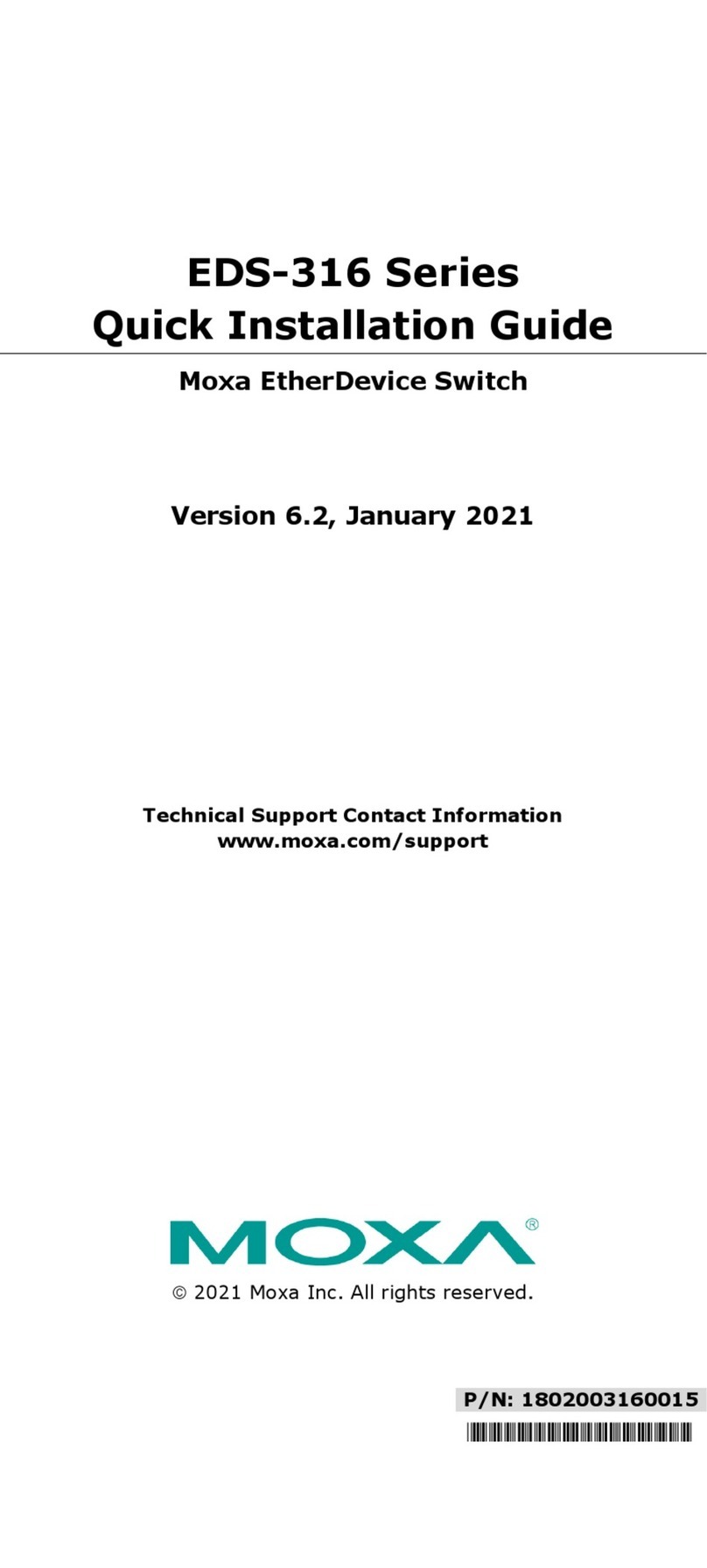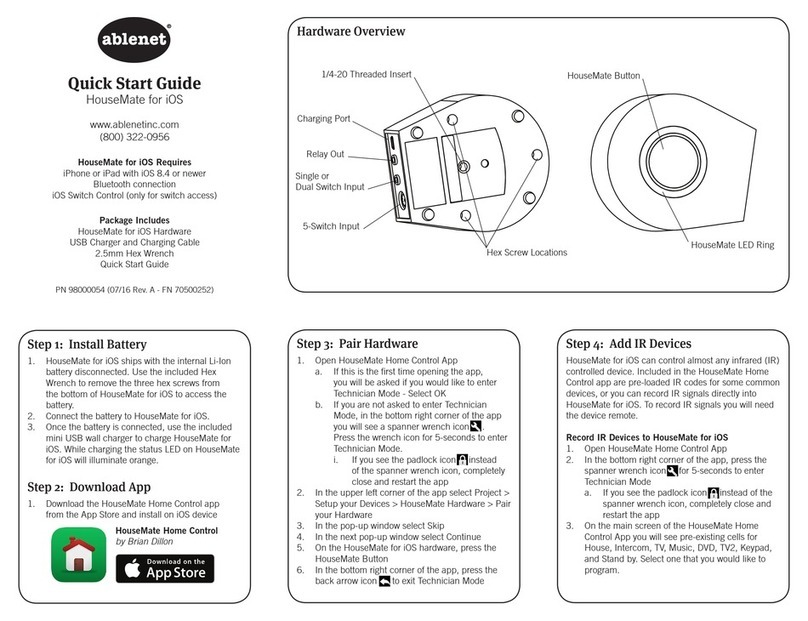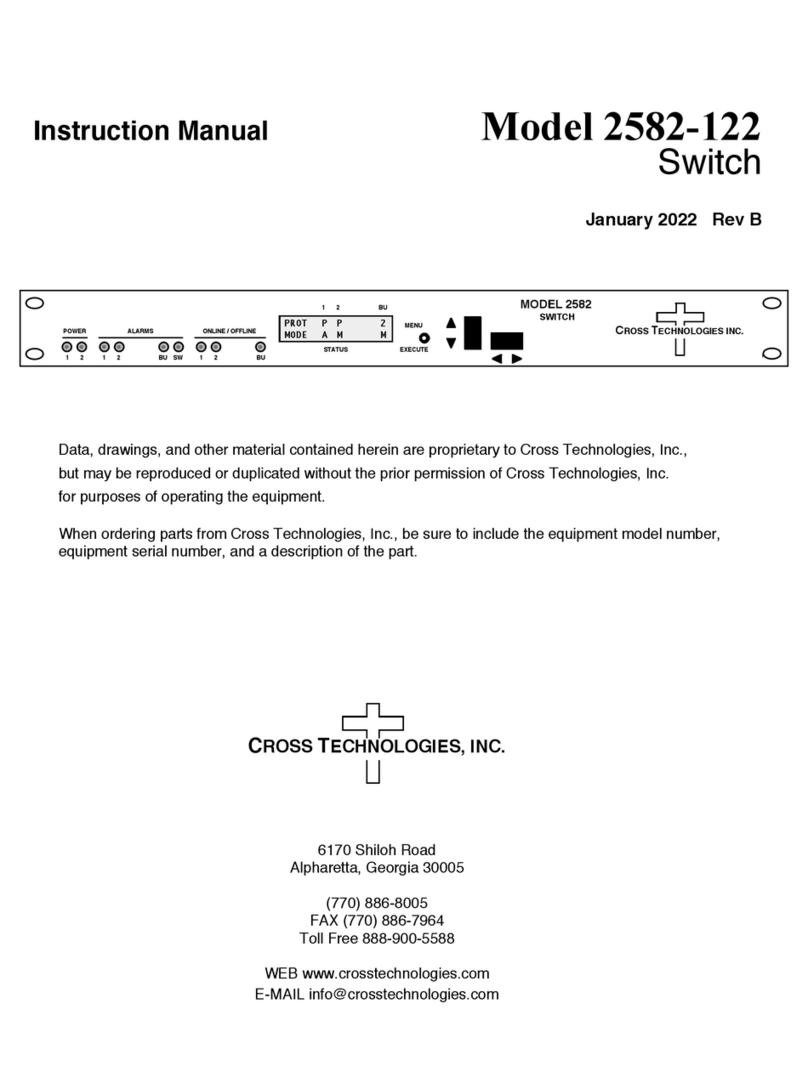Netgenium AUG3201-IP User manual

Net genium
AUG3201-IP
Conguration Guide ver 5.x

geniumNet AUG3201-IP Cong Guide
© Copyright Netgenium Systems 2017 Page 2
THE SPECIFICATIONS AND INFORMATION FOR THE HARDWARE
AND SOFTWARE PRODUCTS IN THIS MANUAL ARE SUBJECT TO
CHANGE WITHOUT NOTICE. ALL INFORMATION AND
RECOMMENDATIONS IN THIS MANUAL WERE ACCURATE AT THE
TIME OF WRITING BUT ARE PRESENTED WITHOUT WARRANTY OF
ANY KIND. USERS MUST TAKE FULL RESPONSIBILITY FOR THEIR
APPLICATION OF ANY PRODUCTS.
IN NO EVENT SHALL NETGENIUM SYSTEMS BE LIABLE FOR ANY
INDIRECT, SPECIAL, CONSEQUENTIAL, OR INCIDENTAL DAMAGES,
INCLUDING, WITHOUT LIMITATION, LOST PROFITS OR LOSS OR
DAMAGE TO DATA ARISING OUT OF THE USE OR INABILITY TO
USE THIS MANUAL.
Copyright © 2017, Netgenium Systems
All rights reserved.

geniumNet AUG3201-IP Cong Guide
© Copyright Netgenium Systems 2017 Page 3
This chapter describes how to set up the AUG3201-IP for connectivity to the
LAN and congure the unit in its environment.
Initial Network Setup
Connect the AUG3201-IP to a PoE capable network switch or via a mid-span
device.
To logon for the rst time, open a web browser and type the IP address of the
gateway in the address bar. Each unit is pre-congured with a default IP
address of 10.100.1.173 when it leaves the factory.
The default username and password are as follows:
Username: netgenium
Password: netgenium
The home page provides basic information on the unit such as software
version serial number etc. Navigation around the menu structure is via the tabs
shown at the top of the home page. Each tab redirects the browser to the
master page for the conguration section selected. In each section a sub menu
is accessible via the links on the left of the page.
1 Conguration

geniumNet AUG3201-IP Cong Guide
© Copyright Netgenium Systems 2017 Page 4
To set the gateways IP address:
Navigate to: Setup
Congure the options as described below then click the Apply button.
General
Device Name: The name for the device (usually a description of the location)
Network
]P Address: IP address of the device
Network Mask: Subnet Mask of the device
Default Gateway: Default Gateway for the device
Netgenium Primary PolicyServer: The IP Address of the primary
PolicyServer
Netgenium Secondary PolicyServer: The IP Address of the secondary
PolicyServer Registration Mode: Autonomous or registered with
PolicyServer
Registration Status: Current registration status.

geniumNet AUG3201-IP Cong Guide
© Copyright Netgenium Systems 2017 Page 5
DNS Settings
Domain Name. Not used.
Primary DNS. Not used.
Secondary DNS. Not used.
Time & Date
Navigate to: Setup>Time & Date
This page enables you to set the system time and date.
The options are:
Set to Computer Time: This option sets the time and date to that of your
computer when the Apply button is clicked.
Set Manually: Enter the time and date in the textboxes
provided and click the Apply button.
Use NTP: With this option enabled the controller will
synchronize its time and date with an NTP
server every 5 minutes.
Enter the IP Address of the NTP server and click
the Apply button.
If the controller is congured to register with PolicyServer the unit will
automatically be synchronised with PolicyServer’s date and time.
The system time has no signicance at all to the operation of the unit.
its only function is to provide a time stamp to any log entries.

geniumNet AUG3201-IP Cong Guide
© Copyright Netgenium Systems 2017 Page 6
Users
Navigate to: Setup>Users
Use this page to manage the accounts used to administer the unit.
The default settings are:
Username: netgenium
Password: netgenium
To add a new user account, enter the username and password and click the
Update button.
To remove an account, highlight the name to delete and click the Delete
button.
System
Navigate to: Setup>System
The system password is used to authenticate requests between
PolicyServer and the end devices.
The default setting is netgenium.

geniumNet AUG3201-IP Cong Guide
© Copyright Netgenium Systems 2017 Page 7
Gateway
Audio Out
Navigate to: Gateway
The Gateway tab gives access to General gateway settings and audio volume
settings

geniumNet AUG3201-IP Cong Guide
© Copyright Netgenium Systems 2017 Page 8
General
Mute Audio Mutes the audio output.
Announce IP on Boot The gateway will announce its IP Address
when it boots up.
PoE Plus Selects PoE+ mode. This will extend the
audio volume capability of the output.
Only select this setting if you have a
PoE+ power source.
TCP Audio Port Not used in Ver 5.
Audio Priority
The gateway supports 9 audio priorities (1-9). 1 is the lowest and 9 is the
highest. The default priority is 5.
Each priority level can be assigned its own volume setting.
If a gateway is making an announcement and it receives an announcement at
the same or lower priority it will be ignored. An announcement with a higher
priority will take precedence.
Audio Volume
Set the volume level for the desired priority with the slider and click the
Apply button.

geniumNet AUG3201-IP Cong Guide
© Copyright Netgenium Systems 2017 Page 9
Audio In
Navigate to: Gateway>Audio In
To congure an analogue audio input into the unit:-
1. Tick the Enable Audio Input and select the type of input used
(Line In or Microphone)
2. Use the Input Gain options to set the optimal gain setting for the input you
are using.
3. Connect the input device to the gateway and adjust the input gain.

geniumNet AUG3201-IP Cong Guide
© Copyright Netgenium Systems 2017 Page 10
Line In
Line In provides a low level analogue audio input to the gateway.
A signal input voltage of approximately 1 V is required. This input is not suitable
for a microphone.
Signal +, Signal - and Chassis GND terminals are provided for balanced and un-
balanced signals
Microphone In
Microphone In provides a low level analogue audio input to the gateway.
An input voltage of approximately 1 mV is required.
Signal +, Signal - and Chassis GND terminals are provided for balanced and un-
balanced signals
Line Out
Line Out provides a low level analogue audio output from the gateway.
A signal output voltage of approximately 1 V is supplied. This output is suitable
for an input to an analogue audio amplier
Signal +, Signal - and Chassis GND terminals are provided for balanced and
un-balanced signals
Line IN Mic IN Line OUT
-+-+-+

geniumNet AUG3201-IP Cong Guide
© Copyright Netgenium Systems 2017 Page 11
Vox
Navigate to: Gateway>Vox
Vox can be used to enable the amplitude of the audio input to the gateway to act
as a trigger condition which causes the gateway to perform another function.
The trigger level is set using the Trigger Level slider. Once this level has been
exceeded by the amplitude of the audio the trigger remains active.
Resetting the trigger requires the amplitude of the audio input to remain below
the Trigger Level for a predetermined number of seconds. This can be
congured by setting the Vox Dwell parameter.
To set up Vox:-
1. Tick the Enable Vox.
2. Select what you want the gateway to do when the Trigger Level is exceeded
from the Operation dropdown list.
3. Click the Apply button.

geniumNet AUG3201-IP Cong Guide
© Copyright Netgenium Systems 2017 Page 12
Flex Inputs
Navigate to: Gateway>Flex-IO Inputs
The gateway supports upto 4 Flex Inputs. Each input can be triggered by a
volts free contact (relay contacts for example).
All Flex Inputs are disabled by default.
To congure a Flex Input:-
1. Enable the desired Flex Input.
2. Select the ‘normal’ state of the contacts. N/O or N/C.
3. Select the desired gateway operation when the inputs change state.
This selection is made using the ‘Operation’ list box.
4. Ensure the Flex Input is wired correctly.
5. Click Apply

geniumNet AUG3201-IP Cong Guide
© Copyright Netgenium Systems 2017 Page 13
Flex Outputs
Navigate to: Gateway>Flex-IO Inputs
The gateway supports upto 4 Flex Outputs. Each output can supply a switched
negative +12Vdc supply to a third party device, typically a relay. The output is
turned on as a result of a pre selected gateway condition. The output can also
be controlled by PolicyServer
All Flex Outputs are disabled by default.
To congure a Flex Output:-
1. Enable the desired Flex Output by selecting the gateway condition that
activates the output from the ‘Operation’ list box.
2. Set the duration the output is active (Momentary or Whilst Trigger Active)
3. Ensure the Flex Output is wired correctly.
4. Click Apply

geniumNet AUG3201-IP Cong Guide
© Copyright Netgenium Systems 2017 Page 14
Connecting Flex Inputs & Outputs
Flex Inputs
Flex I/O inputs require a zero volts input, typically provided by a set of relay
contacts.
Each input requires a 2 wire connection between 0V and the Input terminal on
the controller.
The illustration above shows Flex Input 1-4 connected to a sets of relay contacts
or switches.
Flex Outputs
Flex I/O Outputs provide a switched -VE 12Vdc voltage when active.
Each output requires a 2 wire connection and is typically used to energise a
relay unit to provide a ‘zero volts’ input into another system.
The illustration above shows a switched negative supply provided by Flex
Output 1.
If you intend to power another unit using a Flex Output, take care to ensure
that the overall power budget of the speaker will not be exceeded with the
output energised and the audio playing audio at full volume.
Flex Inputs Flex Outputs
IN 1 IN 2 IN 3 IN 4 OUT 1 OUT 2 OUT 3 OUT 4

geniumNet AUG3201-IP Cong Guide
© Copyright Netgenium Systems 2017 Page 15
IP Telephony
Navigate to: IP Telephony
The gateway can register with an IP telephony system as a telephony end
point using either SIP or Skinny (Cisco propriety) call control protocols.
This allows the gateway to be dialed from a telephone handset and a live
announcement made
A priority level for telephony based announcements can be congured.
If Delayed Announcement is enabled, the announcement will be stored in
gateway memory and played when the call is terminated.
Before conguring SIP or Skinny parameters the call control protocol must be
selected. Then click the Apply button.

geniumNet AUG3201-IP Cong Guide
© Copyright Netgenium Systems 2017 Page 16
Cisco IPT
Navigate to: IP Telephony>Cisco IPT
1. Enter the IP address of the Primary Call Manager server in CCM
IP Address (1).
2. Select how incoming calls will be handled ( dropped or auto answer)
3. Select the phone type to emulate.
The 7902 is a single line extension.
The 7961 has multiple lines.
4. Click Apply.
If auto registration is enabled on the Call manager server the gateway will
attempt to register with the server.
This page does not auto refresh. Click the Apply button to monitor the
registration status.

geniumNet AUG3201-IP Cong Guide
© Copyright Netgenium Systems 2017 Page 17
SIP
Navigate to: IP Telephony>SIP
1. Enter the SIP Username for your SIP account.
2. Enter the Password for the account.
3. Enter the Display Name.
4. If you are registering with a SIP server. Select Enable SIP Registration
checkbox and set the Registration Interval.
5. Select how you wish to handle incoming calls.
6. Set the audio priority for telephony.
7. Call Timeout is the maximum duration of a SIP call is seconds.
8. Click Apply.

geniumNet AUG3201-IP Cong Guide
© Copyright Netgenium Systems 2017 Page 18
This chapter describes the utilities and features available with the AUG3201-IP.
Audio Files
Navigate to: Utilities>Audio Files
Audio les can be stored on in the onboard ash le system. The stored les
can be triggered to play by a local event using Flex IO or by an IP event
received over the network.
Before attempting to upload any les to the speaker, ensure that the ash le
system is installed. The ash le system is stored on a Micro SD ash card.
2 Utilities

geniumNet AUG3201-IP Cong Guide
© Copyright Netgenium Systems 2017 Page 19
The status of the ash le system on the device is indicated by the icon in the
top right hand corner of the page.
To upload an audio le to the device:-
1. Ensure that the audio le is .WAV format.
2. Click the Choose File button and select the le.
3. Click the Upload button.
To delete an audio le:-
1. Select the les to be deleted by clicking on the checkboxes as shown below.
2. Click the Delete Selected button.
The Micro SD card has been detected with a valid ash le
format
The Micro SD card has NOT been detected.
The Micro SD card has been detected. The ash le
system cannot be read.

geniumNet AUG3201-IP Cong Guide
© Copyright Netgenium Systems 2017 Page 20
Escalations
The Escalation feature will change the audio announcement played if the
number of play requests exceeds pre-dened limits.
To enable this feature:-
Navigate to: Utilities>Escalations
1. Enable the Escalations feature.
2. Set the play frequency and time parameters.
3. Select the audio le to be played when the escalation parameters are
exceeded.
4. Click Apply.
Table of contents
Popular Switch manuals by other brands

Gude
Gude Expert Power Control 8021 Series manual
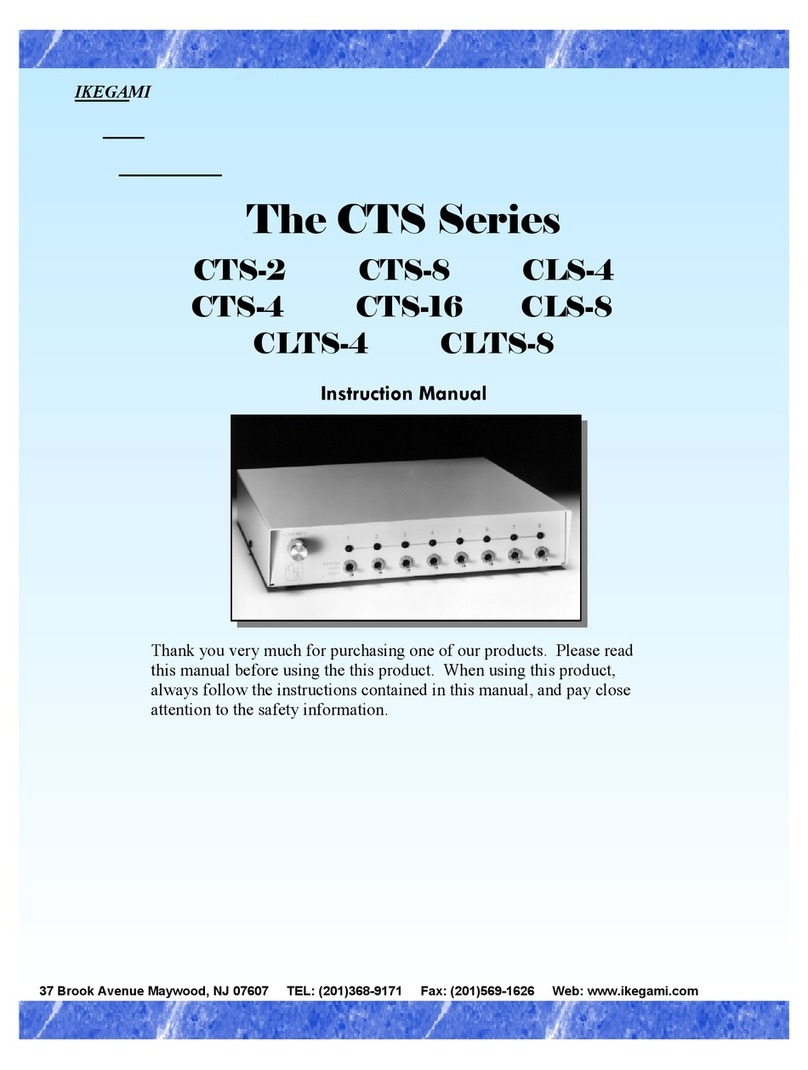
Ikegami
Ikegami CTS-2 instruction manual
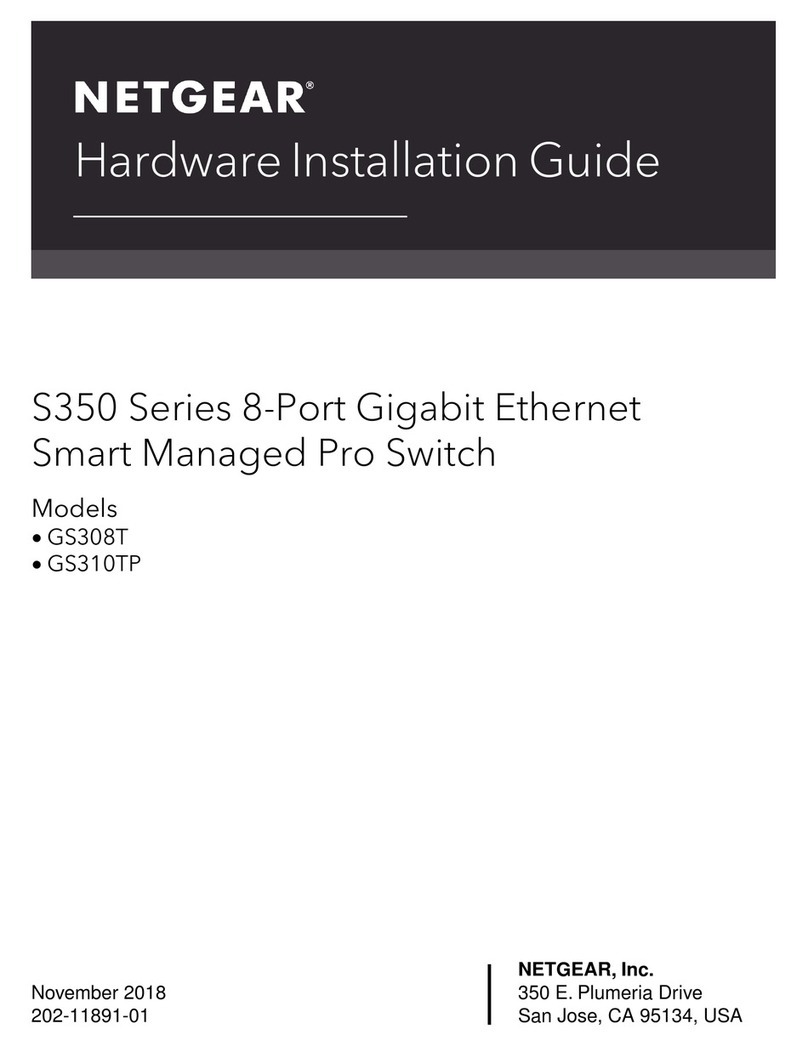
NETGEAR
NETGEAR S350 Series Hardware installation guide

Araknis Networks
Araknis Networks 210 Series quick start guide

Smartwares
Smartwares SHS-51001-EU installation instructions

Airlink101
Airlink101 AGSW2400 Quick installation guide