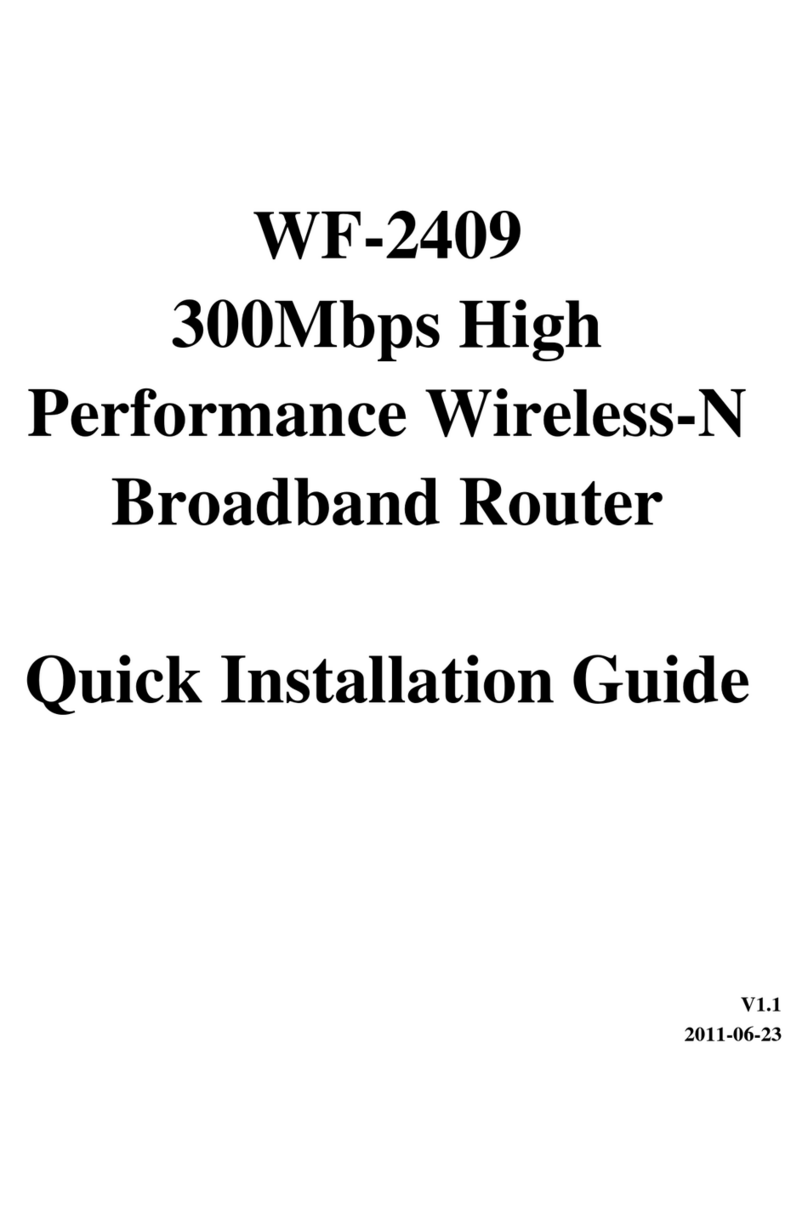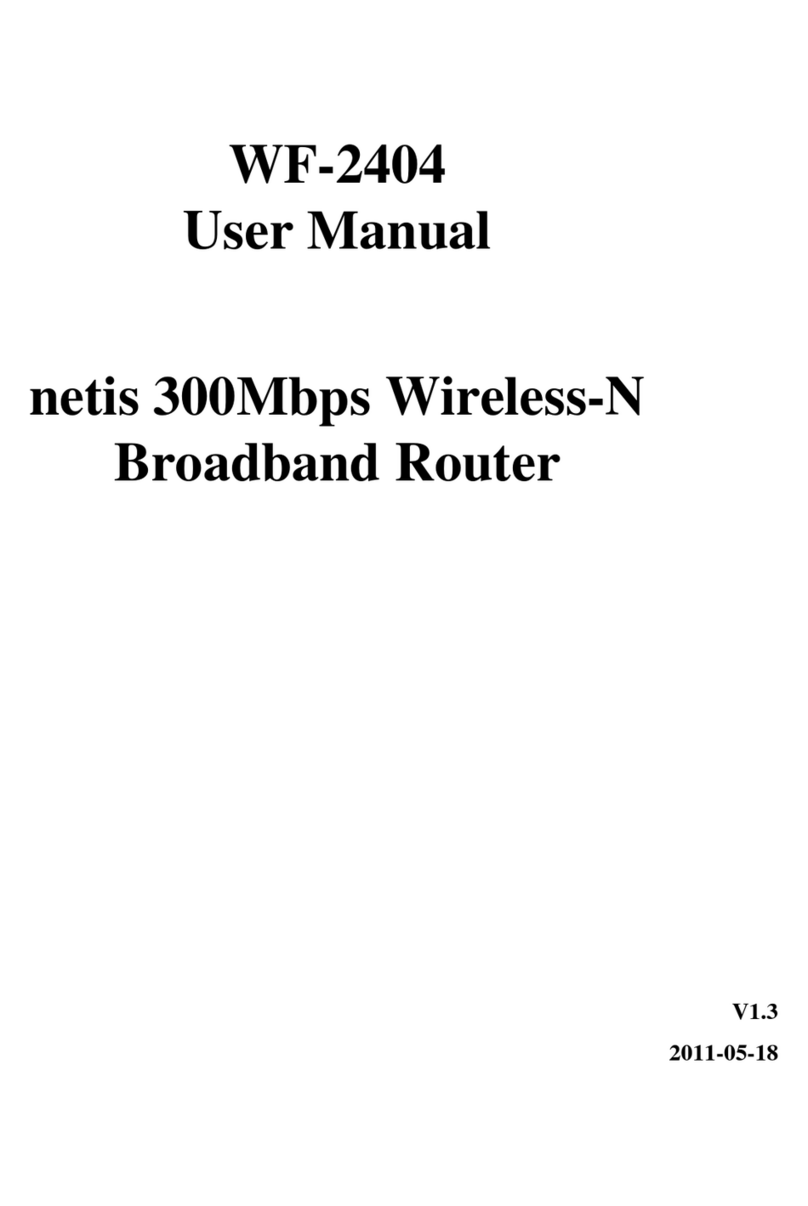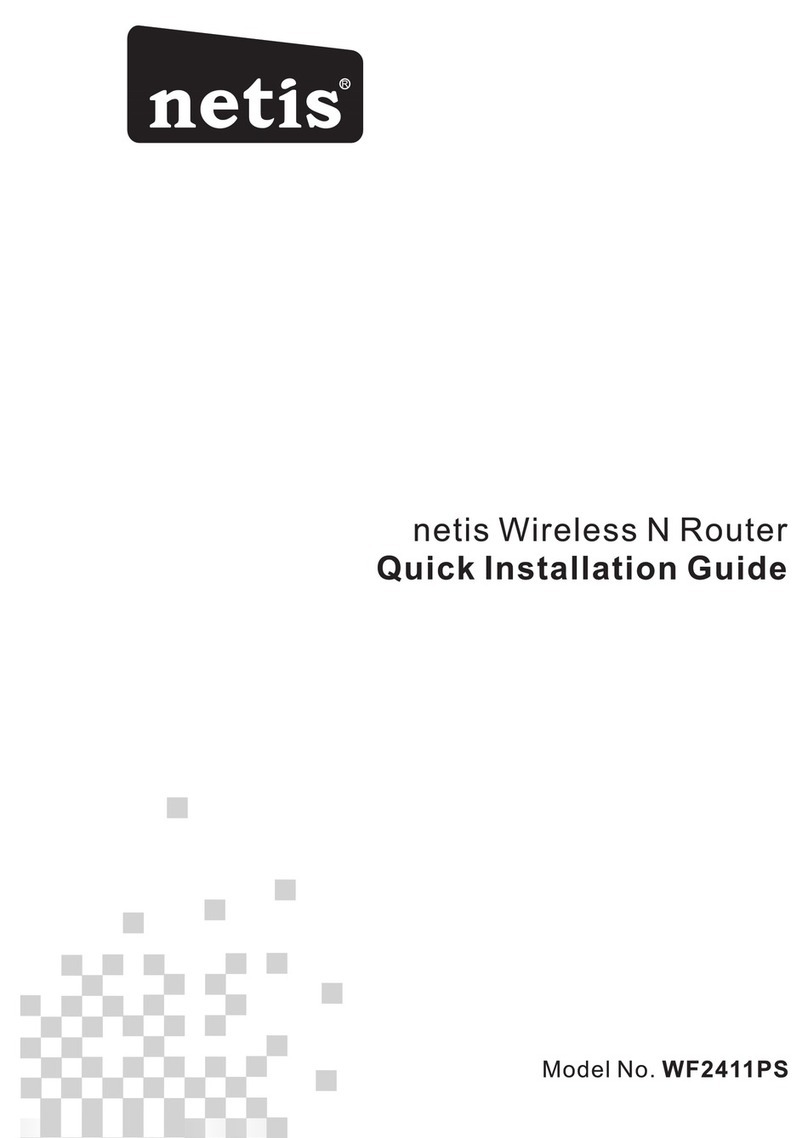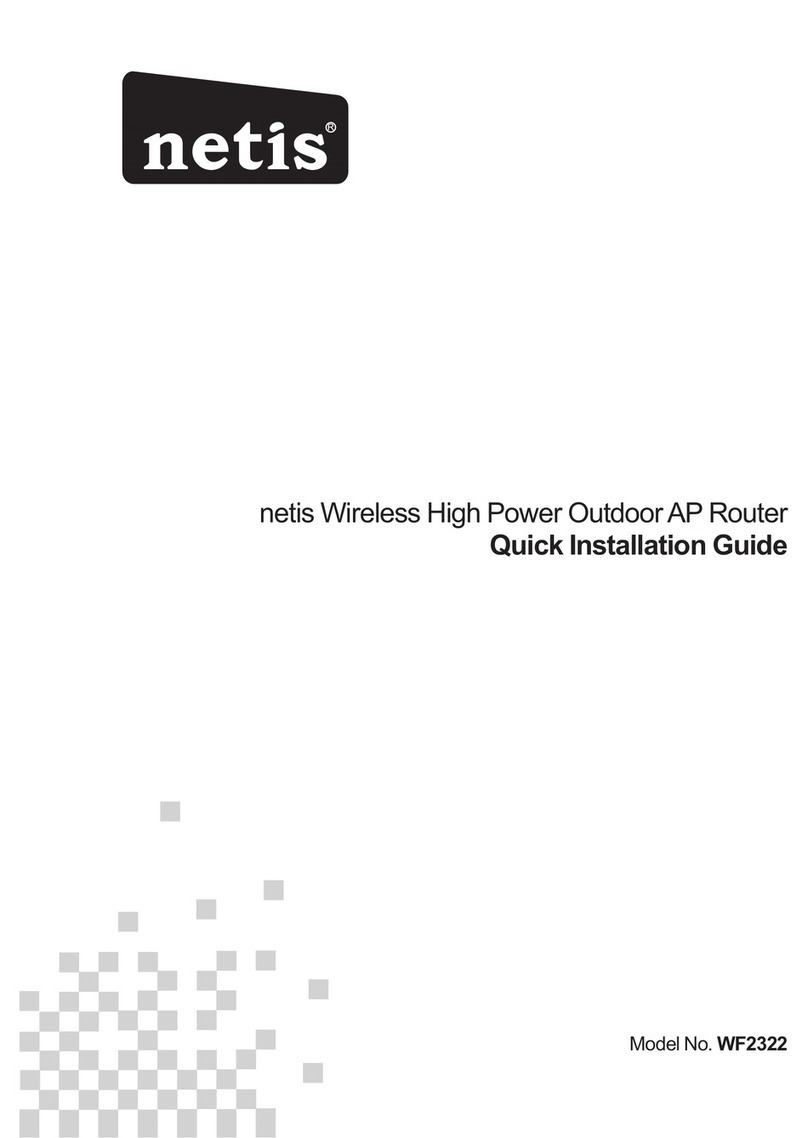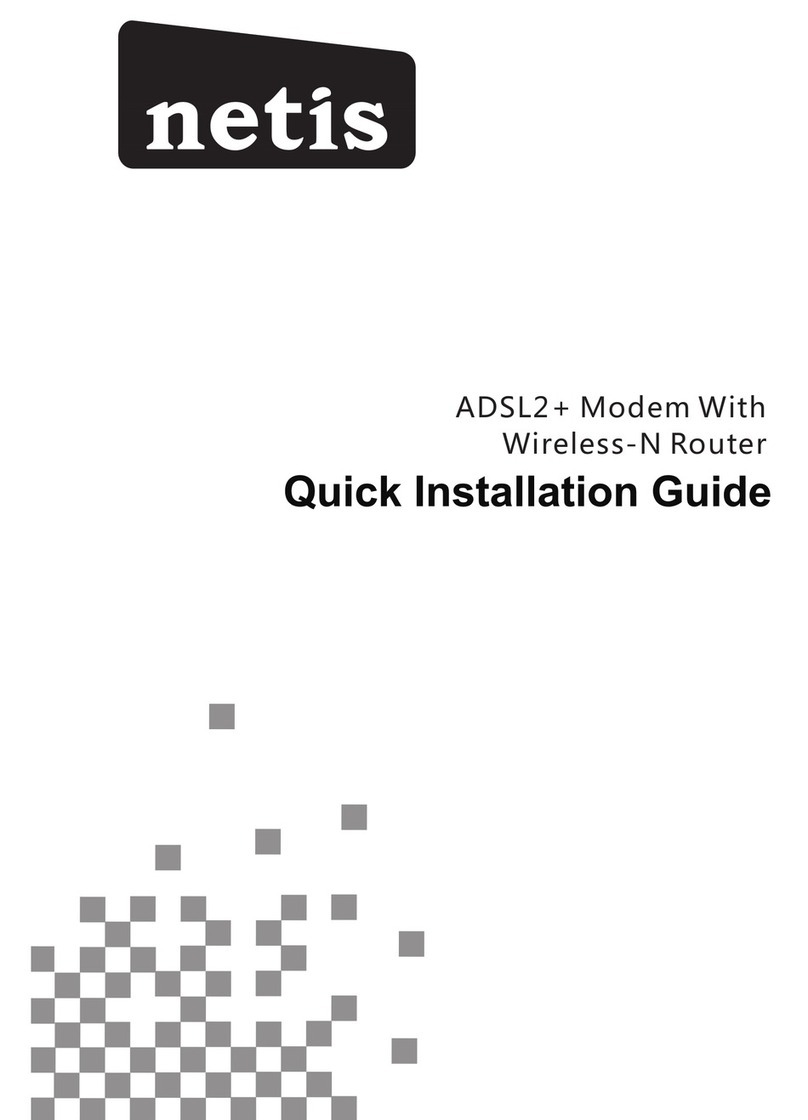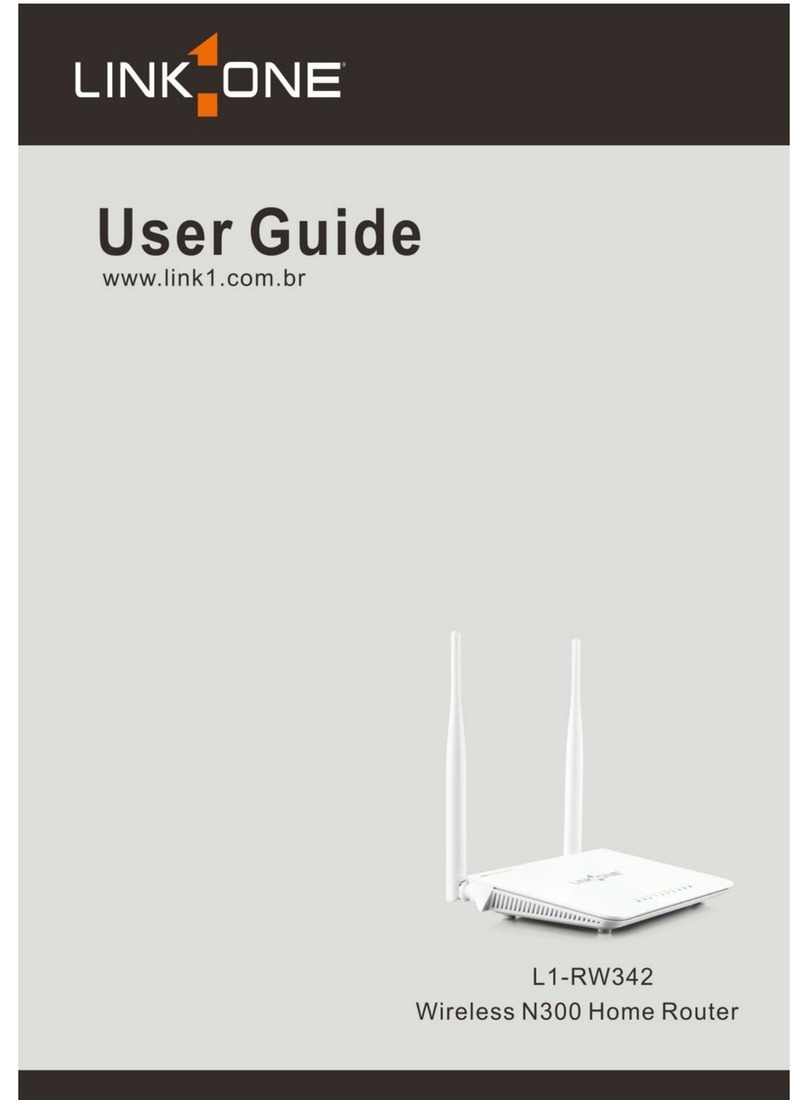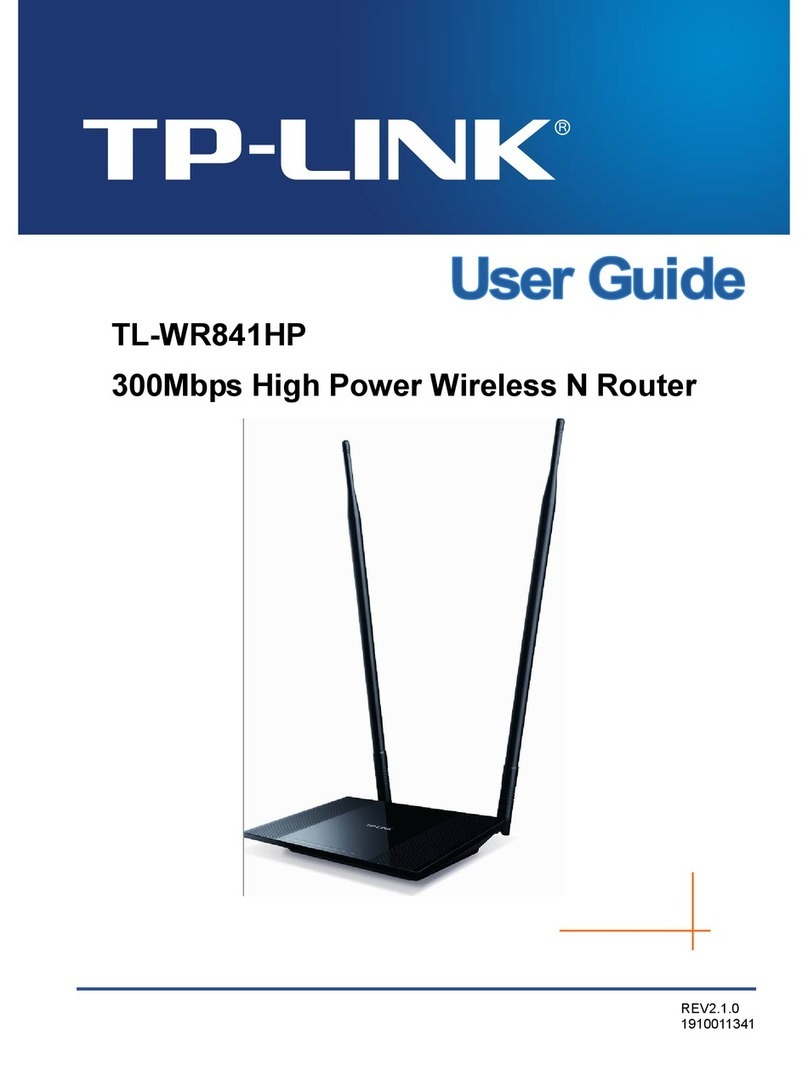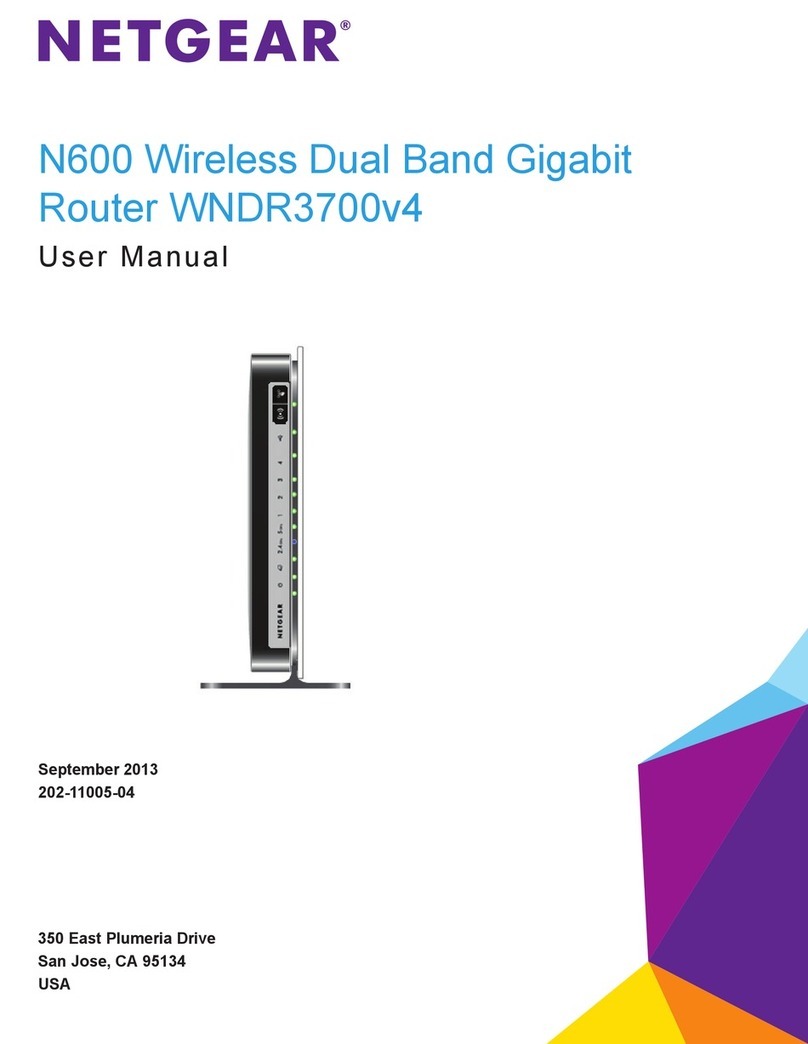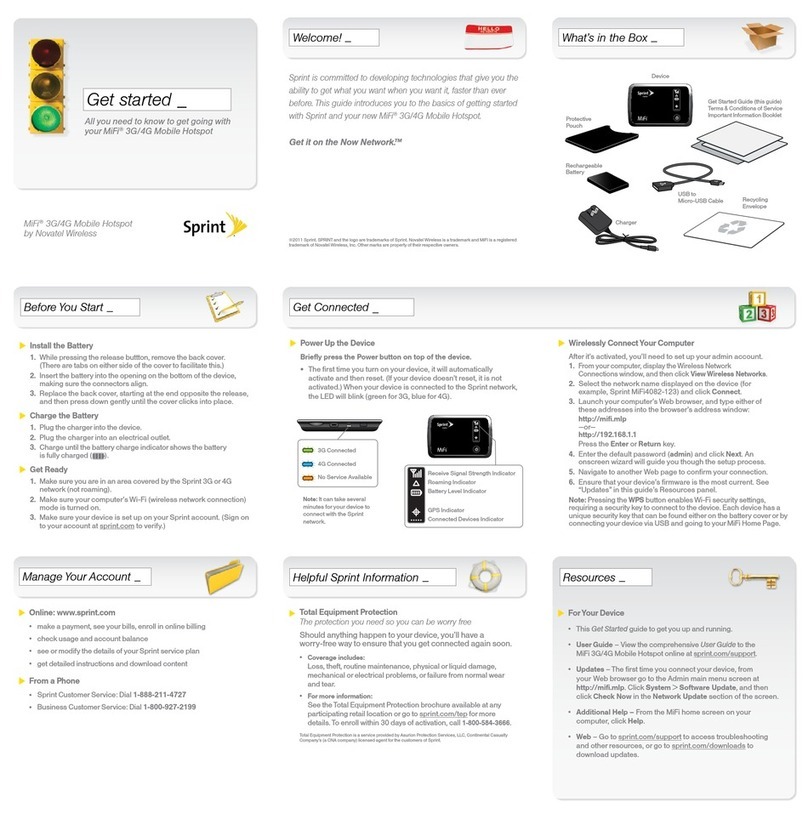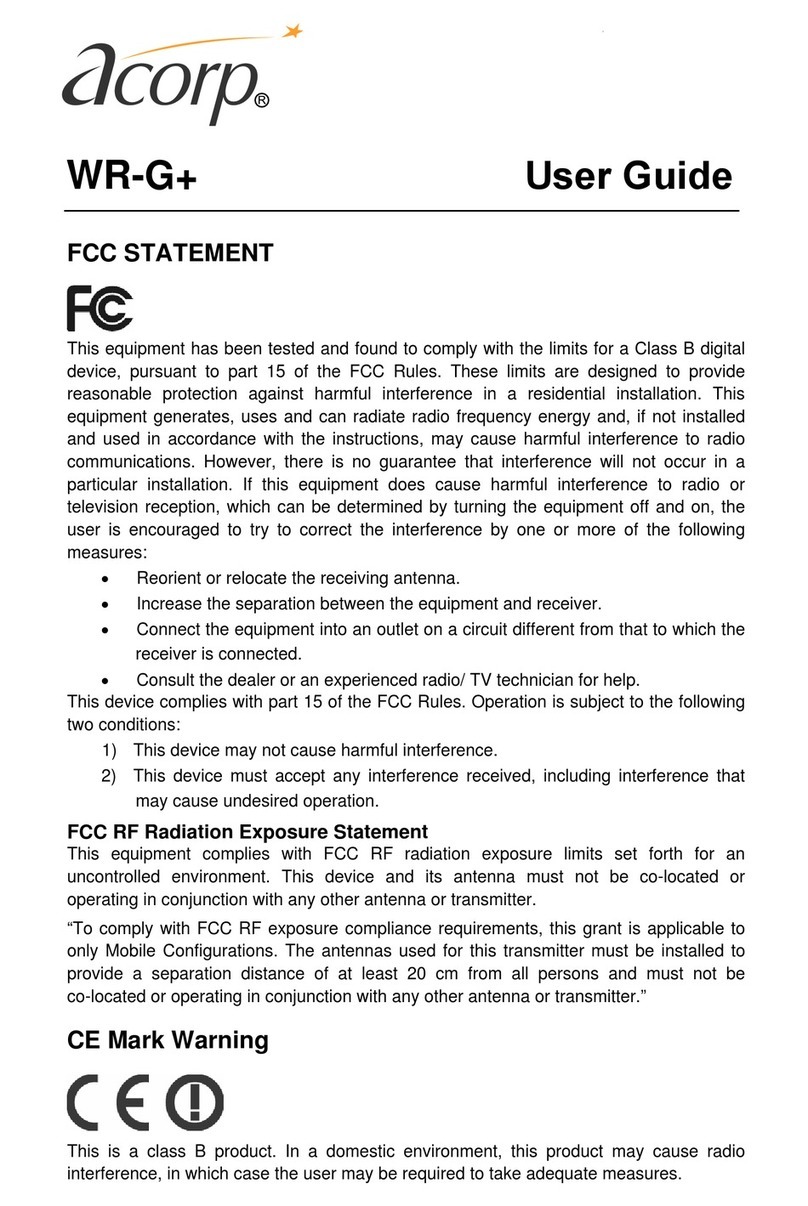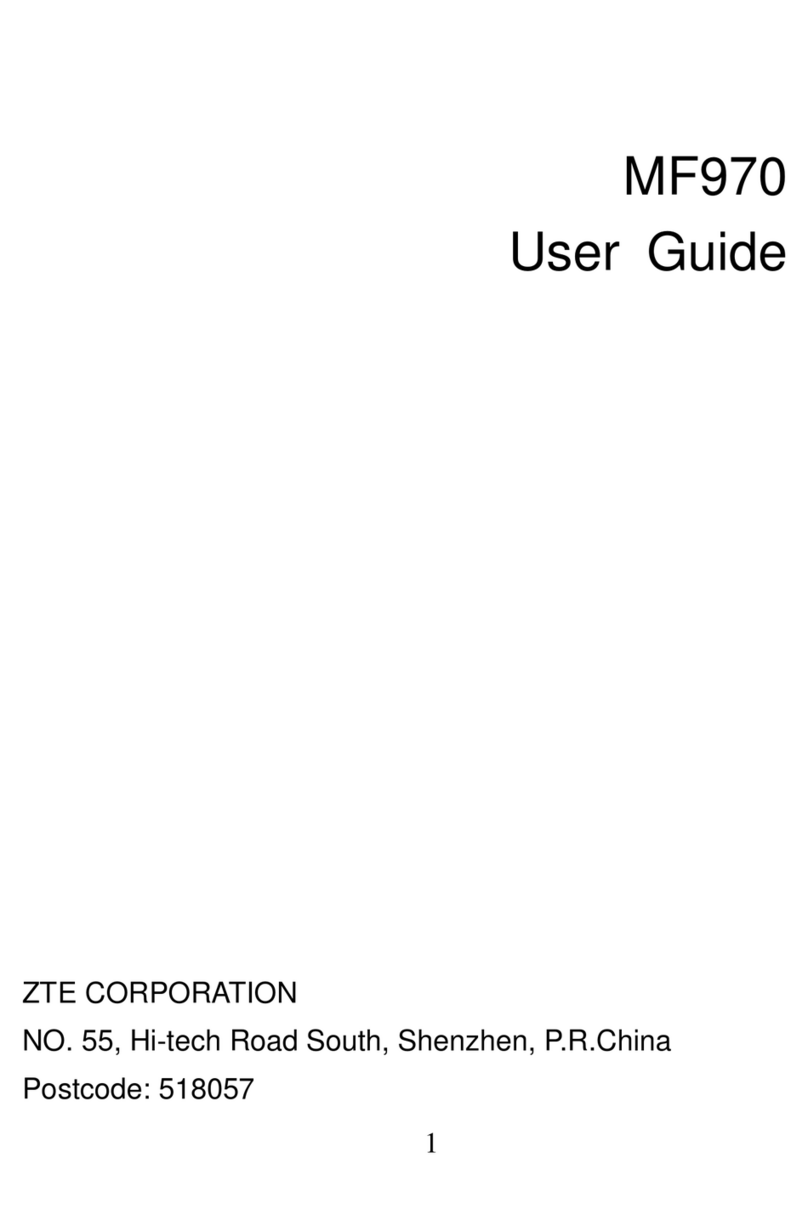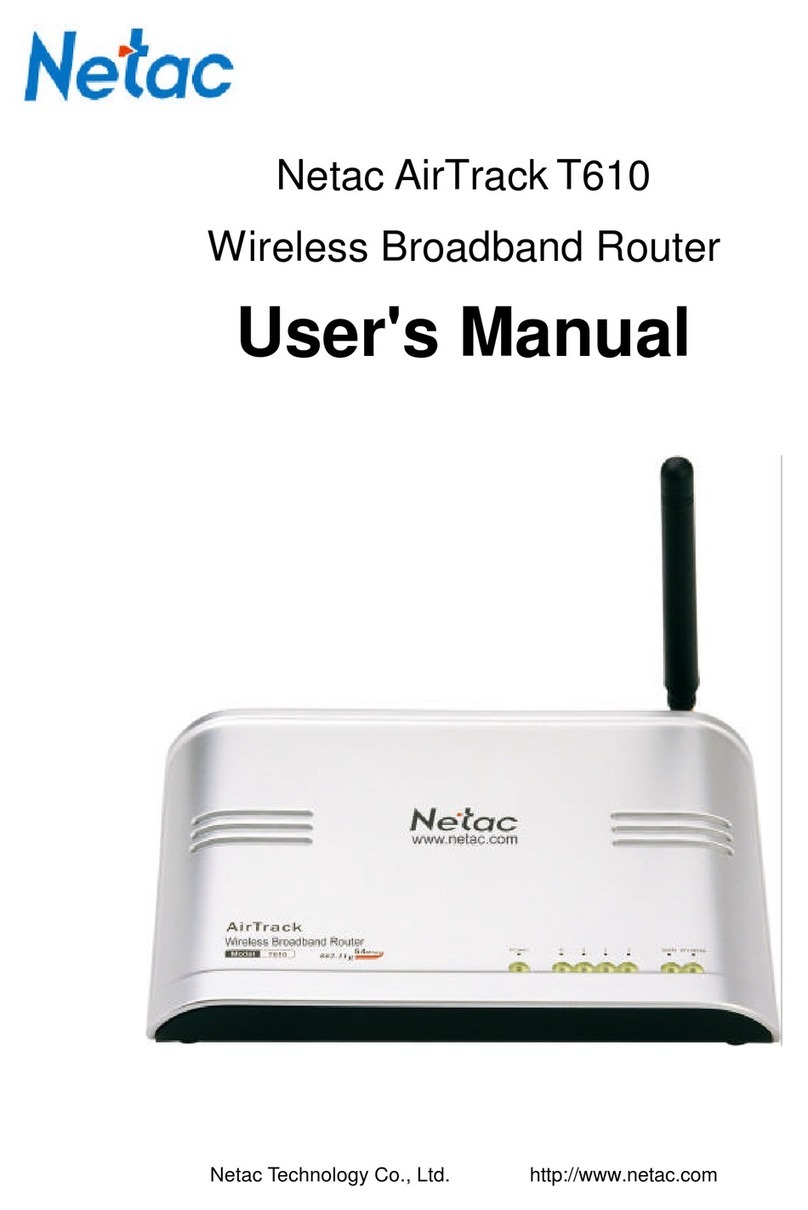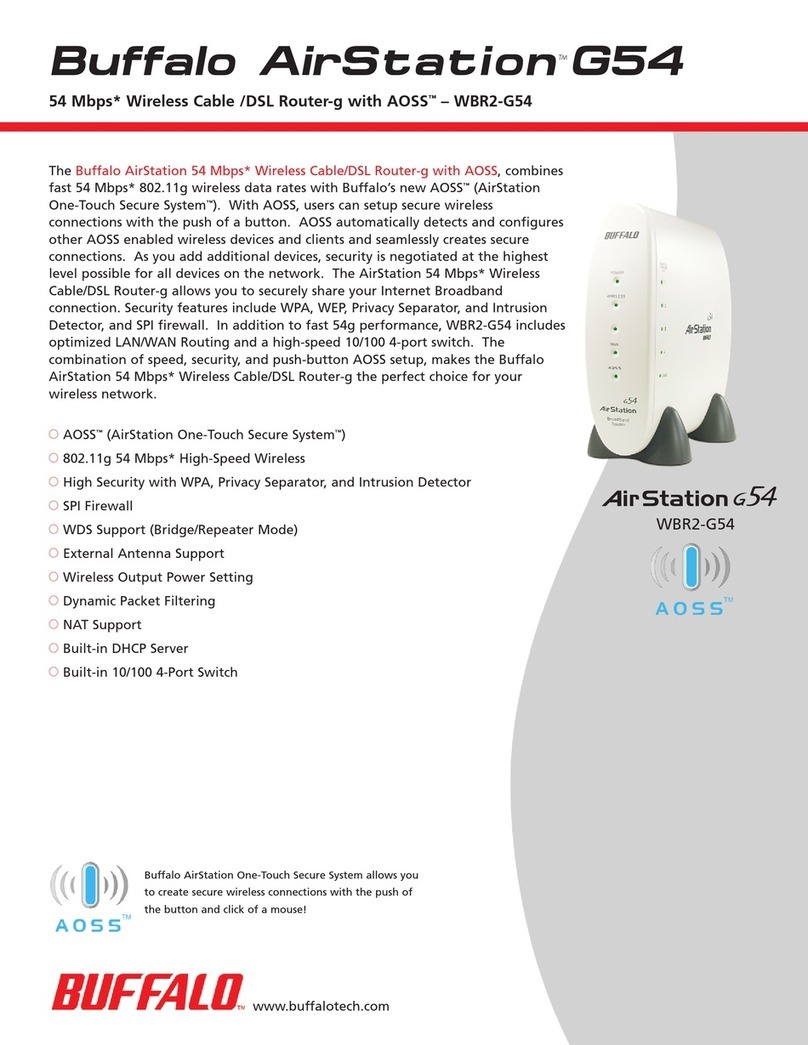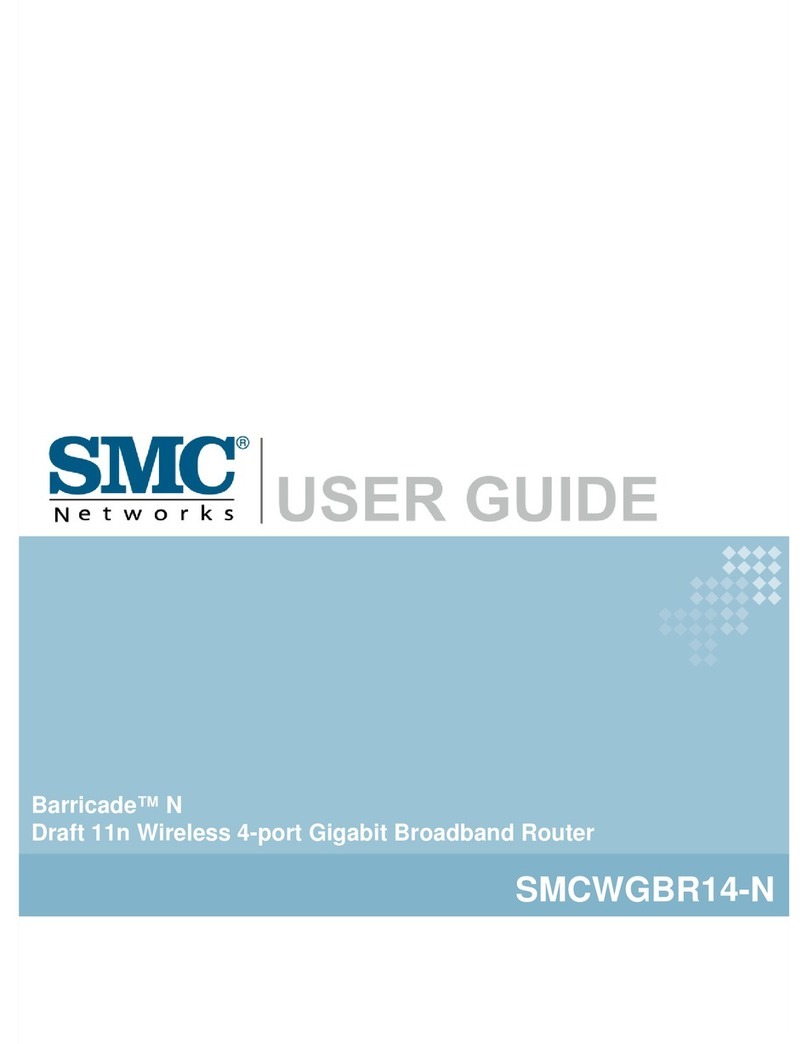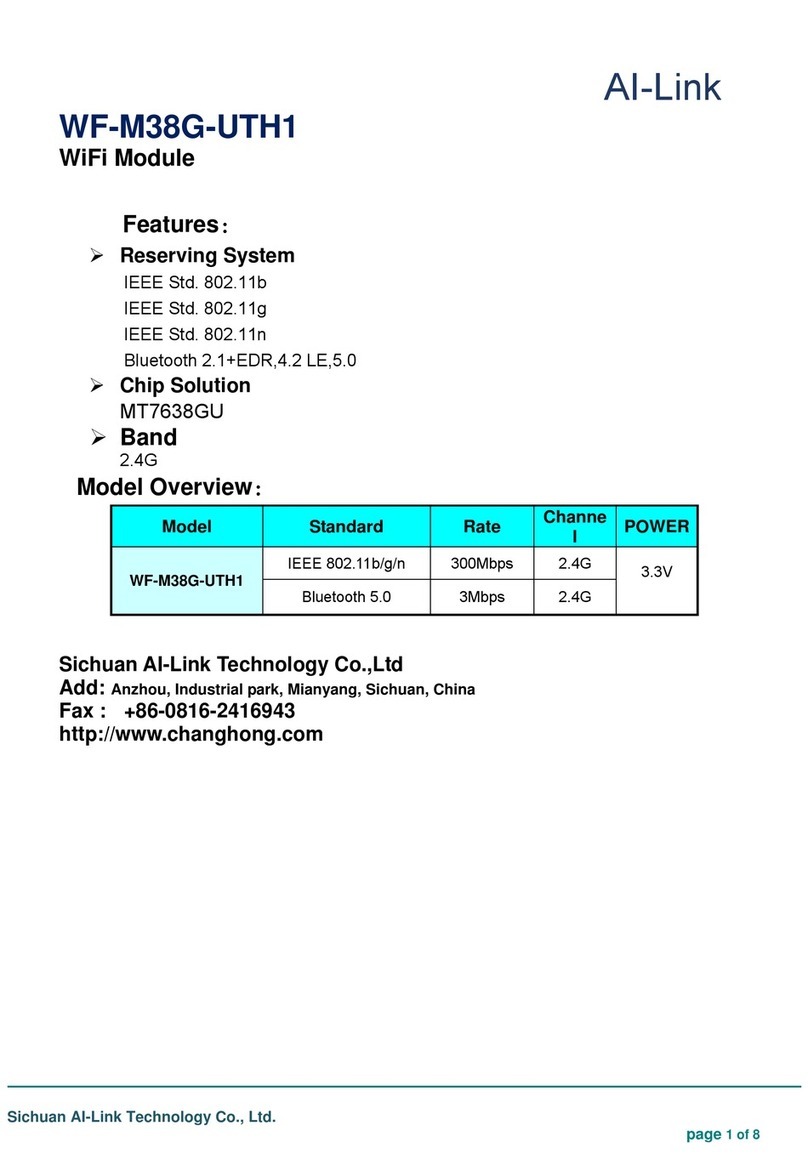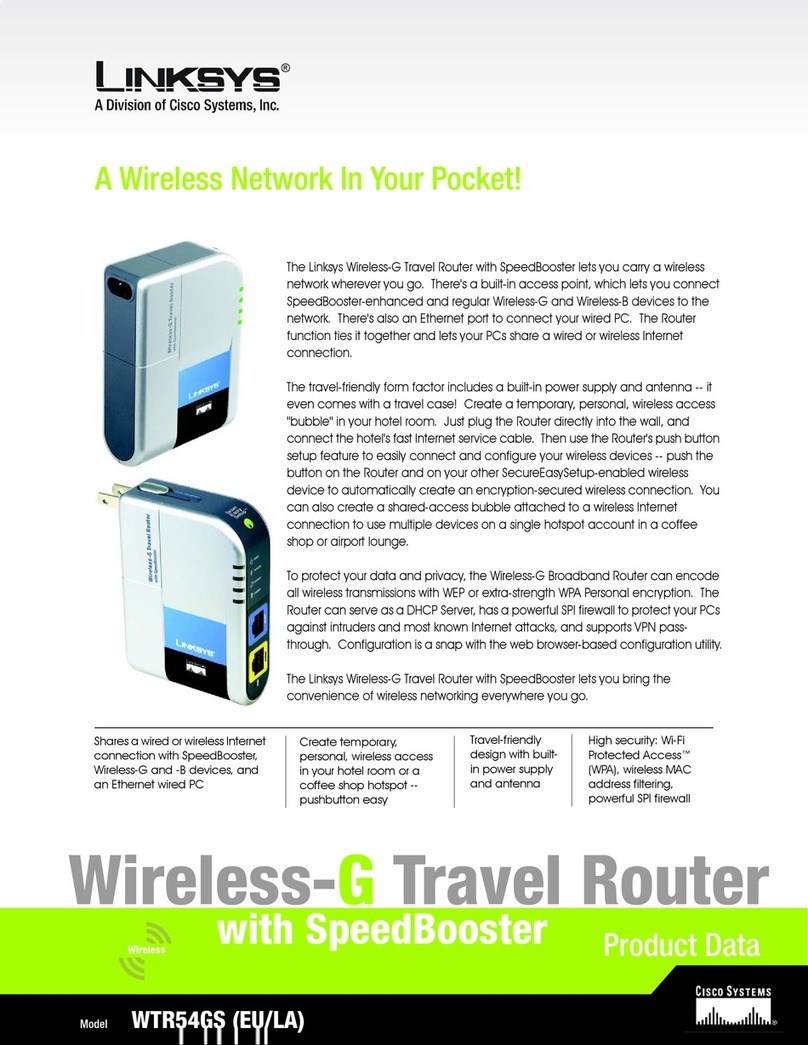Netis WF2409 User manual

WF-2409
User Manual
V1.1
2011-06-21
1095 Budapest, Mester u. 34.
Tel.: *218-5542, 215-9771, 215-7550,
216-7017, 216-7018 Fax: 218-5542
Mobil: 30 940-1970, 20 949-2688
1141 Budapest, Fogarasi út 77.
Tel.: *220-7940, 220-7814, 220-7959,
220-8881, 364-3428Fax: 220-7940
www.netis-systems.hu
Mobil: 30 531-5454, 30 939-9989

WF-2409 User Manual
Certification
FCC CE
FCC Statement
This equipment has been tested and found to comply with the limits for a Class B digital device,
pursuant to part 15 of the FCC rules. These limits are designed to provide reasonable protection
against harmful interference in a residential installation. This equipment generates, uses and can
radiate radio frequency energy and, if not installed and used in accordance with the instructions,
may cause harmful interference to radio communications. However, there is no guarantee that
interference will not occur in a particular installation. If this equipment does cause harmful
interference to radio or television reception, which can be determined by turning the equipment off
and on, the user is encouraged to try to correct the interference by one or more of the following
measures:
-Reorient or relocate the receiving antenna.
-Increase the separation between the equipment and receiver.
-Connect the equipment into an outlet on a circuit different from that to which the receiver is
connected.
-Consult the dealer or an experienced radio/TV technician for help.
To assure continued compliance, any changes or modifications not expressly approved by the party
responsible for compliance could void the user’s authority to operate this equipment. (Example- use
only shielded interface cables when connecting to computer or peripheral devices)
FCC Radiation Exposure Statement
This equipment complies with FCC RF radiation exposure limits set forth for an uncontrolled
environment. This transmitter must not be co-located or operating in conjunction with any other
antenna or transmitter.
This equipment complies with Part 15 of the FCC Rules. Operation is subject to the following two
conditions:
(1) This device may not cause harmful interference, and
(2) This device must accept any interference received, including interference that may cause
undesired operation.
Caution!
The manufacturer is not responsible for any radio or TV interference caused by unauthorized
modifications to this equipment. Such modifications could void the user authority to operate the
equipment
1

WF-2409 User Manual
Package Contents
The following items should be found in your package:
¾WF-2409
¾Power adapter
¾Quick Installation Guide
¾CD-Rom
¾Ethernet cable
Make sure that the package contains above items. If any of the above items is missing or
damaged, please contact the store you bought this product from.
Brand and Copyright Announcement
Copyright © 2010 Netis Corporation.
All rights reserved
is a registered trademark of Netis Corporation. Other trademarks and trade
names may be used in this document to refer to either the entities claiming the marks and
names or their products.
Reproduction in any manner without the permission of Netis Corporation is strictly
forbidden
All the information in this document is subject to change without notice.
2

WF-2409 User Manual
Contents
CONTENTS............................................................................................................................................3
1.INTRODUCTION .........................................................................................................................5
1.1.PRODUCT OVERVIEW...............................................................................................................5
1.2.MAIN FEATURES ......................................................................................................................5
1.3.SUPPORTING STANDARD AND PROTOCOL.................................................................................6
1.4.WORKING ENVIRONMENT........................................................................................................6
2.HARDWARE INSTALLATION...................................................................................................7
2.1.SYSTEM REQUIREMENT ...........................................................................................................7
2.2.PANEL ......................................................................................................................................7
2.3.RESTORE TO FACTORY CONFIGURATION ...................................................................................8
2.4.HARDWARE INSTALLATION PROCEDURES ................................................................................8
3.LOGIN..........................................................................................................................................10
3.1.CONFIGURE COMPUTER..........................................................................................................10
3.1.1.Windows 98/Me............................................................................................................10
3.1.2.Windows 2000 ..............................................................................................................10
3.1.3.Windows XP .................................................................................................................13
3.1.4.Windows Vista ..............................................................................................................16
3.1.5.Windows 7 ....................................................................................................................20
3.1.6.MAC OS .......................................................................................................................22
3.2.CHECKING CONNECTION WITH THE ROUTER..........................................................................24
3.3.LOGIN ....................................................................................................................................25
4.ROUTER SETUP ........................................................................................................................27
4.1.SYSTEM INFORMATION ..........................................................................................................27
4.1.1.System Info...................................................................................................................27
4.1.2.WAN..............................................................................................................................27
4.1.3.LAN Info.......................................................................................................................28
4.1.4.Wireless ........................................................................................................................29
4.1.5.Host Monitoring...........................................................................................................30
4.1.6.Traffic Statistics............................................................................................................30
4.1.7.Statistics .......................................................................................................................30
4.2.QUICK SETUP.........................................................................................................................31
4.2.1.DHCP (dynamic)..........................................................................................................31
4.2.2.PPPoE..........................................................................................................................32
4.2.3.Static User....................................................................................................................32
4.2.4.Static IP + PPTP Client...............................................................................................33
4.2.5.Static IP + L2TP Client................................................................................................34
4.2.6.Wireless Configuration.................................................................................................35
4.3.WPS SETTINGS ......................................................................................................................36
4.4.NETWORK ..............................................................................................................................41
3

WF-2409 User Manual
4.4.1.WAN..............................................................................................................................41
4.4.2.LAN ..............................................................................................................................42
4.4.3.DHCP...........................................................................................................................43
4.4.4.Port settings .................................................................................................................44
4.5.WIRELESS ..............................................................................................................................44
4.5.1.Wireless Basic ..............................................................................................................44
4.5.2.Wireless Security ..........................................................................................................46
4.5.2.1.None....................................................................................................................................... 46
4.5.2.2.WEP ....................................................................................................................................... 47
4.5.2.3.WPA-PSK .............................................................................................................................. 48
4.5.2.4.WPA2-PSK ............................................................................................................................ 48
4.5.2.5.WPA/WPA2-PSK................................................................................................................... 48
4.5.3.Wireless MAC Filter.....................................................................................................49
4.5.4.WDS Settings................................................................................................................50
4.5.5.Repeater Settings..........................................................................................................52
4.5.6.Wireless Advanced........................................................................................................54
4.5.7.Multiple AP Settings.....................................................................................................56
4.6.QOS.......................................................................................................................................56
4.6.1.QoS Settings.................................................................................................................56
4.6.2.Host Bandwidth control................................................................................................58
4.7.FORWARDING .........................................................................................................................59
4.7.1.Virtual Servers..............................................................................................................59
4.7.2.FTP...............................................................................................................................59
4.7.3.DMZ.............................................................................................................................60
4.7.4.UPnP............................................................................................................................60
4.8.SECURITY SETUP....................................................................................................................61
4.8.1.IP/MAC bind ................................................................................................................61
4.8.2.IP Filtering...................................................................................................................62
4.8.3.MAC Filtering..............................................................................................................63
4.8.4.Domain Filtering..........................................................................................................64
4.9.ADVANCE...............................................................................................................................65
4.9.1.Static Routing...............................................................................................................65
4.9.2.Dynamic DNS...............................................................................................................66
4.9.3.Time Settings ................................................................................................................66
4.9.4.Port Triggering.............................................................................................................67
4.9.5.VPN Settings.................................................................................................................68
4.9.6.IGMP Proxy .................................................................................................................68
4.10.SYSTEM TOOLS ......................................................................................................................68
4.10.1.Firmware......................................................................................................................69
4.10.2.Password......................................................................................................................69
4.10.3.Parameters Backup......................................................................................................69
4.10.4.Remote Management....................................................................................................70
4.10.5.Factory Defaults...........................................................................................................70
4.10.6.Reboot ..........................................................................................................................71
4

WF-2409 User Manual
5.TROUBLESHOOTING..............................................................................................................71
1. Introduction
1.1. Product Overview
WF-2409 Wireless-N Router is dedicated to Small Office/Home Office (SOHO) Wireless
network solution. It is 4 in 1 network device, which combines wireless access point, firewall,
4-port Switch and the NAT-Router. It provides up to 300Mbps data transmission rate in 2.4GHz
frequency, complies with IEEE 802.11n, IEEE 802.11g and IEEE802.11b and backwards
compatible with all IEEE 802.11n/g/b devices. It has 3 detachable antenna which bring
powerful ability of Receiving signal. And the router also supports wireless LAN up to 128-bit
WEP, WPA/WPA2 encryption security. The 300Mbps Wireless-N Router also provides WEB
and Remote Management and system log so that network administrators can manage and
monitor the network in real time.
WF-2409 Wireless-N Router also provides a hardware WPS (Wi-Fi protected setup) button,
which helps you setup a secure wireless network in a snap. The button lets you activate the
wireless protection easily
1.2. Main Features
¾Comply with IEEE802.11n/g/b, IEEE802.3 10Base-T, IEEE802.3u 100Base-TX
standards
¾Support MIMO technology with 3 transmit and 3 receive, up to 300Mbps wireless LAN
data transfer rates
¾Support DHCP Client, PPPoE Client, Static IP, L2TP, PPTP
¾Support multi-wireless mode: AP, WDS, AP+WDS, repeater, client, etc.
¾Support static ARP, MAC filtering, IP access control, DNS filter
¾Support FTP, PPTP and L2TP pass through
¾Support UPNP (universal plug and play)
¾Upgradeable firmware for future functions
¾WPS button can easily setup a secure network
¾Support WMM
¾Support data encryption mode: WEP, WPA, WPA2
¾Support DMZ
5

WF-2409 User Manual
1.3. Supporting Standard and Protocol
¾IEEE 802.11b/g/n
¾IEEE 802.11e
¾IEEE 802.11h
¾IEEE 802.11k
¾IEEE 802.11i
¾IEEE 802.3 10Base-T
¾IEEE 802.3u 100Base-TX
¾IEEE802.3ab 1000 Base-T
1.4. Working Environment
Temperature
¾0° to 40° C (operating)
¾-40° to 70° C (storage)
Humidity
¾10% to 90 % non-condensing (operating)
¾5% to 90% non-condensing (storage)
Power
¾DC 9V
6

WF-2409 User Manual
2. Hardware Installation
2.1. System Requirement
Minimum Requirements:
¾Broadband (DSL/Cable) modem and service with Ethernet port
¾802.11n b/g/n wireless adapter or Ethernet adapter and cable for each computer
¾Internet Explorer® 5.0, Firefox® 2.0 or Safari® 1.4 or higher
2.2. Panel
Front panel
LED Function Figure2-1
PWR ON Power on
Off Power off
WPS
Flashing
slowly WPS is running
OFF WPS is not running
SYS
ON and Off Abnormal
Flashing Normal
WLAN Flashing Wireless data transmitting
Off Wireless off
WAN
On WAN Connection normal
Flashing Data transmitting
Off WAN Connection abnormal
LAN
On LAN Connection normal
Flashing Data transmitting
Off LAN Connection abnormal
Rear panel
7

WF-2409 User Manual
Figure 2-1
Description Function
PWR Connect to Power adapter, please don’t use the unknown
power adapter, otherwise your device may be damaged.
LAN Connect with computer NIC or Ethernet device
WAN Internet access
Reset Restore settings
WPS WPS settings
2.3. Restore to factory configuration
If the router ever freezes in a setting change process or if you can’t access it because you can’t
remember the IP you have given it or other problem, you may have to utilize the reset button on
the back of the router to put it back to factory settings. You have to press and hole this button
for a few seconds (2-6s) with a pencil when it is working, then release and it will restore
settings to the factory configuration.
The other way to restore factory settings is through the same user interface used in setup.
Click on ‘System management’- ‘Restore’, and click on the ‘Restore’ button.
2.4. Hardware Installation Procedures
The procedures to install the 300Mbps Wireless-N Router please refers to the following picture
8

WF-2409 User Manual
Figure 2-2
¾Attach one end of an Ethernet cable to your computer’s Ethernet port, and the other end to
one of the LAN ports of your router.
¾Connect another Ethernet cable from your Cable/DSL modem to the WAN port of your
router.
¾Connect the single DC output connector of the power adapter to the power jack on the back
of the router and plug the Power Adapter into an AC outlet.
9

WF-2409 User Manual
3. Login
You can manage WF-2409 Wireless-N Router through the Web browser-based configuration
utility. To configure the device via Web browser, at least one properly configured computer
must be connected to the device via Ethernet or wireless network. The 300Mbps Wireless-N
Router is configured with the default IP address of 192.168.1.1 and subnet mask of
255.255.255.0 and its DHCP server is enabled by default. Before setting up the Router, make
sure your PCs are configured to obtain an IP address automatically from the Router by the steps
below.
3.1. Configure computer
3.1.1. Windows 98/Me
1. Go to Start ÆSettings ÆControl Panel.
2. Find and double-click the Network icon. The Network dialog box appears.
3. Click the Configuration label and ensure that you have network card.
4. Select TCP/IP. If TCP/IP appears more than once, please select the item that has an arrow “Æ”
pointing to the network card installed on your computer. DO NOT choose the instance of
TCP/IP with the words “Dial Up Adapter” beside it.
5. Click Properties. The TCP/IP Properties dialog box appears.
6. Ensure the Obtain IP Address Automatically is checked.
7. From the WINS Configuration dialog box, Ensure that Disable WINS Resolution is checked.
8. From the Gateway dialog box, remove all entries from the Installed gateways by selecting
them and clicking Remove.
9. From the DNS Configuration dialog box, remove all entries from the DNS Server Search
Order box by selecting them and clicking Remove. Remove all entries from the Domain Suffix
Search Order box by selecting them and clicking Remove. Click Disable DNS.
10. Click OK, back to Network Configuration dialog box
11. Click OK, if prompted to restart, click YES.
3.1.2. Windows 2000
Please follow the steps below to setup your computer:
1. Go to Start ÆSettings ÆControl Panel
10

WF-2409 User Manual
Figure 3-1
2. Double click the icon Network and Dial-up Connections
3. Highlight the icon Local Area Connection, right click your mouse, and click Properties
Figure 3-2
4. Highlight Internet Protocol (TCP/IP), and then press Properties button
11

WF-2409 User Manual
Figure 3-3
5. Choose Obtain an IP address automatically and Obtain DNS server address automatically,
and then press OK to close the Internet Protocol (TCP/IP) Properties window
Figure 3-4
6. Press OK to close the Local Area Connection Properties window
12

WF-2409 User Manual
Figure 3-5
3.1.3. Windows XP
Please follow the steps below to setup your computer:
1. Go to Start ÆSettings ÆControl Panel
2. Click Network and Internet Connections
Figure 3-6
3. Click Network Connections
13

WF-2409 User Manual
Figure 3-7
4. Highlight the icon Local Area Connection, right click your mouse, and click Properties
Figure 3-8
5. Highlight Internet Protocol (TCP/IP), and then press Properties button
14

WF-2409 User Manual
Figure 3-9
6. Choose Obtain an IP address automatically and Obtain DNS server address automatically,
and then press OK to close the Internet Protocol (TCP/IP) Properties window
Figure 3-10
7. Press OK to close the Local Area Connection Properties window
15

WF-2409 User Manual
Figure 3-11
3.1.4. Windows Vista
Please follow the steps below to setup your computer:
1. Go to Start ÆSettings ÆControl Panel
2. Click Network and Sharing Center
Figure 3-12
3. Click Manage Network Connections
16

WF-2409 User Manual
Figure 3-13
4. Highlight the icon Local Area Connection, right click your mouse, and click Properties
Figure 3-14
5. Highlight Internet Protocol Version 4 (TCP/IP) and then press Properties button
17

WF-2409 User Manual
Figure 3-15
6. Choose Obtain an IP address automatically and Obtain DNS server address automatically,
and then press OK to close the Internet Protocol (TCP/IP) Properties window
18

WF-2409 User Manual
Figure 3-16
7. Press OK to close the Local Area Connection Properties window.
19
Other manuals for WF2409
1
Table of contents
Other Netis Wireless Router manuals

Netis
Netis WF2409 User manual

Netis
Netis WF-2402 User manual
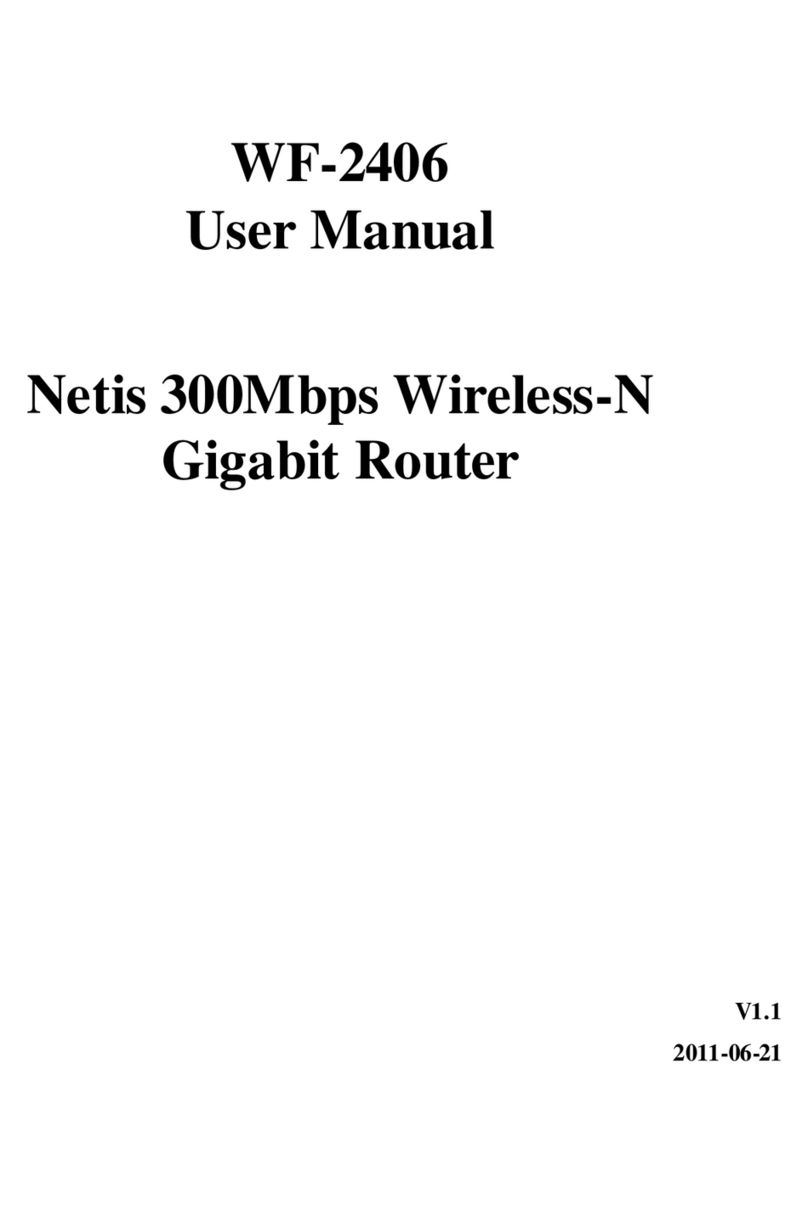
Netis
Netis WF-2406 User manual
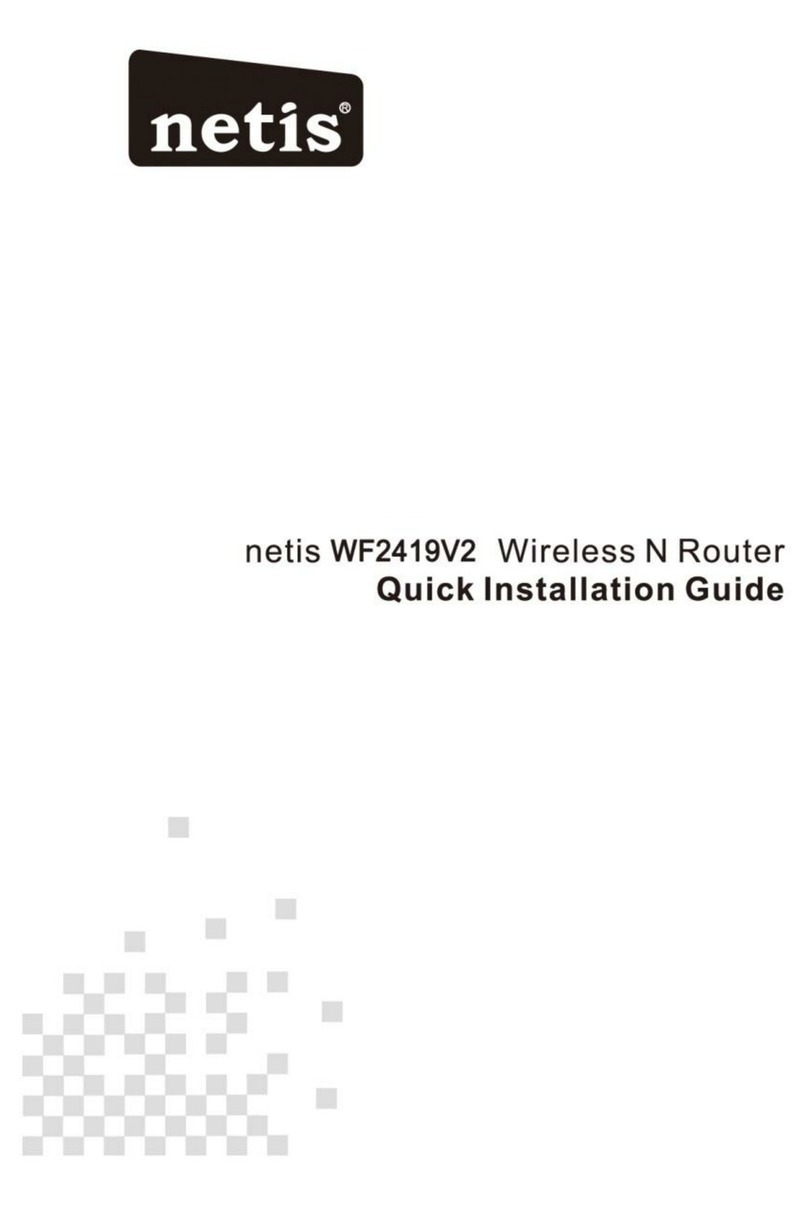
Netis
Netis WF2419V2 User manual
Netis
Netis BEACON N 300 User manual

Netis
Netis WF2414 User manual

Netis
Netis MW Series User manual
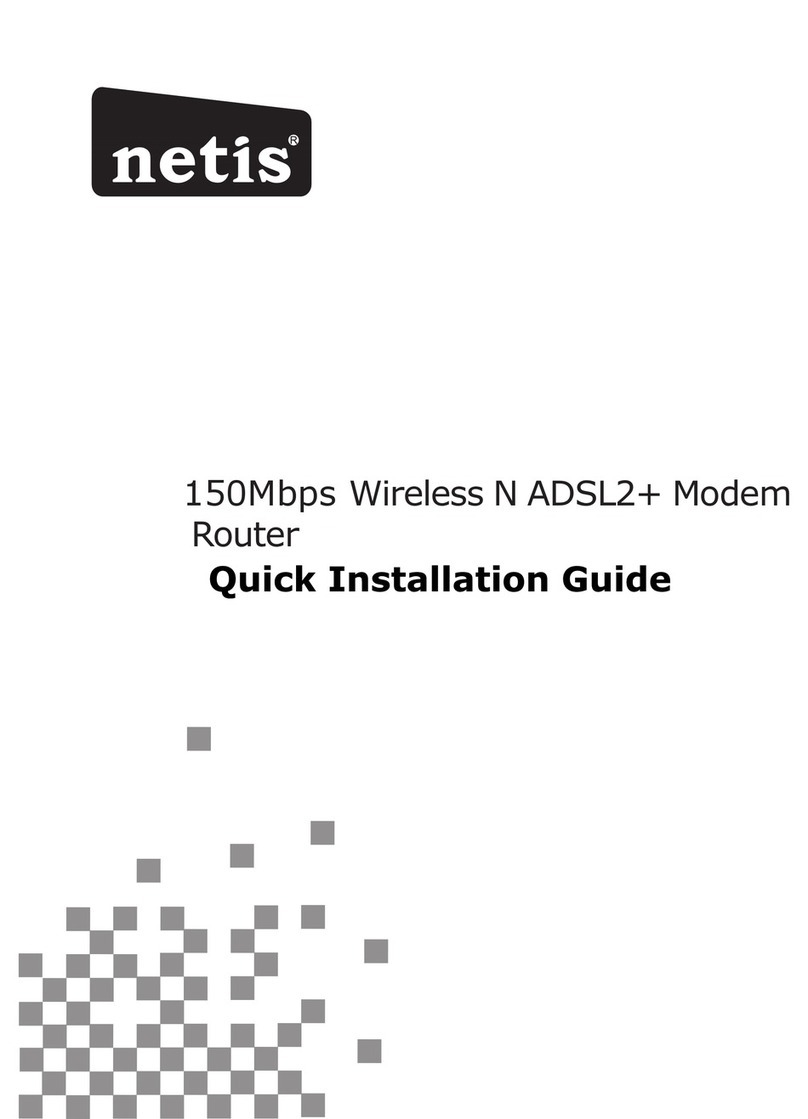
Netis
Netis DL4311 User manual

Netis
Netis WF2501 User manual

Netis
Netis WF-2403 User manual