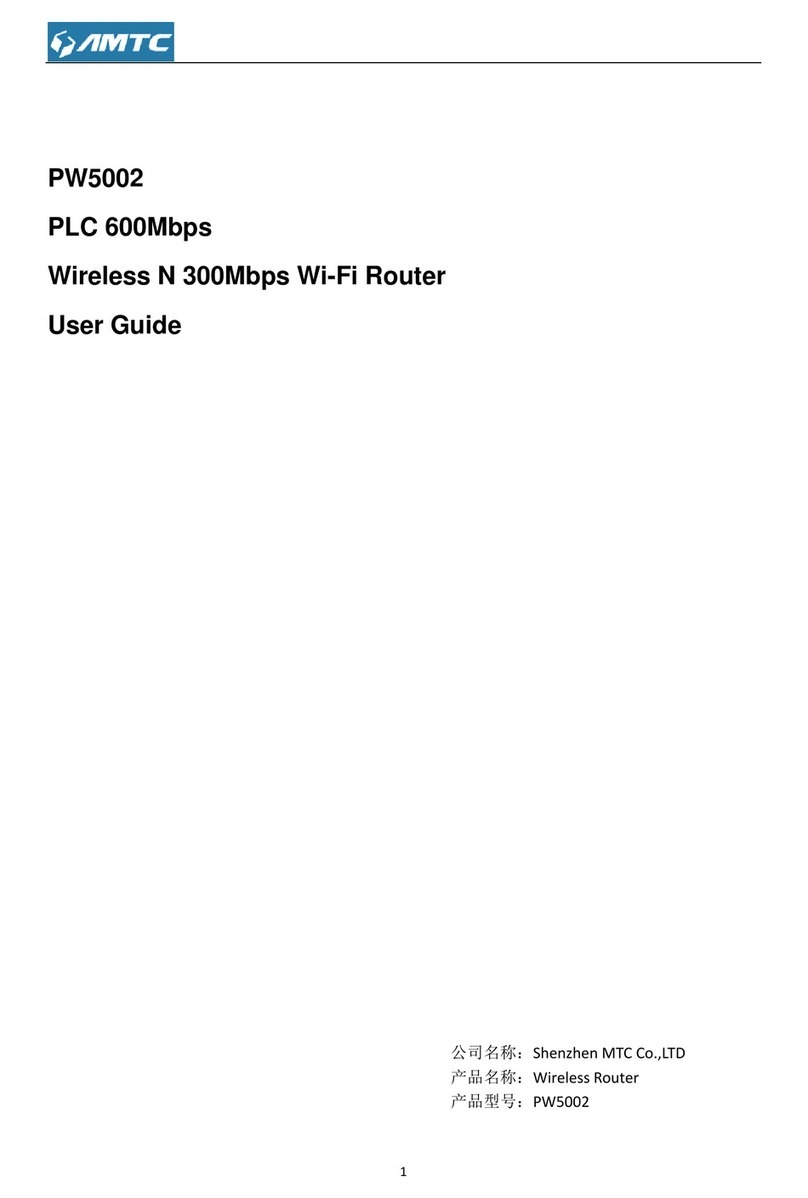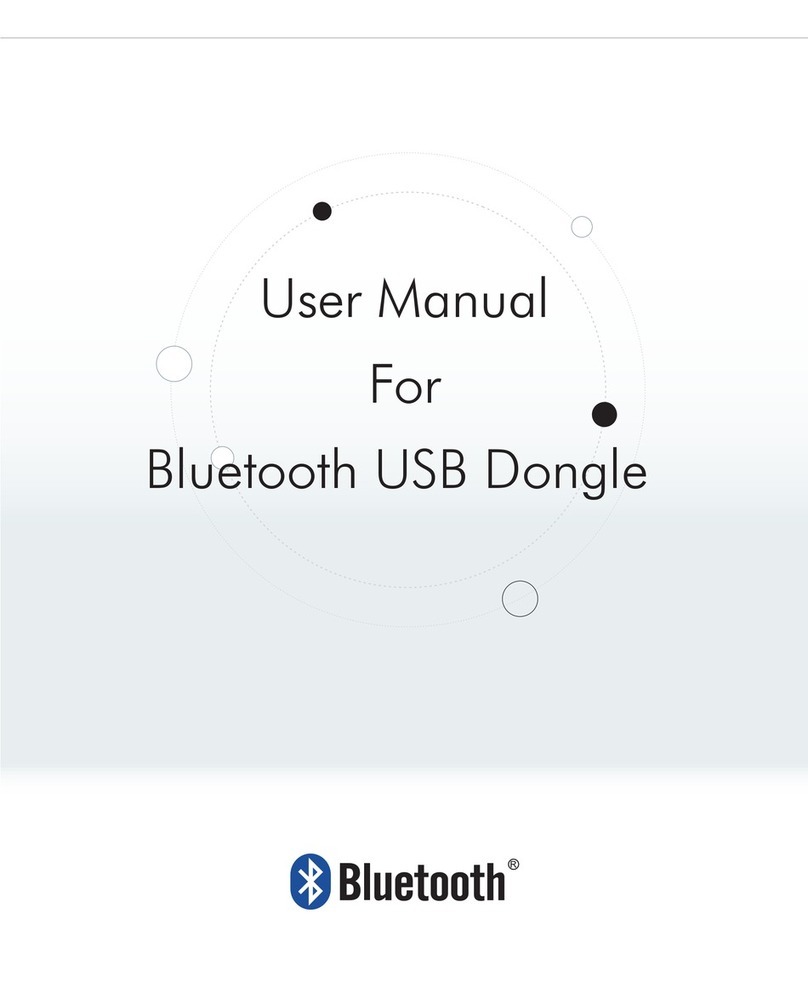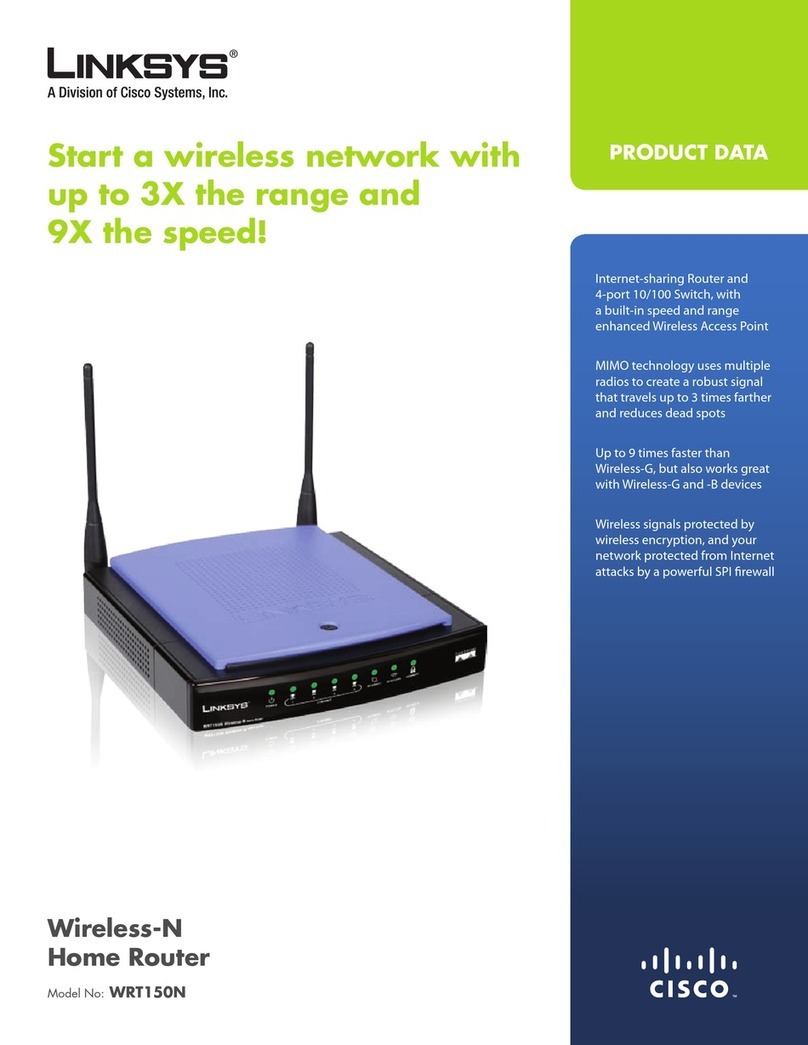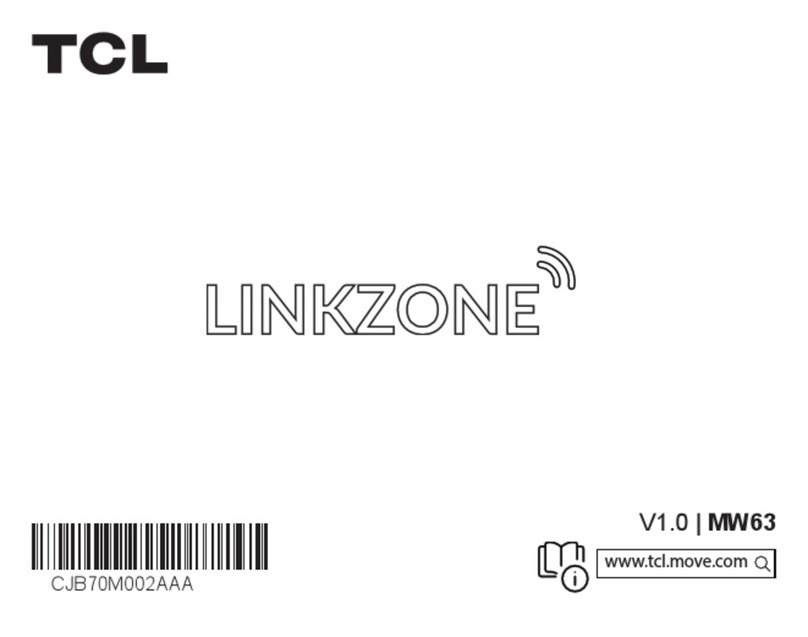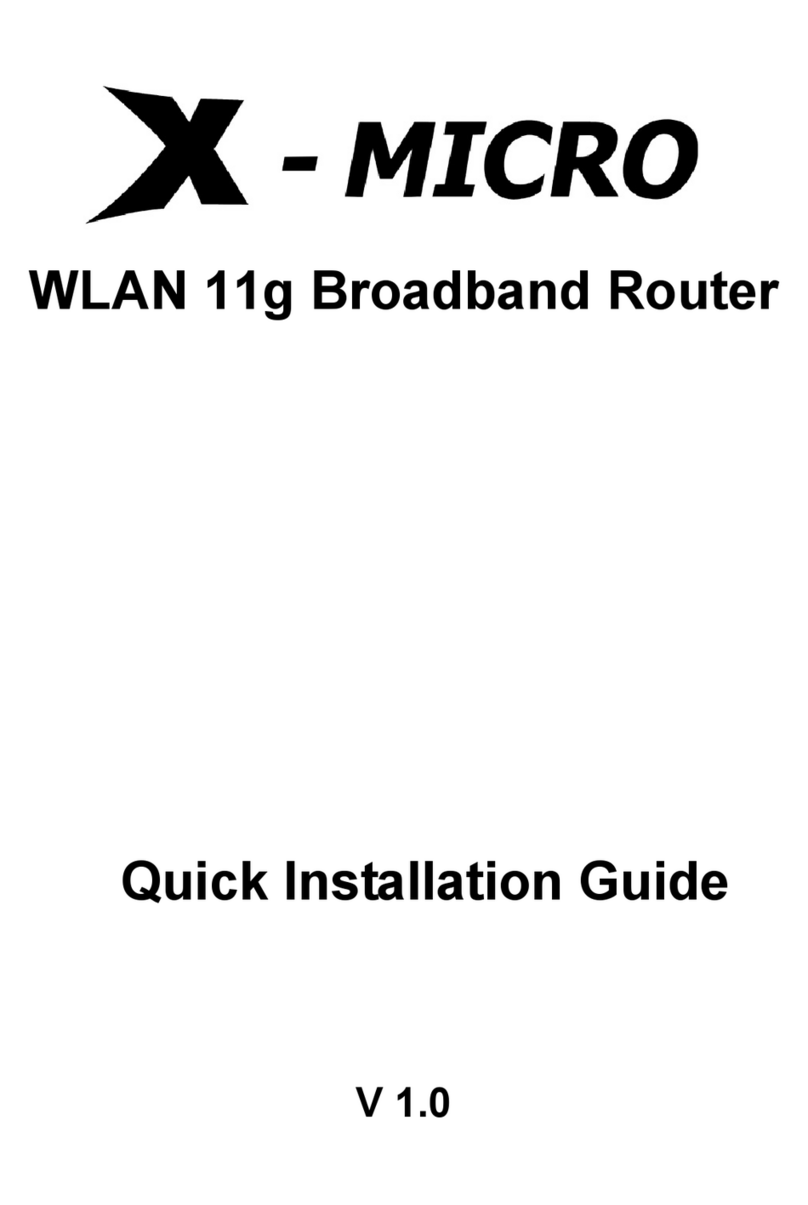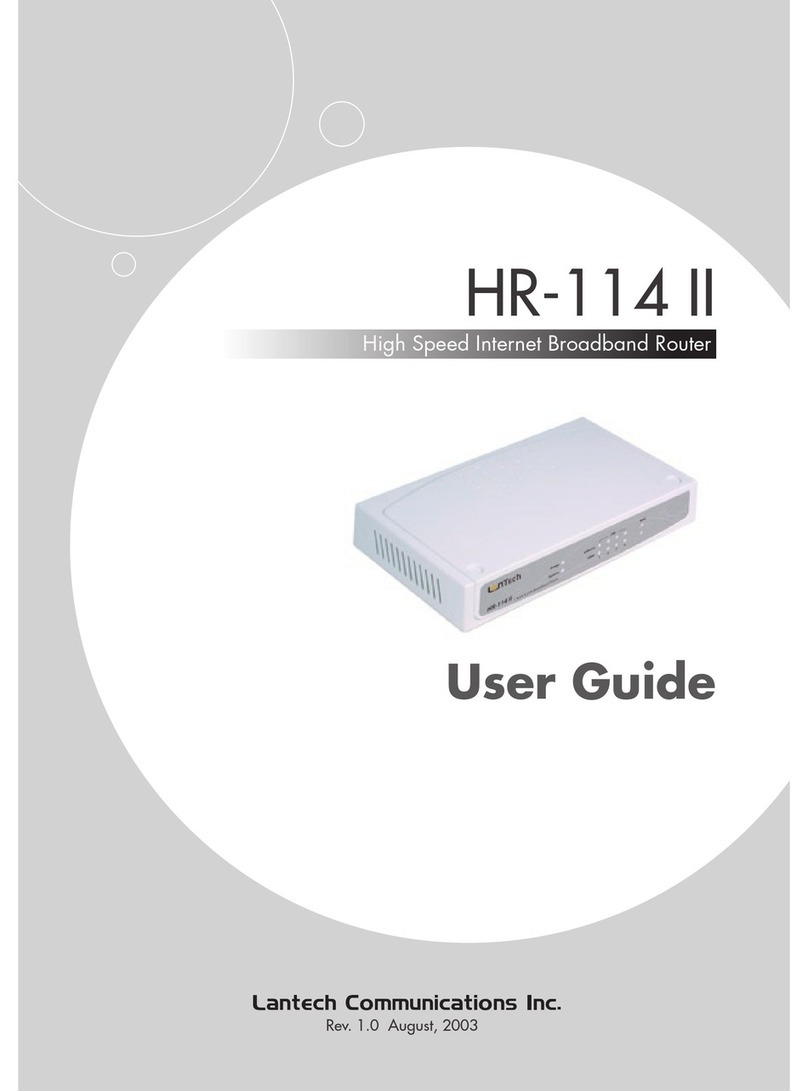Acorp WR-G+ User manual

WR-G+ User Guide
FCC STATEMENT
This equipment has been tested and found to comply with the limits for a Class B digital
device, pursuant to part 15 of the FCC Rules. These limits are designed to provide
reasonable protection against harmful interference in a residential installation. This
equipment generates, uses and can radiate radio frequency energy and, if not installed
and used in accordance with the instructions, may cause harmful interference to radio
communications. However, there is no guarantee that interference will not occur in a
particular installation. If this equipment does cause harmful interference to radio or
television reception, which can be determined by turning the equipment off and on, the
user is encouraged to try to correct the interference by one or more of the following
measures:
•Reorient or relocate the receiving antenna.
•Increase the separation between the equipment and receiver.
•Connect the equipment into an outlet on a circuit different from that to which the
receiver is connected.
•Consult the dealer or an experienced radio/ TV technician for help.
This device complies with part 15 of the FCC Rules. Operation is subject to the following
two conditions:
1) This device may not cause harmful interference.
2) This device must accept any interference received, including interference that
may cause undesired operation.
FCC RF Radiation Exposure Statement
This equipment complies with FCC RF radiation exposure limits set forth for an
uncontrolled environment. This device and its antenna must not be co-located or
operating in conjunction with any other antenna or transmitter.
“To comply with FCC RF exposure compliance requirements, this grant is applicable to
only Mobile Configurations. The antennas used for this transmitter must be installed to
provide a separation distance of at least 20 cm from all persons and must not be
co-located or operating in conjunction with any other antenna or transmitter.”
CE Mark Warning
This is a class B product. In a domestic environment, this product may cause radio
interference, in which case the user may be required to take adequate measures.

Package contents.............................................................................................................. 1
Chapter 1: About this Guide .............................................................................................. 2
1.1 Purposes.............................................................................................................. 2
1.2 Conventions ......................................................................................................... 2
1.3 Overview of this User Guide ................................................................................ 2
Chapter 2: Introduction...................................................................................................... 3
2.1 Overview of the Router ........................................................................................ 3
2.2 Features............................................................................................................... 3
2.3 Panel Layout ........................................................................................................ 4
2.3.1 The Front Panel ......................................................................................... 4
2.3.2 The Rear Panel.......................................................................................... 5
Chapter 3: Connecting the Router .................................................................................... 7
3.1 System Requirements.......................................................................................... 7
3.2 Installation Environment Requirements................................................................ 7
3.3 Connecting the Router ......................................................................................... 7
Chapter 4: Quick Installation Guide................................................................................... 9
4.1 TCP/IP configuration ............................................................................................ 9
4.2 Quick Installation Guide ..................................................................................... 10
Chapter 5: Configuring the Router .................................................................................. 14
5.1 login ................................................................................................................... 14
5.2 Status ................................................................................................................. 14
5.3 Quick Setup ....................................................................................................... 15
5.4 Network.............................................................................................................. 15
5.4.1 LAN.......................................................................................................... 15
5.4.2 WAN......................................................................................................... 16
5.4.3 MAC Clone .............................................................................................. 25
5.5 Wireless ............................................................................................................. 26
5.5.1 Wireless Settings ..................................................................................... 26
5.5.2 MAC Filtering ........................................................................................... 29
5.5.3 Wireless Statistics .................................................................................... 32
5.6 DHCP................................................................................................................. 33
5.6.1 DHCP Settings......................................................................................... 33
5.6.2 DHCP Clients List .................................................................................... 34
5.6.3 Address Reservation................................................................................ 34
5.7 Forwarding ......................................................................................................... 35
5.7.1 Virtual Servers ......................................................................................... 35
5.7.2 Port Triggering ......................................................................................... 37
5.7.3 DMZ ......................................................................................................... 39
5.7.4 UPnP ....................................................................................................... 39
5.8 Security.............................................................................................................. 40
5.8.1 Firewall .................................................................................................... 40
5.8.2 IP Address Filtering.................................................................................. 41
5.8.3 Domain Filtering....................................................................................... 42
5.8.4 MAC Filtering ........................................................................................... 44

5.8.5 Remote Management .............................................................................. 45
5.8.6 Advanced Security ................................................................................... 46
5.9 Static Routing..................................................................................................... 47
5.10 DDNS............................................................................................................... 48
5.10.1Dyndns.org DDNS .................................................................................. 48
5.10.2 Oray.net DDNS ...................................................................................... 49
5.10.3 Comexe.cn DDNS.................................................................................. 49
5.11 System Tools .................................................................................................... 50
5.11.1 Time ....................................................................................................... 50
5.11.2 Firmware ................................................................................................ 51
5.11.3 Factory Defaults ..................................................................................... 52
5.11.4 Backup and Restore............................................................................... 52
5.11.5 Reboot ................................................................................................... 53
5.11.6 Password ............................................................................................... 53
5.11.7 Log ......................................................................................................... 54
5.11.8 Statistics................................................................................................. 54
Appendix A: FAQ............................................................................................................. 56
Appendix B: Configuring the PC ..................................................................................... 60
Appendix C: Specifications.............................................................................................. 65
Appendix D: Glossary ..................................................................................................... 66

WR-G+ 54M Wireless Router User Guide
- 1-
Package contents
The following contents should be found in your box:
¾One WR-G+ wireless Router
¾One AC power Adapter for WR-G+ 54Mbps Wireless Router
¾Quick Installation Guide
¾One Resource CD for WR-G+ 54Mbps Wireless Router, including:
•This Guide
•Other Helpful Information
Note: If any of the listed contents are damaged or missing, please contact the retailer
from whom you purchased the WR-G+ 54Mbps Wireless Router for assistance.

WR-G+ 54M Wireless Router User Guide
- 2-
Chapter 1: About this Guide
Thank you for choosing the WR-G+ 54Mbps Wireless Router. This router
provides dedicated solution for Small Office/Home Office (SOHO) networks. With your
network all connected, your local wired or wireless network can share Internet access,
files and fun for multiple PCs through one ISP account.
It adopts 2x to 3x eXtended Range™WLAN transmission technology so that
transmission distance is 2-3 times of traditional IEEE 802.11g/b solutions, up to 855.36m
tested in China. Transmission range is extended to 4-9 times.
It is an easy web-based setup for installation and management. Even though you may
not be familiar with the router, this guide will make configuring the router easy. Before
installing the router, please look through this guide to get to know all the router’s
functions.
1.1 Purposes
This Guide tells you how to use the WR-G+ 54Mbps Wireless Router.
1.2 Conventions
The router mentioned in this guide stands for WR-G+ 54Mbps Wireless Router.
1.3 Overview of this User Guide
Chapter 1: About this Guide
Chapter 2: Introduction
Chapter 3: Connecting the Router
Chapter 4: Quick Installation Guide
Chapter 5: Configuring the Router
Appendix A: FAQ
Appendix B: Configuring the PC
Appendix C: Specifications
Appendix D: Glossary

WR-G+ 54M Wireless Router User Guide
- 3-
Chapter 2: Introduction
2.1 Overview of the Router
The WR-G+ 54Mbps Wireless Router integrates 4-port Switch, firewall, NAT-router
and Wireless AP. Its design is dedicated to Small Office/Home Office (SOHO) wireless
network solutions. The WR-G+ 54Mbps Wireless Router will allow you to connect
your network wirelessly better than ever, sharing Internet Access, files and fun, easily and
securely.
In the most attentive wireless security, the WR-G+ 54Mbps Wireless Router
provides multiple protection measures. It can be set to turn off wireless network name
(SSID) broadcast so that only stations that have the SSID can be connected. The router
provides wireless LAN 64/128/152-bit WEP encryption security, and WPA/WPA2 and
WPA-PSK/WPA2-PSK authentication, as well as TKIP/AES encryption security. It also
supports VPN pass-through for sensitive data secure transmission.
The WR-G+ 54Mbps Wireless Router complies with the IEEE 802.11g/b standards
so that the data transmission rate is up to 54Mbps. It adopts 2x to 3x eXtended Range™
WLAN transmission technology so that transmission distance is 2-3 times of traditional
IEEE 802.11g/b solutions, up to a distance of 855.36m tested in China. Transmission range
is extended to 4-9 times. It is compatible with all IEEE 802.11g and IEEE 802.11b products.
The WR-G+ 54Mbps Wireless Router provides flexible access control so that parents
or network administrators can establish restricted access policies for children or staff. It has
built-in NAT and DHCP server supporting static IP address distributing. It also supports
Virtual Server and DMZ host for Port Triggering needs, and remote management and log so
that network administrators can manage and monitor the network in real time.
The WR-G+ 54Mbps Wireless Router is easy-to-manage. Quick Setup is
supported and friendly help messages are provided for every step. So you can configure
it quickly and share Internet access, files and fun.
2.2 Features
¾Complies with IEEE 802.11g, IEEE 802.11b, IEEE 802.3, IEEE 802.3u standards.
¾1 10/100M Auto-Negotiation RJ45 WAN port, 4 10/100M Auto-Negotiation RJ45
LAN ports, supporting Auto MDI/MDIX.
¾Adopts 2x to 3x eXtended Range™ wireless LAN transmission technology.
¾Supports 54/48/36/24/18/12/9/6Mbps or 11/5.5/3/2/1Mbps data transfer rates.
¾Provides WPA/WPA2, WPA-PSK/WPA2-PSK authentication, TKIP/AES encryption
security.
¾Shares data and Internet access for users, supporting PPPoE, Dynamic IP, Static IP,
L2TP, PPTP, BigPond Cable Internet access.
¾Supports Virtual Server, Special Application and DMZ host.
¾Supports UPnP, Dynamic DNS, Static Routing, VPN Pass-through.
¾Connecting Internet on demand and disconnecting from the Internet when idle for

WR-G+ 54M Wireless Router User Guide
- 4-
PPPoE.
Built-in NAT and DHCP server supporting static IP address distributing.
Built-in firewall supporting IP address filtering, Domain Name filtering, and MAC
address filtering.
Supports connecting/disconnecting from the Internet on a specified time of day.
Supports access control, parents and network administrators can establish
restricted access policies based on time of day for children or staff.
Provides 64/128/152-bit WEP encryption security and wireless LAN ACL (Access
Control List).
Supports Flow Statistics.
Supports ICMP-FLOOD, UDP-FLOOD, TCP-SYN-FLOOD filter.
Ignores Ping packets from WAN or LAN ports.
Supports firmware upgrade.
Supports Web management.
2.3 Panel Layout
2.3.1 The Front Panel
The front panel of the WR-G+ consists of several LED indicators, which is
designed to indicate connections. View from left. Table 2-1 describes the LEDs on the
front panel of the router.
Figure 2-1 Front Panel sketch
WR-G+

WR-G+ 54M Wireless Router User Guide
- 5-
Name Action Description
Not lit No Power
PWR Lit up Power on
Lit up The router is initializing
Flashing The router is working properly
SYS
Not lit The router has a hardware error
Not lit There is no wireless device linked to the device
WLAN Flashing The Wireless function is enabled
Not lit There is no device linked to the corresponding port
Lit up There is a device linked to the corresponding port but no
activity
WAN,1-4
Flashing There is an active device linked to the corresponding port
Table 2-1 The LEDs description
2.3.2 The Rear Panel
The rear panel contains the following features. (View from right to left:)
¾AC power socket: only use the power adapter supplied with the WR-G+
54Mbps Wireless Router, use of a different adapter may result in product damage.
¾Four 10/100Mbps RJ45 LAN ports for connecting the router to the local PCs
¾RJ45 WAN port for connecting the router to a cable, DSL modem, or Ethernet
¾Factory Default Reset button
¾There are two ways to reset the router's factory defaults:
1) Use the Factory Defaults function on System Tools -> Factory Defaults page
in the router's Web-based Utility.
2) Use the Factory Default Reset button: First, turn off the router's power. Second,
press and hold the default reset button then turn on the router's power, until the
SYS LED lights up (about 3 seconds). Last, release the reset button and wait
for the router to reboot.
Note: Ensure the router is powered on before it restarts completely.
¾Wireless antenna

WR-G+ 54M Wireless Router User Guide
- 6-
Figure 2-2 Rear Panel sketch

WR-G+ 54M Wireless Router User Guide
- 7-
Chapter 3: Connecting the Router
3.1 System Requirements
¾Broadband Internet Access Service (DSL/Cable/Ethernet)
¾One DSL/Cable modem that has an RJ45 connector (you do not need it if you
connect the router to the Ethernet)
¾Each PC in the LAN needs a working Ethernet Adapter and an Ethernet cable with
RJ45 connectors
¾TCP/IP protocol must be installed on each PC
¾Web browser, such as Microsoft Internet Explorer 5.0 or later, Netscape Navigator
6.0 or later
3.2 Installation Environment Requirements
¾Do not place in direct sunlight or near a heater or heating vent
¾Do not cluttered or crowded. There should be at least 2 inches (5 cm) of clear space
on all sides of the router
¾Well ventilated (especially if it is in a closet)
¾Operating temperature: 0 ~40 (32 ~104 )℃℃℉ ℉
¾Operating Humidity: 10%~90%RH, Non-condensing
3.3 Connecting the Router
Before you install the router, you should connect your PC to the Internet through your
broadband service successfully. If there is any problem, please contact your ISP. After
that, please install the router according to the following steps. Don't forget to pull out the
power plug and keep your hands dry.
1. Power off your PC, Cable/DSL modem, and the router.
2. Locate an optimum location for the router. The best place is usually near the center
of the area in which your PC will wirelessly connect. The place must accord with the
Installation Environment Requirements.
3. Adjust the direction of the antenna. Normally, upright is a good direction.
4. Connect the PCs and each Switch/Hub in your LAN to the LAN Ports on the router,
shown in figure 3-1. (If you have the wireless NIC and want to use wireless
connector, you can skip this step.)
5. Connect the DSL/Cable Modem to the WAN port on the router, shown in figure 3-1.
6. Connect the AC power adapter to the AC power socket on the router, and the other
end into an electrical outlet. The router will start to work automatically.
7. Power on your PC and Cable/DSL modem.

WR-G+ 54M Wireless Router User Guide
- 8-
Figure 3-1 Hardware Installation of the WR-G+ 54Mbps Wireless Router

WR-G+ 54M Wireless Router User Guide
- 9-
Chapter 4: Quick Installation Guide
After connecting the WR-G+ Router into your network, you should configure it.
This chapter describes how to configure the basic functions of your WR-G+
Wireless Router. These procedures only take you a few minutes. You can access the
Internet via the router immediately after successfully configuring.
4.1 TCP/IP configuration
The default IP address of the WR-G+ 54Mbps Wireless Router is 192.168.1.1.
And the default Subnet Mask is 255.255.255.0. These values can be seen from the LAN.
They can be changed as you desire, as an example we use the default values for
description in this guide.
Connect the local PC to the LAN ports of the router. There are then two ways to
configure the IP address for your PC.
¾Configure the IP address manually
1) Set up the TCP/IP Protocol for your PC. If you need instructions as to how to do
this, please refer to Appendix B: "Configuring the PC."
2) Configure the network parameters. The IP address is 192.168.1.xxx ("xxx" is
from 2 to 254), Subnet Mask is 255.255.255.0, and Gateway is 192.168.1.1
(The router's default IP address)
¾Obtain an IP address automatically
1) Set up the TCP/IP Protocol in "Obtain an IP address automatically" mode on
your PC. If you need instructions as to how to do this, please refer to Appendix
B: "Configuring the PC."
2) Power off the router and PC. Then turn on the router and restart the PC. The
built-in DHCP server will assign IP address for the PC.
Now, you can run the Ping command in the command prompt to verify the network
connection between your PC and the router. The following example is in Windows 2000
OS.
Open a command prompt, and type ping 192.168.1.1, then press Enter.
If the result displayed is similar to that shown in figure 4-1, the connection between your
PC and the router has been established.

WR-G+ 54M Wireless Router User Guide
- 10 -
Figure 4-1 Successful result of Ping command
If the result displayed is similar to that shown in figure 4-2, it means that your PC has not
connected to the router.
Figure 4-2 Failed result of Ping command
Please check it following these steps:
1. Is the connection between your PC and the router correct?
Note: The 1/2/3/4 LEDs of LAN port which you link to on the router and LEDs on your
PC's adapter should be lit.
2. Is the TCP/IP configuration for your PC correct?
Note: If the router's IP address is 192.168.1.1, your PC's IP address must be within
the range of 192.168.1.2 ~ 192.168.1.254, the gateway must be 192.168.1.1
4.2 Quick Installation Guide
With a Web-based (Internet Explorer or Netscape®Navigator) utility, it is easy to
configure and manage the WR-G+ 54Mbps Wireless Router. The Web-based
utility can be used on any Windows, Macintosh or UNIX OS with a web browser.
Connect to the router by typing http://192.168.1.1 in the address field of web browser.
Figure 4-3 Login the router
After a moment, a login window will appear similar to that shown in Figure 4-4. Enter

WR-G+ 54M Wireless Router User Guide
- 11 -
admin for the User Name and Password, both in lower case letters. Then click the OK
button or press the Enter key.
Figure 4-4 Login Windows
Note: If the above screen does not pop-up, it means that your web-browser has been set
to a proxy. Go to Tools menu>Internet Options>Connections>LAN Settings, in the screen
that appears, cancel the Using Proxy checkbox, and click OK to finish it.
If the User Name and Password are correct, you can configure the router using the web
browser. Please click the Quick Setup link on the left of the main menu and the Quick
Setup screen will appear.
Figure 4-5 Quick Setup
Click Next, then Choose WAN Connection Type page will appear, shown in figure 4-6.
Figure 4-6 Choose WAN Connection Type
The router supports three popular ways to connect to Internet. Please select one

+ 54M 54M wireless Router User Guide
compatible with your ISP. Click Next to enter the necessary network parameters.
If you choose "PPPoE", you will see this page shown in figure 4-7:
WR-G+
- 12 -
Figure 4-7 Quick Setup - PPPoE
User Name and Password - Enter the User Name and Password provided by your
ISP. These fields are case sensitive. If you have difficulty with this process, please
contact your ISP.
If you choose "Dynamic IP", the router will automatically receive the IP parameters from
your ISP without needing to enter any parameters.
If you Choose "Static IP", the Static IP settings page will appear, shown in figure 4-8:
Figure 4-8 Quick Setup - Static IP
Note - The IP parameters should have been provided by your ISP.
IP Address - This is the WAN IP address as seen by external users on the Internet
(including your ISP). Enter the IP address into the field.
Subnet Mask - The Subnet Mask is used for the WAN IP address, it is usually
255.255.255.0
Default Gateway - Enter the gateway IP address into the box if required.
Primary DNS - Enter the DNS Server IP address into the boxes if required.
Secondary DNS - If your ISP provides another DNS server, enter it into this field.
After you complete the above, click Next, the Wireless settings page will appear, shown
in figure 4-9.
Figure 4-9 Quick Setup - Wireless settings
In this page, you can configure the following wireless parameters:

WR-G+ 54M Wireless Router User Guide
- 13 -
¾Wireless Radio - Indicates whether the Access Point feature of the router is
enabled or disabled. If disabled, the WLAN LED on the front panel will not be lit and
the wireless stations will not be able to access the router. If enabled, the WLAN
LED will be lit up and wireless stations will be able to access the router.
¾SSID - Enter a value of up to 32 characters. The same SSID must be assigned to
all wireless devices on your network. The default SSID is MyWLAN. This value is
case-sensitive. For example, MyWLAN is NOT the same as mywlan.
¾Region - Select your region from the pull-down list. This field specifies the region where
the wireless function of the router can be used. It may be illegal to use the wireless
function of the router in a region other than one of those specified in this field.
¾Channel -The current channel in use. This field determines which operating
frequency will be used.
¾Mode - Indicates the current mode 54Mbps (802.11g), 11Mbps (802.11b). If you
select 54Mbps (802.11g), it is compatible with 11Mbps (802.11b).
These settings are only for basic wireless parameters, for advanced settings, please
refer to Section 5.5: "Wireless."
Note: The change of wireless settings won't take effect until the router reboots! You can
reboot it manually. If you need instructions as to how to do this, please refer to Section
5.11.5: "Rebooting the Router"
Click the Next button, you will then see the Finish page:
Figure 4-10 Quick Setup - Finish
After finishing all configurations of basic network parameters, please click Finish button
to exit this Quick Setup.

WR-G+ 54M Wireless Router User Guide
- 14 -
Chapter 5: Configuring the Router
This chapter describes each web page's key functions.
5.1 login
After your successful login, you can configure and manage the router. There are ten main
menus on the left of the web-based utility. Submenus will be available after you click one
of the main menus. The ten main menus are: Status, Quick Setup, Network, Wireless,
DHCP, Forwarding, Security, Static Routing, DDNS and System Tools. On the right of
the web-based utility, there are the detailed explanations and instructions for the
corresponding page. To apply any settings you have altered on the page, please click the
Save button.
The detailed explanations for each web page key’s function is listed below.
5.2 Status
The Status page displays the router's current status and configuration. All information is
read-only.
1. LAN
This field displays the current settings or information for the LAN, including the MAC
address, IP address and Subnet Mask.
2. Wireless
This field displays basic information or status for wireless function, including Wireless
Radio, SSID, Channel, Mode, Wireless MAC address and IP address.
3. WAN
These parameters apply to the WAN port of the router, including MAC address, IP
address, Subnet Mask, Default Gateway, DNS server and WAN connection type.
If PPPoE is chosen as the WAN connection type, the Disconnect button will be
shown here while you are accessing the Internet. You can also cut the connection by
clicking the button. If you have not connected to the Internet, just click Connect to
establish the connection.
4. Traffic Statistics
This field displays the router's traffic statistics.
5. System Up Time
The amount of time from when the router was switched on or reset.

WR-G+ 54M Wireless Router User Guide
- 15 -
Figure 5-1 Router Status
5.3 Quick Setup
Please refer to Section 4.2: "Quick Installation Guide."
5.4 Network
Figure 5-2 the Network menu
There are three submenus under the Network menu (shown in figure 5-2): LAN,WAN
and MAC Clone. Click any of them, and you will be able to configure the corresponding
function. The detailed explanations for each submenu are provided below.
5.4.1 LAN
You can configure the IP parameters of LAN on this page.

WR-G+ 54M Wireless Router User Guide
- 16 -
Figure 5-3 LAN
¾MAC Address -The physical address of the router, as seen from the LAN. The
value can't be changed.
¾IP Address - Enter the IP address of your router in dotted-decimal notation (factory
default: 192.168.1.1).
¾Subnet Mask - An address code that determines the size of the network. Normally
use 255.255.255.0 as the subnet mask.
Note:
a. If you change the IP Address of LAN, you must use the new IP Address to login the
router.
b. If the new LAN IP Address you set is not in the same subnet, the IP Address pool of
the DHCP server will not take effect, until they are re-configured.
c. If the new LAN IP Address you set is not in the same subnet, the Virtual Server and
DMZ Host will change accordingly at the same time.
5.4.2 WAN
You can configure the WAN port parameters on this page.
First, please choose the WAN Connection Type (Dynamic IP/Static IP/PPPoE/802.1X +
Dynamic IP/802.1X + Static IP/BigPond Cable/L2TP/PPTP) for Internet. The default
type is Dynamic IP. If you aren’t given any login parameters (fixed IP Address, logging
ID, etc), please select Dynamic IP. If you are given a fixed IP (static IP), please select
Static IP. If you are given a user name and a password, please select the type of your
ISP provided(PPPoE/BigPond/L2TP/PPTP).If you are not sure which connection type
you use currently, please contact your ISP to obtain the correct information.
1. If you choose Dynamic IP, the router will automatically get IP parameters from
your ISP. You can see the page as follows (figure 5-4):

WR-G+ 54M Wireless Router User Guide
- 17 -
Figure 5-4 WAN – Dynamic IP
This page displays the WAN IP parameters assigned dynamically by your ISP,
including IP address, Subnet Mask, Default Gateway, etc. Click the Renew button to
renew the IP parameters from your ISP. Click the Release button to release the IP
parameters.
MTU Size - The normal MTU (Maximum Transmission Unit) value for most Ethernet
networks is 1500 Bytes. For some ISPs you need to reduce the MTU. But this is
rarely required, and should not be done unless you are sure it is necessary for your
ISP connection.
If your ISP gives you one or two DNS addresses, select Use These DNS Servers
and enter the primary and secondary addresses into the correct fields. Otherwise,
the DNS servers will be assigned dynamically from your ISP.
Note: If you get address and find error when you go to a Web site, it is likely that
your DNS servers are set up improperly. You should contact your ISP to get DNS
server addresses.
Get IP with Unicast DHCP - A few ISPs' DHCP servers do not support the
broadcast applications. If you cannot get the IP Address normally, you can choose
this option. (This is rarely required.)
2. If you choose Static IP, you should have fixed IP Parameters specified by your ISP.
The Static IP settings page will appear, shown in figure 5-5:
Table of contents