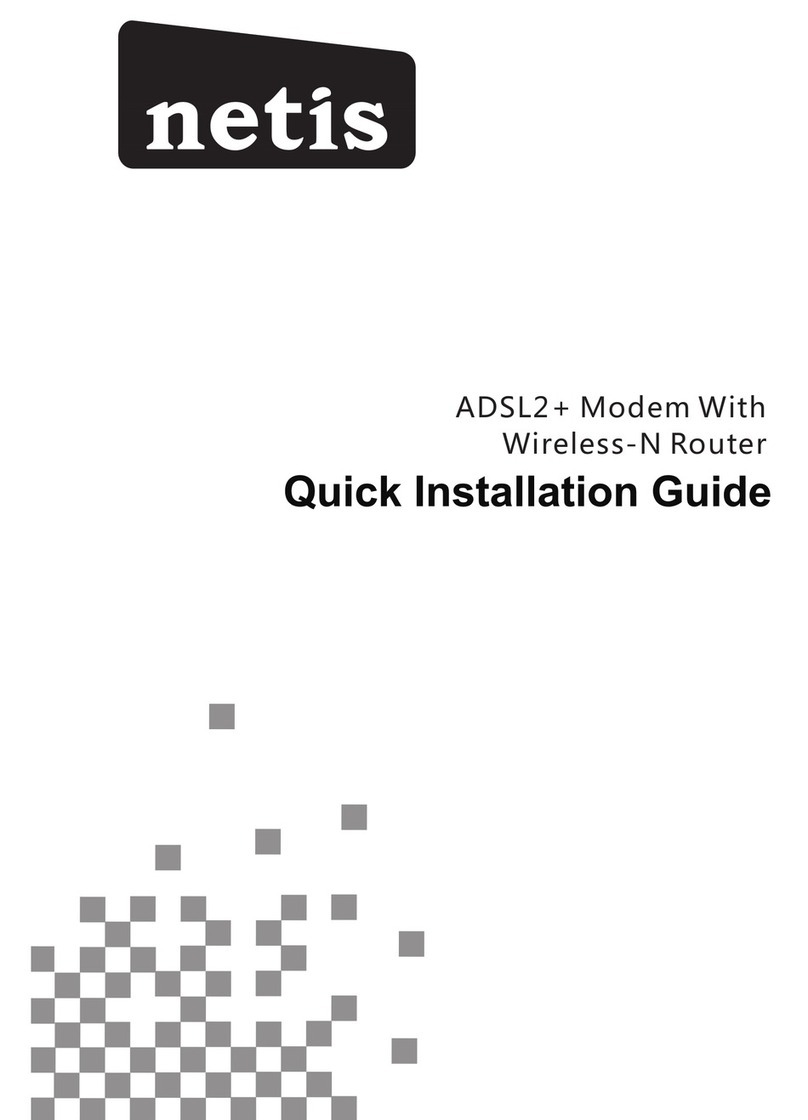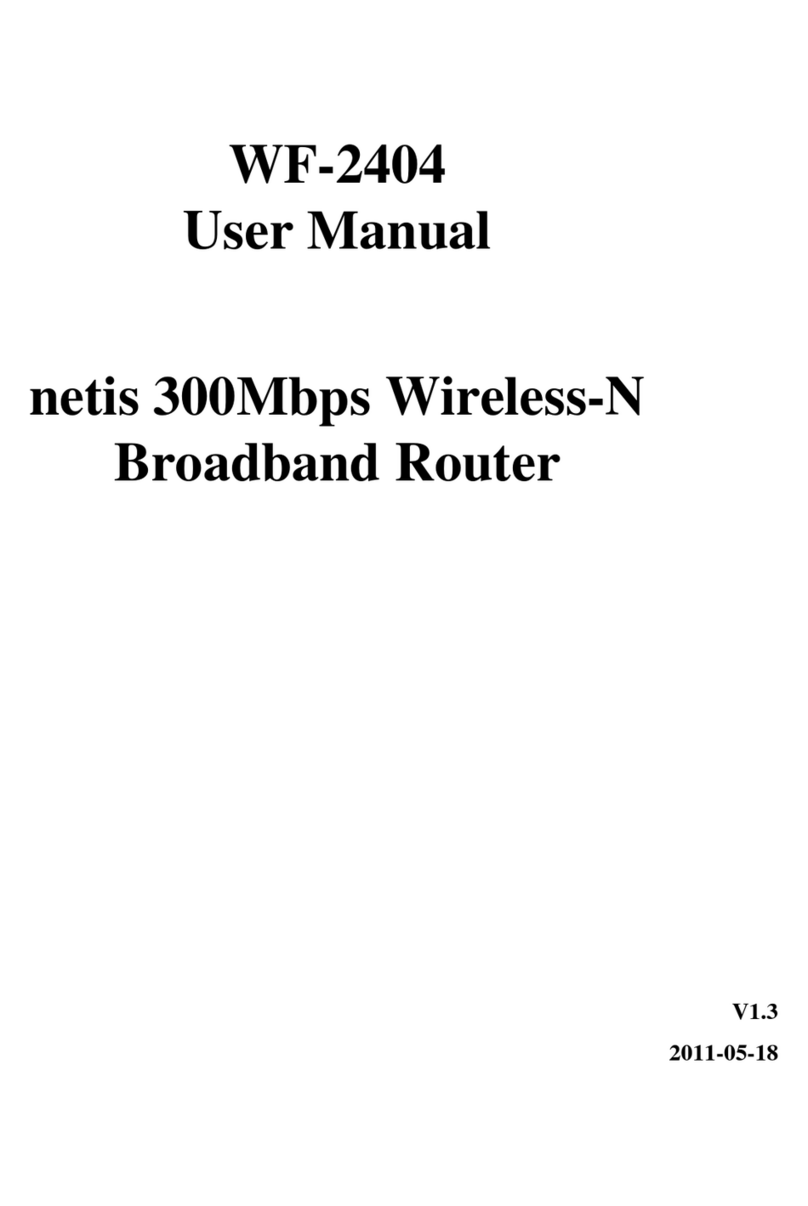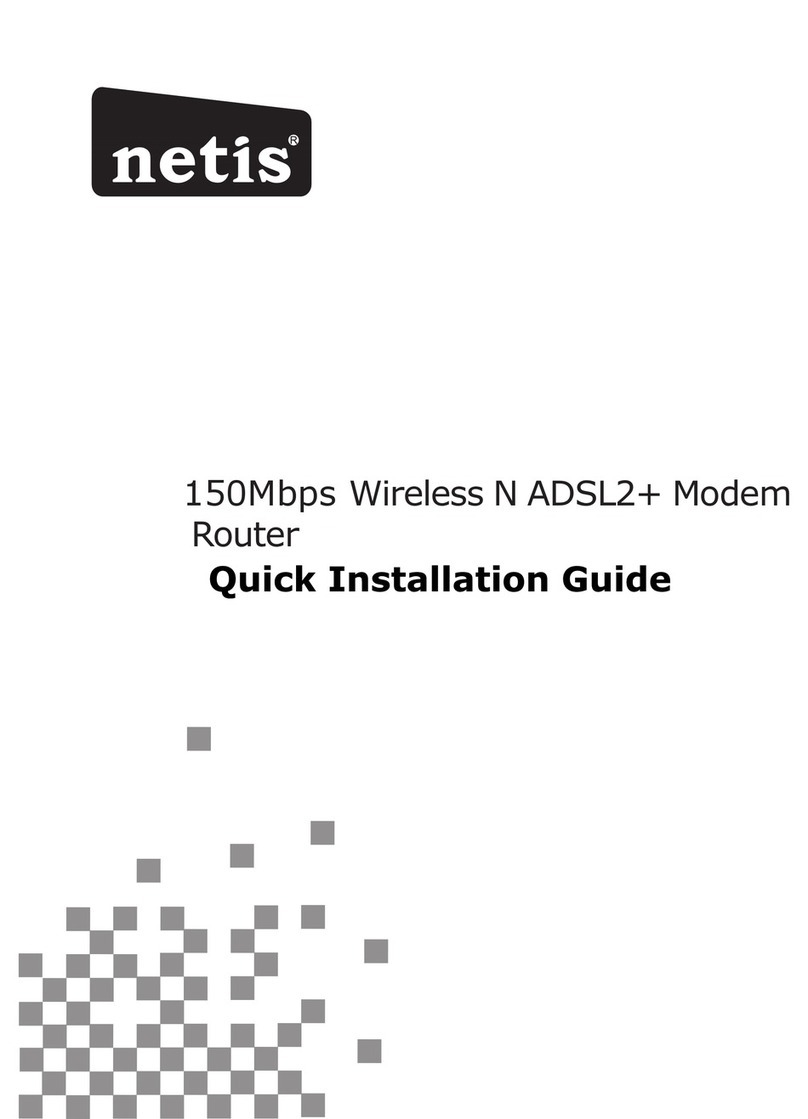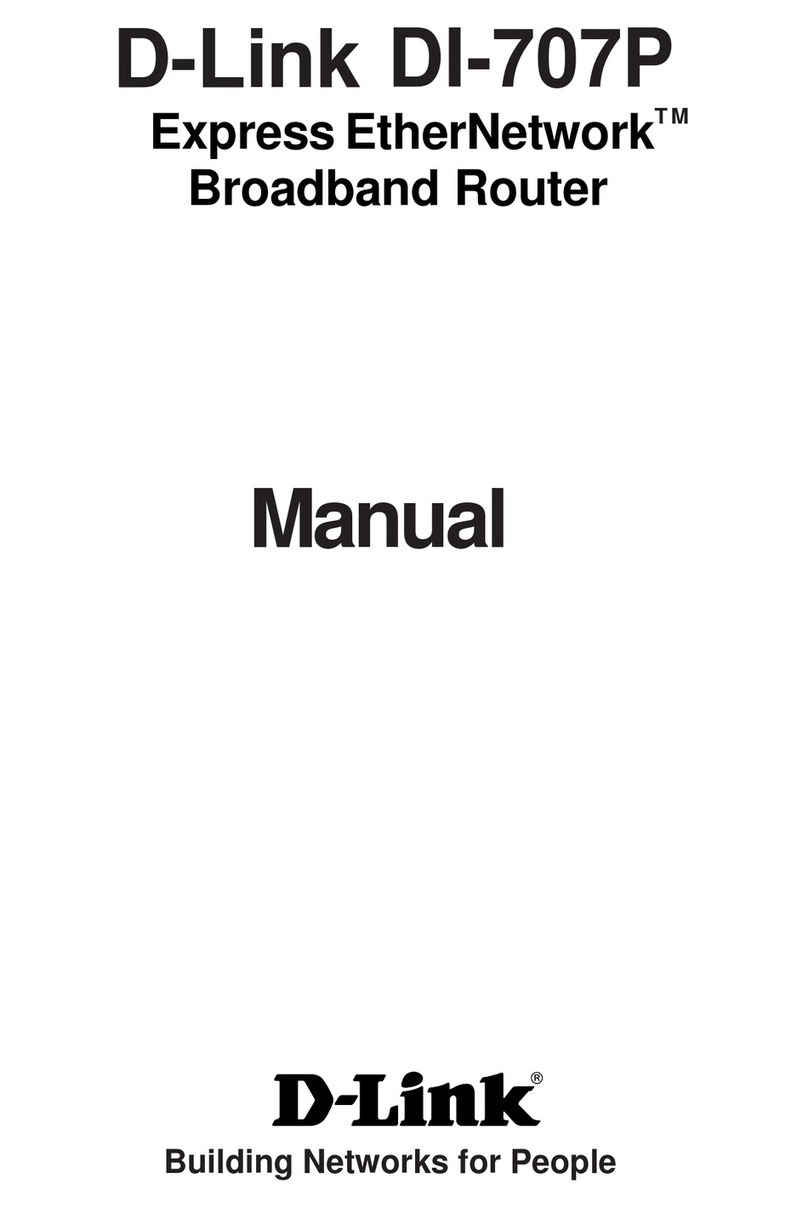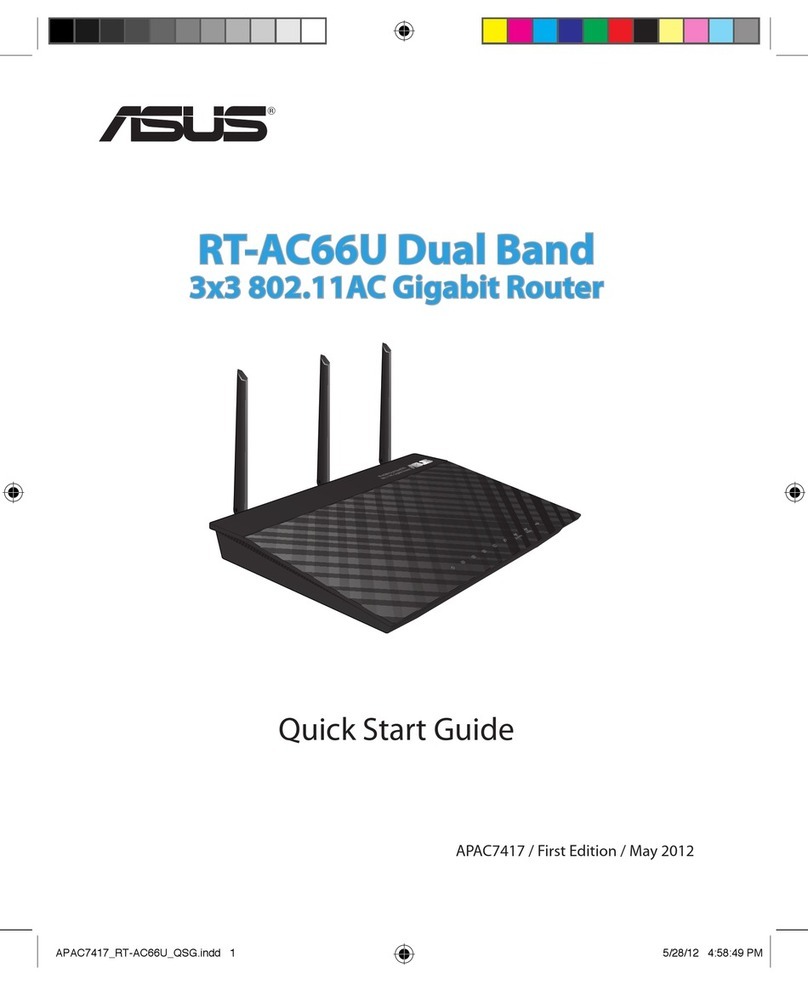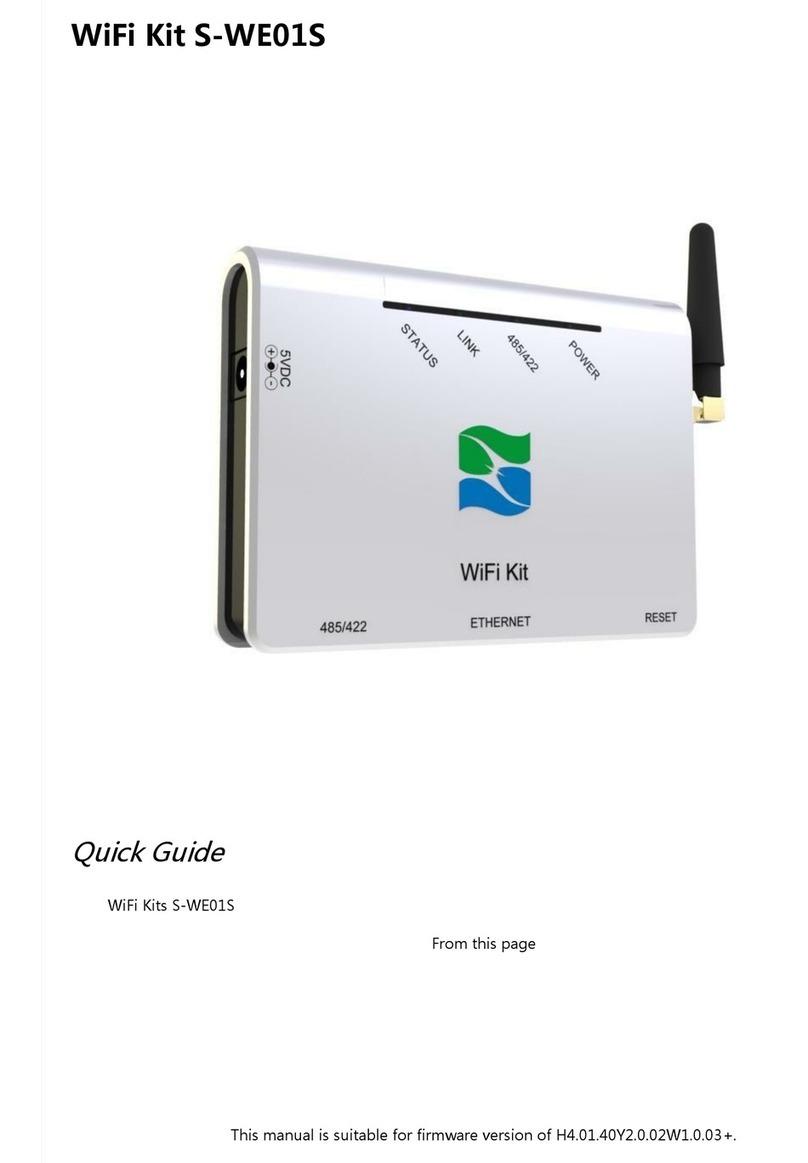Netis WF-2406 User manual

WF-2406
User Manual
Netis 300Mbps Wireless-N
Gigabit Router
V1.1
2011-06-21

WF-2406 User Manual
1
Certification
FCC CE
FCC Statement
This equipment has been tested and found to comply with the limits for a Class B digital device,
pursuant to part 15 of the FCC rules. These limits are designed to provide reasonable protection
against harmful interference in a residential installation. This equipment generates, uses and can
radiate radio frequency energy and, if not installed and used in accordance with the instructions,
may cause harmful interference to radio communications. However, there is no guarantee that
interference will not occur in a particular installation. If this equipment does cause harmful
interference to radio or television reception, which can be determined by turning the equipment off
and on, the user is encouraged to try to correct the interference by one or more of the following
measures:
-Reorient or relocate the receiving antenna.
-Increase the separation between the equipment and receiver.
-Connect the equipment into an outlet on a circuit different from that to which the receiver is
connected.
-Consult the dealer or an experienced radio/TV technician for help.
To assure continued compliance, any changes or modifications not expressly approved by the party
responsible for compliance could void the user‟s authority to operate this equipment. (Example- use
only shielded interface cables when connecting to computer or peripheral devices)
FCC RadiationExposure Statement
This equipment complies with FCC RF radiation exposure limits set forth for an uncontrolled
environment. This transmitter must not be co-located or operating in conjunction with any other
antenna or transmitter.
This equipment complies with Part 15 of the FCC Rules. Operation is subject to the following two
conditions:
(1) This device may notcause harmful interference, and
(2) This device must accept any interference received, including interference that may cause
undesired operation.
Caution!
The manufacturer is not responsible for any radio or TV interference caused by unauthorized
modifications to this equipment. Such modifications could void the user authority to operate the
equipment

WF-2406 User Manual
2
Package Contents
The following items should be found in your package:
300Mbps Wireless-N Gigabit Router
Power adapter
Quick Installation Guide
CD-Rom
Ethernet cable
Make sure that the package contains above items. If any of the above items is missing or
damaged, please contact the store you bought this product from.
Brand and Copyright Announcement
Copyright ©2010 Netis Corporation.
All rights reserved
is a registered trademark of Netis Corporation. Other trademarks and trade
names may be used inthis document to referto either the entities claiming the marks and
names or theirproducts.
Reproduction in any manner without the permission of Netis Corporation is strictly
forbidden
All the information in this document is subject to change without notice.
USA/Canada Technical Support
Phone: 1-866-71-network or 1-866-716-3896 (free in USA& Canada)
E-mail: usa_support@netis-systems.com

WF-2406 User Manual
3
Contents
CONTENTS .............................................................................................................................................................3
1. INTRODUCTION ........................................................................................................................................5
1.1. PRODUCT OVERVIEW............................................................................................................................5
1.2. MAIN FEATURES.....................................................................................................................................5
1.3. SUPPORTING STANDARD AND PROTOCOL...........................................................................................6
1.4. WORKING ENVIRONMENT ....................................................................................................................6
2. HARDWARE INSTALLATION...............................................................................................................7
2.1. SYSTEM REQUIREMENT ........................................................................................................................7
2.2. PANEL......................................................................................................................................................7
2.3. RESTORETO FACTORY CONFIGURATION..............................................................................................8
2.4. HARDWARE INSTALLATION PROCEDURES..........................................................................................8
3. LOGIN ...........................................................................................................................................................10
3.1. CONFIGURE COMPUTER.......................................................................................................................10
3.1.1. Windows 98/Me..........................................................................................................................10
3.1.2. Windows 2000............................................................................................................................10
3.1.3. Windows XP................................................................................................................................13
3.1.4. Windows Vista ............................................................................................................................16
3.1.5. Windows 7...................................................................................................................................20
3.1.6. MAC OS ......................................................................................................................................22
3.2. CHECKING CONNECTIONWITH THE ROUTER...................................................................................24
3.3. LOGIN ....................................................................................................................................................25
4. ROUTER SETUP........................................................................................................................................27
4.1. SYSTEM INFORMATION........................................................................................................................27
4.1.1. System..........................................................................................................................................27
4.1.2. Internet Access...........................................................................................................................27
4.1.3. LAN Info......................................................................................................................................28
4.1.4. Wireless Info ...............................................................................................................................28
4.1.5. Secondary AP.............................................................................................................................29
4.1.6. Statistics......................................................................................................................................29
4.2. CONVENIENT SETUP ............................................................................................................................30
4.2.1. DHCP (dynamic).......................................................................................................................30
4.2.2. PPPoE.........................................................................................................................................31
4.2.3. Static User ..................................................................................................................................32
4.2.1. PPTP Client + Static IP...........................................................................................................33
4.2.2. L2TP Client + Static IP............................................................................................................34
4.2.3. Wireless Configuration.............................................................................................................34
4.3. WPS SETTINGS.....................................................................................................................................35
4.4. INERNET SETUP....................................................................................................................................41
4.4.1. WAN .............................................................................................................................................41

WF-2406 User Manual
4
4.4.1.1. WiredAccess ...........................................................................................................................41
4.4.1.2. Wireless Access .......................................................................................................................42
4.4.2. LAN ..............................................................................................................................................43
4.4.3. MAC Clone.................................................................................................................................44
4.5. WIRELESSMANAGEMENT ..................................................................................................................44
4.5.1. Wireless Setup Basic .................................................................................................................44
4.5.2. Wireless Security........................................................................................................................45
4.5.2.1. None.........................................................................................................................................46
4.5.2.2. WEP.........................................................................................................................................46
4.5.2.3. WPA-PSK................................................................................................................................47
4.5.2.4. WPA2-PSK..............................................................................................................................47
4.5.2.5. WPA/WPA2-PSK ....................................................................................................................48
4.5.3. Host Filter...................................................................................................................................48
4.5.4. WDS Settings..............................................................................................................................49
4.5.5. Repeater Settings.......................................................................................................................51
4.5.6. Wireless Advanced.....................................................................................................................52
4.5.7. Multiple AP Settings..................................................................................................................54
4.6. QOS SETUP...........................................................................................................................................55
4.7. APPLICATIONS&GAME........................................................................................................................56
4.7.1. Virtual Servers............................................................................................................................56
4.7.2. Port Trigger................................................................................................................................56
4.7.3. DMZ Setting ...............................................................................................................................57
4.7.4. UPnP ...........................................................................................................................................58
4.8. SECURITY SETUP..................................................................................................................................58
4.8.1. VPN Pass-through.....................................................................................................................58
4.8.2. Internet Access Filtering..........................................................................................................59
4.8.3. MAC Filtering............................................................................................................................60
4.8.4. DNS Filtering.............................................................................................................................61
4.9. ROUTING...............................................................................................................................................61
4.10. DYNAMIC DNS.....................................................................................................................................62
4.11. ADVANCED SETUP................................................................................................................................63
4.11.1. Operation Mode.........................................................................................................................63
4.11.2. IGMP Proxy................................................................................................................................63
4.12. SYSTEM MANAGEMENT......................................................................................................................64
4.12.1. Upgrade.......................................................................................................................................64
4.12.2. System Time ................................................................................................................................64
4.12.3. Password Setup..........................................................................................................................64
4.12.4. WOL.............................................................................................................................................65
4.12.5. Backup.........................................................................................................................................65
4.12.6. WEB Management.....................................................................................................................65
4.12.7. Factory Defaults........................................................................................................................66
4.12.8. Reboot..........................................................................................................................................66
4.13. ABOUT...................................................................................................................................................66
5. TROUBLESHOOTING............................................................................................................................67

WF-2406 User Manual
5
1. Introduction
1.1. Product Overview
The 300Mbps Wireless-N Gigabit Router is dedicated to Small Office/Home Office (SOHO)
Wireless network solution. It is 4 in 1 network device, which combines wireless access point,
firewall, 4-port Switch and the NAT-Router. It provides up to 300Mbps data transmission rate
in 2.4GHz frequency, complies with IEEE 802.11n, IEEE 802.11g and IEEE802.11b and
backwards compatible with all IEEE 802.11n/g/b devices. Its Gigabit port delivers wired
speeds that are 10 times faster than 10/100 "Fast Ethernet" connections. And the router also
supports wireless LAN up to 128-bit WEP, WPA/WPA2 encryption security. The 300Mbps
Wireless-N Gigabit Router also provides WEB and Remote Management and system log so
that network administrators can manage and monitor the network in real time.
The 300Mbps Wireless-N Gigabit Router also provides a hardware WPS (Wi-Fi protected
setup) button, which helps you setup a secure wireless network in a snap. The button lets you
activate the wireless protection easily
1.2. Main Features
Comply with IEEE802.11n/g/b, IEEE802.3 10Base-T, IEEE802.3u 100Base-TX
standards
Support MIMO technology with 2 transmit and 2 receive, up to 300Mbps wireless LAN
data transfer rates
4-port Gigabit switch delivers wired speeds that are 10 times faster than 10/100 "Fast
Ethernet" connections
Support DHCPClient, PPPoE Client, Static IP, L2TP, PPTP
Support multi-wireless mode:AP, WDS,AP+WDS, repeater, client, etc.
Support static ARP, MAC filtering, IP access control, DNS filter
Support FTP, PPTPand L2TP pass through
Support UPNP (universal plug and play)
Upgradeable firmware for future functions
WPS button can easily setup a secure network
Support WMM

WF-2406 User Manual
6
Support data encryption mode: WEP, WPA, WPA2
Support DMZ
1.3. Supporting Standard and Protocol
IEEE 802.11b/g/n
IEEE 802.11e
IEEE 802.11h
IEEE 802.11k
IEEE 802.11i
IEEE 802.3 10Base-T
IEEE 802.3u 100Base-TX
IEEE802.3ab 1000 Base-T
1.4. Working Environment
Temperature
0°to 40°C (operating)
-40°to 70°C (storage)
Humidity
10% to 90 % non-condensing (operating)
5% to 90% non-condensing (storage)
Power
DC 9V

WF-2406 User Manual
7
2. Hardware Installation
2.1. System Requirement
Minimum Requirements:
Broadband (DSL/Cable) modem and service with Ethernet port
802.11n b/g/n wireless adapter or Ethernet adapter and cable for each computer
Internet Explorer® 5.0, Firefox® 2.0 or Safari® 1.4 or higher
2.2. Panel
Front panel
Figure 2-1
LED
Function
PWR
ON
Power on
Off
Power off
WPS
Flashing
slowly
WPS is running
OFF
WPS is not running
SYS
ON and Off
Abnormal
Flashing
Normal
WLAN
Flashing
Wireless data transmitting
Off
Wireless off
WAN
On
WAN Connection normal
Flashing
Data transmitting
Off
WAN Connection abnormal
LAN
On
LAN Connection normal
Flashing
Data transmitting

WF-2406 User Manual
8
Off
LAN Connection abnormal
Rearpanel
Figure 2-2
Description
Function
PWR
Connect to Power adapter, please don‟t use the unknown
power adapter, otherwise your device may be damaged.
LAN
Connect with computer NIC or Ethernet device
WAN
Internet access
Reset
Restore settings
WPS
WPS settings
2.3. Restore to factory configuration
If the router ever freezes in a setting change process or if you can‟t access it because you can‟t
remember the IP you have given it or other problem, you may have to utilize the reset button on
the back of the router to put it back to factory settings. You have to press and hole this button
for a few seconds (2-6s) with a pencil when it is working, then release and it will restore
settings to the factory configuration.
The other way to restore factory settings is through the same user interface used in setup.
Click on „System management‟- „Restore‟, and click on the „Restore‟ button.
2.4. Hardware Installation Procedures
The procedures toinstallthe 300Mbps Wireless-N Gigabit Router please refers tothe following
picture

WF-2406 User Manual
9
Figure 2-3
Attach one end of an Ethernet cable to your computer‟s Ethernet port, and the other end to
one of the LAN ports of your router.
Connect another Ethernet cable from your Cable/DSL modem to the WAN port of your
router.
Connect the single DC outputconnector of the power adapter tothe power jack onthe back
of the router and plug the PowerAdapter into an AC outlet.

WF-2406 User Manual
10
3. Login
You can manage the 300Mbps Wireless-N Gigabit Router through the Web browser-based
configuration utility. To configure the device via Webbrowser,at least one properly configured
computer must be connected to the device via Ethernet or wireless network. The 300Mbps
Wireless-N Gigabit Router is configured with the default IP address of 192.168.1.1 and
subnet mask of 255.255.255.0 and its DHCPserver is enabled by default. Before setting up
the Router, make sure your PCs are configured to obtain an IP address automatically from the
Router by the steps below.
3.1. Configure computer
3.1.1. Windows 98/Me
1. Go to Start Settings Control Panel.
2. Find and double-click the Network icon. The Network dialog box appears.
3. Click the Configuration labeland ensure that you have network card.
4. Select TCP/IP. If TCP/IP appears more than once, please select the item that has an arrow “”
pointing to the network card installed on your computer. DO NOT choose the instance of
TCP/IP with the words “Dial Up Adapter” beside it.
5. Click Properties. The TCP/IPProperties dialog box appears.
6. Ensure the Obtain IPAddressAutomatically is checked.
7. Fromthe WINS Configuration dialogbox,Ensure thatDisable WINS Resolution is checked.
8. From the Gateway dialog box, remove all entries from the Installed gateways by selecting
them and clicking Remove.
9. From the DNS Configuration dialog box, remove all entries from the DNS Server Search
Order box by selecting them and clicking Remove. Remove allentries from the Domain Suffix
SearchOrder box by selecting them and clicking Remove. Click Disable DNS.
10. Click OK, back to Network Configuration dialog box
11. Click OK, if prompted to restart, clickYES.
3.1.2. Windows 2000
Please follow the steps below to setup your computer:
1. Go to Start Settings Control Panel

WF-2406 User Manual
11
Figure 3-1
2. Double click the icon Network and Dial-up Connections
3. Highlight the icon LocalArea Connection, right click your mouse, and click Properties
Figure 3-2
4. Highlight Internet Protocol(TCP/IP), and then press Properties button

WF-2406 User Manual
12
Figure 3-3
5. Choose Obtain an IP address automatically and Obtain DNS server address automatically,
and then press OK to close the InternetProtocol(TCP/IP) Properties window
Figure 3-4
6. Press OK to close the LocalArea Connection Properties window

WF-2406 User Manual
13
Figure 3-5
3.1.3. Windows XP
Please follow the steps below to setup your computer:
1. Go to Start Settings Control Panel
2. Click Network and Internet Connections
Figure 3-6
3. Click Network Connections

WF-2406 User Manual
14
Figure 3-7
4. Highlight the icon LocalArea Connection, right click your mouse, and click Properties
Figure 3-8
5. Highlight Internet Protocol(TCP/IP), and then press Properties button

WF-2406 User Manual
15
Figure 3-9
6. Choose Obtain an IP address automatically and Obtain DNS server address automatically,
and then press OK to close the InternetProtocol (TCP/IP) Properties window
Figure 3-10
7. Press OK to close the LocalArea Connection Properties window

WF-2406 User Manual
16
Figure 3-11
3.1.4. Windows Vista
Please follow the steps below to setup your computer:
1. Go to Start Settings Control Panel
2. Click Network and Sharing Center
Figure 3-12
3. Click Manage Network Connections

WF-2406 User Manual
17
Figure 3-13
4. Highlight the icon LocalArea Connection, right click your mouse, and click Properties
Figure 3-14
5. Highlight Internet ProtocolVersion 4 (TCP/IP) and then press Properties button

WF-2406 User Manual
18
Figure 3-15
6. Choose Obtain an IP address automatically and Obtain DNS server address automatically,
and then press OK to close the InternetProtocol (TCP/IP) Properties window

WF-2406 User Manual
19
Figure 3-16
7. Press OK to close the LocalArea Connection Properties window.
Table of contents
Other Netis Wireless Router manuals

Netis
Netis WF2409 User manual
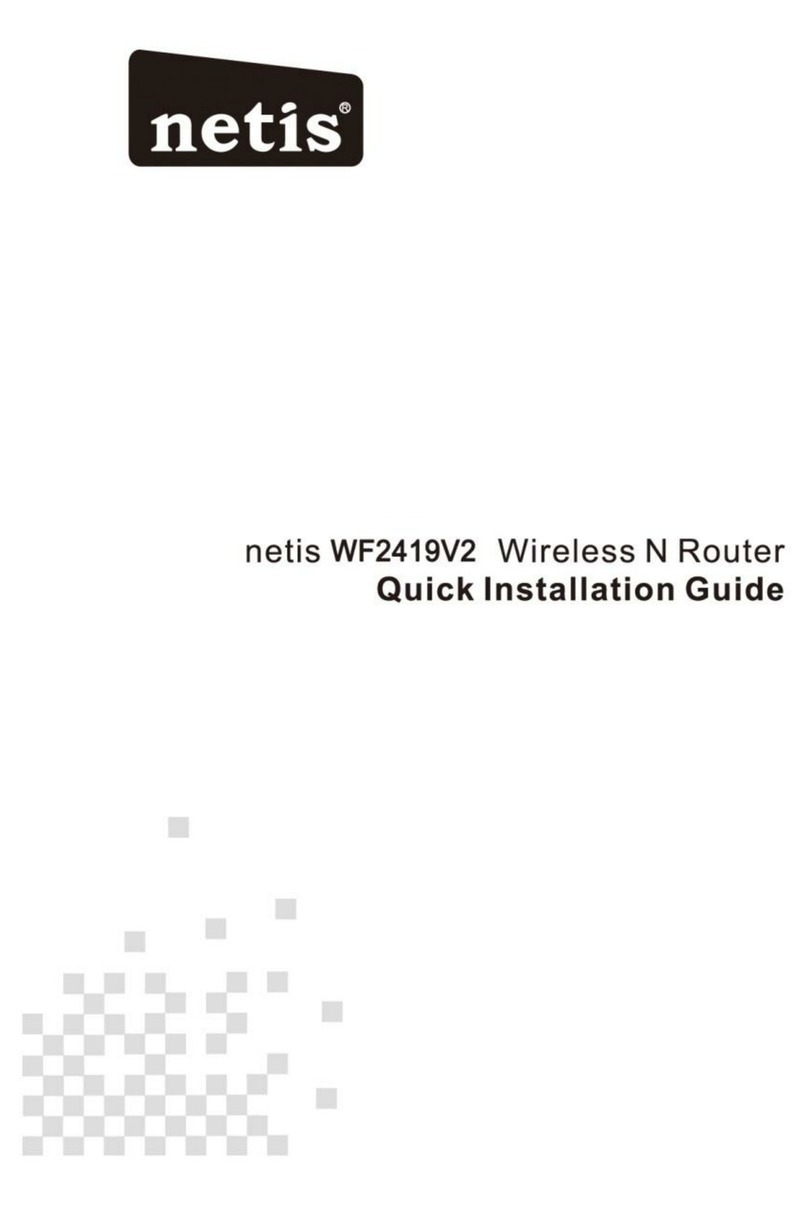
Netis
Netis WF2419V2 User manual

Netis
Netis WF2501 User manual

Netis
Netis WF-2403 User manual

Netis
Netis WF2411I User manual
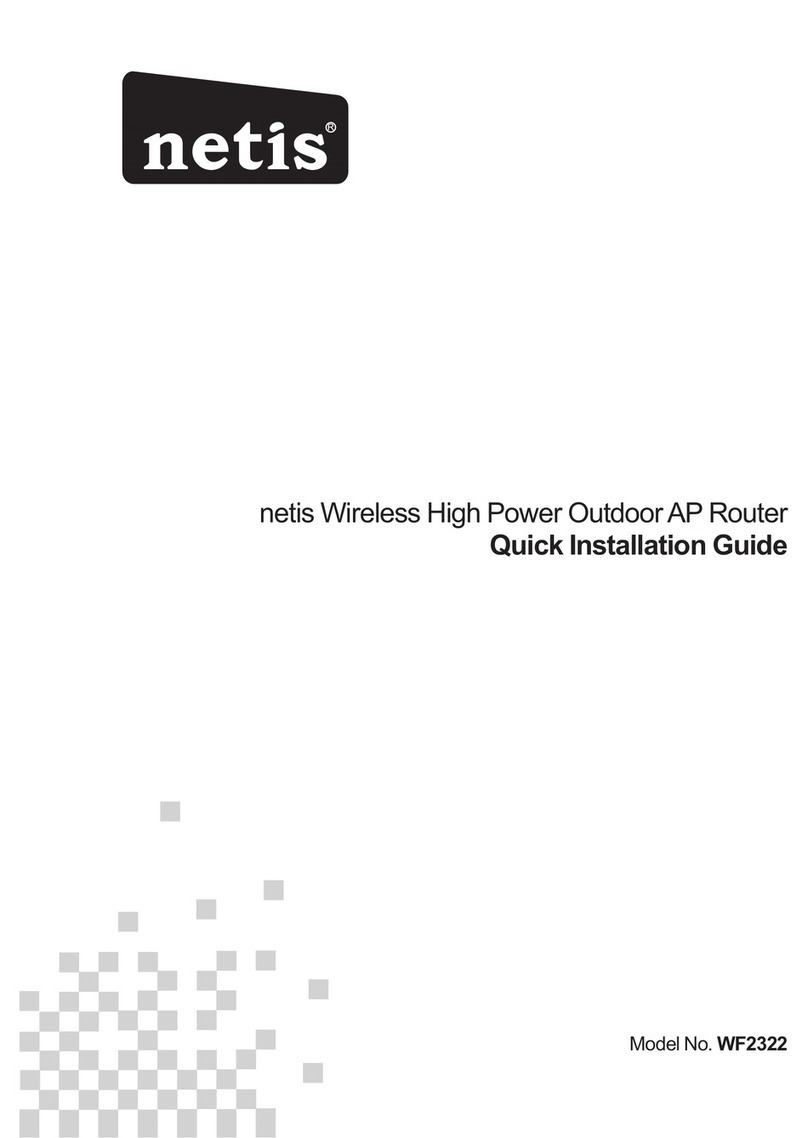
Netis
Netis WF2322 User manual
Netis
Netis BEACON N 300 User manual

Netis
Netis WF2409 User manual
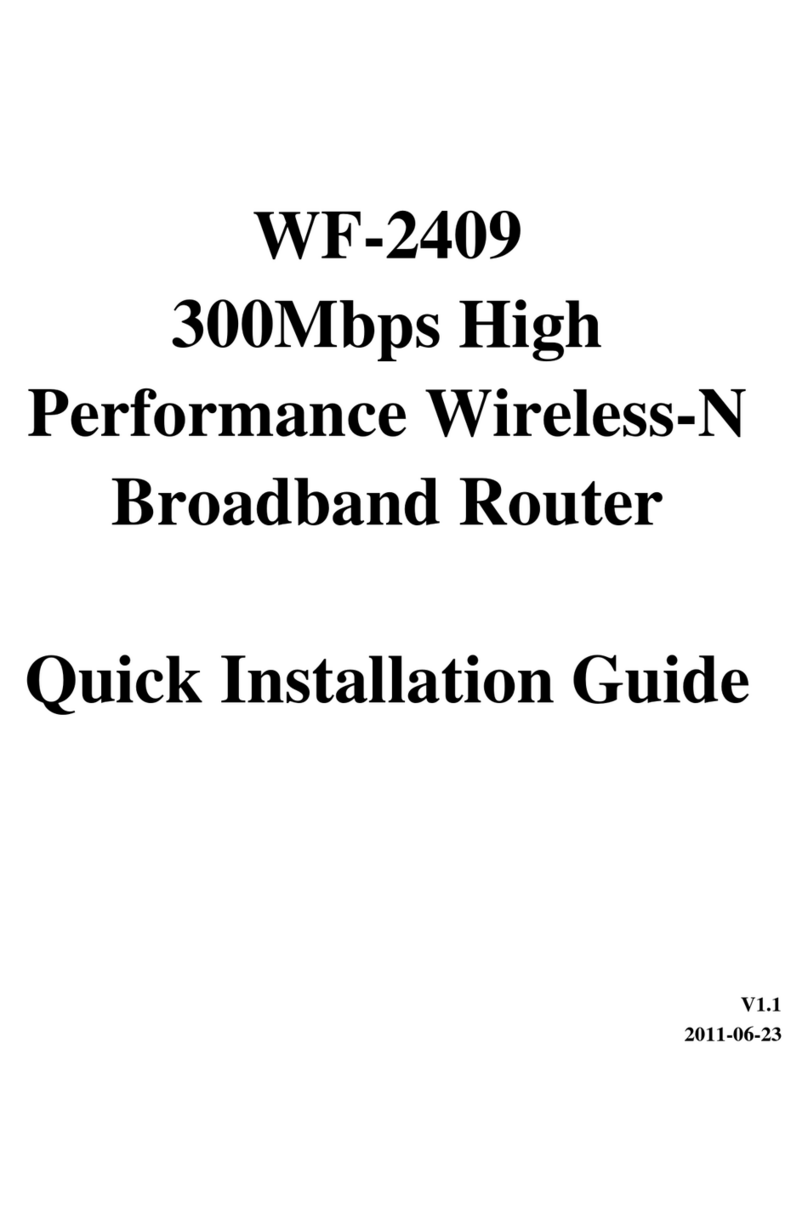
Netis
Netis WF-2409B User manual
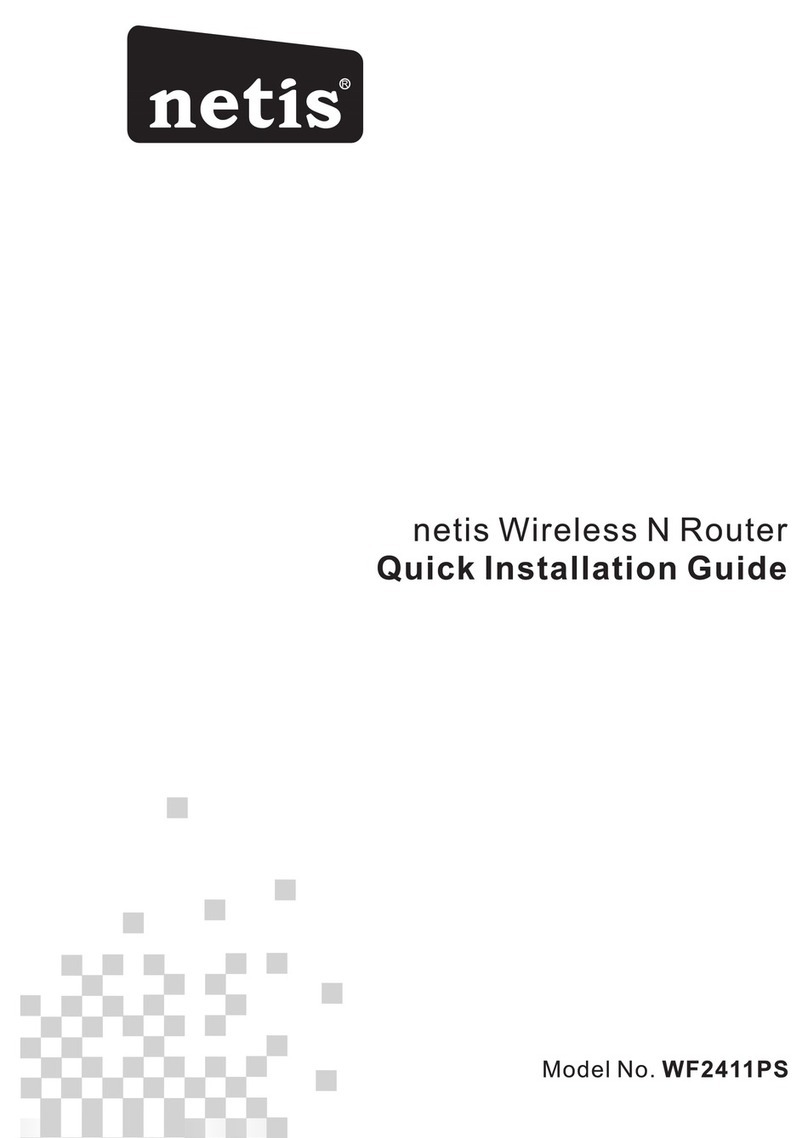
Netis
Netis WF2411PS User manual
Popular Wireless Router manuals by other brands

ZyXEL Communications
ZyXEL Communications LTE4506-M606 user guide
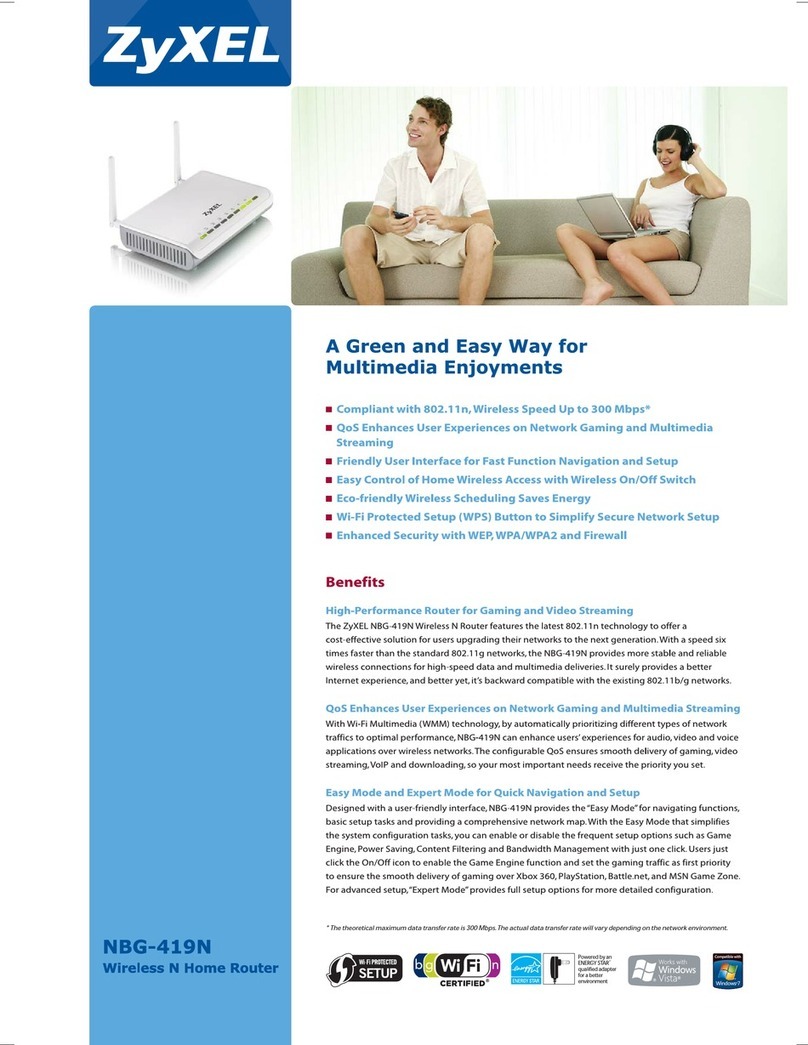
ZyXEL Communications
ZyXEL Communications NBG-419N Specifications

SMC Networks
SMC Networks Barricade SMC7004VBR user guide

SMC Networks
SMC Networks SMC Barricade g SMC7904WBRA2 Specifications
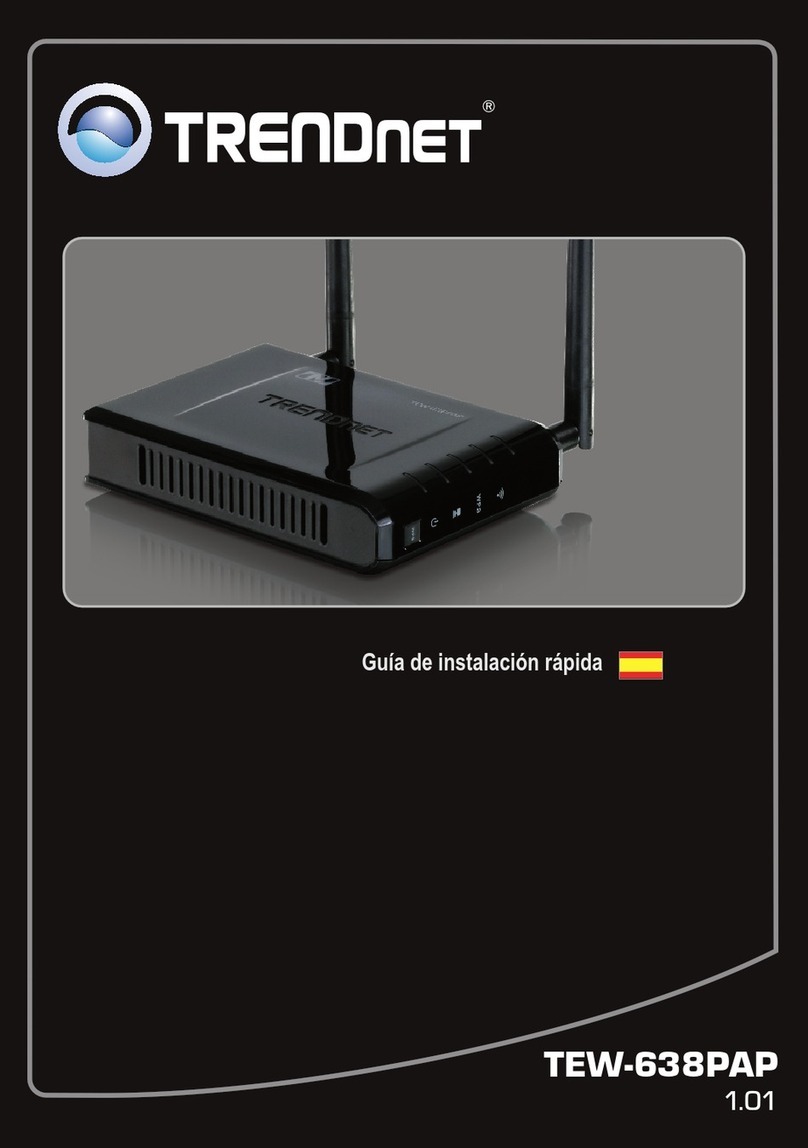
TRENDnet
TRENDnet TEW-638PAP Troubleshooting
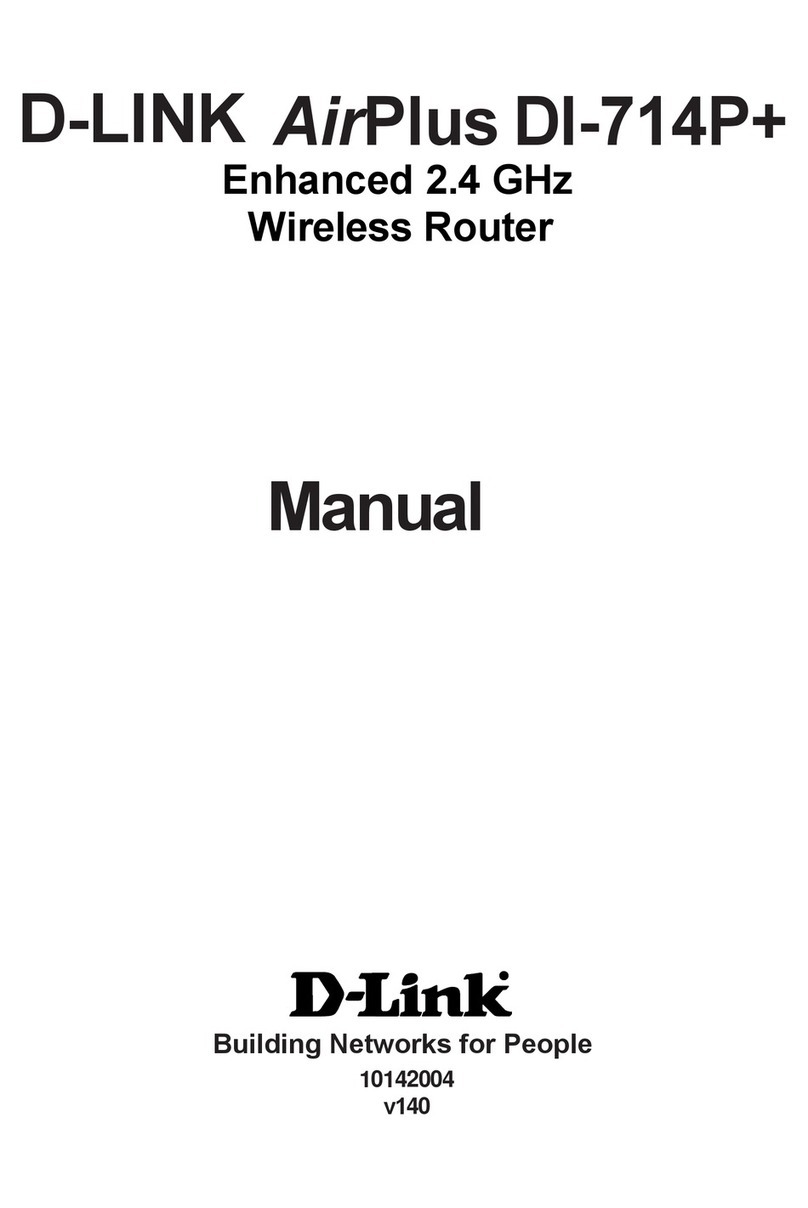
D-Link
D-Link AirPlus DI-714P+ manual