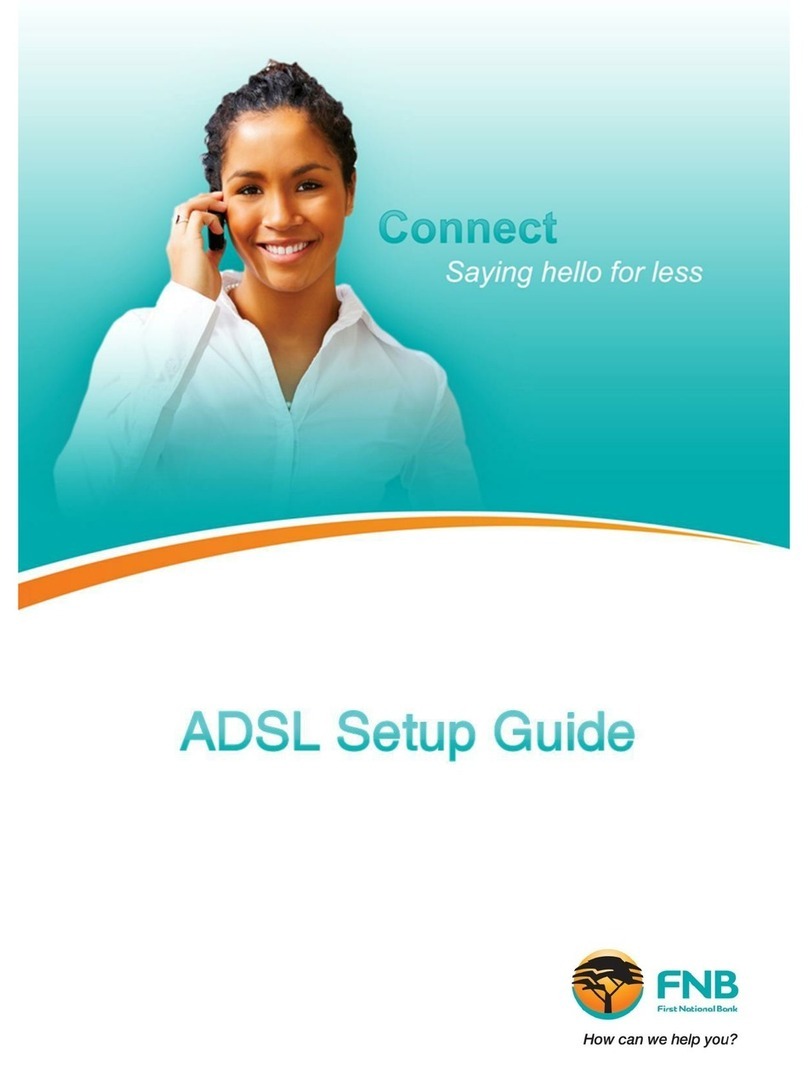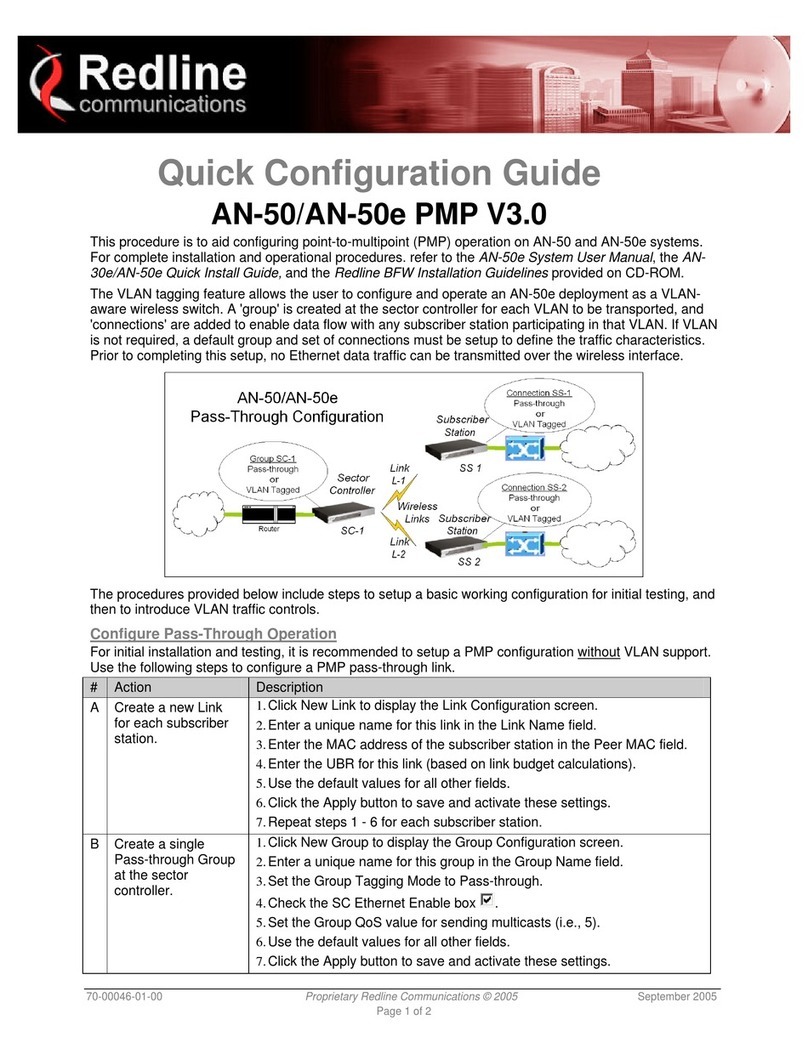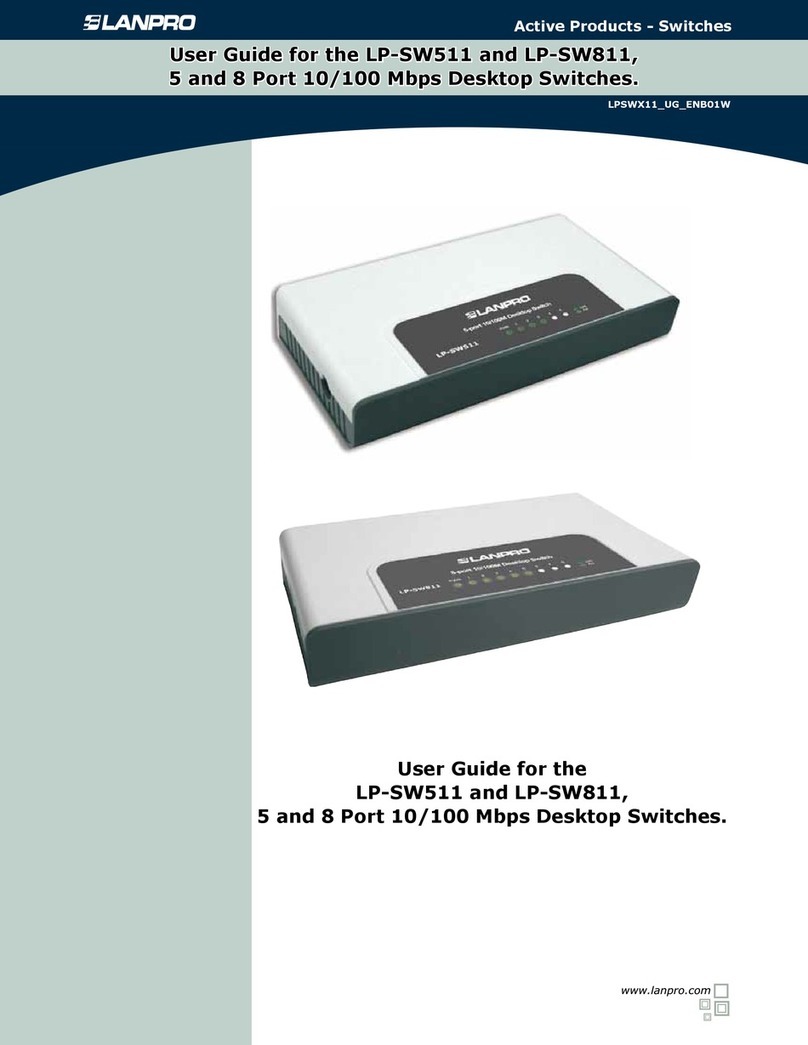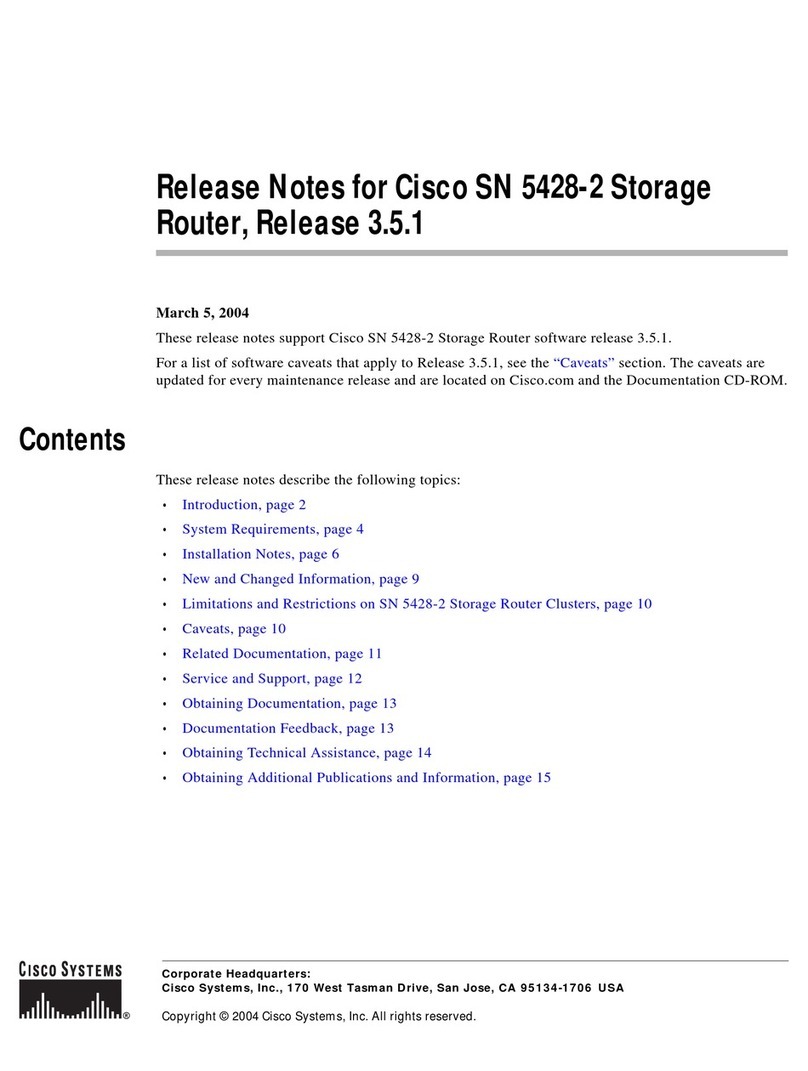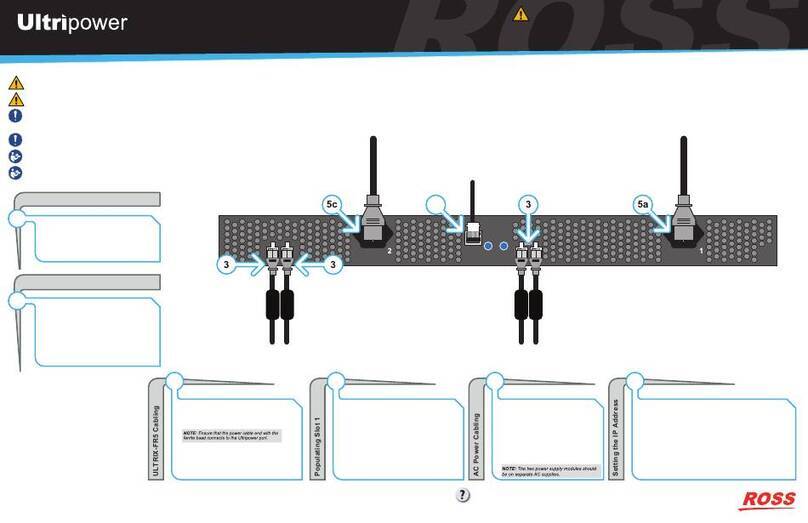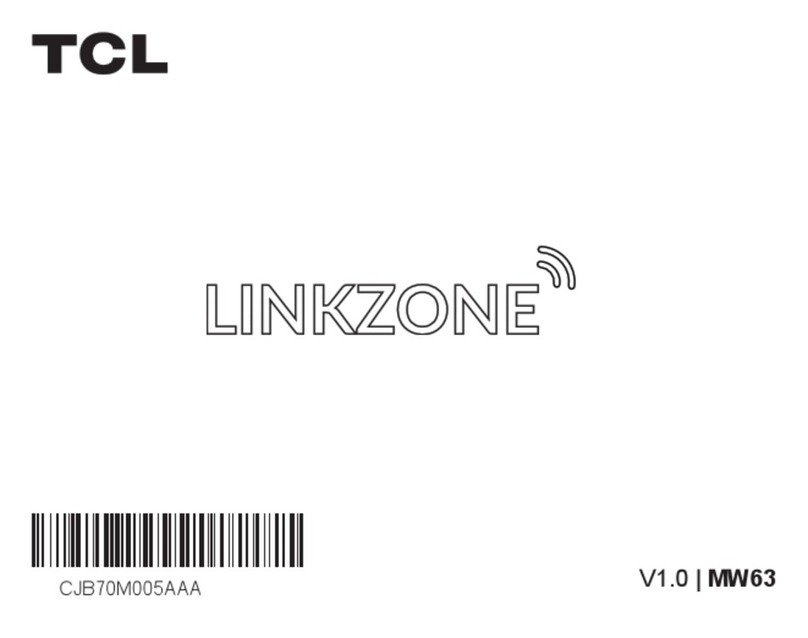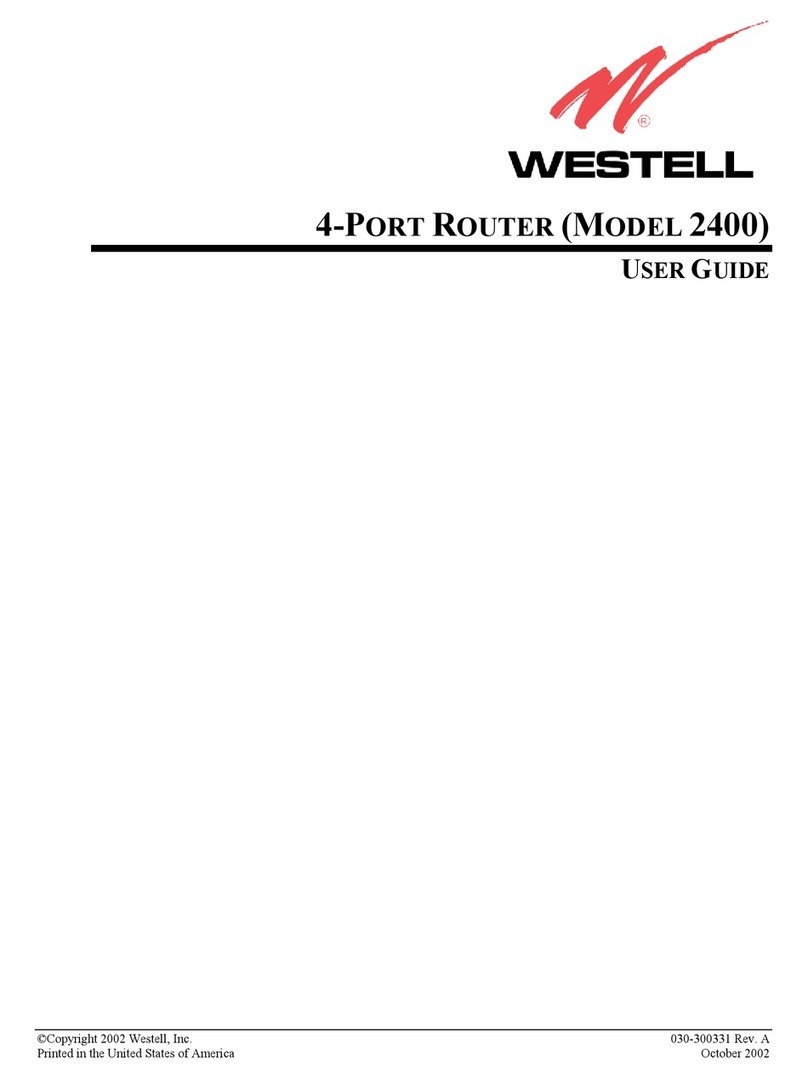NetKlass SME100 User manual



10/100 8-Port Dual-WAN VPN/Firewall Router
•i•
Table of Contents
1. Introduction..................................................................................... 1
Main features:............................................................................................................ 3
Load Balance and Backup.................................................................................................................3
Firewall Security.................................................................................................................................3
VPN Support ......................................................................................................................................3
Networking .........................................................................................................................................4
Network Management........................................................................................................................4
2. How To Install.................................................................................. 5
Hardware Features: .................................................................................................. 5
Feature List ........................................................................................................................................5
LED Status .........................................................................................................................................6
Reset Button.......................................................................................................................................6
Physical Setup of the Router:.................................................................................. 7
Set the Router on a desktop or other flat, secure surface. ................................................................7
Rack-Mounting the Router .................................................................................................................7
Wall-Mounting the Router ..................................................................................................................7
Connecting the 8-Port Dual-WAN VPN/Firewall Router to your Network:............ 8
3. How To Manage............................................................................. 10
Login........................................................................................................................ 10
Sitemap.................................................................................................................... 10
Home........................................................................................................................ 11
System Information ..........................................................................................................................11
Port Statistics ...................................................................................................................................11
Network Setting Status.....................................................................................................................12
Firewall Setting Status......................................................................................................................13
VPN Setting Status...........................................................................................................................14
Log Setting Status:...........................................................................................................................14
General Setting ....................................................................................................... 16
Configure..........................................................................................................................................16
Dual WAN.........................................................................................................................................20
Password..........................................................................................................................................22
Time..................................................................................................................................................23
Advanced Setting.................................................................................................... 25
DMZ Host.........................................................................................................................................25

10/100 8-Port Dual-WAN VPN/Firewall Router
•ii •
Forwarding .......................................................................................................................................25
UPnP................................................................................................................................................28
Routing.............................................................................................................................................29
One-to-One NAT..............................................................................................................................31
DDNS ...............................................................................................................................................33
MAC Clone.......................................................................................................................................34
DHCP........................................................................................................................ 36
Setup................................................................................................................................................36
Status ...............................................................................................................................................38
Tool .......................................................................................................................... 39
SNMP...............................................................................................................................................39
Diagnostic.........................................................................................................................................40
Restart..............................................................................................................................................42
Factory Default.................................................................................................................................43
Firmware Upgrade............................................................................................................................43
Setting Backup.................................................................................................................................44
Port Management.................................................................................................... 45
Port Setup ........................................................................................................................................45
Port Status........................................................................................................................................46
Firewall..................................................................................................................... 47
General.............................................................................................................................................47
Access Rules....................................................................................................................................48
Content Filter....................................................................................................................................53
VPN .......................................................................................................................... 55
Summary..........................................................................................................................................55
Gateway to Gateway........................................................................................................................59
Client to Gateway.............................................................................................................................71
VPN Pass Through...........................................................................................................................83
Log ........................................................................................................................... 84
System Log ......................................................................................................................................84
System Statistics..............................................................................................................................87
Logout...................................................................................................................... 88

10/100 8-Port Dual-WAN VPN/Firewall Router
•1•
1.Introduction
10/100 8-Port Dual-WAN VPN/Firewall Router contains two WAN ports and eight Ethernet
10/100 LAN ports and mainly supports small and medium size enterprise business network
with a high security VPN. The router brings high-speed network security to enterprise
businesses, remote users, service providers, and data centers. The SME router’s design
combines firewall, VPN support, NAT, and powerful traffic management with Fast Ethernet
connections to provide consistent network infrastructure security.
With the unique two WAN ports, the device can have a backup WAN interface. 8-Port
Dual-WAN VPN/Firewall Router supports Smart Link Backup and Load Balance for Dual WAN
management, and this feature enhances the robustness. The extra WAN port also can be
assigned as a DMZ port.
The product’s build-in advanced firewall features can resist various kinds of malicious attacks
and curious intruders. The product uses stateful packet inspection (SPI) to inspect all data
packets based on the established security policies. It also provides automatic protection from
Denial of service (DoS) attacks such as SYN flooding, IP Spoofing, LAND, ping of death and
all reassembly attacks. NAT functionality with firewall conceals network address avoiding the
disclosure as public information and also provides a solution for IP address depletion problem.
The product also has the reverse NAT capabilities that enable users to host various internet
services in the private IP address space, such as web servers, e-mail servers…, etc.
The VPN in this product provides the security for transferring sensitive data. It supports up to
100 VPN tunnels and 2 Group VPNs. Group VPN feature facilitates the setup and it’s not
necessary to individually configure remote VPN clients. The product implements the
Authentication Header (AH) and Encapsulating Security Payload (ESP) protocols that
provides anti-replay service for automatic key management and confidentiality, authentication
and integrity for data stream.
The VPN router’s build-in core management software tool provides a flexible, effective, and
easy to use management environment for the network users. It comes with a comprehensive

10/100 8-Port Dual-WAN VPN/Firewall Router
•2•
web based management interface for network administrator to easily control and monitor the
end users.
With WEB UI configuration, it is more flexible and easily configured by end users in different
operation systems.

10/100 8-Port Dual-WAN VPN/Firewall Router
•3•
Main features:
Load Balance and Backup
lSmart Link Backup
lIntelligent Load Balancing (auto)
Firewall Security
lStateful Packet Inspection Firewall
lIP filtering; allows you to configure IP address filters
lPort filtering; allows you to configure TCP/UDP port filters
lSupport DMZ to protect your network
lDenial of Service (DoS) prevention
VPN Support
lIPSec VPN
lSupport up to 100 VPN tunnels
lUp to 2 Group VPNs support
lFriendly VPN Tunnel Management
lIKE : Pre-Shared keys
lIPSec Encryption DES/3DES
lIPSec Authentication MD5/SHA1
lSupport PMTU

10/100 8-Port Dual-WAN VPN/Firewall Router
•4•
Networking
lDHCP Client/Server
lPPPoE
lNAT with popular ALG support
lNAT with port forwarding
lNAT with port triggers
lDNS Relay
lARP
lICMP
lFTP/TFTP
lPassword protected configuration or management sessions for web access
lLoad Balancing
lPort-based QoS
Network Management
lComprehensive web based management and policy setting
lSNMP v1/v2c
lMonitoring, Logging, and Alarms of system activities
lLocate and configure all device with the same subnet

10/100 8-Port Dual-WAN VPN/Firewall Router
•5•
2.How To Install
Hardware Features:
Feature List
WAN l2 RJ-45 10/100Base-T Ethernet Ports
LAN l8 RJ-45 10/100Base-T Ethernet ports
CPU lIntel IXP425
SDRAM l32 Mbytes SDRAM
Flash ROM l16 Mbytes Flash
Sys. Power l3.3V@3A
EMI/EMC lFCC Class B, CE Class B
Operation
Requirement
lOperating Temp.:0ºC to 40ºC (32ºF to 104ºF)
lStorage Temp.:0ºC to 70ºC (32ºF to 158ºF)
lOperating Humidity:10% to 85% Non-Condensing
lStorage Humidity:5% to 90% Non-Condensing
Dimensions l13”x 9”x 1.75”

10/100 8-Port Dual-WAN VPN/Firewall Router
•6•
LED Status
LED Color Description
Power Green lGreen On: Power On
DIAG Red
lRed On: System not ready and the Router goes
through its self-diagnostic mode
lRed Off: System ready and the Router completes the
diagnosis successfully
Link/Act Green lLight up: Ethernet Link
lFlicker: When the port is sending or receiving data
Speed Green lGreen On: 100Mbps
lGreen Off: 10Mbps
Reset Button
Action Description
Push button for 4
seconds
lWarm Reset
lDiag LED : Red Blinking slowly
Push button for 10
seconds
lFactory Default
lDiag LED : Red Blinking fastly

10/100 8-Port Dual-WAN VPN/Firewall Router
•7•
Physical Setup of the Router:
You can set the Router on a desktop, install it in a rack with attached brackets, or mount it on
the wall.
Set the Router on a desktop or other flat, secure surface.
Do not place excessive weight on top of the chassis that could damage the chassis.
Rack-Mounting the Router
The Router comes with two brackets and eight screws for mount with an 19-inch rack. The
attached brackets are shown as below. Line up the bracket holes with the holes located on the
Router’s sides. Attach the mounting brackets using the included screws, four on each side of
the Router. When the brackets are attached to the Router, you can rack-mount it. Attach the
Router to the rack, using two screws on each side of the Router.
Wall-Mounting the Router
The Router is with two holes on the bottom, and the horizontal distant between two holes is
94mm. After the nails are secured on the wall, you can wall-mount it.

10/100 8-Port Dual-WAN VPN/Firewall Router
•8•
Connecting the 8-Port Dual-WAN VPN/Firewall
Router to your Network:
The figures describe the integration of the 8-Port Dual-WAN VPN/Firewall Router into the
network.
Figure 1: Dual WAN

10/100 8-Port Dual-WAN VPN/Firewall Router
•9•
Figure 2: DMZ
The Router is a network device that connects two networks together.
lSetup WAN connection: WAN port can be connected to a modem, hub, switch or to a
router.
lSetup LAN connection: LAN port can be connected to a hub, switch or to a computer
directly.
lSetup DMZ/WAN port: This port can work as an additional WAN port or a DMZ port.
When it works as the dedicated DMZ port (Figure 2), it can be connected to the public
servers, such as Web and Mail servers. When it works as the WAN port (Figure 1), it can
be connected as the above WAN connection.
Connect the power cord into a power outlet and the power port on the rear panel of 8-Port
Dual-WAN VPN/Firewall Router, and the 8-Port Dual-WAN VPN/Firewall Router runs a series
of self-diagnostic tests to check for proper operation.

10/100 8-Port Dual-WAN VPN/Firewall Router
•10 •
3.How To Manage
Login
lEnter User Name and Password in the blank area, and then click OK.
lThe Router's default User Name and Password is 'admin' when you first power up the
Router.
Sitemap
Click Sitemap button to view the sitemap. Click the tab in sitemap, and it will link to the page.

10/100 8-Port Dual-WAN VPN/Firewall Router
•11 •
Home
The Home screen displays the router’s current status and settings. This information is read
only. If you click the button with underline, it will hyperlink to related setup pages.
System Information
lSerial Number: The serial number of the 8-Port Dual-WAN VPN/Firewall Router unit.
lSystem up time: The length of time in Days, Hours, and Minutes that the 8-Port
Dual-WAN VPN/Firewall Router is active.
lFirmware version: The current version number of the firmware installed on this unit.
lCPU: The type of the 8-Port Dual-WAN VPN/Firewall Router processor. It is Intel
IXP425.
lDRAM: The size of DRAM on the board. It is 32MB.
lFlash: The size of Flash on the board. It is 16MB.
Port Statistics

10/100 8-Port Dual-WAN VPN/Firewall Router
•12 •
Users can click the port number from port diagram to see the status of the selected port. Once
the port is disabled, it will turn to red. In Summary table, it will show the setting of the port
selected by users, such as Type, Link Status(up or down), Port Disable(on or off), Priority
(High or Normal), Speed Status(10Mbps or 100Mbps), Duplex Status(half or full), Auto
negotiation(on or off). In Statistics table, it will show the port receive/transmit packet
count/packet byte count and Port Packet Error Count of the selected port.
Network Setting Status
lLAN IP: It shows the current IP Address of the Router, as seen by internal users on the
Internet, and hyperlinks to LAN Setting in Setup page.

10/100 8-Port Dual-WAN VPN/Firewall Router
•13 •
lWAN1IP: It shows the current WAN1IP Address of the Router, as seen by external
users on the Internet and hyperlinks to WAN Connection type in Setup page. When users
select Obtain an IP automatically and it shows two buttons, Release and Renew.
Users can click Release button to release the IP that users have already got and click
Renew button to update the DHCP Lease Time or get a new IP. When users select
PPPoE or PPTP, and it shows Connect / Disconnect.
lWAN2/DMZ IP: It shows the current WAN2IP Address of the Router, or DMZ IP when
DMZ selected, as seen by external users on the Internet and hyperlinks to WAN
Connection type in Setup page.
lMode: It shows the Working Mode (Gateway or Router) and hyperlinks to Dynamic
Routing in Setup page.
lDNS: It shows all DNS Server Addresses and hyperlinks to WAN Connection Type in
Setup page.
lDDNS: It shows the status (Enable / Disable) and hyperlinks to DDNS in Setup page.
lDMZ Host:It shows DMZ Private Address and hyperlinks to DMZ Host in Setup page.
The default is disabled.
Firewall Setting Status
lSPI (Stateful Packet Inspection):It shows the status (On/Off) and hyperlinks to the
General in Firewall page.
lDoS (Deny of Service): It shows the status (On/Off) and hyperlinks to the General in
Firewall page.
lBlock WAN Request: It shows the status (On/ Off) and hyperlinks to the Block WAN
Request in Firewall page.

10/100 8-Port Dual-WAN VPN/Firewall Router
•14 •
VPN Setting Status
VPN Summary: It hyperlinks to VPN page.
lTunnel(s) Used: It shows the number of Tunnels Used.
lTunnel(s) Available: It shows the number of Tunnels Available.
lCurrent Connected (The Group Name of GroupVPN1)users: It shows the number of
users.
lCurrent Connected (The Group Name of GroupVPN2)users: It shows the number of
users.
lIf GroupVPN is disabled, it will show “No Group VPN was defined”.
Log Setting Status:
It hyperlinks to System Log of Log page of More.
lIf you have not set up the mail server in Log page, it shows “E-mail cannot be sent
because you have not specified an outbound SMTP server address.”
lIf you have set up the mail server but the log has not been come out due to Log Queue
Length and Log Time Threshold settings, it shows “E-mail settings have been

10/100 8-Port Dual-WAN VPN/Firewall Router
•15 •
configured.”
lIf you have set up the mail server and the log has been sent to the mail server, it shows
“E-mail settings have been configured and sent out normally.”
lIf you have set up the mail server and log can not be sent to mail sever successfully, it
shows “E-mail cannot be sent out, probably use incorrect settings.”

10/100 8-Port Dual-WAN VPN/Firewall Router
•16 •
General Setting
The General Setting screen contains all of the router’s basic setup functions. For most users,
the default values for the device should be satisfactory. The device can be used in most
network settings without changing any of the values. Some users will need to enter additional
information in order to connect to the Internet through an ISP (Internet Service Provider) or
broadband (DSL, cable modem) carrier.
Configure
Configure
Host Name & Domain Name: Enter ahost and domain name for the Router. Some ISPs
(Internet Service Providers) may require these names as identification, and these settings can
be obtained from your ISP. In most cases, leaving these fields blank will work.
Table of contents
Popular Network Router manuals by other brands

D-Link
D-Link DES-1005D Quick installation guide
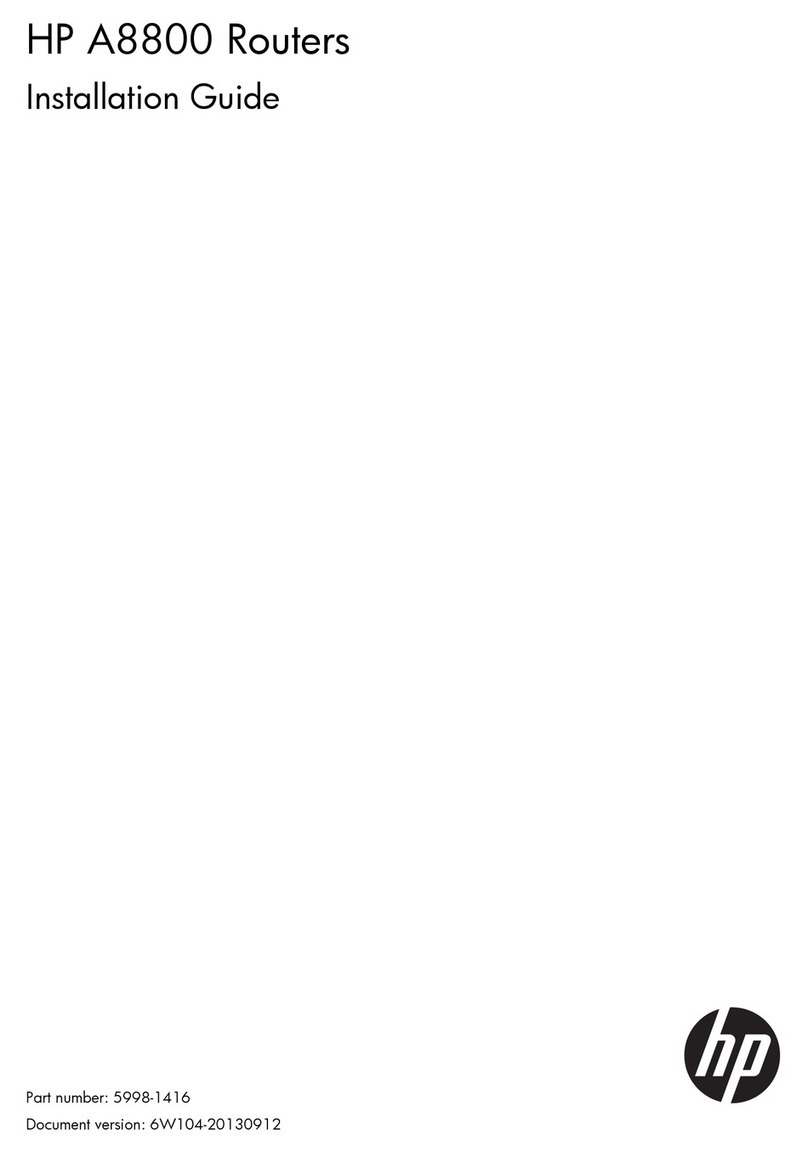
HP
HP A8800 Series installation guide

Extreme Networks
Extreme Networks ExtremeRouting SLX 9740 Hardware installation guide

Samsung
Samsung OFFICESERV 500 Series Service manual

Nortel
Nortel 2500 Seriess System configuration

Chauvet
Chauvet RDM2 GO Quick reference guide