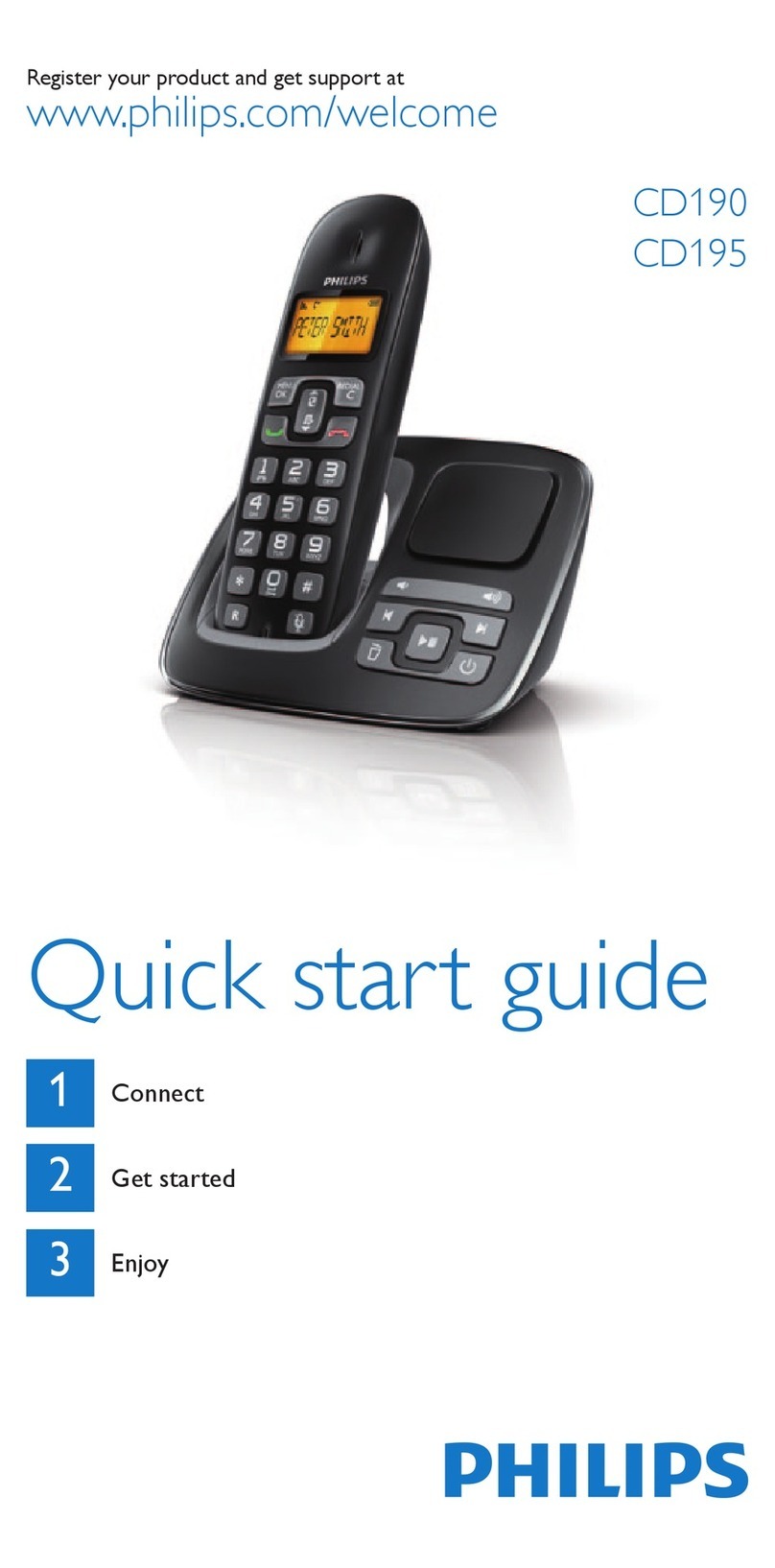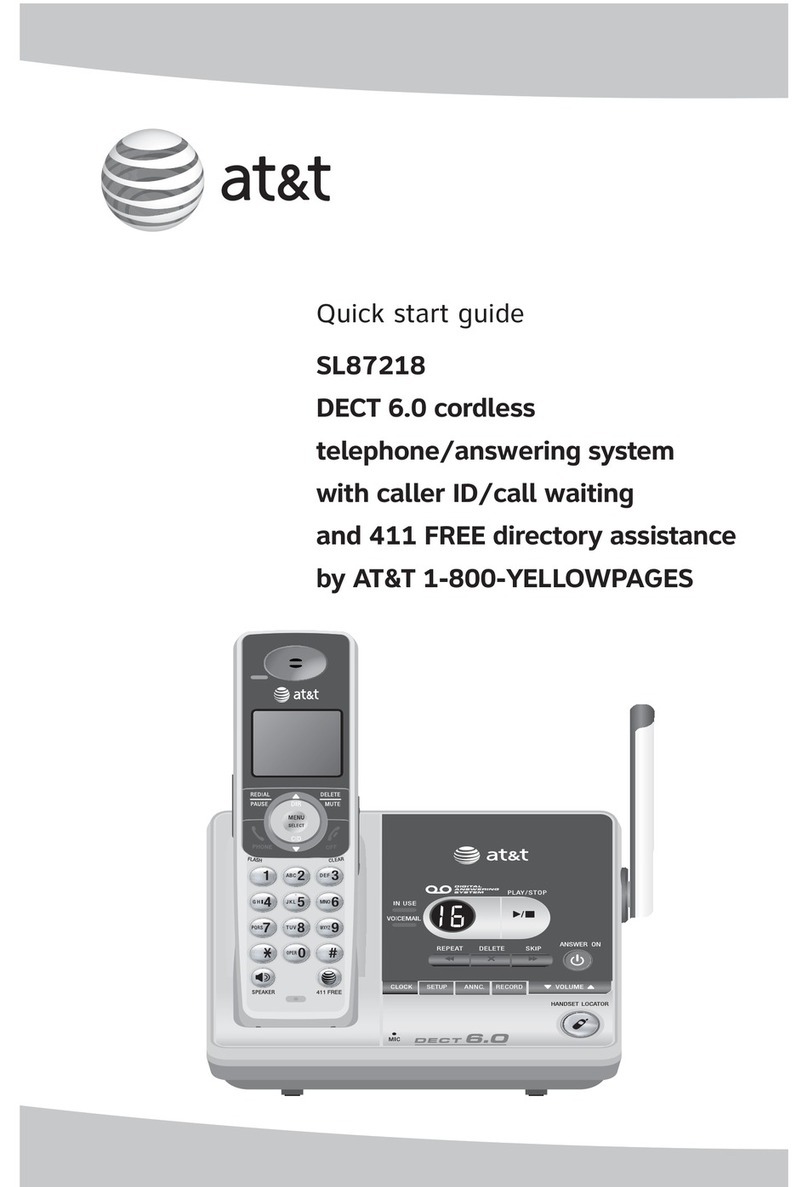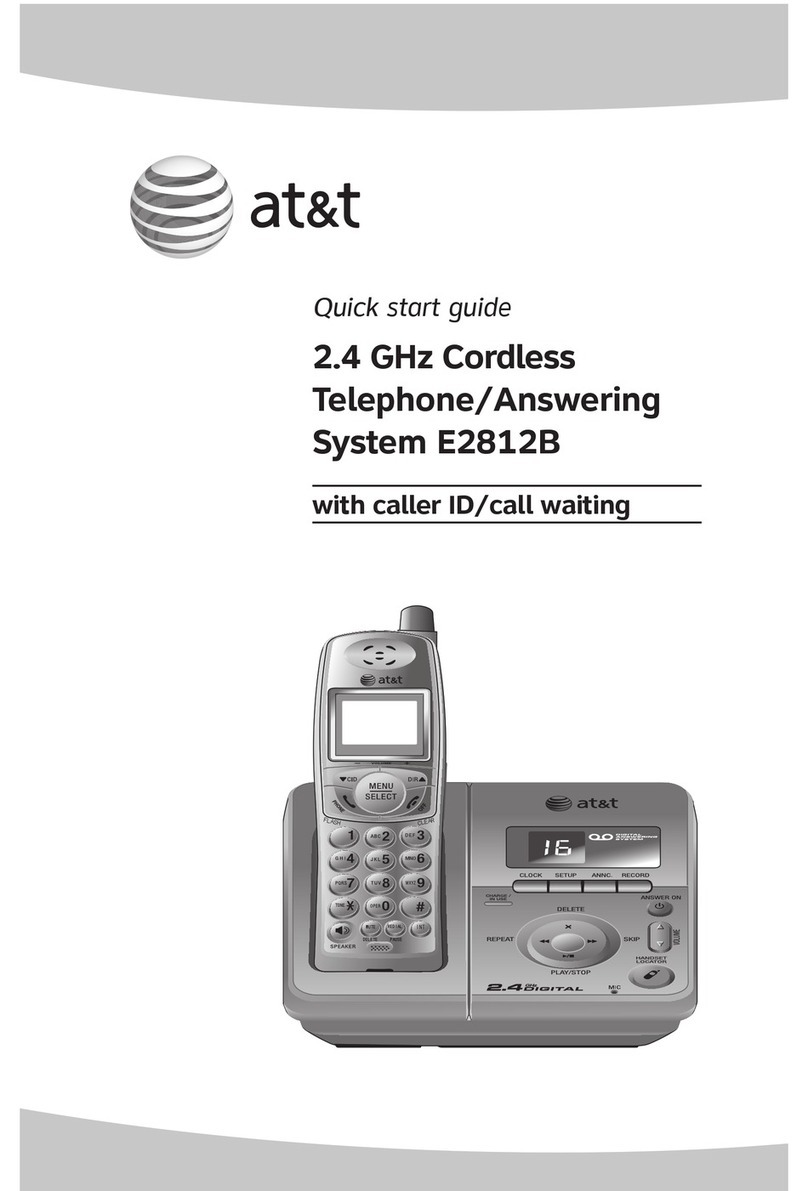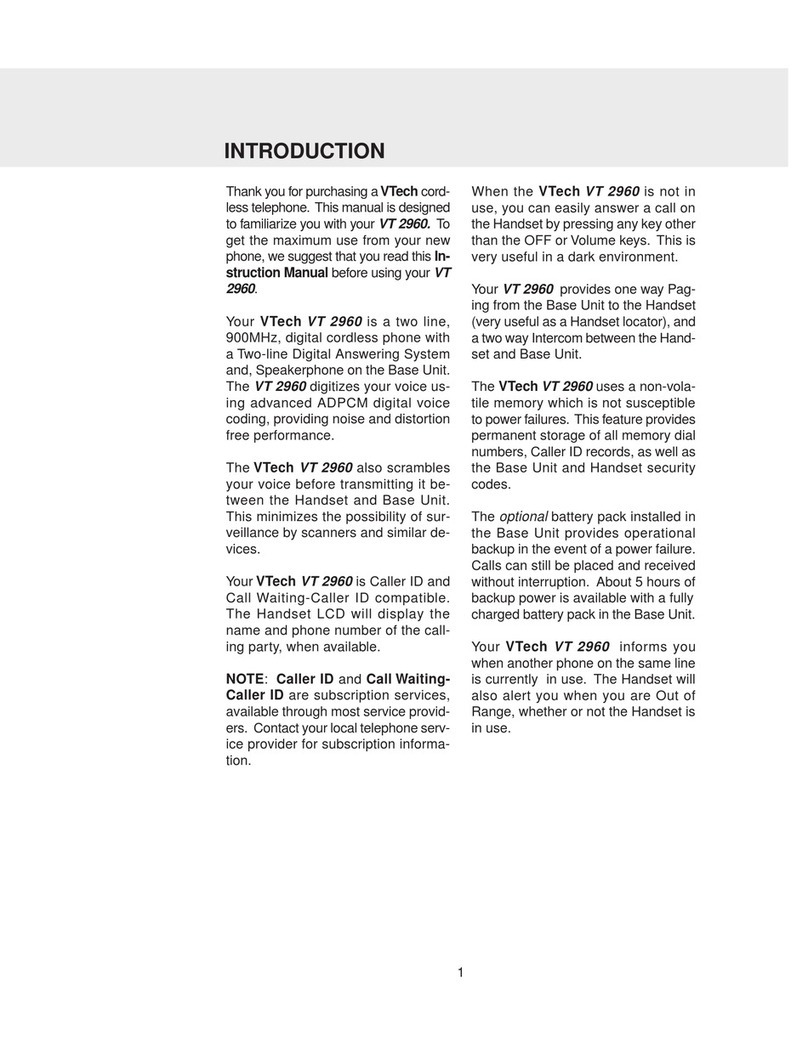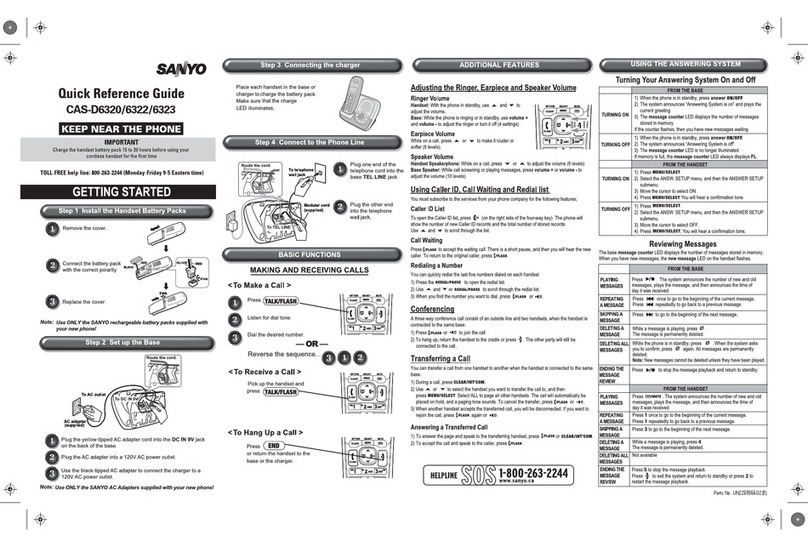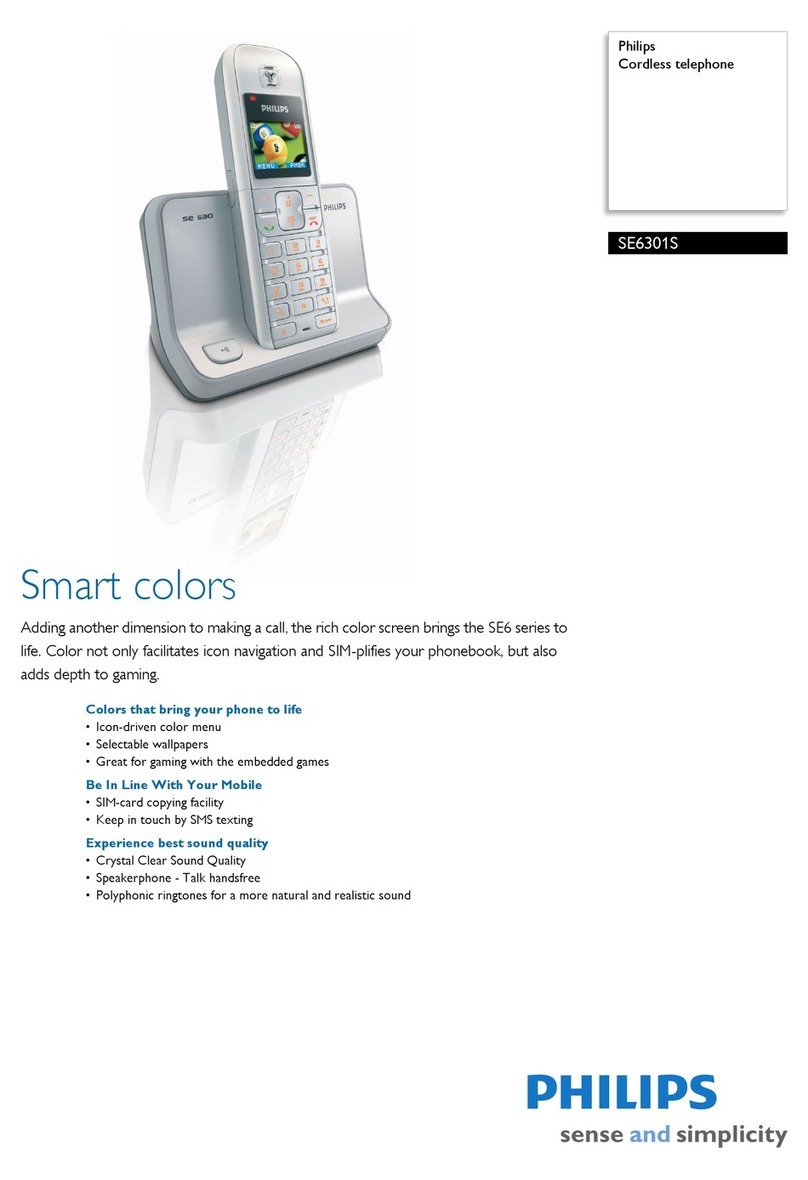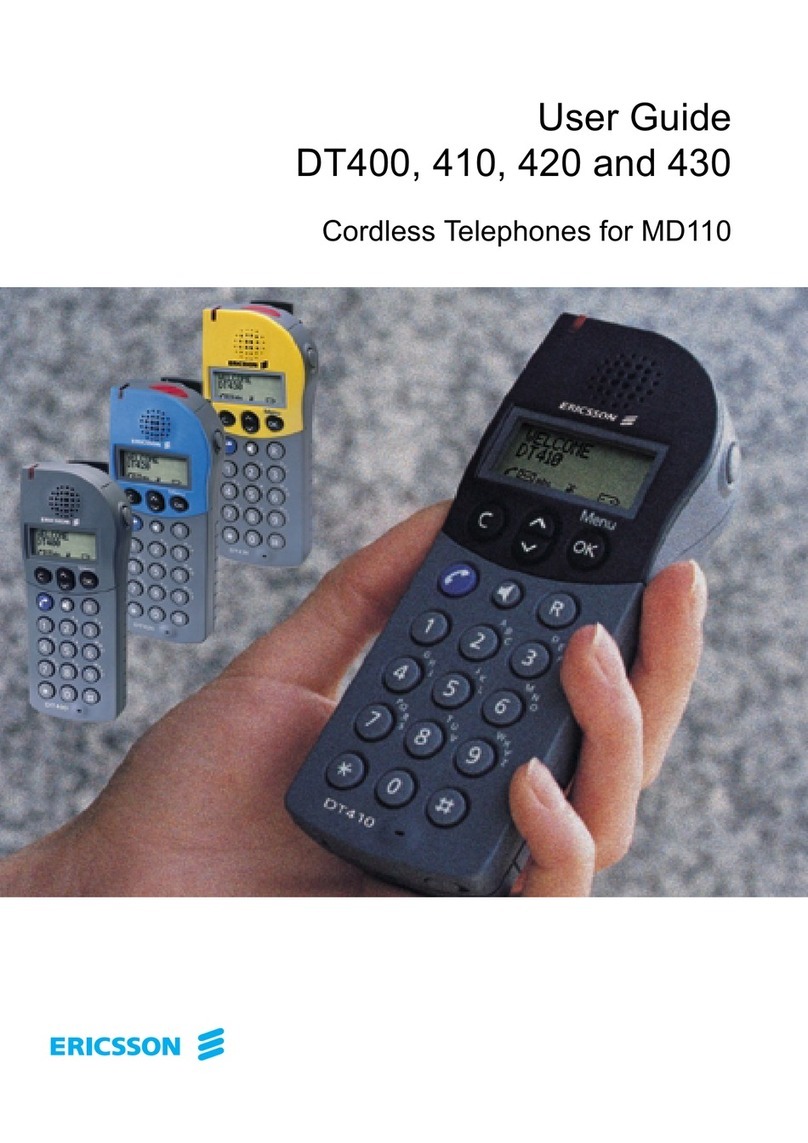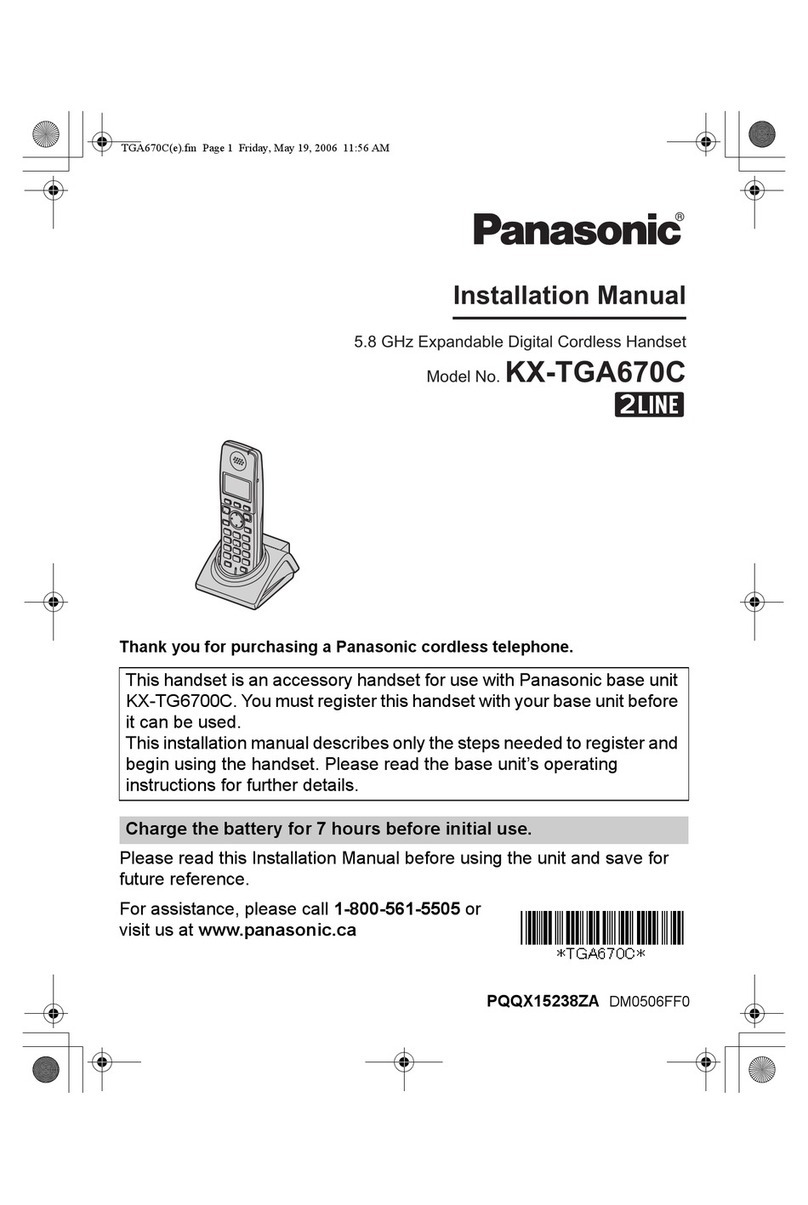NetLink 7000 Series User manual
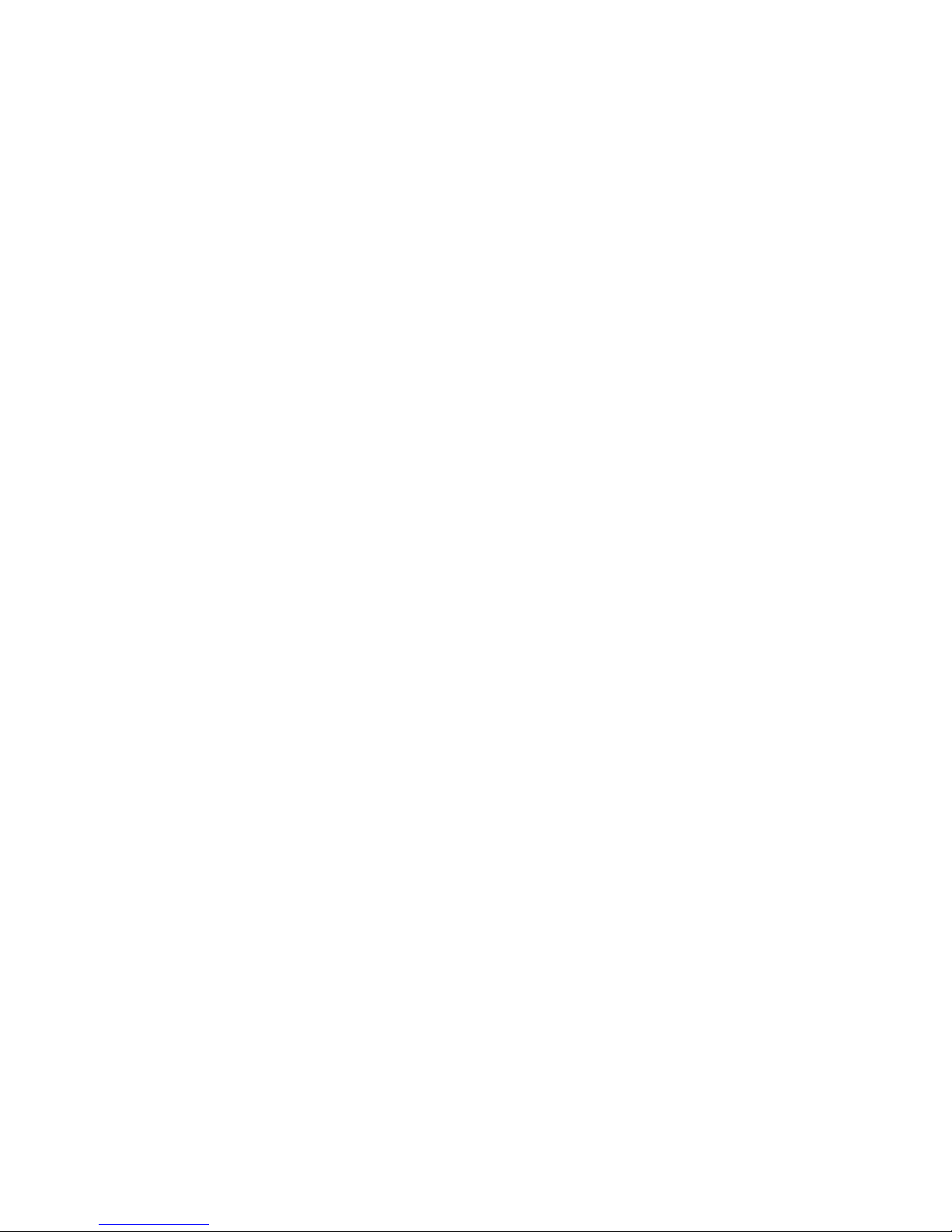
Draft 3 PN 72-1301-00
NetLink 7000 Series
Wireless Telephone and Accessories
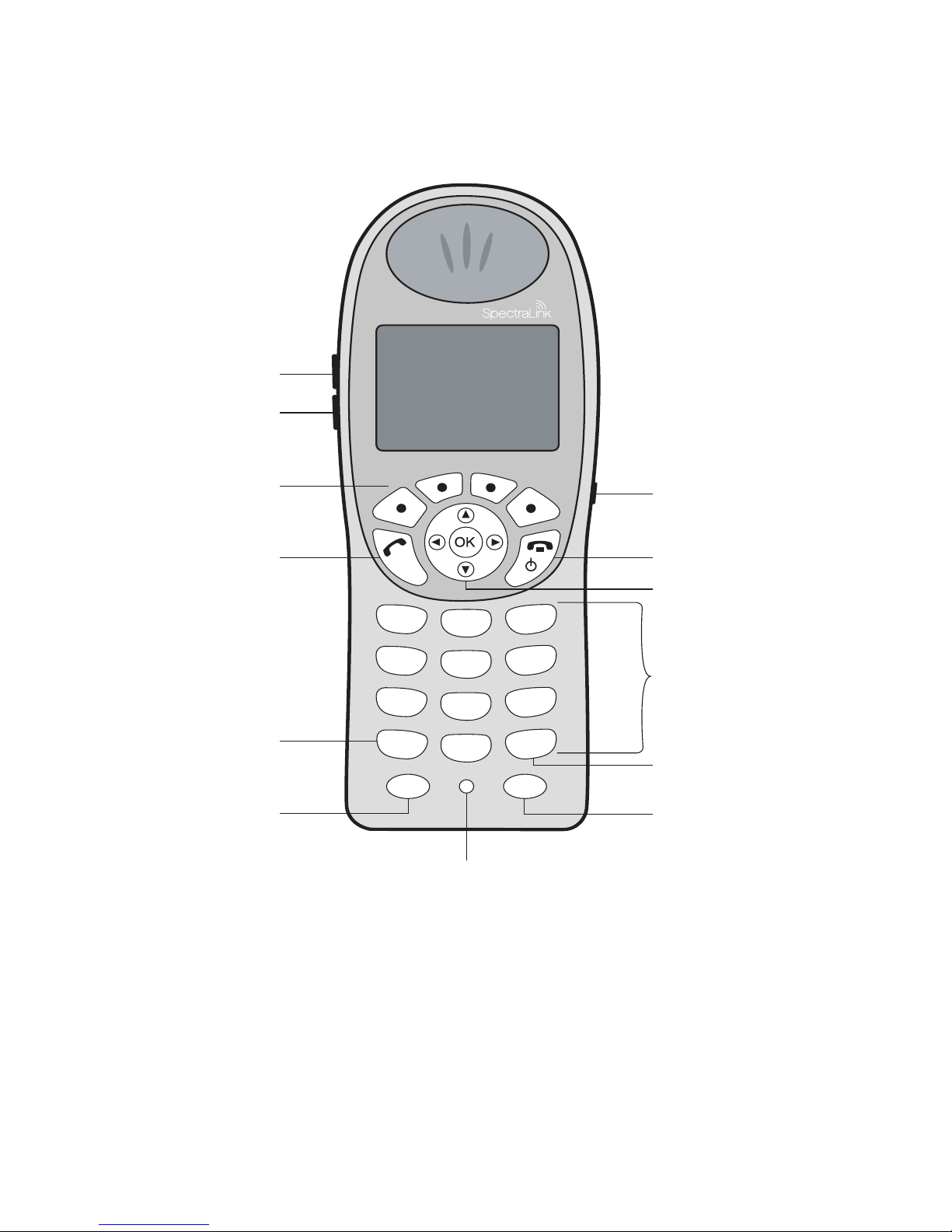
SpectraLink Corporation
2
NetLink 7020 Basic Wireless Telephone
< *
2
ABC
1
4
GHI
7
PQRS
3
DEF
0
FCN LINE
6
MNO
9
WXYZ
# >
5
JKL
8
TUV
Volume Up
START
FCN
Microphone
LINE
Keypad
END
Headset
Jack
Softkeys
Nav keys
Left/Up
Right/Down
Volume Down
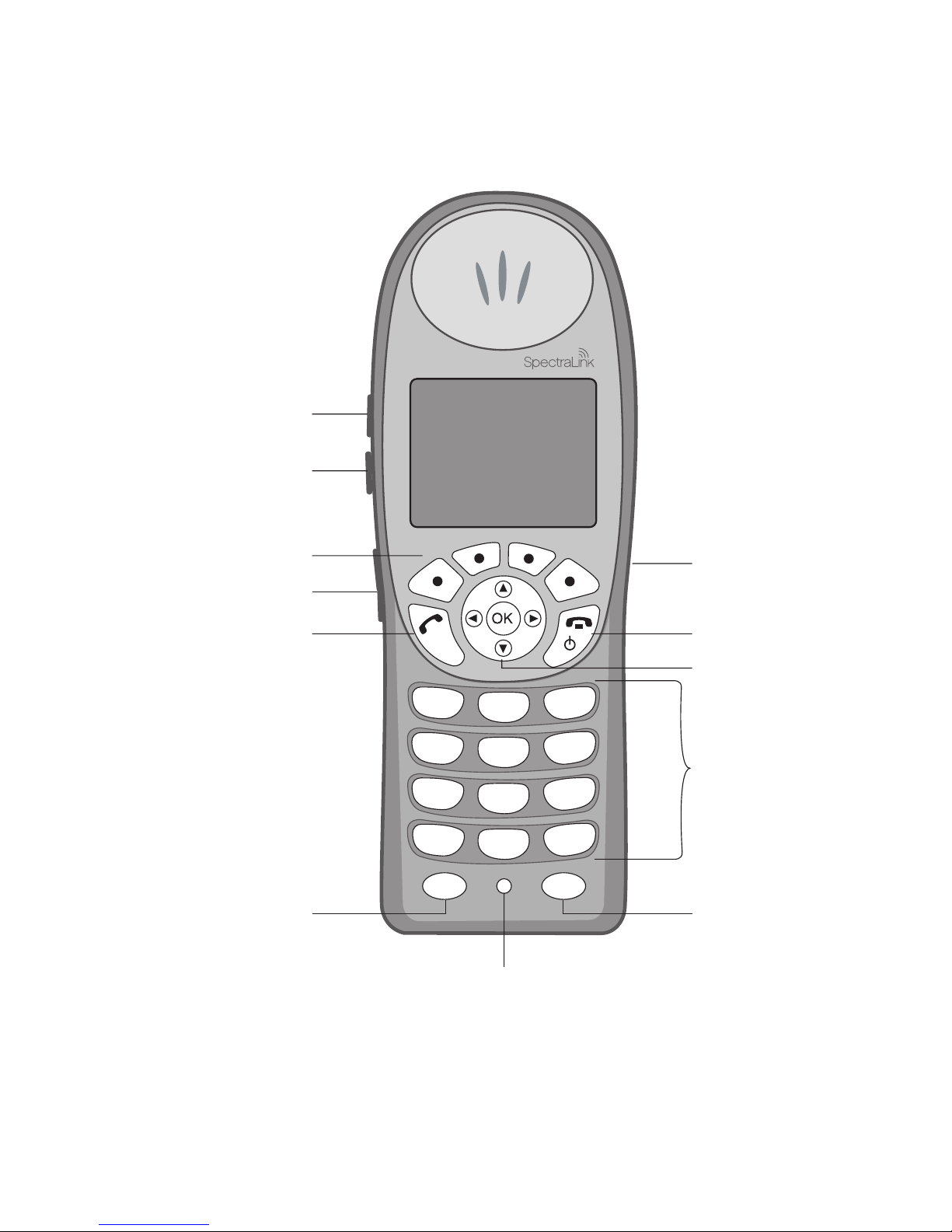
NetLink 7000 Serues Wireless Telephone and Accessories User Guide
3
NetLink 7020 Enhanced Wireless Telephone
< *
2
ABC
1
4
GHI
7
PQRS
3
DEF
0
FCN LINE
6
MNO
9
WXYZ
# >
5
JKL
8
TUV
Volume Up
Volume Down
START
FCN
Microphone
LINE
Keypad
END
Headset
Jack
Softkeys
NAV Keys
Push-to-talk
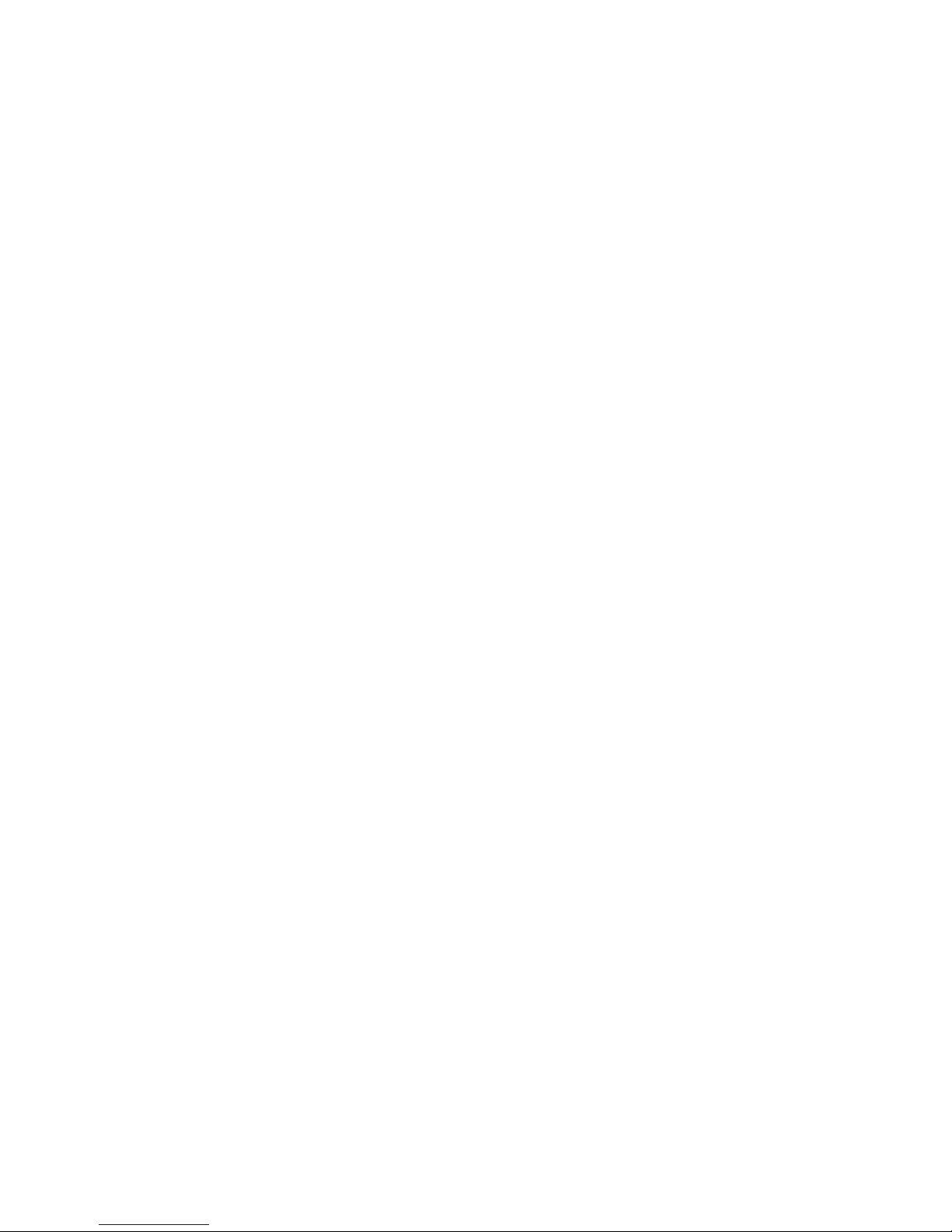
SpectraLink Corporation
4
Trademark Information
SpectraLink
The SpectraLink logo
LinkPlus
Link
NetLink
Are trademarks and registered trademarks of SpectraLink Corporation.
All other trademarks used herein are the property of their respective owners.
Copyright © 2006 SpectraLink Corporation.
All rights reserved
Information in this document is subject to change without notice and does not represent
a commitment on the part of SpectraLink Corporation. The software described in this
document is furnished under a license and/or copyright and may only be used with the
terms of SpectraLink’s software license agreement as found in this manual or at
http://www.spectralink.com/consumer/resources/software_updates.jsp.
The software may be used only in accordance with the terms of the agreement. No part
of this manual, or the software described herein, may be reproduced or transmitted in any
form or by any means, electronic or mechanical, including photocopying and recording,
for any purpose except for the sole intent to operate the product or without the express
written permission of SpectraLink Corporation.
For regulatory information, please see NetLink Wireless Telephone Regulatory Guide
(72-1303-00).
Registered Model Numbers
This document covers registered handset model: 702X/703X
Registered charger models: PCS1850
Registered Battery Pack models: PBP0850, PBP1300, PBP1850
SpectraLink Corporation
5755 Central Avenue
Boulder, CO 80301
303 440 5330
800 676 5465
www.spectralink.com
Please email questions or comments about this document to feedback@spectralink.com.
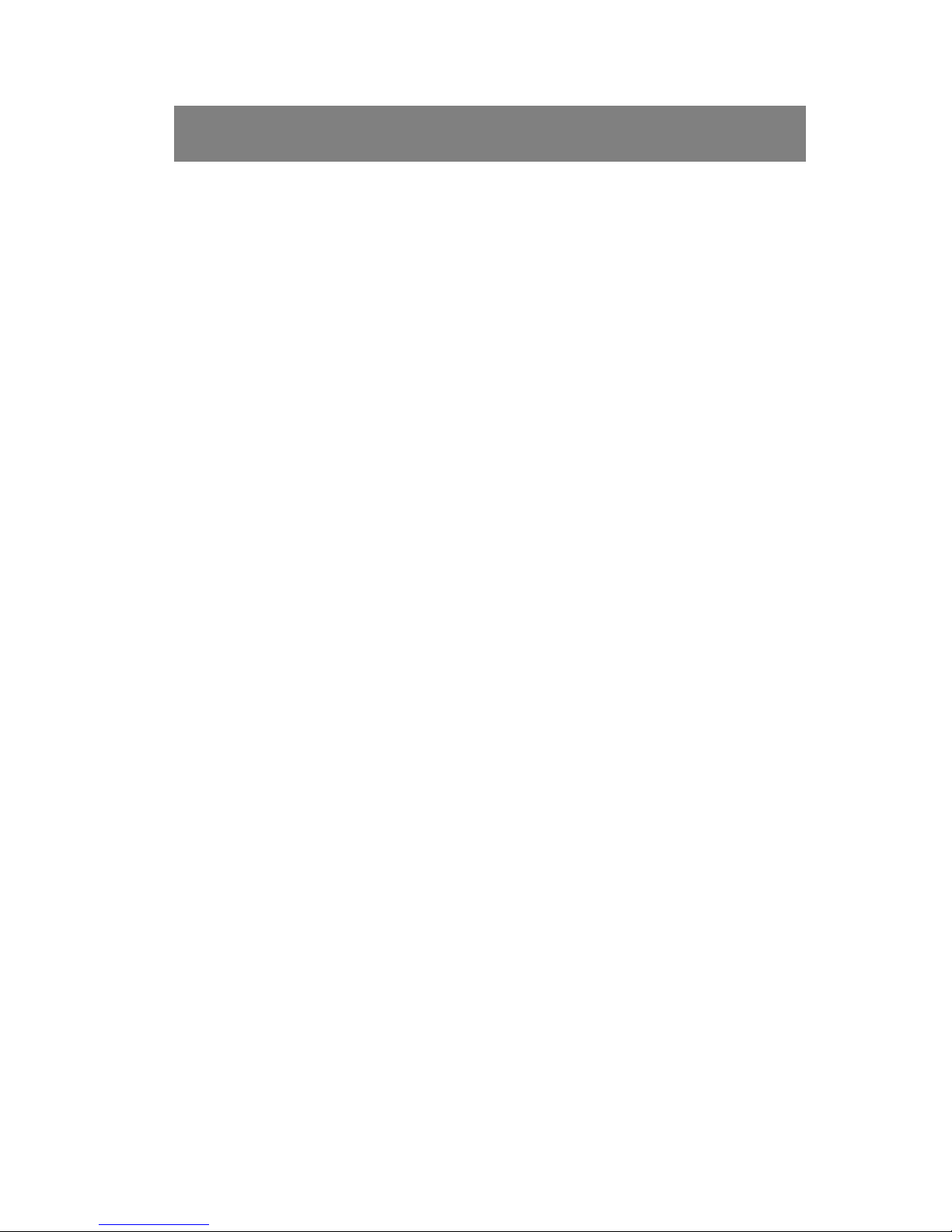
NetLink 7000 Serues Wireless Telephone and Accessories User Guide
5
Introduction
Your NetLink 7020/7030 Wireless Telephone is a state-of-
the-art communication device that utilizes radio wave tech-
nology to send and receive voice transmissions. It is
designed to operate like a cell phone. However, the handset
utilizes the private telephone system installed in your facility
and will not operate outside the area covered by this system.
About This Guide
This guide is meant to provide general information about
your handset. Contact your phone system administrator for
additional information on how your handset functions
within your telephone system. This guide includes informa-
tion about:
• The Handset
•GettingStarted
• Advanced Features
• Handset Accessories
•HandsetAdministration
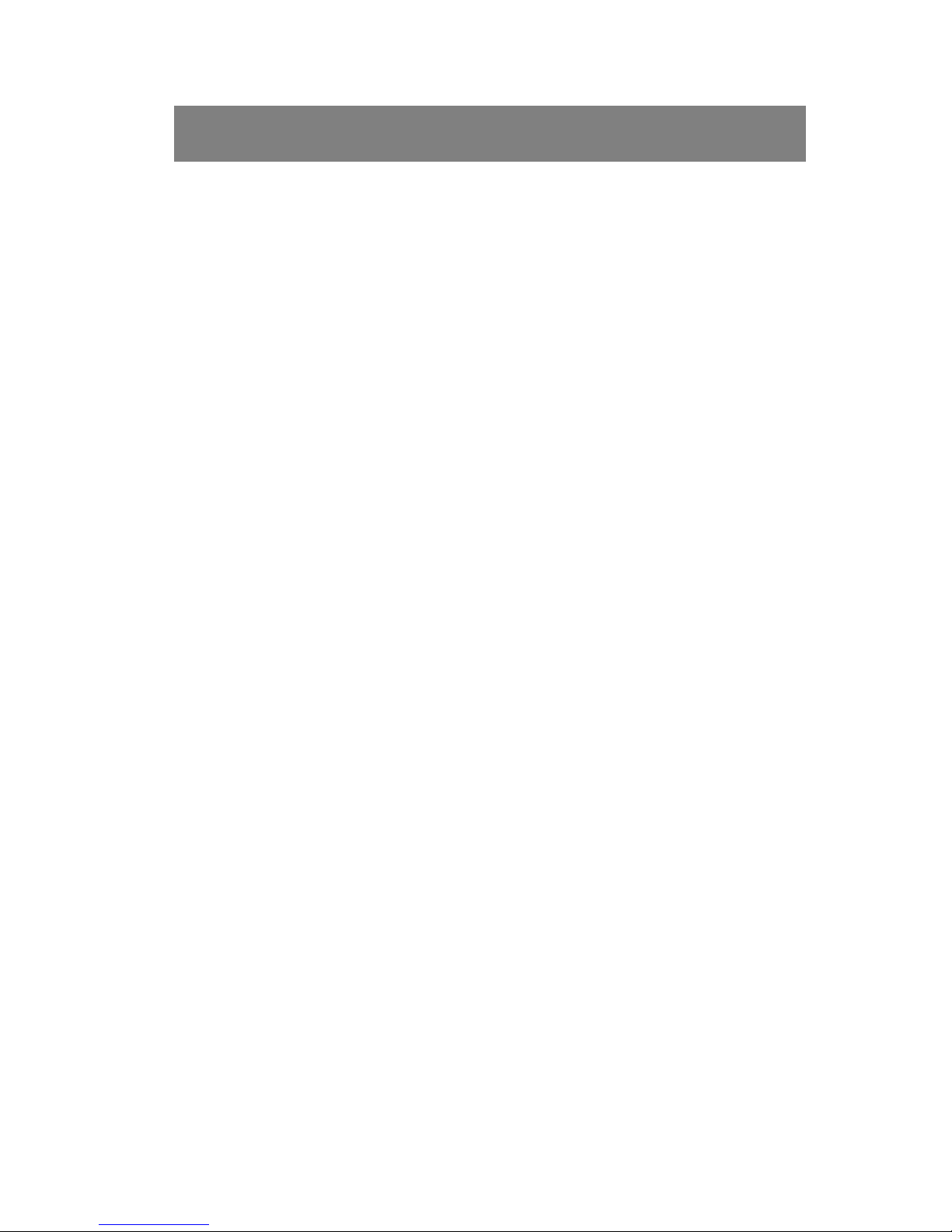
SpectraLink Corporation
6
Table of Contents
The Handset ............................................................... 8
Modes of Operation ..............................................................10
Menu Navigation ...................................................................11
Handset Displays ...................................................................12
Status Bar Indicators .............................................................17
Softkey Labels ........................................................................19
Feature Menu .........................................................................22
One Touch Dialing or Speed-dial .......................................22
Phonebook .............................................................................23
Predial ......................................................................................23
Profiles .....................................................................................23
Redial .......................................................................................24
Speakerphone .........................................................................25
Battery Packs ..........................................................................25
About Push-to-talk ................................................................26
Getting Started ........................................................ 32
Charging Your Handset ........................................................33
Basic Handset Operation Summary ..................................33
Redial .......................................................................................38
Phonebook .............................................................................38
Speed-dial ................................................................................41
Indications of Low Battery ..................................................43
Removing and Inserting Battery Packs ..............................44
PTT Operation Summary .....................................................44
Advanced Features ................................................... 47
Text Messaging (OAI) Navigation ......................................49
Advanced Feature Activation ..............................................49
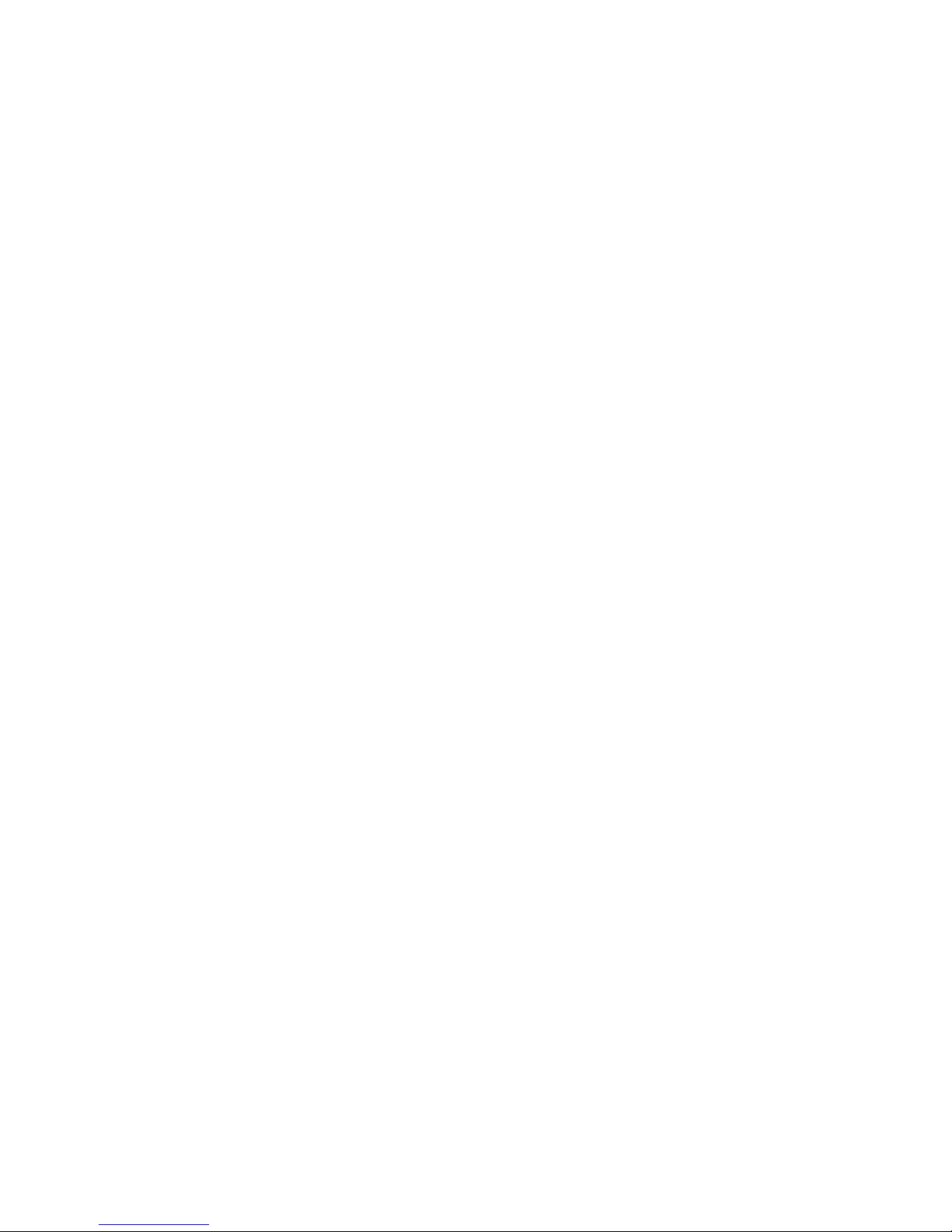
NetLink 7000 Series Wireless Telephone and Accessories User Guide
7
The Standby Menu ................................................................49
Lock Keys ...............................................................................52
User Profiles ...........................................................................53
Phone Settings ........................................................................68
Menu Grid ..............................................................................80
Advanced Telephony Features ............................................82
Handset Accessories ................................................ 84
About Chargers ......................................................................85
Single Charger ........................................................................89
Dual Charger ..........................................................................90
Quad Charger .........................................................................92
Headsets ..................................................................................93
Carrying Options ...................................................................93
Handset Administration ............................................ 95
FAQs .......................................................................................96
Specifications ..........................................................................97
About Safe Use of Wireless Telephones ...........................98
Care of Your Handset .........................................................101
Notice ....................................................................................104
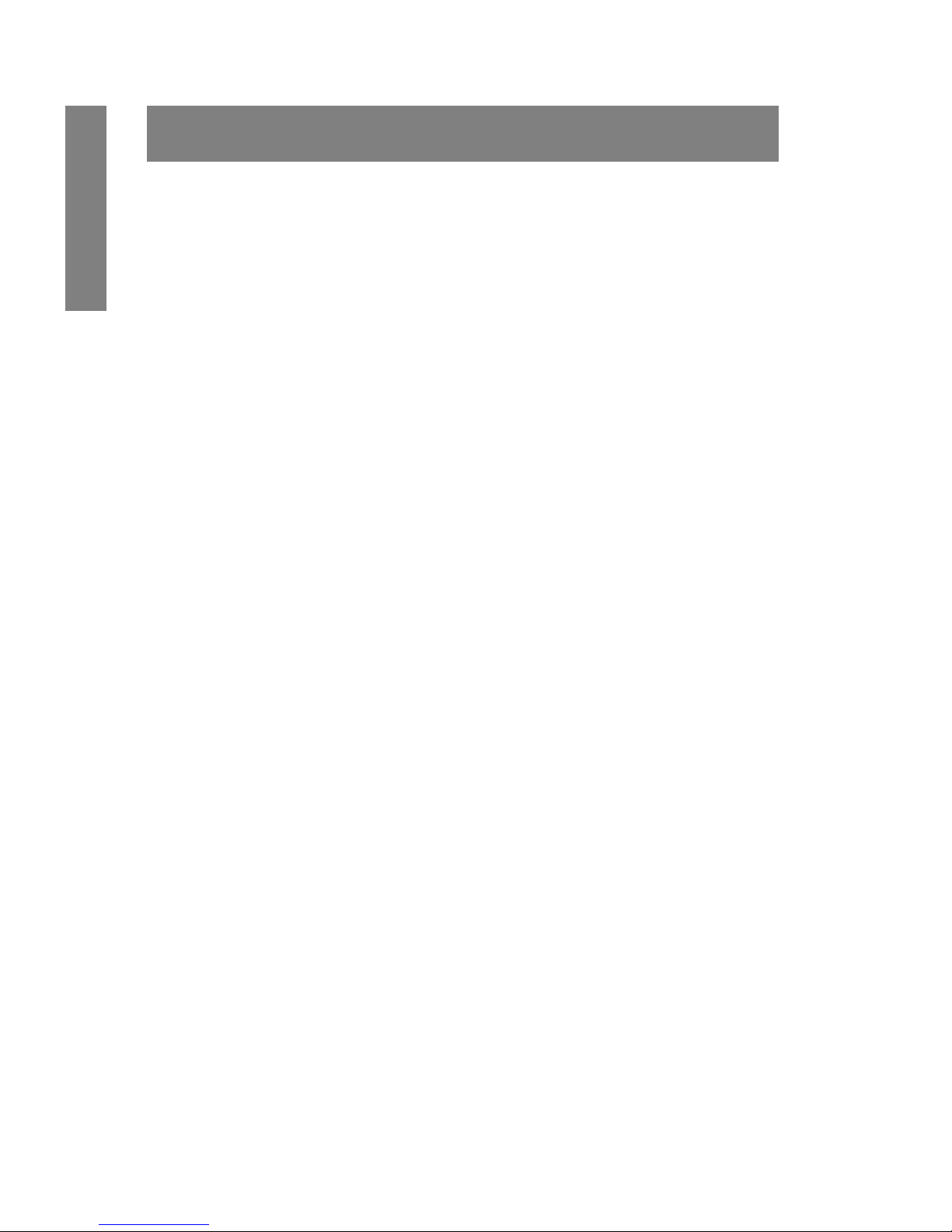
SpectraLink Corporation
8
The Handset
The Handset
Modes of Operation ..............................................................10
Menu Navigation ....................................................................11
Shortcut Keys ..................................................................12
Handset Displays ....................................................................12
Standby Mode Display ......................................................12
Calling Display ...................................................................13
Active Mode Display ........................................................13
Pre-dial Display ..................................................................14
Feature Menu Display .......................................................15
Push-to-talk (PTT) Mode Display ..................................16
Standby Menu Mode Display ..........................................16
Status Bar Indicators ..............................................................17
Softkey Labels .........................................................................19
Feature Menu ..........................................................................22
One Touch Dialing or Speed-dial ........................................22
Phonebook ..............................................................................23
Predial ......................................................................................23
Profiles .....................................................................................23
Redial ........................................................................................24
Speakerphone ..........................................................................25
Battery Packs ...........................................................................25
Important Note About Battery Packs .............................26
About Push-to-talk ................................................................26
Interaction with Profiles ....................................................27
Priority channel ...................................................................27
Call period ............................................................................27
Selecting a channel .............................................................28
Initiating a call .....................................................................29
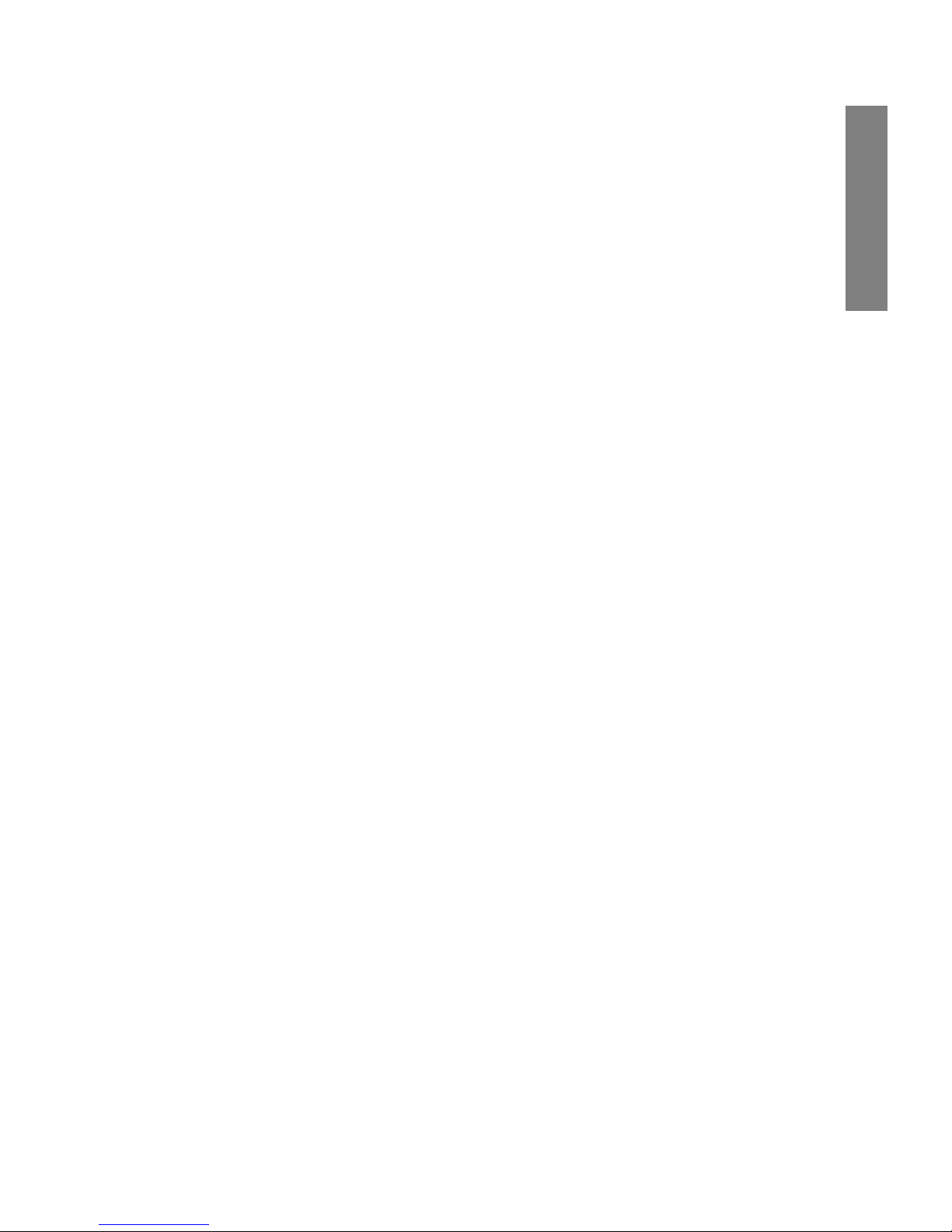
NetLink 7000 Series Wireless Telephone and Accessories User Guide
9
The Handset
Transmitting ........................................................................ 29
Receiving ............................................................................. 30
Change PTT volume ......................................................... 30
Muting a PTT call .............................................................. 30
Incoming PBX call during a PTT call ............................. 31
Making a PBX call during a PTT call .............................. 31
Incoming PTT call during a PBX call ............................. 31
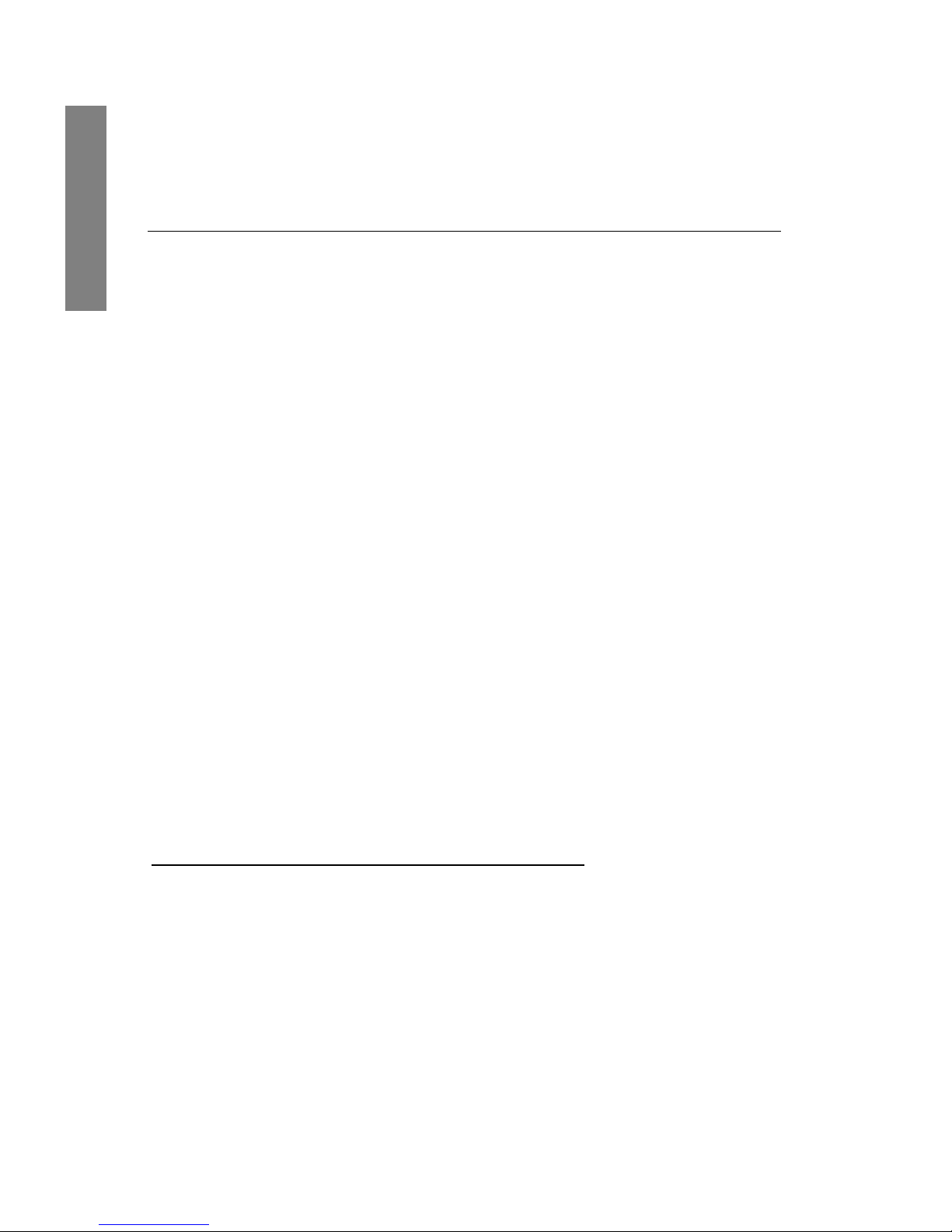
SpectraLink Corporation
10
The Handset
Modes of Operation
Your handset has five modes of operation:
The handset uses different amounts of power and band-
width in different modes of operation. Bandwidth is pro-
vided by access points located throughout your facility.
Mode Description
Standby The handset is on-hook and idle.
Active The handset is in a call, a call is
coming in, or a call is being dialed.
Standby menu User preferences are being accessed
in the standby menu. In this mode
the handset is on, but will not
receive calls.
Application Custom OAIaapplications may be
programmed for your facility. This
mode is activated through the FCN
menu.
a Open Application Interface (OAI) is an advanced tele-
phony feature that allows the NetLink 7020/7030 to utilize
custom messaging applications.
Push-to-talk (PTT) The Link 7030 Enhanced model
utilizes channels for incoming and
outgoing radio communication.
While PTT is active, the handset is in
PTT mode.
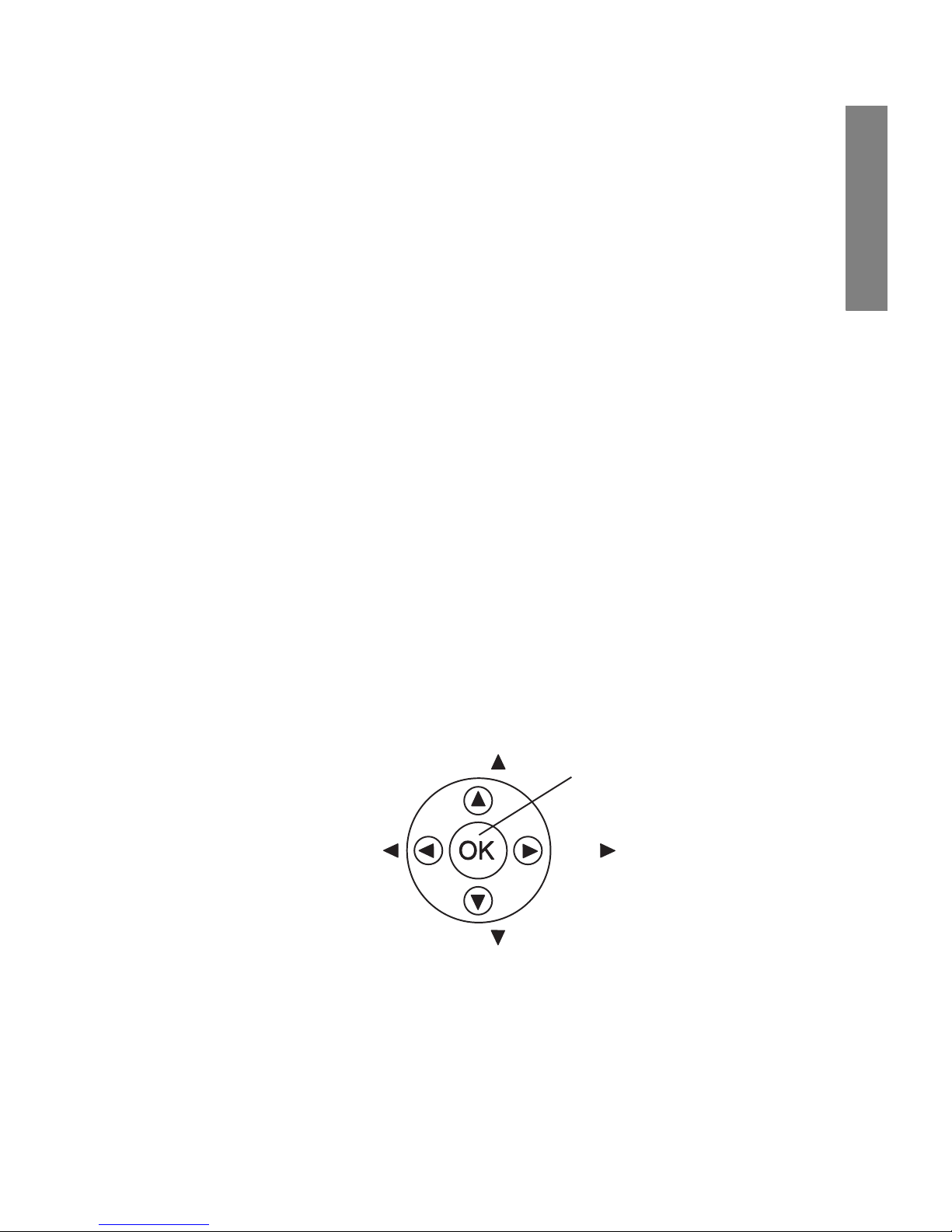
NetLink 7000 Series Wireless Telephone and Accessories User Guide
11
The Handset
Bandwidth availability varies by type of access point. Active
mode uses the most power and bandwidth.
In the NetLink 7030 Enhanced model, PTT outgoing com-
munication uses the same amount of bandwidth as the
active mode. Incoming communication uses about half as
much. If PTT is enabled by the phone system administrator
and in use, standby Battery Pack life is decreased by about
60%.
Conservation of battery life and bandwidth is possible
when you understand the modes and use them appropri-
ately.
For all questions concerning available bandwidth in your
facility, please contact your phone system administrator.
For more information on Battery Pack options, see the Bat-
tery Packs section of this document.
Menu Navigation
The navigation keys just below the softkeys are used to nav-
igate through and select menu options. These are referred
to in this guide as NavS, NavT, NavW, NavX, and NavOK.
Nav
Nav
Nav
Nav
NavO
K
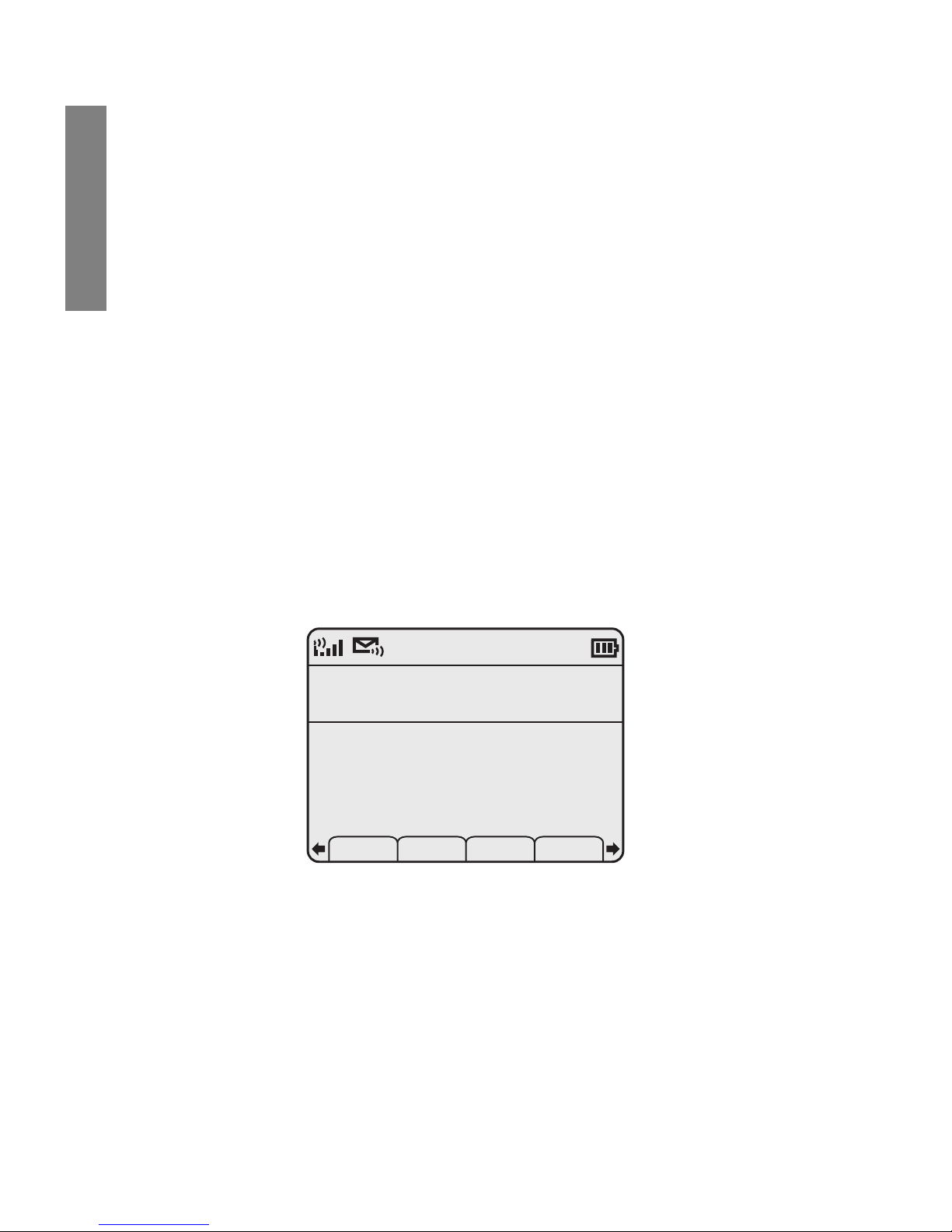
SpectraLink Corporation
12
The Handset
Shortcut Keys
When available, the shortcut key is displayed on the right
edge of the menu line. Press this key to activate the corre-
sponding selected menu option.
Handset Displays
The top row of the display provides status indicators for
various handset conditions. It is referred to as the status
bar.
The middle lines display information about the handset
identity, user profile, calls in progress, menu options, and
data from PBX.
The bottom row displays softkey labels.
Standby Mode Display
This display shows that there is excellent signal strength, a
voicemail message is available, a text message may be
retrieved, the keypad is locked, the Battery Pack is fully
charged, the extension number assigned to this handset is
555, the date is May 5th, the time is 12:19 p.m., the user pro-
file is Loud, and the default PTT channel is 1: General
(Link 7030 Enhanced model only).
Ext. 555
John Doe
05-05- 12:19p
Profile: Loud
1: General
Spkr Phbk Redl Spdl
Locked
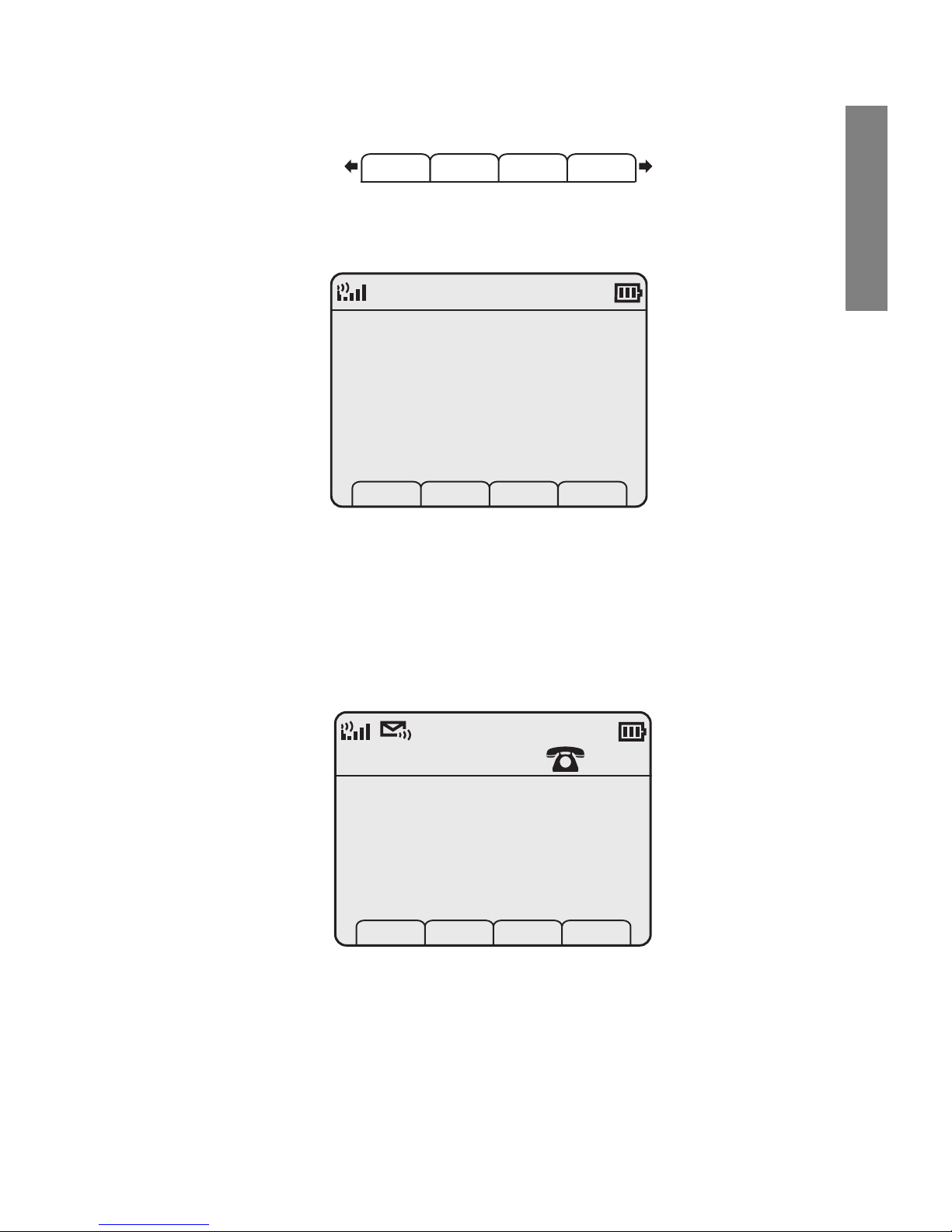
NetLink 7000 Series Wireless Telephone and Accessories User Guide
13
The Handset
Additional standby mode softkeys are:
Calling Display
This display shows that the handset is in the process of call-
ing the number shown. Once the dial sequence ends, you
will hear ringing in the earpiece.
Active Mode Display
This example shows that the phone is ringing in a PBX call
on line 1 from Jack Black at extension 111. Note that this
display is dependent upon the programming of the PBX in
Spdl Prof Cfg USB
Calling...
Toll free info
8185551212
1
Ext 111
Caller ID: Jack Black
Spkr
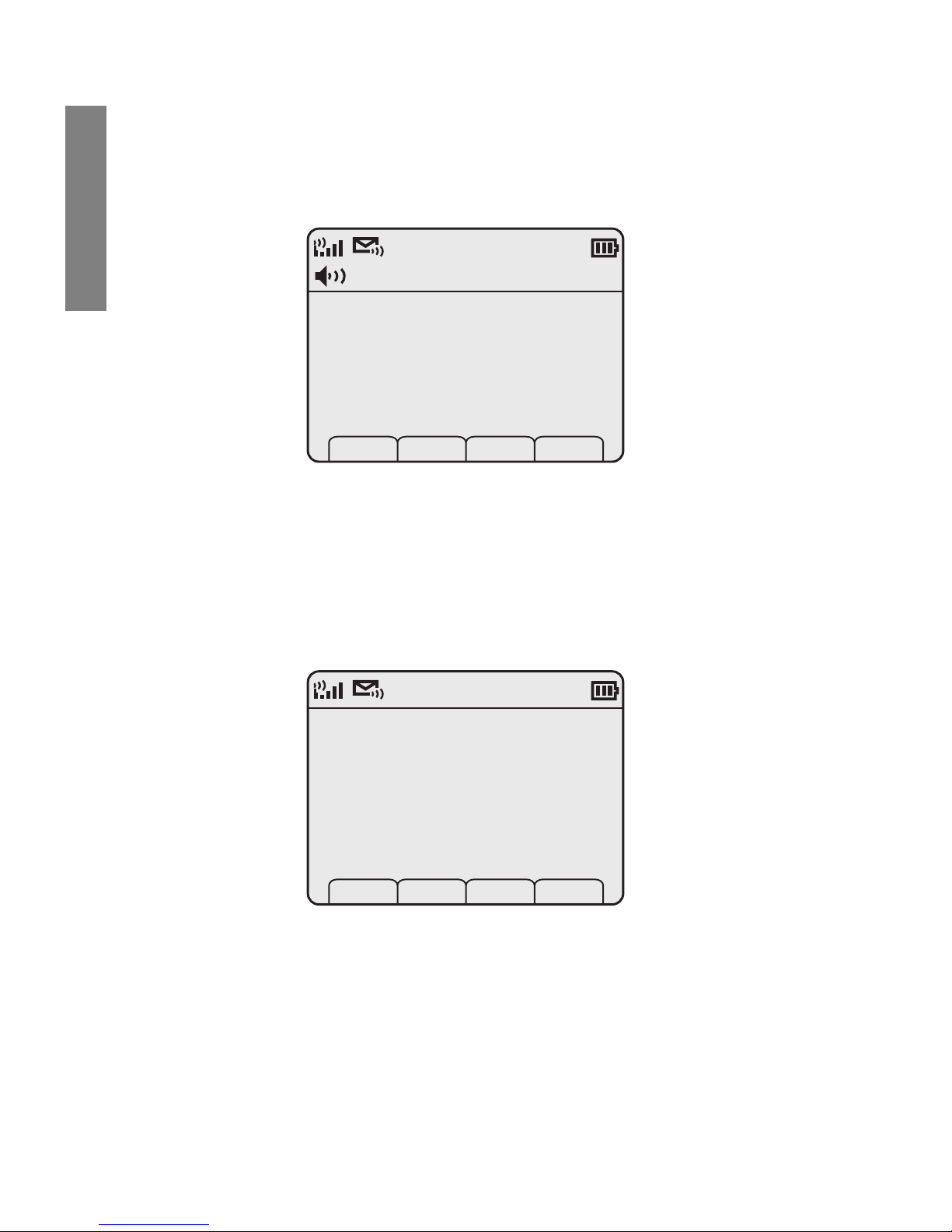
SpectraLink Corporation
14
The Handset
your facility and your handset may not appear like the above
example.
This example shows that you are in a PBX call on line 1
with Jack Black at extension 111. You are using the speaker-
phone and the handset is muted.
Pre-dial Display
This example shows that you have dialed 14 digits and the
insertion point indicates that additional digits may be
entered. The Spkr softkey indicates you can start the call via
speakerphone. The Save softkey indicates that this number
1
Ext 111
Caller ID: Jack Black
Spkr Mute Hold
Muted
9337558885
5512_
Spkr Save Del Cncl
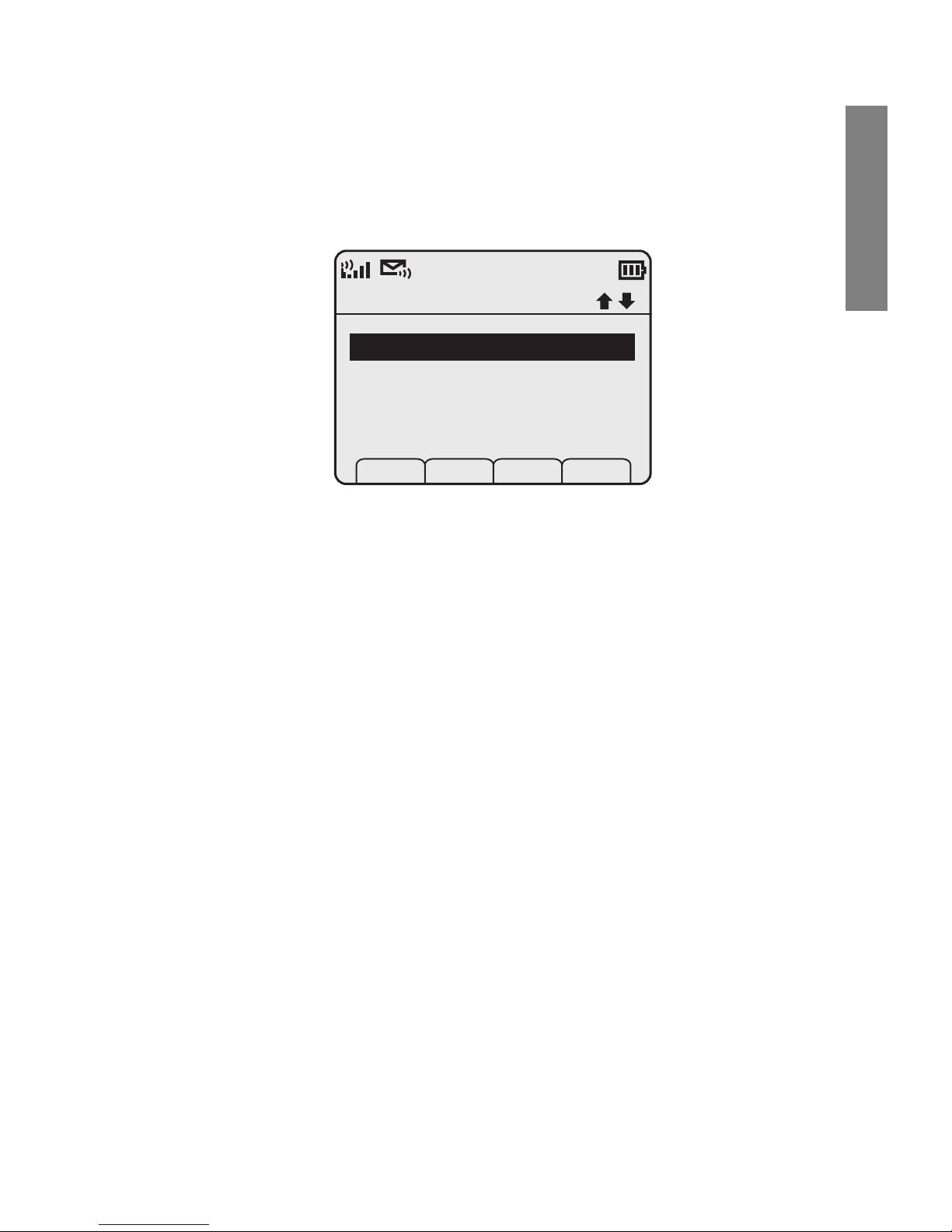
NetLink 7000 Series Wireless Telephone and Accessories User Guide
15
The Handset
may be saved to the phonebook. Del allows you to delete
the entry and Cncl returns you to the standby mode display.
Feature Menu Display
This display is reached by pressing the FCN key while off-
hook. It displays a list of features that may be activated
while in-call. Available features vary by facility. In the above
example, the line indicator lets you know which line is
active. The up/down icons indicate that there are additional
menu items. The Cncl softkey will take you back to the
active in-call display.
Transfer
Conference
Redial
Camp-On
Prof Pl Cncl
1
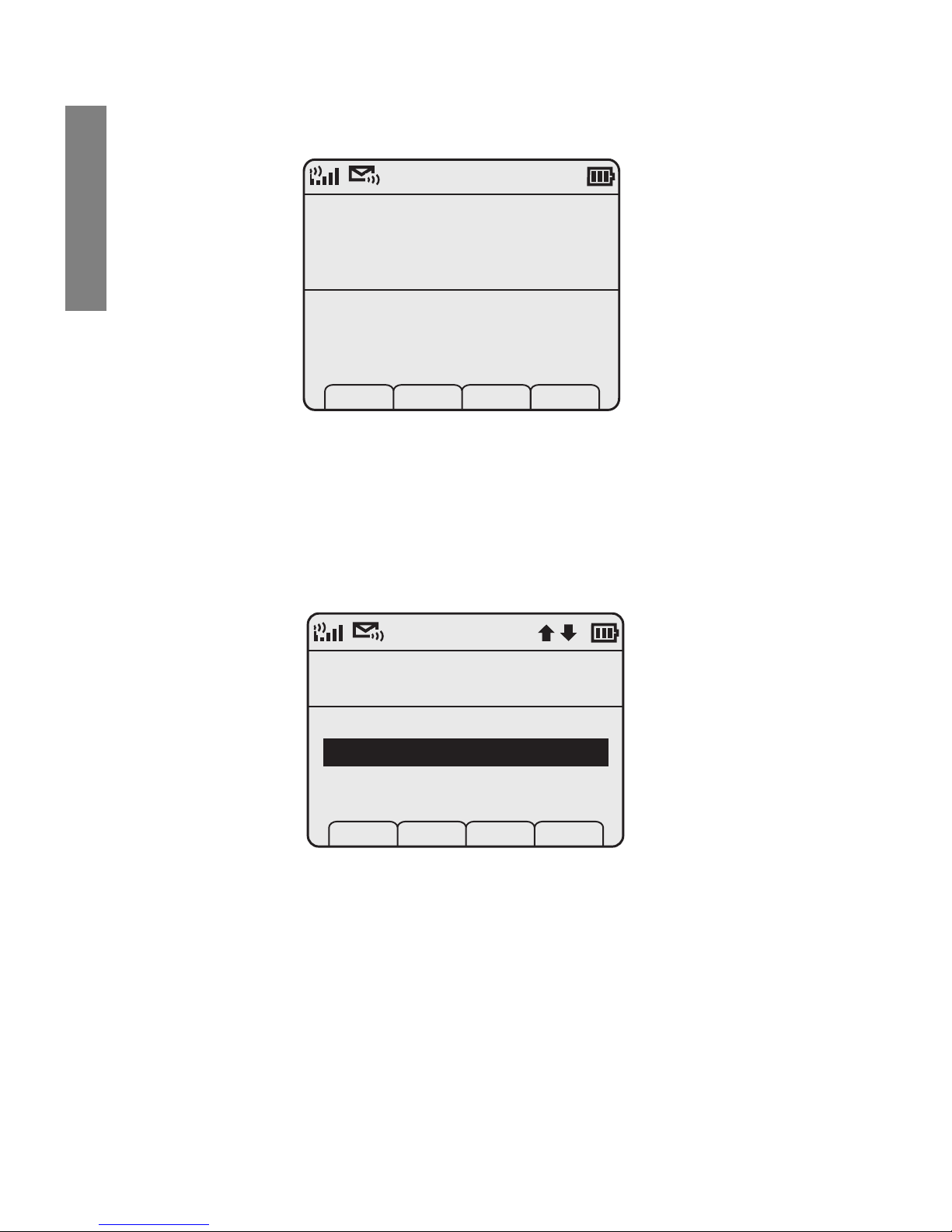
SpectraLink Corporation
16
The Handset
Push-to-talk (PTT) Mode Display
This example shows that you are receiving a call from
extension 3456 on channel 20 which has been named the
Facilities Channel.
Standby Menu Mode Display
This example shows that you are in the Main Menu at the
top level. User Profiles is the selected menu option. The info
line describes that this option will adjust Ring/Tone settings.
The shortcut key is 2.
Channel 20
Facilities Channel
Receiving....
Ext. 3456
Main Menu
Ring/Tone Settings
Lock Keys
User Profiles
Phone Settings
Prof Pl Exit
2
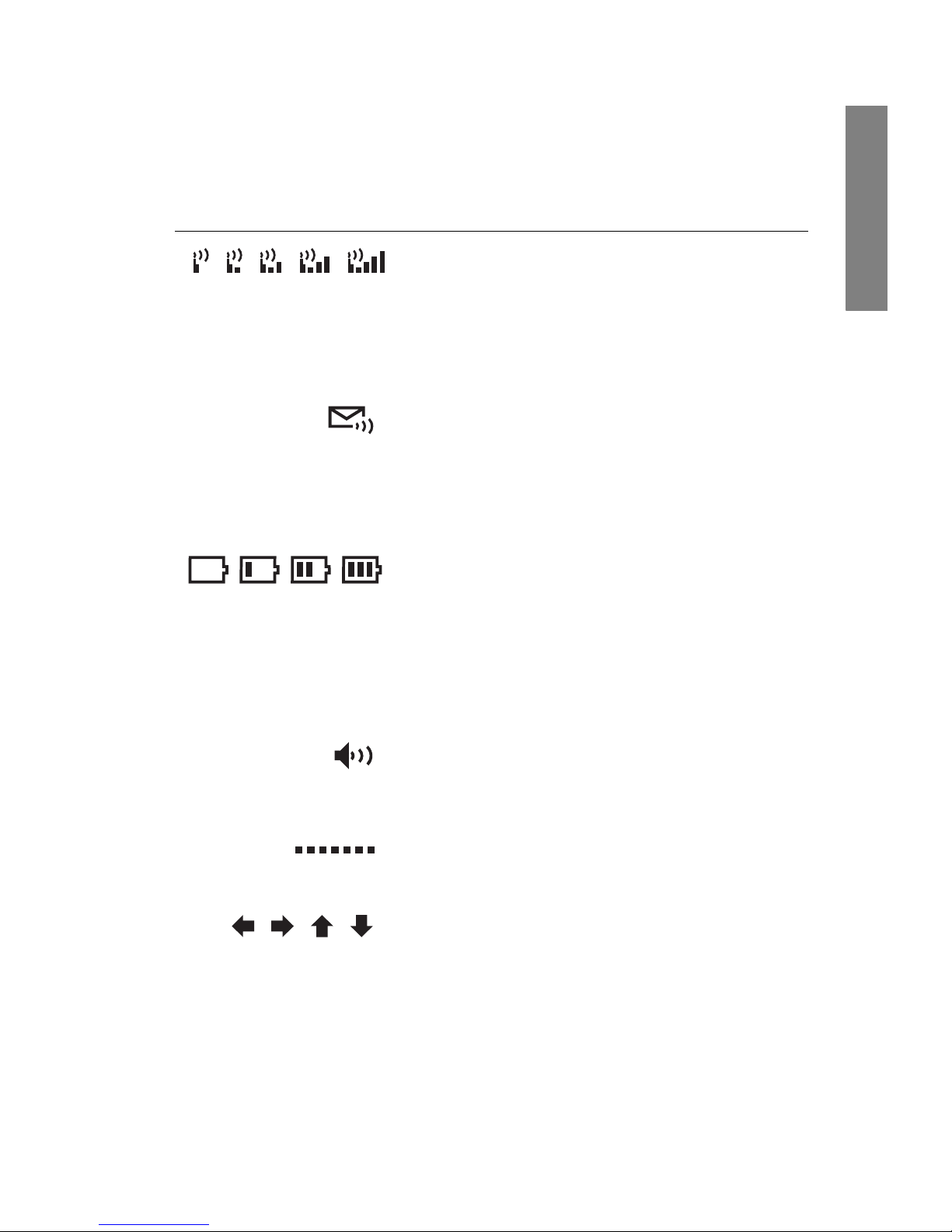
NetLink 7000 Series Wireless Telephone and Accessories User Guide
17
The Handset
Status Bar Indicators
Indicator Function
The signal-strength icon indicates
the strength of the signal and can
assist the user in determining if the
handset is moving out-of-range.
The voicemail icon is activated when
a new voicemail message is received
if the feature is supported by the
phone emulation.
The battery icon indicates the
amount of charge remaining in the
Battery Pack. When only one level
remains, the Battery Pack needs to
be charged.
The speakerphone icon displays
when the speakerphone is active.
The line indicators are associated
with telephone line status and access.
Up and down arrows are displayed
when the menu has additional
options above or below.
Left or right arrows are displayed
during editing when the cursor may
be moved left or right.
1
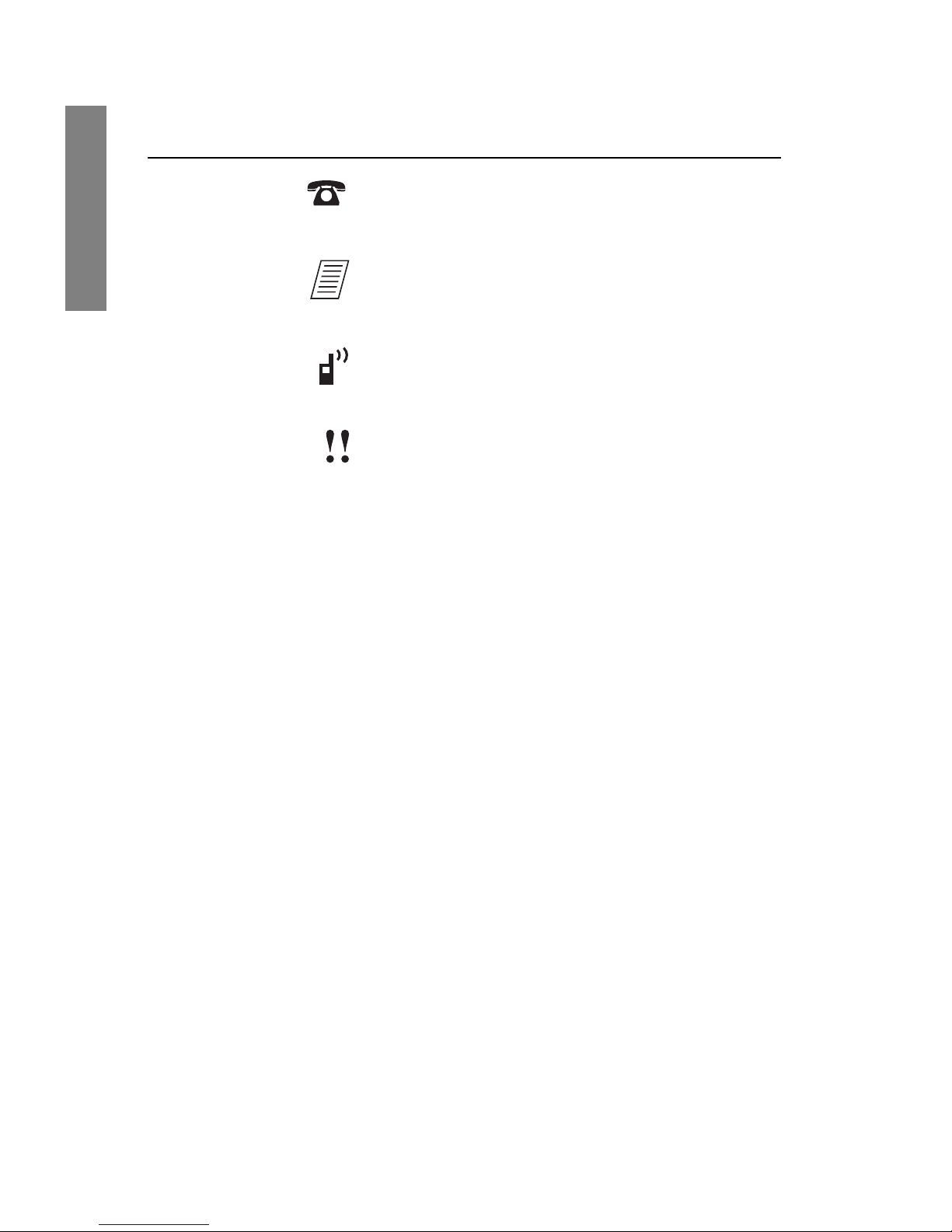
SpectraLink Corporation
18
The Handset
PBX ring icon. A regular telephone
call is coming in.
OAI ring icon. A call is coming in
from the OAI application.
The push-to-talk ring icon. A PTT
call is coming in.
The priority push-to-talk ring icon.
A call is coming in on the priority
PTT channel. This call will override
any other.
Muted The muted indicator displays after
the Mute softkey has been pressed. It
indicates that the microphone is not
transmitting sound. Press the Mute
softkey again to unmute the
microphone.
Locked Locked indicates that the keypad is
locked to prevent accidental
activation. Use the Unlk softkey plus
the #key to unlock it.
Indicator Function
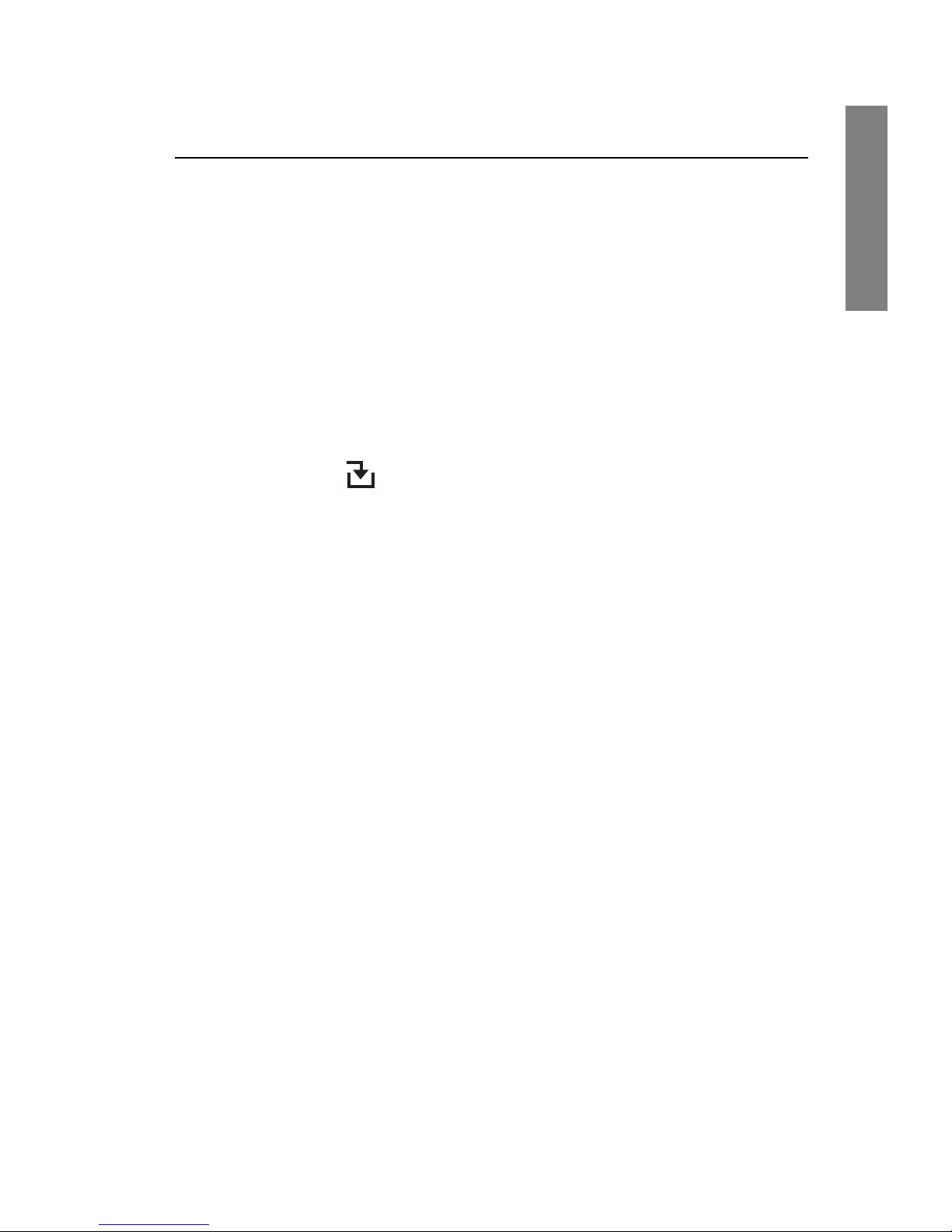
NetLink 7000 Series Wireless Telephone and Accessories User Guide
19
The Handset
Softkey Labels
The bottom row of the handset displays labels associated
with the four softkeys just below it. When a softkey is
active, a label appears to describe its function. Pressing the
softkey will activate the feature. When additional softkeys
are available, Nav arrows appear to the left and right of the
softkey labels. Press NavXor Wto view the additional
softkey labels.
[No Service
message]
If warning tones are not disabled, an
alarm will sound and a descriptive
message displays when the handset
cannot receive or place calls. You
may be outside of the covered area.
Walk back into the covered area. The
in-service tone indicates service is
re-established.
The download icon indicates that
the handset is downloading code.
This icon only appears while the
handset is running the over-the-air
downloader. It appears to the right
of the Signal Strength icon in the
same location as the Voicemail icon.
Indicator Function
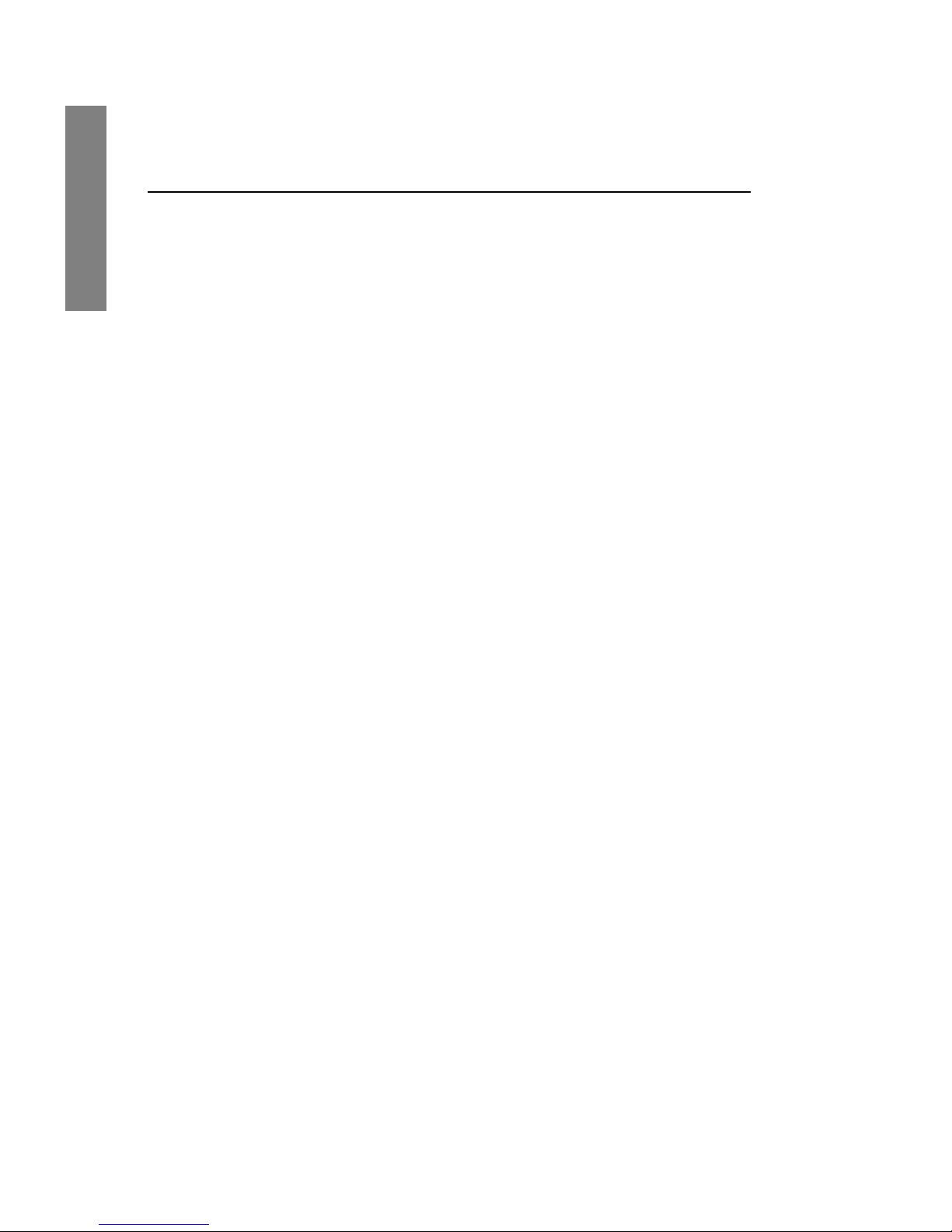
SpectraLink Corporation
20
The Handset
These are some of the softkeys you will see.
Label Description Action
Back Go back Returns to the previous
menu display.
CAPS
caps
Change case Toggles to allow a change
in case when entering
alphabetical text.
Clr Clear Deletes the entry.
Cncl Cancel Returns to the previous
menu display without
saving any data that might
have been entered.
Del Delete Deletes the character to
the left of the cursor.
Dial Dial number Dials the number just
entered in the
phonebook.
Edit Edit Opens an editing window
so you can change
information about an
entry in the phonebook.
Exit Exit Exits out of the menus.
Hold Hold Places a call on hold.
Cfg Configure Opens the standby menu.
This manual suits for next models
3
Table of contents