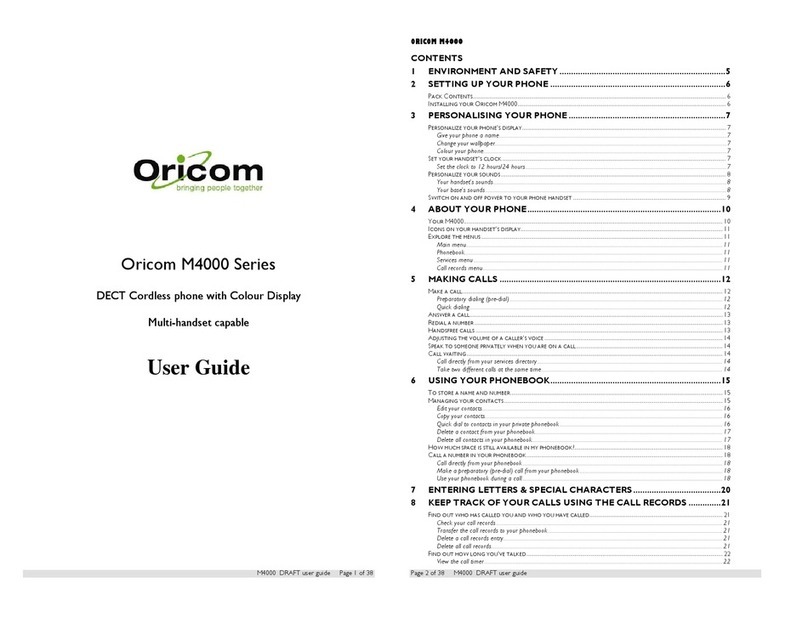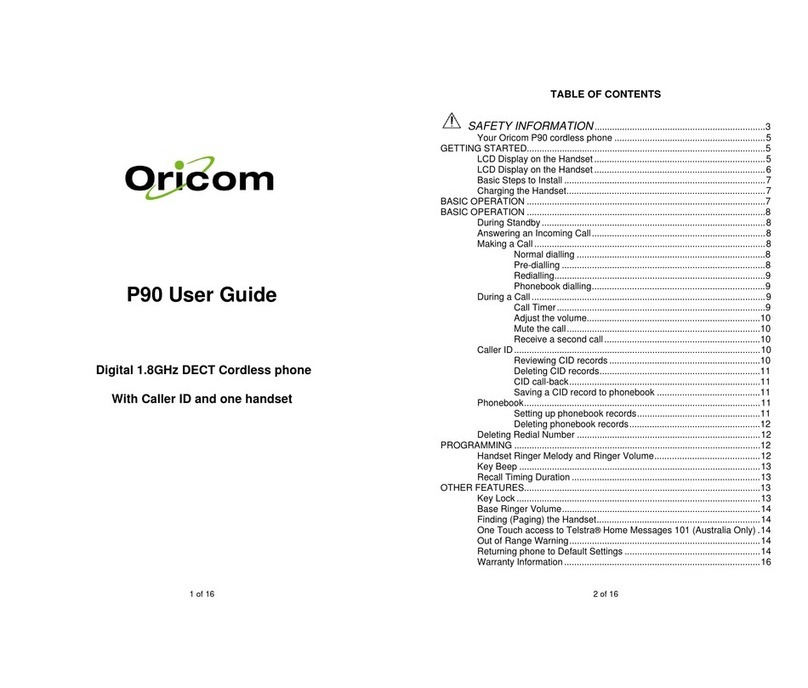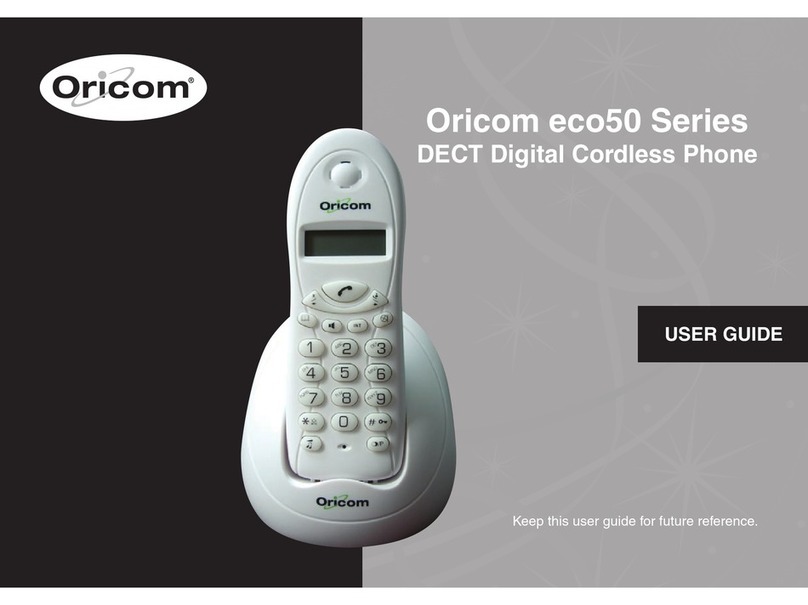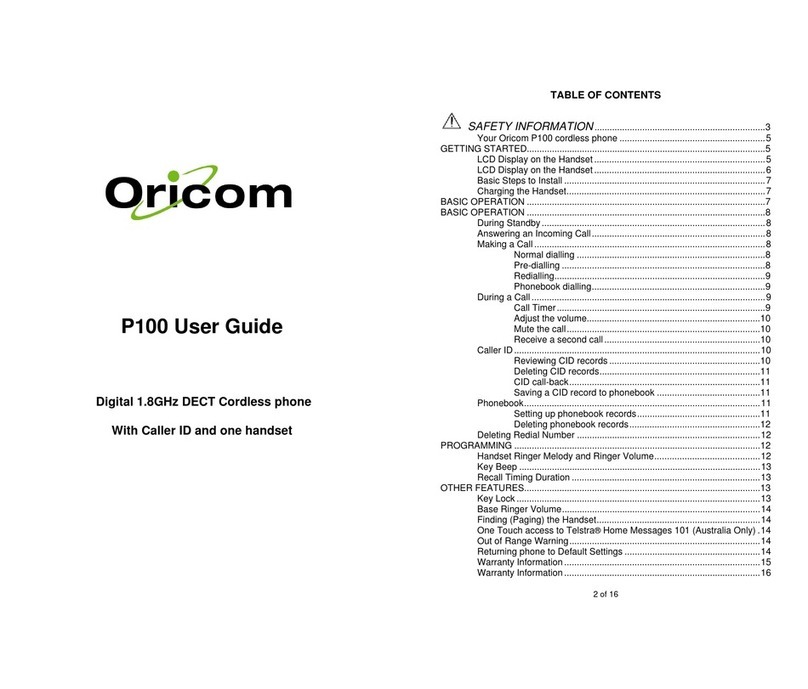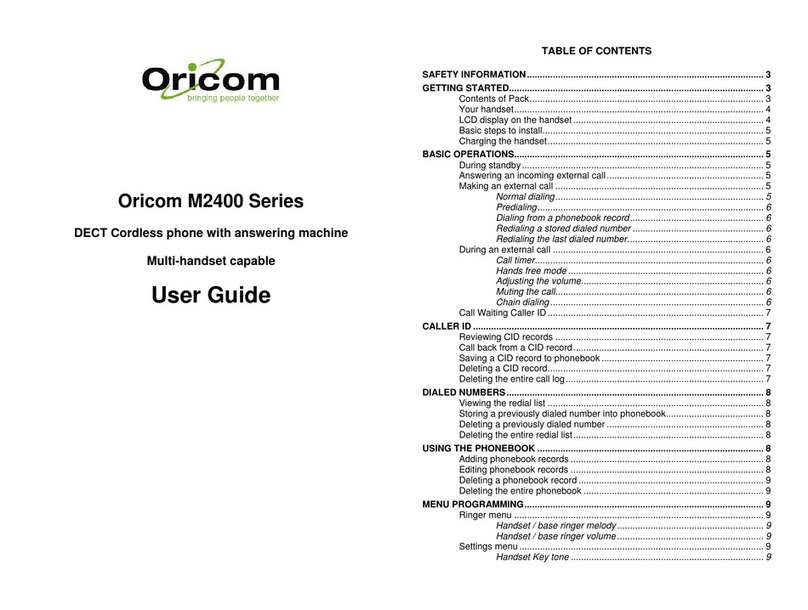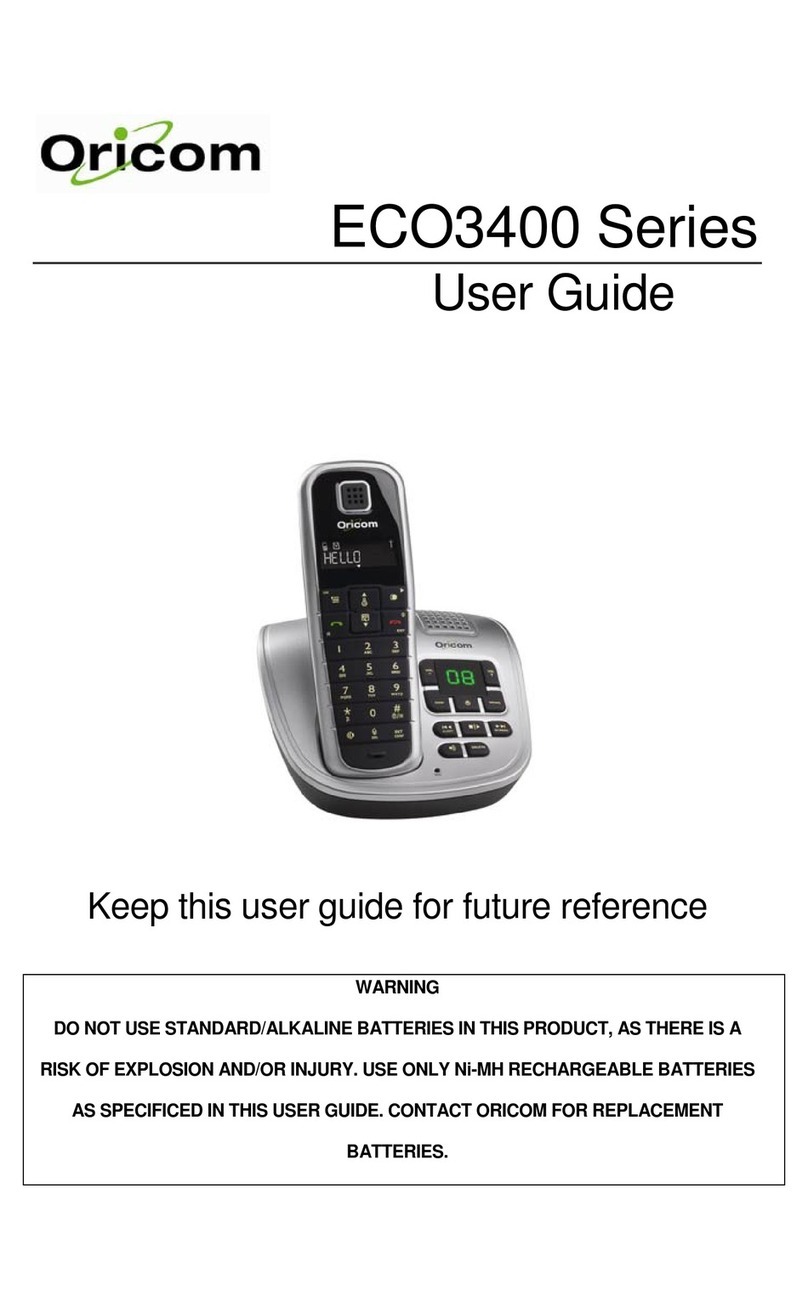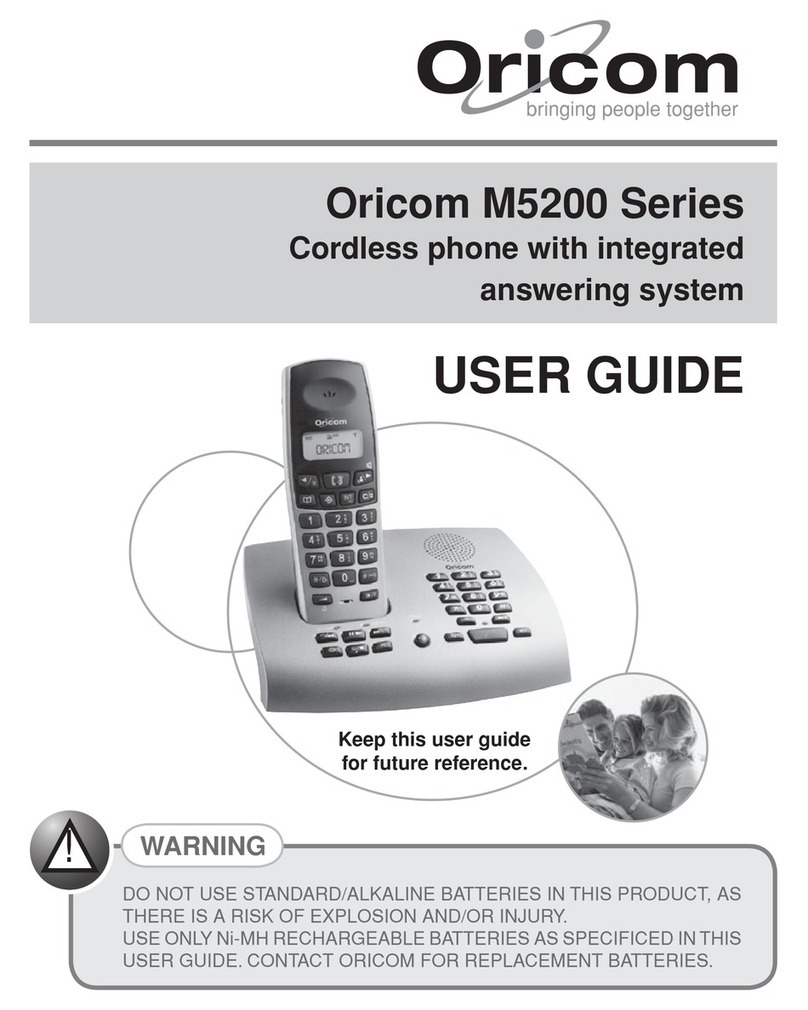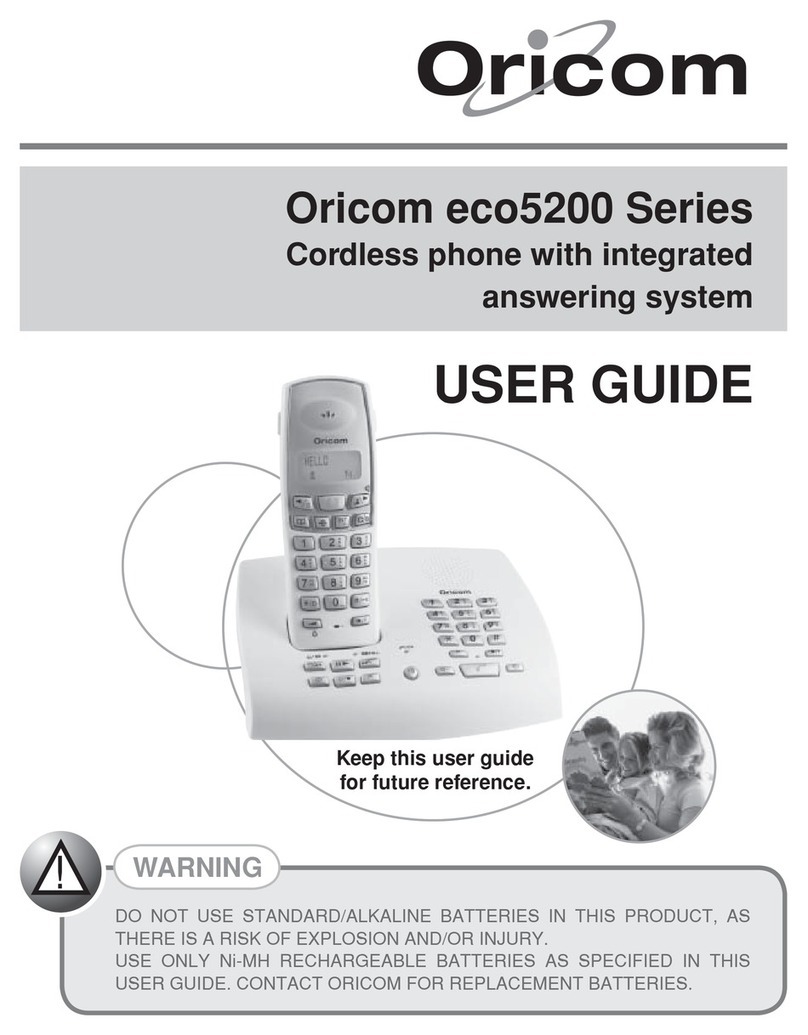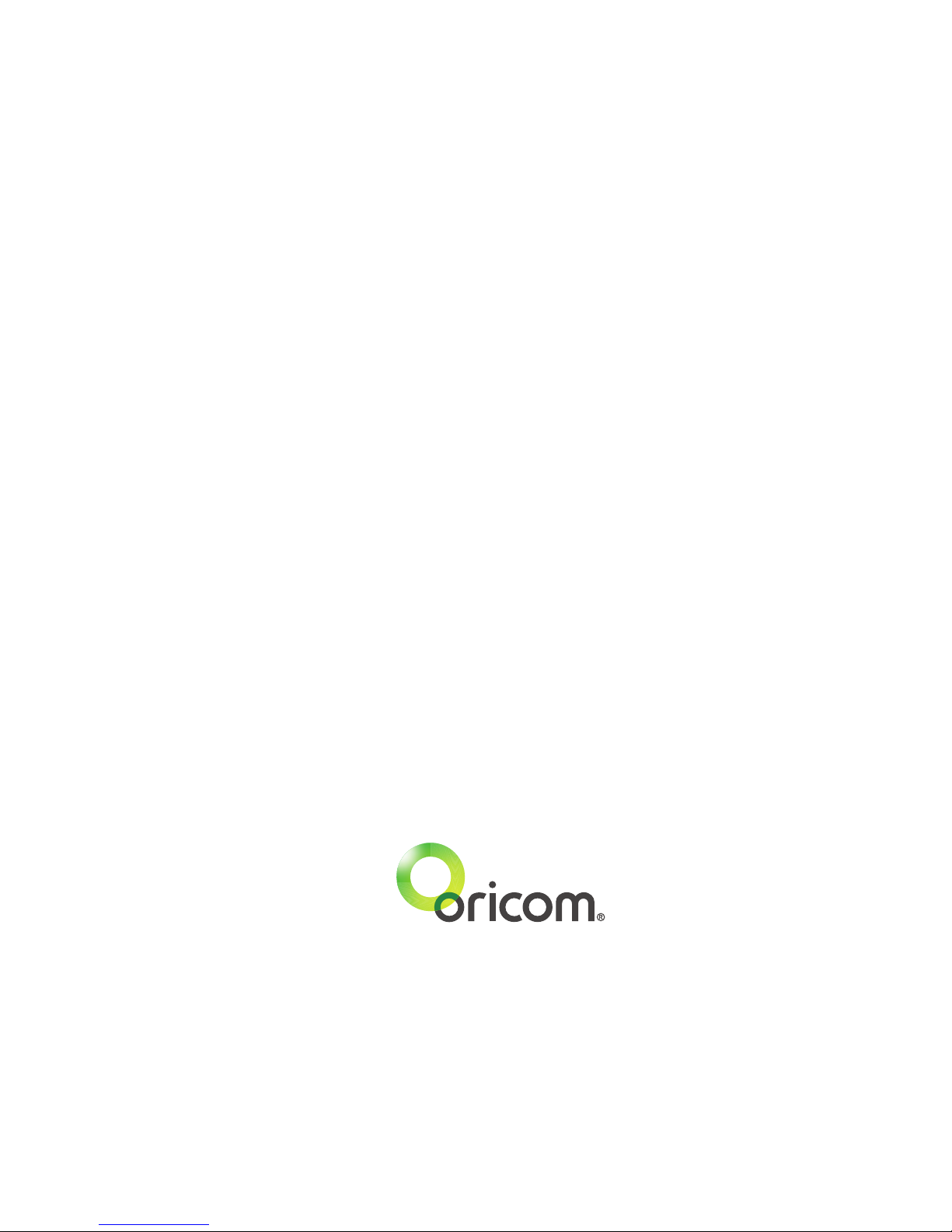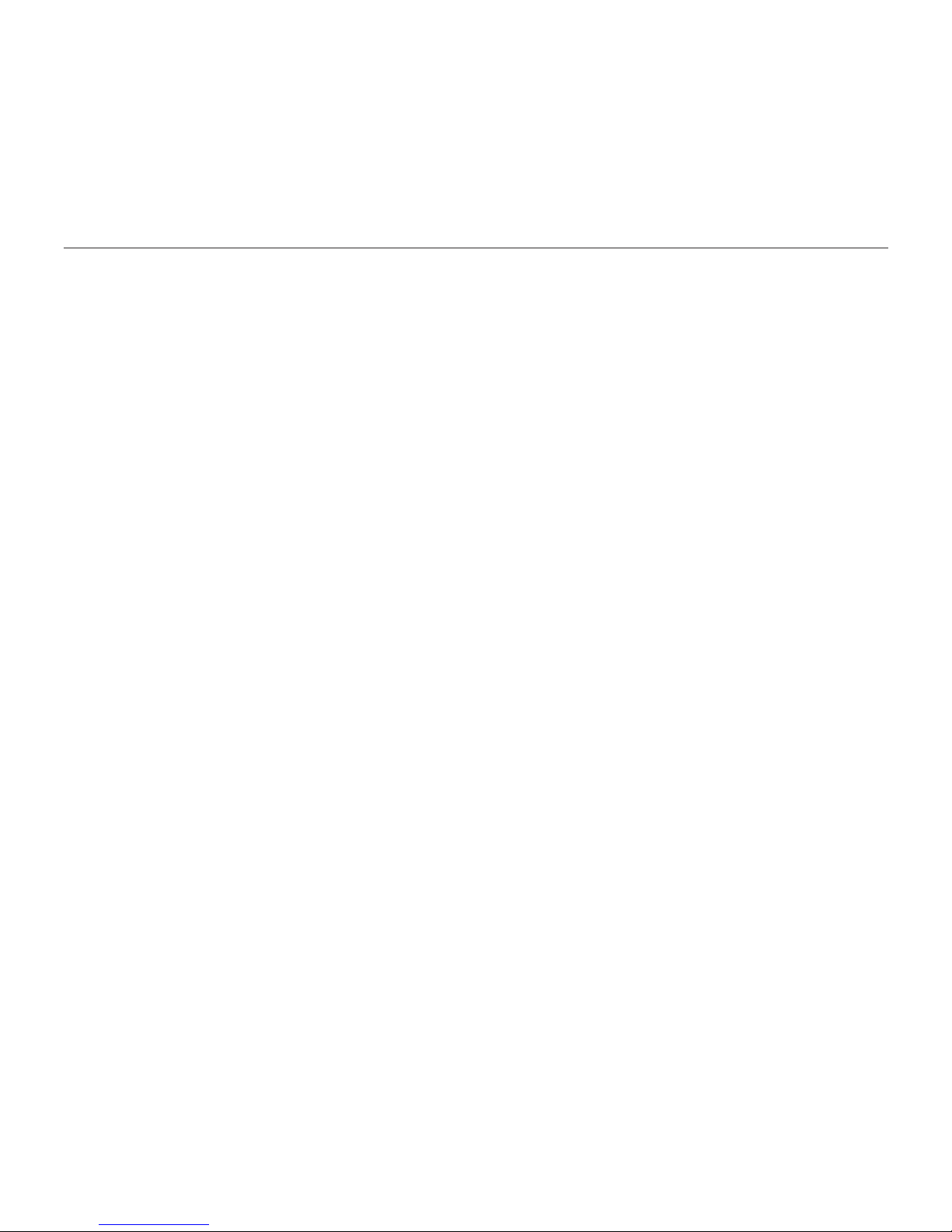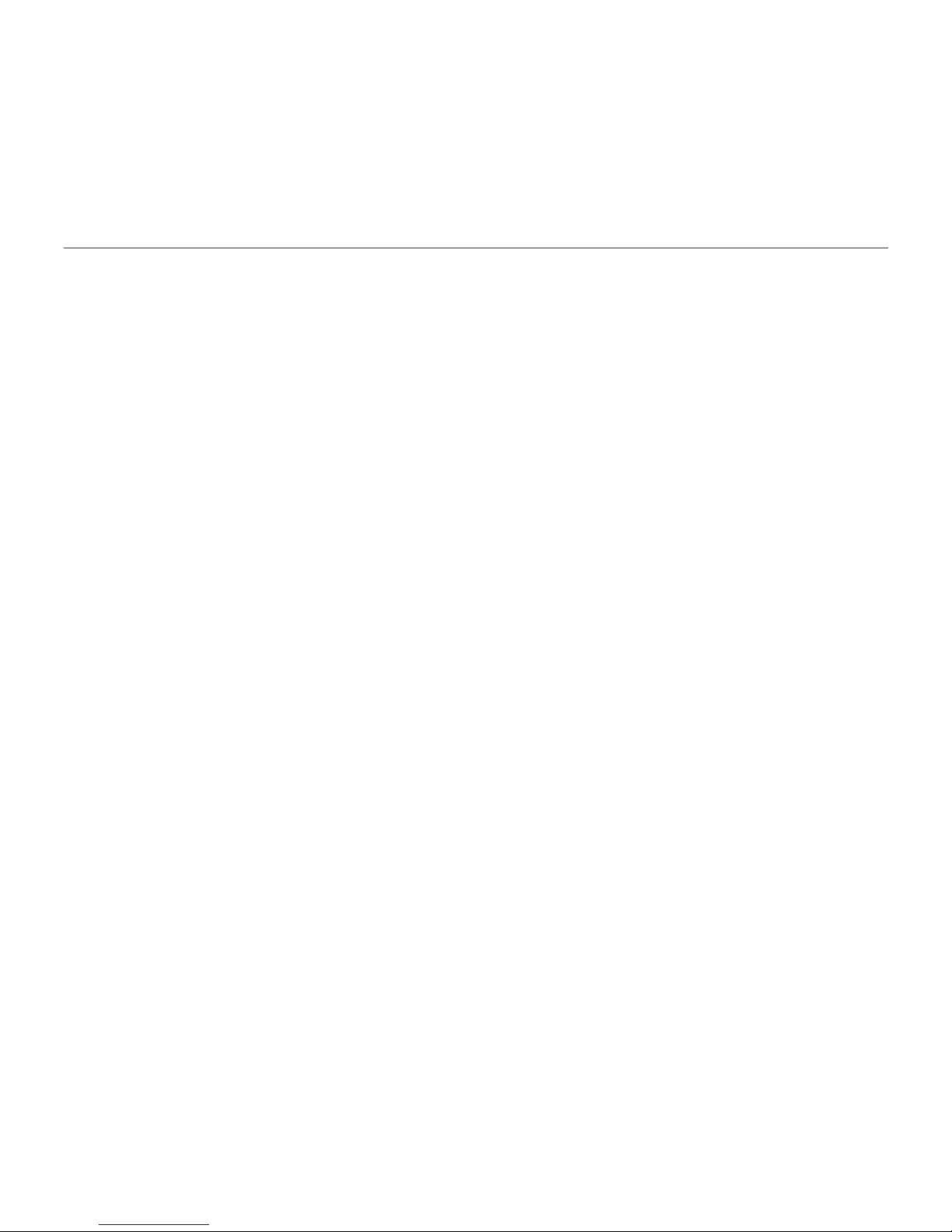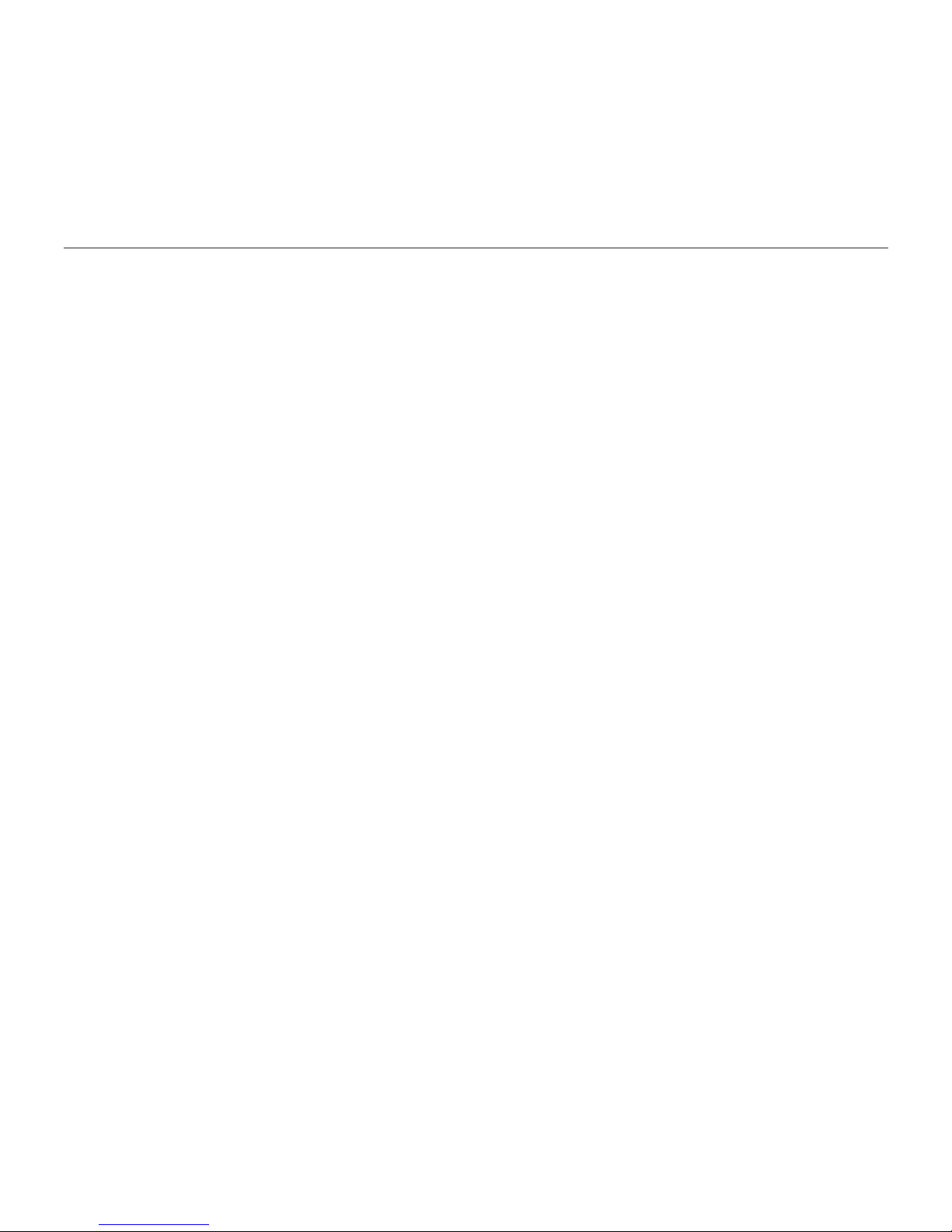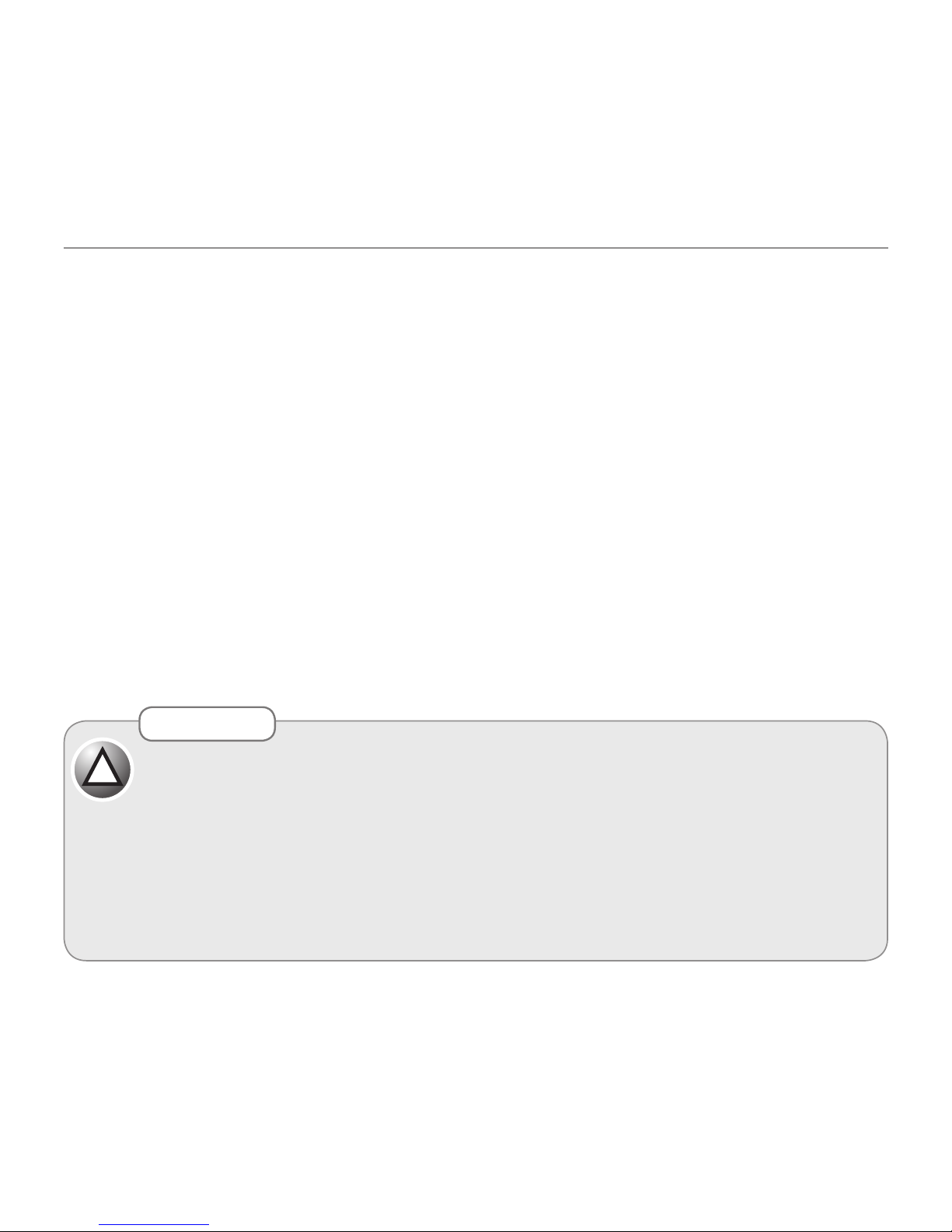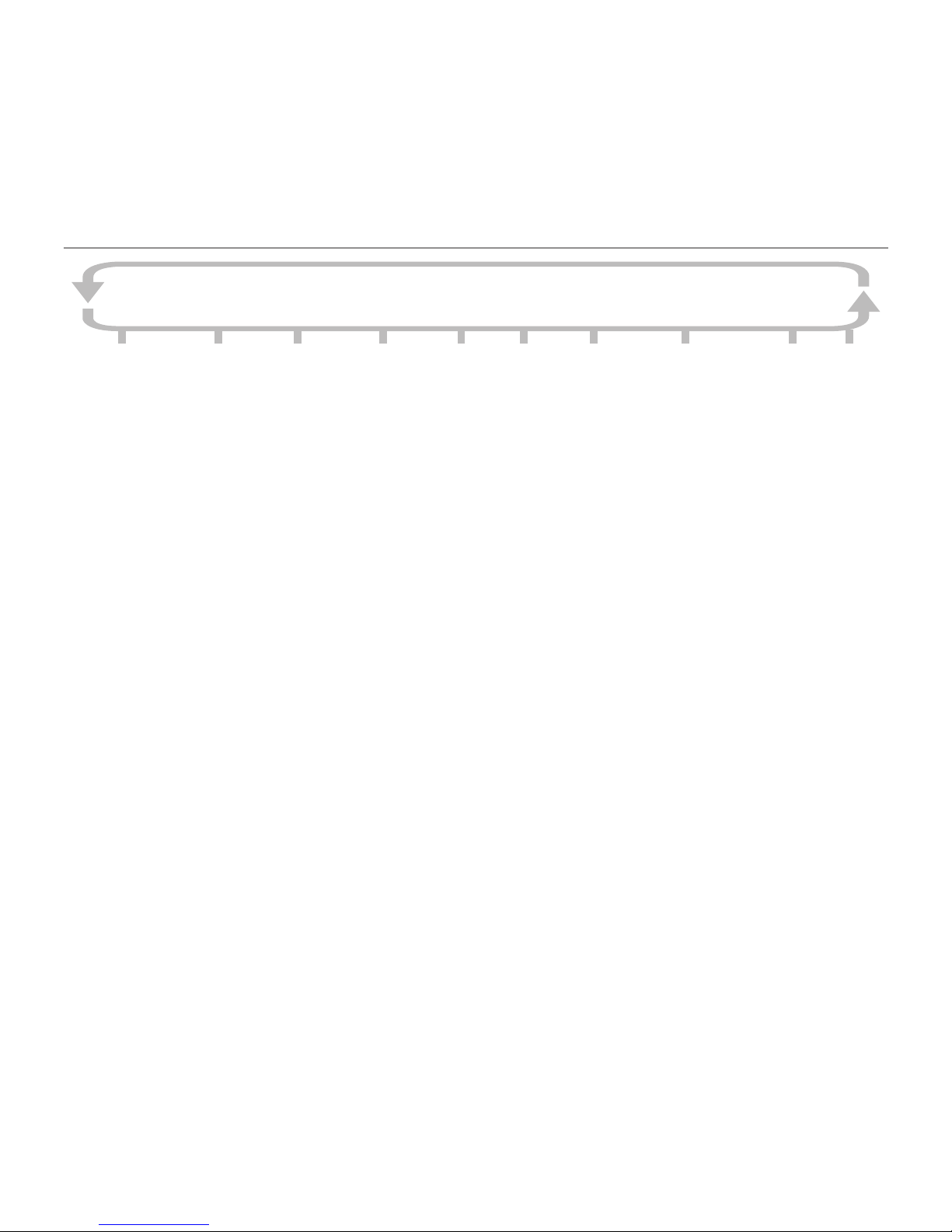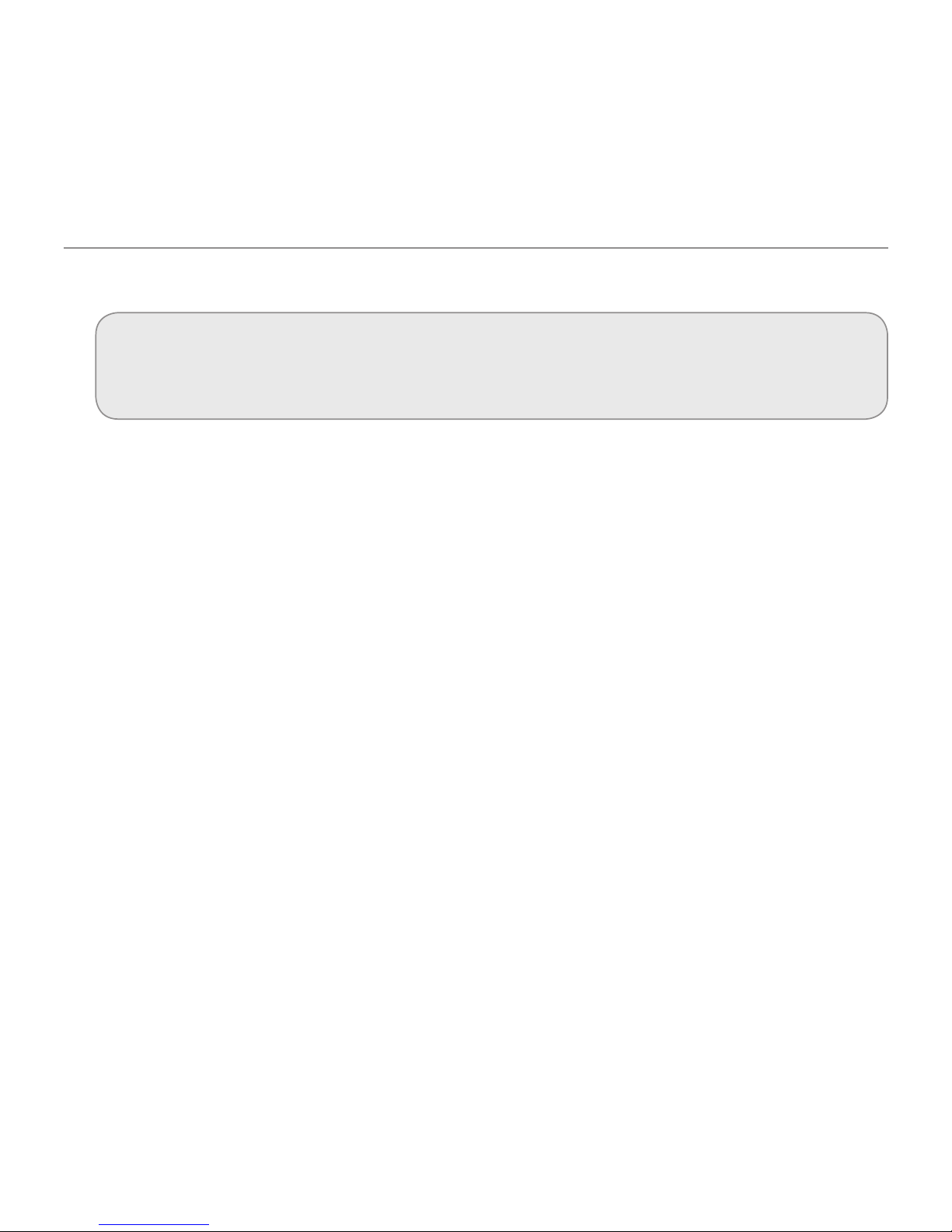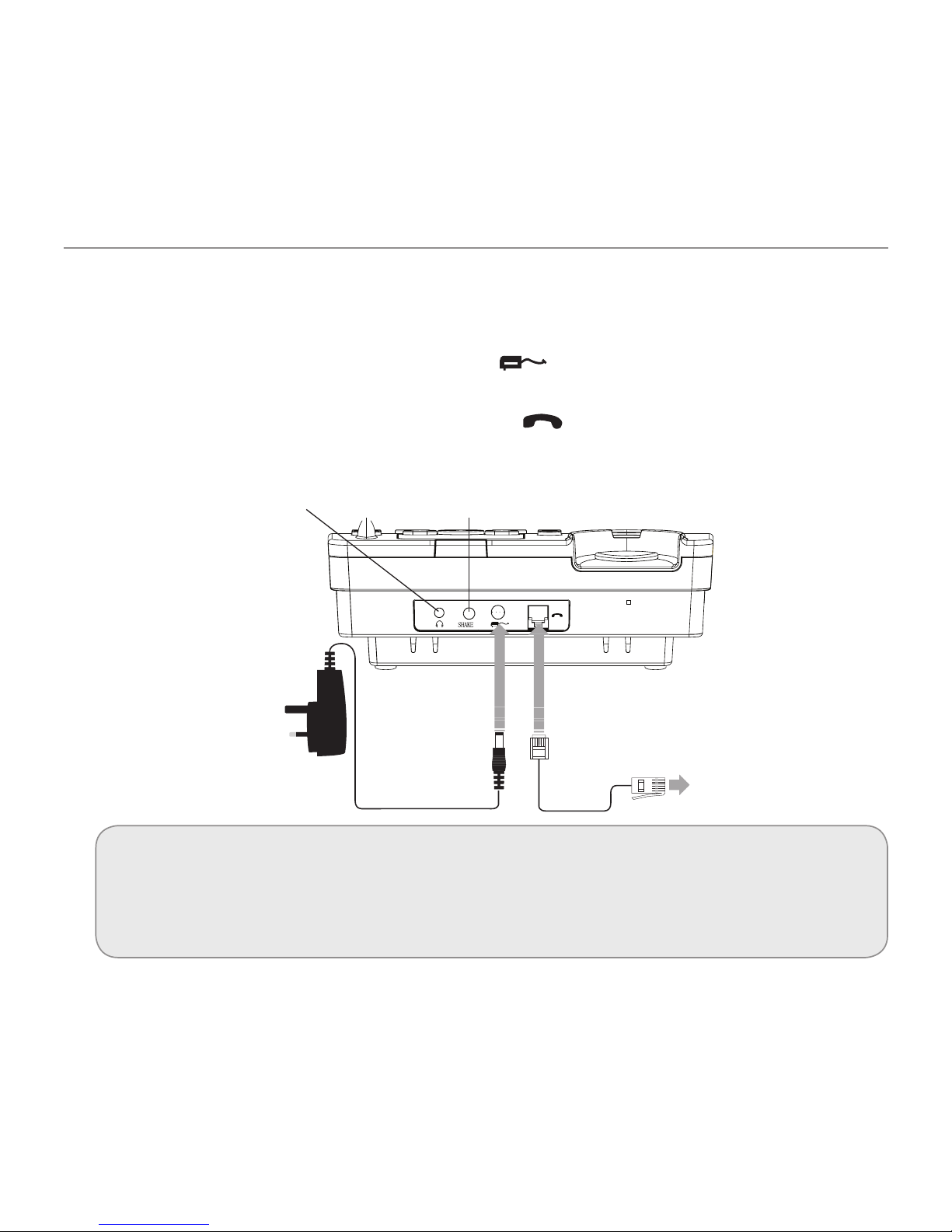Important Information
4
Important:
•Personswithpacemakersshouldseekadvicefromtheirdoctorbeforeusingthisproduct.
•Avoidexposureofthistelephonetomoistureorliquid.
•Topreventelectricshock,donotopenthehandsetorbasecabinet.
•Avoidmetalliccontact(e.g.metalclips,keys)betweenthebatterycontactsandchargingconductors.
•Thereisaslightchancethatthetelephonecouldbedamagedbyanelectricalstorm.Itisrecommended
that users unplug the phone from the mains supply and telephone socket during a storm.
•Donotusethehandsetinanexplosivehazardareasuchaswherethereisgasleaking.
•Followthelocalregulationsregardingthedisposalofyourpackingmaterials,exhaustedbatteriesand
used phone. Wherever possible, recycle those materials.
•Weadvisethatthisphoneshouldnotbeusednearintensivecaremedicalequipment.
• Cleanwithadry,soft,lint-freecloth.Neverusecleaningagents,particularlyaggressivesolvents.
•Becausethephoneworksbysendingradiosignalsbetweenbasestationandhandset,wearersof
hearing aids may experience interference in the form of a humming noise. The telephone is compatible
with most popular hearing aids on the market. However, due to the wide range of hearing aids available,
there is no guarantee that the telephone will function "problem free" with every model.
•
Your phone can interfere with electrical equipment such as answering machines, TV and radios, clock radios and
computers if placed too close. It is recommended that you position the base unit at least one metre from such appliances.
•Thistelephonecomplieswithapplicablesafetyrequirementsforexposuretoradiowaves(EMR).The
mean power of this telephone does not exceed 20mW limit at which point testing is required.
•Theearpieceofthehandsetmayattractsmallmetalobjectssuchasstaplesandpins.Careshouldbe
taken when placing the handset near these items.
•Donotuseyourtelephoneduringanelectricalstormthunderstormasitispossibletogetanelectric
shock. Refer to information contained in White pages directory.