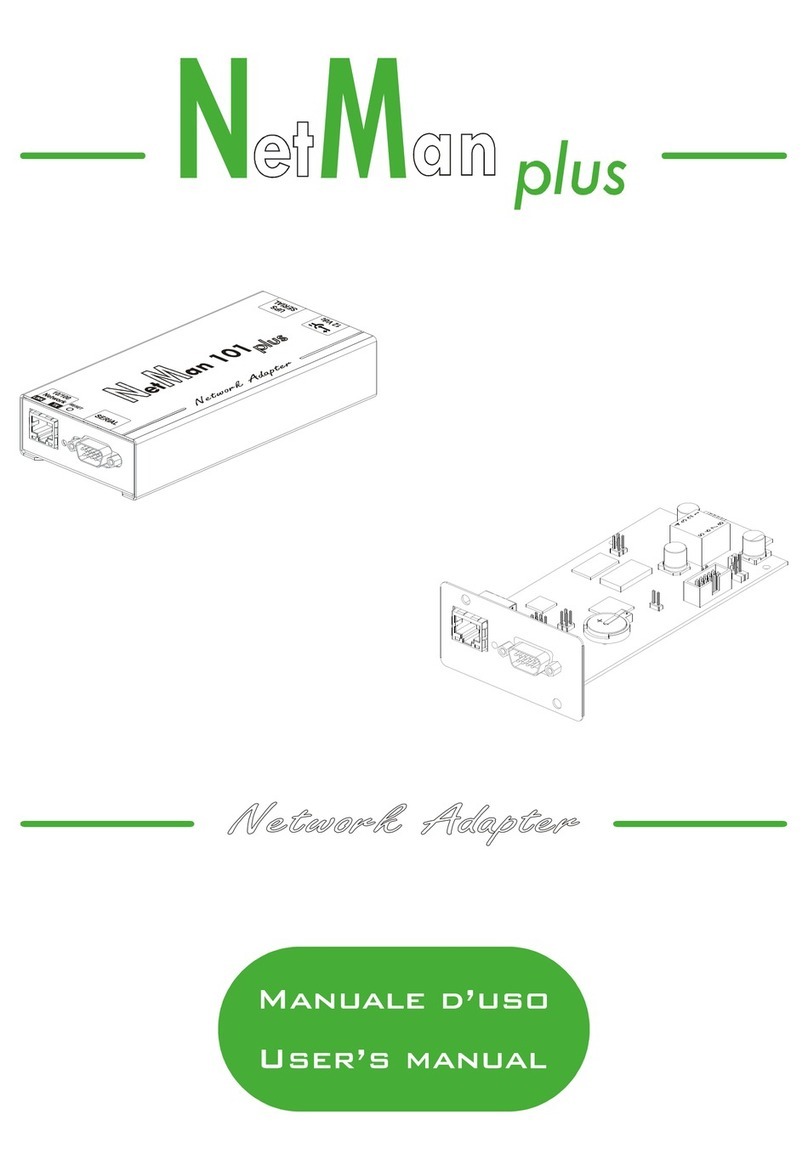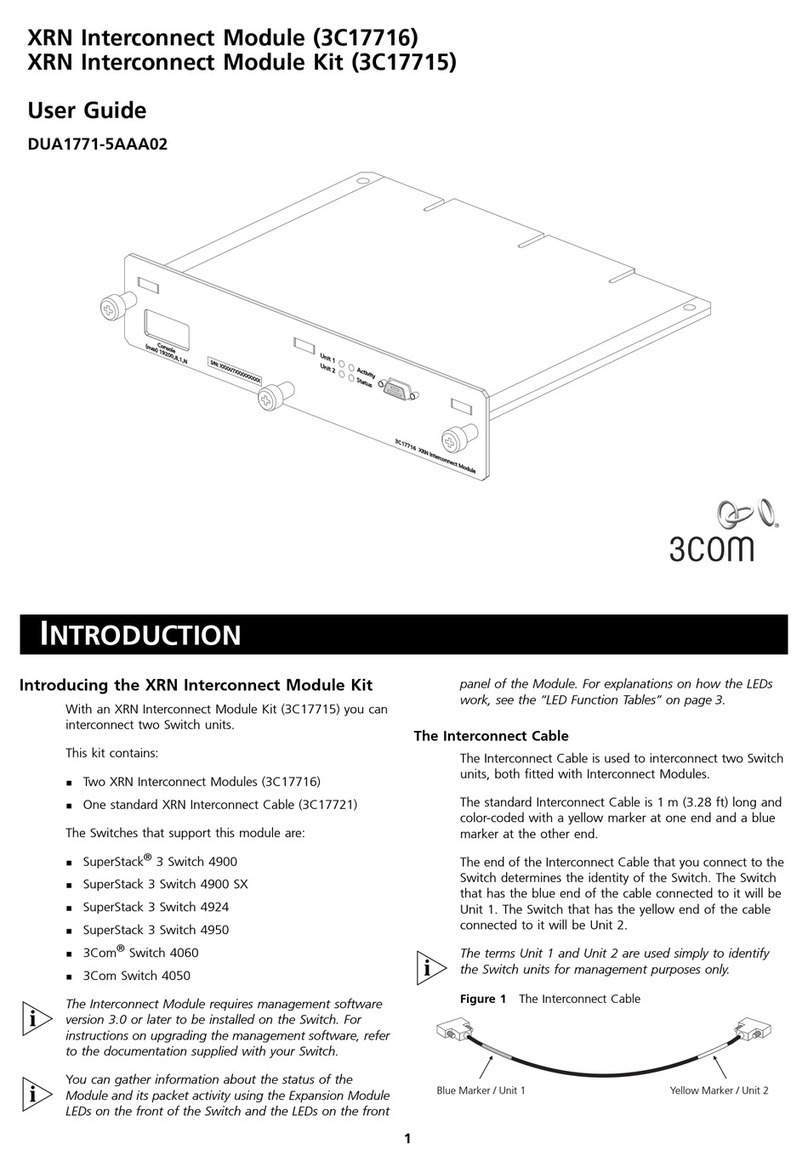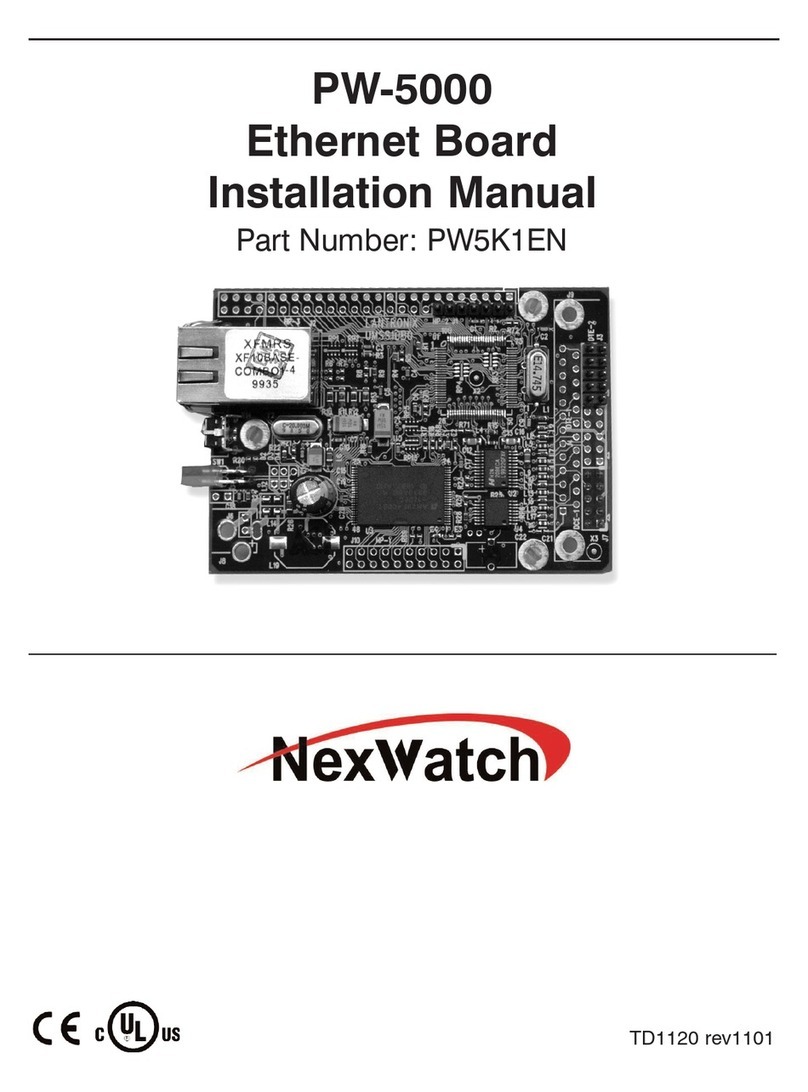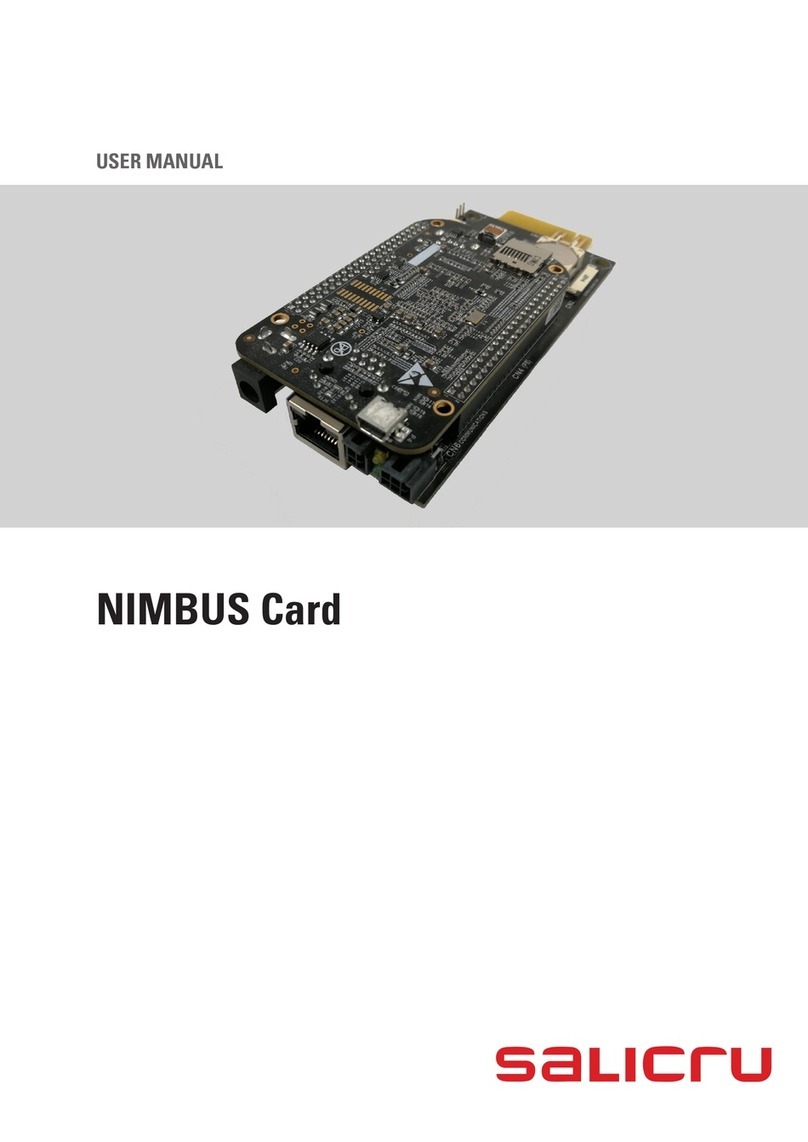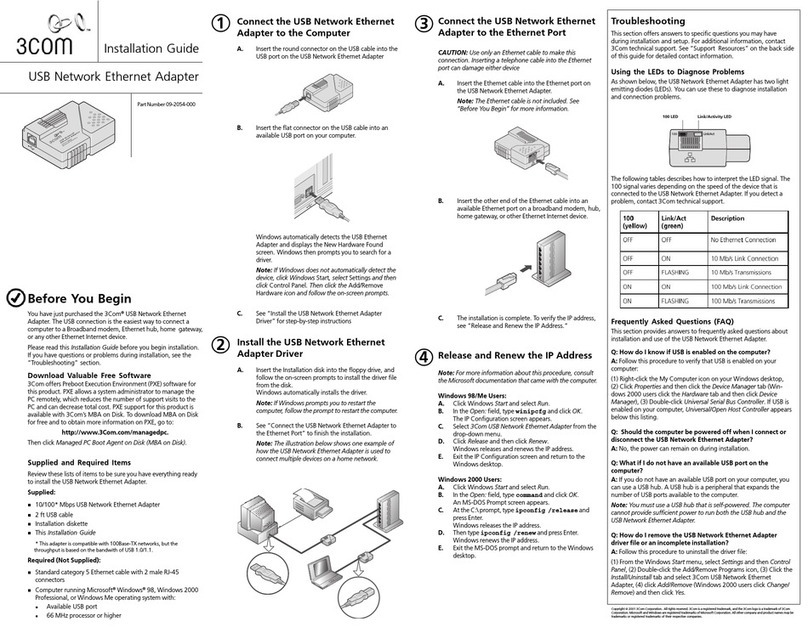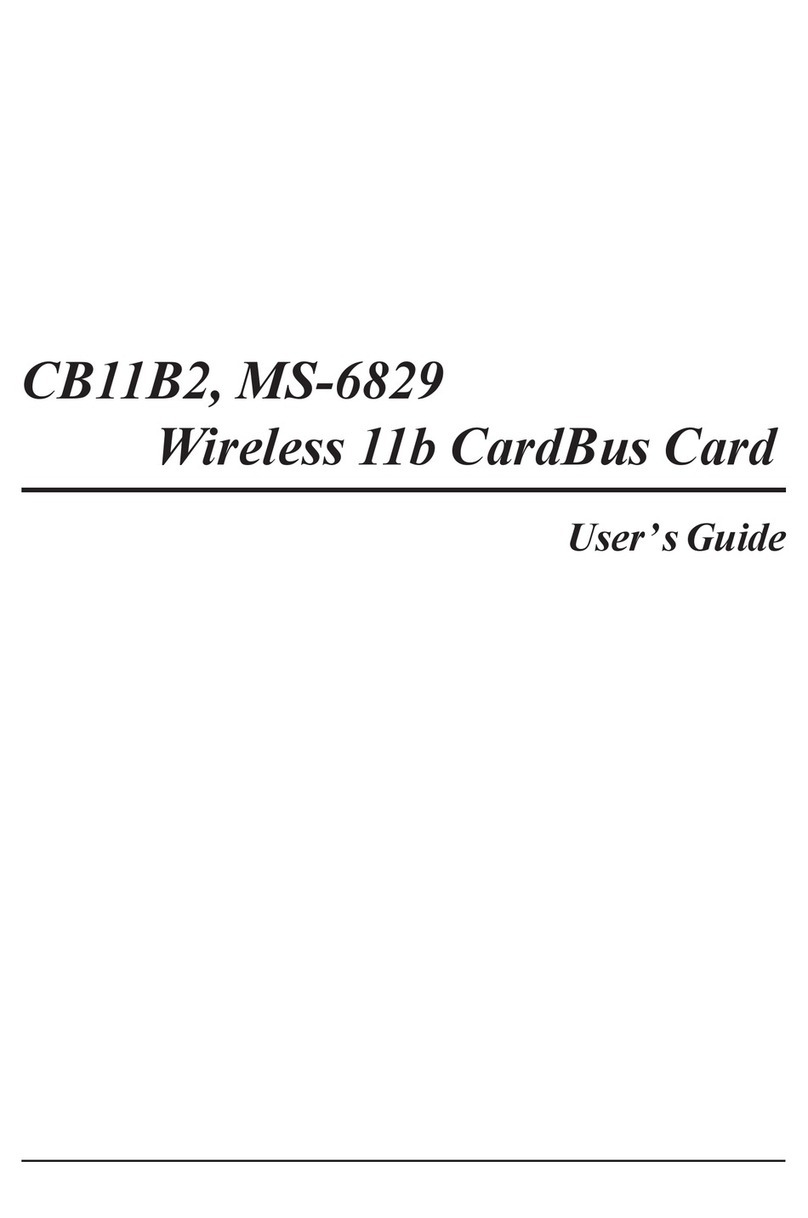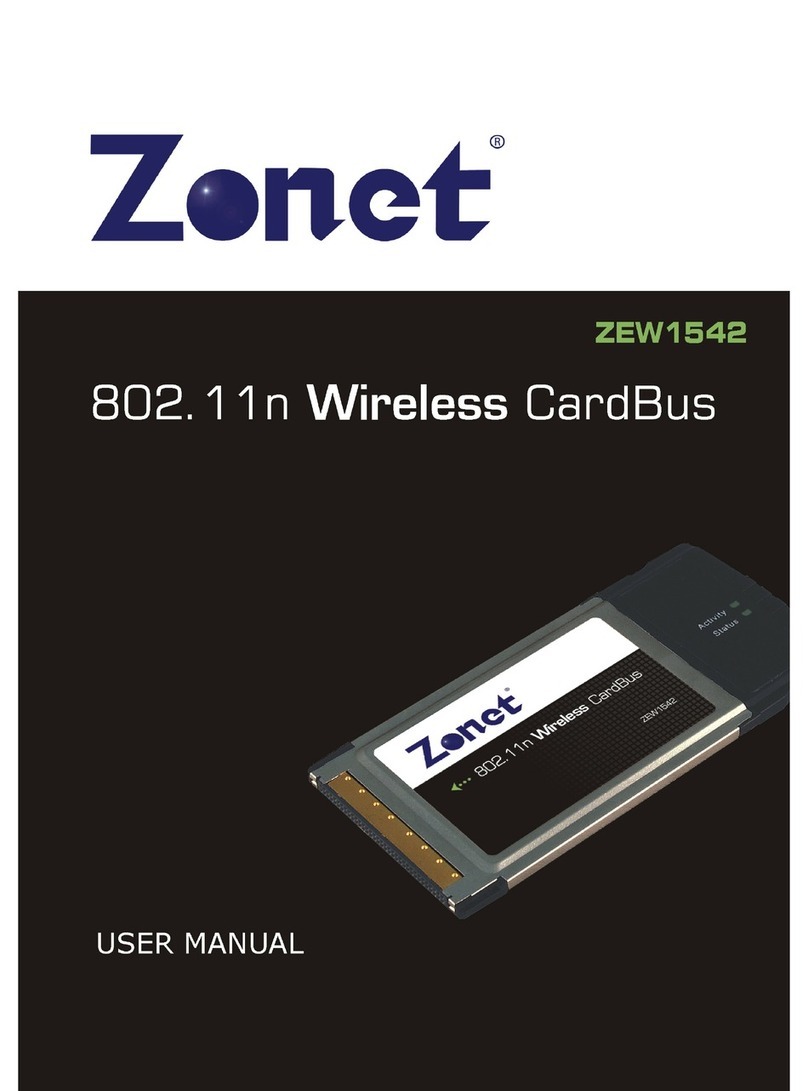NetMan 101 User manual

Network Adapter
Installation and operation manual
MNSMP-03D

2
Contents
I. OUTLINE………………………………………………………………………………………… 6
I.1.What is NetMan?………………………………………………………………………………. 6
I.2.What is SNMP?………………………………………………………………….……………..6
I.3.What is Network Adapter?…..……………………………………………………………….
I.4. Package content……………………………………………………………………………….. 10
I.5. System requirements………………………………………………………………………….11
I.6. Specifications…………………………………………………………………………………..13
II. INSTALLATION AND CONFIGU ATION………………………………… 15
II.1. Connecting the equipment…………………………………………………………………15
II.1.1 Adapter configuration………………………………………………………….…… 15
II.1.2 Hardware set-up……………………………………………………………………... 16
II.1.3 Software set-up………………………………………………………………….……. 16
II.2. Main configuration menu of Network Adapter……………………………….……….1
II.3. Description of options……………………………………………………………………… 1
II.3.1 Network configuration……………………………………………………………… 18
II.3.2 Trap Receivers……………………………………………………………………….. 20
II.3.3 Set SNM communities……………………………………………………………..21
II.3.4 Additional setup screen…………………………………………………………….. 21
II.3.5 Set U S protocol…………………………………………………………………….. 22
II.3.6 Modem configuration……………………………………………………………….. 23
II.3.7 Save configuration…………………………………………………………………... 24
II.3.8 Restore configuration……………………………………………………………….24
II.3.9 Service menu……………….…………………………………………………………. 24
II.3.10 Exit………………………………………………………………………………………
24
II.4. Upgrading the NetMan firmware………………………………………………………... 25
II.5. Testing and verifying the installation…………………………………………………… 25
III. SUPPLEMENTS…………………………………………………….……………………... 28
III.1. Using various NMS………………………………………………………………………... 28
III.2. Glossary of technical terms………………………………………………………………. 32

4
Thank you for purchasing the product by our company.
To reach the maximum utilization of our product in operation, we advise you to read
this manual thoroughly, prior to this product installation and operation.
Specifications and technical data in this manual are as up-to-date as possible. With
regards to perpetual improvement of our products, the producer reserves the right to changes
without prior notice, and takes no responsibility for casual aberrations not included or
presented here.

5
I. OUTLINE
I. 1. What is NetMan ?
This device is a network interface between the UPS and the LAN, is able to communicate in
severals way:
• TCP/IP UDP to be used in combination with our management software that is available for
all the common operating systems present on the market.
• HTTP to monitor the UPS status directly from a normal web browser without any added
software
• Telnet to configure the NetMan throw the network
• NetMan is able also to manage a modem. This is used to call the service center, that
immediately report the UPS failure.
I. 2. What is SNMP ?
With nowadays market environment using computer networks which become larger
and more complex, it is important to protect precious and confidential information and data.
Your computer systems connected to an uninterruptible power supply prevents from any data
loss in case of electricity outage. And what you need is a reliable equipment for monitoring and
control over each UPS within your computer system.
To monitor critical or operational states there is a standard network protocol for
network management - Simple Network Management Protocol (SNMP). This protocol is a
particle of IP protocols set even when there are solutions based on other network protocols
(IPX, etc.).
A PC or workstation supported by your UPS may perform the critical function that
cannot be cancelled by the provided network station monitoring. Or, your UPS may support
peripheral accessories and not the PC or workstation that has the ability, with suitable
software, to monitor the UPS directly via a serial interface network solution for monitoring
and control of the UPS.

6
Management Information Base ( MIB )
MIB (Management Information Base) is a virtual structure used for communication
between a NMS and SNMP Agent. MIB consists of OIDs (Object Identifiers) that label the
variables which can be controlled and monitored by a NMS (Network Management Station).

I. 3. What is Network Adapter?
The Network Adapter enables the network management of UPS units or other
equipment. Adapter is supplied with basic accessories that can be completed according to
individual customer's needs and requirements. In Figure 1 you see the Network Adapter
(NetMan101 version), in Figure 2 there is an example of connection between Network
Adapter NetMan 102 and UPS; this device is an expansion card for your UPS to insert directly
into UPS slot (for Ups models supporting that), but functionality is exactly the same of
NetMan101: in this manual everything explained about NetMan101 is the same for
NetMan102.
Fig. 1 Network Adapter NetMan 101
Description of controls and connectors :
1. UTP Ethernet LAN
2. Signaling LED’s for network activity
3. Terminal connect to configure adapter
13
2
Fig.2 Network adapter NetMan 102
NetMan 102
Rear side
of UPS
1
2
3

8
NETWORK
Fig. 3 Connecting Network Adapter NetMan 101 to an U S
Adapter connects to the twisted-pair Ethernet (10 base T) network via RJ-45
connector.
Adapter communicates with a NMS via the Ethernet network. Adapter includes SNMP
agent that implements Management Information Base (MIB) and, at the same time,
communicates with the UPS via a serial interface, and thus creates a data interconnection
between the systems.
Network Management Stations (NMS) can receive critical states of the UPS (traps)
and are able to monitor the important data about the UPS, for example input and output
voltages, battery status, etc. Moreover, the set of SNMP commands can remotely activate
various instructions for the UPS and control the supply of power from the UPS to the
connected load. For example it supports a remote restart of connected equipment.

9
UPS SNMP Adapter
Terminal
Emulation
Station
BootP
Server
TFTP
Server
File
Server
NMS
Device 1
Fig. 3 Connecting Network Adapter to the network.
Network adapter was designed after a careful consideration of needs of wide range of
network environments. As a result it offers network management with several supports :
* Universality and flexibility
* Network Interface Card (NIC) slot provides the Network Adapter, via a
manufacture-configured interface, to Ethernet.
User-configured parameters are stored in the Network Adapter´s nonvolatile memory.
Configuration can be updated via RS-232 port via a terminal.
Some proceeds in this Manual utilize specific parts of the Network Adapter. Before
you start working under these proceeds, make familiar with the Adapter's specific parts. In
Figure 4 you see the Adapter and its main parts.

10
Fig. 4 Main parts of Network Adapter NetMan 101
Description of controls and connectors :
1. Power cord connector 12V DC (connect the AC/DC adapter)
2. Port to connect to UPS via serial line
I. 3 Package content
The Network Adapter package contains the following items :
• Network Adapter
• AC/DC adapter
• Installation and operation manual for Network Adapter is inside floppy disk in PDF format
• Installation diskette in MS- DOS format, labeled SNM MIB
• RS-232 cable for connecting to the terminal (Terminal Emulation Station)
12

11
I. 4 System requirements
Before you begin to install Network Adapter, make sure to have the following parts:
• items given in article I.3 Package content
• possibility to create network connection
• Network Management Station (NMS) based on SNMP, to verify the installation or the web
browser to test the HTTP communication or the UPS management software to test the
UDP communication.
• terminal (Terminal Emulation Station) with RS-232 and terminal emulation software for
SNMP Agent configuration. This terminal can be a PC or other computer capable of
activating the terminal emulation software with X-modem protocol. It must be capable of
connection to Network Adapter via RS-232 connection. Terminal emulation software can
be either Windows HyperTerminal or any similar software pack.
• equipment cooperating with Network Adapter, in this case an UPS.
• following values :
- IP address and network mask of Network Adapter for the given network
- IP address of a NMS for sending traps
- Community definitions for Network Adapter
- IP address of gateway/router
Figure 5. Network Adapter package content.

12
Additional installation requirements
To install the adapter to Ethernet (10BaseT) network you need a UTP or STP cable
with RJ 45 plugs.
Specifications and ecommendations for 10BASE-T Ethernet Cabling
• RJ-45 cabling is also known as Twisted Pair Ethernet (TPE) or Unshielded Twisted
Pair (UTP) 10BASE-T.
• The cable must comply with the IEEE 802.3 10Base-T standards 2-pair, Category 3 or
higher, UTP cable.
• The cable between the adapter and the hub must be no more than 100 meters (328 feet)
and no less than 2.5 meters (8 feet).
• IMPO TANT: Pins 1 and 2 must be a pair, and pins 3 and 6 must be a pair.
Straight-through cable for 10BASE-T cabling
Function Pin # to Pin #
TX+ 1 <--------> 1
TX- 2 <--------> 2
RX+ 3 <--------> 3
RX- 6 <--------> 6
When everything necessary for installation is ready and you are familiar with the main
adapter parts, you can configure your adapter for your computer system.

13
I. 5 Specifications
Electrical characteristics
Input: Nominal input voltage :
direct connection : 12V DC
Maximum input current : 0,3 A
Output :
1 x RS 232 TERMINAL and MODEM
1 x RS 232 UPS CONNECTION
1 x ETHERNET 10BaseT
Interference down to the limit R02 according to technologic standard STN 34 2860
Dimensions and weight
Dimensions : width mm
height 28 mm
depth 158 mm
Weight : 300 g
Covering : IP20
Environmental conditions
Operational temperature : + 5o C to + 40o C
Storing temperature : - 5o C to + 50o C
Relative operational humidity : max. 80%
Relative storing humidity : max. 90%
Environment dustiness : The volume of dust particles in the air should not exceed 0, 5 kg/m3

14
Network adapter
− connectable to any network architecture
− equipment can be connected via RS-232
− equipment can be any product supported by Network Adapter
− configurable from terminal and Telnet (after the first terminal configuration).
SNMP Agent
− offers SNMP protocol for connection to a NMS
− communicates with the NMS via UDP/IP protocol
− enables the NMS to control MIB OID`s
− signals critical states of connected equipment (traps) to the NMS.
Terminal Emulation Station (TES)
− a PC or workstation with RS-232 interface, and terminal emulation software for Network
Adapter configuration
− the system can either be a PC-compatible computer or any computer software with X-
modem protocol, and which can be connected to Network Adapter via RS-232.
− terminal emulation software can be, for example, Windows HyperTerminal or any similar
terminal emulating the software pack
− enables configuration and testing of Network Adapter
− enables the firmware upgrade for the adapter (using the X-modem protocol)
− enables direct communication with connected equipment
NIC Driver
− provides software connection to specific NIC
− enables to configure NIC
− enables to receive data via NIC
− enables to send data via NIC
− provides ( acket Driver) services for Network Adapter
Network Interface Subsystem
− provides HTTP services for Network Adapter
− provides UDP/IP services for Network Adapter
− provides TELNET service for Network Adapter
− provides TFTP client service to upgrade the adapter firmware.

15
II. INSTALLATION AND CONFIGU ATION
II. 1. Connecting the equipment
II. 1. 1. Adapter configuration
Adapter must be configured before it is used. Adapter contains own configuration
software and it can be configured locally only.
Adapter configuration
Adapter contains a configuration software that can be accessed by connecting the
Adapter to computer with running emulation software (TES). When configuration is complete,
disconnect the Adapter from the terminal and install it to your network.
To use the built-in software for Network Adapter configuration you need a terminal
with RS-232 serial port, or a PC with terminal emulation software for example Windows
Terminal. Set the serial link to 9600 baud, No parity, 8 data bits, 1 stop bit, no control flow.
NOTE : Configuration software is always activated with this setting, even you change the
adapter`s serial configuration.
Connecting the adapter to terminal and starting the configuration software :
1. Connect the serial cable to the Network Adapter`s configuration port and
to the serial port on terminal
2. Connect power supply for Network Adapter
3. Wait for about 10 seconds, then press Enter and the main configuration menu is displayed
If the main configuration menu is not displayed, interrupt power supply to Network
Adapter and repeat steps 2 and 3. If the main configuration menu is still not displayed, check
the following conditions :
• check the communication settings on the terminal you are using. It must be set to 9600
baud, No parity, 8 data bits, 1 stop bit, no control flow.
• if the serial link configuration is correct, check the cables and plugs
• repeat steps 2 and 3. If the main configuration menu is not displayed even after these steps,
please, contact the factory or your distributor for help.

16
II. 1. 2. ardware set-up
The figure below shows the simpliest hardware configuration of Network Adapter.
UPS SNMP Adapter
Terminal
Emulation
Station
NMS
Device 1
WEB
TELNET
UDP
TFTP
Network Interface Card (NIC) configuration.
Connecting the Network Adapter NETMAN 101
1. Use the UPS cable to connect the Network Adapter to the UPS via RS-232 interface.
2. Connect the Network Adapter to the power supply and the power-supply to the mains or
into an UPS.
Connecting the Network Adapter NETMAN 102
1. Turn off the UPS.
2. Remove the slot box cover and insert the NetMan 102.
3. Close the slot box with the cover and turn on the UPS.
II. 1. 3. Software set-up
Network Management Station (NMS) Configuration
Each NMS has its own user interface. In this part you find general instructions how to
configure a NMS for connecting to Network Adapter. For details, see the User Manual to the
NMS. The configuration instructions for some types of NMSs is in Supplement III.2
Adding the Network Adapter to the NMS configuration

1
Inform the NMS of the presence of Network Adapter by entering the Network
Adapter`s IP address in NMS configuration.
Recompiling the MIB on the NMS station
Create a SNMP control of MIB on the NMS station. This operation will place MIB to
the NMS of MIB database from the floppy included.
Activation of critical states (traps) on NMS
Make sure to have activated critical states (traps) on the NMS.
II. 2. Main configuration menu of Network Adapter
When a terminal is connected to the Adapter`s configuration port and the Adapter is
switched on, several reports are displayed (after having inserted default password: password):
When the terminal is connect to SNMP adapter, and after you press ENTER, the menu of
options is displayed enabling the user to see the adapter`s configuration and watch its actual
state.
II. 3. Description of options
General rules of work with the software :
This menu communicates with you in the English language only. The menu options are
selected by writing the corresponding number and pressing ENTER. You can make correction
of the entered values by pressing Backspace. If you agree with the actual value of a variable,

18
just press Enter and the value will not be changed. If you do not agree, write a new value. In
most cases, the screen displays information of possible values for the given variable. In case of
an incorrect value, an error report is displayed.
When you want to erase the text issue, enter at least one space as the value. When you
want to erase the numeral or address issue, enter zero as the value.
II. 3. 1. Network Configuration (menu 1)
Here you can see and change basic parameters for correct connection of Adapter to the
computer network and the adapter’s monitoring. Important parameters are (others are only to
give an identification to the device):
SNMP MAC address (Serial NO)
Here is displayed the unique hardware address. It is assigned by IEEE and it cannot be
altered or otherwise changed.
SNMP IP address

19
Write the IP address assigned to the Adapter. To change the IP address, use the format
aaa.bbb.ccc.ddd, where aaa, bbb, ccc and ddd are numbers from 0 to 255. If you write a
number outside this interval, the software reconverts the number to a value from the interval 0
to 255. If you do not know the IP address, call your system administrator.
Mask IP address (network mask - Netmask)
Write a network mask for the adapter. To change the network mask (Netmask)
address, use the format aaa.bbb.ccc.ddd, where aaa, bbb, ccc and ddd are numbers from the
interval 0 to 255. If you write a number outside the interval, the software reconverts the
number to a value from the interval 0 to 255. If your local network is divided into sub-
networks, make sure to have the value set (for example, 255.255.0.0).
outer IP address (gateway)
Define the gateway address. The gateway is a predefined termination for all packets not
addressed to the local network. Use the format aaa.bbb.ccc.ddd, where aaa, bbb, ccc and ddd
are numbers from the interval 0 to 255. If you write a number outside the interval 0 to 255, the
software reconverts the number to a value from the interval. If the gateway is not used, enter
zero value (0).
SysContact, SysName, SysLocation
These 3 strings define the names for the Contact and name of the administrator and the
location. Are used only in the NMS program.
UDP port
The UDP port can be changed if another device on the network use the same.

20
II. 3. 2. Trap receivers (menu 2)
These are the snmp managers to which you want Device will send traps (NMS and Teleguard).
It is possible specify what community must be use to send the traps.
Trap community
This command changes the name of community used by some SNMP manager to
receive the traps. Write up to 16 alphanumeric characters to specify the trap-community.

21
II. 3. 3. Set SNMP communities (menu 3)
Get community
This command changes the name of community used by SNMP manager to perform
GET operations. Write up to 16 alphanumeric characters to specify the get-community.
Set community
This command changes the name of community used by SNMP manager to perform
SET operations. Write up to 16 alphanumeric characters to specify the set-community.
II. 3. 4. Additional Setup Screen.(menu 4)
This manual suits for next models
1
Table of contents
Other NetMan Network Card manuals
Popular Network Card manuals by other brands

Airlinkplus
Airlinkplus 32-bit PCI Gigabit Ethernet Card AGIGA32PCI Quick installation guide
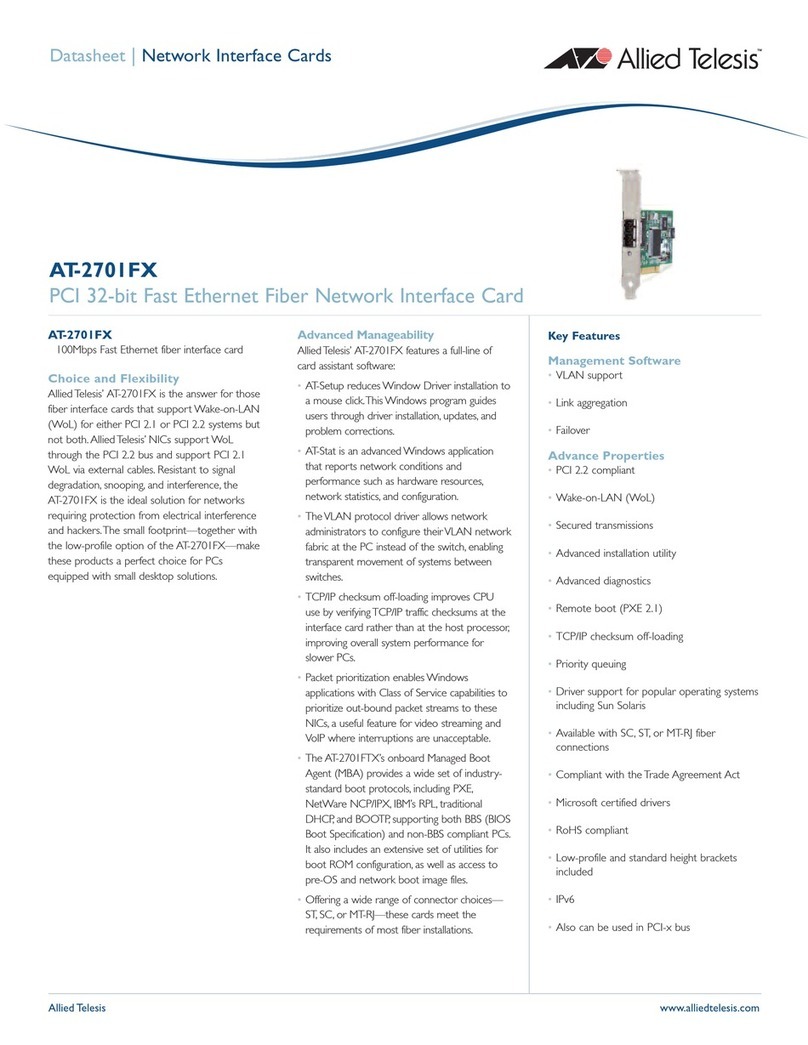
Allied Telesis
Allied Telesis AT-2701FX datasheet
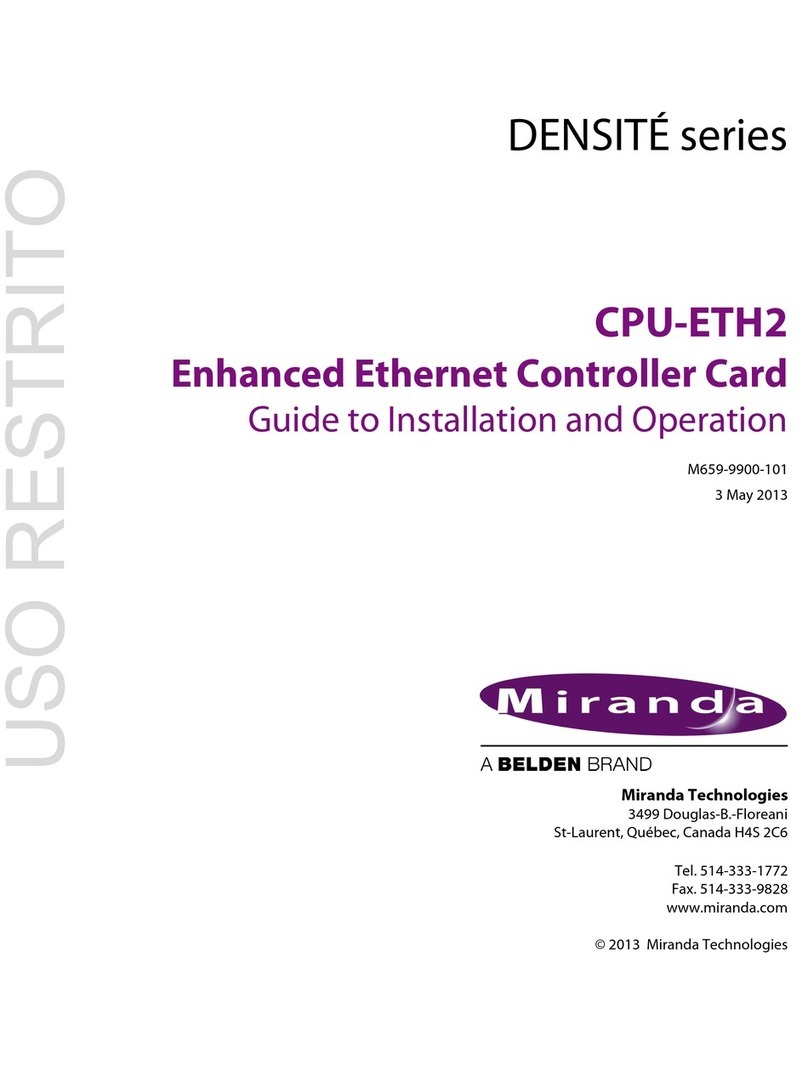
Miranda
Miranda CPU-ETH2 Guide to installation and operation

Linksys
Linksys USB200HA user guide
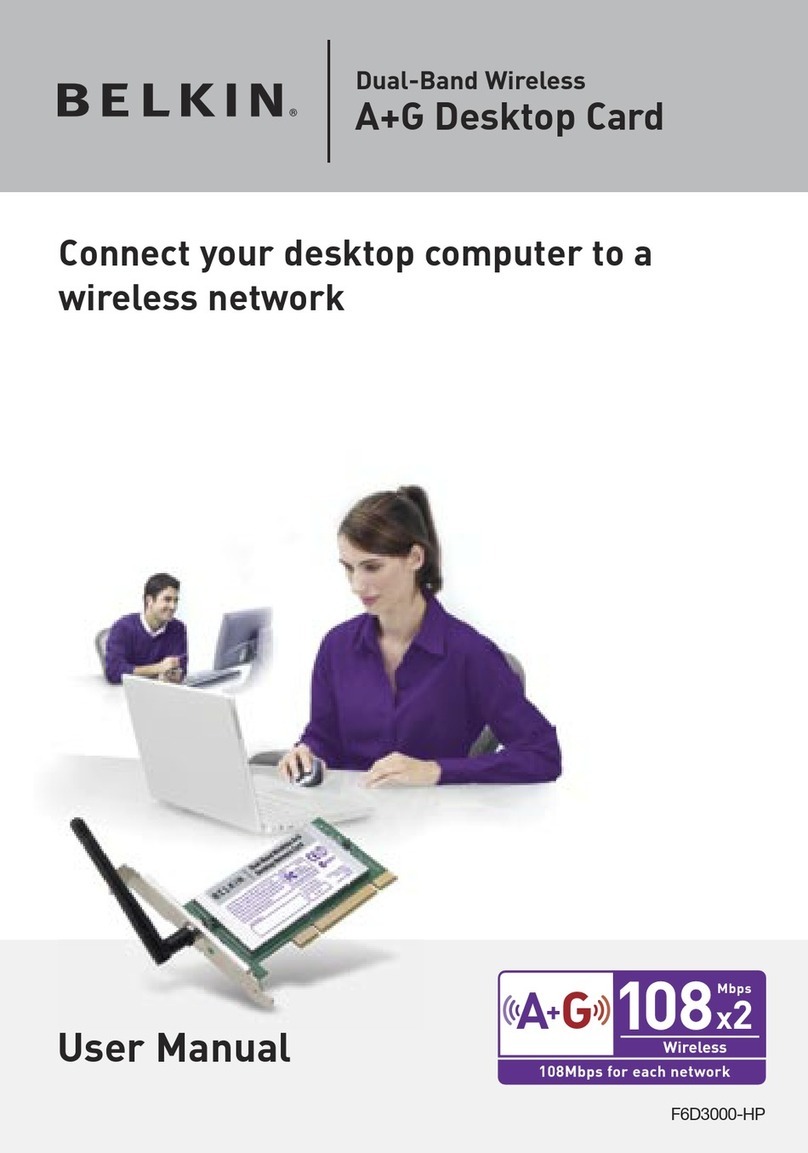
Belkin
Belkin F6D3000-HP user manual
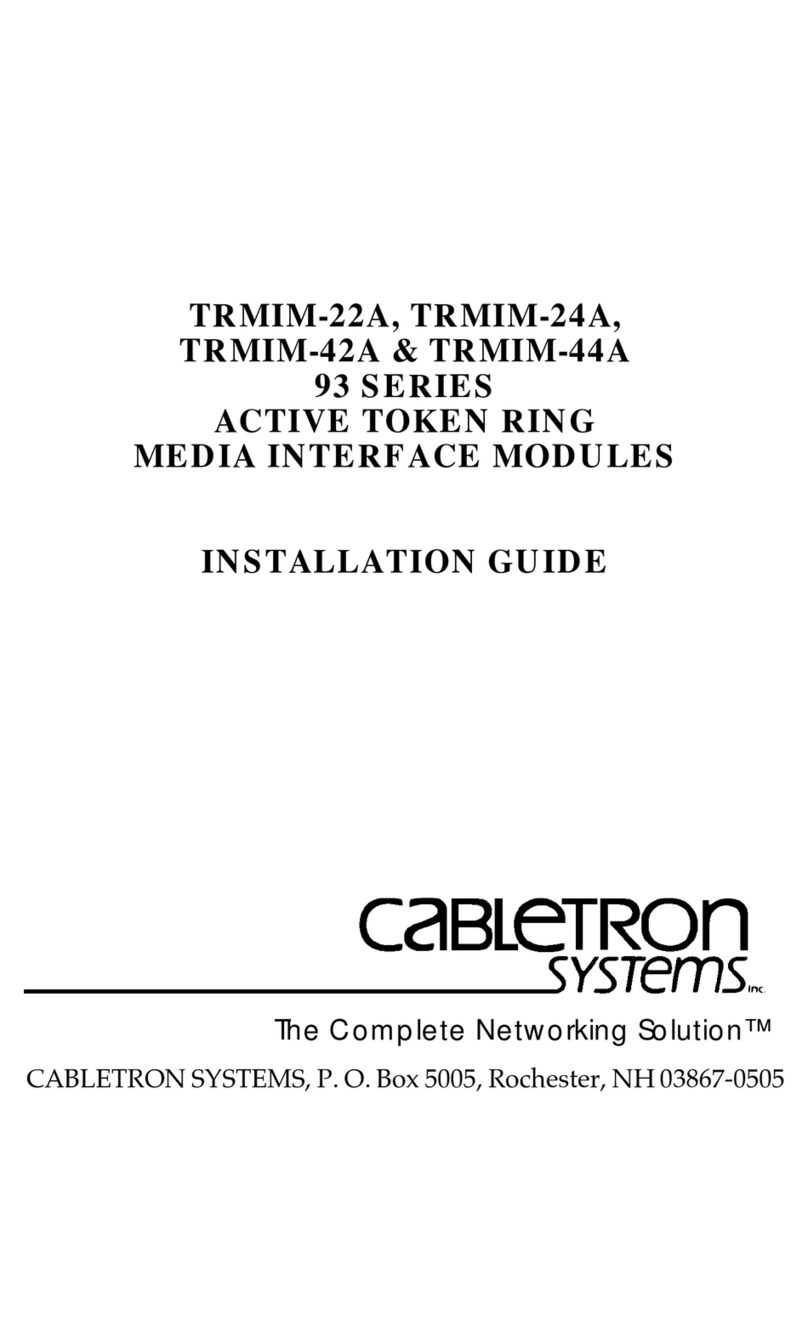
Cabletron Systems
Cabletron Systems TRMIM-22A installation guide