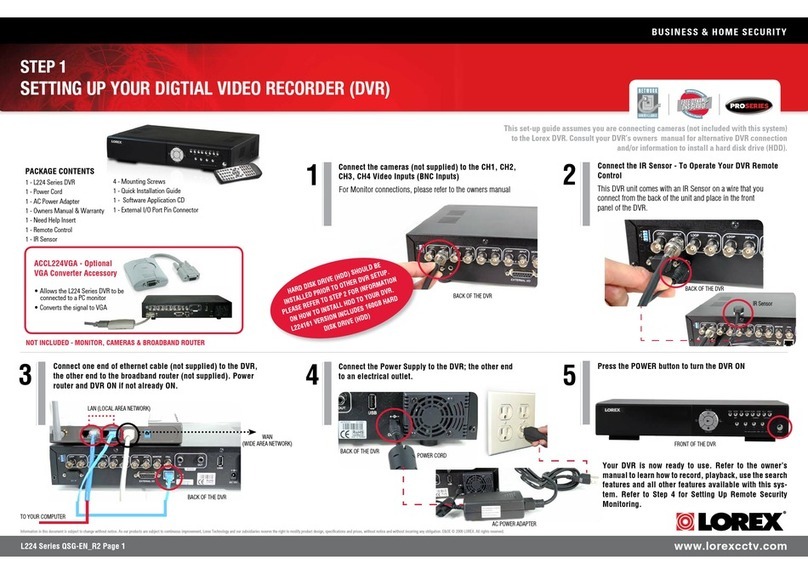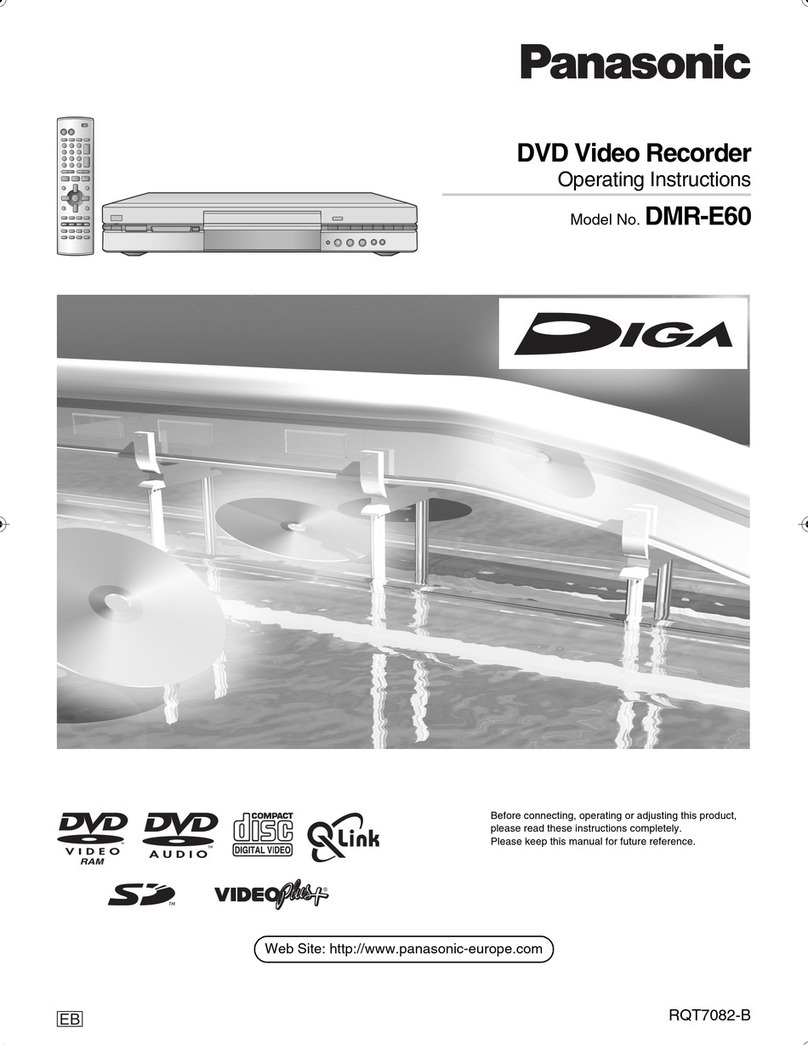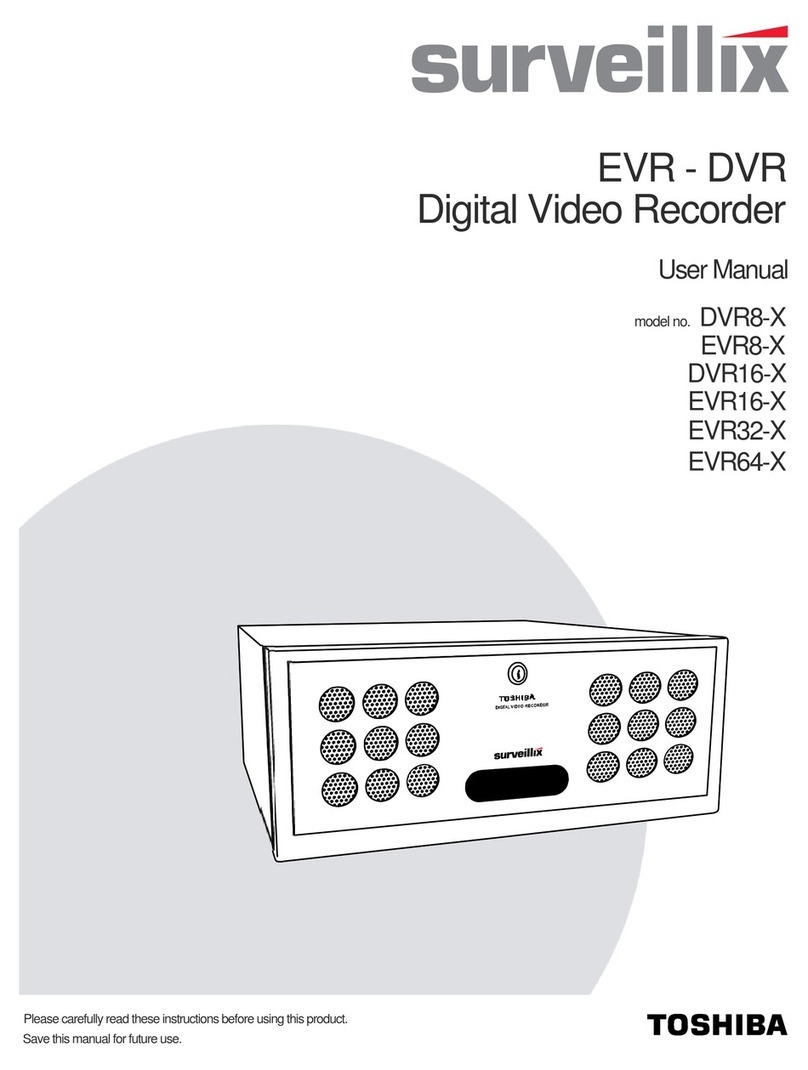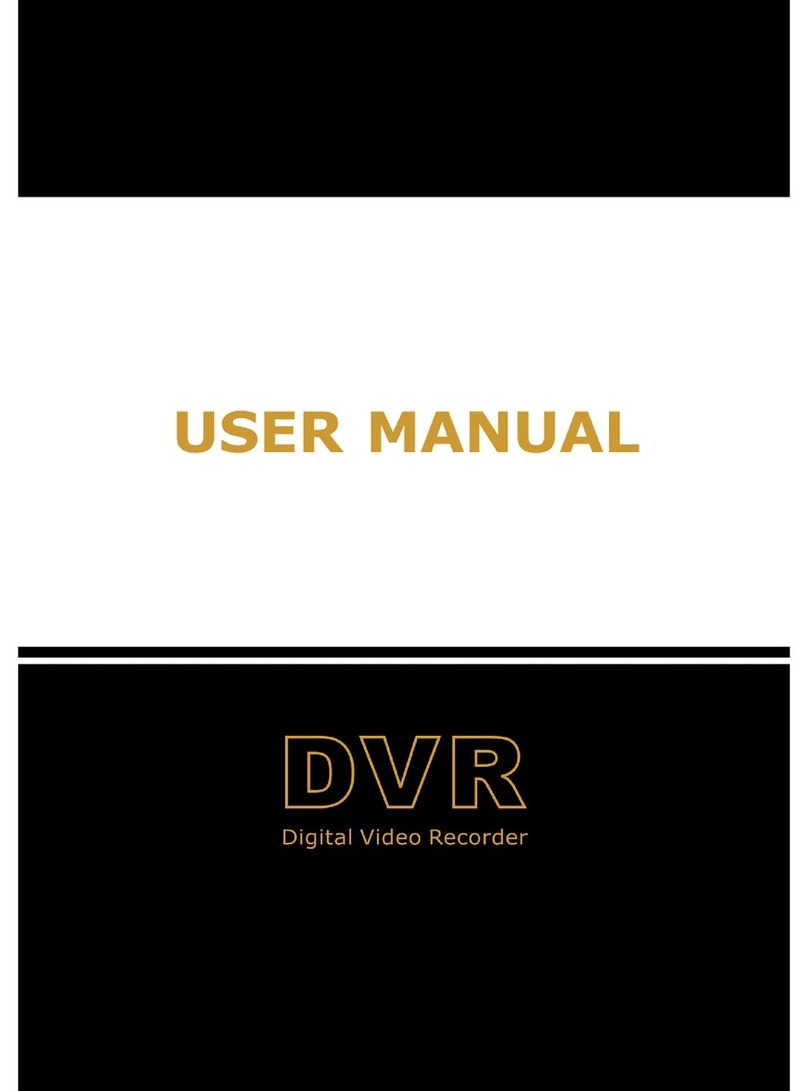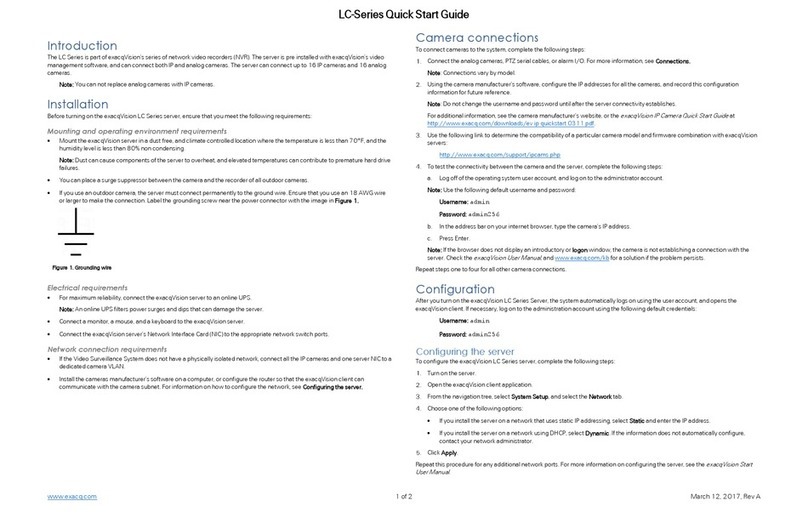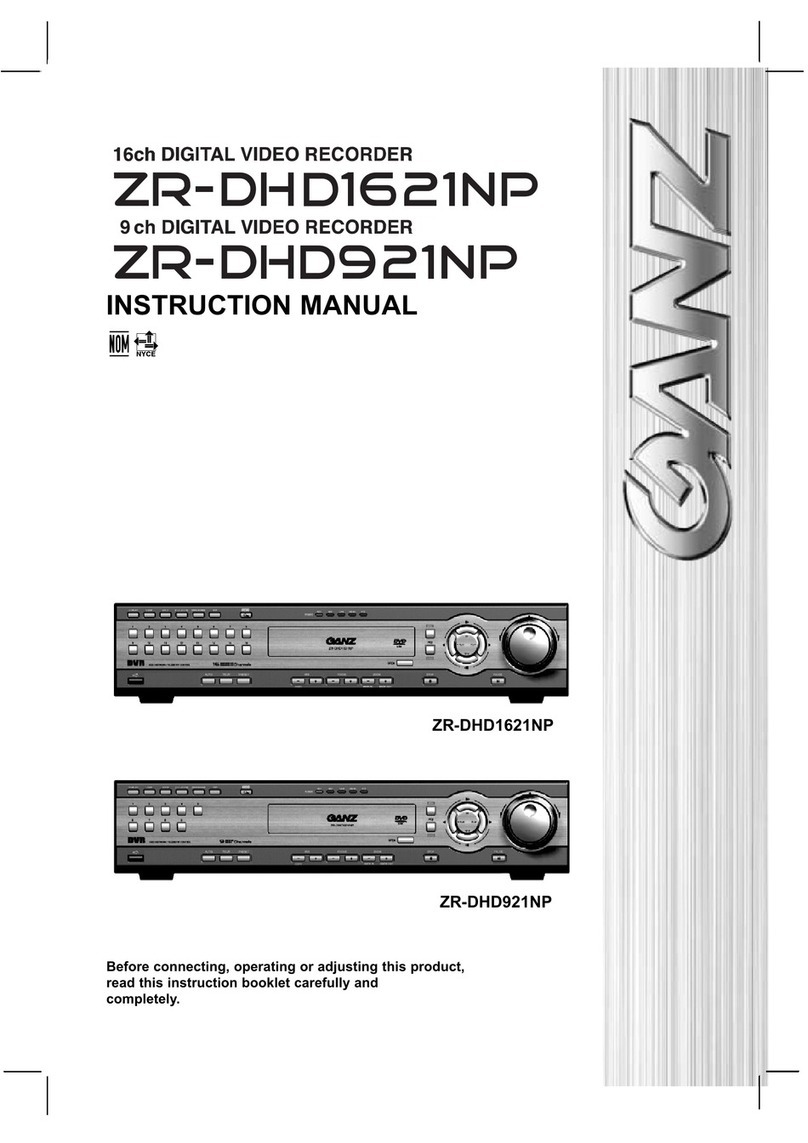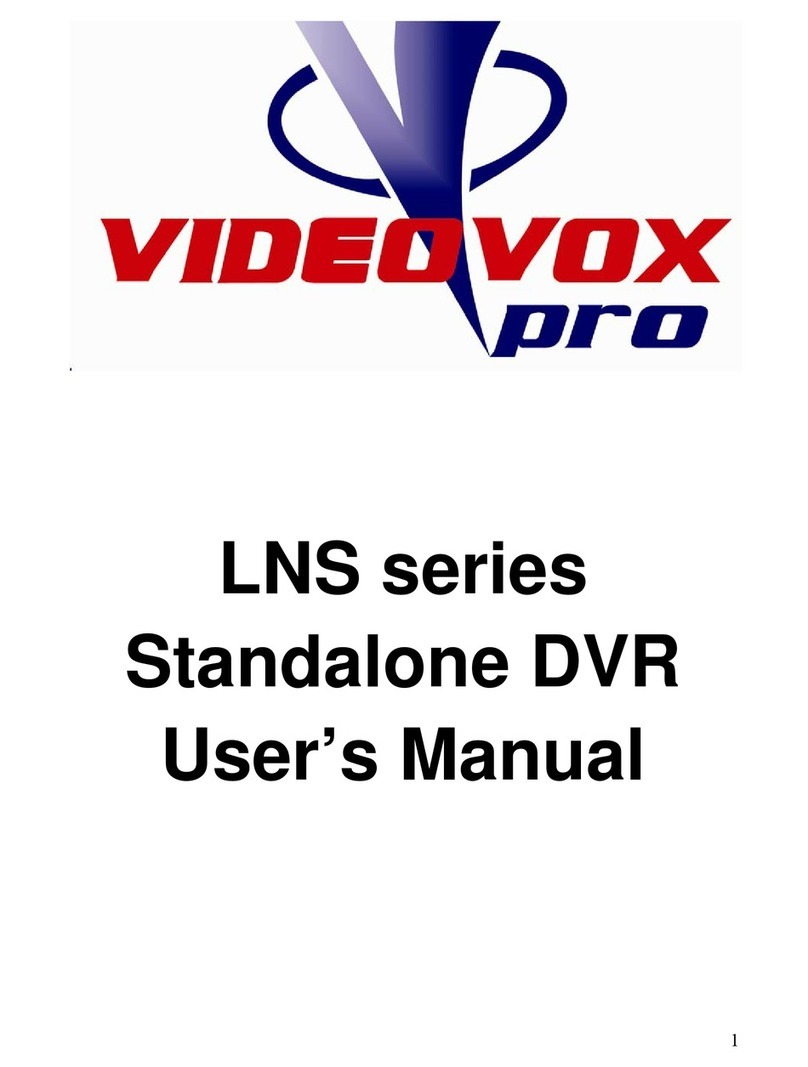NETmc Marine 73fifty Series User manual

USER GUIDE FOR
NETmc MARINE
73fifty range
of digital video recorders
Rev 5.8
Firmware 1.48, 1.49, 1.50, 1.51, 1.52, 1.53
Jul
y
2011
NETmc Marine 73fifty Manual Rev 5.8 July 2011 1 of 38

Contents
1. Introduction..................................................................................................................................... 3
2. Hardware Description and Connections ......................................................................................... 3
Standard (blue) unit......................................................................................................................... 3
73fifty Blackbox...............................................................................................................................4
Back of the unit – 73fifty and 73fiftyBlackbox.................................................................................. 4
73fiftyPeli – 1300 case.................................................................................................................... 6
73fiftyPeli – 1520 case.................................................................................................................... 6
73fifty – Peli Integrated Diver System............................................................................................. 8
4. Menus........................................................................................................................................... 11
4.1. To set the time and date......................................................................................................... 11
4.2 To set the recording mode ...................................................................................................... 12
4.3. To set the recording bitrate .................................................................................................... 13
4.4. To set the recording time........................................................................................................ 14
4.5. Software Versions.................................................................................................................. 15
4.6. Renew File System ................................................................................................................ 15
5. Operating Instructions................................................................................................................... 16
Recording...................................................................................................................................... 16
To monitor the quality of the recording:......................................................................................... 17
Notes on recording:....................................................................................................................... 18
Recording via the trigger connector .............................................................................................. 19
Recording to the 73fiftyBlackbox................................................................................................... 19
Playback........................................................................................................................................ 20
Fast-forward and Rewind.............................................................................................................. 21
Skip function.................................................................................................................................. 21
Stills grabs* ................................................................................................................................... 22
6. Uploading Files to a Windows PC................................................................................................ 23
Important information on PC Uploading........................................................................................ 26
7. Deleting files from the 73fifty........................................................................................................ 29
8. Playback of files on your Windows PC ......................................................................................... 29
9. FAQ............................................................................................................................................... 30
10. Troubleshooting.......................................................................................................................... 31
11. How to contact NETmc Marine Support...................................................................................... 33
Appendix 1........................................................................................................................................ 34
Technical Specifications................................................................................................................ 34
Appendix 2........................................................................................................................................ 35
Wiring Diagram for Military Connector used in 73fiftyPeli – 1300 case........................................ 35
Appendix 3........................................................................................................................................ 36
Wiring Diagram for Buccaneer connectors used in 73fiftyPeli – 1520 case................................. 36
Appendix 4........................................................................................................................................ 37
Wiring Pin-Out of Umbilical Connector for 73fifty-Peli Integrated Diver System.......................... 37
Spare parts:................................................................................................................................... 37
NETmc Marine Ltd
Turfhill, New Deer, Turriff
Aberdeenshire
AB53 6TL
TEL. +44 1771 644001
FAX. +44 1771 644005
EMAIL: [email protected]
NETmc Marine 73fifty Manual Rev 5.8 July 2011 2 of 38

1. Introduction
The 73fifty is a robust digital video recorder which is both simple-to-use and affordable. It is
capable of recording from a PAL, NTSC or SECAM video source and will automatically detect which
type of signal is present. (No re-configuration is necessary.) It can record for up to 120 hours
dependent on the bitrate selected. It is fully compatible with the NETmc Marine VideoTXT overlay
unit.
The standard (blue) 73fifty is housed in a 19” 1U rack-mountable case. Also available is a
73fiftyPeli version, which is supplied in its own robust Peli case for ease of transportation. This
can be supplied with or without its own monitor, and with or without internal built-in overlay.
The third option in the range is the 73fifty–Blackbox – designed for HSE recording requirements.
A new edition to the range is the 73fifty-videoPWR which is a combined digital video recorder
complete with camera and lamp controller, all supplied in the one Peli case for ease of
transportation.
2. Hardware Description and Connections
Standard (blue) unit
Operating
buttons (see
below)
Microphone input LCD screen On/Off switch
USB socket
Audio indicator
Capture button
Microphone input
Microphone input is available directly from the front panel.
Audio indicator
A moving bar-graph display indicates that sound is being received and recorded – either through a
microphone – or through an external input via the back of the unit.
LCD screen
Text on this screen indicates whether the unit is currently recording, or playing back, or displays the
various options available through the menu system. (See Section 3 below).
Operating buttons/On-off switch
For details on how to operate the 73fifty see Section 4 below.
Capture button
This button enables you to capture still pictures during playback, recording or when the machine has
stopped.
NETmc Marine 73fifty Manual Rev 5.8 July 2011 3 of 38

USB socket
This USB interface, together with the supplied software, enables the transfer of files from the 73fifty
to any Windows PC or laptop.
73fifty Blackbox
The 73fiftyBlackbox is designed for recording for HSE purposes. The unit records to an internal
hard disk. Files can be uploaded on to a Windows PC in the same manner as for the standard
(blue) 73fifty. Once the disk is full (after 44 to 83 hours dependent upon the bitrate selected) the
unit loops automatically – i.e. the earliest files recorded are deleted to make way for the new ones.
Back of the unit – 73fifty and 73fiftyBlackbox
Auxilliary
socket Trigger
connector
QC socket
Output sockets
Input sockets
Power-cable
socket
Input sockets
Connect the video and audio sources which are to be recorded here.
Output sockets
These sockets enable video and audio connections to a monitor for video playback.
Note: The 73fifty operates in a similar manner to a domestic video recorder.
During video playback the picture visible on the monitor is that which has been recorded by
the 73fifty.
When the unit is idle or recording, the image shown on your monitor via these sockets is a
pass-through signal (i.e. is identical to the input signal.) In order to monitor how the 73fifty
has recorded this signal, please use the QC socket.
QC socket
This socket outputs a “quality control” display which is a decode of the video stream. This is
indicative of the mpeg encoding and will lay behind the live video by approximately 2 seconds.
Monitoring the QC output will enable the user to check that the 73fifty is recording successfully, and
to monitor the quality of that recording. Note: that the screen will show a “QC” logo in the top
corner to indicate that the picture shown is for quality control purposes and NOT the live video.
NETmc Marine 73fifty Manual Rev 5.8 July 2011 4 of 38

Example QC screen: During recording the screen a red dot is displayed:
Auxilliary socket
The socket is for NETmc Marine Engineer use only.
Trigger Connector
This socket is used to link the recorder to an external trigger source, so that it may automatically
start and stop. A plug to be used for connecting to the external source is supplied with the unit:
2-way COMBICON terminal block connector (RS part no.: 189-6486)
When 12v is applied across the trigger input (NOT polarity sensitive) the recorder will start
recording. When the 12v is removed, the recorder will stop recording.
Once recording is activated by the trigger, it can only be stopped via the external trigger – i.e. the
front panel controls are disabled.
Typical remote trigger examples are:
•Record switch on control desk
•Off-deck microswitch for ROV / dive bell
•Feed from main system switchboard (recording starts when vehicle power on.)
It is important to plug in all video and audio input / playback /
pass-through connections before switching on the 73fifty.
NETmc Marine 73fifty Manual Rev 5.8 July 2011 5 of 38

73fiftyPeli – 1300 case
* Mains input
A 3-way military connector – type Amphenol MS3102A-10SL-3S / 3P is used. See Appendix 2 for
wiring diagram.
73fiftyPeli – 1520 case
LCD screen
Microphone input
Operating
buttons
Stills capture
button
Audio indicator USB socket
On/Off switch
Input sockets
Output sockets
Mains in
p
ut*
Volume control
Overlay serial data input
Built-in monitor (optional)
Keyboard socket (where built-in
overlay supplied)
On/Off button for screen
Screen menu button
USB for video
upload
Mains in
p
ut
Volume control
Screen toggle live / QA
Overlay keyboard
On/Off switch
Output sockets**
Peltor headset
In
p
ut sockets**
* Input /output sockets
See Appendix 3 for wiring diagram.
NETmc Marine 73fifty Manual Rev 5.8 July 2011 6 of 38

Audio indicator
A moving bar-graph display indicates that sound is being received and recorded – either through a
microphone – or through an external input via the back of the unit.
LCD screen
Text on this screen advises whether the unit is currently recording, or playing back, or displays the
various options available through the menu system. (See Section 3 below).
Operating buttons/On-off switch
For details on how to operate the 73fifty see Section 5 below. Please note that the screen has a
separate on/off button.
Capture button
This button enables the capture of still pictures during playback, recording or when the machine has
stopped.
USB socket
This USB interface, together with the supplied software, enables the transfer of files from the 73fifty
to any Windows PC or laptop.
Input sockets
Connect the video and audio sources which are to be recorded here.
Output sockets
These sockets enable video and audio connections to a monitor for video playback.
Note: The 73fifty operates in a similar manner to a domestic video recorder.
During video playback the picture visible on the monitor is that which has been recorded by
the 73fifty.
When the unit is idle or recording, the image shown on your monitor via these sockets is a
pass-through signal (i.e. is identical to the input signal.)
Built-in Monitor
The built-in monitor has a separate on/off button at the bottom right of the screen.
The screen menu allows the user to adjust brightness and contrast. The “Source Input” option
allows the user to switch between watching the input (live) video (SVBC1) and the QC screen
(SVBC2) which is a decoded version of the mpeg encoded files for quality control purposes.
Built-in Overlay
Overlay can be built in, as an optional extra, in the 73fiftyPeli unit.
See the separate guide for further details on the Overlay function.
It is important to plug in all video and audio input / playback / pass-
through connections before switching on the 73fifty.
NETmc Marine 73fifty Manual Rev 5.8 July 2011 7 of 38

73fifty – Peli Integrated Diver System
Portable 73fifty digital video recorder complete with videoPWR camera and lamp controller
Data In for Overla
y
Operating
buttons for
digital video
recorde
r
Video In
from
alternative
camera
On/Off switch
Ke
y
board for overla
y
A
C
p
ower in
AC fuse
Umbilical for
camera/lamp
USB for video
upload
Camera On/Off
Lamp On /Off
Lamp intensity
Audio replay volume
Commentary Microphone Input
A
udio In. From diver comms Video Out
to external
monito
r
Monitor input Live/QC
A
udio Out.
* Mains input
VideoPWR camera/lamp controllers are designed to work with our customer’s own camera/lamps
as requested:
- Where a Souriau umibilical connector is fitted (see Appendix 4), the videoPWR unit has been
designed specifically for use with Novasub underwater cameras parts CAMSS2.3TP and
CAMSS2.4C, and Novasub LED lights part LUX6LSS1.4-12.
- If a different or no connector is fitted please contact us to find out which camera/lamps systems
the videoPWR is designed to work with.
Audio indicator
A moving bar-graph display indicates that sound is being received and recorded – either through a
microphone – or through an external input via the back of the unit.
LCD screen
Text on this screen advises whether the unit is currently recording, or playing back, or displays the
various options available through the menu system. (See Section 3 below).
NETmc Marine 73fifty Manual Rev 5.8 July 2011 8 of 38

Operating buttons/On-off switch
For details on how to operate the 73fifty see Section 5 below. Please note that the screen has a
separate on/off button.
Capture button
This button enables the capture of still pictures during playback, recording or when the machine has
stopped.
USB socket
This USB interface, together with the supplied software, enables the transfer of files from the 73fifty
to any Windows PC or laptop.
Input sockets
Connect the video and audio sources which are to be recorded here.
Output sockets
These sockets enable video and audio connections to a monitor for video playback.
Note: The 73fifty operates in a similar manner to a domestic video recorder.
During video playback the picture visible on the monitor is that which has been recorded by
the 73fifty.
When the unit is idle or recording, the image shown on your monitor via these sockets is a
pass-through signal (i.e. is identical to the input signal.)
Built-in Overlay
Overlay can be built in, as an optional extra, in the 73fiftyPeli unit.
See the separate guide for further details on the Overlay function.
Electrical
The units operate from 90 to 260 VAC input.
Lamp output 0-24v DC variable.
Camera output typically 24v DC
Camera signal should be via co-ax unless unit has been ordered specifically with twisted pair line
drivers – this is indicated on the product bar code.
It is important to plug in all video and audio input / playback / pass-
through connections before switching on the 73fifty.
NETmc Marine 73fifty Manual Rev 5.8 July 2011 9 of 38

3. Set-up
THIS PRODUCT MUST BE EARTHED.
1. Mount the 73fifty in a suitable rack mount system or position the Peli case as required.
2. Connect the power supply. Note: we highly recommend connection to a UPS
(uninterruptible power supply) to prevent data loss.
3. Connect audio and video input. We recommend that the best quality input is connected –
i.e. that the 73fifty is connected as close to the camera / microphone as possible.
4. Connect audio and video output. Note that the output sockets function as pass-through
sockets until “Play” is pressed.
5. Connect a QC monitor via the QC socket. (Not 73fiftyPeli where the QC screen is available
through the screen menu options)
6. IMPORTANT: Please plug in and switch on all video and audio
input connections before switching on the 73fifty.
This is because the 73fifty will automatically detect which type of video signal (PAL, NTSC
or SECAM) is present.
Also, interference to the video signal after the 73fifty is connected can cause the encoder
card to crash – visible by a black stripe on the QC screen. See the Troubleshooting section
for more details.
7. Switch on the 73fifty. Note that the unit takes a few seconds to configure the system before
becoming fully operational. On 73fiftyPeli units with a built-in monitor, the monitor needs to
be switched on separately.
8. Use the menu buttons to set the recording bitrate, and for standard (blue) and Pelicase units
the recording mode (continuous or time-restricted.)
9. Start recording by pressing “Record”, or by connecting the external trigger. You will see the
message “Record” on the LCD screen, and the decoded image will be shown on the QC
monitor with a 2-second delay.
10. Once the job has finished, press “Stop”. Please wait for a few seconds while the 73fifty
checks and stores the files (you will see the message “Creating Files” on the LCD screen)
before switching off the unit. See below for further operating instructions.
NETmc Marine 73fifty Manual Rev 5.8 July 2011 10 of 38

4. Menus
Menu
buttons
Menu
buttons
The menus are accessed by pressing the top black circle next to the LCD screen.
Once you have accessed the menus, pressing the bottom circle allows the user to “scroll-down”
through the menus, and pressing the top circle “scrolls-up” through the menus.
To select a menu, press the “Play” button.
Pressing “Stop” at any time cancels the current operation.
4.1. To set the time and date
•Press the top black circle to access the menu system. The first option displayed is as
follows:
•Press the “Play” button to select Menu 1: Time and Date.
•There are now two submenus:
1a: Set Date Format.
1b: Set Time and Date.
NETmc Marine 73fifty Manual Rev 5.8 July 2011 11 of 38

Scroll through these sub-menus by pressing the top and bottom circles. Select one by
pressing “Play.”
•Date Format
The default setting is GB format (e.g. DD/MM/YYYY.) This can be changed to US format
(MM/DD/YYYY) if required. For example the GB format is as follows:
Scroll down through these options by pressing the bottom circle. Once you have reached
the format you require, press “Play” to store.
•Time and Date
Press the “Fast Forward” or “Rewind” buttons to move to the next section of the time or date
(i.e. from hours to minutes to seconds and from day to month to year). Press the black
circles to change the digits up or down. Press “Play” to store the date selected.
4.2 To set the recording mode
Note: The 73fiftyBlackbox is configured to record in time-restricted mode only.
Standard (blue) unit and Pelicase unit.
•Press the top black circle to access the menu system.
•Press the bottom black circle twice to scroll down to Menu 2: Recording Mode
•Press the “Play” button to select this menu.
•You now have the following options:
2a: Continuous
2b: Time-restricted
•Continuous recording
This mode enables recording of one continuous file from the moment “Record” is pressed to
the moment “Stop” is pressed. The file name given is the date and time recording was
NETmc Marine 73fifty Manual Rev 5.8 July 2011 12 of 38

started.
The advantage of this type of recording is its simplicity – only one file is created for each
recording session.
The disadvantage is that if the job is a lengthy one, the file will become very large. This may
create problems later (for example files will take a long time to upload, they might be too big
to save on a CD or forward by email.) It would also mean that the whole file has to be
searched to find a particular incident.
We strongly recommend recording in time-restricted mode wherever possible.
•Time-restricted recording
This mode means that for each recording session (starting when “Record” is pressed and
ending when “Stop” is pressed) several individual files of a certain length are created. The
standard file length is 5 minutes, but in standard (blue) 73fifty recorders this can be altered
under menu option 4 (see below). Each segment is named according to the date/time at the
start of this segment. This is intended to make searching for a particular incident easier, and
makes storage and transfer of files more simple.
These files can later be stored or transferred separately – or if required, can be joined
together as the customer requires.
Note that unlike many other video recorders which have a time-restricted mode, the 73fifty
does not stop and restart recording at the end of each 5-minutes or other set period.
Instead it records continuously over a longer time period, then cuts the file into the relevant
length segment. The aim of this is to prevent any gap in recording, and to reduce any
“jump” during playback, or if the files are later joined together.
•During recording in time-restricted mode, you may notice a message on the LCD screen
saying “creating file” at the end of each 5-minute segment, telling you that this process is
happening. The “Record” button will flash at the same time. Please be reassured that there
will be no break in recording while this is happening.
Similarly when “Stop” is pressed when recording in time-restricted mode, there will be a few
seconds while all the data is collected and stored correctly before any other operation is
allowed. The message “creating file” will be displayed on the screen.
4.3. To set the recording bitrate
•Press the top black circle to access the menu system.
•Press the bottom black circle to scroll down to Menu 3: Recording bitrate
NETmc Marine 73fifty Manual Rev 5.8 July 2011 13 of 38

Press the “Play” button to select this menu.
•By scrolling up and down (through pressing the black circles) you can now select:
3a: Low bitrate
3b: Medium bitrate
3c: High bitrate
Note: The chosen bitrate impacts directly upon the ability of the MPEG encoder to produce a
detailed image when part or all of the scene as viewed by the camera is in motion. It has
very little effect upon the quality of the image when the camera is directed at a stationary
scene.
Therefore, the low bitrate setting can produce good results when the aim is to inspect/record
a series of static scenes.
If the scene to be recorded contains some moving elements such as sediment, an outflow,
etc. the medium setting would in this case give better results.
The high bitrate setting will give the optimum results when television-style high quality
recording of continuously moving scenes is required.
4.4. To set the recording time
Note: The 73fiftyBlackbox is configured to record in 5 minute segments only.
Standard (blue) unit and Pelicase unit.
•Press the top black circle to access the menu system.
•Press the bottom black circle to scroll down to Menu option 4: Recording time
This option sets the length of file segments to be recorded in time-restricted mode. (See
section 4.2 above for more details on recording in this mode.) The standard factory setting is
5 minute files, but there may be operational reasons for choosing another length file – for
example if tasks are typically 7 minutes long, the user may prefer to record 10 minute files.
Please note that the longer the length of file segment, the larger the size of the recorded file
becomes. This may have implications later for the ease of storage and/or transfer of data.
Note: Changing the recording time will clear the hard drive of all previously recorded files.
Please make sure that all data has been uploaded prior to selecting this menu option.
Ideally this selection should be made at the start of a job.
To change the set recording time, press the “Play” button to select this menu.
•By scrolling up and down (through pressing the black circles) you can now select:
4a: 5 minute files
4b: 10 minute files
4c: 15 minute files
4d: 30 minute files
4e: 60 minute files.
A warning message will then flash up on screen, asking the user to confirm the selection,
and warning that the hard drive will be cleared of all files.
NETmc Marine 73fifty Manual Rev 5.8 July 2011 14 of 38

Press PLAY to confirm the selection, or STOP to cancel.
4.5. Software Versions
When this option is selected, technical information relating to the software is displayed.
This information may be useful for our technical support for troubleshooting purposes.
Two types of information are shown:
•5a: Firmware revs.
•5b: PVR OS & API rv.
4.6. Renew File System
This option can be used to reset the recorder if it becomes necessary. It does not delete any
video files that have been recorded.
Examples of when this file option might be useful include:
- After uploading files to a Windows PC via the 73fiftyupload software. Once uploaded,
the files need to be deleted from the recorder to release space, using the same
software. In order to complete the process the 73fifty either needs to be power-cycled,
or the file system renewed using this menu option.
- Should the encoder have become upset for any reason (indicated by a black stripe on
the QC screen). Renew the file system using menu option 5 to restore the QC screen to
its normal status.
NETmc Marine 73fifty Manual Rev 5.8 July 2011 15 of 38

5. Operating Instructions
The buttons on the front panel are designed to be simple “one-touch” buttons.
In idle mode, the following message is displayed on the screen:
The second line displays the current time and date.
Recording
To start recording press:
The small screen now displays “Record” and two small letters in superscript.
NETmc Marine 73fifty Manual Rev 5.8 July 2011 16 of 38

The first letter indicates whether you are recording in continuous (c ) or time-restricted (t ) mode.
The second letter indicates whether you are recording at high (h), medium (m) or low (l) bitrate. In
the above example the 73fifty is recording in time-restricted mode, at high bitrate.
The digits to the right of these symbols show the file name. This name is made up of the date and
time when recording was started (in time-restricted mode the name will be the time at the start of
each 5-minute block.) In the above example, the current date is the 16th April 2007 and this current
block of recording was started at 11:55 and 28 seconds.
The second line of the display shows the time in seconds since recording was started (or in time-
restricted mode the time since the start of the latest 5 minute segment.) In the above example 12.5
seconds have lapsed since the start of the latest recording segment.
Recording can be paused by pressing:
and resumed by pressing
ensuring that the same file name is kept.
To stop recording press:
After stop has been pressed, the file name of the most recently recorded file (or segment) is
displayed for a few seconds.
To monitor the quality of the recording:
Standard (blue)” unit and 73fifty Blackbox
When the unit is recording, the image shown on the monitor connected to the input sockets is a
pass-through signal (i.e. is identical to the input signal.)
Quality control is enabled through the use of a monitor connected to the QC socket at the back of
the 73fifty. This shows a decoded view of the encoded mpeg file and will lay behind the live video
by approximately 2 seconds. A “QC” logo is displayed in the top corner of the QC screen.
An example is shown here: During recording the screen a red dot is displayed:
If recording is paused, the red dot becomes blue.
NETmc Marine 73fifty Manual Rev 5.8 July 2011 17 of 38

73fiftyPeli with built-in monitor
The QC screen is available through the Screen Menu system. There are two input channels: SVBC
1 is the live video signal, SVBC 2 shows a QC view of the encoded files.
To switch inputs, press “Menu”, use the ^ v arrow keys to select “Source Input”:
Then press “Menu” to select. The following screen will appear:
Use the ^ v arrow keys to select CVBS1 (= live) or CVBS2 (= QC).
Press “Menu” again to select.
Notes on recording:
Disk full: Note that the disk can hold 40 – 110 hours of recording in continuous mode, up to 83
hours in time-restricted mode, depending on the recording bitrate you have selected. It is possible
to record up to 999 files.
When the amount of free disk space starts to get low, the unit will start bleeping at regular intervals.
The top line of the display screen will alternate between the record display and a bar chart which
gives an indication of how much space is left.
The more boxes that are chequered, the less space there is. Note that the unit is still recording at
this stage. However, you should upload some files to a Windows PC as soon as possible.
NETmc Marine 73fifty Manual Rev 5.8 July 2011 18 of 38

If this is not done, the disk space will eventually become full, at which point further recording will not
be possible, and an alternating message will appear on your screen. “Recorder was stopped” and
“No Room left on disk”
It will then be necessary to upload and delete some files from the 73fifty before you can record
more files.
The date and time shown are those when recording was stopped.
Accidental switch-off: Note that as a safety measure to prevent accidental loss of data, if the power
switch of the 73fifty is pressed during recording, recording will not actually stop. The unit will not
switch off until “Stop” is pressed and the unit has ensured that the file has been saved correctly.
Recording via the trigger connector
Recording to the 73fifty or 73fiftyBlackbox can also be triggered by an external connection – for
example to a record switch on the control desk, an off-deck microswitch for the ROV / dive bell, or a
trigger from the main system switchboard. When 12v is applied across the trigger input (NOT
polarity sensitive) the recorder will start recording. When the 12v is removed, the recorder will stop
recording.
Once recording is activated by the trigger, it can only be stopped via the external trigger – i.e. the
front panel controls are disabled.
Recording to the 73fiftyBlackbox
Recording to the 73fiftyBlackbox is automatically set to be in time-restricted mode, 5 minute
segments. (See the Menu section on recording mode for more information.)
An example of the display screen during recording to the Blackbox is as follows:
The first line of display indicates that the unit is currently recording. The BL indicates that it is a
Blackbox and is recording at low bitrate. The line of digits shows the current file name (the date
and time the current recording segment began.)
The second line of display shows that 12.5 seconds have lapsed since recording to this file name
began.
Once the disk space has been filled, the unit begins loop-recording. Every 300 seconds the oldest
file(s) is removed to make space for the newly-recorded file. The messages “creating file” will
appear on the screen and the record button will flash rapidly.
NETmc Marine 73fifty Manual Rev 5.8 July 2011 19 of 38

Once the percentage has reached 100%, the message “releasing space” is displayed on the screen.
The record button flashes slowly.
Please note that recording continues whilst these messages are displayed.
It will not be possible to stop the 73fiftyBlackbox while the message “Releasing Space” is
displayed. If you wish to stop recording at this time, please wait until this message has
cleared before pressing Stop.
Playback
To start playback of the video press:
If a recording has just been made, pressing the play button will automatically play the file that has
just been recorded.
The file-name of the file currently being played back will be shown on the LCD screen.
The small letter indicates whether the recording was made at high (h), medium (m) or low (l) bitrate.
In the above example recording was made at low bitrate.
The file name of the file currently being played back is shown next to this symbol. The file name in
the above example shows that file currently being played, was recorded on the 16th April 2007,
starting at 11:55:28.
The second line displays how many seconds of the current file have been played.
To pause playback, with the picture still on the screen, press:
Press “Play” again to start from where the file was paused.
NETmc Marine 73fifty Manual Rev 5.8 July 2011 20 of 38
Other manuals for 73fifty Series
1
Table of contents
Other NETmc Marine DVR manuals