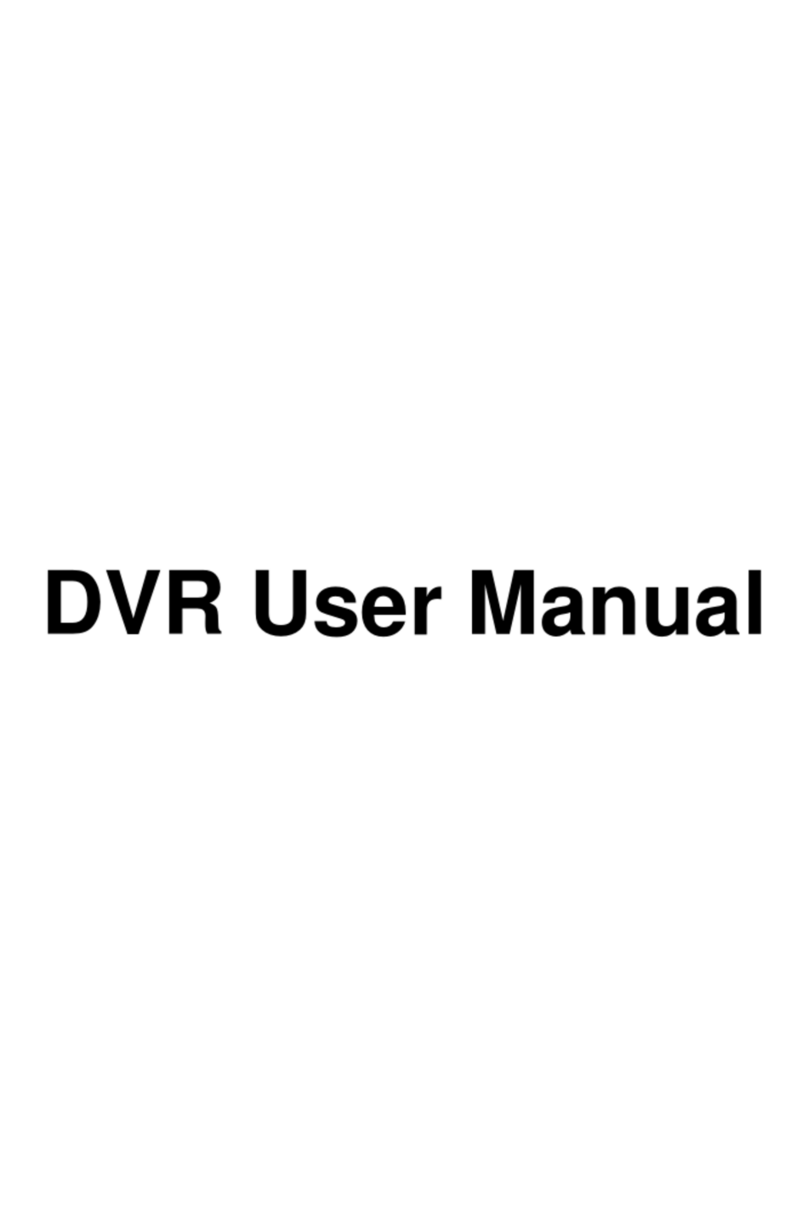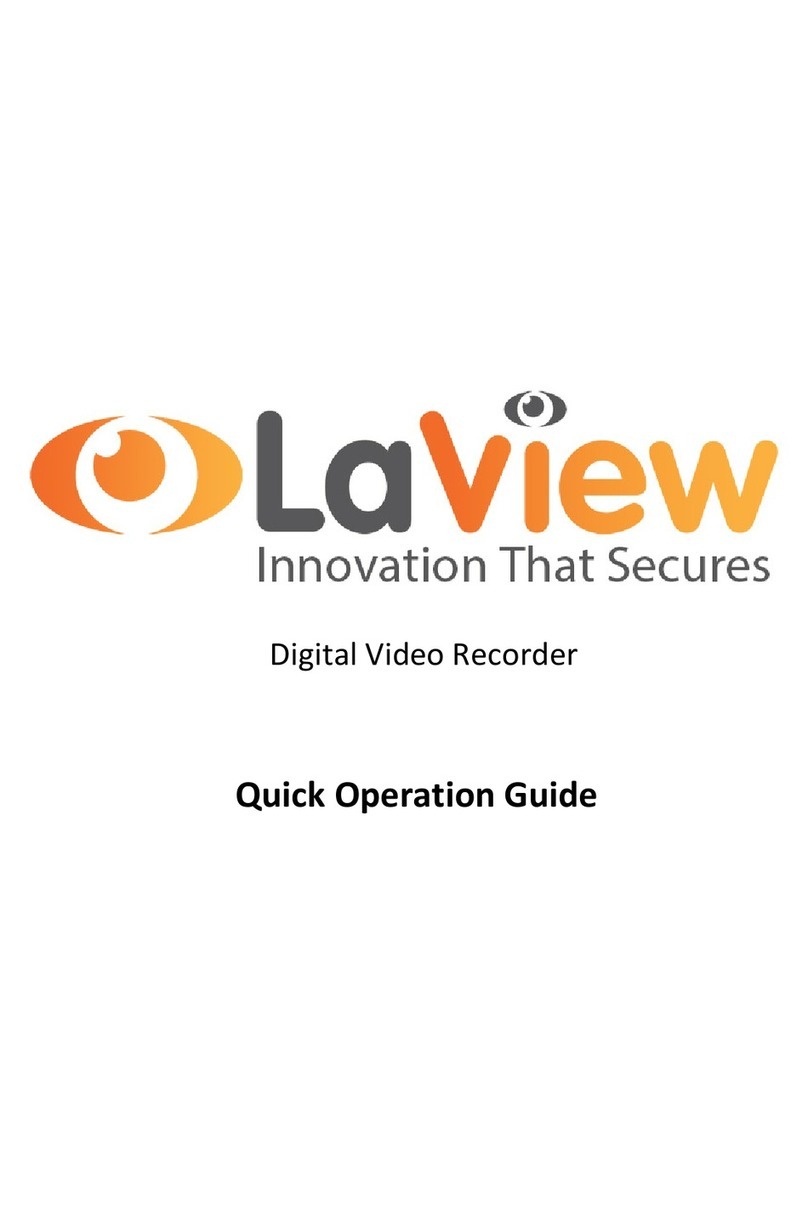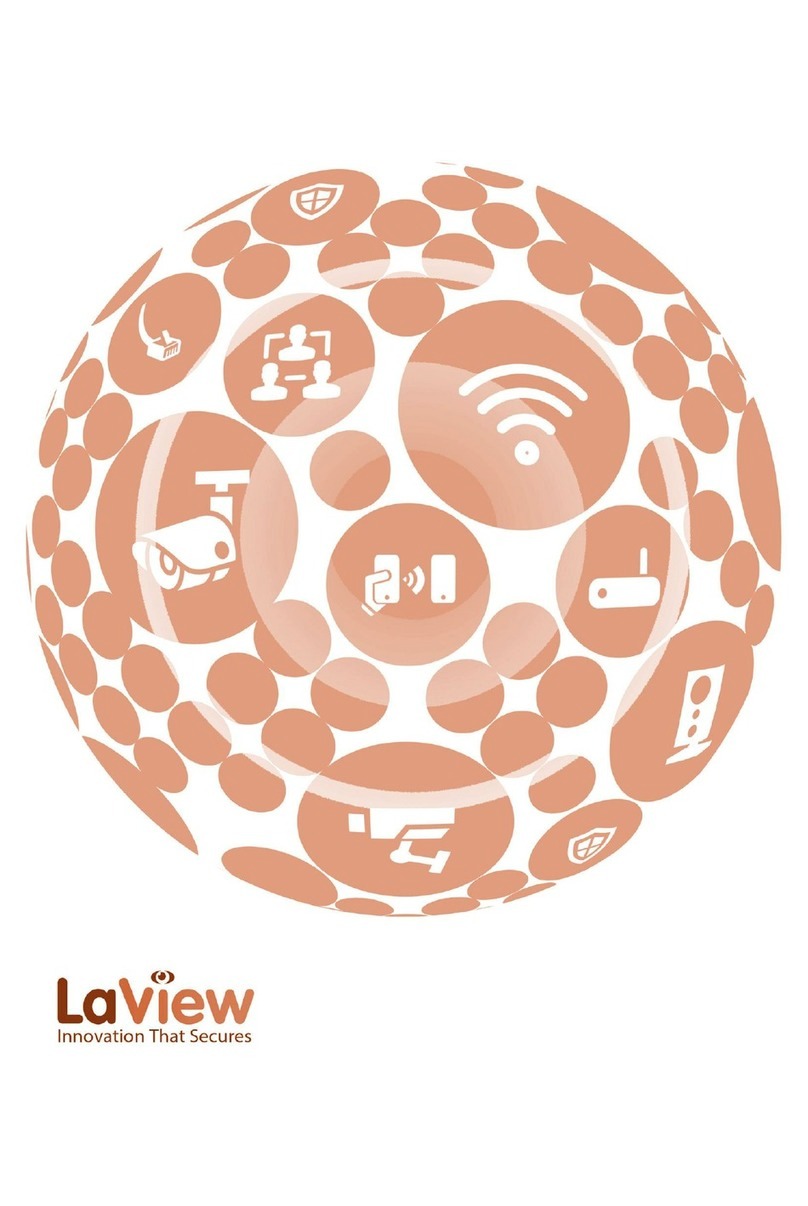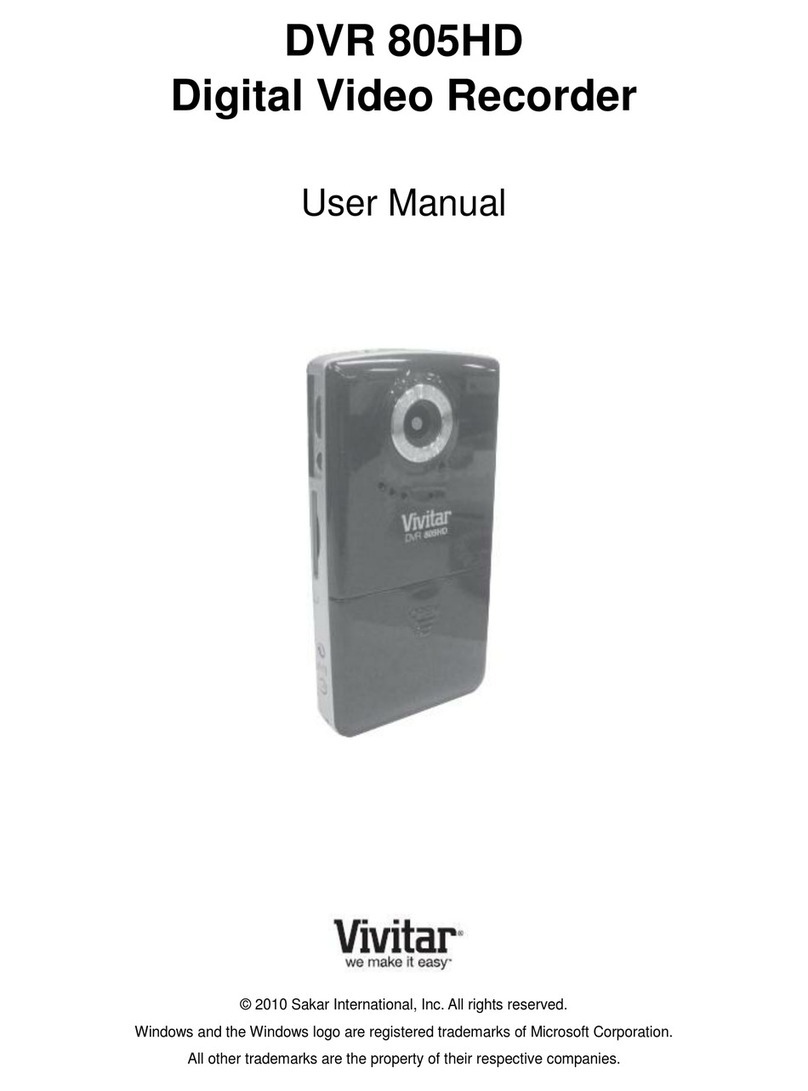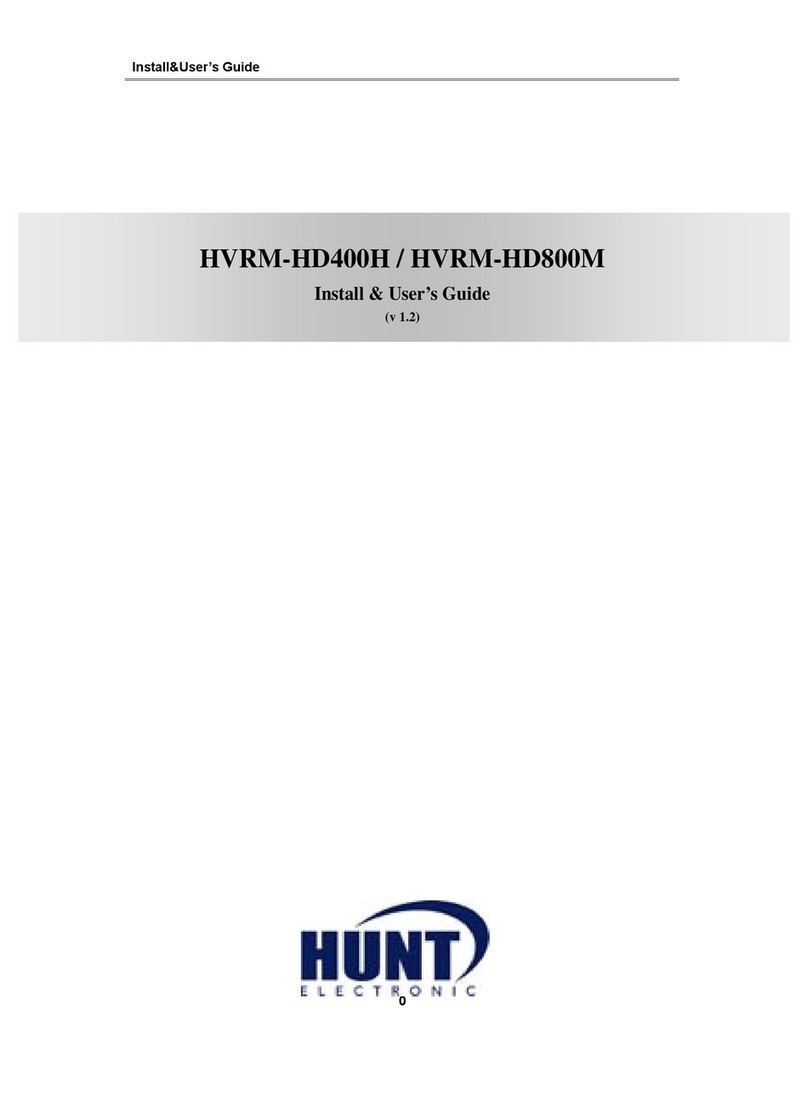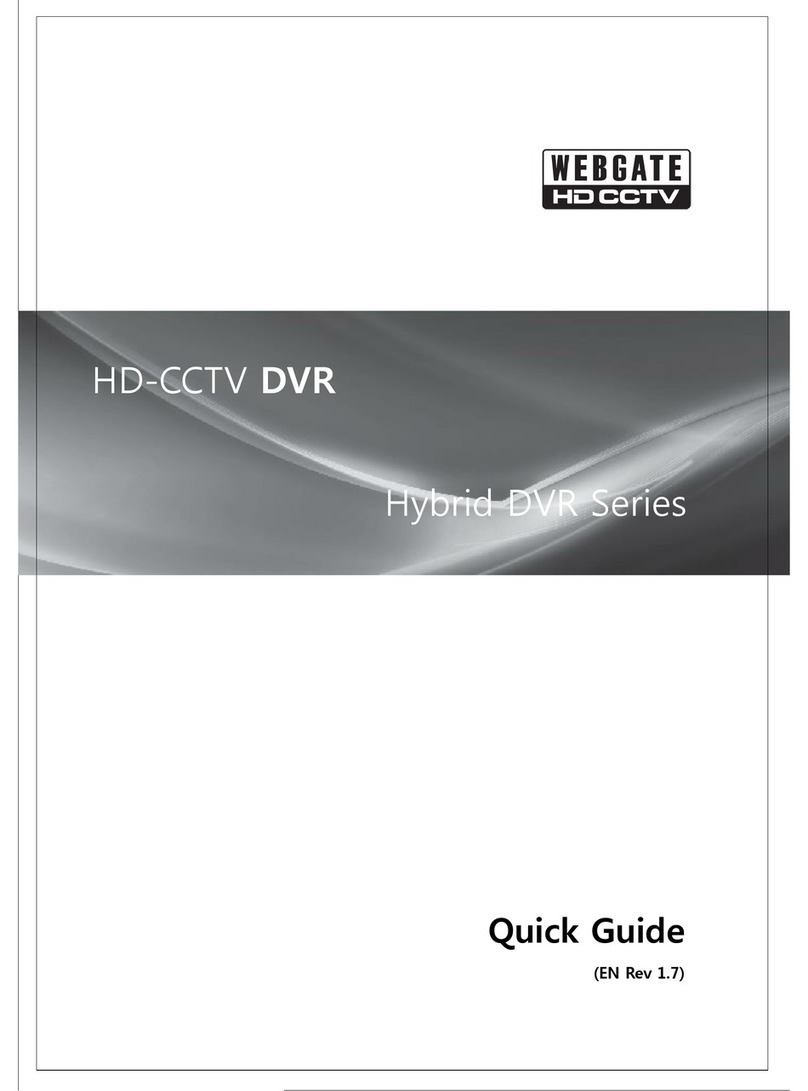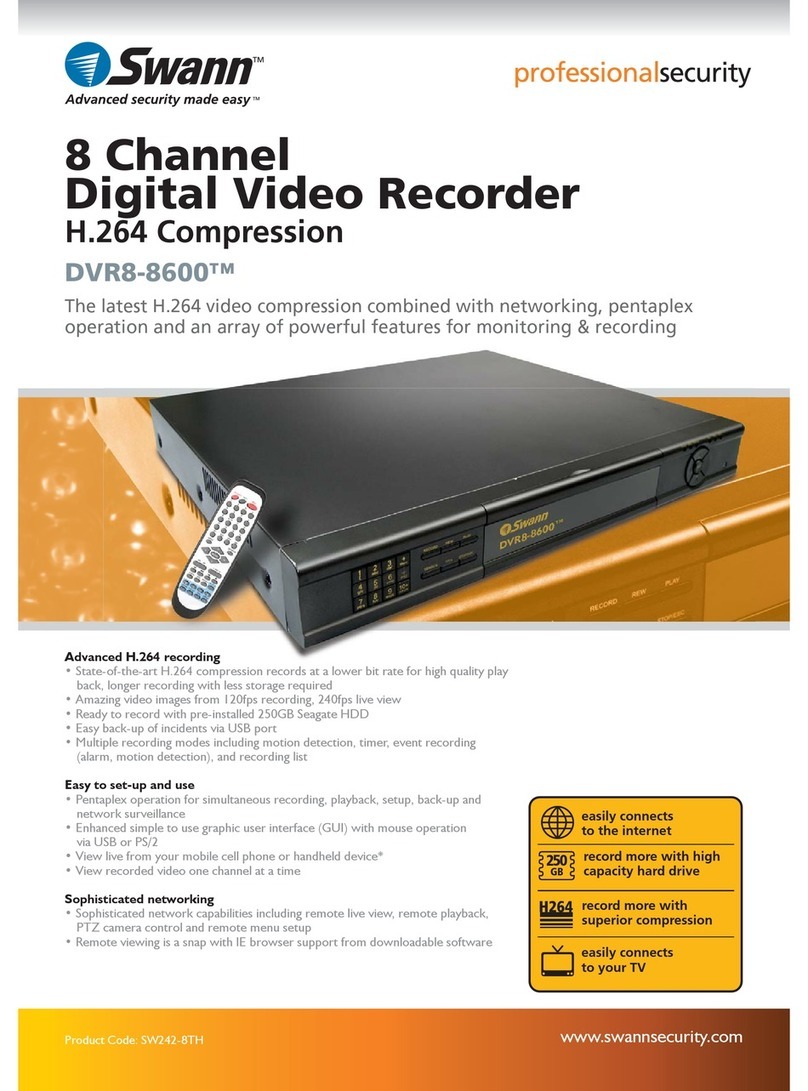LaView Premium IP Series User guide

Network Video Recorder
Quick Operation Guide

Quick Operation Guide of Premium IP Series NVR
1
Thank you for purchasing our product. Ifthere isany question or request, please do not hesitate tocontact
dealer.
NVR Pre-Installation
This series NVR are highly advanced surveillance equipment that should be installed with care. Please take into
consideration the following precautionary steps before installation of the NVR.
1. Keep all liquids away from the NVR.
2. Install the NVR in a well-ventilated and dust-free area.
3. Ensure environmental conditions meet factory specifications.
4. Install a manufacturer recommended HDD.
NVR Installation
During the installation of the NVR:
1. Use brackets for rack mounting.
2. Ensure there is ample room for audio and video cables.
3. When installing cables, ensure that the bend radius of the cables are no less than five times than its diameter.
4. Connect both the alarm and RS-485 cable.
5. Allow at least 2cm (≈0.75-inch) of space between racks mounted devices.
6. Ensure the NVR is grounded.
7. Environmental temperature should be within the range of -10 ºC ~ 55 ºC, 14ºF ~ 131ºF.
8. Environmental humidity should be within the range of 10% ~ 90%.
Hard Disk Installation
Before you start:
Before installing a hard disk drive (HDD), please make sure the power is disconnected from the NVR. A factory
recommended HDD should be used for this installation.
Up to 2 SATA hard disks can be installed on your NVR.
Tools Required: Screwdriver.
Steps :
Note: The installation steps of 8/16 Series is the same as 4ch series, so we take the installation steps of 4ch as
example.
1. Remove the cover from the NVR by unfastening the screws on the back and side.
2. Connect one end of the data cable to the motherboard of NVR and the other end to the HDD.

Quick Operation Guide of Premium IP Series NVR
2
3. Connect the power cable to the HDD.
4. Place the HDD on the bottom of the device and then fasten the screws on the bottom
to fix the HDD.
5. Re-install the cover of the NVR and fasten screws.

Quick Operation Guide of Premium IP Series NVR
4
Rear Panel
(with 8 POE)
Note: The rear panels of others provide 8 POE interfaces.
No. Item Description
1 LAN Network Interface Connector for LAN (Local Area Network).
2 RS-485 Interface Connects to RS-485 devices.
3 Power Supply 100~240VAC power supply
4 Power Switch Switch for turning on/off the device.
5 USB Interface Universal Serial Bus (USB) ports for additional devices such as USB
mouse and USB Hard Disk Drive (HDD).
6 GND Ground (needs to be connected when NVR starts up).
7 HDMI Interface HDMI video output connector.
8 VGA Output DB9 connector for VGAoutput. Display local video output and menu.
9 Audio In RCA connector for voice talk input
10 Audio Out RCA connector for audio output
11
Network Interfaces with
PoE function
(for B Series)
Network interface for the cameras and to provide power over Ethernet.
16 channels with 16POE)
No. Item Description
1 VIDEO OUT BNC connector for video output.
2 CVBS AUDIO OUT BNC connector for audio output. This connector is synchronized with
CVBS video output.
VGA AUDIO OUT BNC connector for audio output. This connector is synchronized with
VGA video output.
3 LINE IN BNC connector for audio input.
4 RS-232 Interface Connector for RS-232 devices.
5 VGA DB9 connector for VGA output. Display local video output and menu.
6 HDMI HDMI video output connector.
7 eSATA (Optional) Connects external SATA HDD, CD/DVD-RM.
8 LAN Interface Connector for LAN (Local Area Network).
9 Termination Switch RS-485 termination switch.

Quick Operation Guide of Premium IP Series NVR
5
Up position shows the RS-485 is not terminated.
Down position shows the RS-485 is terminated with 120Ωresistance.
10
RS-485 Interface Connector for RS-485 devices. T+ and T- pins connects to R+ and R-
pins of PTZ receiver respectively.
Controller Port
D+, D- pin connects to Ta, Tb pin of controller. For cascading devices,
the first NVR’s D+, D- pin should be connected with the D+, D- pin of
the next NVR.
ALARM IN Connector for alarm input.
ALARM OUT Connector for alarm output.
11 GROUND Ground (needs to be connected when NVR starts up).
12 AC 100V ~ 240V AC 100V ~ 240V power supply.
13 POWER Switch for turning on/off the device.
14 USB interface Universal Serial Bus (USB) ports for additional devices such as USB
mouse and USB Hard Disk Drive (HDD).
15
Network Interfaces with
PoE function
Network interface for the cameras and to provide power over Ethernet.

Quick Operation Guide of Premium IP Series NVR
6
Specifications
Model
Video/Audio
input
IP video input 8-ch
Two-way audio input 1-ch, RCA (2.0 Vp-p, 1kΩ)
Bandwidth Incoming bandwidth 40Mbps
Output bandwidth 40Mbps
Video/Audio
output
Decoding resolution 5MP/3MP/1080p/UXGA/720p/VGA/4CIF/DCIF/2CIF/CIF/QCIF
HDMI/VGA output
1-ch, resolution:
1920 × 1080P /60Hz, 1600 × 1200 /60Hz, 1280 × 1024 /60Hz,
1280 × 720 /60Hz, 1024 × 768 /60Hz
CVBS 1-ch, BNC (1.0 Vp-p, 75 Ω)
Resolution: 704 × 576 (PAL); 704 × 480 (NTSC) (optional)
Audio output 1-ch, RCA (Linear, 1kΩ)
Playback resolution 5MP /3MP /1080P /UXGA /720P /VGA /4CIF /DCIF /2CIF /CIF
/QCIF
Synchronous playback 8-ch 4CIF /4-ch, 720P / 2-ch, 1080P / 1-ch, 5MP
Hard disk SATA 2 SATA interfaces for 2 HDDs
Capacity Up to 4TB for each disk
External
interface
Network interface 1 RJ-45 10 /100 /1000 Mbps self-adaptive Ethernet interface
8 independent 10 /100 Mbps PoE Ethernet interfaces
Serial interface 1 RS-485 half-duplex interface
USB interface 2 × USB 2.0
Alarm in/out 4/1 (optional)
Others
Power supply 100~240VAC, 47~63Hz, 3A
Consumption ≤ 15 W (without hard disk)
Working temperature -10 ºC ~ +55 ºC (14 ºF ~ 131 ºF)
Working humidity 10 % ~ 90 %
Chassis 19-inch rack-mounted 1U chassis
Dimensions
(W × D × H) 445 × 290 × 45mm (175.2 × 114.2 × 17.7 inch)
Weight ≤ 2 Kg (4.4 lb) (without hard disk)

Quick Operation Guide of Premium IP Series NVR
7
Model 16 channels
Video/Audio
input
IP video input 16-ch
Two-way audio 1-ch, BNC (2.0 Vp-p, 1kΩ)
Video/Audio
output
Recording
resolution 5MP /3MP /1080P /UXGA /720P /VGA /4CIF /DCIF /2CIF /CIF
/QCIF
Frame rate Main stream: 25 fps (P) / 30 fps (N)
Sub-stream: 25 fps (P) / 30 fps (N)
CVBS output 1-ch, BNC (1.0 Vp-p, 75 Ω)
Resolution: 704 × 576 (PAL); 704 × 480 (NTSC)
HDMI output 1-ch, resolution:
1920 × 1080P /60Hz, 1920 × 1080P /50Hz, 1600 × 1200 /60Hz, 1280
× 1024 /60Hz, 1280 × 720 /60Hz, 1024 × 768 /60Hz
VGA output 1-ch, resolution:
1920 × 1080P /60Hz, 1600 × 1200 /60Hz, 1280 × 1024 /60Hz, 1280
× 720 /60Hz, 1024 × 768 /60Hz
Audio output 2-ch, BNC (Linear, 600Ω)
Playback
resolution 5MP /3MP /1080P /UXGA /720P /VGA /4CIF /DCIF /2CIF /CIF
/QCIF
Synchronous
playback 16-ch
Hard disk
SATA 4 SATA interfaces for 2 HDDs + 1 DVD-R/W (default), or 4HDDs
eSATA 1 eSATA interface
Capacity Up to 4TB capacity for each HDD
External
interface
Network interface 1 RJ-45 10 /100 /1000 Mbps self-adaptive Ethernet interface
16 independent 100 Mbps PoE network interfaces
Serial interface RS-232; RS-485; Keyboard
USB interface 3 × USB 2.0
Alarm in 16
Alarm out 4
Others
Power supply 100 ~ 240 VAC, 6.3 A, 50 ~ 60 Hz
Consumption
(without hard disk
or DVD-R/W)
≤40W
Working
temperature -10 ℃~ +55 ℃
Working humidity 10 % ~ 90 %
Chassis 19-inch rack-mounted 1.5U chassis
Dimensions
(W × D × H) 445 × 390 ×70 mm
Weight ≤ 4 Kg (8.82.64 lb) ( without hard disk or DVD-R/W )

Quick Operation Guide of Premium IP Series NVR
8
HDD Storage Calculation Chart
The following chart shows an estimation of storage space used based on recording at one channel for an hour at a
fixed bit rate.
Bit Rate Storage Used
96K 42M
128K 56M
160K 70M
192K 84M
224K 98M
256K 112M
320K 140M
384K 168M
448K 196M
512K 225M
640K 281M
768K 337M
896K 393M
1024K 450M
1280K 562M
1536K 675M
1792K 787M
2048K 900M
Note: Please note that supplied values for storage space used is just for reference. Storage space used is estimated
by formulas and may have some deviation from actual value.

Quick Operation Guide of Premium IP Series NVR
9
Menu Operation
Menu Structure
Startup and Shutdown
Proper startup and shutdown procedures are crucial to expanding the life of the NVR.
To start your NVR:
1. Check the power supply is plugged into an electrical outlet. It is HIGHLY recommended that an
Uninterruptible Power Supply (UPS) be used in conjunction with the device. The Power indicator LED on
the front panel should be red, indicating the device gets the power supply.
2. Turn on the power switch on the rear panel to start the NVR immediately.
To shut down the NVR:
1. Enter the Shutdown menu.
Menu > Shutdown
S h u t do w n M e n u
2. Select the Shutdown button.
3. Click the Yes button.
4. Shut the power switch down when the shutdown attention pops up.

Quick Operation Guide of Premium IP Series NVR
10
Using the Start Wizard
By default, the Setup Wizard starts once the NVR has loaded, as shown in Figure below.
Start Wizard Interface
Operating the Setup Wizard:
1. The Setup Wizard can walk you through some important settings of the NVR. If you don’t want to use the
Setup Wizard at that moment, click the Cancel button. You can also choose to use the Setup Wizard next
time by leaving the “Start wizard when NVR starts?” checkbox checked.
2. Click Next button on the Wizard window to enter the Login window.
Login Window
3. Enter the admin password. By default, the password is 12345.
4. To change the admin password, check the New Admin Password checkbox. Enter the new password and
confirm the password in the given fields.
5. Click the Next button to enter the date and time settings window.
Date and Time Settings
6. After the time settings, click Next button which takes you back to the Network Setup Wizard window.

Quick Operation Guide of Premium IP Series NVR
11
Network Configuration
Note: the internal NIC IPv4 address should be configured for the cameras connecting to the PoE network interface
or the built-in switch of the NVR.
7. Click Next button after you configured the network parameters, which takes you to the HDD Management
window.
HDD Management
8. To initialize the HDD, click the Init button. Initialization removes all the data saved in the HDD.
9. Click Next button. You enter the Adding IP Camera interface.
10.Click Search to find online IP Camera. Select the IP camera to be added, and click the Add button.
Internal NIC IPv4 Addre

Quick Operation Guide of Premium IP Series NVR
12
Search for IP Cameras
11.Click Next button. Configure the recording for the searched IP Cameras.
Record Settings
12.Click Copy to copy the settings to other channels.
Copy Record Settings
13.Click OK to complete the startup Setup Wizard.
Live View
Some icons are provided on screen in Live View mode to indicate different camera status. These icons include:
Live View Icons
In the live view mode, there are icons at the right top of the screen for each channel, showing the status of the
record and alarm in the channel, so that you can find problems as soon as possible.
Alarm (video loss, tampering, motion detection or sensor alarm).
Record (manual record, schedule record, motion detection or alarm triggered record)
Alarm & Record

Quick Operation Guide of Premium IP Series NVR
13
PTZ Control
Follow the procedure to set the parameters for PTZ. The configuring of the PTZ parameters should be done before
you set the PTZ camera.
Before you start, please check that the PTZ and the NVR are connected properly through RS-485 interface.
PTZ Settings
Steps:
1. Enter the PTZ Settings interface.
Menu >Camera> PTZ
Camera Settings Interface
2. Choose the camera for PTZ setting next to Camera label.
3. Enter the parameters of the PTZ camera.
Note: All the parameters should be exactly the same as the PTZ camera parameters.
4. Click Copy if you want to configure same settings to other PTZ cameras.
5. Click the Apply button to save and exit the interface.
PTZ Control
In the Live View mode, you can press the PTZ Control button on the front panel or on the remote, or choose the
PTZ Control icon to enter the PTZ toolbar.

Quick Operation Guide of Premium IP Series NVR
14
PTZ Control Bar
Description of the PTZ toolbar icons
Icon Description Icon Description Icon Description
Direction button and
the auto-cycle button
Zoom+, Focus+,
Iris+ Zoom-, Focus-, Iris-
The speed of the
PTZ movement Light on/off Wiper on/off
3D-Zoom Image
Centralization Preset
Patrol Pattern Menu
Previous item Next item Start pattern/patrol
Stop the patrol or
pattern movement
Minimize
windows Exit

Quick Operation Guide of Premium IP Series NVR
15
Playback
Play back the record files of a specific channel in the live view menu. Channel switch is supported.
Instant playback by channel
Steps:
Choose a channel in live view mode using the mouse and click the button in the quick setting toolbar.
Note: In the instant playback mode, only record files recorded during the last five minutes on this channel will be
played back.
Instant Playback Interface
Playback by channel
Steps:
1. Enter the Playback menu.
Mouse: right click a channel in live view mode and select Playback from the menu.
Right-click Menu under Live View
Front Panel: press PLAY button to play back record files of the channel under single-screen live view.
Under multi-screen live view, record files of the top left channel (not masked) will be played back.
Note: pressing numerical buttons will switch playback to related channels during playback process.
2. Playback management.
The toolbar in the bottom part of Playback interface can be used to control playing process.

Quick Operation Guide of Premium IP Series NVR
16
Playback Interface
Just check the channel or channels if you want to switch playback to another channel or execute
simultaneous playback of multiple channels.
Export
Recorded files can be backed up to various devices, such as USB flash drives, USB HDDs or a DVD writer.
Steps:
1. Enter Video Export interface.
Choose the channel(s) you want to back up and click on the Search button.
Quick Export Interface
2. Check Search result.
Choose the record file in Export interface and press button to check it. Then click Export button.

Quick Operation Guide of Premium IP Series NVR
17
3. Enter Export interface, choose backup device and press Export button to start exporting.
Quick Export using USB1-1

Quick Operation Guide of Premium IP Series NVR
18
Checkup of Quick Export Result Using USB1-1
Table of contents
Other LaView DVR manuals