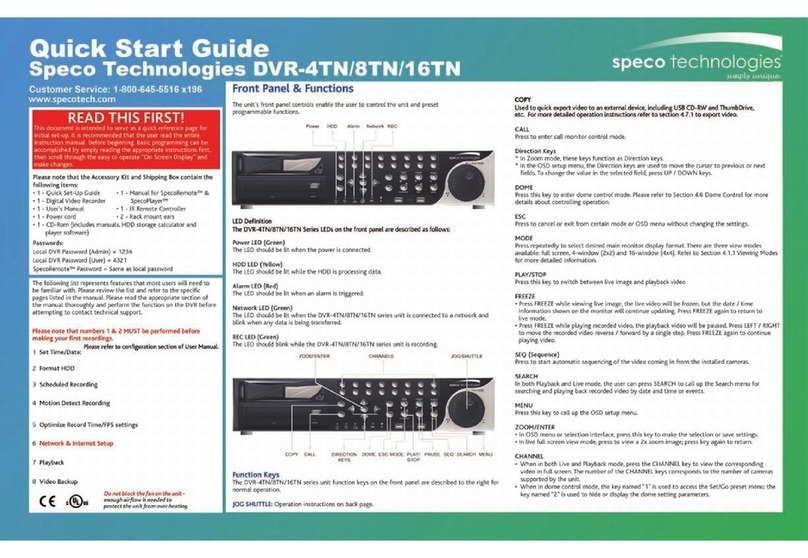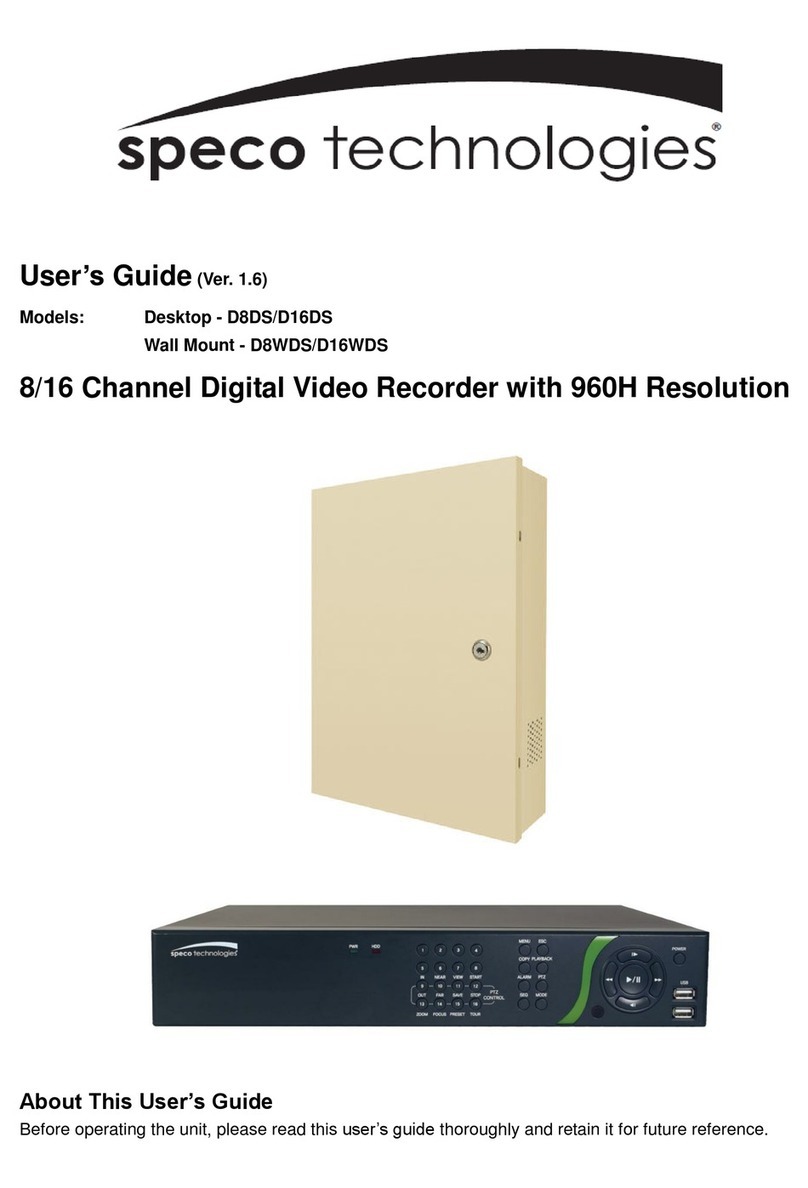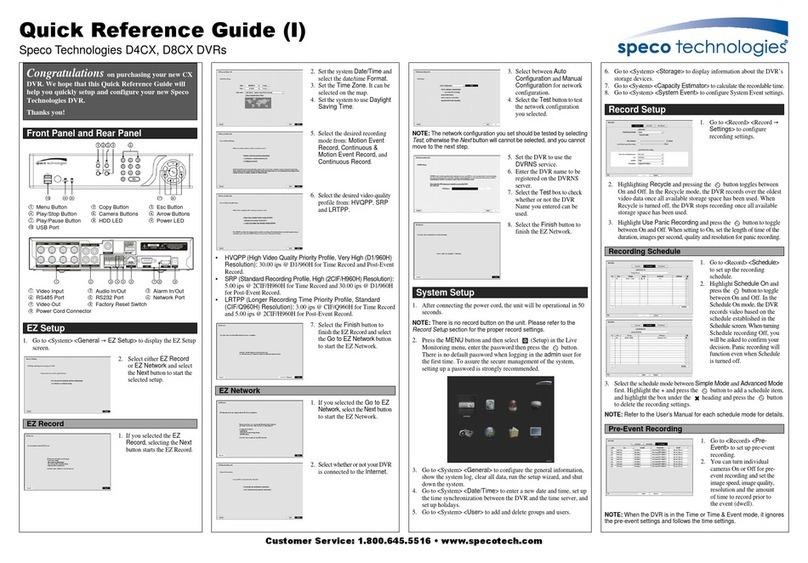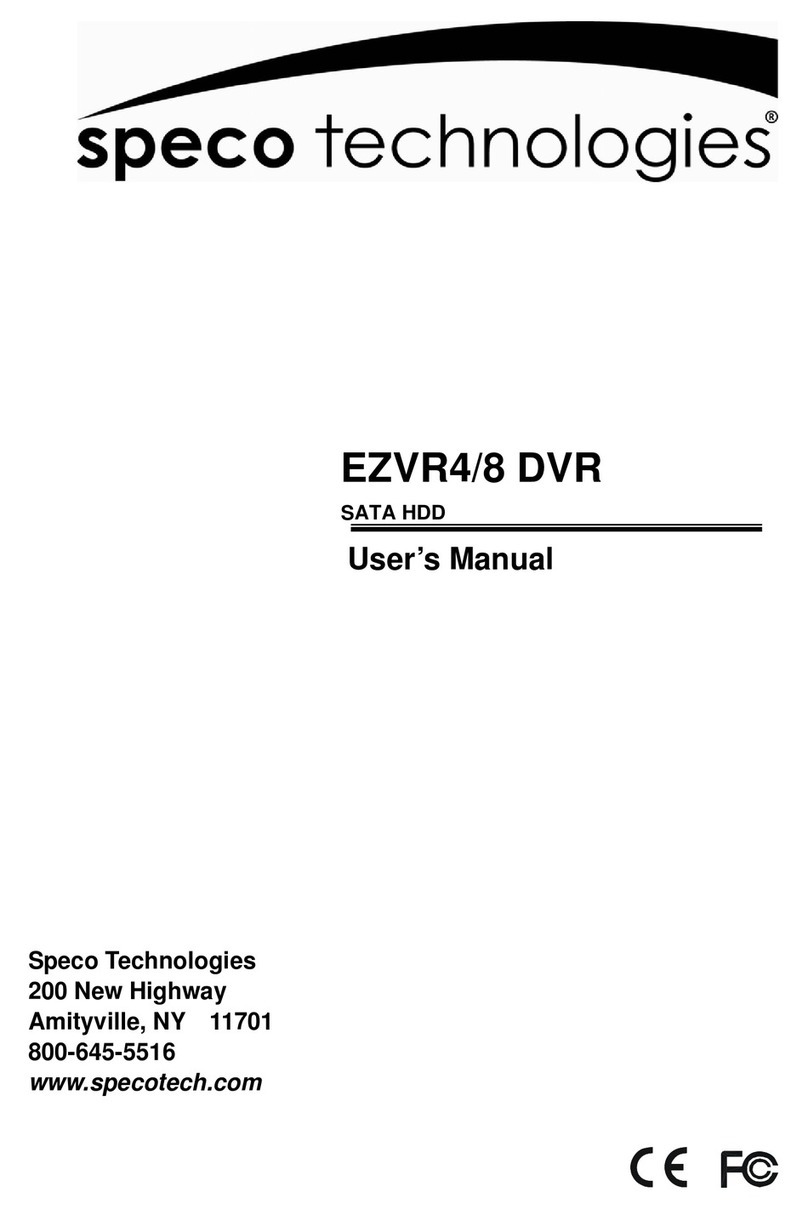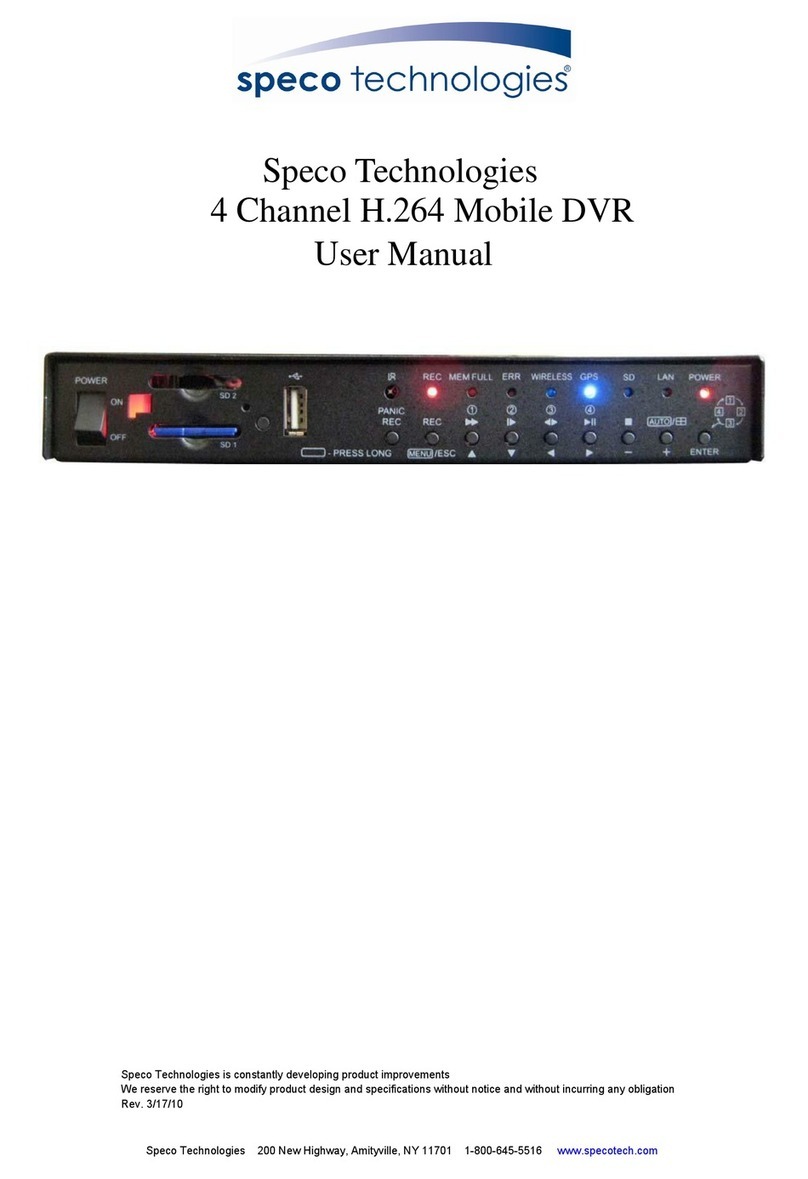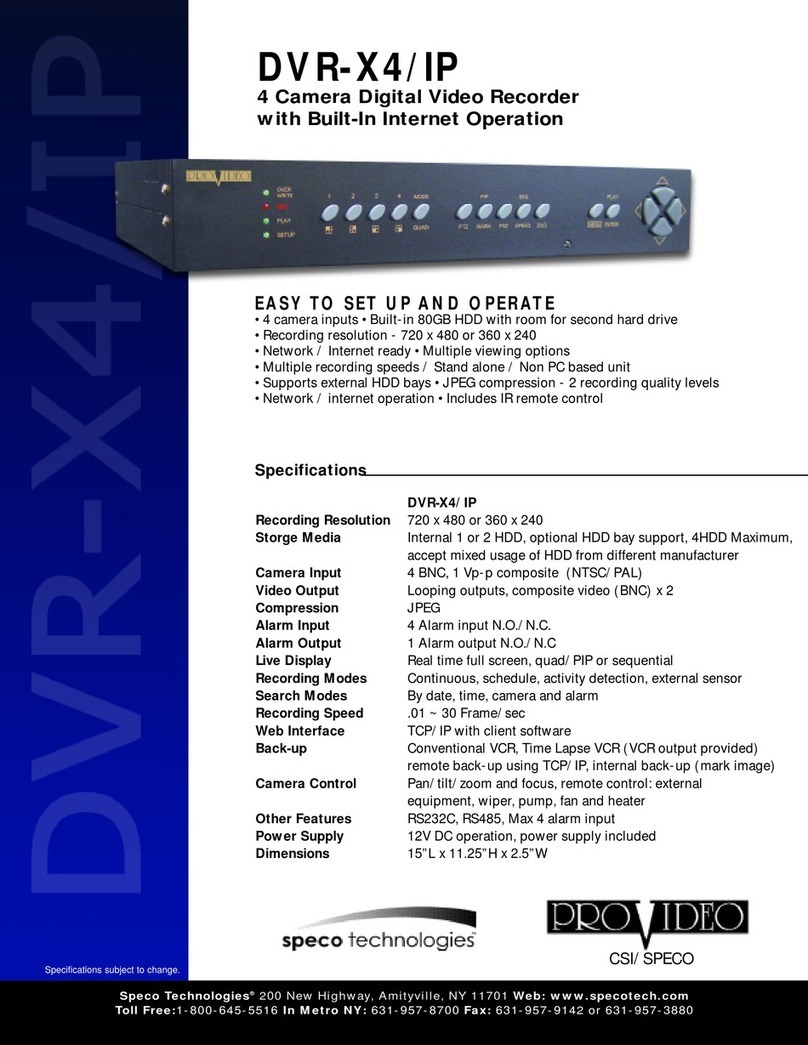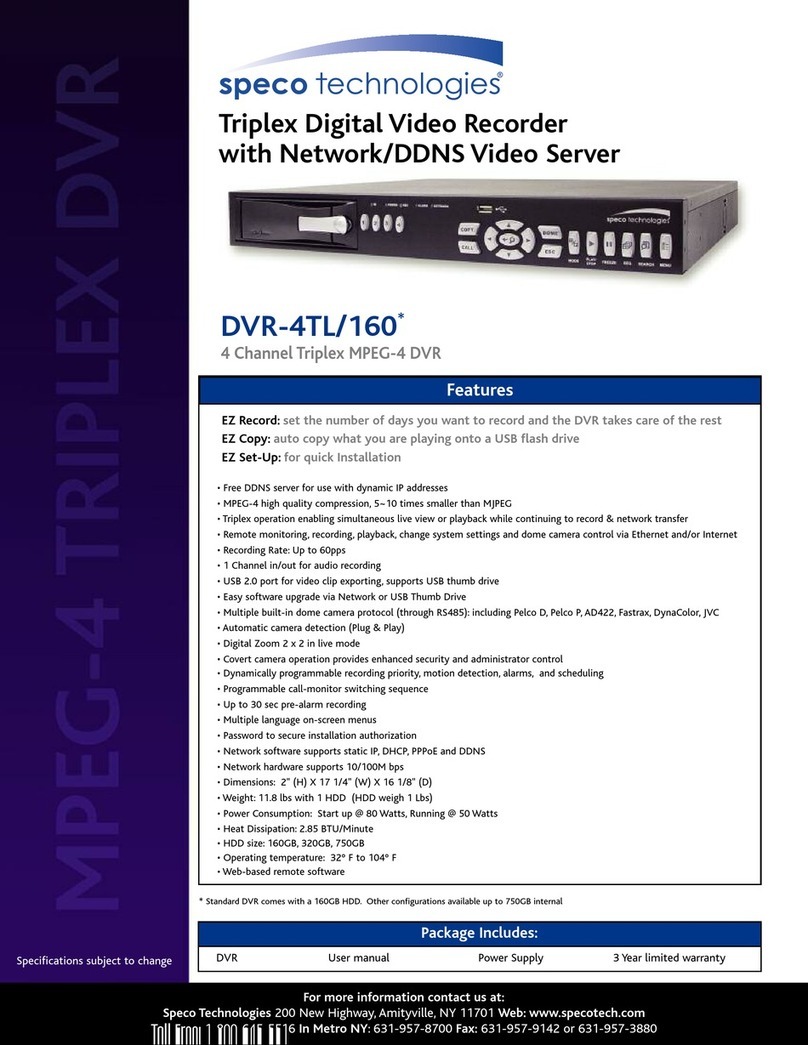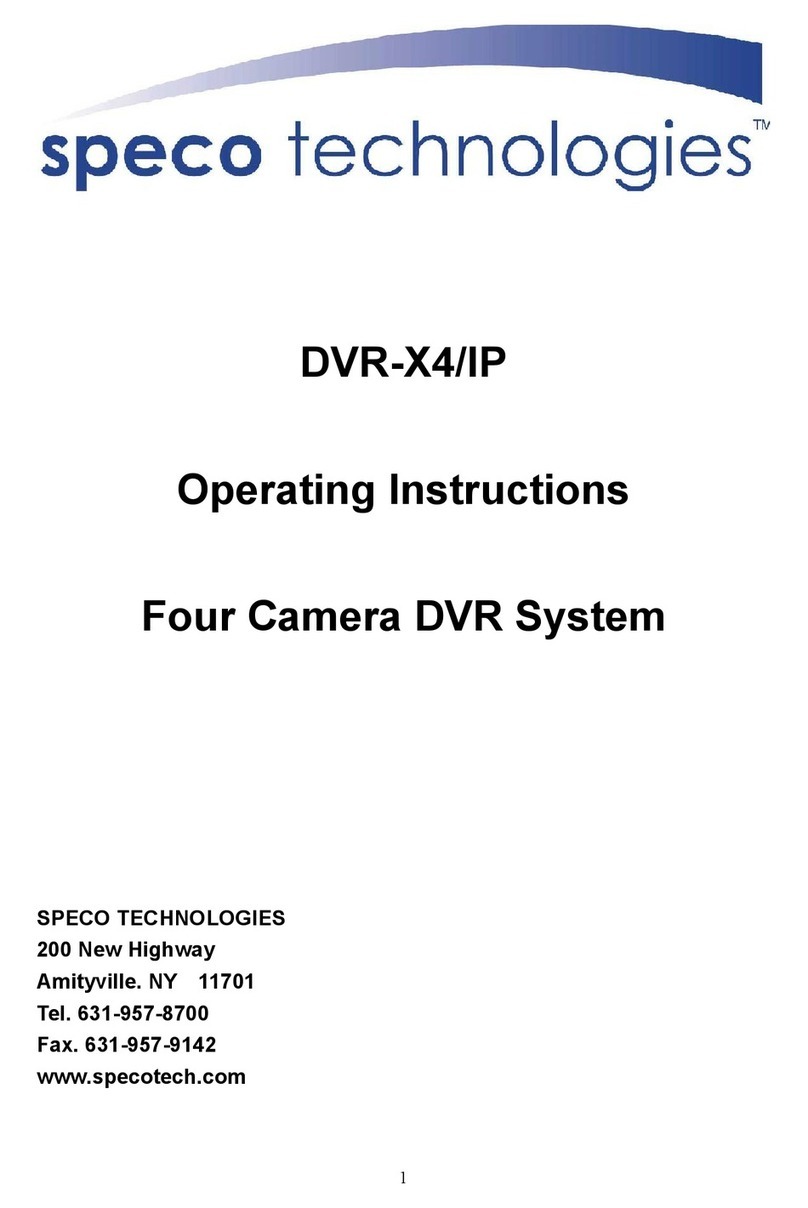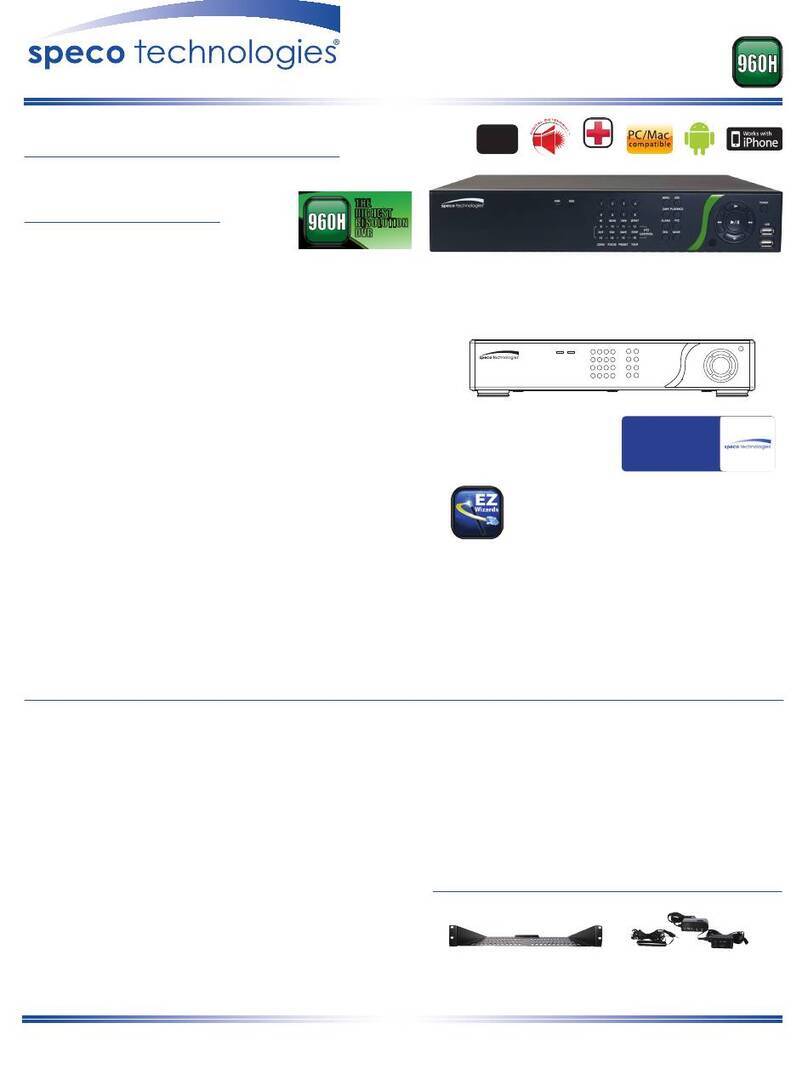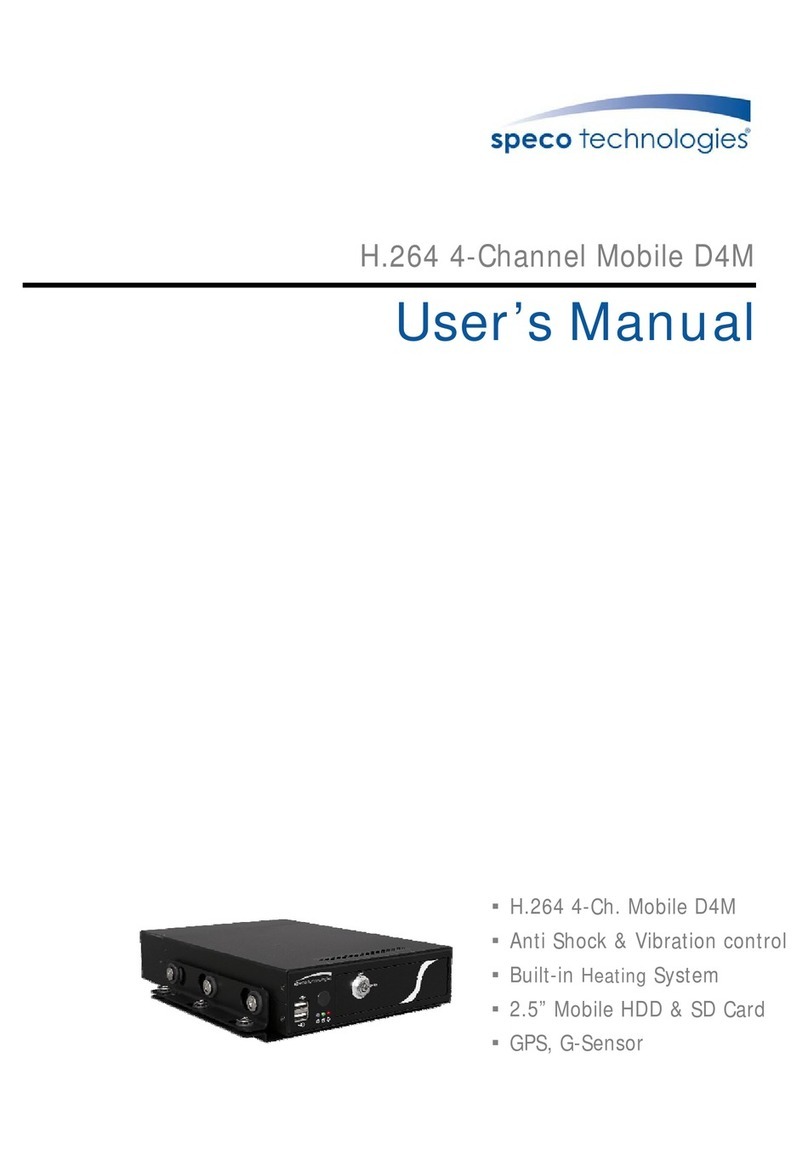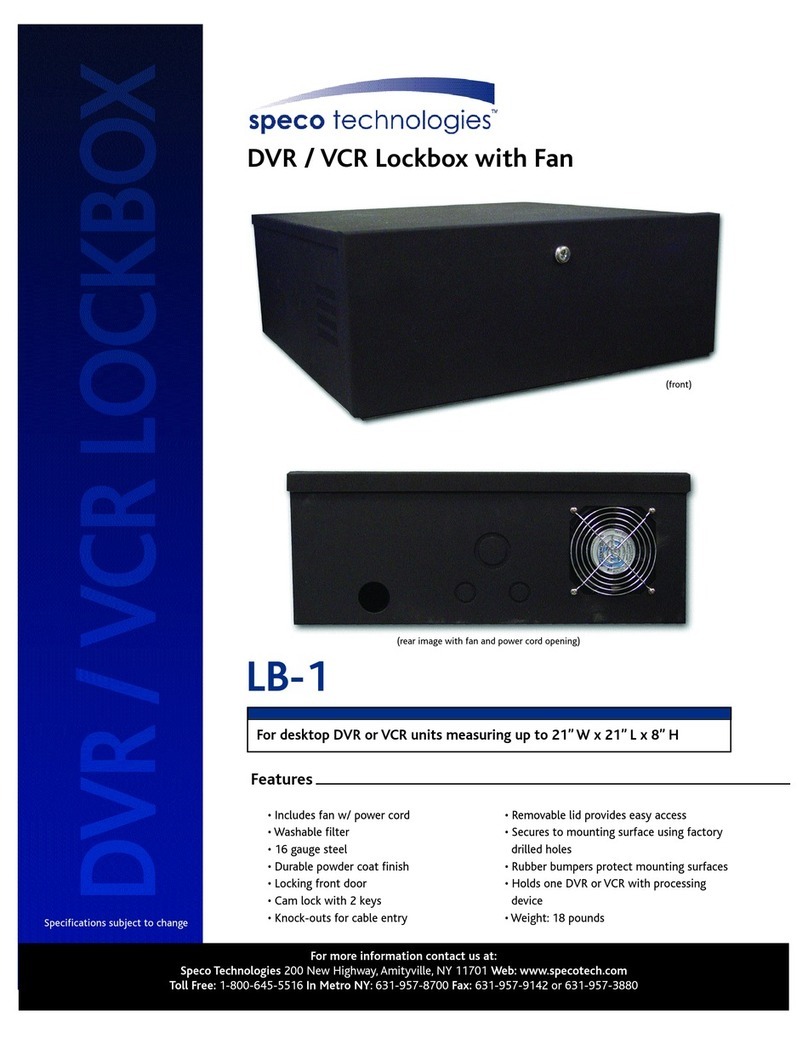10.2.1 Face Search......................................................................................................................................................................................... 65
10.2.2 Track Playback .................................................................................................................................................................................... 69
10.2.3 Face Search by Snapshot .................................................................................................................................................................... 70
10.2.4 Human Body Search ........................................................................................................................................................................... 71
10.2.5 Vehicle Search .................................................................................................................................................................................... 71
10.2.6 Combination Search ........................................................................................................................................................................... 72
10.3 View Statistical Information .......................................................................................................................................................................... 73
10.4 Face Attendance............................................................................................................................................................................................ 73
10.5 Face Check-In ................................................................................................................................................................................................ 74
11 General Event Management.....................................................................................................................................................................76
11.1 Sensor Alarm................................................................................................................................................................................................. 76
11.2 Motion Alarm................................................................................................................................................................................................ 77
11.2.1 Motion Configuration......................................................................................................................................................................... 77
11.2.2 Motion Alarm Handling Configuration ............................................................................................................................................... 77
11.3 Combination Alarm ....................................................................................................................................................................................... 78
11.4 IPC Offline Settings........................................................................................................................................................................................ 78
11.5 Exception Alarm Settings............................................................................................................................................................................... 78
11.6 Alarm Event Notification ............................................................................................................................................................................... 79
11.6.1 Alarm-out ........................................................................................................................................................................................... 79
11.6.2 E-mail.................................................................................................................................................................................................. 79
11.6.3 Display ................................................................................................................................................................................................ 79
11.6.4 Buzzer................................................................................................................................................................................................. 79
11.6.5 Push Message..................................................................................................................................................................................... 79
11.6.6 Digital Deterrent................................................................................................................................................................................. 80
11.6.7 Light.................................................................................................................................................................................................... 81
11.6.8 Alarm Server....................................................................................................................................................................................... 81
11.7 Manual Alarm................................................................................................................................................................................................ 81
11.8 View Alarm Status ......................................................................................................................................................................................... 81
12 Account & Permission Management ........................................................................................................................................................83
12.1 Account Management................................................................................................................................................................................... 83
12.1.1 Add User............................................................................................................................................................................................. 83
12.1.2 Edit User............................................................................................................................................................................................. 83
12.2 User Login & Logout...................................................................................................................................................................................... 85
12.3 Permission Management............................................................................................................................................................................... 85
12.3.1 Add Permission Group........................................................................................................................................................................ 85
12.3.2 Edit Permission Group........................................................................................................................................................................ 86
12.4 Block and Allow List....................................................................................................................................................................................... 86
12.5 Preview On Logout........................................................................................................................................................................................ 86
12.6 Network Security........................................................................................................................................................................................... 87
12.7 Password Security ......................................................................................................................................................................................... 87
12.8 View Online User........................................................................................................................................................................................... 87
13 Device Management................................................................................................................................................................................88
13.1 Network Configuration.................................................................................................................................................................................. 88
13.1.1 TCP/IP Configuration .......................................................................................................................................................................... 88
13.1.2 Port Configuration .............................................................................................................................................................................. 88
13.1.3 PPPoE Configuration........................................................................................................................................................................... 90
13.1.4 DDNS Configuration............................................................................................................................................................................ 91
13.1.5 E-mail Configuration........................................................................................................................................................................... 91
13.1.6 UPnP Configuration ............................................................................................................................................................................ 92
13.1.7 802.1X ................................................................................................................................................................................................ 92
13.1.8 NAT Configuration .............................................................................................................................................................................. 93
13.1.9 View Network Status .......................................................................................................................................................................... 93
13.2 Basic Configuration........................................................................................................................................................................................ 93
13.2.1 General Configuration ........................................................................................................................................................................ 93
13.2.2 Date and Time Configuration.............................................................................................................................................................. 94
13.2.3 Recorder OSD Settings........................................................................................................................................................................ 94
13.3 Factory Default.............................................................................................................................................................................................. 95
13.4 Device Software Upgrade.............................................................................................................................................................................. 95
13.5 Backup and Restore....................................................................................................................................................................................... 95
13.6 Restart Automatically.................................................................................................................................................................................... 95
13.7 View Log........................................................................................................................................................................................................ 96
13.8 View System Information .............................................................................................................................................................................. 96