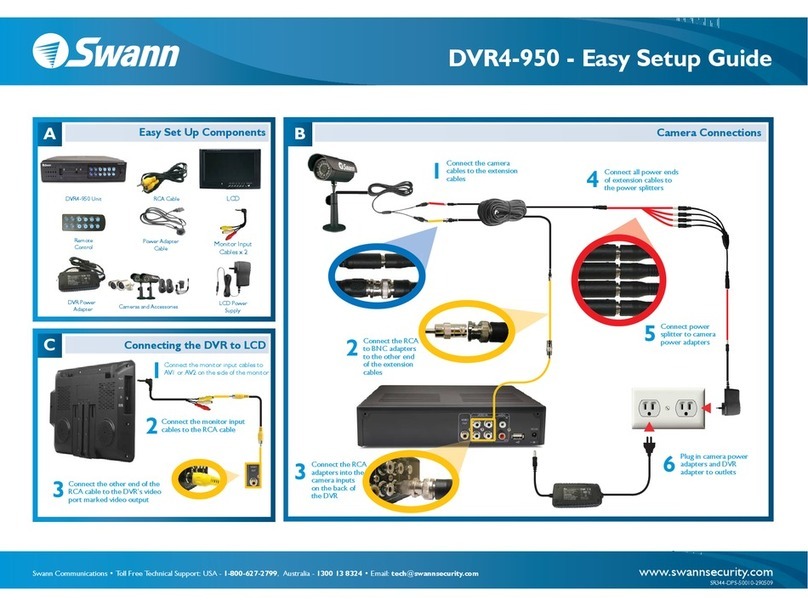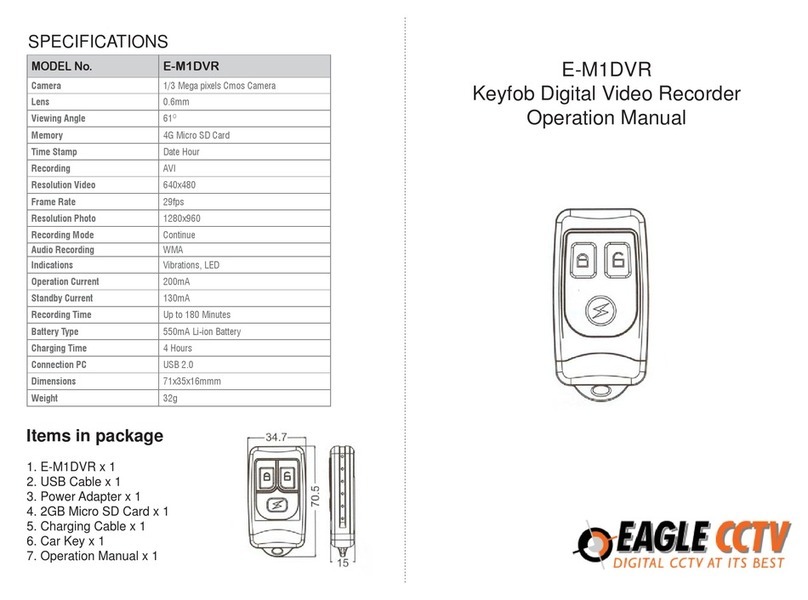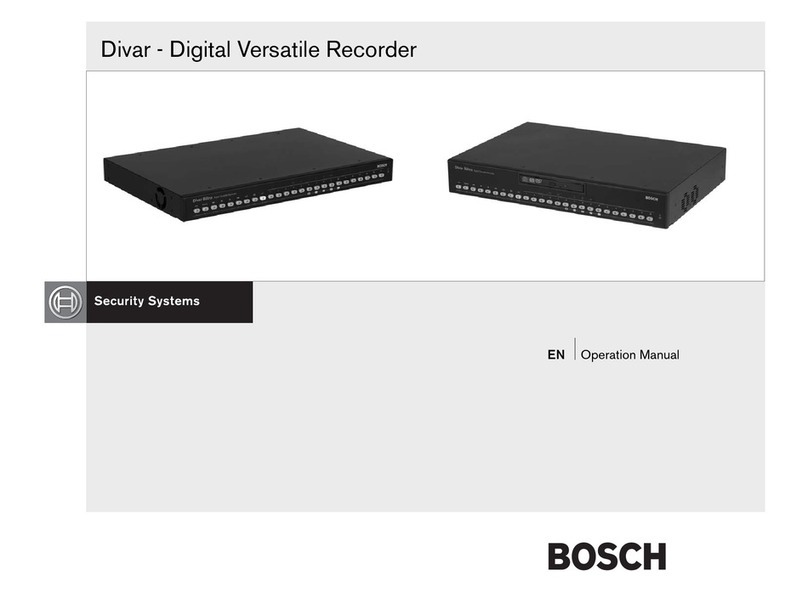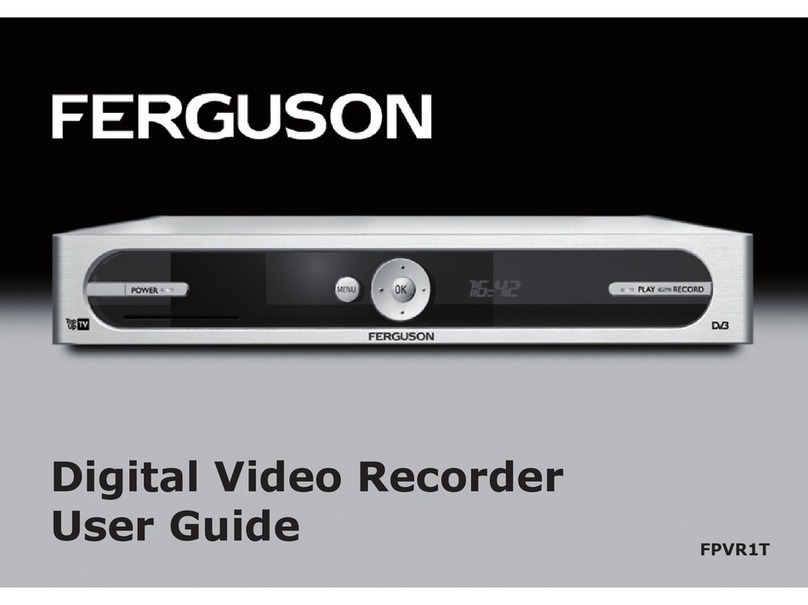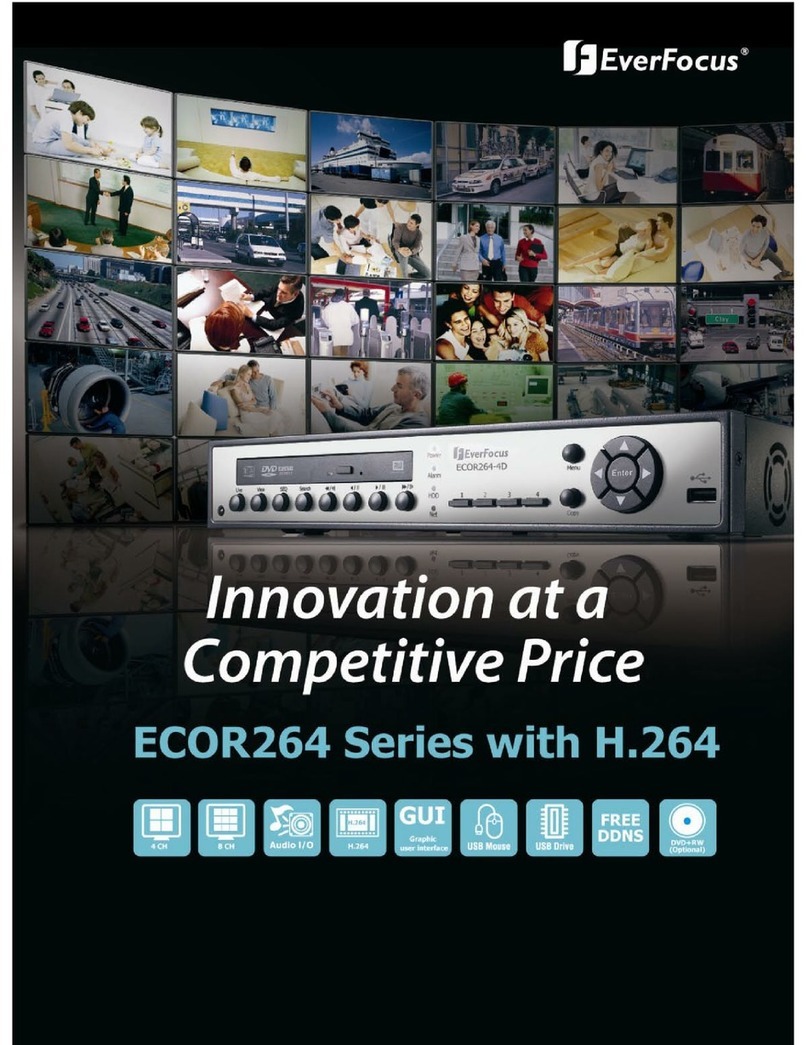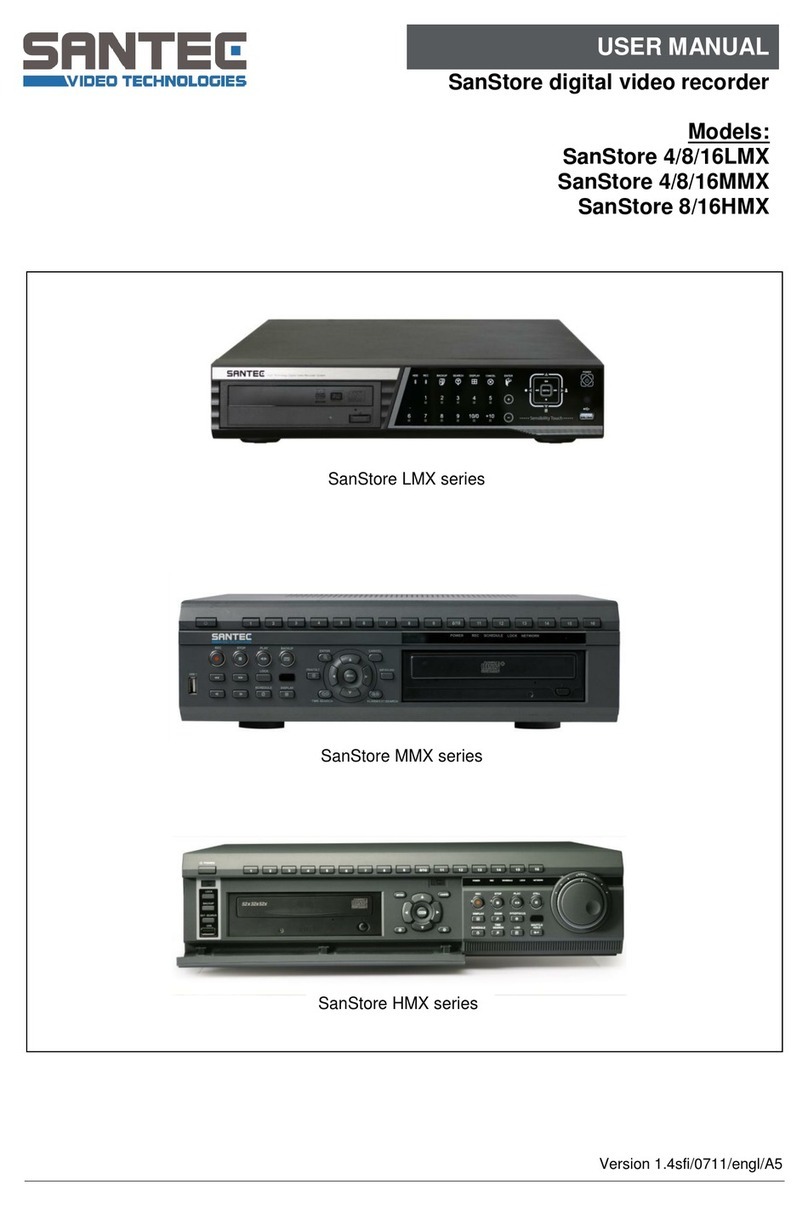NETmc Marine FOUR264 User manual

NETmc Marine Four264 Manual-Rev.1 August 2016 1 of 16
© NETmc Marine Ltd 2016
USER GUIDE FOR
NETmc MARINE
Four264 DVR
Rev. 2
Firmware 1.4.7
A
u
g
ust 2016

NETmc Marine Four264 Manual-Rev.1 August 2016 2 of 16
© NETmc Marine Ltd 2016
Contents
1. Introduction ................................................................................................................................. 3
2. Hardware Description and Connections...................................................................................... 3
2.1 Front of the unit...................................................................................................................3
2.2 Back of the unit ................................................................................................................... 4
3. Set-up ......................................................................................................................................... 5
4. Recording.................................................................................................................................... 6
5. Software Settings........................................................................................................................ 8
6. File Save Setup...........................................................................................................................9
7. Full Screen................................................................................................................................ 10
8. Integrated Overlay Option......................................................................................................... 12
9. How to contact NETmc Marine Support.................................................................................... 15
10. Technical Specifications.................................................................................................... 16
NETmc Marine Ltd
New Deer, Turriff
Aberdeenshire
AB53 6TL
TEL. +44 1771 644001
FAX. +44 1771 644005
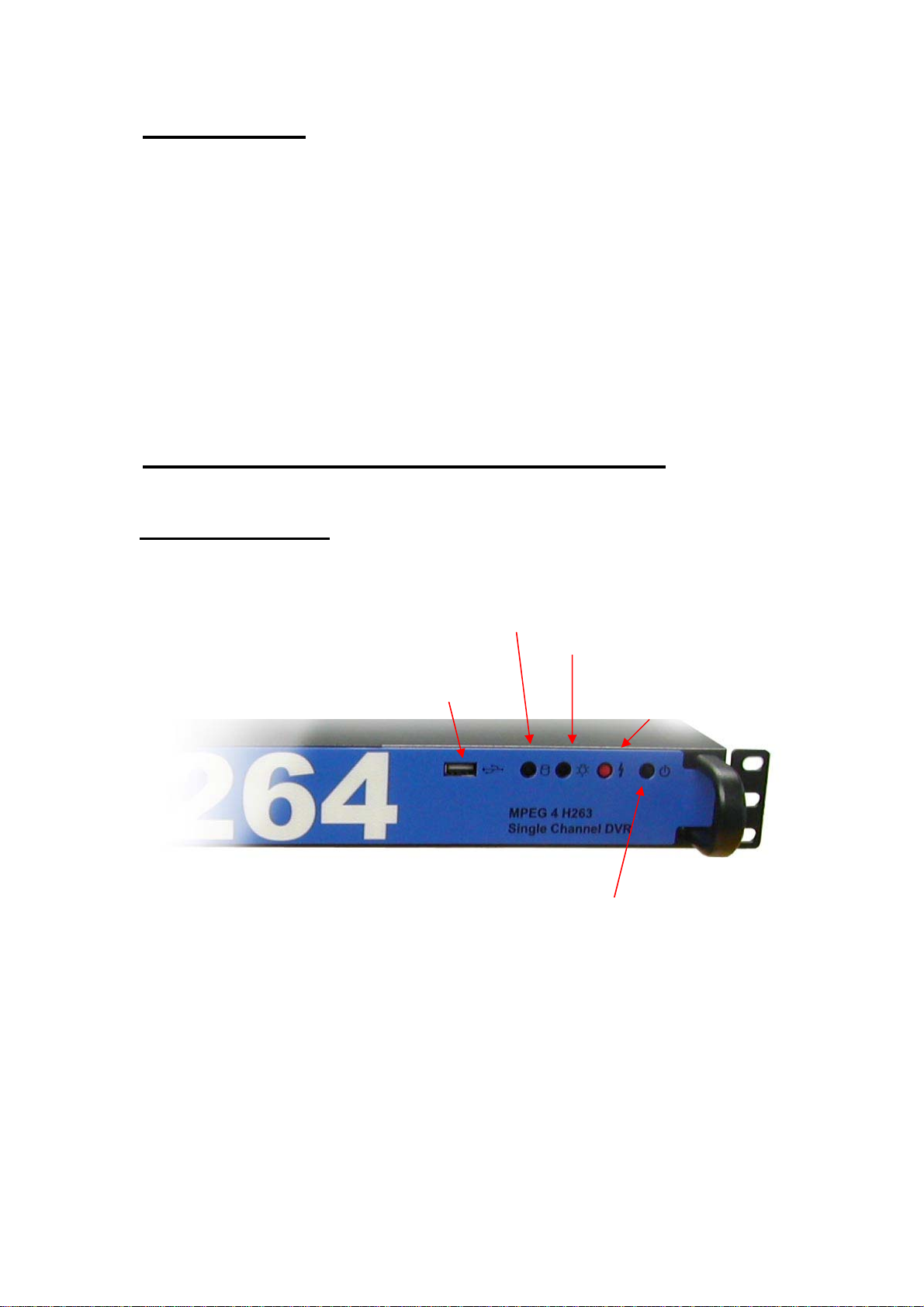
NETmc Marine Four264 Manual-Rev.1 August 2016 3 of 16
© NETmc Marine Ltd 2016
1. Introduction
The NETmc Marine Four264 is our latest entry level digital video recorder.
Based on our proven X-Ops technology, the Four264 is easy to use and has the ability to record
directly to removable storage devices or to a network location. The user interface is simple and
intuitive, and allows the user to take still images without interfering with the main video recording
files. Data can be overlaid on the video via the video overlay option.
Housed in a 1U 19" rack, the Four264 has the same footprint as its predecessor, the 73fifty DVR.
The Four264 records in MPEG4 format, which generates smaller video files than the MPEG2 format
of the 73fifty. With video and audio pass through, the Four264 has all the features required of a
DVR, designed around a simple to use user interface.
2. Hardware Description and Connections
2.1 Front of the unit
HDD activity
LED
USB 2.0
socket
Power LED
PC reset
Button
Power-On
Button

NETmc Marine Four264 Manual-Rev.1 August 2016 4 of 16
© NETmc Marine Ltd 2016
2.2 Back of the unit
LAN
connection
to external
storage +
remote
control
commands
Video Input and
pass through
outputs
Connections for
monitor – choice of 3
types (HDMI, DVI-D,
analogue VGA)
Internal
network
connector –
do not
remove
Line in to PC
Line out / headphones
Mic. in to PC
Mains power
cable socket
4x USB 2.0 sockets (2
required for keyboard /
mouse
2x USB 3.0
sockets
2 serial ports
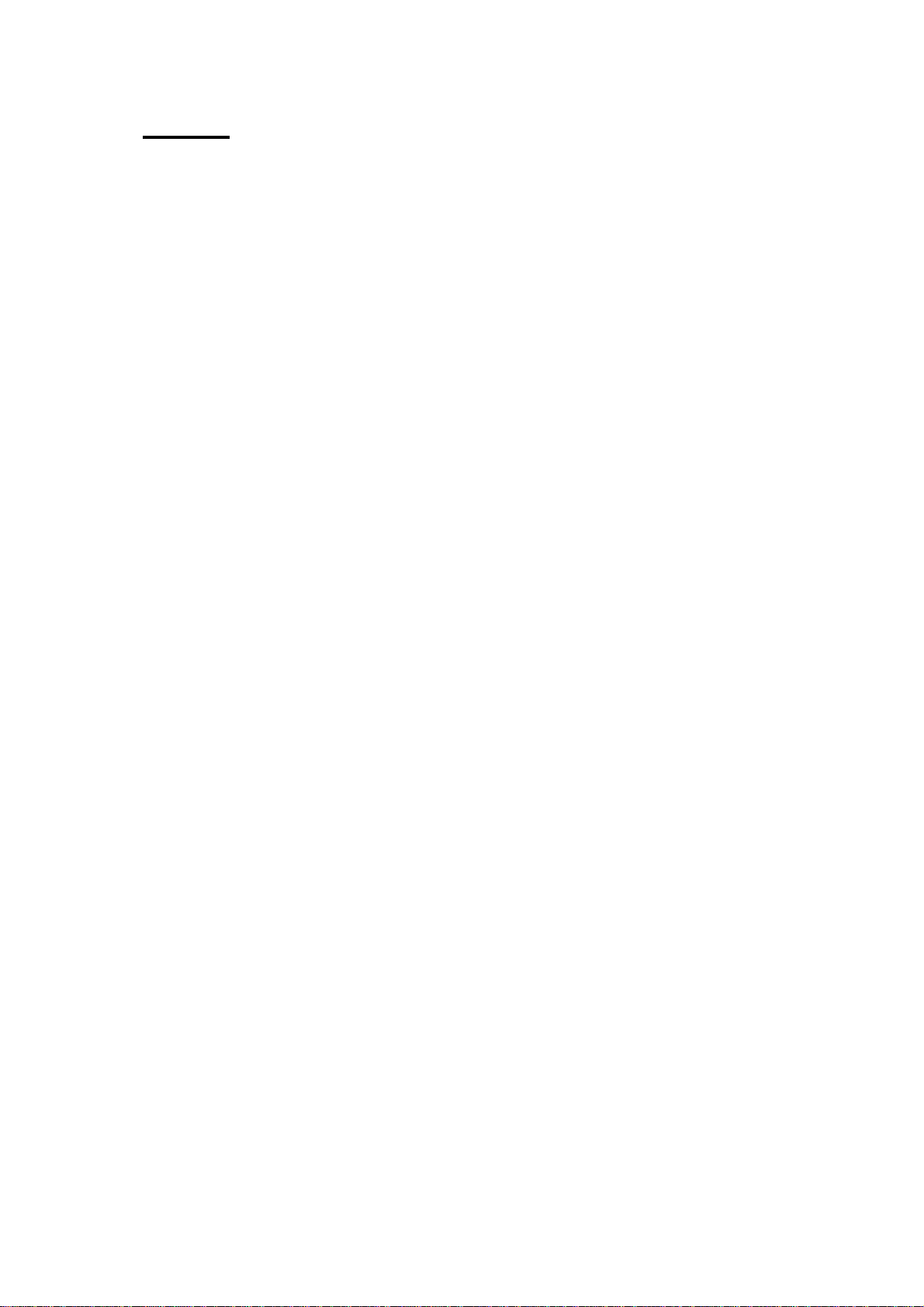
NETmc Marine Four264 Manual-Rev.1 August 2016 5 of 16
© NETmc Marine Ltd 2016
3. Set-up
It is important to plug in all video connections before switching on the
Four264 DVR.
THIS EQUIPMENT MUST BE EARTHED.
1. Mount the Four264 in a suitable rack mount system.
2. Connect the power supply. Note: this unit must be earthed. Note (2): we highly
recommend connection to a UPS (uninterruptible power supply) to prevent data loss.
3. Connect keyboard / mouse / monitor
4. Connect video / audio signals.
5. Power up the unit
6. Launch Four264 software from desktop icon.
7. Live video images should be displayed on screen.

NETmc Marine Four264 Manual-Rev.1 August 2016 6 of 16
© NETmc Marine Ltd 2016
4. Recording
A shortcut on the desktop will launch the software which controls the Four264
Once the program has started, the operation controls are displayed.
From here the user can start and stop recording, take still images (snapshots) and/ or video clips
and enter the set-up screen.
Time Encoded
This Session
Start Recording
Stop Recording
Take Snapshot /
Still Image Grab
Enter Setup
Recording
Status Indicator
Drive Capacity
Indicato
r

NETmc Marine Four264 Manual-Rev.1 August 2016 7 of 16
© NETmc Marine Ltd 2016
Drive Capacity
Note that this display changes colour according to how much disk space is free:
The display is:
Green if more than 25% of the disk is free.
Orange if between 10% and 25% of the disk is free
Red if less than 10% of the disk is free.
To start the recording, simply click on the RECORD button.
When recording has started, the status indicator changes to “REC” instead of “IDLE”, the REC
button will become depressed and the minute counter will start to increment.
The image on the screen shows the video signal that is being input to the Four264.
Once the desired footage has been recorded, simply click on the STOP button to end recording.
At any point during the recording or preview, the image on the screen can be saved as a jpg file by
clicking the STILL button.
To resume logging, simply click the RECORD button again.
The system will automatically create a new file, automatically named as per the configuration in the
SETUP page.

NETmc Marine Four264 Manual-Rev.1 August 2016 8 of 16
© NETmc Marine Ltd 2016
5. Software Settings
Click on the Setup icon to access the set-up page.
In the set-up page the user can select:
- video quality (by experiment / customer specification)
- location of where files are to be saved
- what the file names prefix should be saved as.
ALWAYS remember to apply or
the changes won’t be saved.

NETmc Marine Four264 Manual-Rev.1 August 2016 9 of 16
© NETmc Marine Ltd 2016
6. File Save Setup
1. Location the video will be saved to.
2. Name of the video when it is saved.
3. Location the video stills/grabs will be saved to.
4. Name of the video still/grabs when they are saved.
5. Clicking this button will open a “Browse For Folder” window which will allow the user to
select a file save location for recorded video.
6. Clicking this button will open a “Browse For Folder” window which will allow the user to
select a file save location for still/grabs.
7. Ticking these boxes will add time/date to the file name.
It is strongly recommended to do this as it ensures that all files will have unique names.
Example file save path: V:\Video\LiveVideo\GRABS\Client\FW1\Flange4
1.
2.
3.
4.
5.
6. 7.

NETmc Marine Four264 Manual-Rev.1 August 2016 10 of 16
© NETmc Marine Ltd 2016
7. Full Screen
In the setup page, the user can select FULL-SCREEN MODE.
This displays the video in the largest possible size with the control buttons and indicators floating on
top.
In full screen, the controls can be set to be more transparent when idle.
This is configured in the setup page by clicking on SETUP FADEIN/OUT
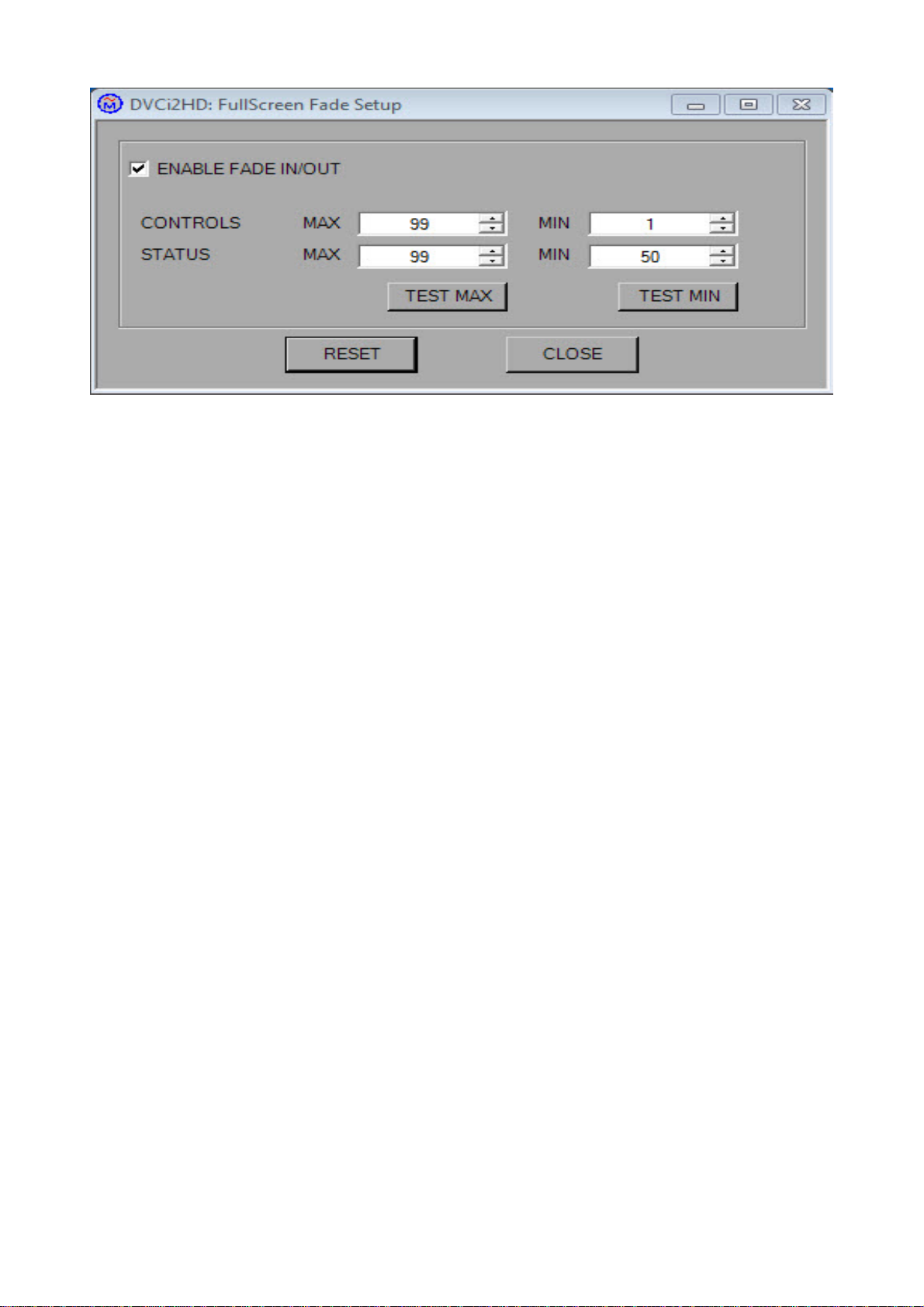
NETmc Marine Four264 Manual-Rev.1 August 2016 11 of 16
© NETmc Marine Ltd 2016
If the controls appear lost, use ALT + TAB to bring them back to the top.

NETmc Marine Four264 Manual-Rev.1 August 2016 12 of 16
© NETmc Marine Ltd 2016
8. Integrated Overlay Option
Integrated overlay is provided as an additional option in Four264 DVRs:
If overlay is fitted, this cable must be plugged in at the rear of the unit as shown:
When overlay is fitted, there is a push button switch on the rear of the unit to toggle overlay power
on/off.
When switched off, the overlay circuits are completely bypassed. It may be necessary to switch off
the overlay, for example to get the best possible picture from a marginal signal.
To switch on the overlay, first switch on the overlay at the back of the unit, then click on the
Overlay Writer icon on the desktop :
The overlay manager software must be left open at all times when overlay is required. It can be
minimized (by clicking mini mode) when not in use (a shortcut for overlay writer will be on the
desktop if closed in error).

NETmc Marine Four264 Manual-Rev.1 August 2016 13 of 16
© NETmc Marine Ltd 2016
Overlay Writer allows the time/date to be generated from the PC – which may make it easier to
synchronise clocks. It also allows the user to type-set his page of text before actually seeing it
displayed on the video screen which can be very useful if the video is being recorded live.
Overlay Writer also allows multiple screens of data to be configured and toggled between – e.g.
header pages and normal running page. Additionally, all the pages can be saved to disk – so
operators can have sequences of custom pages saved on disk for each client – saving editing or
retyping between jobs.

NETmc Marine Four264 Manual-Rev.1 August 2016 14 of 16
© NETmc Marine Ltd 2016
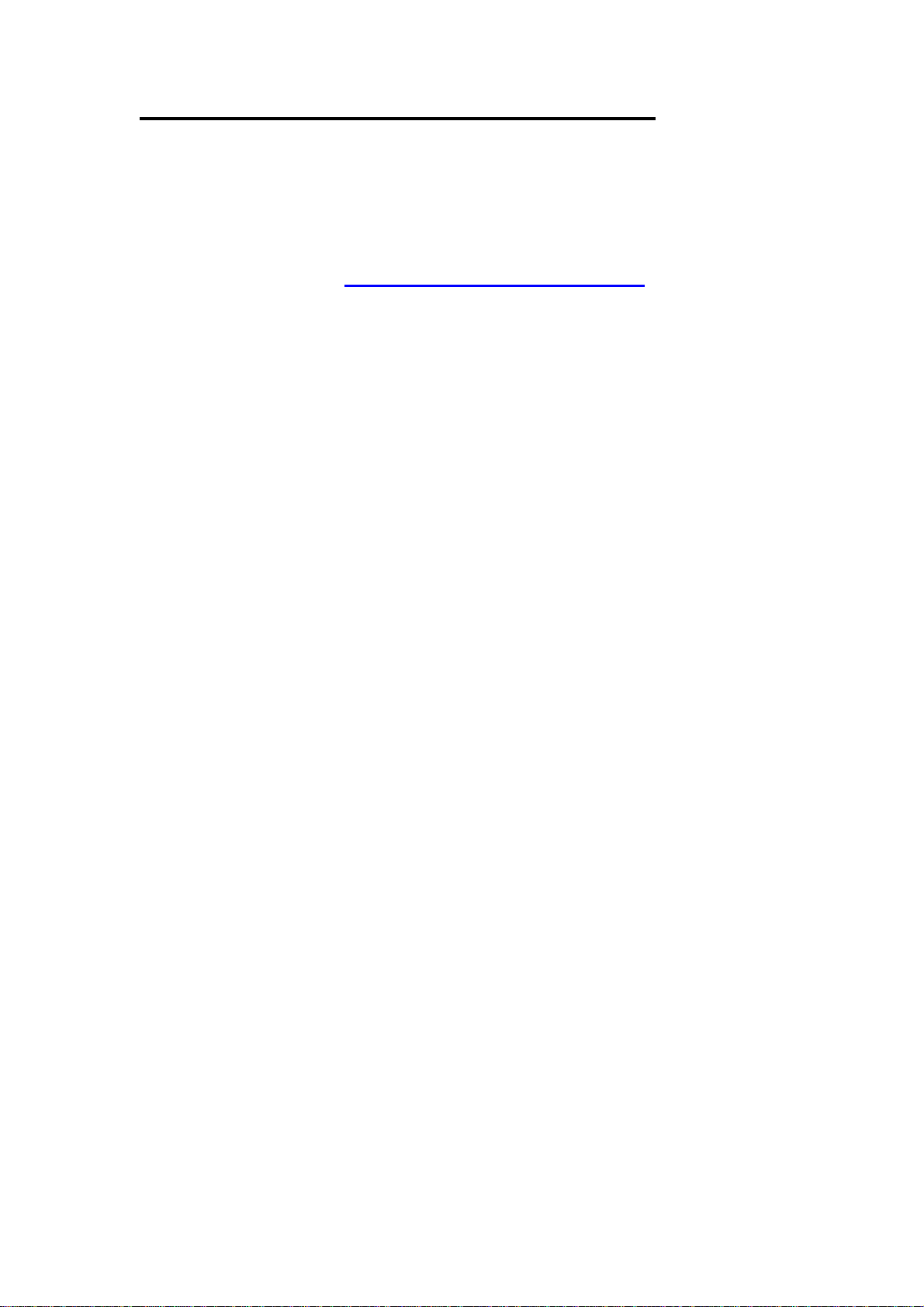
NETmc Marine Four264 Manual-Rev.1 August 2016 15 of 16
© NETmc Marine Ltd 2016
9. How to contact NETmc Marine Support
Should any problems occur with your Four264 DVR that are not addressed by this manual please
contact our Support Team:
Email: [email protected].
Tel: +44 1771 644001
Should your support requirement be outside office hours, please send an email which will be
forwarded to one of the support engineers. Make sure you include the specific model and serial
number of the equipment in question.
Although we cannot guarantee 24/7 availability, we endeavour to respond as quickly as possible to
any query – regardless of when the support call is made.
Notes:
1. Whilst every effort has been made to ensure that the information contained in this manual is
accurate, no liability can be accepted for errors and omissions.
2. Should this product be modified in any way by anyone other than a qualified NETmc Marine
employee, then NETmc Marine cannot be held liable for any consequences.
This equipment has been tested and found to comply with the limits for a Class A digital device,
pursuant to part 15 of the FCC Rules. These limits are designed to provide reasonable protection
against harmful interference when the equipment is operated in a commercial environment. This
equipment generates, uses, and can radiate radio frequency energy and, if not installed and used in
accordance with the instruction manual, may cause harmful interference to radio communications.
Operation of this equipment in a residential area is likely to cause harmful interference in which case
the user will be required to correct the interference at his/her own expense.

NETmc Marine Four264 Manual-Rev.1 August 2016 16 of 16
© NETmc Marine Ltd 2016
Appendix 1
10. Technical Specifications
Power Requirements 85-264 Vac, 50-60 Hz
Power Consumption 120 w
Operating Temperature 10 - 35 Degrees
Non-operating Temperature -10 - 60 Degrees
Operating Humidity 5-95% RH non-condensing
Non-operating Humidity 5-95% RH non-condensing
Operating Shock 65G, 2ms
Non-operating Shock 250G, 2ms
Operating Altitude -305m – 3,050m
Non-operating Altitude -305m – 12.200m
Operating Vibration Linear 20-300Hz, 0.75G (0 to peak)
Random 10-300 Hz, 0.004g2/Hz
Non-operating Vibration Low frequency 5-20 Hz, 0.195 inches (double amplitude)
High frequency 10-300Hz, 5.0G (0 to peak)
Dimensions 482mm (W) x 44mm (H) x 365mm (D) (1U rack-mount chassis)
Weight 7 kg
Network Support 10/100/1000 Base T
Video Input Composite (BNC) PAL / NTSC (auto select)
Video Rate MPEG4 1-3 Mbps
Audio Analog stereo line input
Internal hard drive 500GB
External connections USB 2.0 (1 front, 4 rear)
USB 3.0 (2 rear)
VGA, DVI, HDMI, Audio out
Storage and shipping
After overnight road freight the units should be left at room temperature for 24 hours before
powering on.
After air freighting the units should be left at room temperature for 48 hours before powering on.
Other manuals for FOUR264
1
Table of contents
Other NETmc Marine DVR manuals