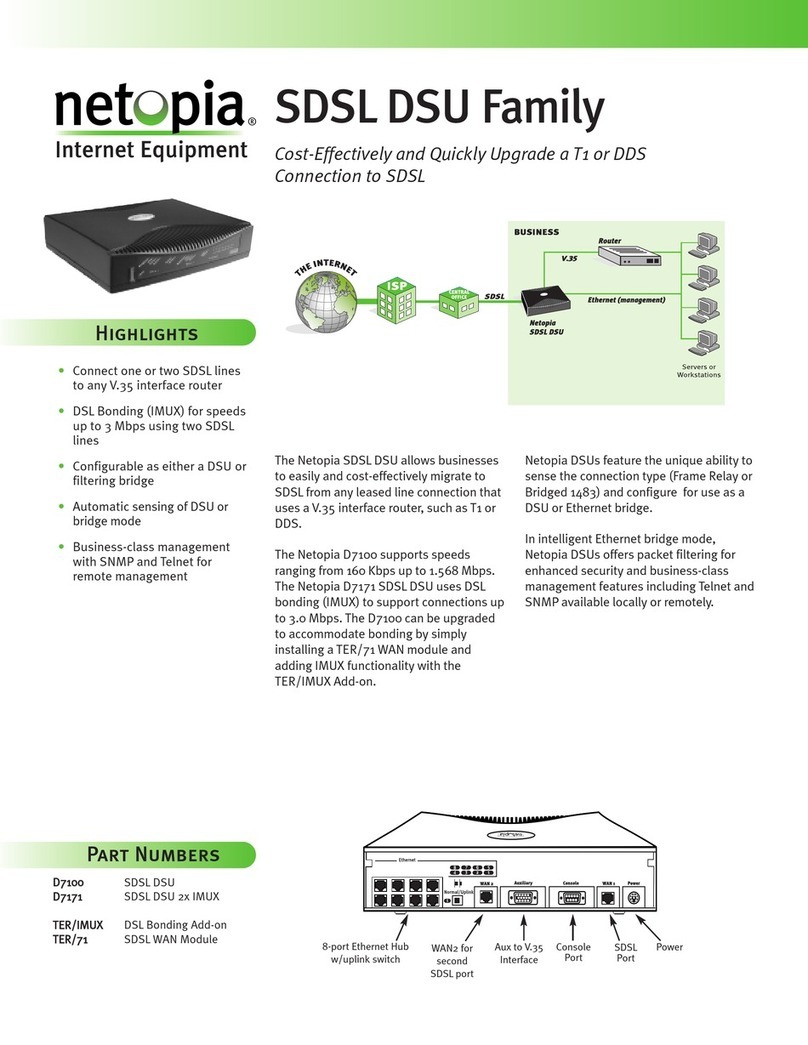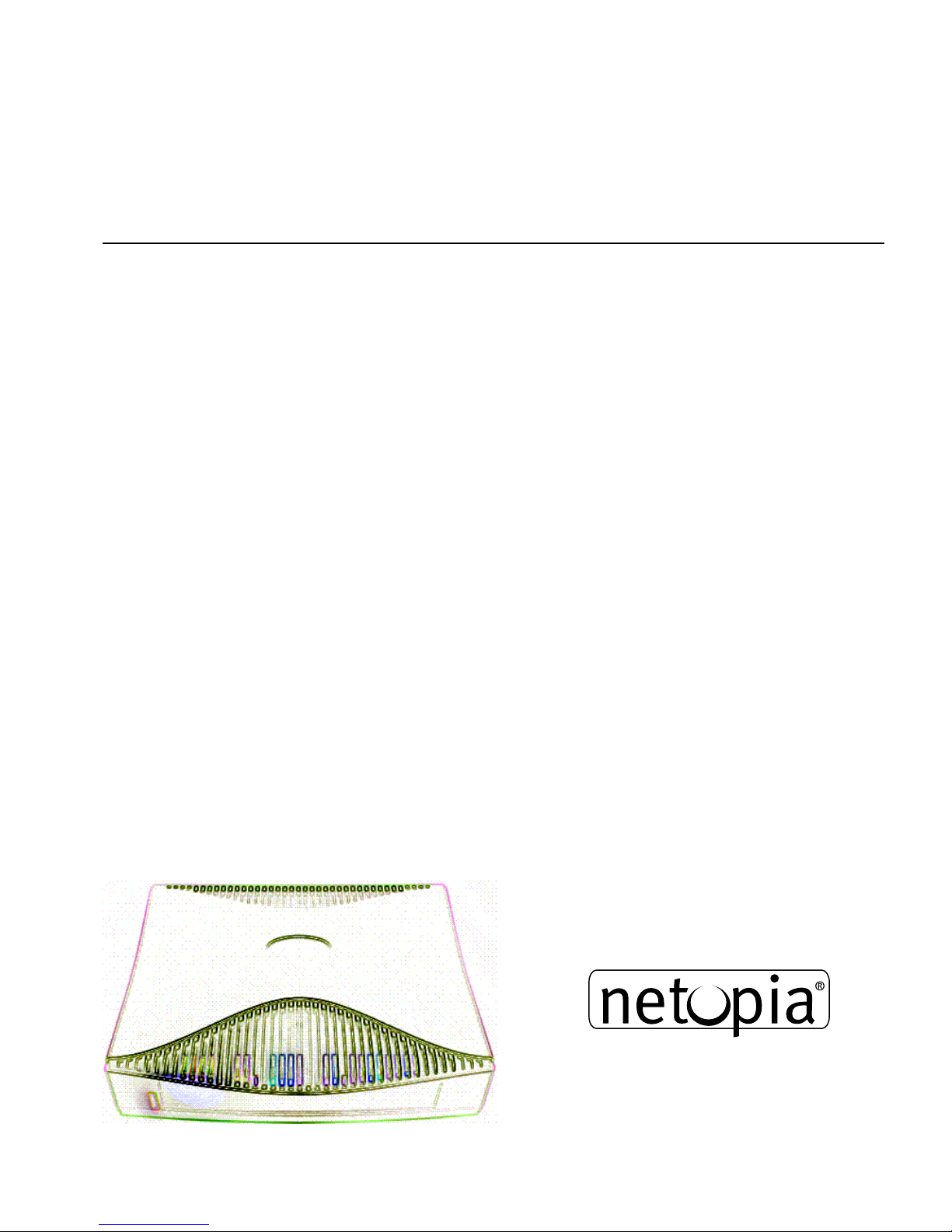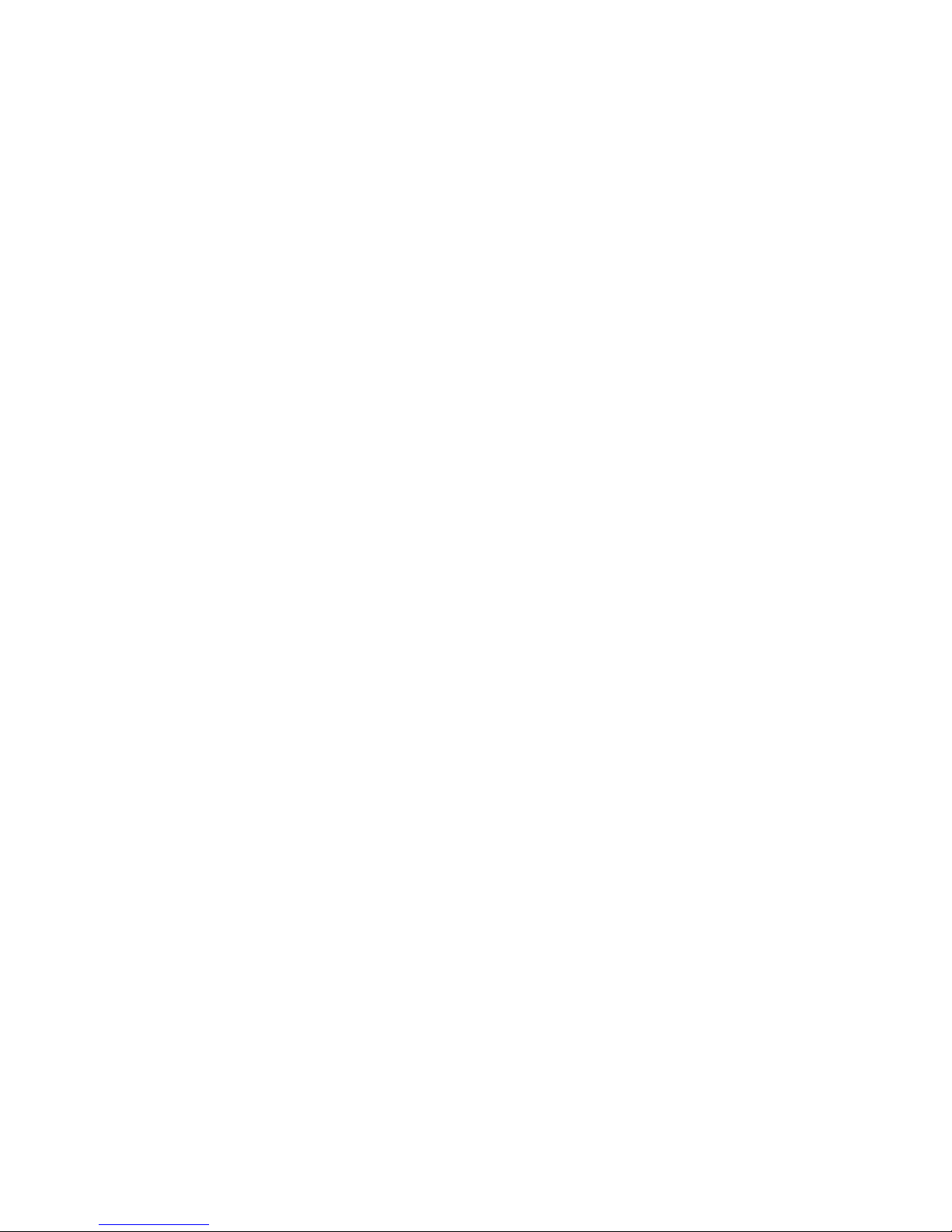iv User’s Reference Guide
Chapter 4 — Configuring TCP/IP.............................................4-25
Configuring TCP/IP on Windows 95, 98, or NT computers 4-26
Configuring TCP/IP on Macintosh computers.................. 4-28
Part II: Advanced Configuration
Chapter 5 — Console-Based Management...............................5-33
Connecting a console cable to your Netopia D-Series...... 5-34
Connecting through a Telnet session............................. 5-35
Configuring Telnet software................................. 5-36
Navigating through the console screens ........................ 5-36
Chapter 6 — WAN and System Configuration...........................6-37
System Configuration screens ...................................... 6-38
Navigating through the system configuration screens...... 6-39
System configuration features............................. 6-39
Management IP setup......................................... 6-40
Filter sets.......................................................... 6-41
Date and time.................................................... 6-41
Console configuration......................................... 6-41
SNMP (Simple Network Management Protocol)..... 6-42
Security............................................................. 6-42
Upgrade feature set ........................................... 6-42
Logging ............................................................. 6-42
Installing the Syslog client .................................. 6-43
DSL Bonding (iMux)...................................................... 6-44
What DSL Bonding does ..................................... 6-44
Netopia DSL Bonding.......................................... 6-45
WAN configuration........................................................ 6-45
Chapter 7 — Monitoring Tools.................................................7-49
Quick View status overview .......................................... 7-49
General status................................................... 7-50
Status lights...................................................... 7-50