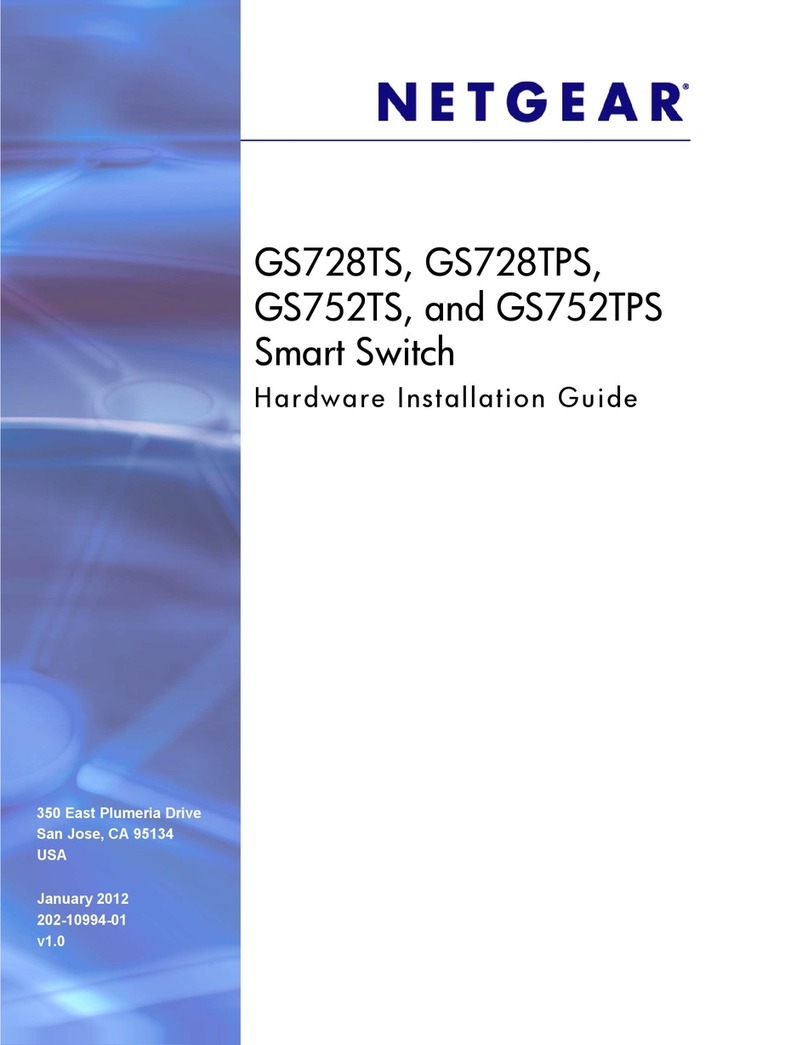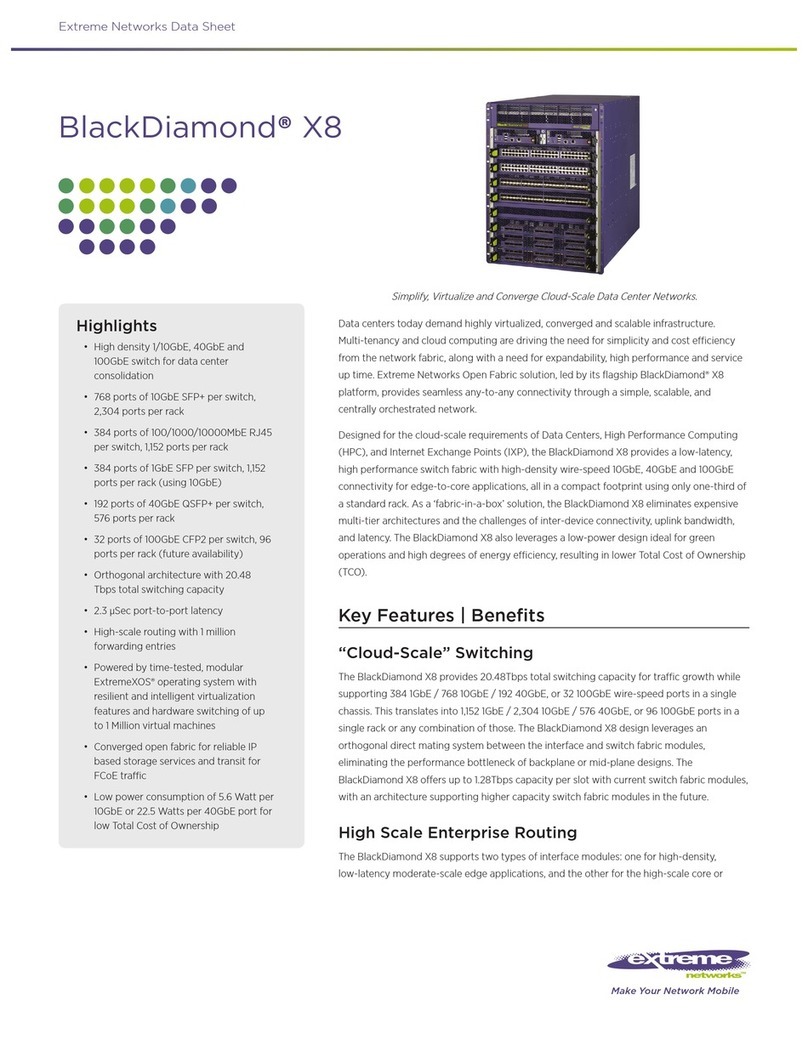netsys NS-280FX User manual

N
N
NS
S
S-
-
-2
2
28
8
80
0
0F
F
FX
X
X
8
8
8
x
x
x
S
S
SF
F
FP
P
P
S
S
Sl
l
lo
o
ot
t
ts
s
s
w
w
wi
i
it
t
th
h
h
2
2
2
G
G
Gi
i
ig
g
ga
a
a
u
u
un
n
nm
m
ma
a
an
n
na
a
ag
g
ge
e
ed
d
d
E
E
Et
t
th
h
he
e
er
r
rn
n
ne
e
et
t
t
s
s
sw
w
wi
i
it
t
tc
c
c
h
h
h
U
U
US
S
SE
E
ER
R
R
S
S
S
M
M
MA
A
AN
N
NU
U
UA
A
AL
L
L

NS-280FX
: 8x SFP Slots with 2 Giga unmanaged Ethernet switch Ver A 3
2
Copyright
Copyright © 2020 by National Enhance Technology Corp. All rights reserved.
Trademarks
NETSYS is a trademark o National Enhance Technology Corp.
Other brand and product names are registered trademarks or trademarks o their respective holders.
Legal Disclaimer
The in ormation given in this document shall in no event be regarded as a guarantee o conditions or characteristics. With respect
to any examples or hints given herein, any typical values stated herein and/or any in ormation regarding the application o the
device, National Enhance Technology Corp. hereby disclaims any and all warranties and liabilities o any kind, including without
limitation warranties o non-in ringement o intellectual property rights o any third party.
Statement of Conditions
In the interest o improving internal design, operational unction, and/or reliability, NETSYS reserves the right to make changes to
the products described in this document without notice. NETSYS does not assume any liability that may occur due to the use or
application o the product(s) or circuit layout(s) described herein.
Maximum signal rate derived rom IEEE Standard speci ications. Actual data throughput will vary. Network conditions and
environmental actors, including volume o network tra ic, building materials and construction, and network overhead, lower actual
data throughput rate. Netsys does not warrant that the hardware will work properly in all environments and applications, and makes
no warranty and representation, either implied or expressed, with respect to the quality, per ormance, merchantability, or itness or
a particular purpose. Make sure you ollow in line with the environmental conditions to use this product.

NS-280FX
: 8x SFP Slots with 2 Giga unmanaged Ethernet switch Ver A 3
3
Foreword
NS-280FX is a unmanaged SFP switch, each SFP port especial designed support high power source or eeding high power
consumption SFP module as VDSL2-SFP / G. ast-SFP module, i install them it can be became a unmanaged IP DSLAM, or
mixing install VDSL2-SFP / G. ast-SFP module plus Fiber optical module to extend your networking services and applications
to arther places. NS-280FX also supports isolation unction on SFP port or security, which can be easily con igured by
slide switch on ront panel. There are lots o Multiple ports SFP switches in the market always power source is not enough
to driver VDSL2-SFP / G. ast module or encounter overheat issue. There ore, Netsys company put lots o e ort or power source and
good heat dissipation as NS-280FX's SFP slots are separated to each other, and build in two internal ans
to prevent SFP module overheat issue. With high per ormance and easy installation,
NS-280FX can be utilized in ISP network solution or FTTdp(Fiber to the distribution point), FTTC (Fiber to the Curb) and
FTTB (Fiber to the Building), also or SOHO application.
Attention:
Be sure to read this manual carefully before using this product. Especially Legal Disclaimer, Statement
of Conditions and Safety Warnings.
Caution:
The NS-280FX is or indoor applications only. This product does not have waterproo protection. Do not use in harsh environments
(Over temperature range: 0°C ~ 50°C (32°F ~ 122°F)).
Safety Warnings
For your sa ety, be sure to read and ollow all warning notices and instructions be ore using the device.
DO NOT open the device or unit. Opening or removing covers can expose you to dangerous high voltage points or other
risks. ONLY quali ied service personnel can service the device. Please contact your vendor or urther in ormation.

NS-280FX
: 8x SFP Slots with 2 Giga unmanaged Ethernet switch Ver A 3
4
Use ONLY the dedicated power supply or your device. Connect the power cord to the right supply voltage (110V AC used
or North America and 230V AC used or Europe).
DO NOT use the device i the power supply is damaged as it might cause electrocution. I the power supply is damaged,
remove it rom the power outlet. DO NOT attempt to repair the power supply. Contact your local vendor to order a new
power supply.
Place connecting cables care ully so that no one will step on them or stumble over them. DO NOT allow anything to rest on
the power cord and do not locate the product where anyone can work on the power cord.
DO NOT install nor use your device during a thunderstorm. There may be a remote risk o electric shock rom lightning.
DO NOT expose your device to dampness, dust or corrosive liquids.
DO NOT use this product near water, or example, in a wet basement or near a swimming pool.
Connect ONLY suitable accessories to the device. Make sure to connect the cables to the correct ports.
DO NOT obstruct the device ventilation slots, as insu icient air low may harm your device.
DO NOT place items on the device.
DO NOT use the device or outdoor applications, and make sure all the connections are indoors. There may be a remote
risk o electric shock rom lightning.
Be careful when unplugging the power, because the trans ormer may be very hot.
Keep the device and all its parts and accessories out o children’s reach.
Clean the device using a so t and dry cloth rather than liquid or atomizers. Power o the equipment be ore cleansing it.
This product is recyclable. Dispose o it properly.

NS-280FX
: 8x SFP Slots with 2 Giga unmanaged Ethernet switch Ver A 3
5
Table of Contents
Copyright ............................................................................................................................................................. 2
Foreword ............................................................................................................................................................. 3
Safety Warnings .................................................................................................................................................. 3
Chapter 1. Unpacking Information ..................................................................................................................... 7
1.1 Check List .................................................................................................................................................................................. 7
Chapter 2. Installing the Device ......................................................................................................................... 8
2.1 Hardware Installation ................................................................................................................................................................. 8
2.2 Pre-installation Requirements .................................................................................................................................................... 8
2.3 Connecting the Ethernet o RJ-45 Ports .................................................................................................................................... 9
2.4 Connecting the SFP Slot ............................................................................................................................................................ 9
2.5 Application Diagram ................................................................................................................................................................. 10
Chapter 3. Hardware Description ..................................................................................................................... 11
3.1 Front panel………………………………………………………………………………………………………………………………….11
3.2 LED Indicators ......................................................................................................................................................................... 13
Appendix A: Cable Requirements……………………………………………………………………………………...14
Appendix B: Product Specification ................................................................................................................. 16

NS-280FX
: 8x SFP Slots with 2 Giga unmanaged Ethernet switch Ver A 3
6
Appendix C: Mounting the Switch on a Rack………………………………………………………………………. 18
Appendix D: Troubleshooting .......................................................................................................................... 19
Appendix E: Compliance and Safety Information .......................................................................................... 22
Warranty ............................................................................................................................................................ 25
Chinese SJ/T 11364-2014.................................................................................................................................. 26

NS-280FX
: 8x SFP Slots with 2 Giga unmanaged Ethernet switch Ver A 3
7
Chapter 1. Unpacking In formation
1.1 Check List
Care ully unpack the package and check its contents against the check list.
Package Contents:
1 x NS-280FX 1 x QR code or user’s
manual hyperlink.
Accessory:
1 x AC Power Cord, 2 X Rack mount bracket
Notes:
1. Please in orm your dealer immediately or any missing or damaged parts. I possible, retain the carton including the
original packing materials. Use them to repack the unit in case there is a need to return or repair.
2. I the product has any issue, please contact your local vendor.
3. Please make sure power source is compliant with required speci ication.
4. NS-280FX is a commercial-grade product. Do not use in industrial-grade applications.
5. Please look or the QR code on the bottom o the product, the user can launch the QR code scanning program to
scan and download the user’s manual electronic ormat ile. Above QR code icon is or re erence.

NS-280FX
: 8x SFP Slots with 2 Giga unmanaged Ethernet switch Ver A 3
8
Chapter 2. Installing the Device
2.1 Hardware Installation
This chapter describes how to install the device and establish the network connections. The NS-280FX may be
installed on any level sur ace (e.g. a table or shel , 19 inch rack or wall mounting). However, please take note o the
ollowing minimum site requirements be ore one begin.
4 rubber eet on the bottom has been pre-installed.
2.2 Pre-installation Requirements
Be ore you start the actual hardware installation, make sure you can provide the right operating environment, including
power requirements, su icient physical space, and proximity to other network devices that are to be connected.
Veri y the ollowing installation requirements:
• Power requirements: AC 100-240 volts / 50-60 Hz
• The device should be located in a cool dry place, with at least 10cm/4in o space at the ront and back or
ventilation.
• Place NS-280FX away rom direct sunlight, heat sources, or areas with a high amount o electromagnetic
inter erence.
• Check i the network cables and connectors needed or installation are available.
• Do not install phone lines strapped together with AC power lines, or telephone o ice line with voice signal.
• Avoid installing this device with radio ampli ying station nearby or trans ormer station nearby.

NS-280FX
: 8x SFP Slots with 2 Giga unmanaged Ethernet switch Ver A 3
9
2.3 Connecting the Ethernet o RJ-45 Ports
NS-280FX has two Ethernet ports which support connection to Ethernet operation. The devices attached to these
ports must support auto-negotiation or 10Base-T, 100Base-T or 1000Base-T, and note they don’t support hal duplex.
Use any o the Ethernet ports to connect to devices such as Monitor system, Server, Backbone switch, or IP gateway.
2.4 Connecting the SFP Slot
There are multiple types o SFP module in market, please make sure the SFP module support 1.25G Serdes mode;
otherwise, the connection can’t set up any more.

NS-280FX
: 8x SFP Slots with 2 Giga unmanaged Ethernet switch Ver A 3
10
2.5 Application Diagram
NS-280FX is an ideal solution or FTTC/FTTB, MDU usage and SOHO application. NS-280FX can either be used as an upstream
internet provider or a downstream internet receiver in your Network system, which makes NS-280FX meet user’s requirement, and
o er you a variety o combination with other networking devices.
With 8 SFP slots and suitable SFP transceiver, NS-280FX is able to be considered as an IPDSLAM, and would per ectly it in Fiber /
XDSL networking system. NS-280FX also enable user to segment their SFP network, and set up multiple isolated network at your
premises, such as your home, o ice, school, etc. (Figure 2.5.1)
Figure 2.5.1 Application Diagram

NS-280FX
: 8x SFP Slots with 2 Giga unmanaged Ethernet switch Ver A 3
11
Chapter 3. Hardware Description
This section describes the important parts o NS-280FX. It eatures the ront panel and rear panel.
3.1 Front Panel:
The ront panel shown as inter ace with 8 x SFP Slots, 2 x RJ-45 Connector, Slide switch or Isolation unction and
LED indicators.
3.1.1 Front panel indicator :
There are 16 LED indicators on ront panel, the ollowing Table shows the description.
Figure 3.1 Front Panel
Tip: With only a glance o the ront panel’s LED indicators, the converter status will be ully aware.

NS-280FX
: 8x SFP Slots with 2 Giga unmanaged Ethernet switch Ver A 3
12
Table 3-1 Description o the ront inter ace
Port Name Inter ace Type Description
E1 / E2 RJ-45 connector
For con
necting to a Backbone or IP gateway networking device.
SFP SFP slot
For
small orm- actor pluggable transceiver.
Isolation Slide switch
For enabling / disabling SFP port Isolation unction.
Reminder: Please use SFP transceiver which is compatible to 1000Base-X SFP slot, otherwise, the connection cannot set
up.
3.1.2 Slide switch:
For setting SFP port isolation mode. To activate Isolation unction, slide the switch to ON.
3.1.3 Rear Panel: The rear panel provides AC Power Jack and two built-in internal ans.
Figure 3.1.3 Rear Panel

NS-280FX
: 8x SFP Slots with 2 Giga unmanaged Ethernet switch Ver A 3
13
3.2 LED Indicators
The NS-280FX has 16 LED indicators. The ollowing Table shows the description. (Table 3-2)
Table 3-2 LED Indicators Description and Operation
Remark: 1. Except for Fiber SFP transceiver, SFP LED indicator will light up right away when the SFP transceiver
is inserted into SFP slot.
LEDs Color Status Description
PWR Green
ON Power ON
OFF Power OFF
E1/E2(Ethernet)
LNK/ACT
(10M/100M/1G)
Green
ON (Steady) 10/100/1G Ethernet Link established
Blinking The device is sending or receiving data.
OFF No Connection
ISO(Isolation) Green ON SFP slots Isolation mode
OFF SFP slots Un-Isolation mode
SFP1-SFP8 Green ON Link established
OFF No connection

NS-280FX
: 8x SFP Slots with 2 Giga unmanaged Ethernet switch Ver A 3
14
Appendix A: Cable Requirements
A.1 Ethernet Cable
A CAT 5~7 UTP (unshielded twisted pair) cable is typically used to connect the Ethernet device to the Modem. A: 10/100TX
cable o ten consists o our pairs o wires, two o which are used or transmission. The connector at the end o the
10/100TX cable is re erred to as a RJ-45 connector and it consists o eight pins. The Ethernet standard uses pins 1, 2, 3
and 6 or data transmission purposes. (Table A-1 10/100TX)
B: 1000TX cable o ten consists o our pairs o wires, all o which are used or transmission. The connector at the end o the
1000TX cable is re erred to as a RJ-45 connector and it consists o eight pins. The Ethernet standard uses pins 1, 2, 3, 4, 5
and 6 or data transmission purposes. (Table A-1 1000TX)
Table A-1 RJ-45 Ethernet Connector Pin Assignments
PIN #
10/100TX 1000TX
Figure A-1 Standard RJ-45
repectacle/connector
Signal Media Dependant
inter ace Signal Media Dependant
inter ace-cross
1 TX+ Transmit Data+ BI_DA+ Bi-directional pair A+
2 TX- Transmit Data- BI_DA- Bi-directional pair A-
3 RX+ Receive Data+ BI_DB+ Bi-directional pair B+
4 NC Unused BI_DC+ Bi-directional pair C+
5 NC Unused- BI_DC- Bi-directional pair C-
6 RX- Receive Data- BI_DB- Bi-directional pair B-
7 NC Unused BI_DD+ Bi-directional pair D+
8 NC Unused BI_DD- Bi-directional pair D-

NS-280FX
: 8x SFP Slots with 2 Giga unmanaged Ethernet switch Ver A 3
15
Figure A-2 Pin Assignments and Wiring for an RJ-45 Straight-Through Cable
Figure A-3 Pin Assignments and Wiring for an RJ-45 Crossover Cable

NS-280FX
: 8x SFP Slots with 2 Giga unmanaged Ethernet switch Ver A 3
16
Appendix B: Product Specification
Key Features and Benefits:
Supports 2 x 10/100/1000BASE-T & auto–MDIX or RJ-45 port
Supports 8 x 1.25G SFP Slots
Cost e ective bridge unction or FTTdp/FTTC application
Compatible to VDSL2 SFP module
Support per SFP slot power source up to 3W
Special design or VDSL2/G. ast-SFP module heat dissipation
Supports isolation mode by Slide switch
Compact in size, easy installation
Plug & Play
Flexible application & installation
Support MTU 1632 bytes
Supports 19” Rack mount bracket

NS-280FX
: 8x SFP Slots with 2 Giga unmanaged Ethernet switch Ver A 3
17
Specification:
Item Description
Protocol and Standards : IEEE 802.3u / IEEE802.3ab / IEEE802.3z
Cabling requirements:
Ethernet: 1000Base-T Cat.5 or above UTP Cable
Fiber Optic: 1000Base-X Flexible (Depending on Fiber
Transceiver)
Modes : SFP ports Isolation unction
Interface : 2 x RJ-45、8 x SFP slot、1 x slide switch
LED Indication :
System : PWR
Isolation mode : ISO
Giga port : 1G/ ACT,100M/ACT,10M/ACT
SFP PORT : LNK
Certification : CE, FCC, RoHS Compliant
Temperature : 0°C ~ 50°C (32°F ~ 122°F) (Operating )
-20°C ~ 70°C (-4°F ~ 158°F) (Storage )
accessories : Rack mount bracket
Humidity : 10 - 90% (non-condensing)
Weight : 1.645 kg
Dimensions : 356mm x 156mm x 44mm (14’ x 6.14’x 1.73’ )
Power Consumption : 4W(Empty load)
Power Supply Input : AC 100~240 volts/50~60Hz

NS-280FX
: 8x SFP Slots with 2 Giga unmanaged Ethernet switch Ver A 3
18
Appendix C:
Mounting the Switch on a Rack
1. Position a mounting bracket on one side o the rack, lining up the two screw holes on the bracket with the screw holes on the
side o the rack as igure below.
2. Using a screwdriver, install the M5 lat head screws through the mounting bracket holes into the rack.
3. Repeat steps 1 and 2 to attach the second mounting bracket on the other side o the rack.

NS-280FX
: 8x SFP Slots with 2 Giga unmanaged Ethernet switch Ver A 3
19
Appendix D: Troubleshooting
Diagnosing Switch s Indicators
The Bridge can be easily monitored through its comprehensive panel indicators. These indicators assist in identi ying
problems the Media Converter may encounter. This section describes common problems you may encounter and possible
solutions:
1. Symptom:
POWER indicator does not light up (green) a ter power on.
Cause: De ective power source or power supply.
Solution:
Check the power source by using another power cord that is unctioning properly. Check the power
cord with another device. I these measures ail to resolve the problem, have the unit sent back to a
quali ied distributor.
2.
Symptom:
Link indicator does not light up (green) a ter making a connection.
Cause: Network inter ace (ex. a network adapter card on the attached device), network cable, or SFP
transceiver de ective.
Solution:
Veri y i both o the NS-280FX (all devices) and attached device are powered on.
Be sure the Ethernet cable and iber optics are plugged into both the switch and corresponding
device.
Veri y that the proper cable type is used and its length does not exceed speci ied limits.
Check the cable connections or possible de ects.
Replace the de ective cable i necessary.
Please make sure SFP transceiver support 1.25G Serdes mode

NS-280FX
: 8x SFP Slots with 2 Giga unmanaged Ethernet switch Ver A 3
20
3. Symptom:
RJ-45 port link LED light up without transmission .
Cause: RJ-45 port link on hal duplex mode or LED jitter happen
Solution: Please make sure opposite side device setting on ull duplex mode, since NS-280FX doesn’t
support hel duplex mode. I LED jitter it mean both internal chipset without compatible.
Power and Cooling Problems
I the POWER indicator does not turn on when the power cord is plugged in, you may have a problem with the power
outlet, power cord, or internal power supply. However, i the unit power is o a ter running or a while, check or loose
power connections, power losses or surges at the power outlet. I you still cannot isolate the problem, then the internal
power supply may be de ective. In this case, please contact your local dealer.
Installation
Veri y that all system components have been properly installed. I one or more components appear to be
mal unctioning (e.g. the power cord or network cabling), test them in an alternate environment where you are sure that
all the other components are unctioning properly.
Transmission Mode
The de ault o transmission mode or RJ-45 ports is 10/100/1000 Mbps Ethernet, SFP port is 1.25Gbps (1000Base-X).
There ore, i the Link signal is disrupted (e.g. by unplugging the network cable and plugging it back in again, or by
resetting the power), the port will try to re-establish connection with the attached device via auto-negotiation.
Physical Configuration
I problems occur a ter altering the network con iguration, restore the original connections, and try to track the problem
Table of contents
Popular Switch manuals by other brands
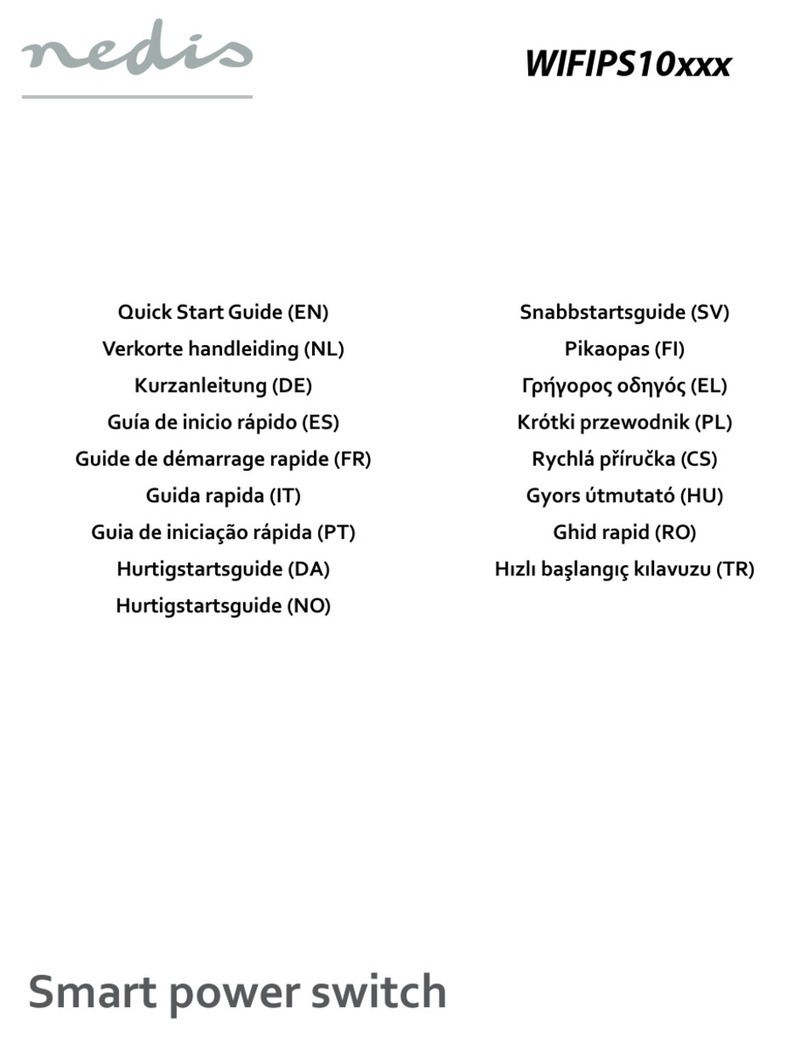
nedis
nedis WIFIPS10 Series quick start guide

See Water
See Water Oil Smart OSS20R6 quick start guide

Conrad
Conrad 97 21 56 operating instructions

Alcatel-Lucent
Alcatel-Lucent 1830 Installation and System Turn-Up Guide

Avocent
Avocent AutoView 416 Installer/user guide
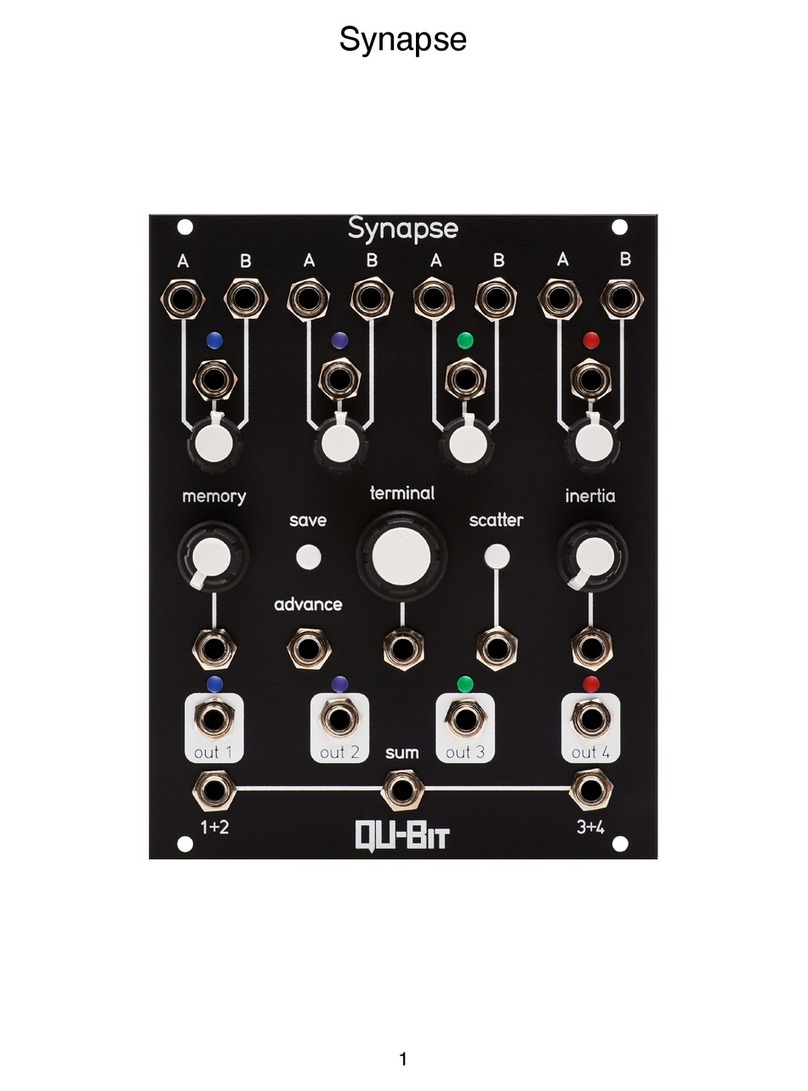
Qu-Bit Electronix
Qu-Bit Electronix Synapse user manual
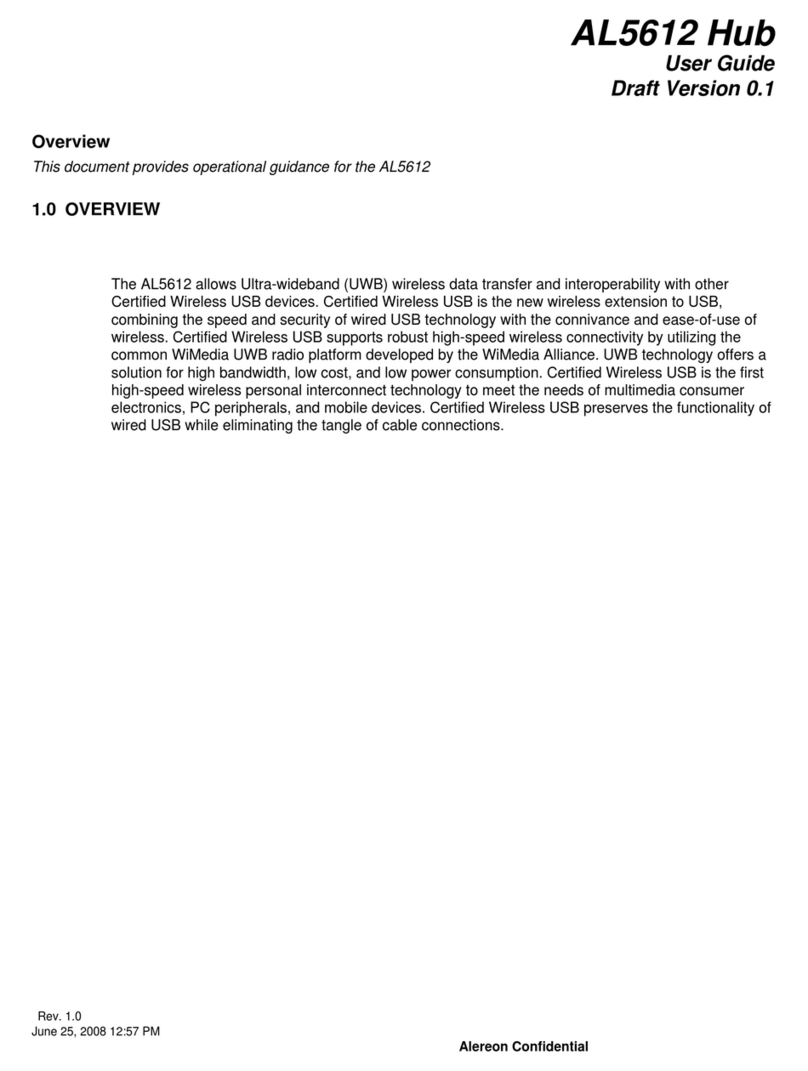
Alereon Confidential
Alereon Confidential AL5612 user guide

Quintum
Quintum AFE Series AFE400 Specifications
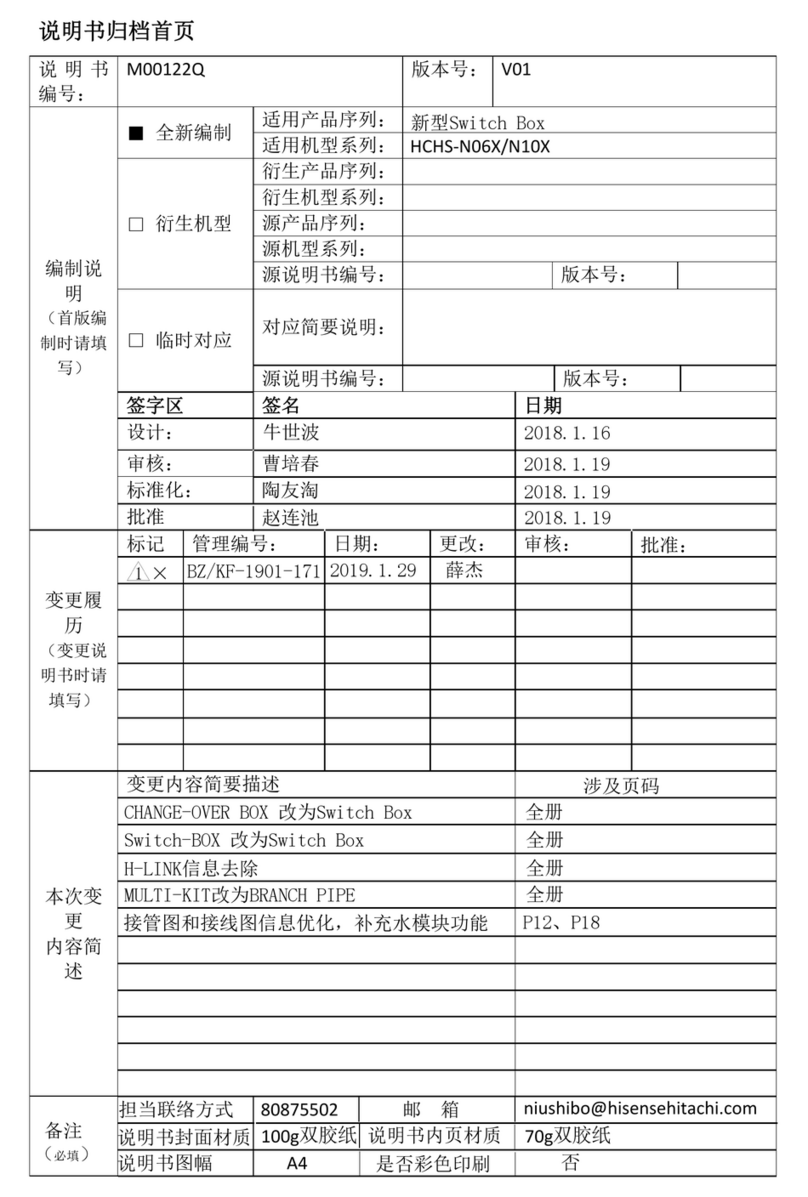
Hisense
Hisense HCHS-N06X installation manual
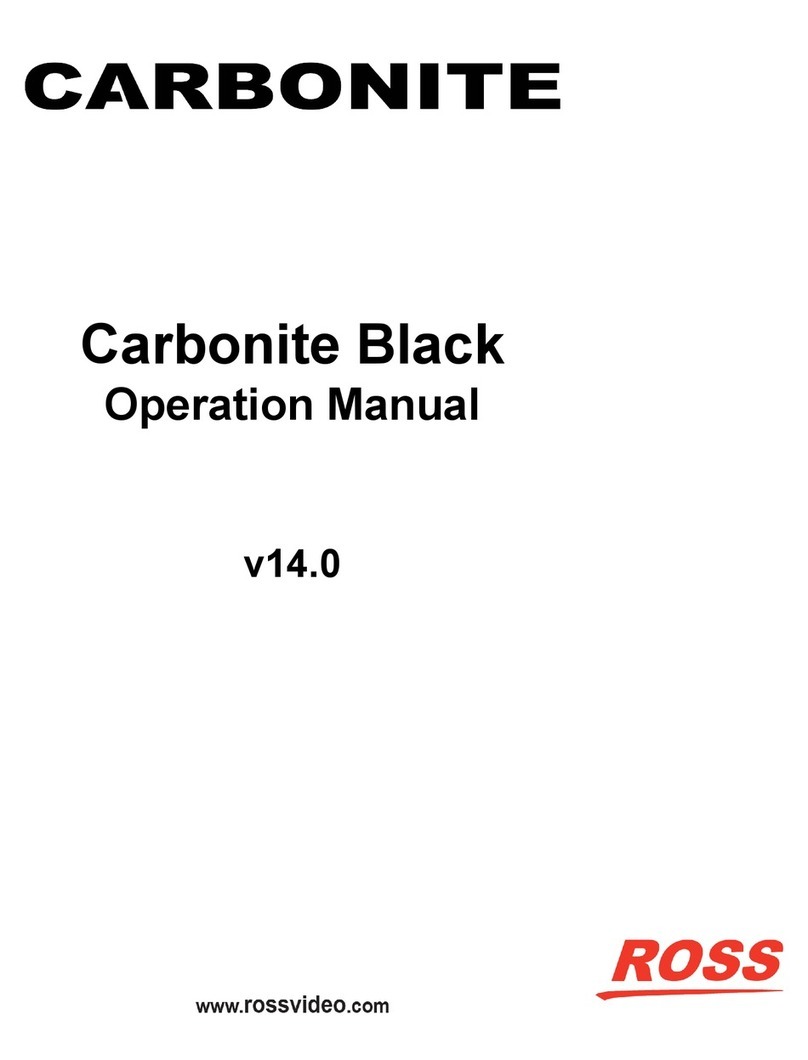
Ross
Ross Carbonite Black Series Operation manual

ABB
ABB OKL 25 Series Installation instruction

ZyXEL Communications
ZyXEL Communications GS-2750 Specifications