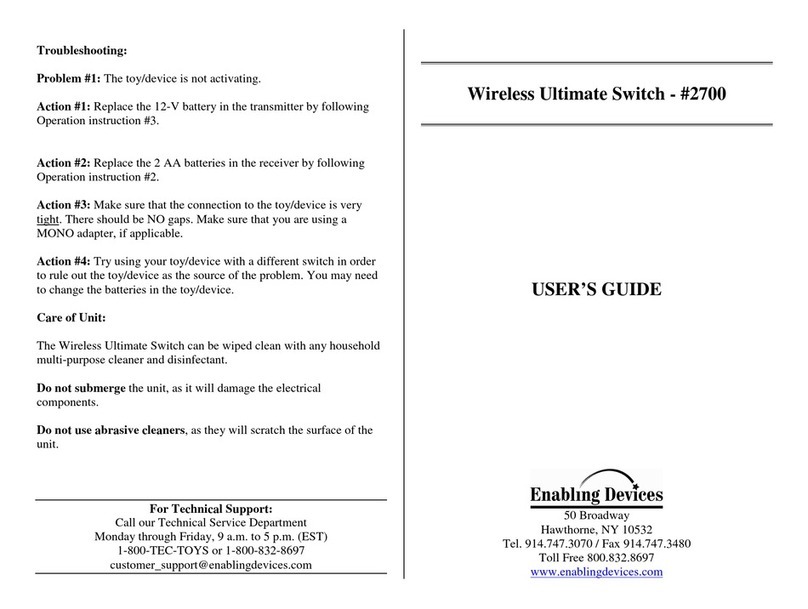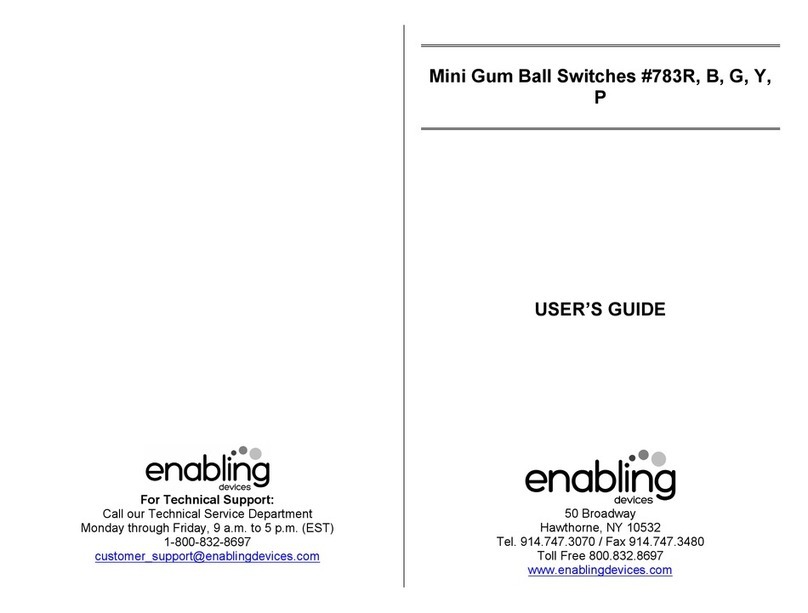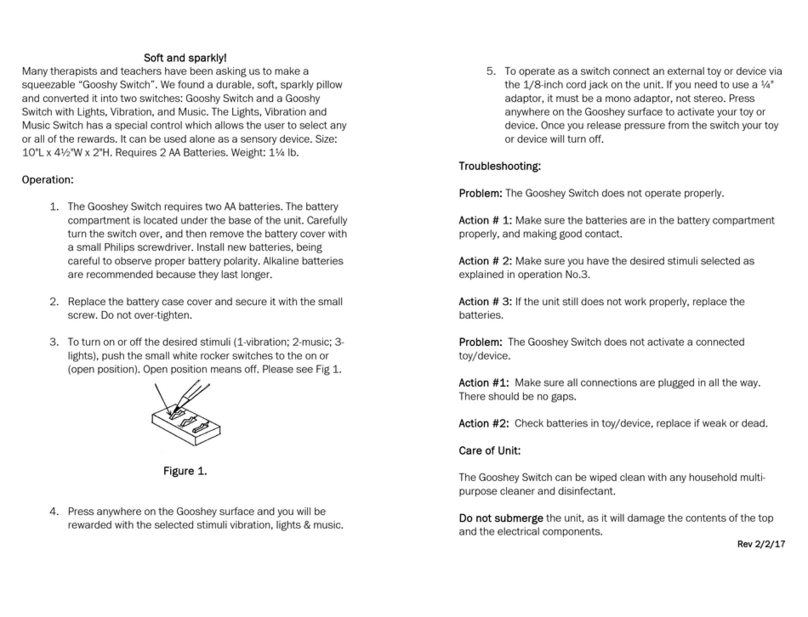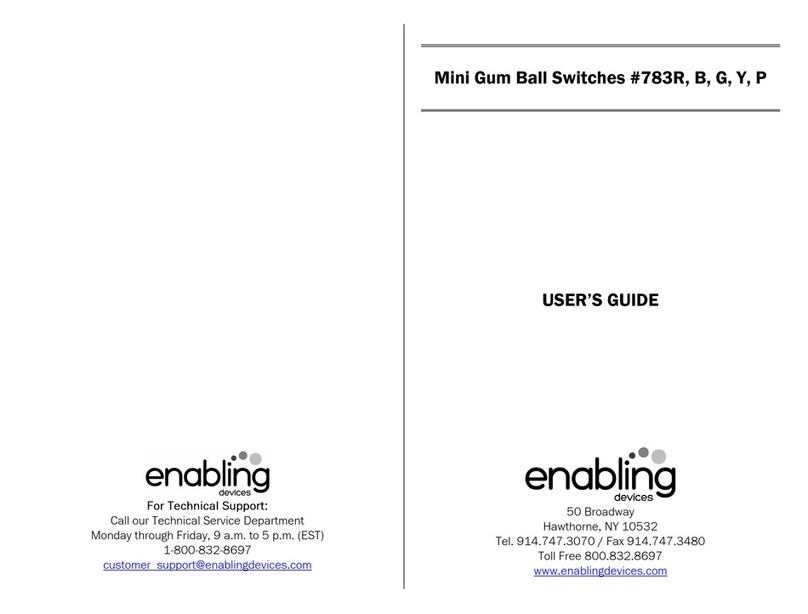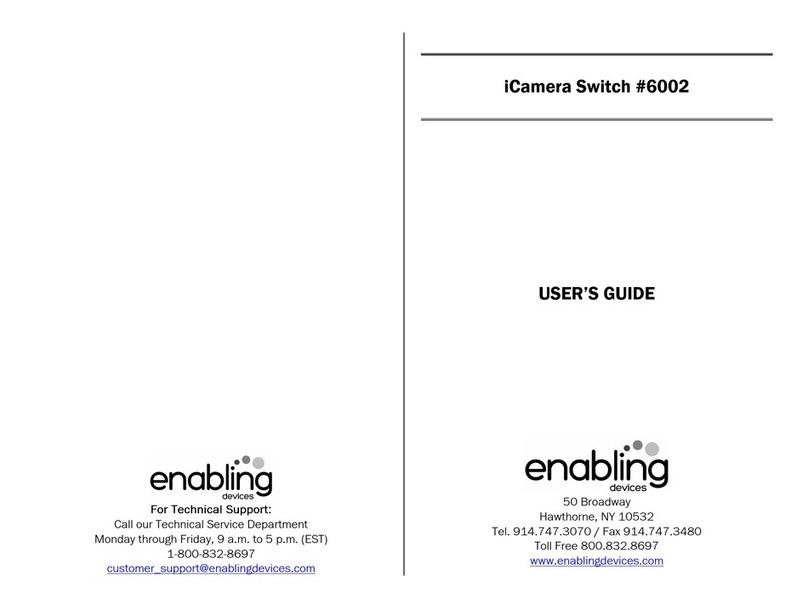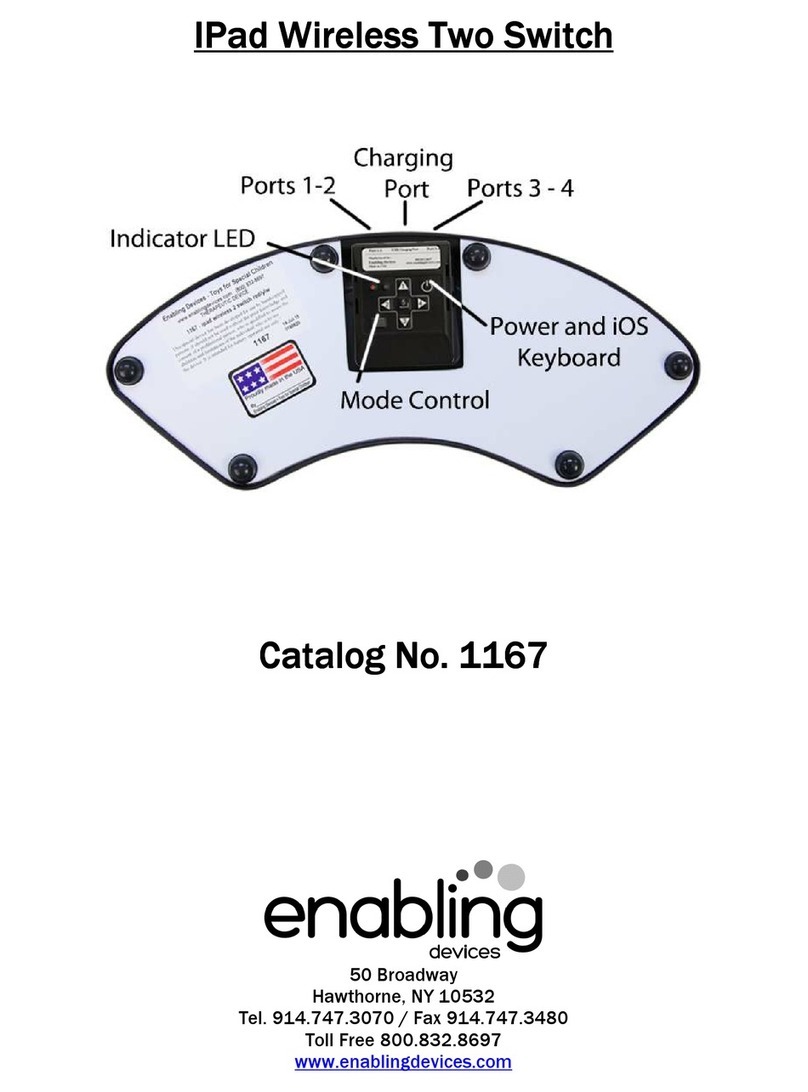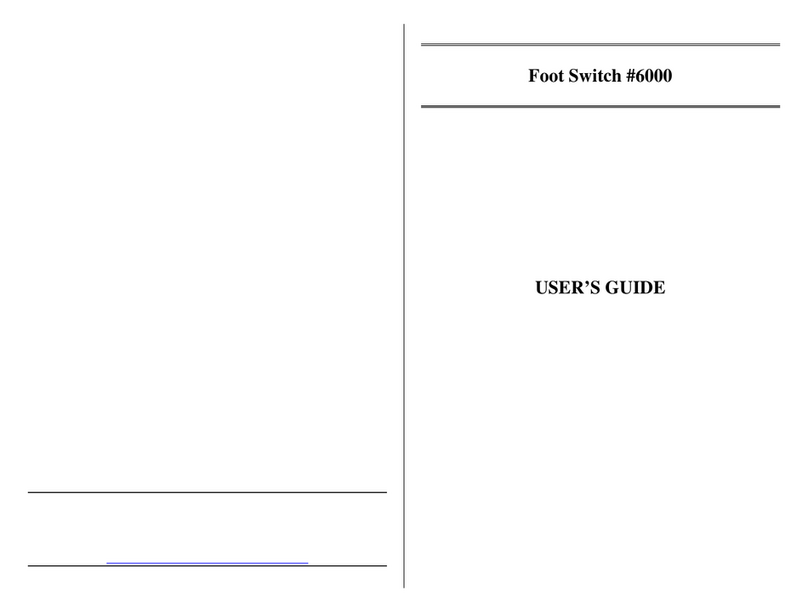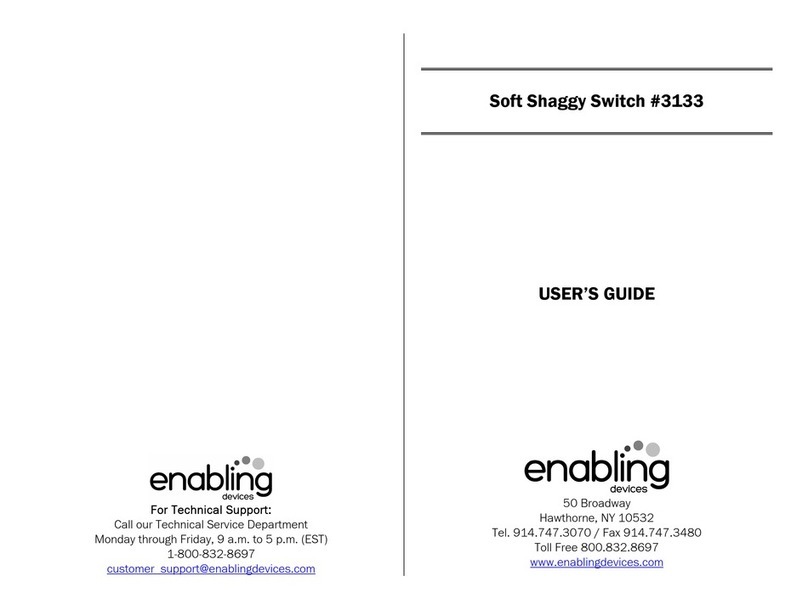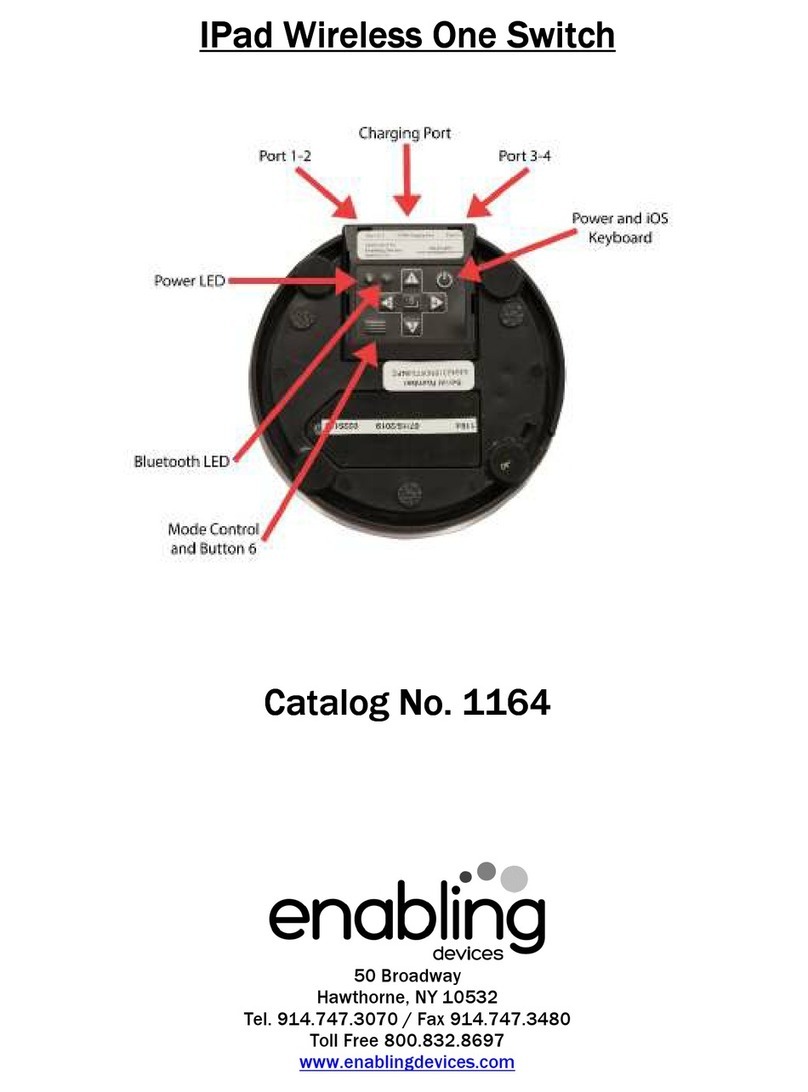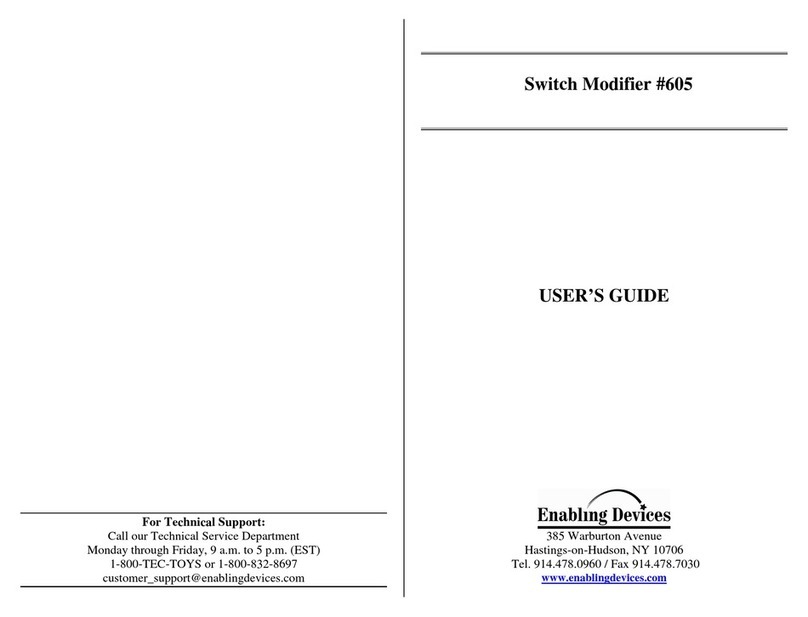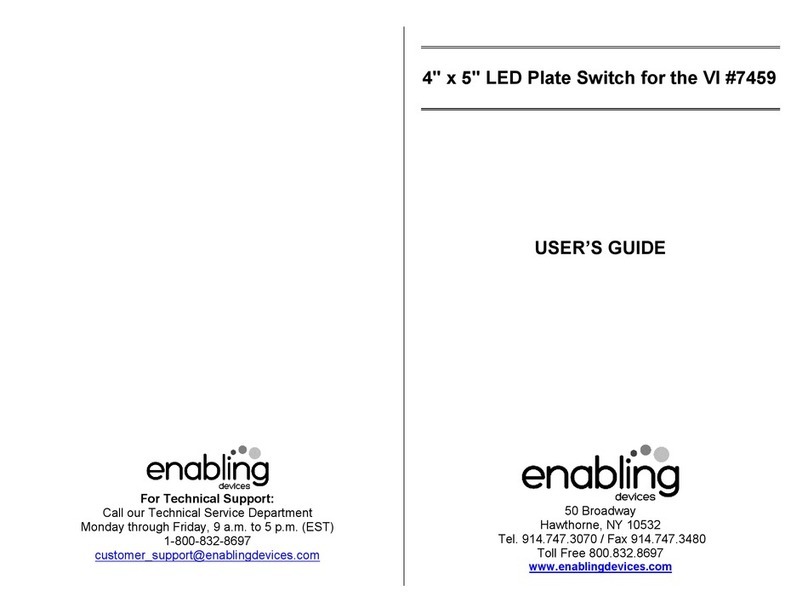A great cause and effect toy!
Musical lighted fan switch. Press the delightfully textured oval plate and
feel, hear and see the fan turn on. Connect your device to this switch and
it will simultaneously turn on your device. Size: 9 ¾ "D x 9½"W x 6"H
Requires 2 AA Batteries (Not included)
Operation:
1. The Musical Fan Switch requires two AA batteries to operate. Use
alkaline batteries only (e.g. Duracell or Energizer brand). Do not use
rechargeable batteries or any other type of batteries because they
supply lower voltage and the unit will not perform properly. Never
mix old and new batteries together or different brands or types
together.
2. Carefully turn over unit to reveal battery compartment. Remove the
Phillips Head screw from the battery compartment cover. Next slide
the battery compartment cover off and insert two “AA” batteries into
the holder. Alkaline batteries are recommended because they last
longer. Do not use rechargeable batteries because they supply a lower
voltage and unit may not perform as well. Be careful to check for
Polarity, matching + pole to + marking and - pole to - marking in the
battery holder. Replace the cover and screw.
3. Set the ON/OFF switch to ON. Press anywhere on the textured yellow
switch plate and you will be rewarded with a gentle breeze, lights and
music. Once you release pressure on the textured yellow plate, the
fan, lights and music will stop.
4. To use the Musical Fan as a switch, attach one end of the double
ended 1/8" to 1/8" male cord (included) into the back of the Musical
Fan, via the 1/8" female jack. Next plug the other end of the cord into
your adapted toy or device. When the yellow Plate is pressed the toy
or device is activated simultaneously. Release the plate and your
toy/device will turn off.
Caution:
Keep lose hair away from fan to prevent tangling in fan blades.
5. When you are finished using the Musical Fan switch turn the unit
OFF. This will prevent battery drain. If the Musical Fan switch is not
going to be used for a long period of time, e.g. one month or longer,
we recommend removing the batteries during storage to prevent
battery drain or leakage, which can cause damage to the Fan.
Troubleshooting:
Problem: Musical Fan does not work.
Action #1: Check the batteries for proper installation, as noted in
operation No. 2.
Action #2: Check batteries for freshness, if weak or dead replace with
new batteries.
Action #3: Make sure there is nothing obstructing the fan blades or the
textured yellow switch plate.
Action #4: When used as a switch, make sure all connections between
Musical Fan and your Toy/Device are tight. There should be no gaps.
Action #5: Check your Toy/Device with another switch to rule the
Musical Fan out as the source of the problem.
Care of Unit:
The Musical Fan switch can be wiped clean with any household multi-
purpose cleaner and disinfectant. We recommend Simple Green, which is
a non toxic biodegradable all-purpose cleaner.
Do not submerge the unit, as it will damage the contents and the
electrical components.
Do not use abrasive cleaners, as they will scratch the surface of the unit.
Rev 2/5/08