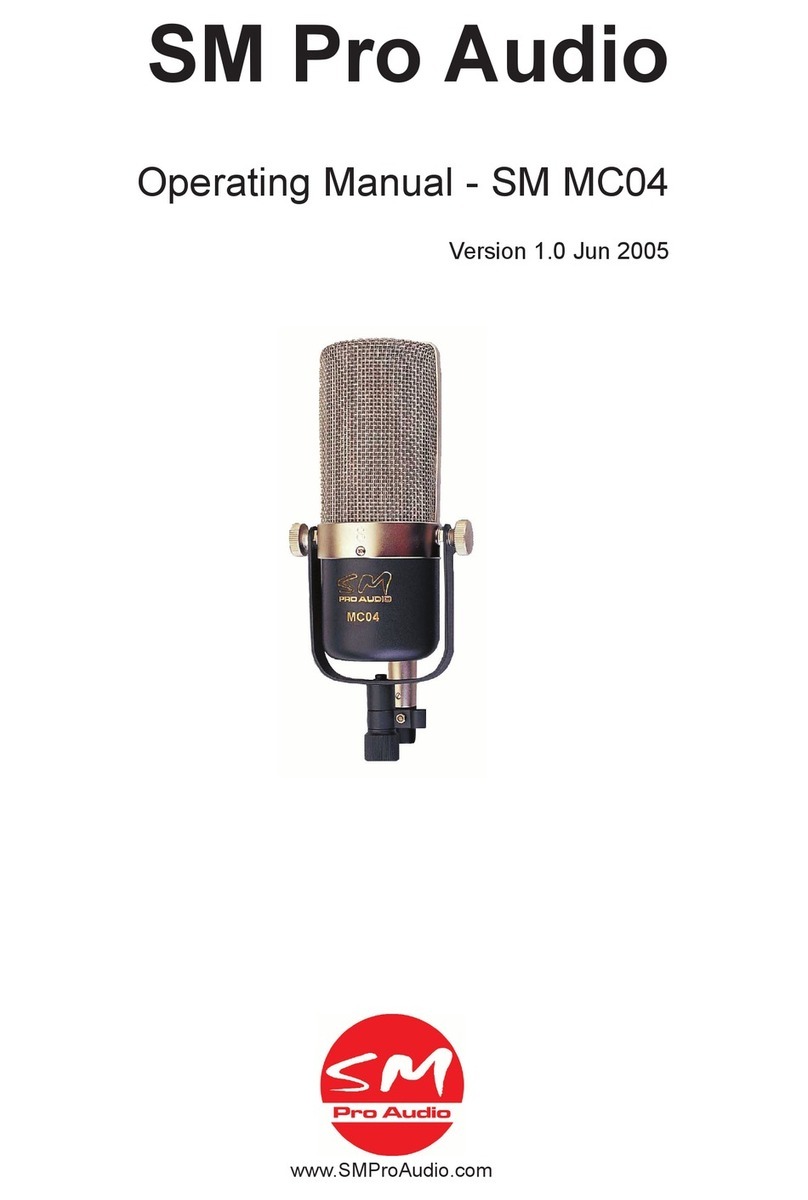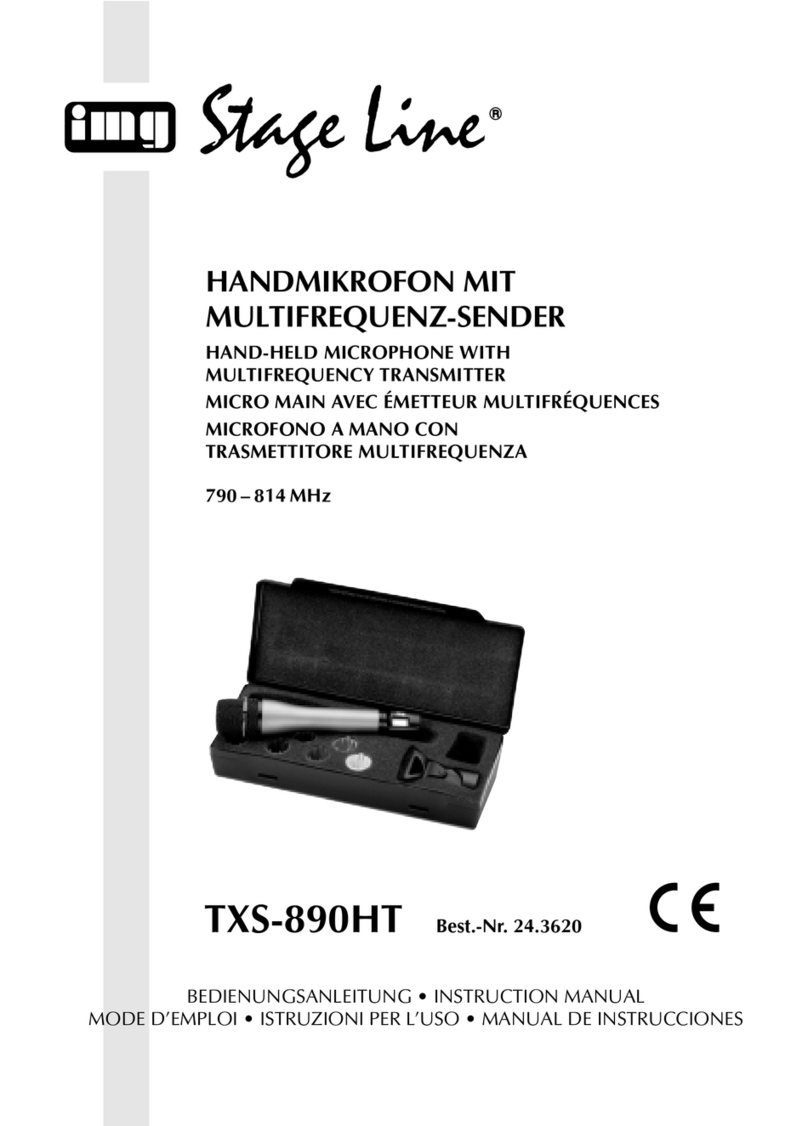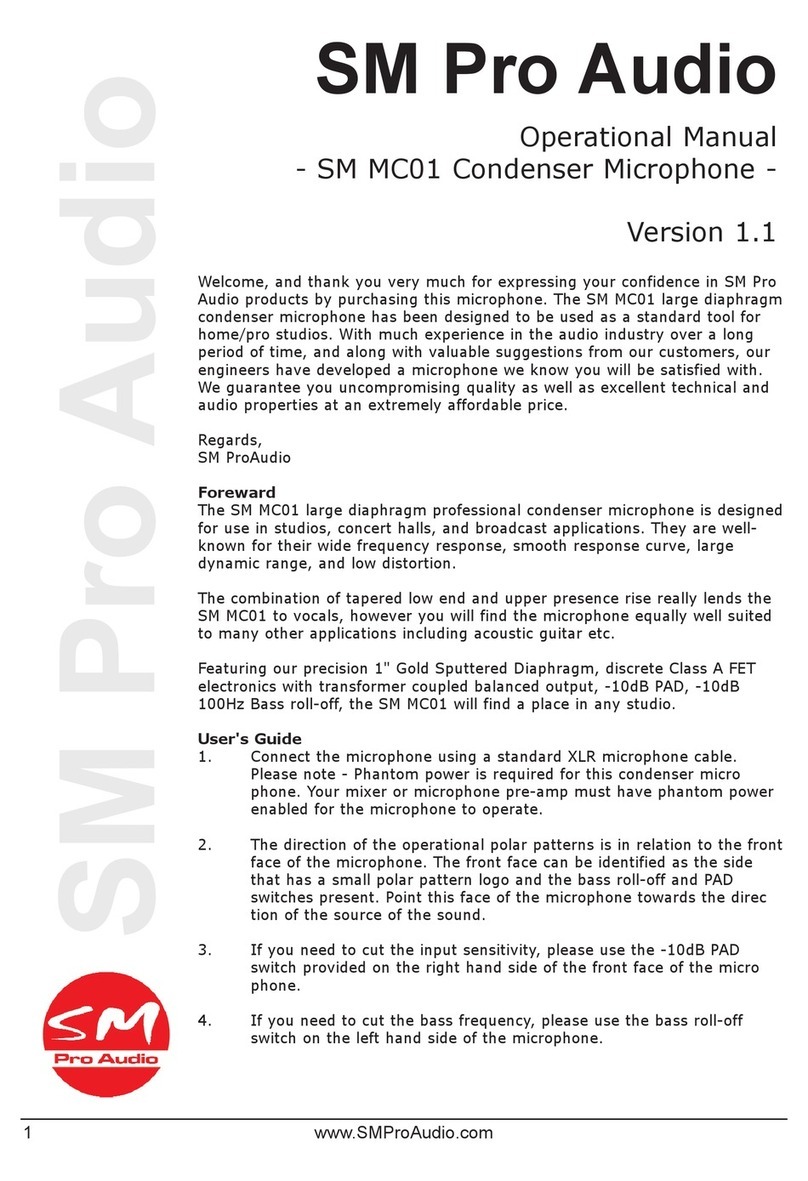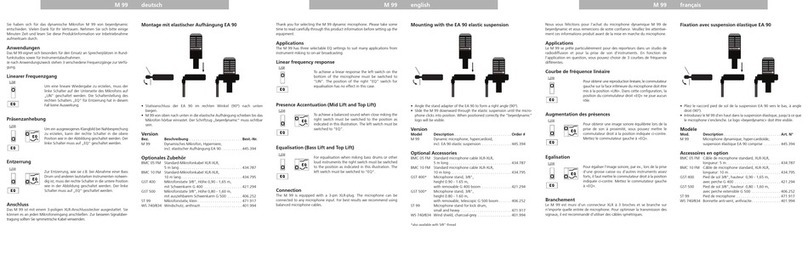NetThings EMK-200 Series Operation manual

ENERGY MANAGER
INSTALLATION & USER GUIDE
NetThings Ltd
14 New Mart Road
Edinburgh
EH14 1RL
UK
E: inf[email protected]o.uk
T: +44 (0) 131 331 5445
Document 200SM075 Version 2.0

2
INSTALLATION OVERVIEW
3
INSTALLATION CONNECTIONS
4
COMMISSIONING THE ENERGY MANAGER
5
USING THE ENERGY MANAGER
8
ADDITIONAL INFORMATION
10
SPECIFICATION
12
APPENDIX 1
–M-BUS INSTALLATION
13
APPENDIX 2
–EVINOX INTEGRATION
15

3
INSTALLATION OVERVIEW
8 STEPS TO A SUCCESSFUL INSTALLATION
1Choose suitable locations for the Energy Manager and Display, ensuring that the data ports on the
bottom of the Energy Manager are easily accessible for the end user. This product uses WiFi
technology to link the controller to the display. The signal from the Energy Manager should reach
the Display within modern houses but solid walls and obstructions can affect this. To ensure best
performance the distance between the Display and Energy Manager should not exceed 5
metres. If you are in doubt about the effectiveness of the signal strength please check before
installation.
2Ensure a mains power supply is available at these locations.
If your chosen location for the Energy Manager is not adjacent to the services you require to be
monitored then run cabling between these positions during your first fix installation.
3
Fix the Energy Manager and Display in their final positions and make power supply connections.
Make connections to the service you require to be monitored. Note: Additional equipment may
be required to connect to other manufacturer’s products. Please contact NetThings if in doubt.
Pair the Display to the Energy manager, complete the channel setup, and remove the yellow
commissioning warning banner.
Use energy on systems that you have connected to and check that this registers on your display.
Leave information with the end user for them to gain maximum usage of this product.
4
5
6
7
8
No cables are required
between the controller and
the display. WiFi technology is
used to link the controller to
the display.
Electricity via current
transducer (CT) or pulse
connection
Gas, Water & Heating
via Pulse and M-Bus
(where fitted)
ENERGY MANAGER CONTROLLER DISPLAY

4
Please install current
transducers in correct
orientation as detailed
on the device.
Note the CT size details for set up later.
CURRENT FLOW
The supply should be a
3A Switched Fused
Spur, marked to show
its purpose and easily
accessible.
When connecting current
transducers:
•Install single phase
monitoring to channel one.
•For 3 phase CT follow L1,
L2, L3 normal logical
connection.
Channel 3 CT
Connections
Channel 2 CT
Connections
Channel 1 CT
Connections
Channel 4
PULSE ONLY
Channel 5
PULSE ONLY
Channel 6
PULSE &
M-Bus
When connecting
PULSE cables, start
connections at
channel 4 first
before connecting
to channel 5 & 6.
Channel 6 is used for both PULSE &
M-Bus (where fitted) inputs.
PLEASE NOTE:
•The M-Bus functionality is enabled
via the M-Bus menu in the
Configuration Setup. If enabled,
ensure no pulse connections are
made on Channel 6
•M-Bus wiring has no polarity
•Unsupported meters that are
discovered on the scan may need
further setup to define the correct
M-Bus records to report on.
INSTALLATION TIPS
•Cables between Netthings
controller and pulse enabled
meters should be Belden 9501
or equivalent.
•Ensure gas meters that are
pulse enabled are fitted with
the appropriate pulse block.
As there are several different
types please ensure that the
correct pulse block is ordered.
•The Display and the Controller
need to be within 5m of each
other otherwise the WIFI
communication may be
unreliable.
The Energy Manager Controller is typically
mounted in a recessed 2-gang pattress box,
however should the Controller be mounted in a
surface box or directly to the wall, glands and
cable restraints should be used as required. It is
powered via a 3A Switched Fused Spur, marked
to show its purpose and easily accessible. (Example of a Recessed Box Installation)
The Energy Manager Display should be mounted in a recessed 2-
gang pattress box and powered via a 3A Switched Fused Spur,
marked to show its purpose and easily accessible. The power and
reset button for the display can be accessed via the small hole on
the top left of the display mount (5” Display) or the right hand side
of the display mount (7” Display) with the supplied Allen key.
If you have any questions about installing this product please contact NetThings or visit www.netthings.co.uk
SUPPORTED M-Bus Meter
Manufacturers
The following manufacturers of M-Bus
meters are currently supported for use
with Energy Manager.
Diehl, GWF, Kamstrup, Sontex, Danfoss.
Please contact Netthings or visit
www.netthings.co.uk for further
information
RESET 5”
INSTALLATION CONNECTIONS
RESET
7”

5
COMMISSIONING THE ENERGY MANAGER
Once the Controller and Display have been correctly installed, power up both and wait for the controller to
broadcast its own Wi-Fi signal.
The display can be turned on using the Allen key provided, inserted into the small hole of the frame if it hasn’t
started upon application of power.
POWER UP
WIFI CONNECTION (WPS)
WPS is the easiest method to connect the Controller
& Display
•Press and hold the # button on the energy
manager for 3 seconds until its LED turns solid
Green and release.
•Press the WPS symbol on the screen of the display.
•The display will automatically connect to the
controller and show the home page.
The Controller and Display can also be paired using the password supplied with the Controller.
•The SSID and password to pair Controller and Display can found within the packaging and also on a label on the
top of the controller.
•Select the correct Energy Manager WIFI from the list displayed to pair the display. The SSID will start with ‘NT_’.
•Enter the password for the chosen Controller.
•Check the signal strength and press ASSOCIATE.
WIFI CONNECTION (Alternative Method)
The SSID (wireless connection name) for the Controller will be shown on the Display when the Controller has
successfully started. The list can be refreshed by swiping downwards on the screen.
The Controller’s LEDs will light continuously green whilst it is
starting up, for approximately 1-2 minutes. Once the LEDs
start to flash green, the controller is ready to connect
wirelessly to the display.
SOLID
Controller Starting
FLASHING
Ready to Connect
PLEASE CONTINUE AND COMPLETE THE CONFIGURATION OF THE METERING CONNECTIONS

6
•Check that all connected channels are enable by turning the State
to ON and that the correct CT types are selected.
•If monitoring a 3-phase supply then turn 3-phase ON in Channel 1.
•The Name field can be used for the installer to identify what is
connected.
SETTING UP ELECTRICITY CHANNELS
•The Type field is used to select the CT that has
been used in the installation.
•The terminal blocks shown as blue indicate
the connection pair that correspond to the
channel.
•Press Save Channel Configuration before
exiting and use setup button in the top right
hand corner to return to the Configuration
Menu.
(Typical example of a Single Phase Electricity Configuration)
•Check that all connected channels are enable by turning the State
to ON.
•The Type field has a drop down menu and this will allow you to
choose the correct utility type that is connected to your energy
manager.
•The Name field can be used for the installer to identify what is
connected.
•The Pulse Value field should be set to the corresponding value of
the energy source that you are connecting to. This value may be
indicated on the connected energy source.
•Press Save Channel Configuration before exiting and use setup
button in the top right hand corner to return to the Configuration
Menu.
SETTING UP PULSE INPUT CHANNELS
CONFIGURATION
Following a successful WIFI connection between the Controller and
the Display, the Energy Manger should now be configured to
enable the energy sources that are connected to the meter.
To Setup the system, press the setup icon in the top right
hand corner of the screen.
Press Channels Configuration to start configuration of the
channels.
(Please Note: M-Bus options are only visible and enabled on M-
Bus capable hardware. 3rd party integration menus are only
visible when appropriate hardware is connected.)
If intending to use M-Bus functionality or any 3rd party integration, please follow the
instructions in appropriate Appendix first, before returning to the complete the pulse
setup, and the remainder of the commissioning process.

7
ACTIVATE CONFIGURATION & COMPLETE COMMISSIONING
•At the home page the display will now show the
channels that have been enabled.
•Select an icon to observe the information being
reported.
•IMPORTANT: At this point the system operation
should be verified by consuming energy and
checking that the channels are recording
correctly on the home display.
(Typical example of an Electricity Connection)
•Once all the channels have been
verified, press the setup menu icon
to enter the Configuration menu
and then press Overview.
•Press Activate this Configuration if
the Overview is correct.
•IMPORTANT: Once the system is fully
commissioned and ready to be handed
over, the yellow warning banner should
be removed by changing the banner
switch from ON to OFF.
•Press Save this Setting
•Return to the home screen.
THE COMMISSIONING PROCESS IS NOW COMPLETE

8
Energy Manager for the home is a sophisticated, mains powered energy monitoring solution that saves money by helping
you reduce your energy consumption.
The mounted display is the user interface for the connected utilities and will be your gateway to your energy
consumption and spending information.
UNDERSTANDING THE INFORMATION
USING THE ENERGY MANAGER
The system works independently from your utility provider, they have no control over the device, however it may use
the utility meters to calculate your energy consumption and calculate your spend.
On-going energy consumption and costs are stored continually within the system and viewed on your home display
showing real time energy usage or historical consumption information.
No existing meter readings can be imported into the Energy Manager.
No connection to your existing home broadband is made or required.
Please visit www.netthings.co.uk for further assistance and to view our latest product range.
•To return to the home screen at any point, press the Home
icon on the top left hand side of the display.
•Channels that have been enabled during the commissioning
process will now be visible. Press the icon relating to the
utility that you wish to monitor in order to see further
information about your energy usage.
Channel number, description
and icon.
This section of the display
shows the current energy
consumption and costs
involved based on the rates
that have been setup.
Graphic representation of
the energy currently being
used. Colours will change
from green to amber and
red with increased usage.
Press View Historic Charts
to show the use of energy
use over different time
periods.
Return to the Home Screen.
Choose the time period
and navigate forwards
and backwards based on
the time period selected.
Historical energy usage
graphs now allow you to
visually compare energy
use between 2 different
times intervals.
The green data bars
show the consumption for
the current time interval
chosen.
The purple data bars
show the consumption for
the relative previous time
interval compared to the
current.

9
CONNECTING TO THE ENERGY MANAGER
The Energy Manager is not part of your home network as the Controller and Display communicate directly with each
other, however it is possible to connect directly to the Controller and control your Energy Manger on your home PC,
tablet or smartphone.
•Search for available WIFI connections on your device.
•The NetThings Controller will look something similar to:
NT_0004A36D365F. Check that this matches up with the label
on the top of the Controller as it is possible that you may be
able to find other Controllers that are nearby.
•Do not select ‘Connect Automatically’ as you typically will not
want to connect to the Energy Manager by default.
(Windows 10 Example of available WIFI)
Please Note: The procedure below is based on a Windows10 connection. Other platforms will follow a similar process.
•Enter the password that is found on the label on the Controller.
•Your device will now connect to the
Netthings Controller. Open your web
browser and enter 172.16.0.254.
This Energy Manger should now be
visible.
SETTING THE TIME ON THE DISPLAY
•As the controller isn’t directly
connected to the World Wide Web it
cannot be 100% accurate with its
internal clock. If you wish to adjust this
follow the steps above for connecting a
device but enter this address.
172.16.0.254/set-time
•Press OK and the unit will update with
the time shown.
•The wall mounted display may need to
be restarted for the change to be
received.

10
ADDITIONAL INFORMATION
YELLOW WARNING BANNER
If the yellow warning banner is still visible on the Controller,
then the commissioning process has not be fully completed.
In the first instance, if possible, please contact your installer/
site manager as they have responsibility for the services that
are connected to the Energy Manager and the details
required to complete the commissioning process.
WHAT DO THE BUTTONS DO?
The controller has two buttons next to the
green flashing LEDs which are mainly used
for set up purposes. The illustration shows
three functions that can be performed.
The colour of the LED changes and stops
flashing momentarily when the buttons
are held for the indicated number of
seconds.
DATA ERASE
!! Deletes viewable data !!
Aggregate & Config Data is preserved
Allows WPS connection to the display
or your device
Allows Wi-Fi channel changing from
Channel1 to 6 or 11
Hold O button
for 7 seconds
Hold # button
for 3 seconds
Hold # button
for 5 seconds
NETWORK CONNECTIONS
You do not need to have your home Wi-Fi connected to the Energy Manager system in order for it to function.
The system broadcasts its own signal to transfer the information to your home display.
No external Internet pages can be shown on the NetThings home display .
From the Configuration menu, press General Account Configuration to view and change if necessary.
GENERAL ACCOUNT OVERVIEW
From the Configuration menu, press Tariffs Configuration to view and change if necessary. Default values have been
set for Tariff information that will allow the system to operate sufficiently, but these can be changed as required.
TARIFFS CONFIGURATION

11
ADDITIONAL INFORMATION
CARE AND MAINTENANCE
The NetThings Energy Manager and Display require no regular maintenance. Do not spray with water or any cleaning
products, which may damage the surfaces or cause a risk of electric shock.
SERVICE AND REPAIR
This equipment is NOT user serviceable.
Please do not dismantle the unit. For alterations to the connected utilities please consult a suitably qualified electrician.
In the unlikely event of a fault developing please refer to www.netthings.co.uk.
VERIFICATION OF PULSES
Any of the following could prevent NetThings Energy Manager recording use of energy on the pulse connections.
•Faulty secondary equipment not supplying any pulses
•Reversed polarity on the interconnecting cables from meters to Energy Manager. Pulses generated by a transistor
logic (TTL) output should have their polarity observed and maintained. Meters with mechanical pulse outputs are not
polarity dependant.
•Breaks in the interconnecting cables from meters to Energy Manager
•Installing cables exceeding the distance specified in IEC-62053-31 (100meters)
•Installing incorrect pulse cable type (Belden 9501 or similar is recommended)
•Incorrectly connecting pulse inputs to CT connections and vice versa
M-BUS DATA
M-Bus data received is processed and presented to the user under the following circumstances:
Consumed energy readings are collected every minute and updated every minute in the historical charts.
Power/ Instantaneous Consumption values are updated differently depending on the meter:
•Netthings Supported Heatmeters:
Values are read directly from the meter at the same time as the energy readings.
•Water Meters & Unsupported Heatmeters:
The value is a rolling average of the past 15 minutes of energy measurements.

12
SPECIFICATION
Name of Manufacturer
NetThings Limited
Model number
EMK
-001-xx (CT + Pulse),
EMK
-200-xx (CT + Pulse + M-Bus)
Purpose of product (Energy Manager)
Monitoring building energy consumption
Dimensions
Controller: 165mm x 95mm x 52mm
5” Display: 173mm x 99mm x
18mm
7” Display: 235mm x 127mm x 19mm
Operating temperature range
0
°C to 40°C - 85% RH
Storage Temperature
0
°C to 65°C - 85% RH
Enclosure protection
IP 20
Level of protection from electric shock
Double insulated
Case material fire rating
UL94
–V0
Supply Voltage
100
-240VAC
Power Supply Frequency Hz
50
-60 Hz
Max power in watts
9W (Combined Controller and Display)
WiFi IEEE 802.11 Frequency Band
IEEE 802.11 B/G/N 2.4 GHz
WiFi Security
Wi
-Fi Protected Access (WPA) security protocol and
certification program
Type of Memory & Data Storage Capacity
Internal memory allowing storage for > 10 years.
External
-microSD card slot for downloading data.
Power supply for
display (5”)
8W Switching Power Supply: I/P
100-240VAC
unterminated wire for spur connection. O/P DC 5V USB or
barrel connector.
Dimensions
: 73mm x 30mm x 23.5mm
Power supply for display (7”)
12W Switching Power Supply: I/P 100
-240VAC
unterminated wire for spur connection. O/P DC 5V barrel
connector.
Dimensions: 90mm x 40mm x 29mm
Number of monitored channels
Up to 6: Max of 3 x Electricity via CTs & 3 x any pulse or
M
-Bus enabled meter
CT Current Transformer related measurements
(16mm/24mm)
Kilowatt and kilowatt/hour kW and kW/h
Pulse Input Standard
IEC
-62053-31
M
-Bus Communication
Wired M
-
Bus for supported Heat, Cooling & Water Meters
to Standard EN 13757:2013.
Real
-time, instantaneous Measurements
Energy units consumed £/h (gas, water, electricity, heat,
cooling, solar power)
Continued Utility Measurements
Historical total energy consumed in currency, kWh and
Carbon CO2

SETTING UP M-BUS CHANNELS (only available on M-Bus supported Energy Managers)
The M-Bus functionality is only available on hardware that supports M-Bus communication. If the Energy
Manager supports M-Bus, a menu item for M-bus will be available in the Configuration page.
APPENDIX 1 –M-BUS CHANNEL SETUP
•Press M-Bus Configuration to start using the M-Bus
functionality.
•Once in the M-Bus Menu, turn the state from OFF to ON.
•In order to prevent any damage to equipment, when using
M-Bus mode, no pulse meters should be connected to
Channel 5-6. Confirm this is correct and press OK,
otherwise Cancel and connect Channels 5-6 to the M-Bus
communicating meters.
•The Energy Manger will now scan and search for M-Bus
enabled devices.
The scan results will show all meters that been discovered, however a maximum of 3 will have a channel
assigned.
When starting from an empty list, the order in which meters are found and allocated channels is dependant
on the sequence in which the devices communicate to the Energy Manager. On subsequent refreshes, if the
meters found are the same serial number and model, then the order is preserved.
The list of supported meters can be found on the ‘Installation Connections’ pages in this guide. Supported
meters will be correctly identified by type during the scan and should require no further setup. Unsupported
meters that at are discovered on the scan may need further setup to define the correct M-Bus records to report
on. The scan will try and find a record appropriate for the type of meter found, for example, on a Heatmeter, a
record containing a multiple of kWh will be sought. Further detail can be found below.
13

14
M-Bus Scan Information
•The scan should identify all units that the Energy Manger is able
to connect to. If this list does not identify the expected meters,
check all wiring to connected devices and press Refresh to
restart the scan.
•If the scan is successful and identifies all the required
connections, return to the Configuration Menu by pressing the
setup icon in the top right corner of the display.
•Now press the Channel Configuration option to check the
settings that have now been put in place for M-Bus.
(Typical example of a Water Meter connected on M-Bus)
•Each channel that has been allocated a M-Bus meter should
now be checked to ensure that the parameters are correct and
match up with the expected records to be read and their
associated units.
Name: This field can be changed by the installer to
further identify the connected service.
Record: This is the M-Bus record that is being read on the
connected meter. It can be changed if it is incorrect or
another record is required.
Type: This is the type of connection being monitored, for
example, Heat, Cooling, & Water. This determines the type
of data that the Energy Manager expects to read from the
M-Bus data.
M-Bus unit: This field defines the resolution of the value
read in the record specified above.
•Press the Save Channels Configuration to accept any changes
made to the channels.
•Once channels have been checked press the Home button in
the top left of the display to return the main screen.
PLEASE NOW RETURN TO PAGE 6 TO CONFIGURE ANY PULSE CHANNELS AND
COMPLETE THE COMMISSIONING PROCESS

15
APPENDIX 2 –EVINOX INTEGRATION
SETTING UP EVINOX CHANNELS (only available when a supported Evinox HIU is connected)
•The Energy Manager Controller is connected to
the Evinox HIU via an RS485 connection. Ensure
the appropriate cable connections are made
before continuing with setting up channels.
An Evinox HIU can be connected to a NetThings Energy Manager and provide meter readings for five distinct
meters:
Heating (Combi boiler)
Electricity
Cooling
Water Meter 1
Water Meter 2
The Evinox HIU informs the energy manager which of these five meters are enabled.
•Once connections to the Evinox HIU are established, a configuration menu option will be available, providing
the following conditions are met.
PORT 2
✓A properly configured and powered Evinox HIU is
correctly cabled to the Energy Manager.
✓The Evinox HIU reports a least one meter as
available.
✓No M-Bus meters have been configured. If an M-Bus
meter has been configured prior to connecting with
an Evinox HIU, the Evinox Configuration button will
never appear. NOTE - Likewise, after an Evinox HIU
has been cabled to the Energy Manager, M-Bus
configuration is no longer possible. The M-Bus
configuration button will never appear.
•Enter the Evinox Channel configuration by pressing Evinox Configuration. The channel assignment page will
be displayed. Available meters will be shown.
•To assign a meter to a channel, turn the switch to the
ON position.
•To unassign a meter to a channel, turn the switch to
the OFF position.
•Click Save Evinox Configuration once you are finished
assigning and unassigning meters.
•If the operation succeeded, the green banner stating
"Configuration Saved" will briefly display on top of
the screen, and the Assigned Channel column will
display the channel selected for the Evinox meter.
•The configuration application attempts to assign
Evinox meters to the first disabled pulse channel. If
there are not enough pulse channels, an error banner
is displayed, and the switches are reset.
•Click on the settings cog to return to the main menu.

16
•A maximum of three Evinox meters can be assigned at any one time, as Evinox meters can only be assigned to
pulse channels, and there are only three pulse channels.
•If a pulse channel is not required for Evinox, it can be used as a normal pulse channel if desired.
•When assigning an Evinox Channel, the name of the assigned channel is changed to an appropriate default.
•Heating = 'Heating'
•Cooling = 'Cooling'
•Electricity = 'Electricity'
•Water Meter 1 = 'Water'
•Water Meter 2 = 'Water'
•These names can be changed in the normal manner from the channel configuration screen if desired, otherwise
there is no need for any further configuration.
SETTING UP EVINOX CHANNELS continued
•Click on Channels Configuration to view channels and select channels as required.
•For Evinox assigned channels, the name can be changed, or the channel can be disabled, but there are no
other actions that can be performed from this screen. Click on Save Channels Configuration if any changes are
made.
•The live and historic views are the same as other standard energy manager channels, with the exception that
the Evinox channels also reports the Meter Reading.
PLEASE NOW RETURN TO PAGE 6 TO CONFIGURE ANY PULSE CHANNELS AND
COMPLETE THE COMMISSIONING PROCESS

THIS PAGE IS INTENTIONALLY BLANK

THIS PAGE IS INTENTIONALLY BLANK

THIS PAGE IS INTENTIONALLY BLANK

NetThings Ltd
14 New Mart Road
Edinburgh
EH14 1RL
UK
E: info@netthings.co.uk
T: +44 (0) 131 331 5445
This manual suits for next models
1
Table of contents